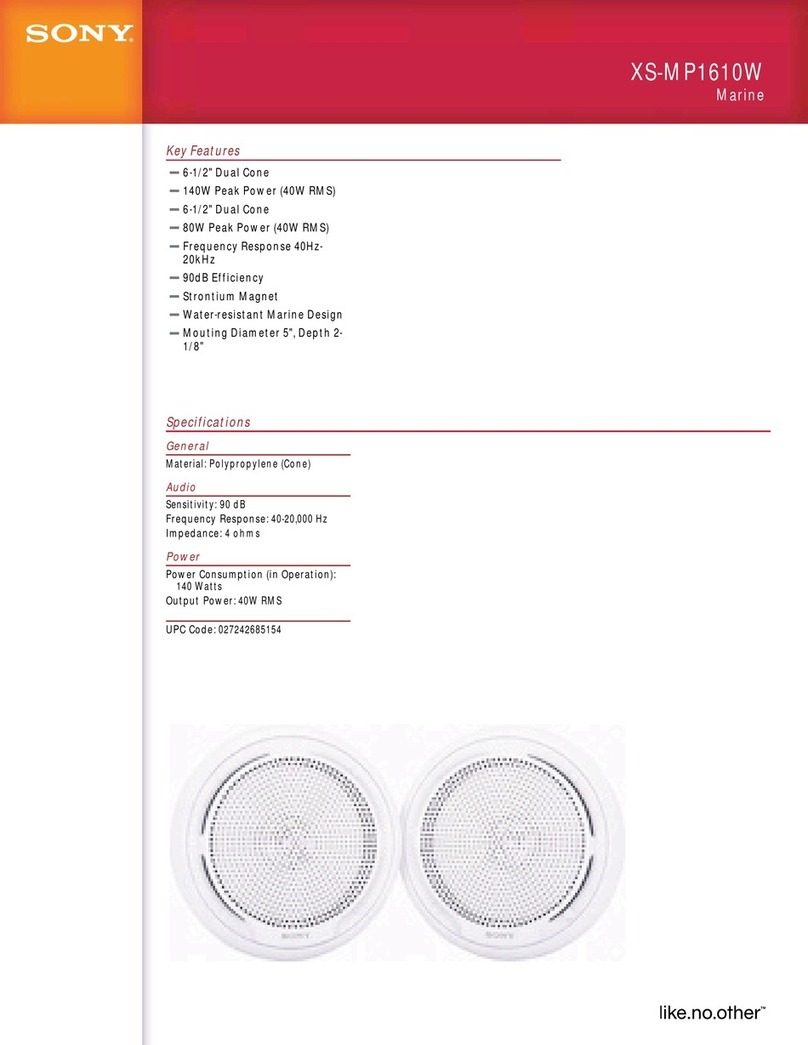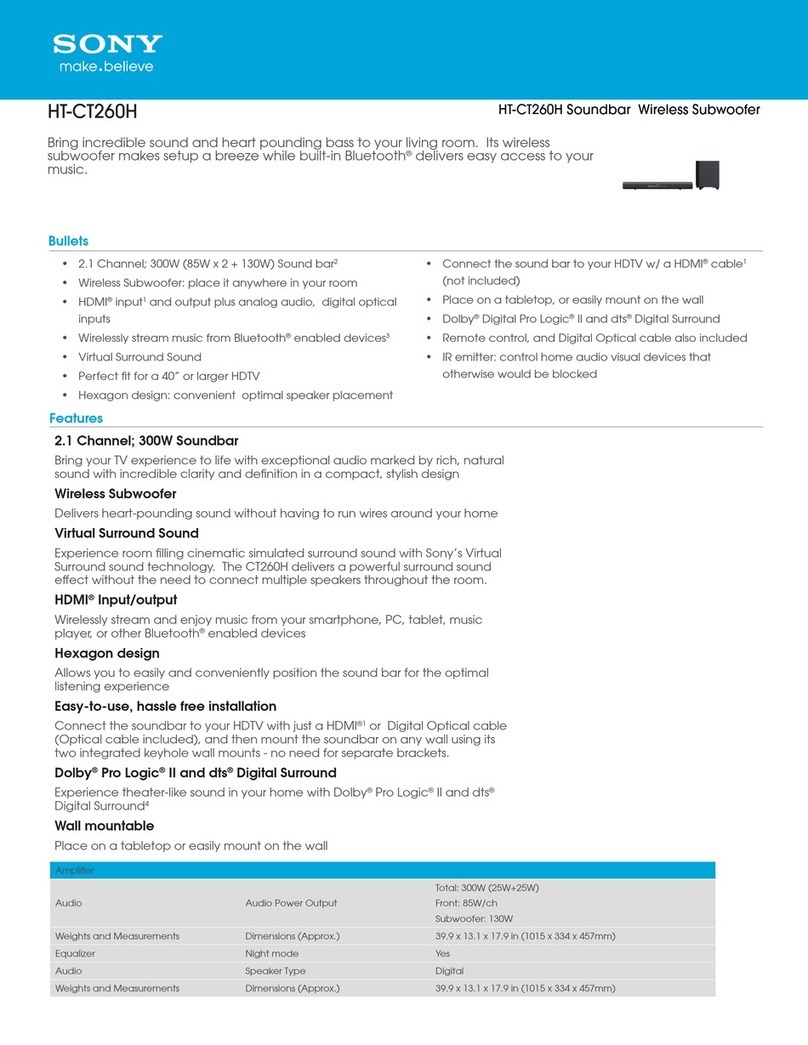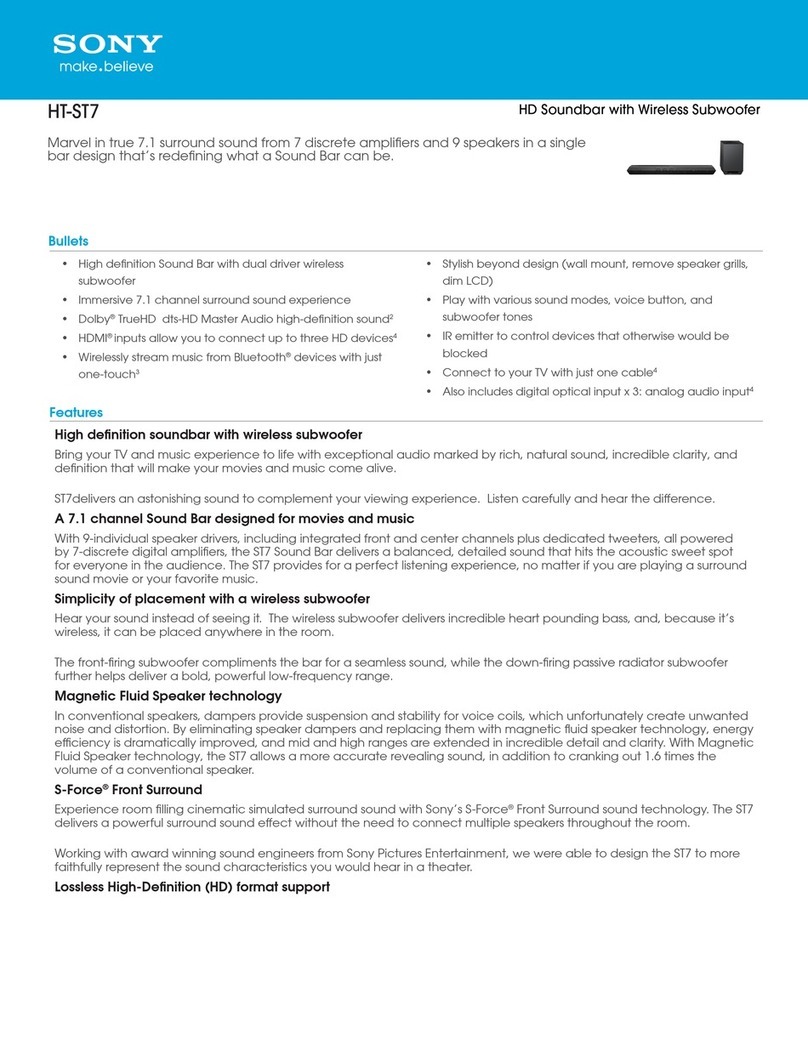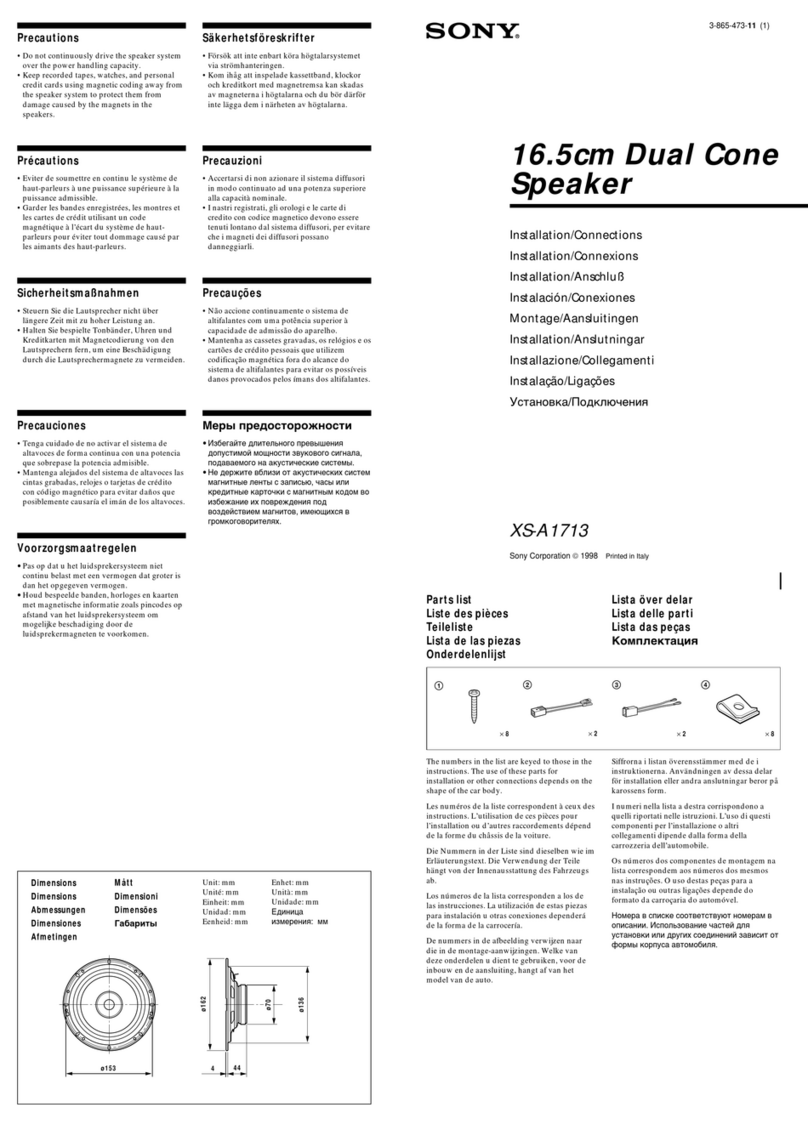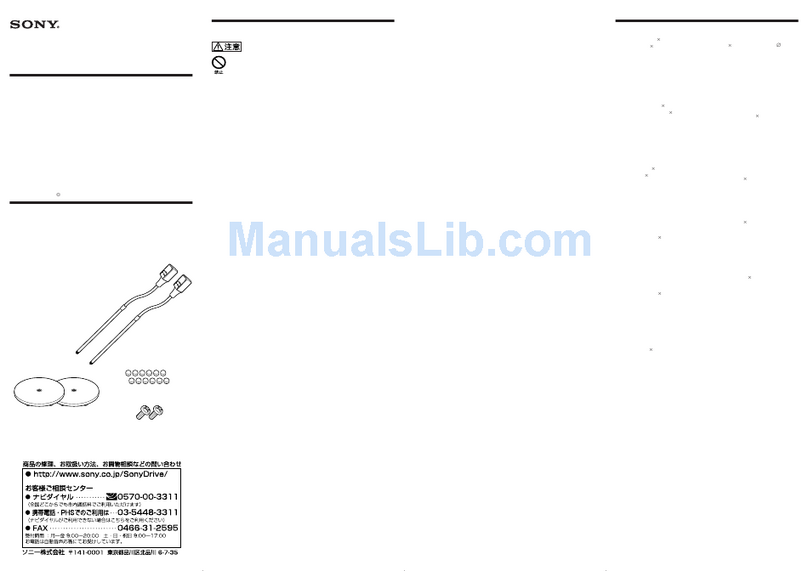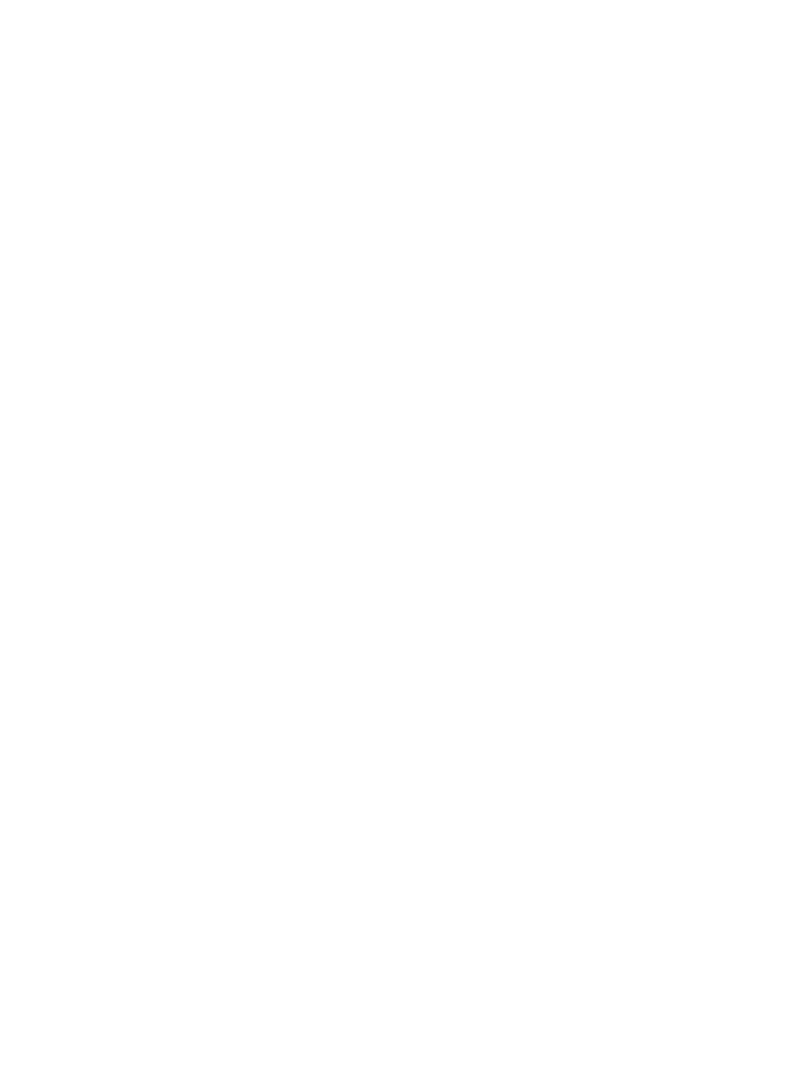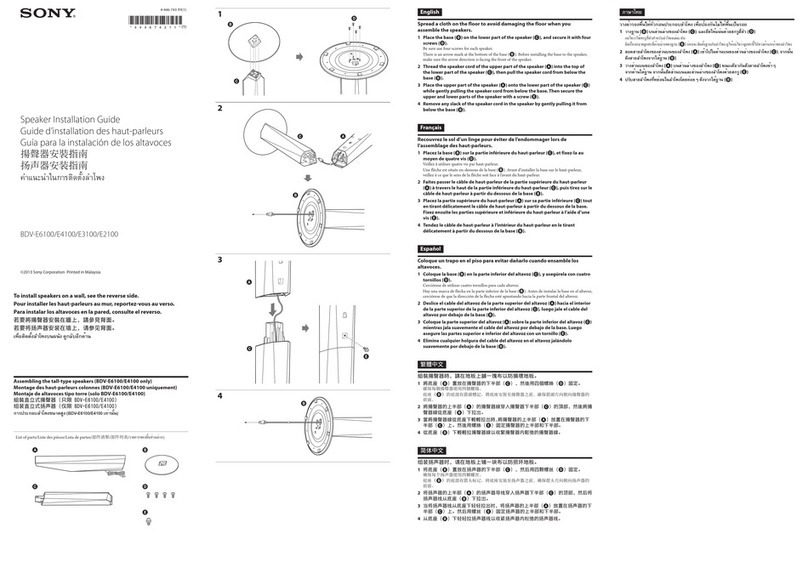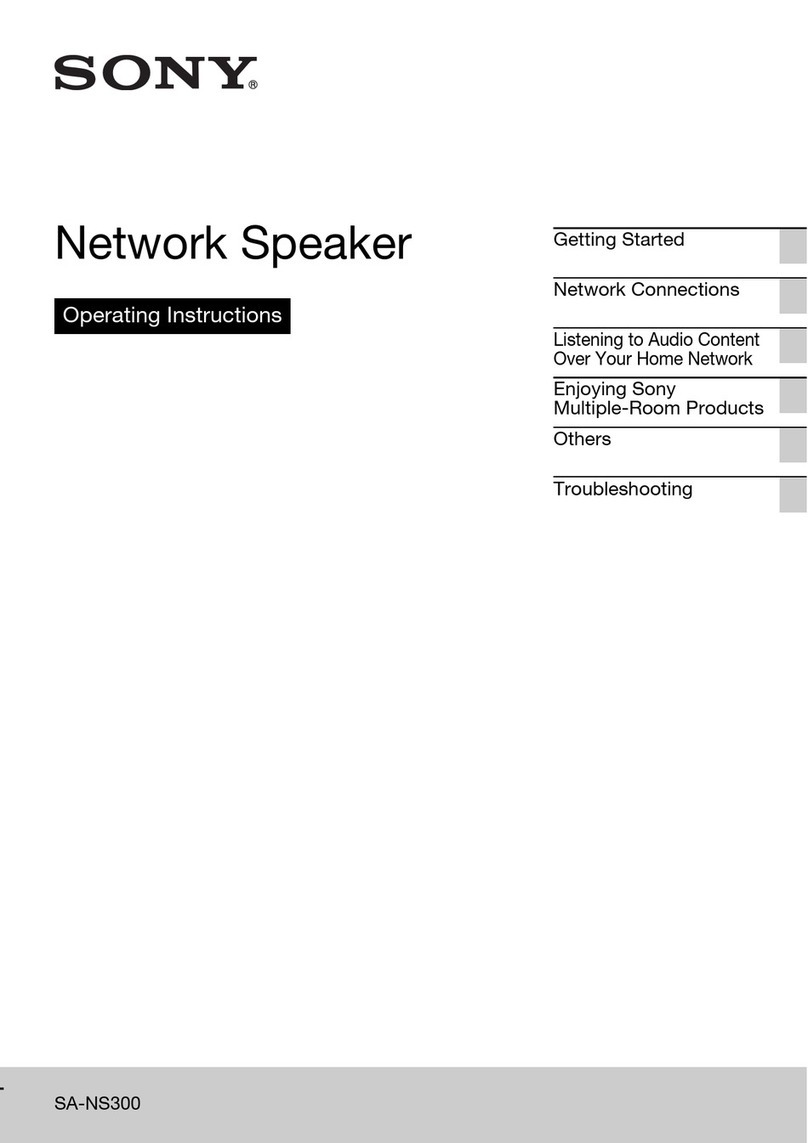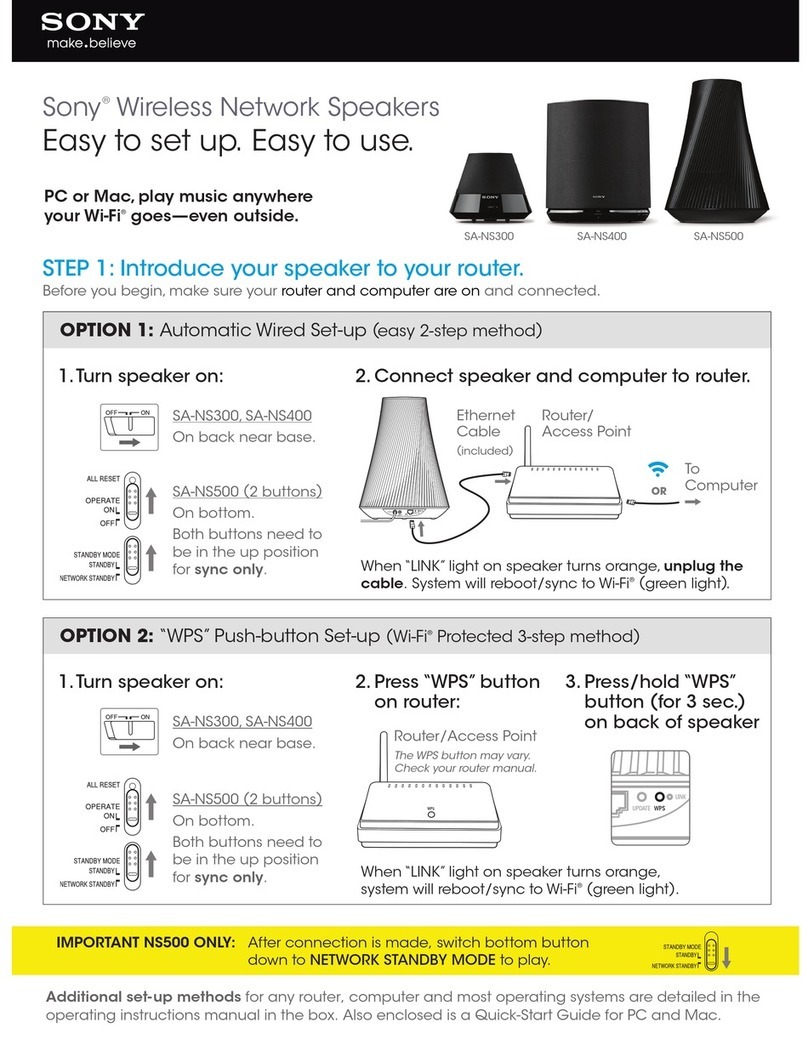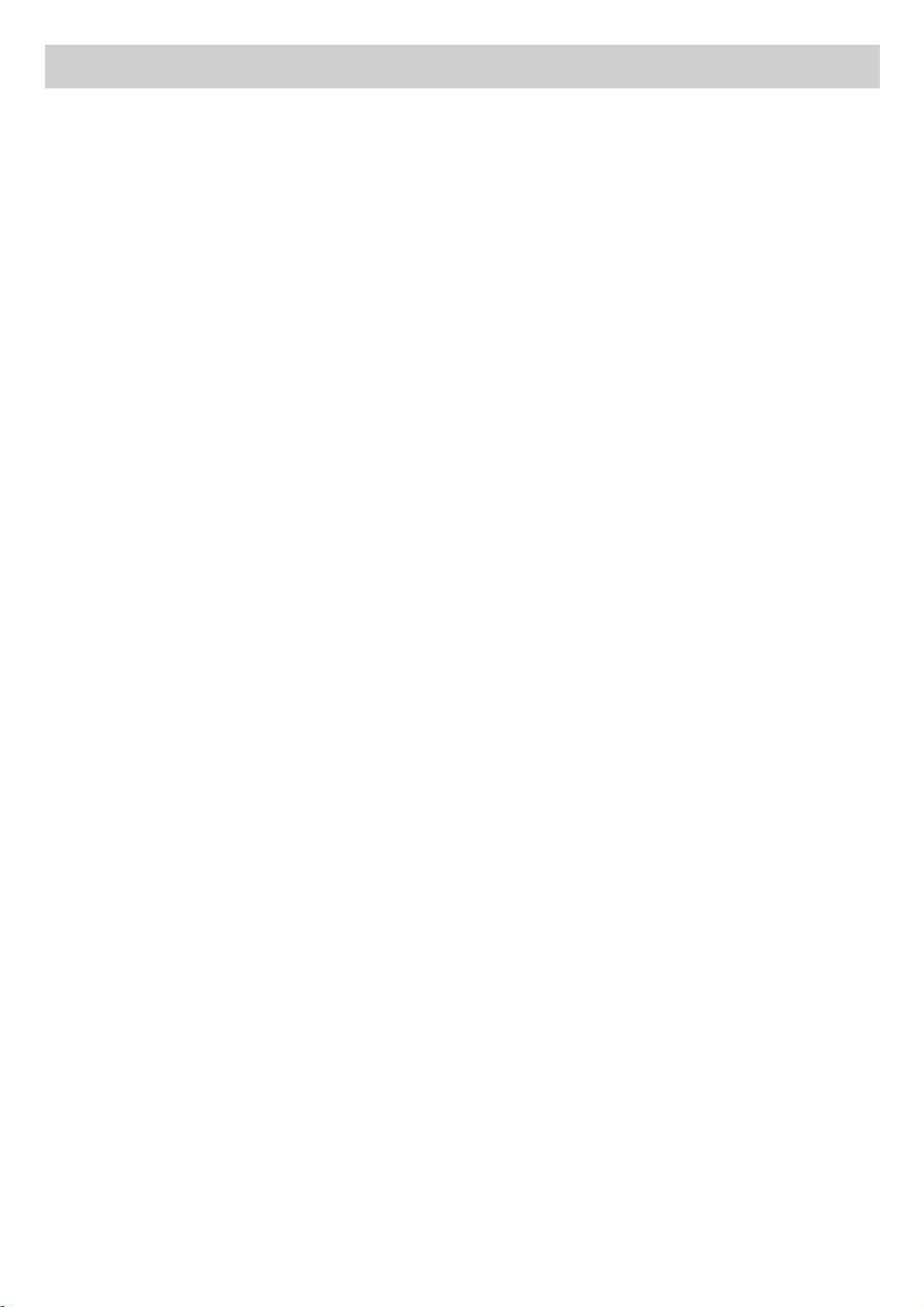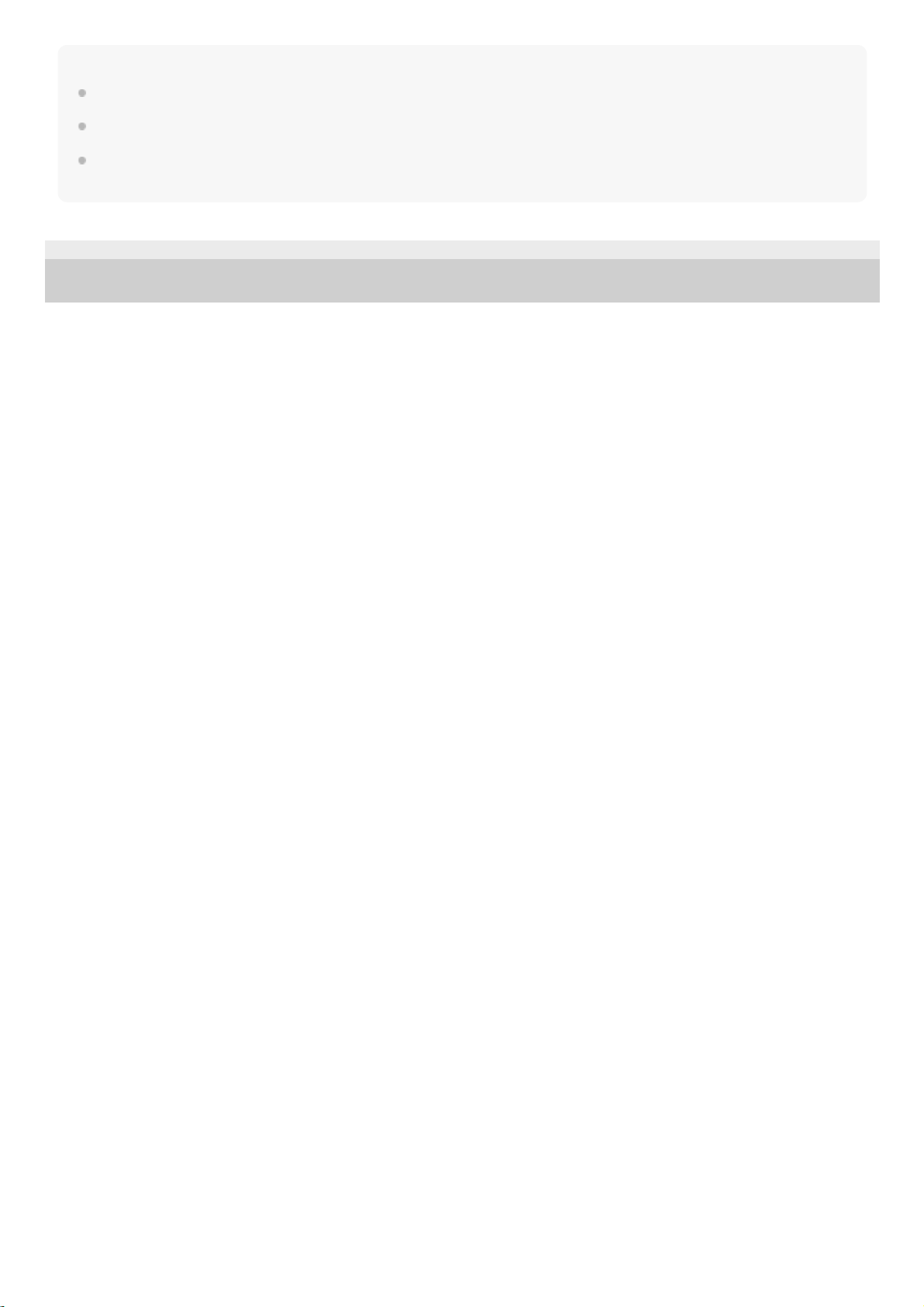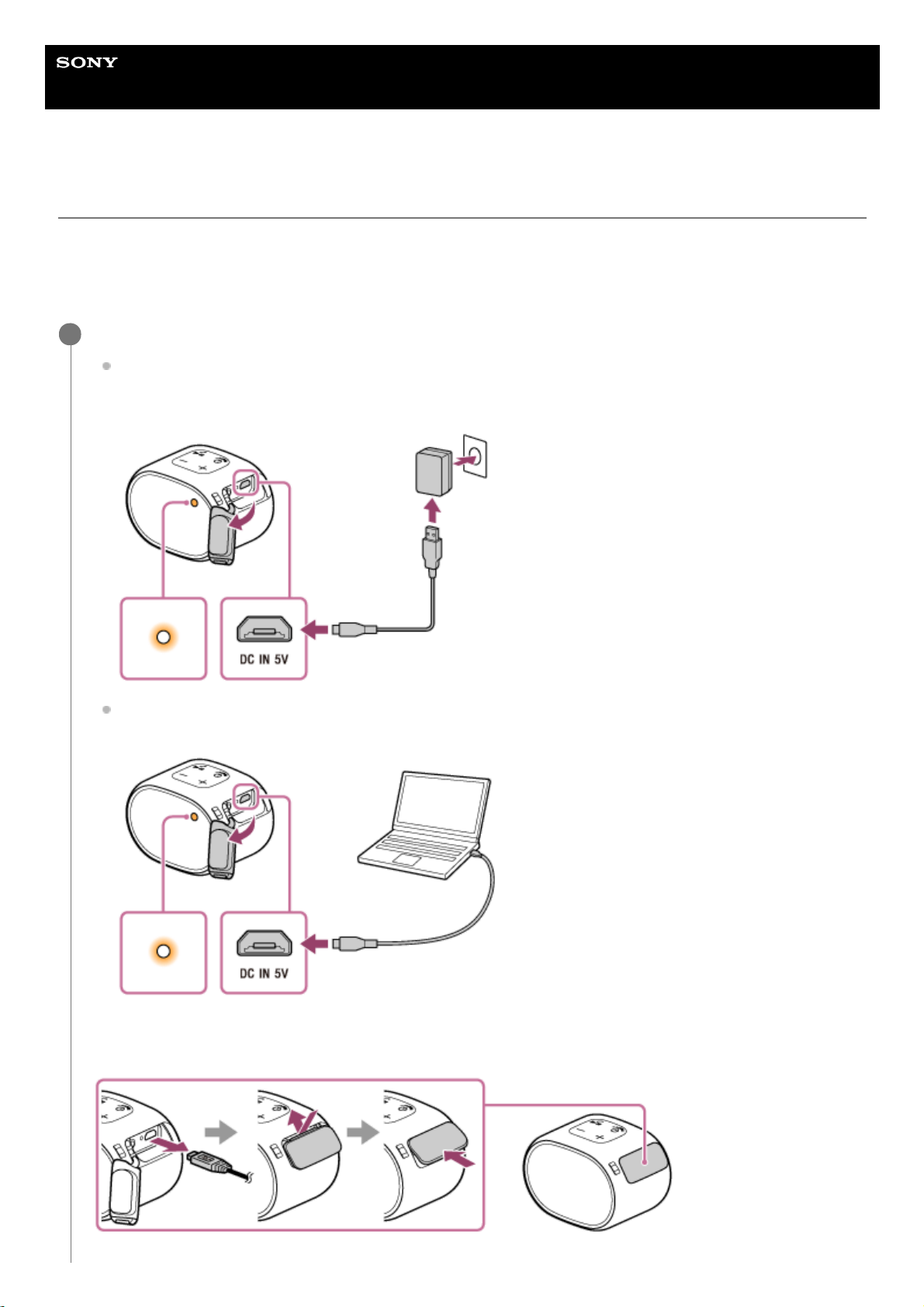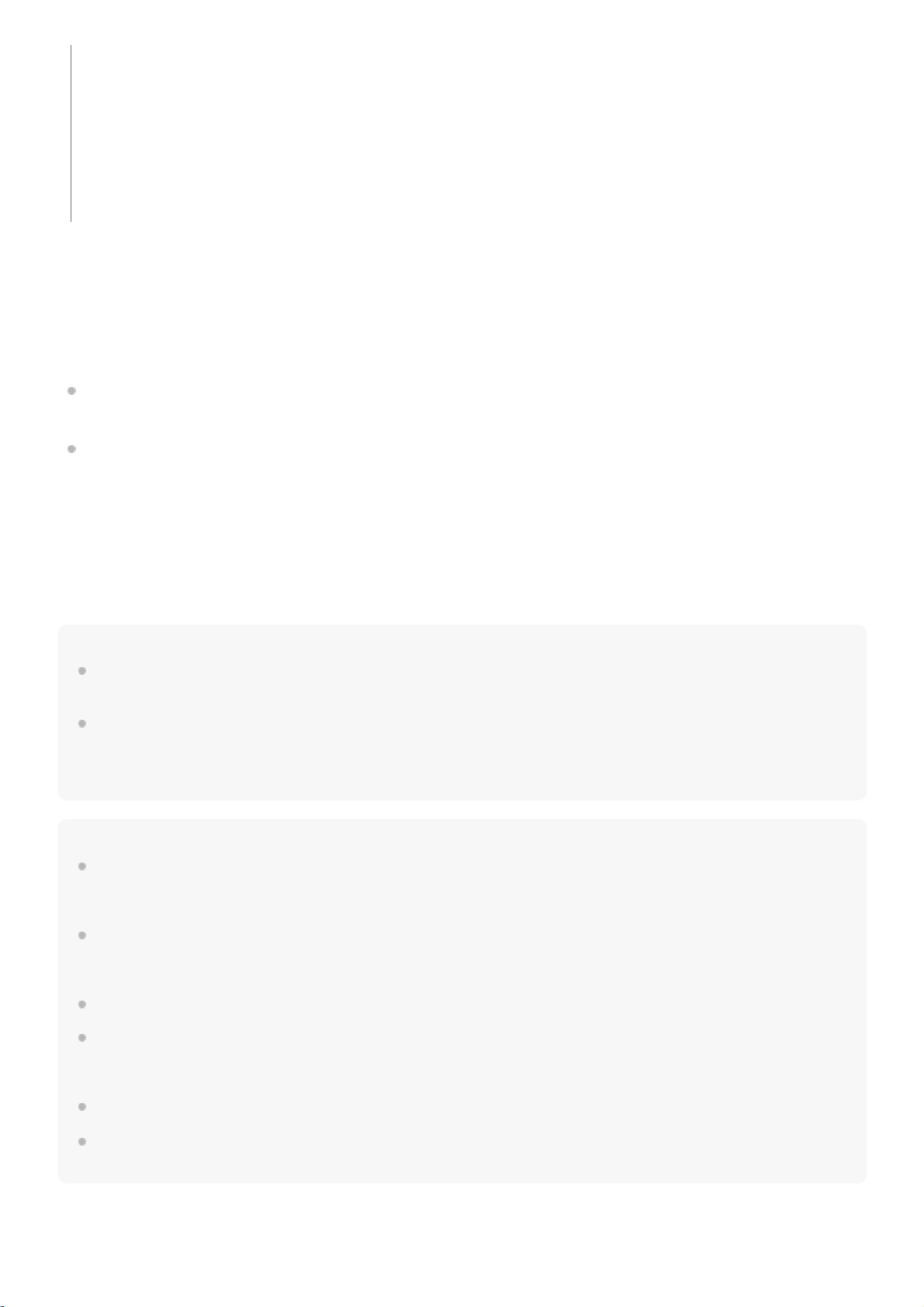Checking the charging completion
If the built-in battery is fully charged when you connect the speaker to an AC outlet, the charge indicator lights up in
orange then turns off after about 1 minute.
Built-in battery life (using BLUETOOTH connection)
About 6 hours
The volume level of the speaker is set to 26.
About 3 hours
The volume level of the speaker is set to maximum (31).
The built-in battery life above is measured using the specified music source.
The built-in battery life varies depending on the content to be played, ambient temperature or conditions of use.
When the built-in battery is running low
When the charge indicator flashes slowly in orange, the battery is running low and needs to be charged.
Hint
You can also charge the speaker by connecting it to a booted computer via the micro-USB cable. However, operation with all
computers is not guaranteed. Operation with a home-built computer is also not covered by the warranty.
The built-in battery can be charged if the speaker is connected to an AC outlet via a USB AC adaptor (commercially available), or
if connected to a booted computer even while the speaker is in use. In this case, it may take longer to charge the built-in battery
compared to when the speaker is turned off depending on the conditions of use. Therefore, it is recommended to turn off the
speaker when charging.
Note
When you use the speaker at a loud volume, the built-in battery may run low even if the speaker is connected to an AC outlet. If
you want to use the speaker while charging, lower the volume of the speaker. Otherwise, turn off the speaker and charge the
built-in battery sufficiently.
When you use the speaker at a loud volume for a long time, the built-in battery may run low even if the speaker is connected to
an AC outlet. As a result, sound becomes low. This is not a malfunction. Turn off the speaker and charge the built-in battery
sufficiently.
The maximum power output will be lower when the built-in battery is running low.
In an extremely cold or hot environment, charging stops for safety. If charging takes a long time, it also makes charging of the
speaker stop. To resolve these issues, disconnect the micro-USB cable, and then connect it again within an operating
temperature between 5 °C and 35 °C (41 °F and 95 °F).
Do not charge in places where water may splash on the speaker.
Even if you do not intend to use the speaker for a long time, charge the built-in battery to its full capacity once every 6 months to
maintain its performance.
The charge indicator lights up in orange while charging. Charging is completed in about 3 hours* and the indicator
turns off.
Connect the micro-USB cable (supplied) to the DC IN 5V jack on the speaker, and then connect the other end to a
USB AC adaptor (commercially available). After that, plug the USB AC adaptor into an AC outlet.
The speaker supports a USB AC adaptor (commercially available) with an output current of 500 mA or more.
However, using a supplied micro-USB cable or micro-USB cable conforming to the USB standard is recommended.
Charging from the other device is not guaranteed.
Time that is required to charge the empty battery to its full capacity when the speaker turns off.
*