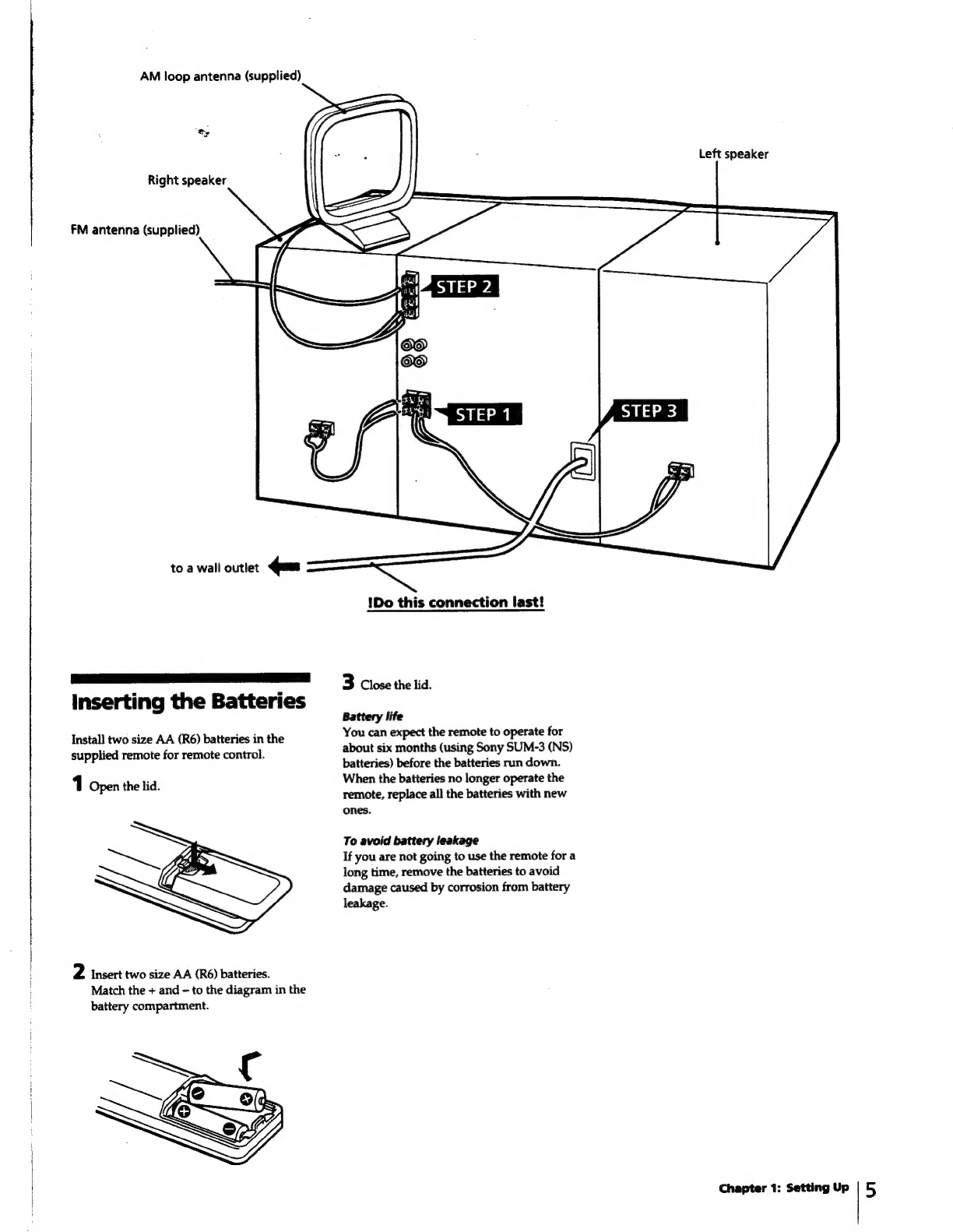Sony LBT-D560 User manual
Other Sony Stereo System manuals
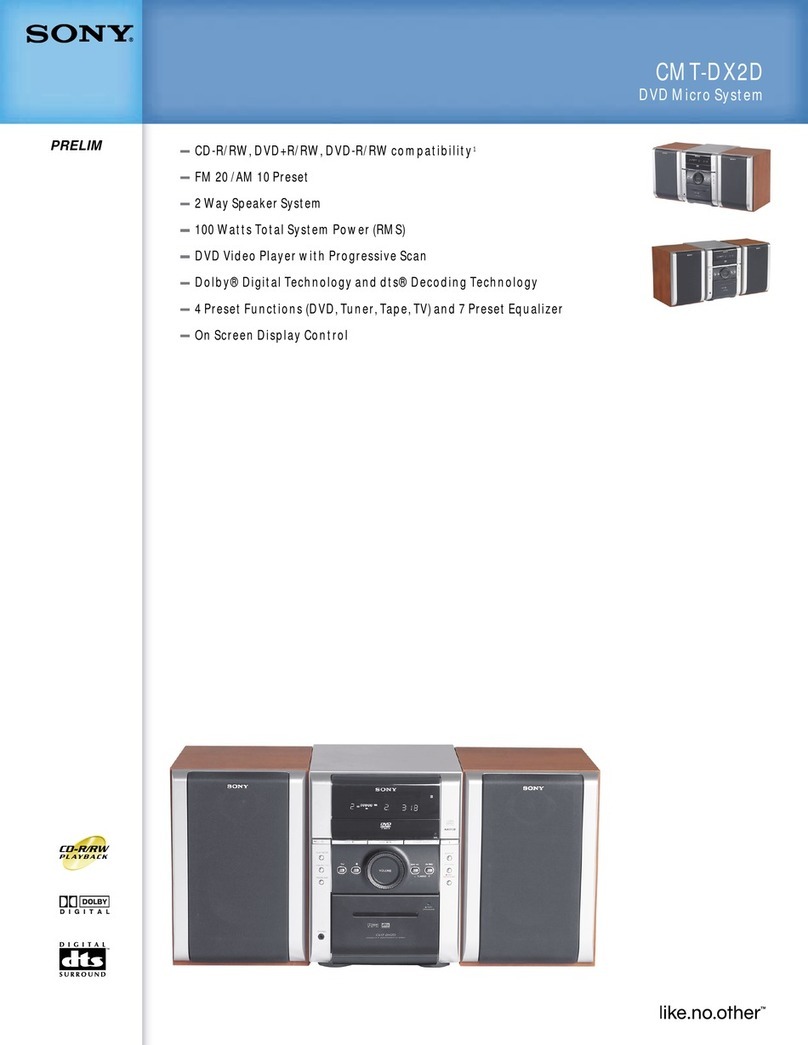
Sony
Sony CMTDX2D - Micro System User manual
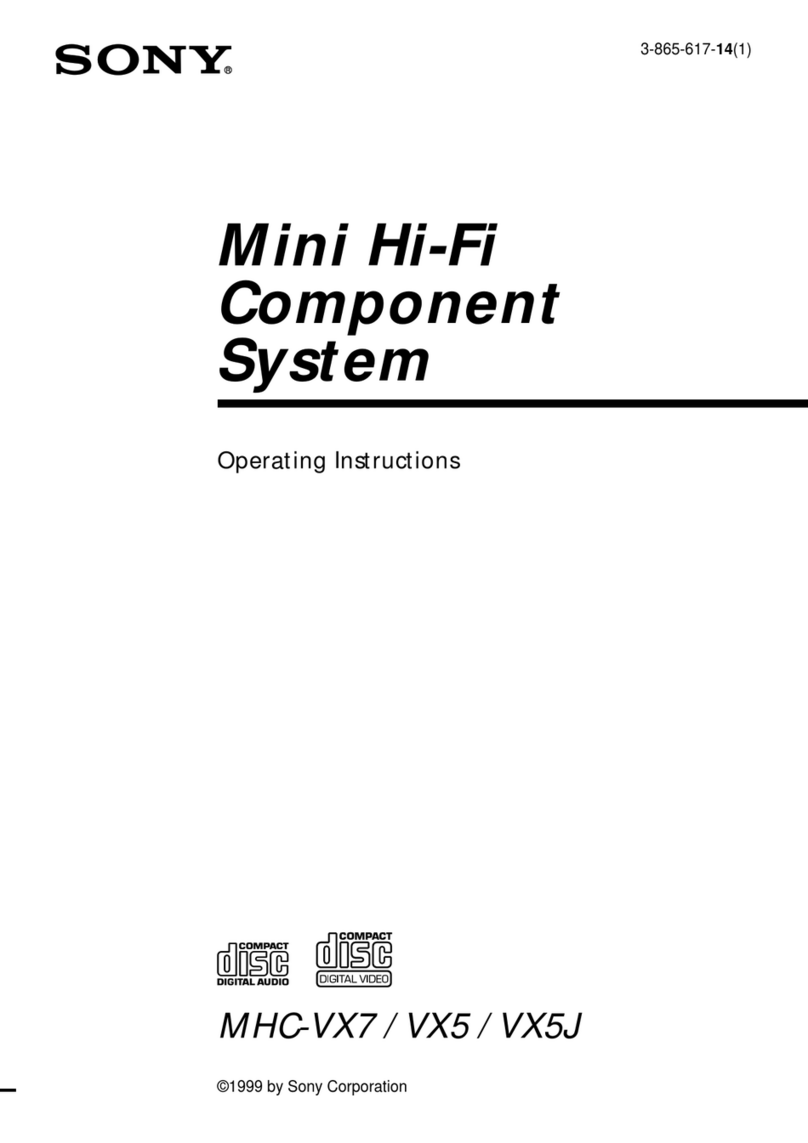
Sony
Sony MHC-VX5 User manual

Sony
Sony LBT-XG500 - Compact Hi-fi Stereo System User manual

Sony
Sony MHC-GN1300D User manual
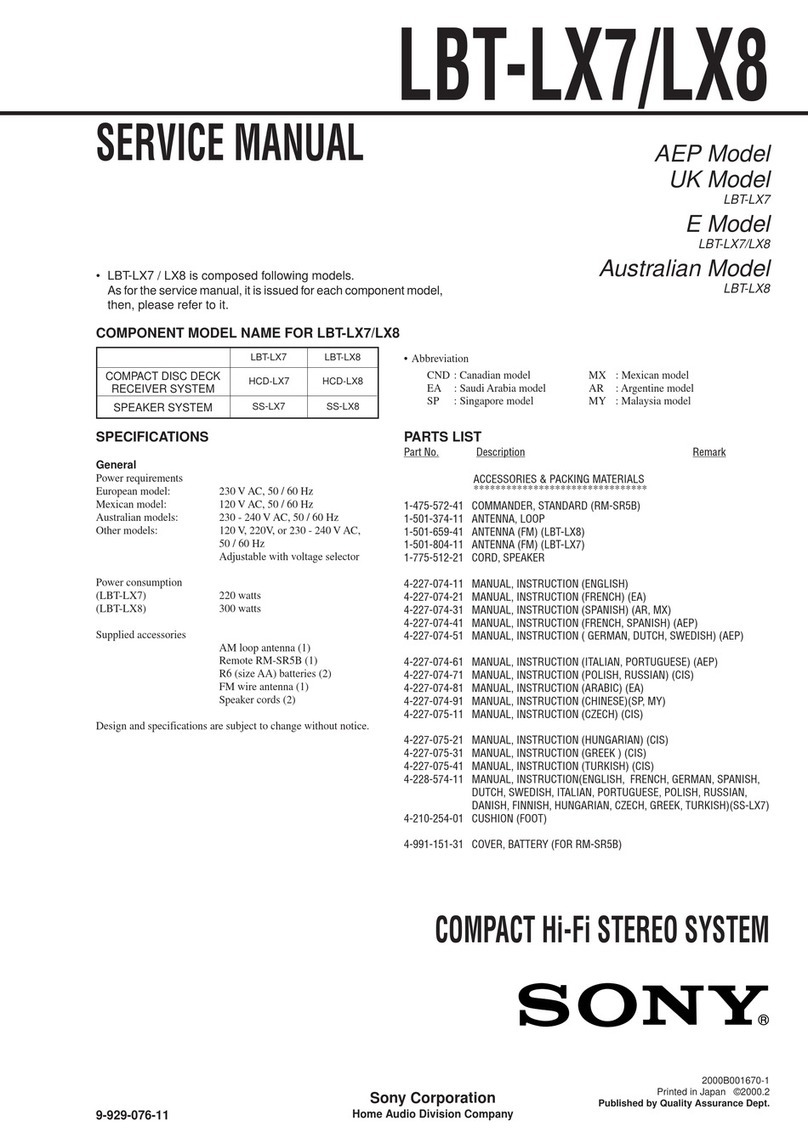
Sony
Sony LBT-LX7 User manual

Sony
Sony HCD-GX35 User manual
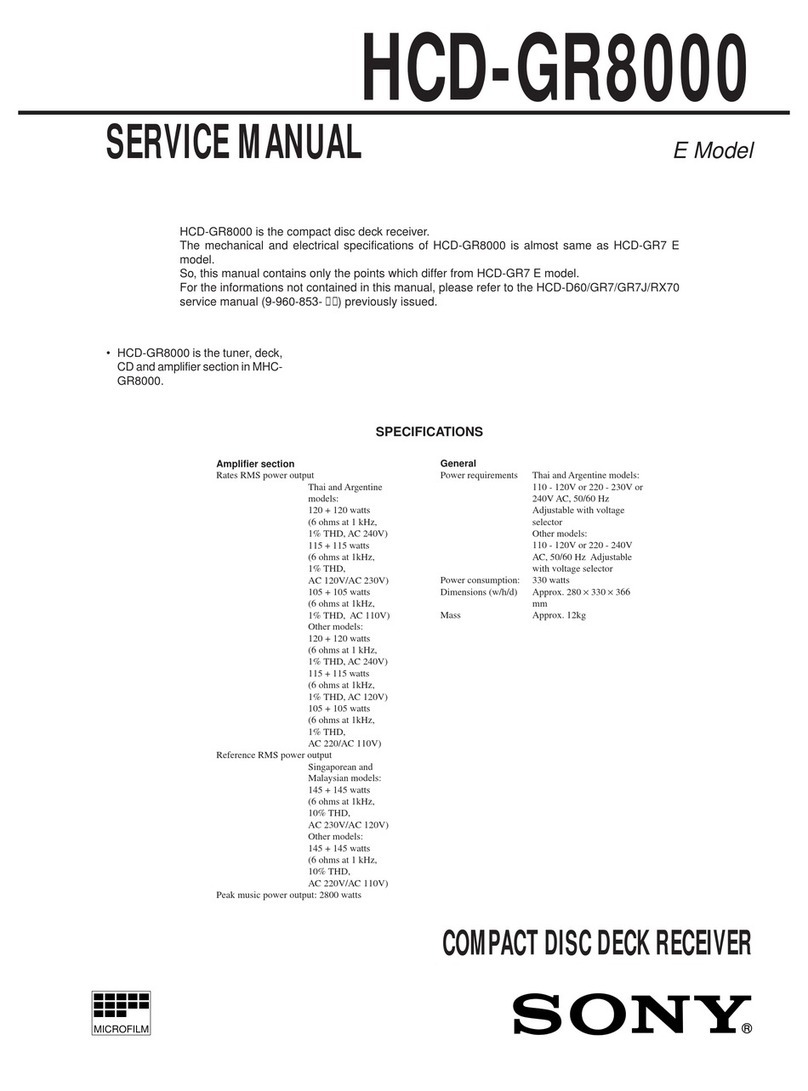
Sony
Sony HCD-GR8000 User manual

Sony
Sony HCD-CP300 User manual
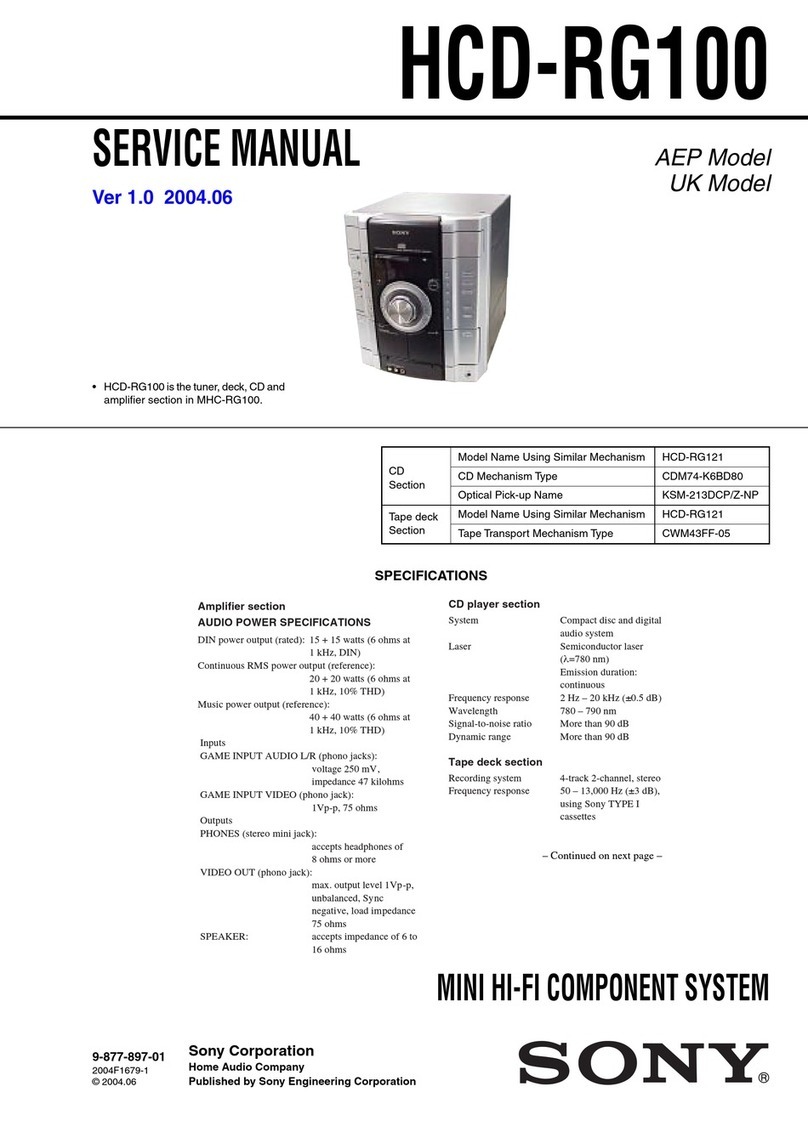
Sony
Sony HCD-RG100 User manual

Sony
Sony HCD-GN660 User manual

Sony
Sony SRS-XB2 User manual
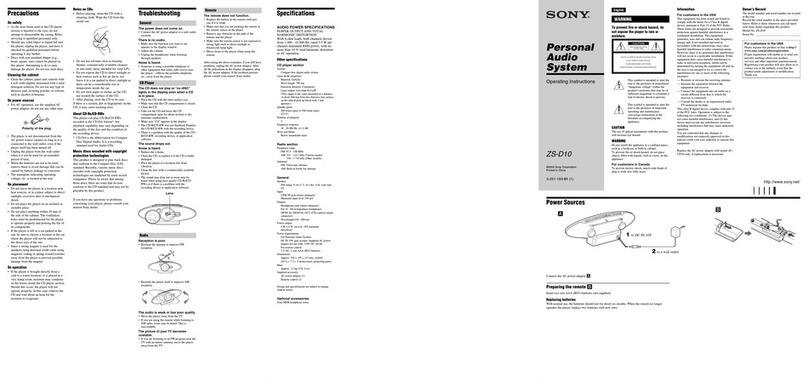
Sony
Sony ZS-D10 Marketing Specifications & Features User manual
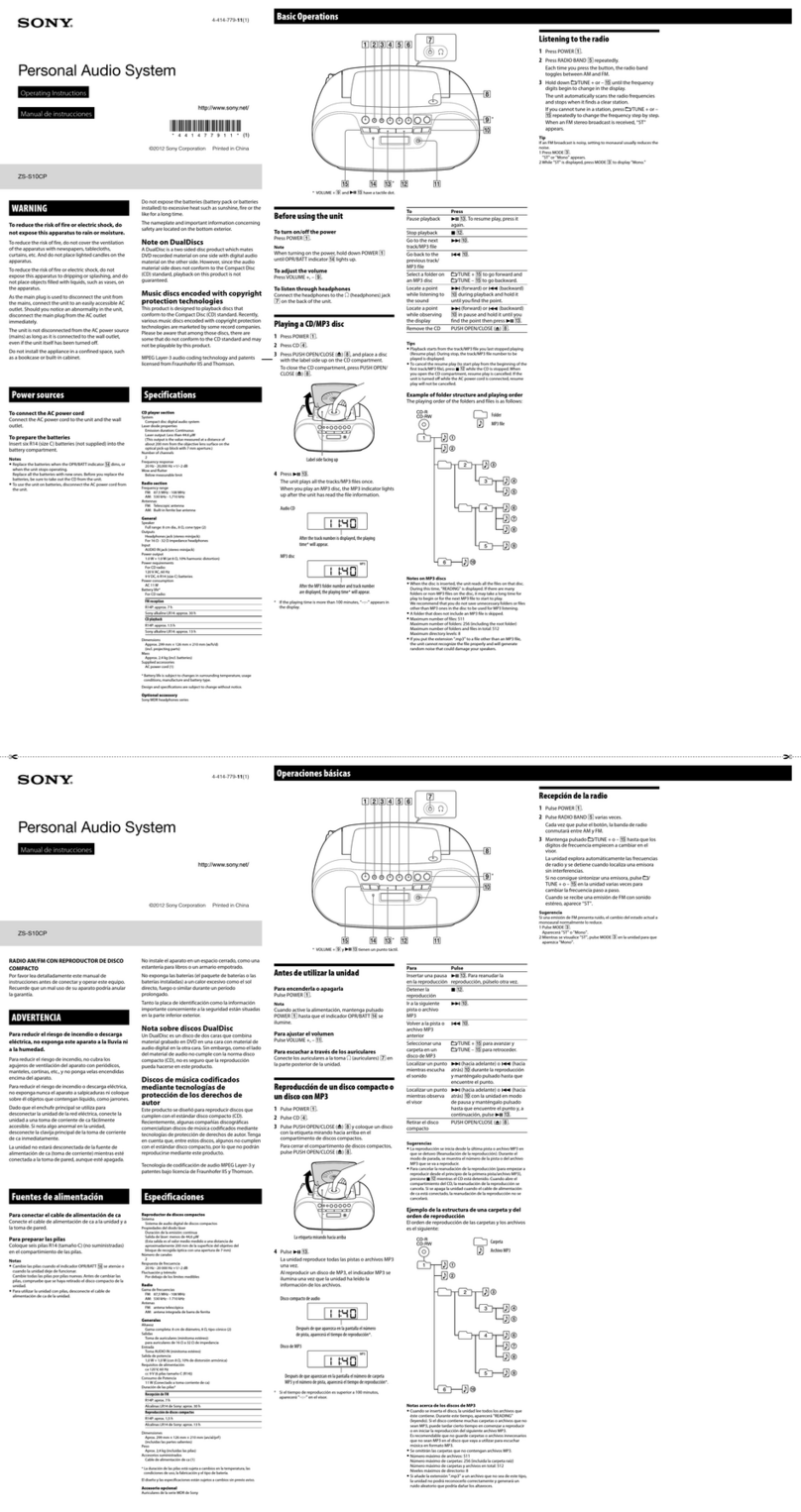
Sony
Sony ZS-S10CP Instruction Manual
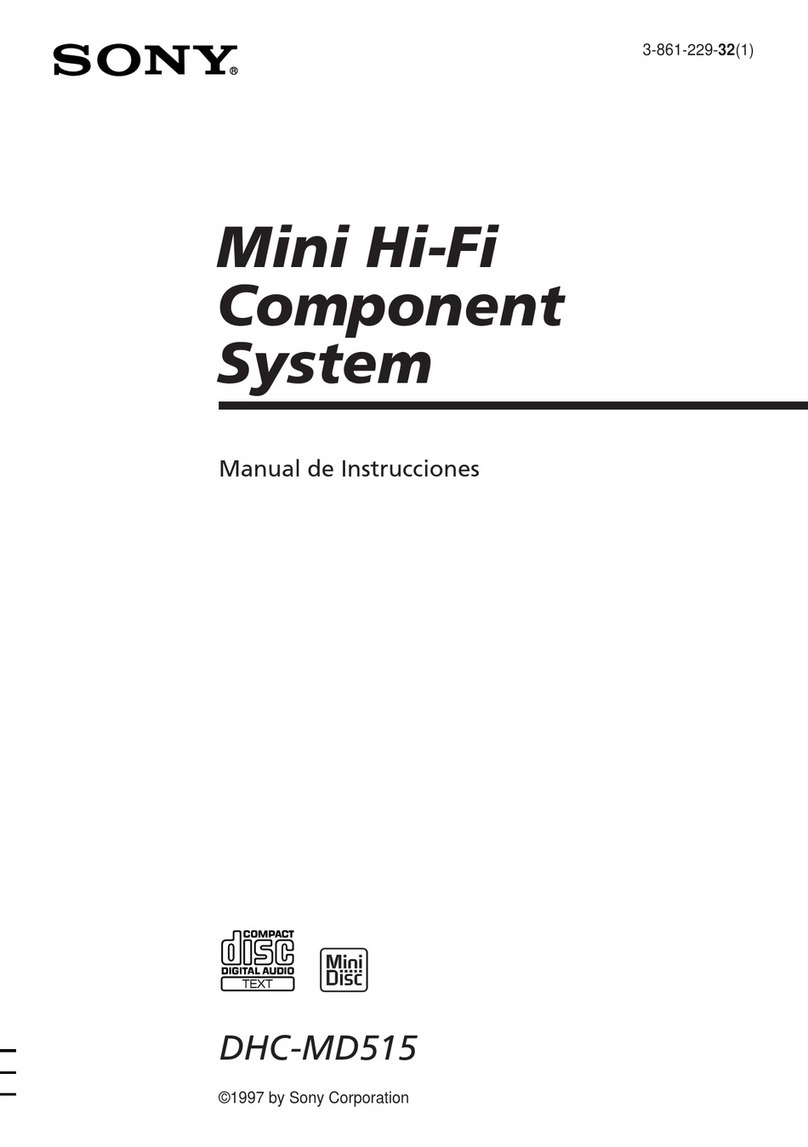
Sony
Sony DHC-MD515 - Mini Hi Fi Component System Setup guide

Sony
Sony MHC-RX90 User manual

Sony
Sony PHC-ZW770L User manual
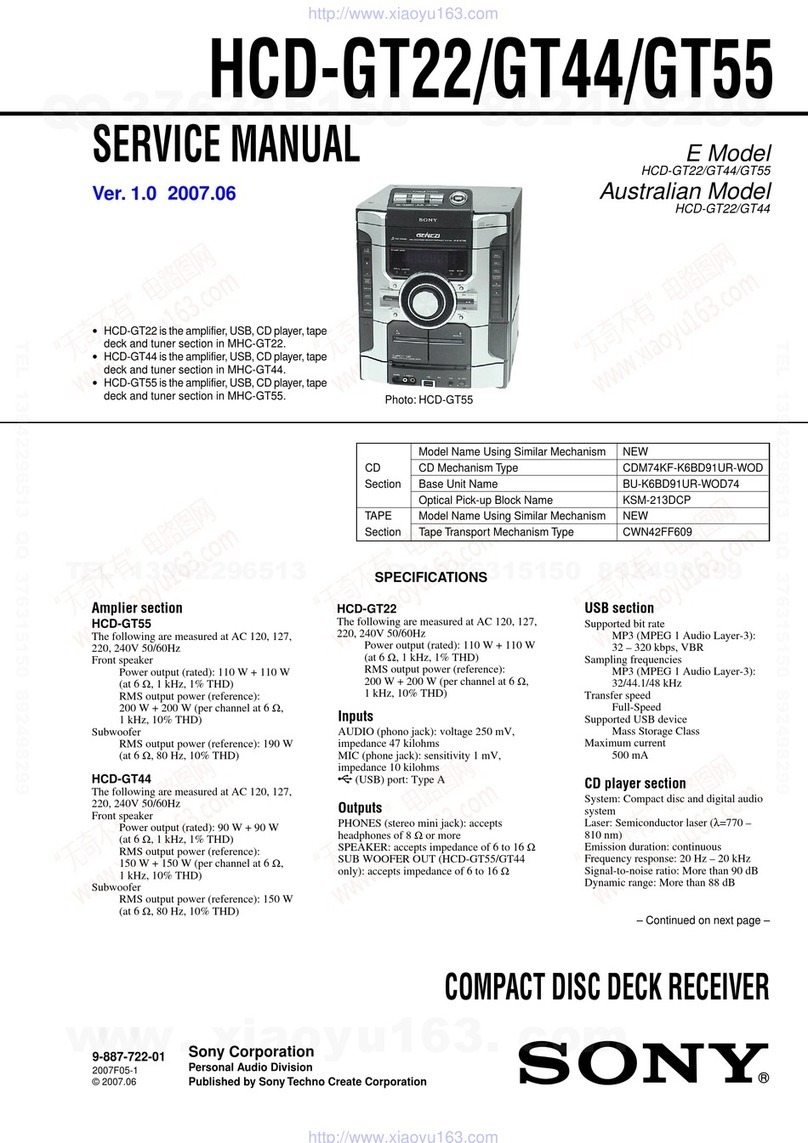
Sony
Sony HCD-GT22 User manual

Sony
Sony MHC-V7D User manual
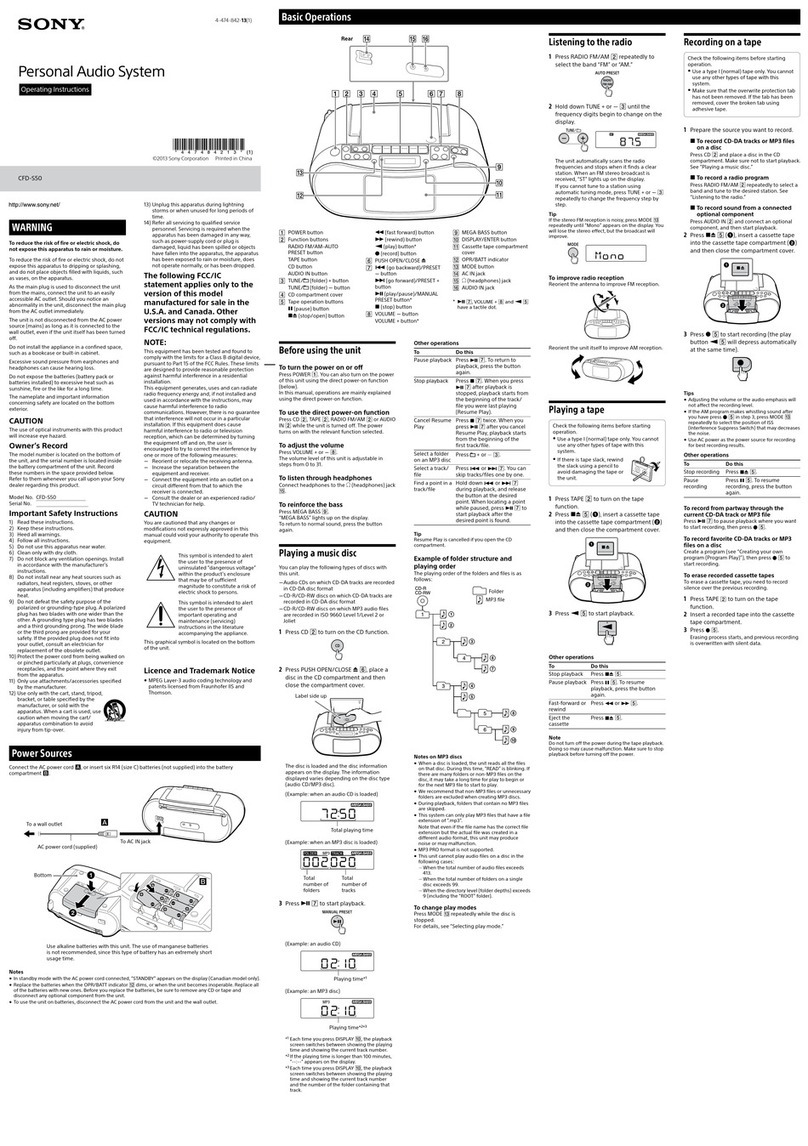
Sony
Sony CFD-S50 User manual
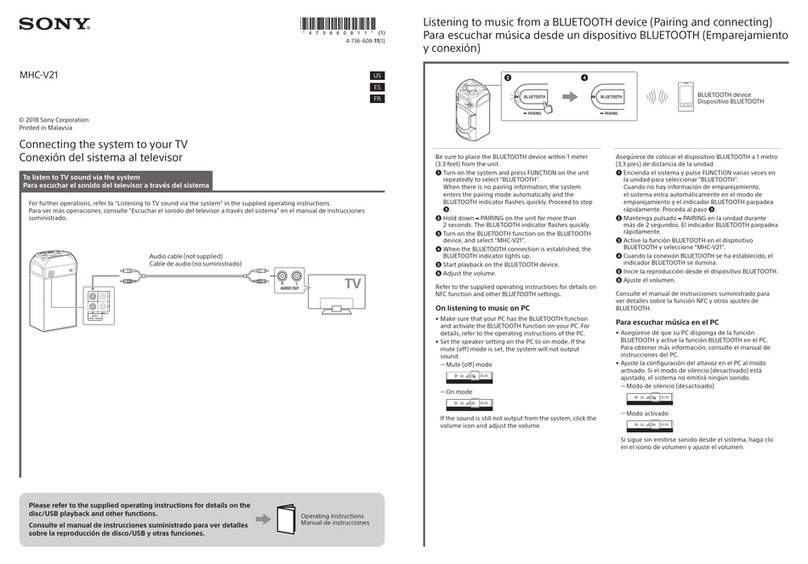
Sony
Sony MHC-V21 Instruction Manual