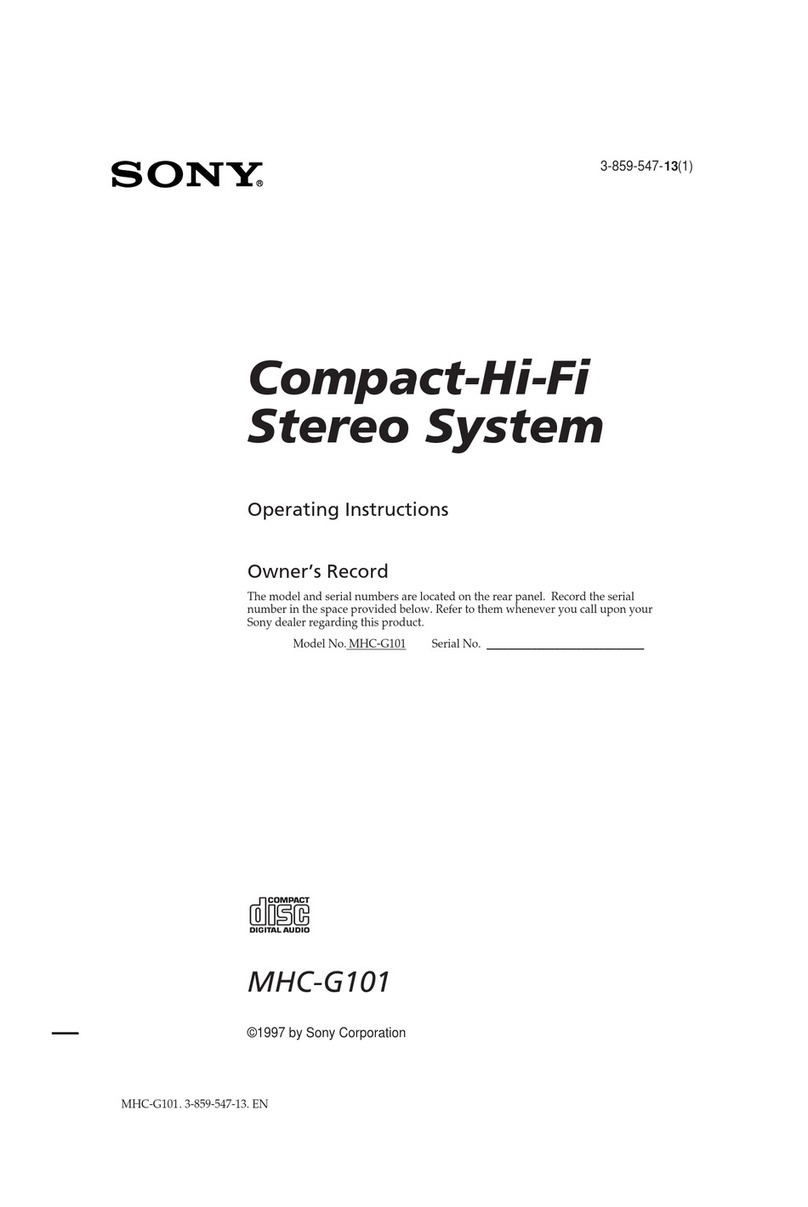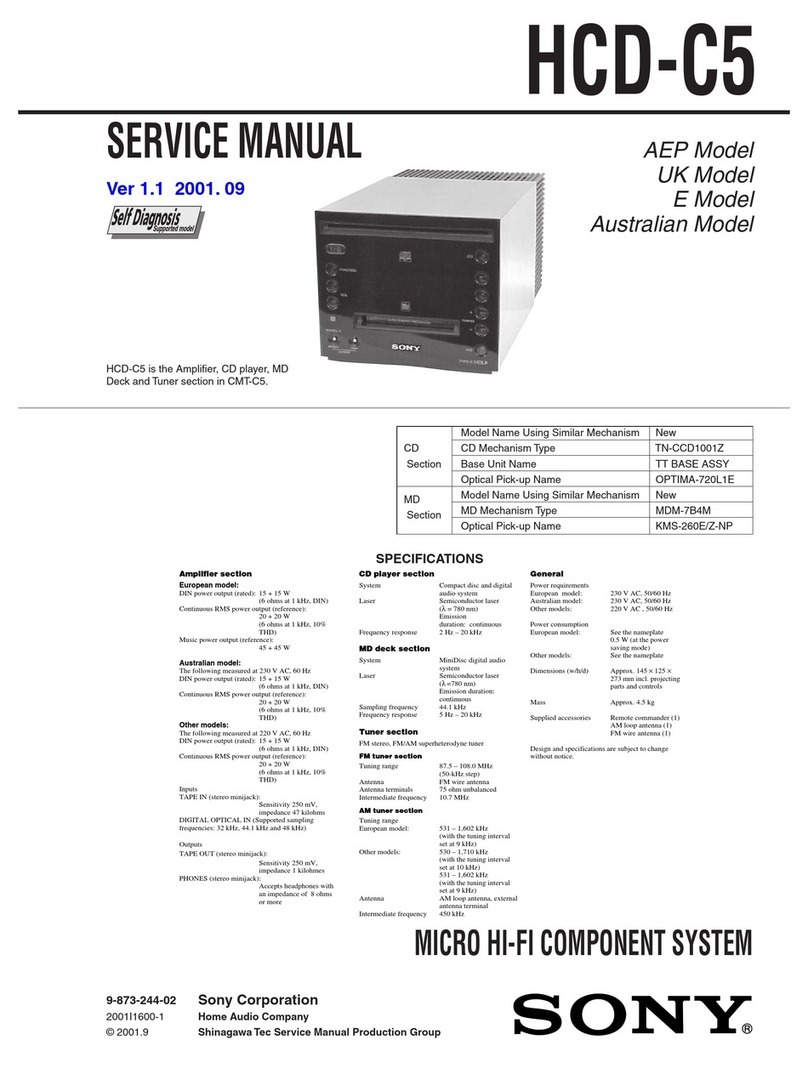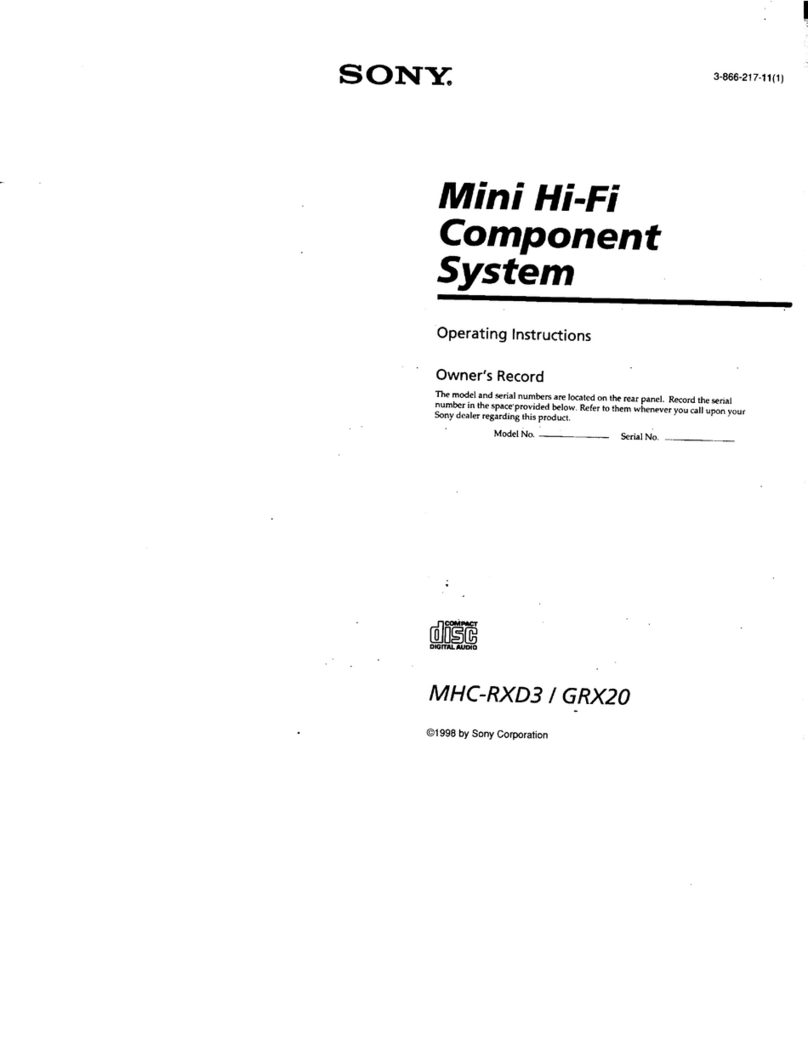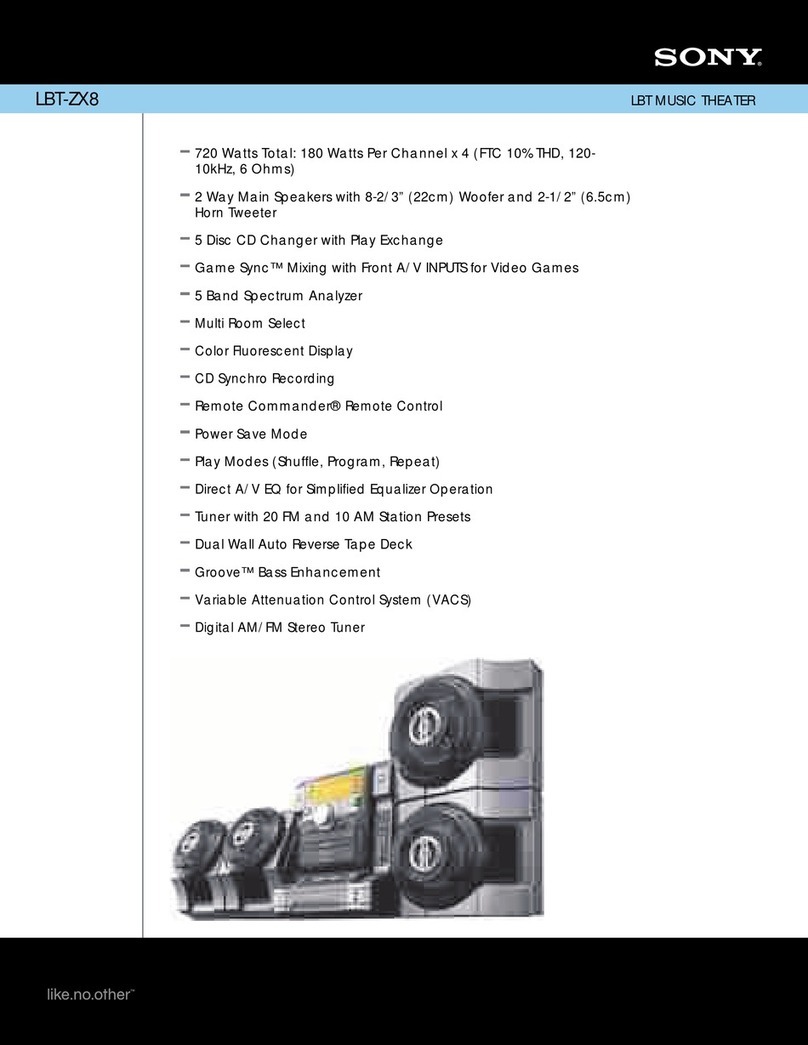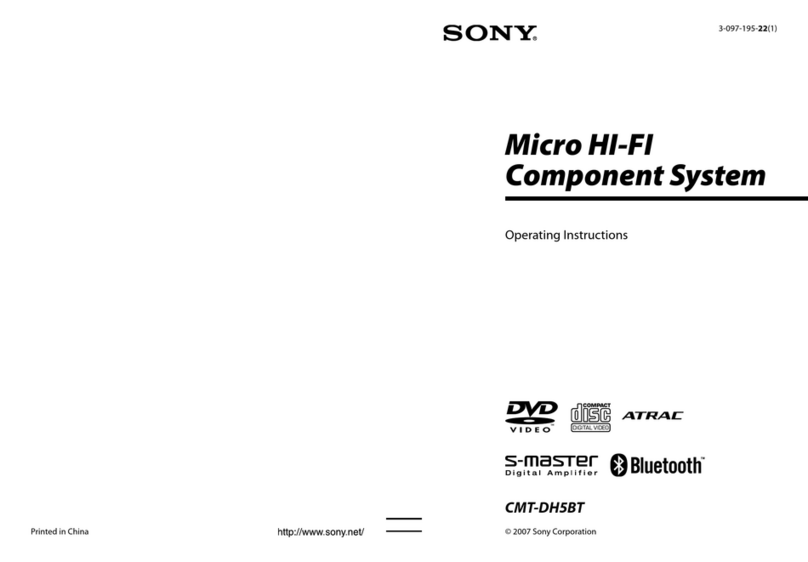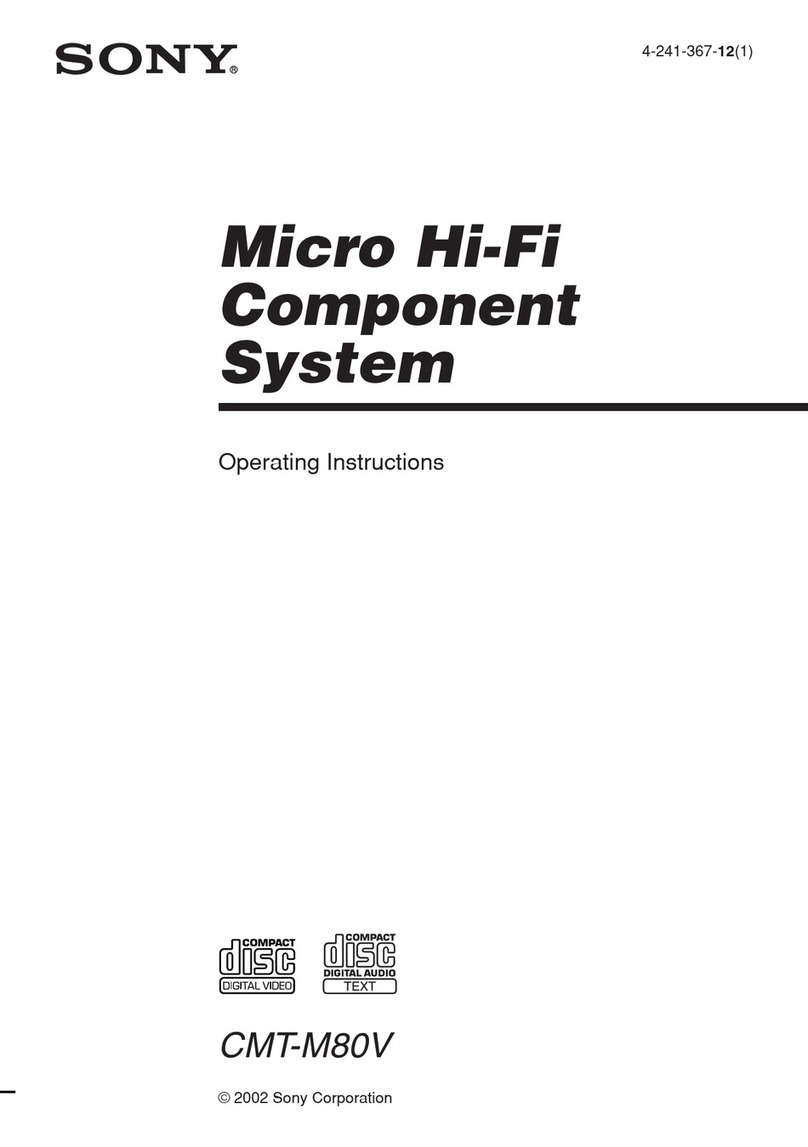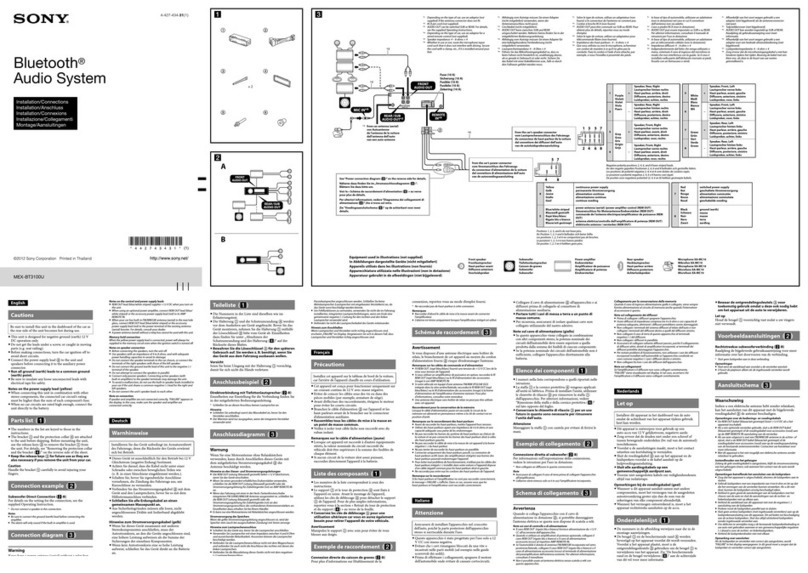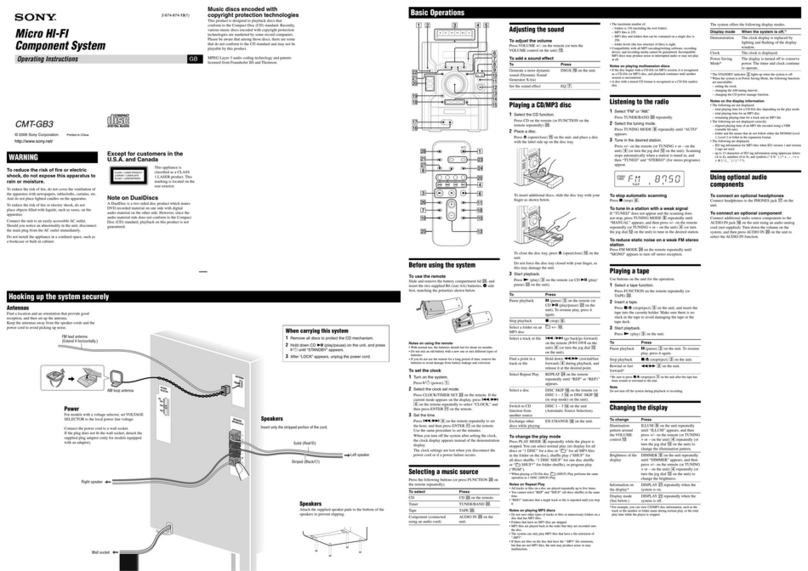Personal Audio System
©2013 Sony Corporation Printed in China
4-449-951-32(1)
SRS-BTX300
What is Bluetooth
Wireless Technology?
Bluetooth wireless technology is a short-range wireless
technology that enables wireless data communication
between digital devices, such as a computer and digital
camera. Bluetooth wireless technology operates within a range
of about 10 m.
Connecting two devices as necessary is common, but some
devices can be connected to multiple devices at the same
time.
You do not need to use a cable for connection, nor is it
necessary for the devices to face one another, such is the case
with infrared technology. For example, you can use such a
device in a bag or pocket.
Bluetooth standard is an international standard supported by
thousands of companies all over the world, and employed by
various companies worldwide.
Communication system and
compatible Bluetooth profiles of the
system
Profile is standardisation of the function for each Bluetooth
device specification. The system supports the following
Bluetooth version and profiles:
Communication System:
Bluetooth Specification version 3.0
Compatible Bluetooth Profiles:
A2DP (Advanced Audio Distribution Profile): Transmitting
or receiving audio content of high-quality.
AVRCP (Audio Video Remote Control Profile): Controlling
the volume.
HSP (Headset Profile): Talking on the phone/Operating the
phone.
HFP (Hands-free Profile): Talking on the phone/Operating
the phone by hands-free.
Maximum communication range
Use Bluetooth devices within 10 m (line of sight) of the system.
Maximum communication range may shorten under the
following conditions.
There is an obstacle such as a person, metal, or wall
between the system and Bluetooth device.
A wireless LAN device is in use near the system.
A microwave oven is in use near the system.
A device that generates electromagnetic radiation is in
use near the system.
Interference from other devices
Because Bluetooth devices and wireless LAN (IEEE802.11b/g)
use the same frequency, microwave interference may occur
and resulting in communication speed deterioration, noise, or
invalid connection if the system is used near a wireless LAN
device. In such a case, perform the following.
Use the system at least 10 m away from the wireless LAN
device.
If the system is used within 10 m of a wireless LAN device,
turn off the wireless LAN device.
Interference to other devices
Microwaves emitting from a Bluetooth device may affect the
operation of electronic medical devices. Turn off the system
and other Bluetooth devices in the following locations, as it
may cause an accident.
where inflammable gas is present, in a hospital, train,
airplane, or a gas station
near automatic doors or a fire alarm
Notes
To be able to use the Bluetooth function, the Bluetooth
device to be connected requires the same profile as the
system’s.
Note also that even if the same profile exists, devices may
vary in function depending on their specifications.
Due to the characteristic of Bluetooth wireless technology,
the sound played on the system is slightly delayed from the
sound played on the Bluetooth device during talking on the
telephone or listening to the music.
This system supports security capabilities that comply with
the Bluetooth standard to provide a secure connection
when the Bluetooth wireless technology is used, but
security may not be enough depending on the setting. Be
careful when communicating using Bluetooth wireless
technology.
We do not take any responsibility for the leakage of
information during Bluetooth communication.
A device featuring the Bluetooth function is required to
conform to the Bluetooth standard specified by Bluetooth
SIG, and be authenticated. Even if the connected device
conforms to the above mentioned Bluetooth standard,
some devices may not be connected or work correctly,
depending on the features or specifications of the device.
Noise or sound skips may occur depending on the Bluetooth
device connected with the system, the communication
environment or the usage environment.
–
–
–
–
–
–
–
–
–
–
–
–
Operating Instructions
English Personal Audio System
Before operating the system, please read this guide
thoroughly and retain it for future reference.
WARNING
To reduce the risk of fire or electric shock, do not
expose this apparatus to rain or moisture.
To reduce the risk of fire, do not cover the ventilation of the
apparatus with newspapers, tablecloths, curtains, etc. And do
not place lighted candles on the apparatus.
To reduce the risk of fire or electric shock, do not expose this
apparatus to dripping or splashing, and do not place objects
filled with liquids, such as vases, on the apparatus.
Do not install the appliance in a confined space, such as a
bookcase or built-in cabinet.
Do not expose the batteries (battery pack or batteries
installed) to excessive heat such as sunshine, fire or the like for
a long time.
As the main plug of AC adaptor is used to disconnect the AC
adaptor from the mains, connect it to an easily accessible AC
outlet. Should you notice an abnormality in it, disconnect it
from the AC outlet immediately.
The unit is not disconnected from the AC power source
(mains) as long as it is connected to the wall outlet, even if the
unit itself has been turned off.
The nameplate and important information concerning safety
are located on the bottom exterior of the main unit and on the
surface of the AC adaptor.
On Copyrights and Licenses
The Bluetooth® word mark and logos are owned by the
Bluetooth SIG, Inc. and any use of such marks by Sony
Corporation is under license.
The N Mark is a trademark or registered trademark of NFC
Forum, Inc. in the United States and in other countries.
Android is a trademark of Google Inc.
iPhone is a trademark of Apple Inc., registered in the U.S. and
other countries.
Other trademarks and trade names are those of their
respective owners.
Precautions
Notes when using with a mobile phone
For details on operation of your mobile phone when
receiving a telephone call while transmitting the sound
using the Bluetooth connection, refer to the operating
instructions supplied with the mobile phone.
On safety
Notes on the AC adaptor
When connecting or disconnecting the AC adaptor, turn off
the system beforehand. Otherwise, it may cause
malfunction.
Use only the supplied AC adaptor. To avoid damaging the
system, do not use any other AC adaptor.
Polarity of the plug
Plug the AC adaptor into a nearby wall outlet (mains). In the
case of a problem, unplug it from the wall outlet (mains)
immediately.
Do not install the AC adaptor in a confined space, such as a
bookcase or built-in cabinet.
To reduce the risk of fire or electric shock, do not expose the
AC adaptor to dripping or splashing, and do not place
objects filled with liquids, such as vases, on the AC adaptor.
On placement
Do not set the speaker in an inclined position.
Do not leave the system in a location near heat sources, or
in a place subject to direct sunlight, excessive dust,
moisture, rain or mechanical shock.
On operation
Do not insert any small objects, etc., into the jacks or
ventilation hole on the rear of the system. The system may
short out or malfunction.
On cleaning
Do not use alcohol, benzine, or thinner to clean the cabinet.
Others
If you have any questions or problems concerning this
system that are not covered in this manual, please consult
your nearest Sony dealer.
Function of Parts
BATTERY/CHARGE indicator
Lights up, flashes or turns off depending on the status of
the system.
For details, see the following section, “Indications of BATTERY/
CHARGE indicator.”
N-mark
Touch to make Bluetooth connection with an NFC
compatible smartphone.
(call) button
Press to call or operate during a call.
VOLUME −/+ buttons
Adjusts the volume.
LOCK RELEASE switch
Use for opening and closing the side stand.
Side stand
Open to use the system.
Illumination lamp
Lights up in a variety of colors depending on the status of
the system. For details, see the following section,
“Indications of Illumination lamp.”
Microphone
Use during a call.
DC IN 12.5V jack
Connects the supplied AC adaptor.
AUDIO IN jack
Connects to the headphone jack of a portable audio device,
computer, etc., using a connecting cord (not supplied).
BLUETOOTH STANDBY switch
Turns on and off the Bluetooth standby mode.
RESET button
Resets the system.
DC OUT ONLY connector (USB)
Charges devices, such as your smartphone, etc. by
connecting to the DC OUT ONLY connector (USB connector).
SOUND button
Press to select a sound effect.
SOUND indicator
Lights up, according to the sound effect setting.
AUDIO IN button
Press to listen to sound from a device connected by a
connecting cord (not supplied).
AUDIO IN indicator (amber)
Lights up in AUDIO IN mode.
BLUETOOTH-PAIRING button
Press to pair with a Bluetooth device.
Bluetooth indicator (blue)
Lights up, flashes or turns off depending on the
communication status.
For details, see the following section, “Indications of the
Bluetooth function.”
/button
Turns the system on/off.
Indications of BATTERY/CHARGE
indicator (built-in lithium-ion battery)
Status BATTERY/CHARGE indicator
System turned on Lights up (green) (battery
operation only)
Battery requires charging Flashes (green)
Charging battery Lights up (amber)
Charging complete Off
Indications of Illumination lamp
Status Illumination lamp
AUDIO IN mode Lights up (white)
Searching for a device Lights up (white)
Connecting to Bluetooth
device
Lights up (blue)
Pressing VOLUME−/+
buttons
Flashes once (white)
When the volume hits the
maximum or minimum
Flashes three times (white)
Tip
To turn the illumination on/off, hold down the
BLUETOOTH-PAIRING button, then press and hold the /
button.
Indications of the Bluetooth function
Status Bluetooth indicator (blue)
Pairing with a device Flashes quickly
Searching for a device Flashes
Connected to a device Lights up
Bluetooth standby mode Flashes slowly
Opening the Side Stand
Open the side stand and operate the buttons inside. The side
stand also functions as a support while using the system.
Slide the LOCK RELEASE switch in the direction of the arrow
(illustration) to open the side stand.
To close the side stand
Close the side stand when you carry the system.
Slide the LOCK RELEASE switch in the direction shown by the
arrow above, then close the side stand by hand.
The system automatically turns off when the side stand is
closed.
Turning the System on
and off/Charging the
system
This system can operate by AC adaptor or built-in lithium-ion
battery (rechargeable). Charge the battery before using the
system for the first time.
1 Connect the supplied AC adaptor.
The BATTERY/CHARGE indicator (amber) lights up when
the battery is being charged, and turns off when charging
is complete. It takes approximately 4 hours to charge the
battery.
2 Press the /button.
Tip
You can operate the system by battery instead of the AC adaptor
by charging the system before use.
Notes
When the BATTERY/CHARGE indicator flashes as below,
charge the system. In these cases, you cannot charge
devices via the DC OUT ONLY connector.
Flashes (green) (Battery power is low).
Flashes (amber), then turns off after turning on the system
(No battery power remaining).
When you switch the power source between AC adaptor
and battery by connecting/disconnecting the AC adaptor,
the system stops sound output for a short while. This is not
a malfunction.
The maximum power output will be lower when the AC
adaptor is disconnected.
–
–
DC IN12.5V
jack
AUDIO IN jack
BLUETOOTH
STANDBY switch
RESET
button
DC OUT ONLY
connector (USB)
In an extremely cold or hot environment, note the following
points.
When operating by the AC adaptor, charging may complete
too quickly, or may not be possible.
When operating on battery only, the system may stop after
the BATTERY/CHARGE indicator flashes (green) three times.
Charge the battery at least twice a year.
Repeated recharging causes the capacity of the battery to
decrease over time. When the battery life drops to half the
usual time, even after a full charge, contact your nearest
Sony dealer to replace the battery.
To reset the system
Press the RESET button on the rear of the system with a
pointed object if the buttons on the system do not function.
How to Make Wireless
Connection with
Bluetooth Devices
You can enjoy music and hands-free calling with the system
wirelessly by using your device’s Bluetooth function.
Choose one of the following three connection methods, best
suited for the Bluetooth device. For details on how to operate
your device, refer to the operating instructions supplied with
the device.
Pairing with a Bluetooth device:
see Pattern A
Bluetooth devices need to be“paired”with each other
beforehand.
Connecting with a paired device:
see Pattern B
To listen to music with a Bluetooth device that has been
paired, see this pattern.
One touch connection with a smartphone (NFC):
see Pattern C
Using an NFC compatible smartphone, you can establish a
Bluetooth connection by just touching the system with it.
Check the following before operating the system.
Both the system and the device are placed within 1 m of
each other.
The system is connected to the AC adaptor, or the battery is
sufficiently charged.
The operating instructions supplied with the device are at
hand.
Pattern A
Pairing and connecting with a
Bluetooth device
1 Turn on the system.
The Bluetooth indicator (blue) flashes.
If the AUDIO IN indicator (amber) lights up, press the
BLUETOOTH-PAIRING button.
2 Set the Bluetooth function of the Bluetooth
device to on.
For details, refer to the operating instructions supplied
with the device.
3 Press and hold the BLUETOOTH-PAIRING
button on the system until two beeps are
heard.
The Bluetooth indicator (blue) begins to flash quickly and
pairing mode is entered.
Tip
When the system is turned on first time, the Bluetooth
indicator (blue) starts flashing quickly.
Flashes quickly
4 Perform the pairing procedure on the
Bluetooth device to detect the system.
5 Select “SRS-BTX300” shown in the display of
the Bluetooth device.
If “SRS- BTX300” does not appear on the device’s display,
repeat from step 2.
Note
Some devices cannot display a list of detected devices.
6 If Passcode* input is required on the display
of the Bluetooth device, input “0000.”
The Bluetooth connection is established and the Bluetooth
indicator (blue) on the system stays on.
* Passcode may be called “Passkey,”“PIN code,”“PIN
number,” or “Password.”
Tip
To pair with other Bluetooth devices, repeat steps 2 to 6 for each
device.
Notes
Pairing mode of the system is cancelled after about 5 minutes,
and the Bluetooth indicator (blue) flashes. If the pairing mode is
cancelled while performing this procedure, start over from step
3.
Passcode of the system is fixed as “0000.”The system cannot be
paired with a Bluetooth device whose Passcode is not “0000.”
Once Bluetooth devices are paired, there is no need to pair those
devices again. However, in the following case, you will need to
perform the pairing procedure again.
The system is paired with 9 or more devices.
The system can be paired with up to 8 Bluetooth devices. If a
new device is paired after 8 devices have been paired, the
device whose latest connection time is the oldest among the
8 paired devices is replaced by the new one.
More than one device can be paired with the system, but sound
will be heard from just one of those devices.
–
–
–
N-mark
BATTERY/CHARGE
indicator
VOLUME −/+
buttons
(call) button LOCK RELEASE
switch
SOUND button/
indicator
AUDIO IN button/
indicator
BLUETOOTH -PAIRING
button
Bluetooth indicator
/button
Illumination lamp Microphone
Side stand
Pattern B
Connecting with a paired
Bluetooth device
1 Turn on the system.
The Bluetooth indicator (blue) flashes.
If the AUDIO IN indicator (amber) lights up, press the
BLUETOOTH-PAIRING button.
2 Set the Bluetooth function of the Bluetooth
device to on.
Tip
In the case of the last-connected Bluetooth device, the
system tries to re-establish Bluetooth connection with it if
the device’s Bluetooth function is on. When Bluetooth
connection is established, the Bluetooth indicator (blue) on
the system stays on.
3 Select “SRS-BTX300” shown in the display of
the Bluetooth device.
If necessary, select a Bluetooth profile that the system
supports from the following: A2DP, HSP or HFP. For details
on each profile, see“What is Bluetooth Wireless Technology?”
The Bluetooth connection is established and the Bluetooth
indicator (blue) on the system stays on.
Notes
This step may not be necessary for some devices.
If the system cannot connect to the Bluetooth device, delete
“SRS-BTX300” from the Bluetooth device, then perform
pairing again.
Bluetooth standby mode
When the Bluetooth standby mode is set to ON, the system can
be turned on and operated by a Bluetooth device.
Notes
The Bluetooth standby function will be turned off
automatically when the side stand is closed.
If the system is being powered by battery, even if the
system is turned off, battery power will continue to be
consumed if the BLUETOOTH STANDBY switch is set to ON.
Pattern C
Connecting with a smartphone
by One touch (NFC)
By just touching the system with an NFC compatible
smartphone, the system is turned on automatically and then
paired and connected with the smartphone.
1 Download and install the app “NFC Easy
Connect” on the smartphone.
“NFC Easy Connect” is an original app by Sony for Android
phones, and is available at Google Play Store.
Search for“NFC Easy Connect” or scan the following two-
dimensional code to download and install the free app.
Communication fees are required to download the app.
The app may not be downloadable in some country/
regions.
Tip
For some smartphones, One touch connection may be
available without downloading the app“NFC Easy Connect.”
In that case, the operation and specifications may be
different from the description here. For details, refer to the
operating instructions supplied with the smartphone.
By the two-dimensional code:
Use a two-dimensional code reader app.
Compatible smartphones
Smartphones with the NFC function built-in
(OS: Android 2.3.3 or later, excluding Android 3.x)
About NFC
NFC (Near Field Communication) is a technology enabling
short-range wireless communication between various
devices, such as mobile phones and IC tags. Thanks to the
NFC function, data communication can be achieved easily
just by touching the relevant symbol or designated
location on NFC compatible devices.
2 Start the app “NFC Easy Connect” on the
smartphone.
Make sure that the application screen is displayed.
3 Touch the system with the smartphone.
Keep touching the smartphone on the N marked part of
the system until the smartphone vibrates.
Smartphone vibrates
(system recognized)
Lights up
Follow the on-screen instructions to establish the
connection.
When the Bluetooth connection is established, the
Bluetooth indicator (blue) stays on.
Tips
If it is difficult to establish the connection, try the following.
Activate the app“NFC Easy Connect” and move the
smartphone slightly on the N marked part of the system.
If the smartphone is in a case, remove it.
Touch the system with the smartphone again to disconnect.
If you have multiple NFC compatible devices, just touch the
smartphone to a different device to switch the connection
to that device. For example, when your smartphone is
connected with NFC compatible headphones, just touch the
smartphone to the system to change the Bluetooth
connection to the system (One touch connection switching).
–
–