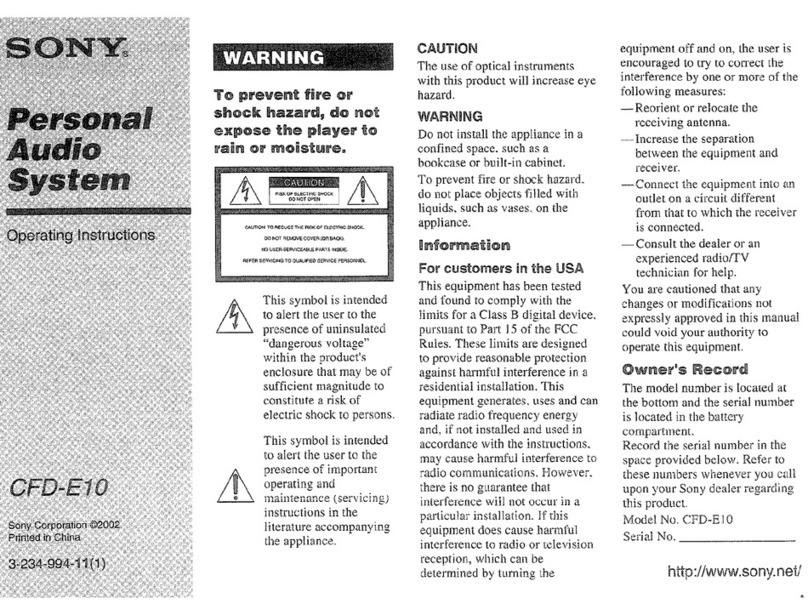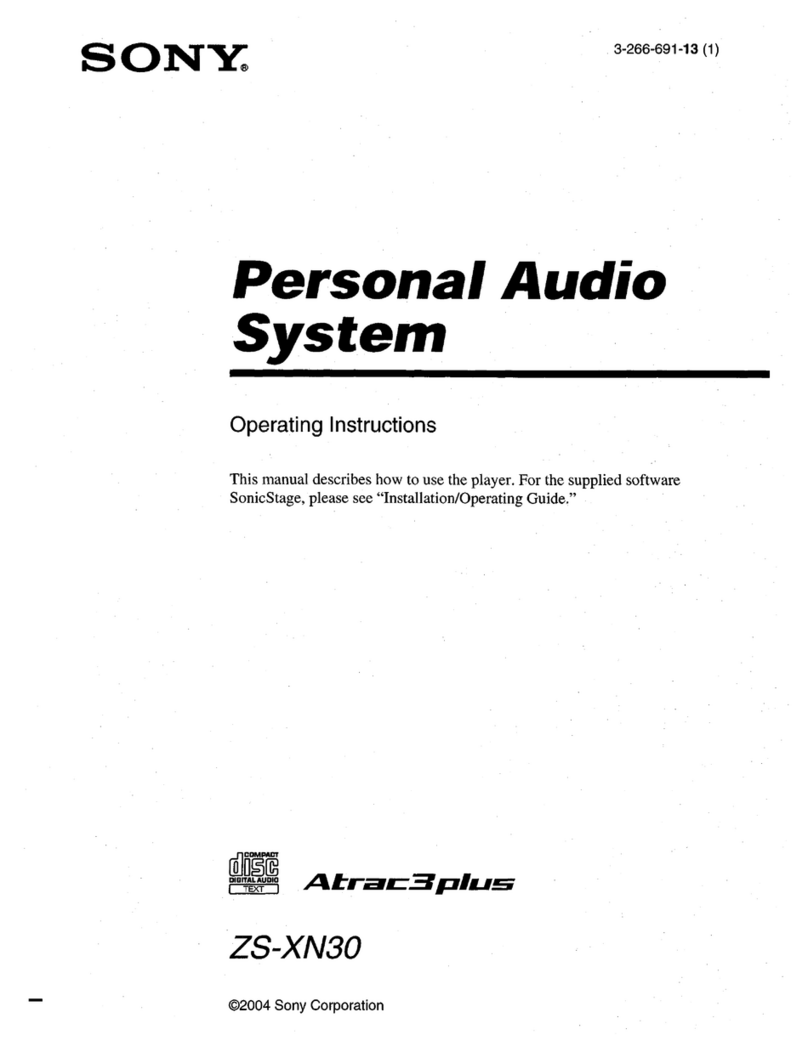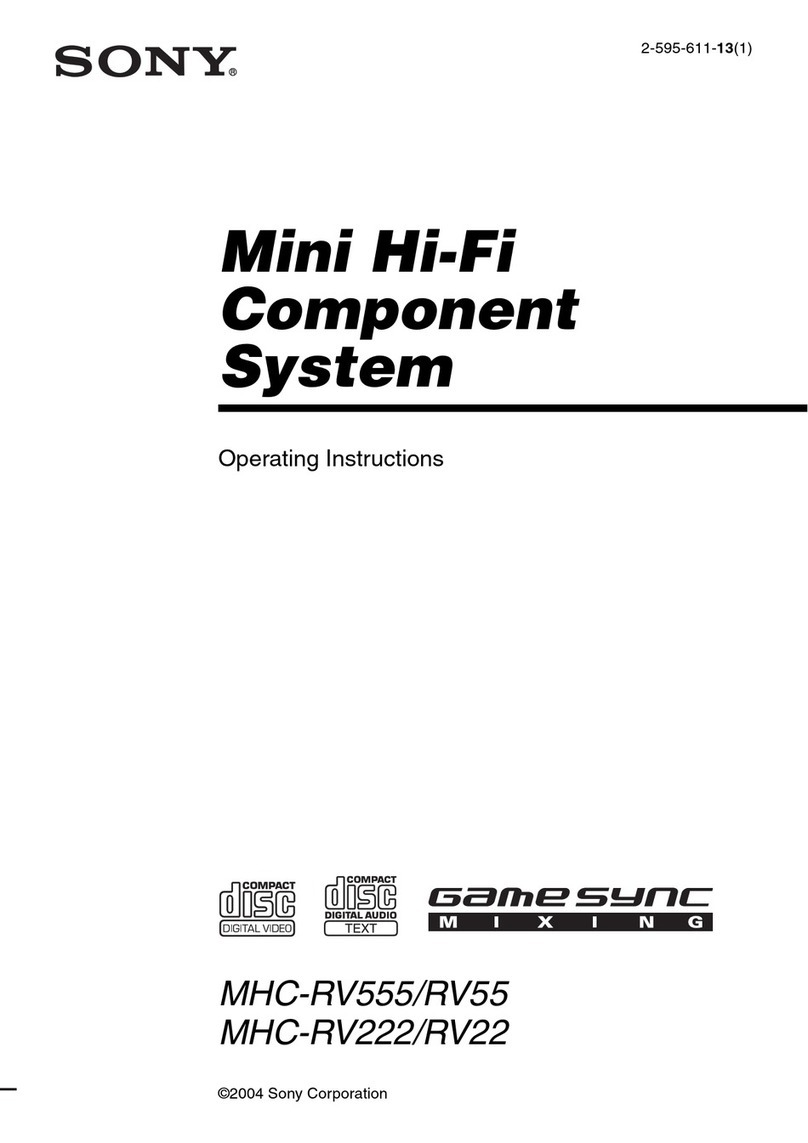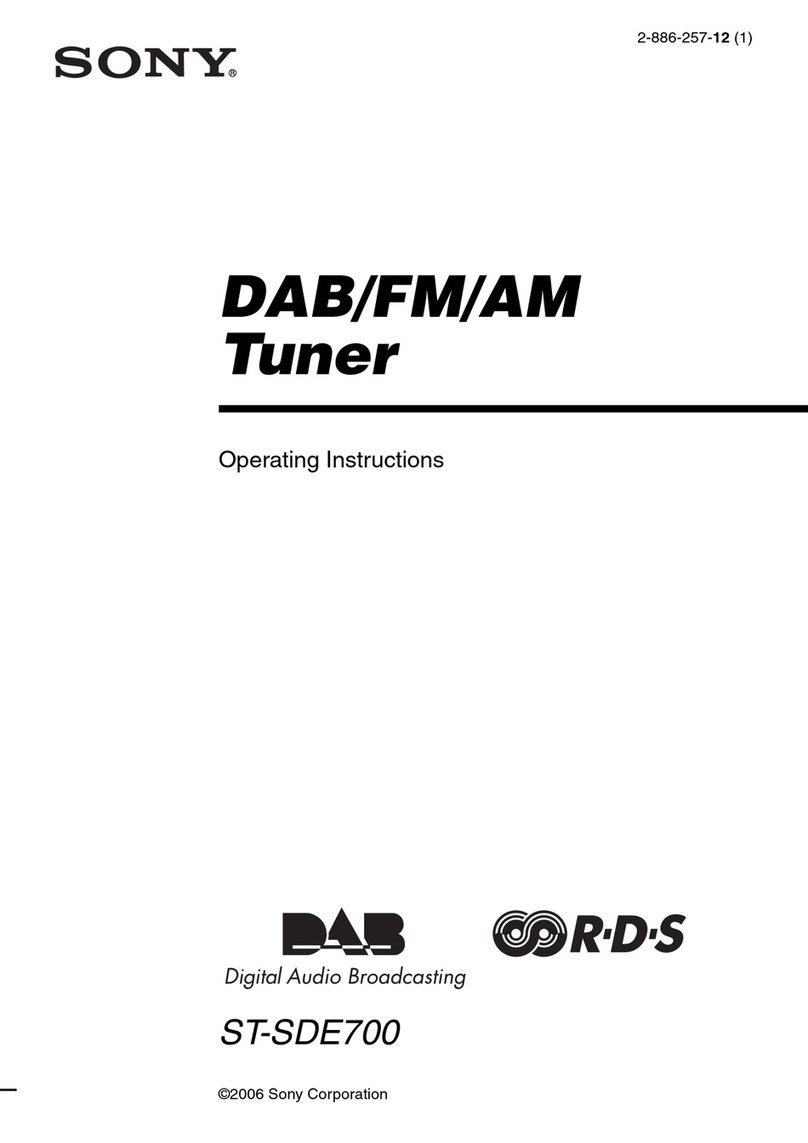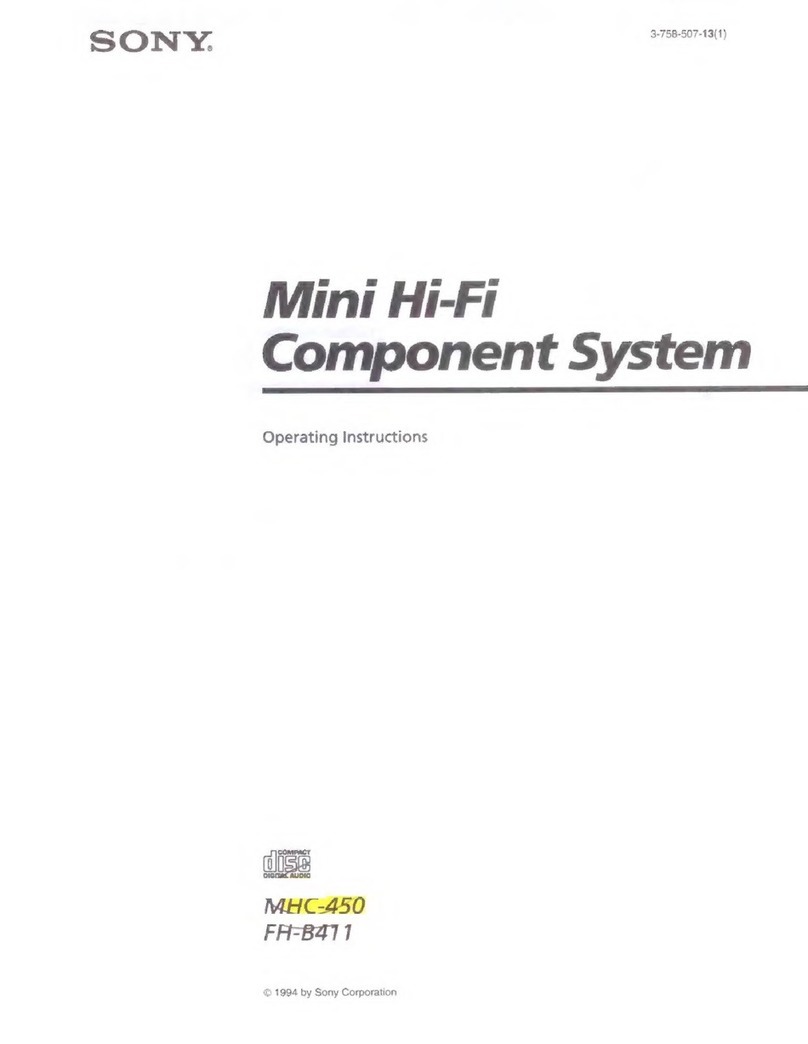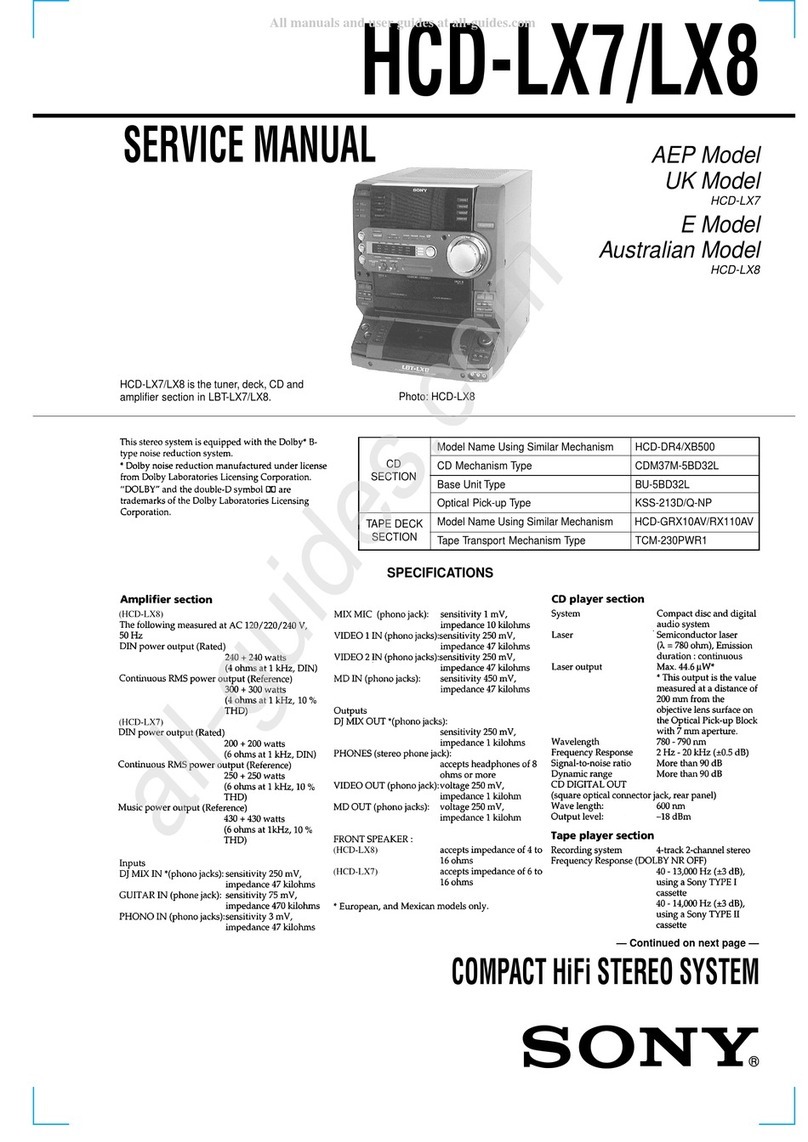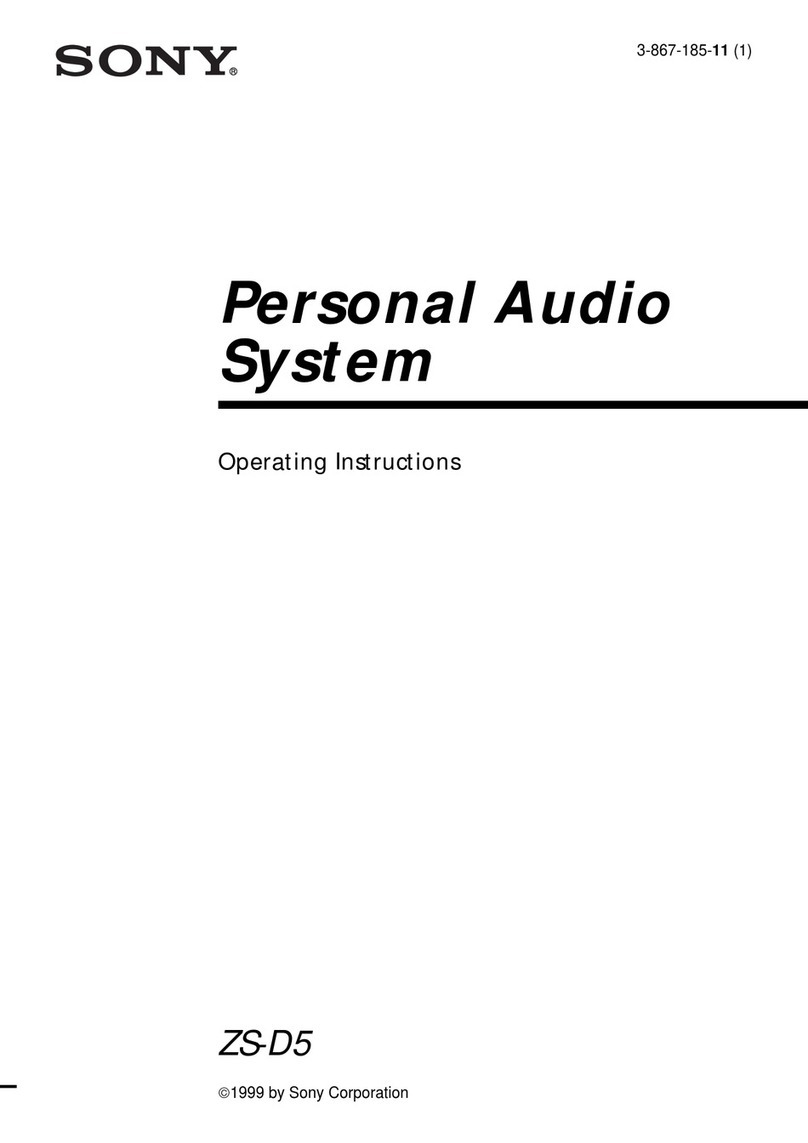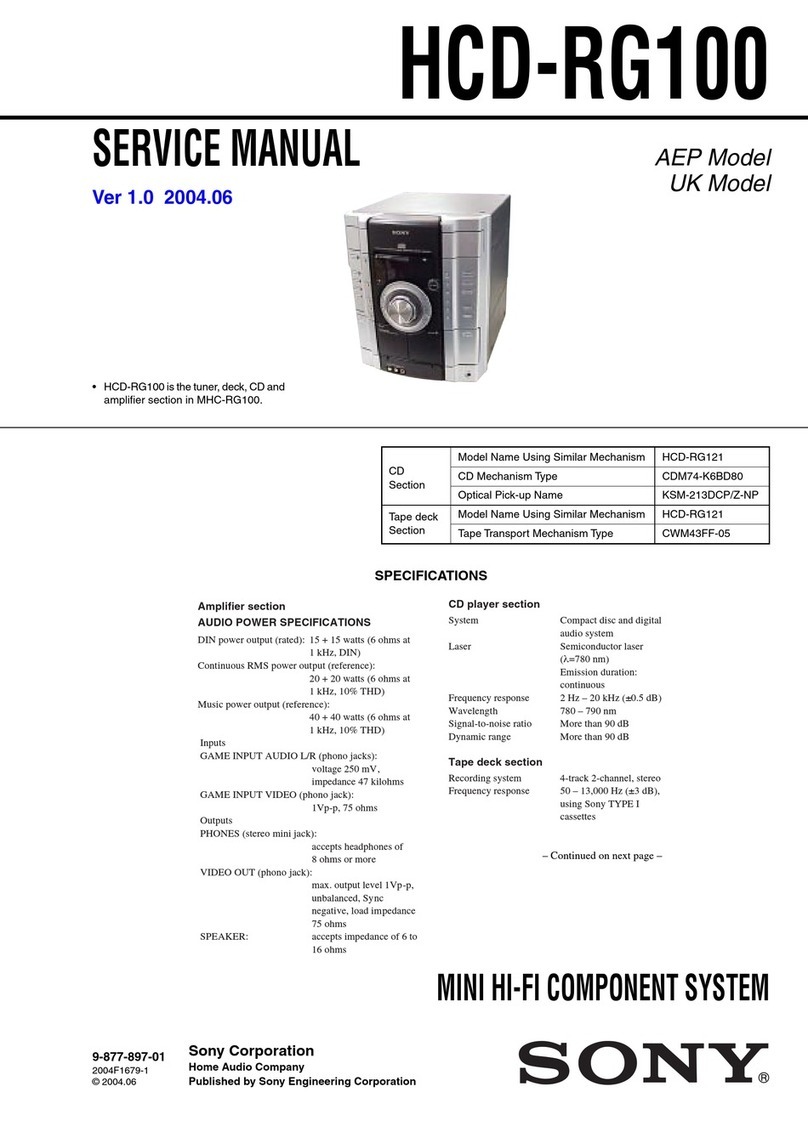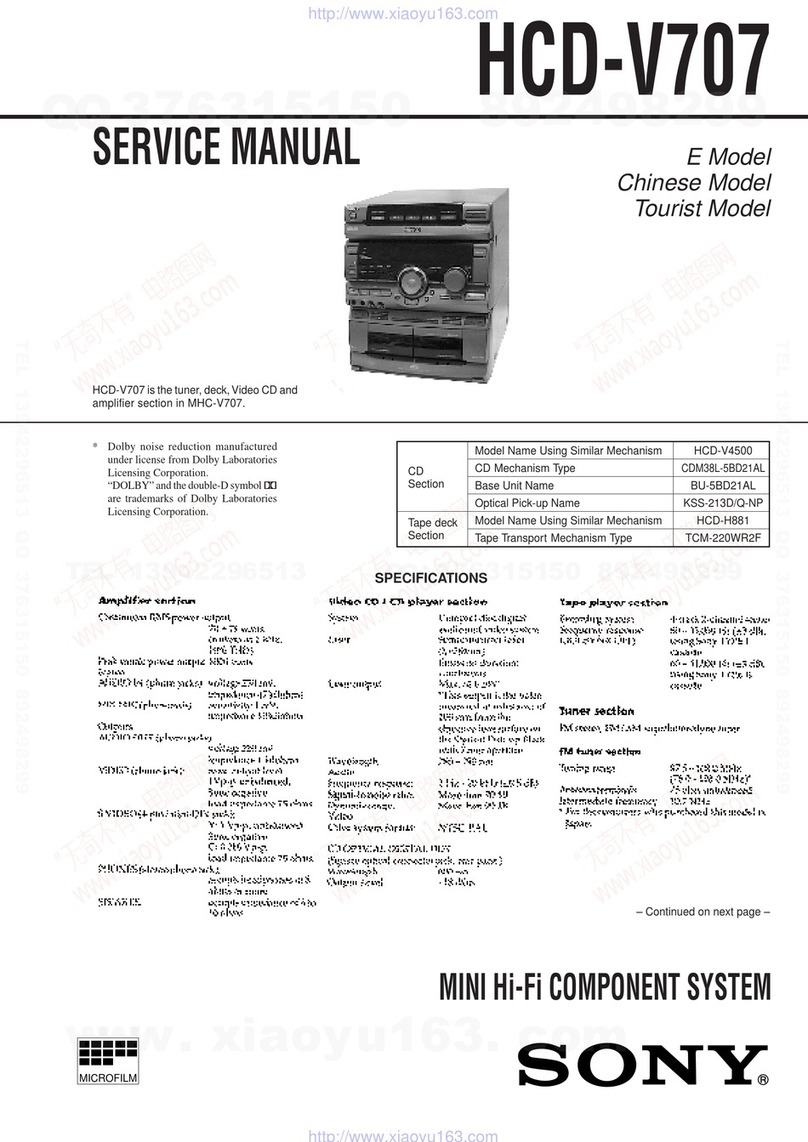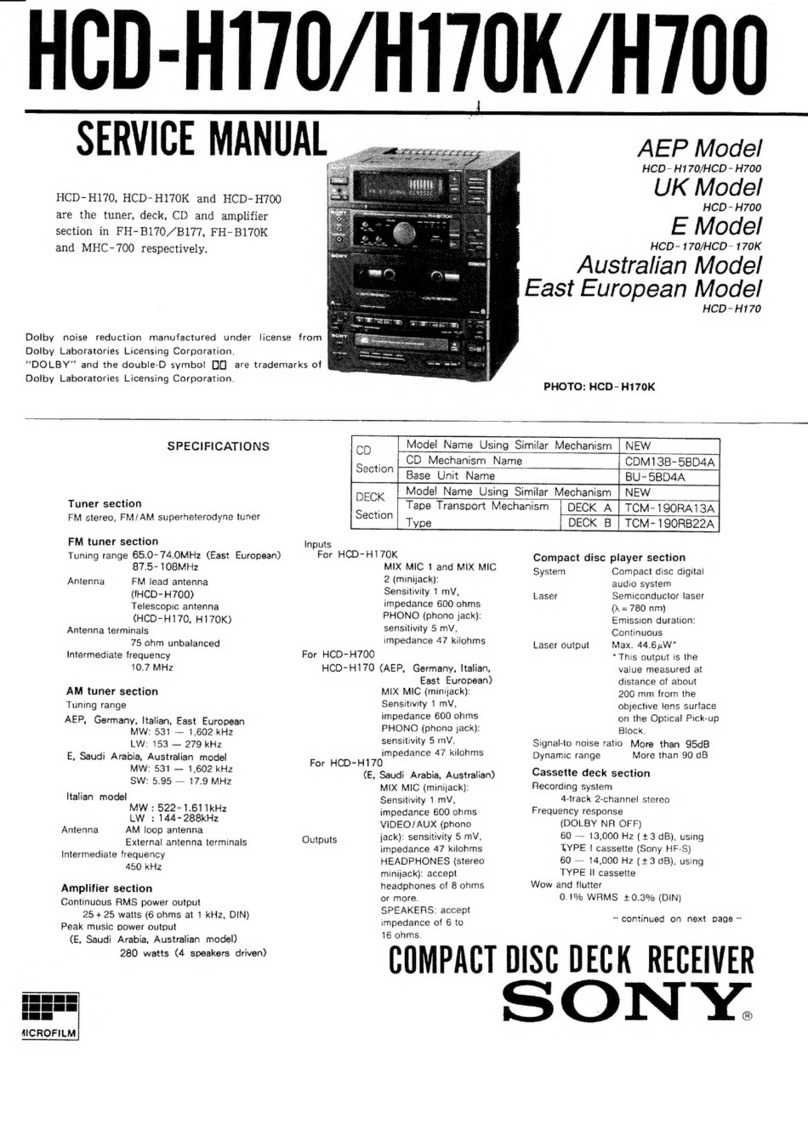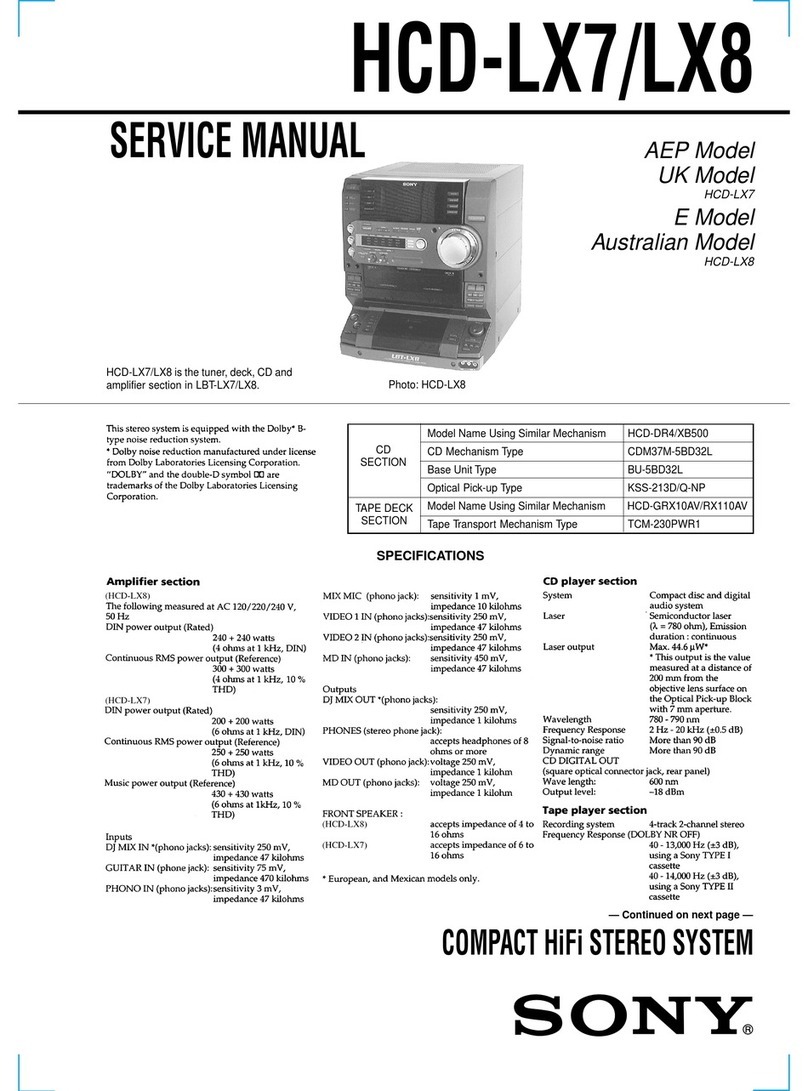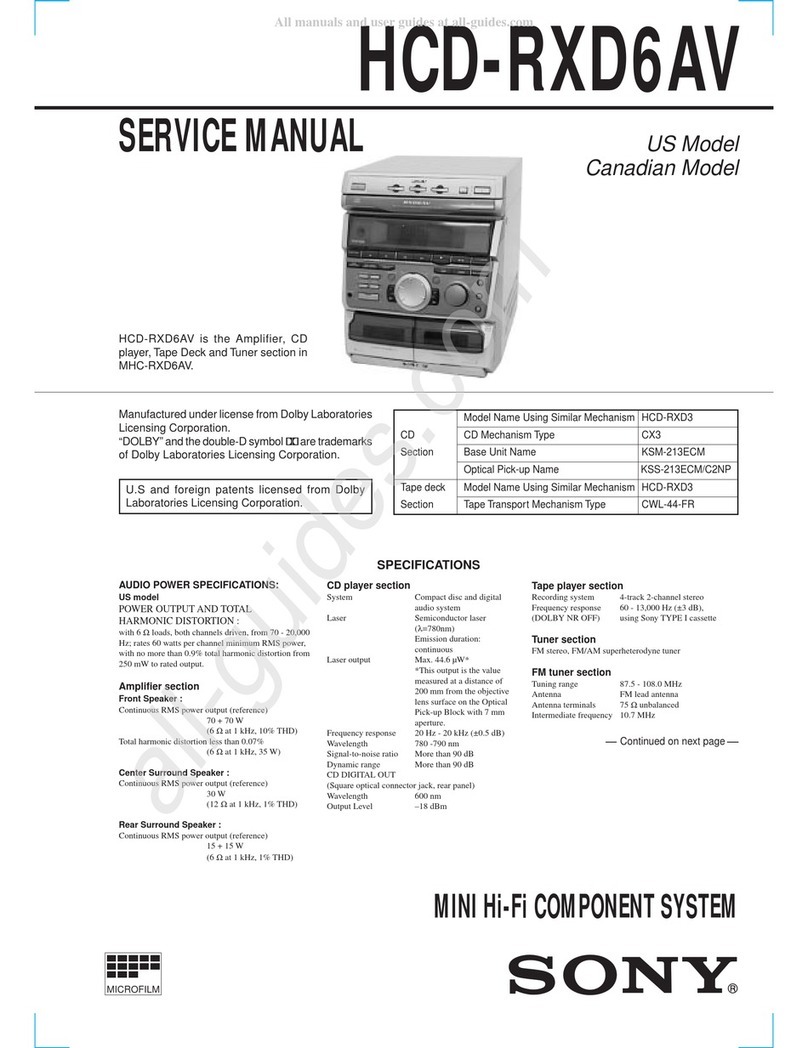MEX-XB100BT
8
6. Bluetooth Phone (Hands Free) Function Check
Note: Depending on the connecting device, Signal-strength/Battery-re-
maining indications might not be displayed.
Or, depending on the connecting device, the levels of indications are
shown incorrectly.
Even if you see no indications or wrong indications, they are not fail-
ures of this unit.
1. Search for this unit from the Bluetooth device (cellular phone),
and confirm whether this unit (model name) is displayed.
2. Search for the distance of this unit and the Bluetooth device
(cellular phone) about 5 m apart.
Confirm whether the Bluetooth device (or this unit) is dis-
played after it searches.
3. Do the pairing of the cellular phone and this unit (input of
passkey).
4. Connect the cellular phone with this unit, and confirm the
“HF” icon ( ) lights.
5. Confirm the connection continues even if the distance of the
cellular phone and this unit is separated by about 5 m.
6. Set this unit besides the “BT PHONE” source, and call the cel-
lular phone connected with this unit.
Confirm the automatic change of this unit into “BT PHONE”
source, and the change into the screen for incoming calls.
Confirm the ring tone is heard from the front speaker.
7. Take a phone call (press the [ CALL] button), and start a
conversation.
Confirm the other person voice is heard from the speaker.
Speak toward an external microphone at the following condi-
tion, and confirm the other party hears its voice (An external
microphone is connected).
Compare the sound quality with a normal set. Confirm that
there is no big difference.
8. Turn on ACC from off, and confirm whether this unit connects
Bluetooth with the cellular phone again.
Note: Depending on the cellular phone, it might not reconnect automati-
cally when ACC is turned on.
7. Bluetooth Audio Function Check
Note: Depending on the connecting BT Audio device, track information
(e.g. track name, playback time) can be on display.
If the device doesn’t support AVRCP1.3, or, if AVRCP1.3 feature of
the device has not been validated with this unit;
the track information won't be shown.
Even if there is no track information on display during playback of
an AVRCP1.3 device, it is not a failure of this unit.
1. Connect the Bluetooth audio device (or cellular phone with
Bluetooth audio function) with this unit, and confirm the “Au-
dio Streaming” icon ( ) lights.
2. Playback Bluetooth audio. Confirm the sound is emitted from
this unit when this unit is switched to “BT AUDIO” source.
3. Confirm whether Bluetooth audio can be controlled by oper-
ating this unit (the [> M SEEK+], [SEEK– m .] and
[PAUSE 6] buttons operation).
Note: Varies depending on the connected Bluetooth audio device.
8. What to Do after Checking
• After checking, select “SET BT INIT” from the menu list of
this unit to execute initialization.
(Connected device information is deleted)
BLUETOOTH FUNCTION CHECKING METHOD USING
A CELLULAR PHONE
1. Required Equipment
• This unit to be tested, external microphone of attachment
• Cellular phone (Recommended SEMC W880 or W910i, or se-
lect from connectable cellular phones list)
• Bluetooth audio devices (SONY NWZ-A826, or select from
connectable cellular phones/audio devices list)
• Speaker connection (at least Front L/R ch)
• DC power supply (12 V)
2. Preparation
• Confirm the setting of this unit and note down it.
• Press the [ CALL] button and rotate the control dial until
“SET PAIRING” appears, then press it, confirm that the Blue-
tooth signal icon ( ) is flashing.
• Turn on the Bluetooth function of the cellular phone.
3. Test Environment
• No other Bluetooth device is making a communication in the
periphery (within 20 m).
• No other this unit are supplied with electric power.
• There are no two or more wireless LAN access points in the
periphery (with 50 m) (one is OK).
• The set should be tested in a place such as a meeting room, free
from ambient noise.
• The speaker at the far end should be in a place such as another
meeting room separated acoustically.
4. Setting
Install this unit on the desktop.
Speaker
Approx. 50 cm
Unit
Tester
Approx. 80 cm
5. Precautions
Beware of the following points when conducting the
talking test:
• There is no fault if a talking can be made by adjusting appro-
priately the volume of the telephone of the other party and the
cellular phone connected through the Bluetooth, besides the
setup of this unit.
• The speaker’s voice will become loud naturally if the periph-
ery is noisy, or become low if quiet (even though the speaker
intents to talk on the same volume level).
• The speaker’s voice will become loud naturally if the other
party’s voice is loud.