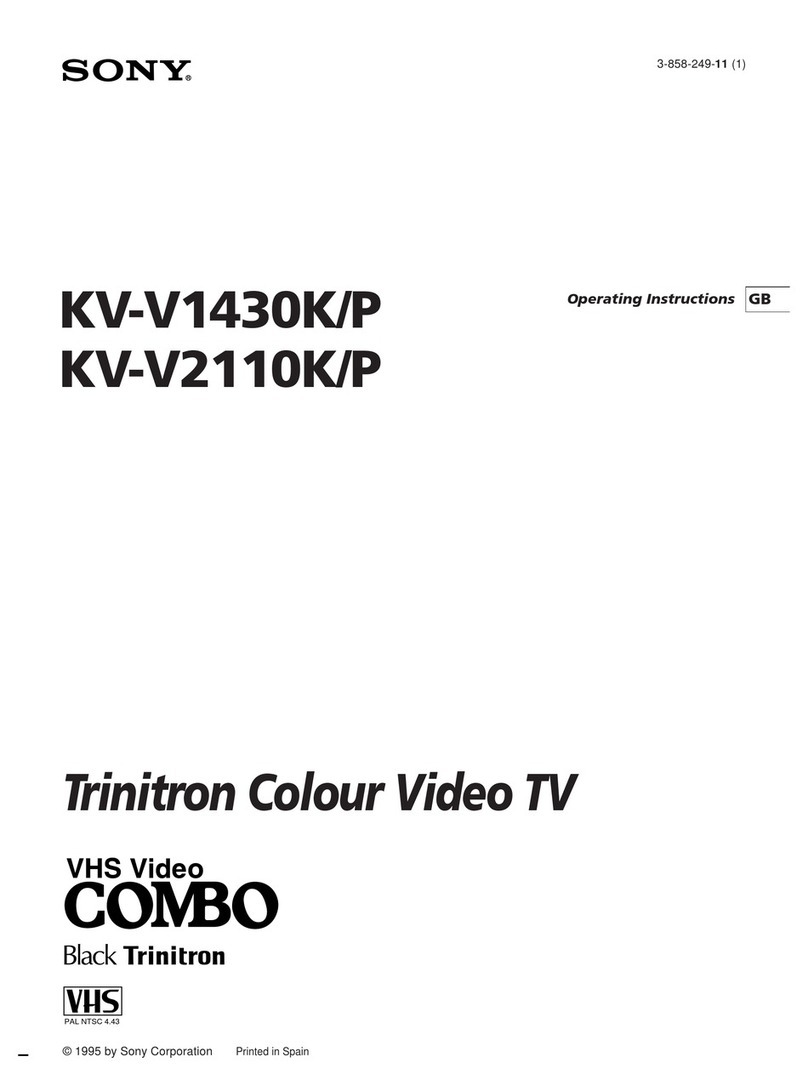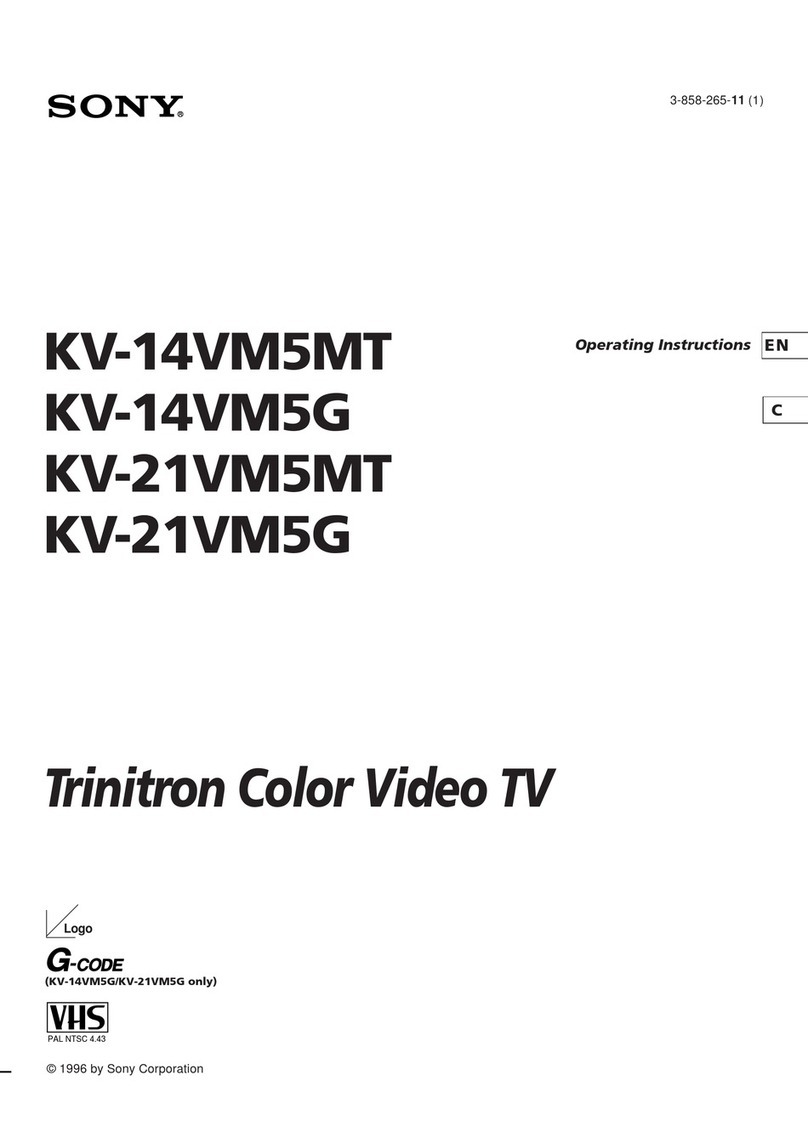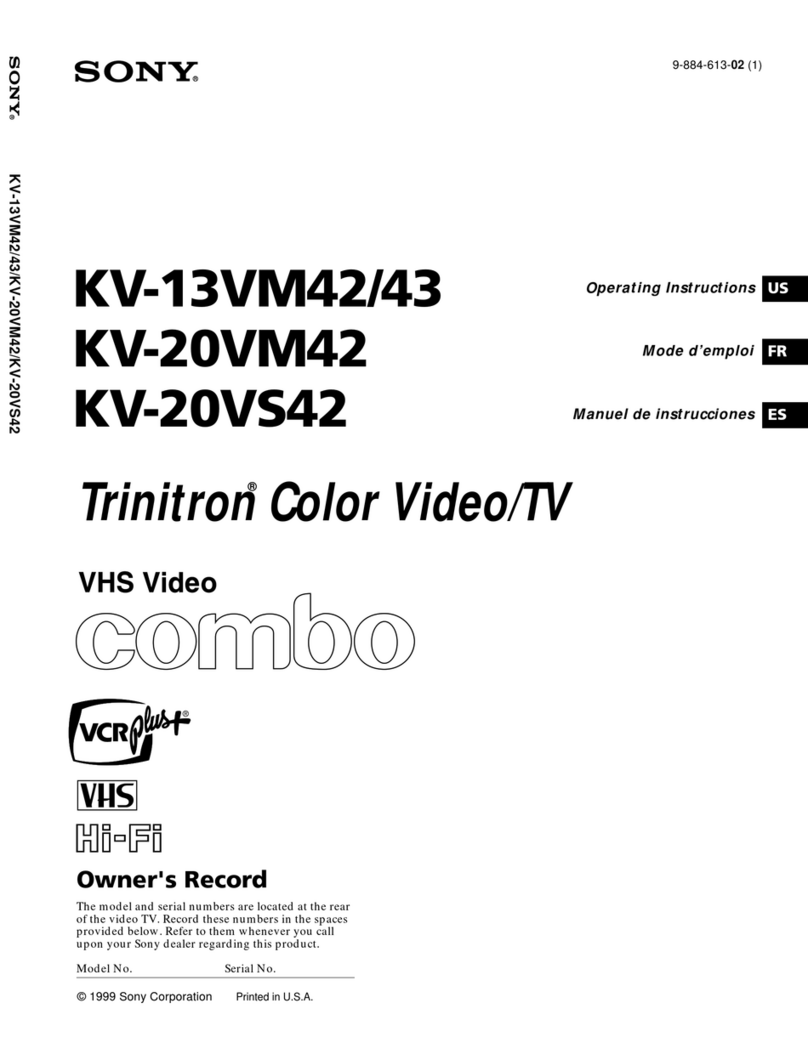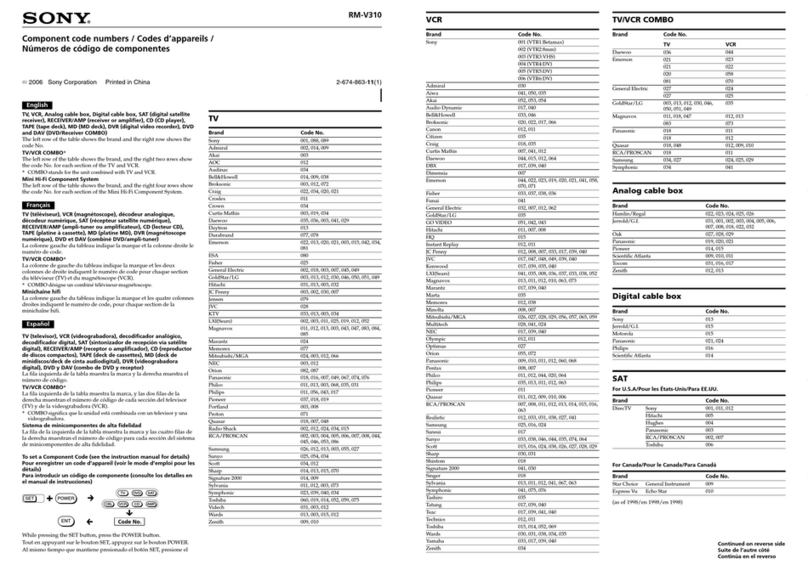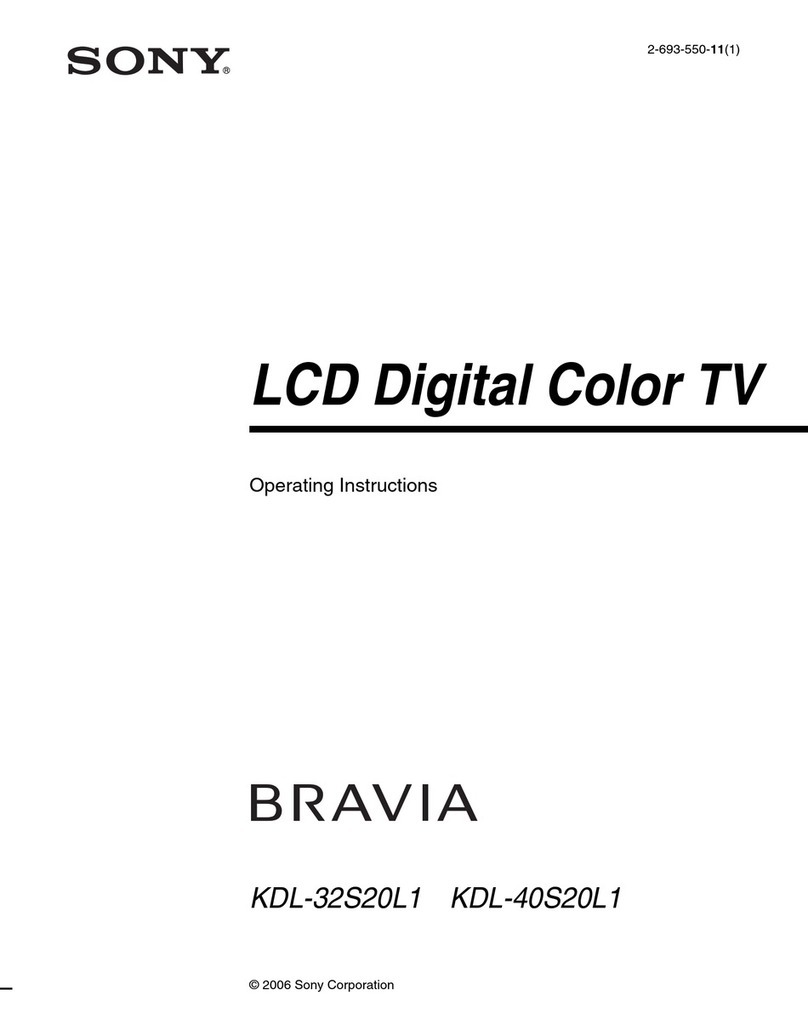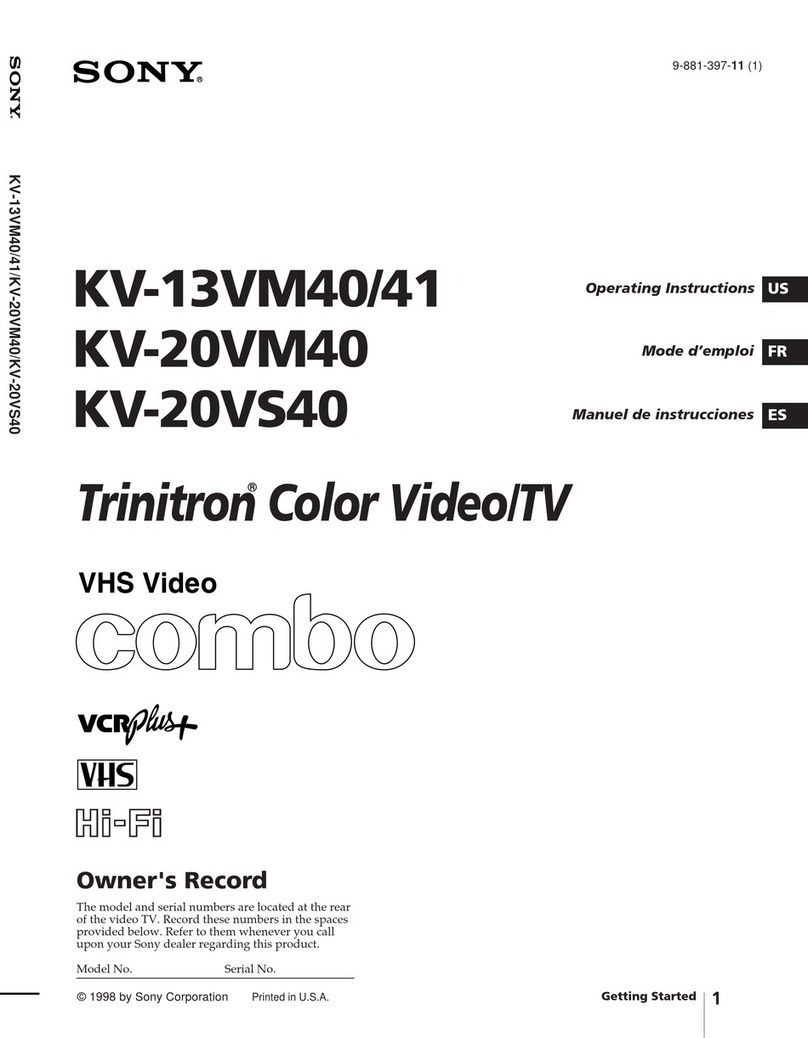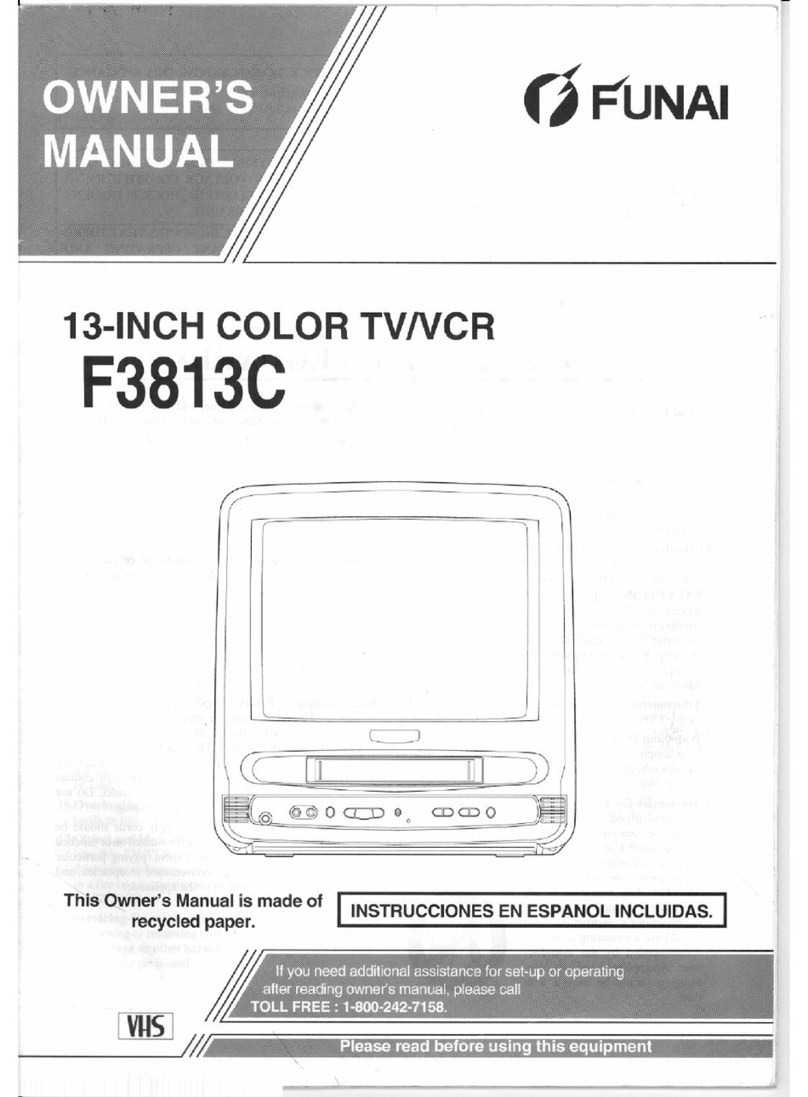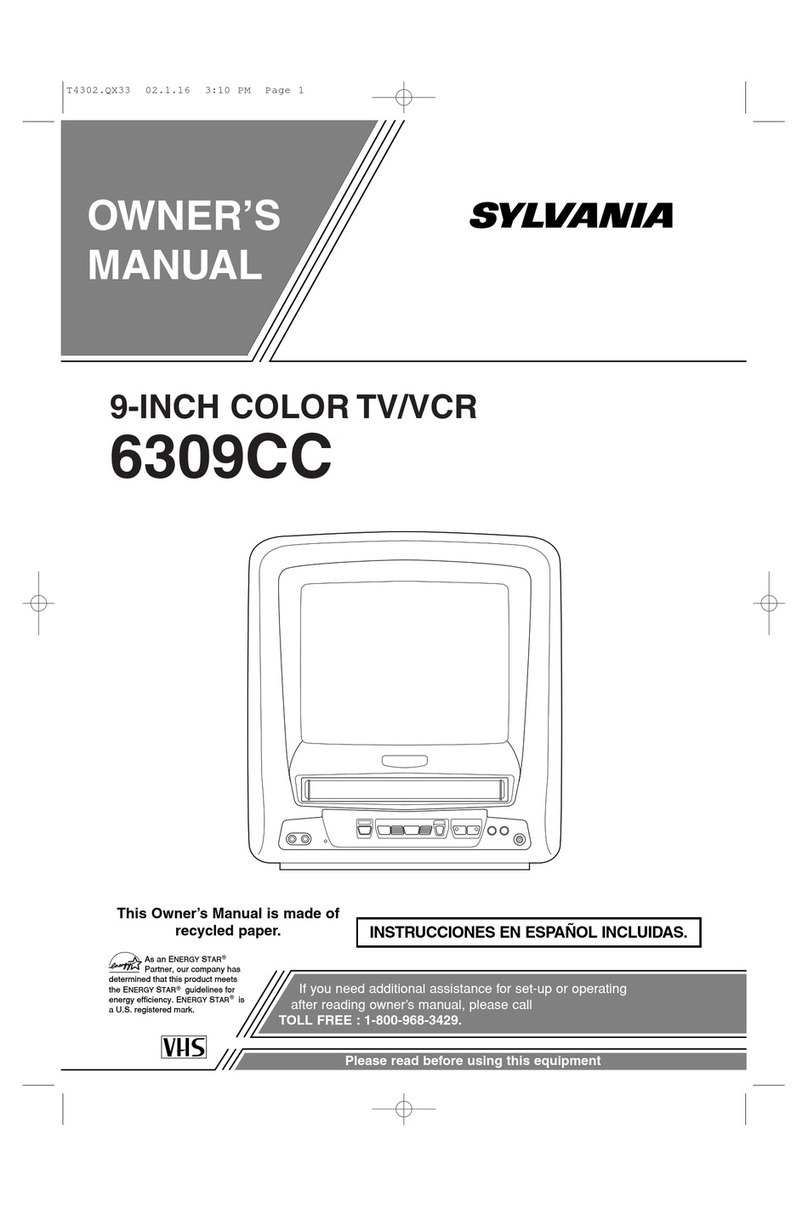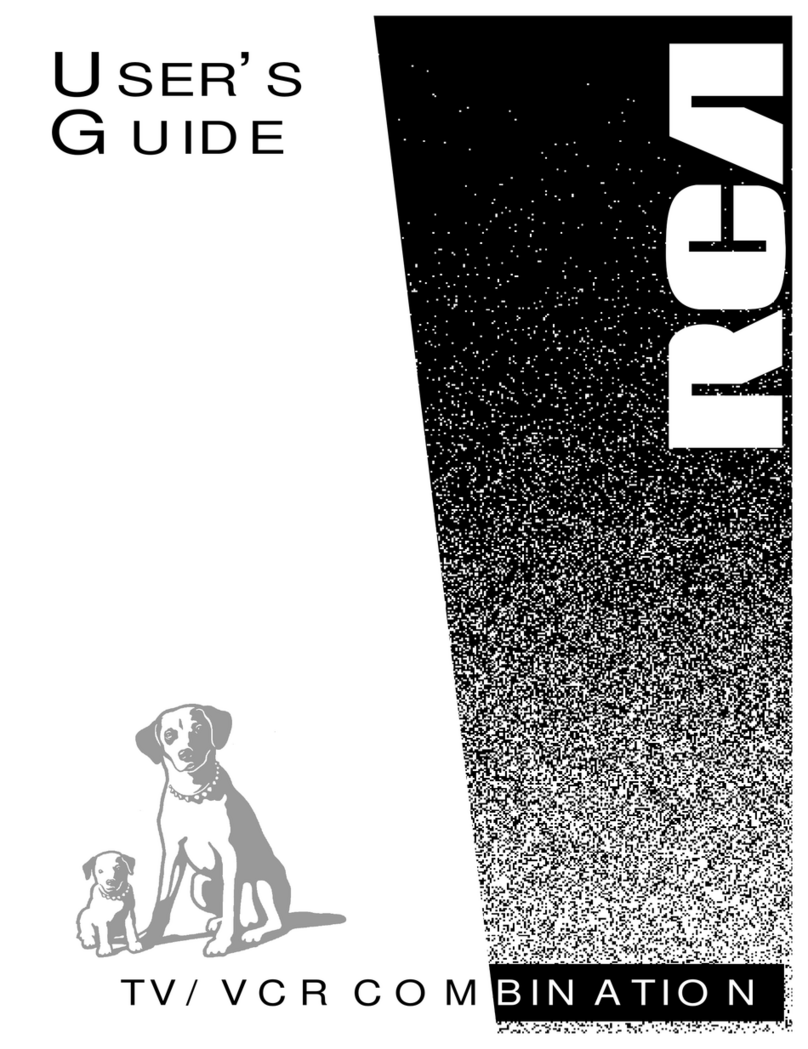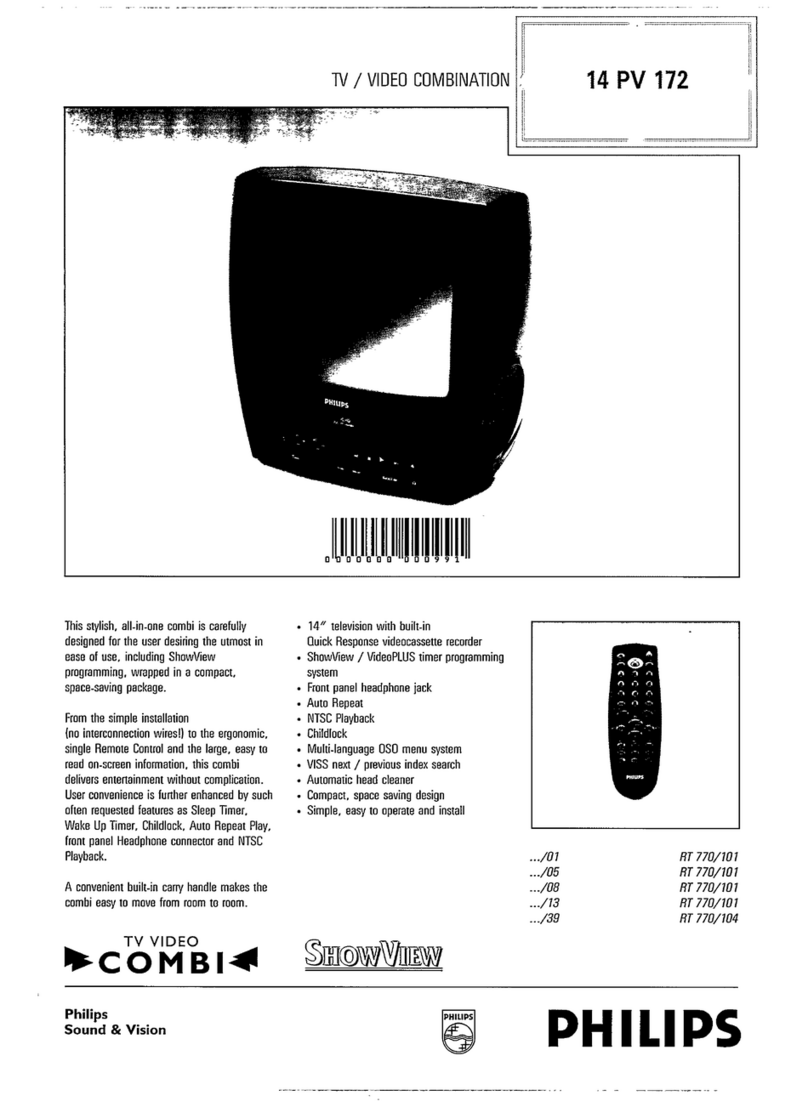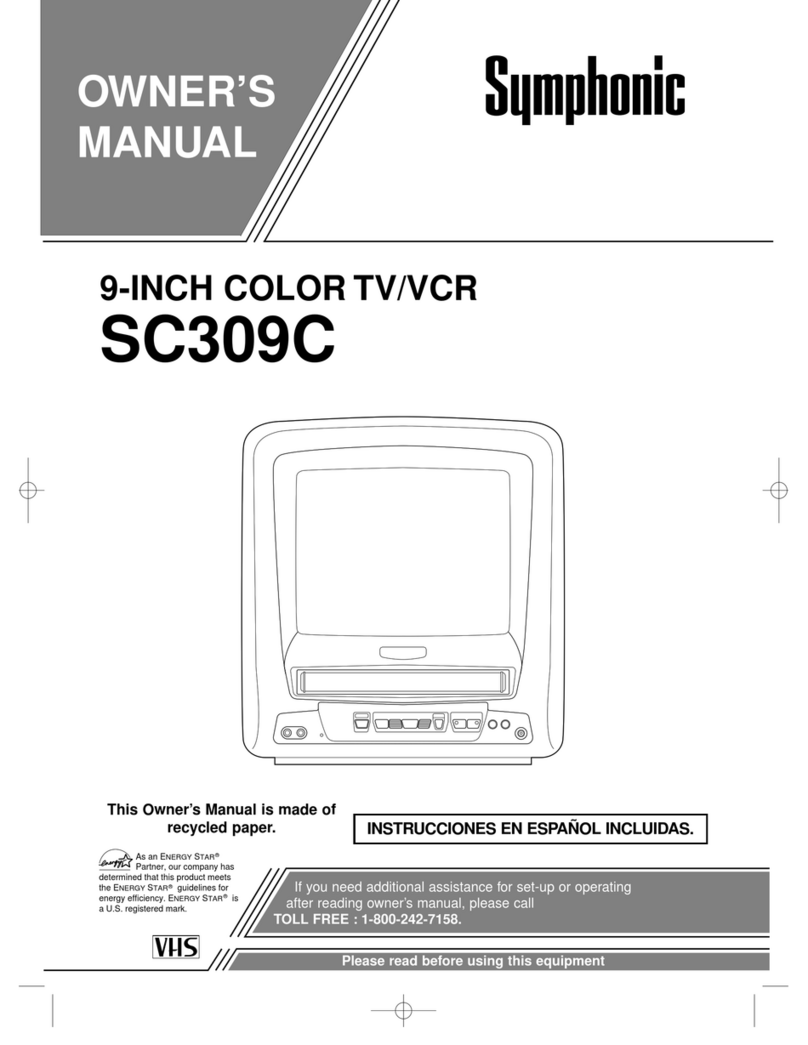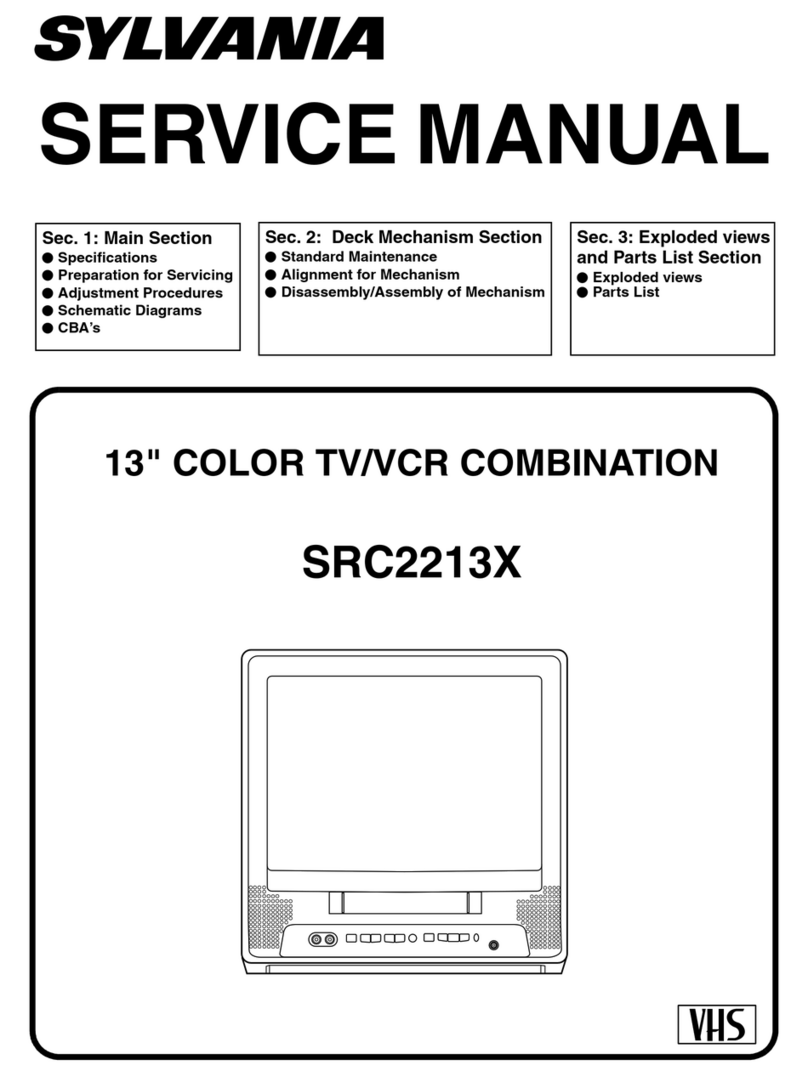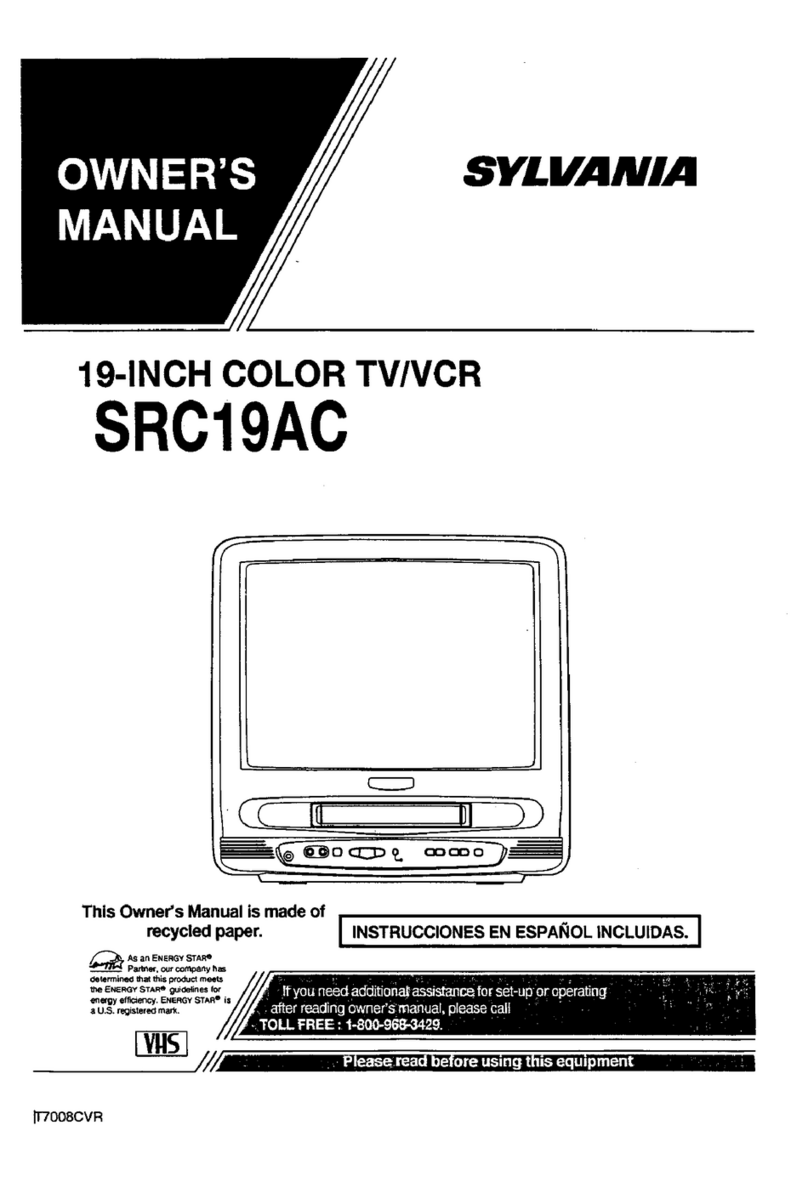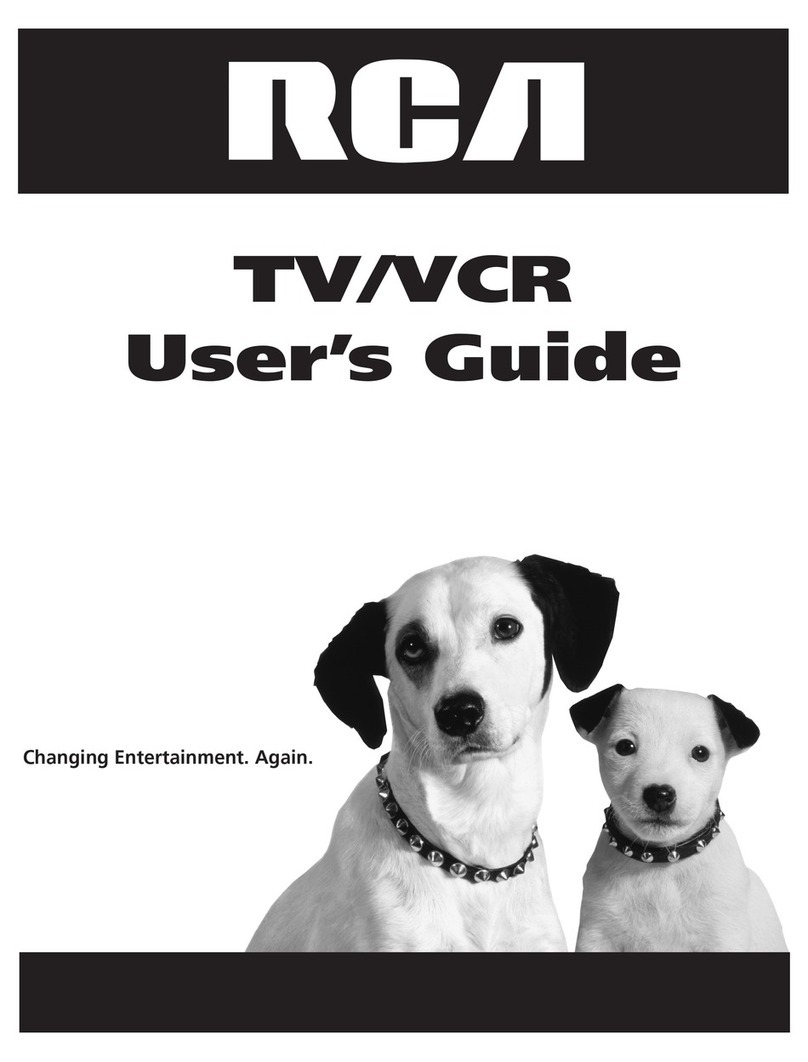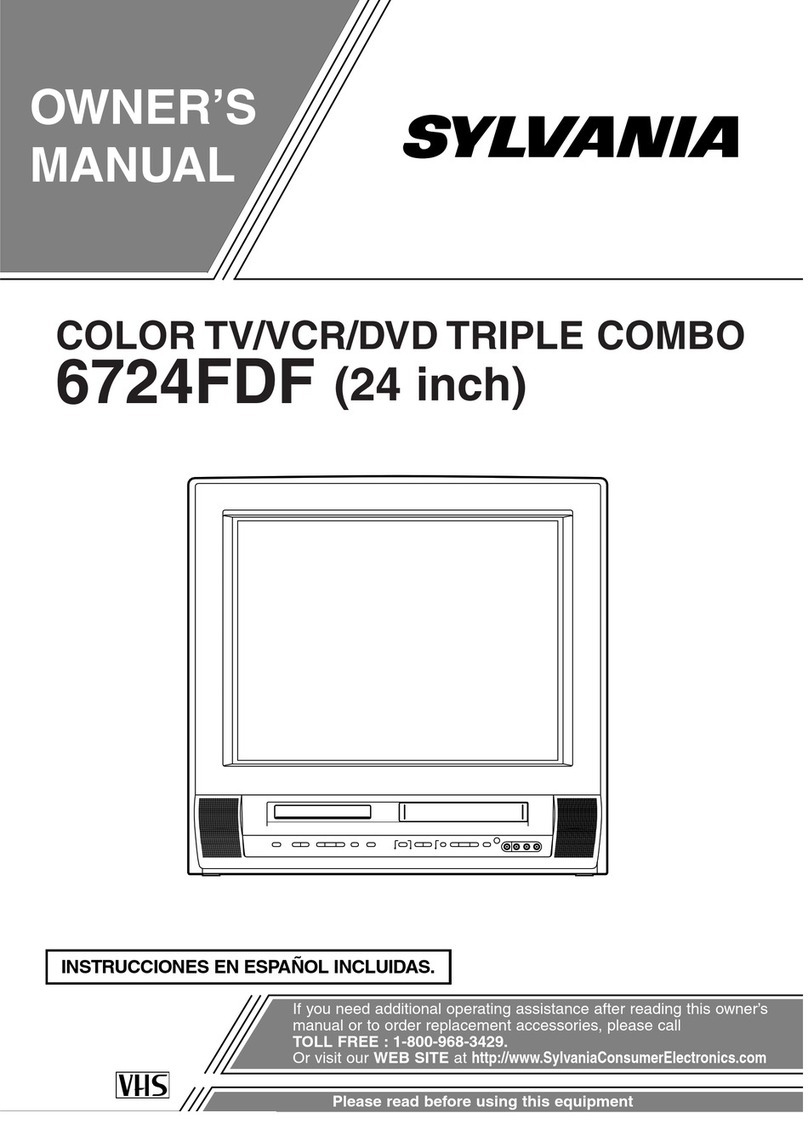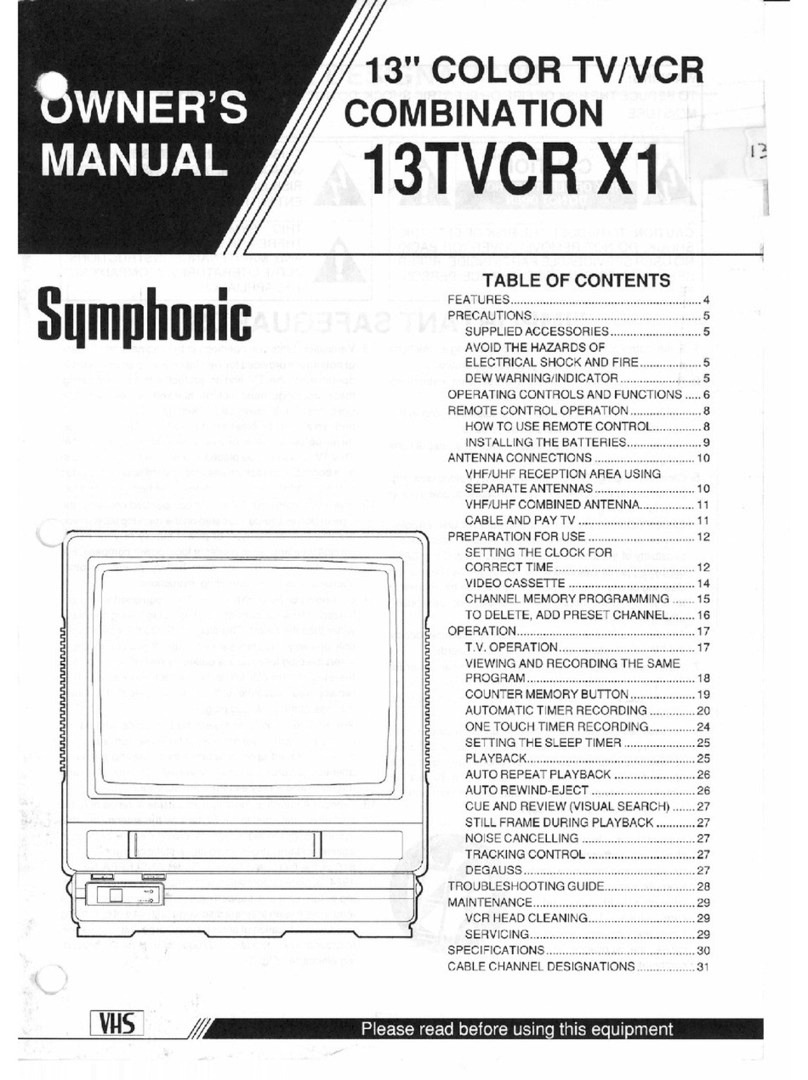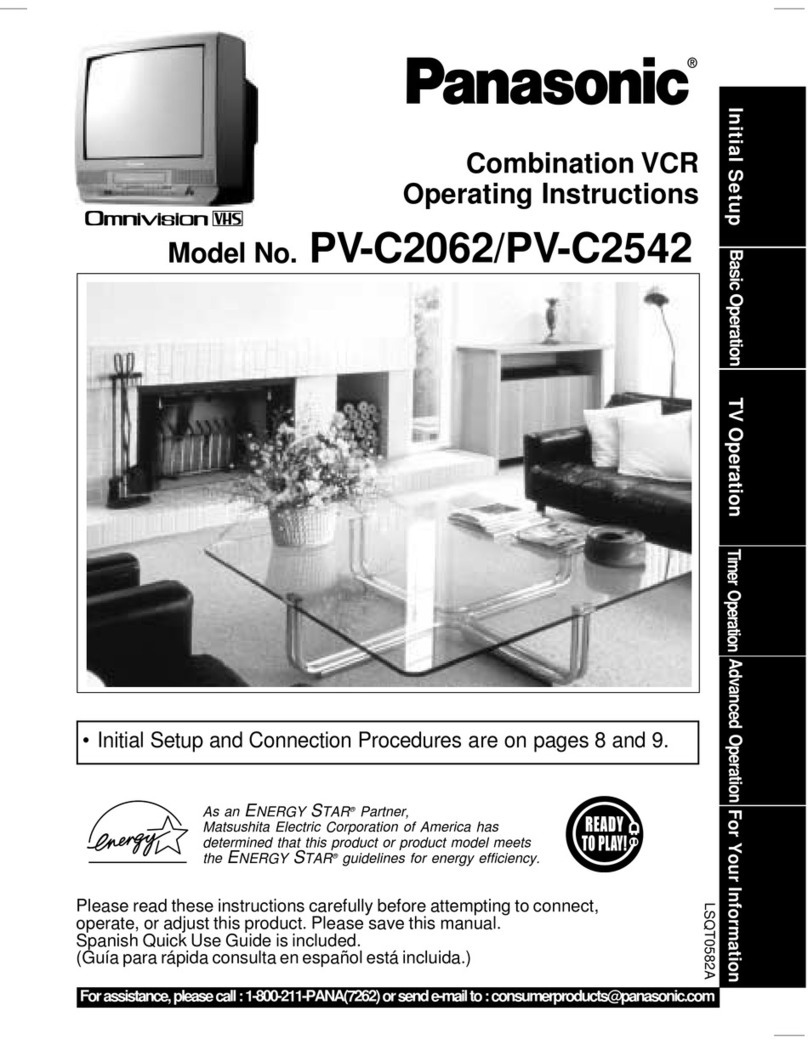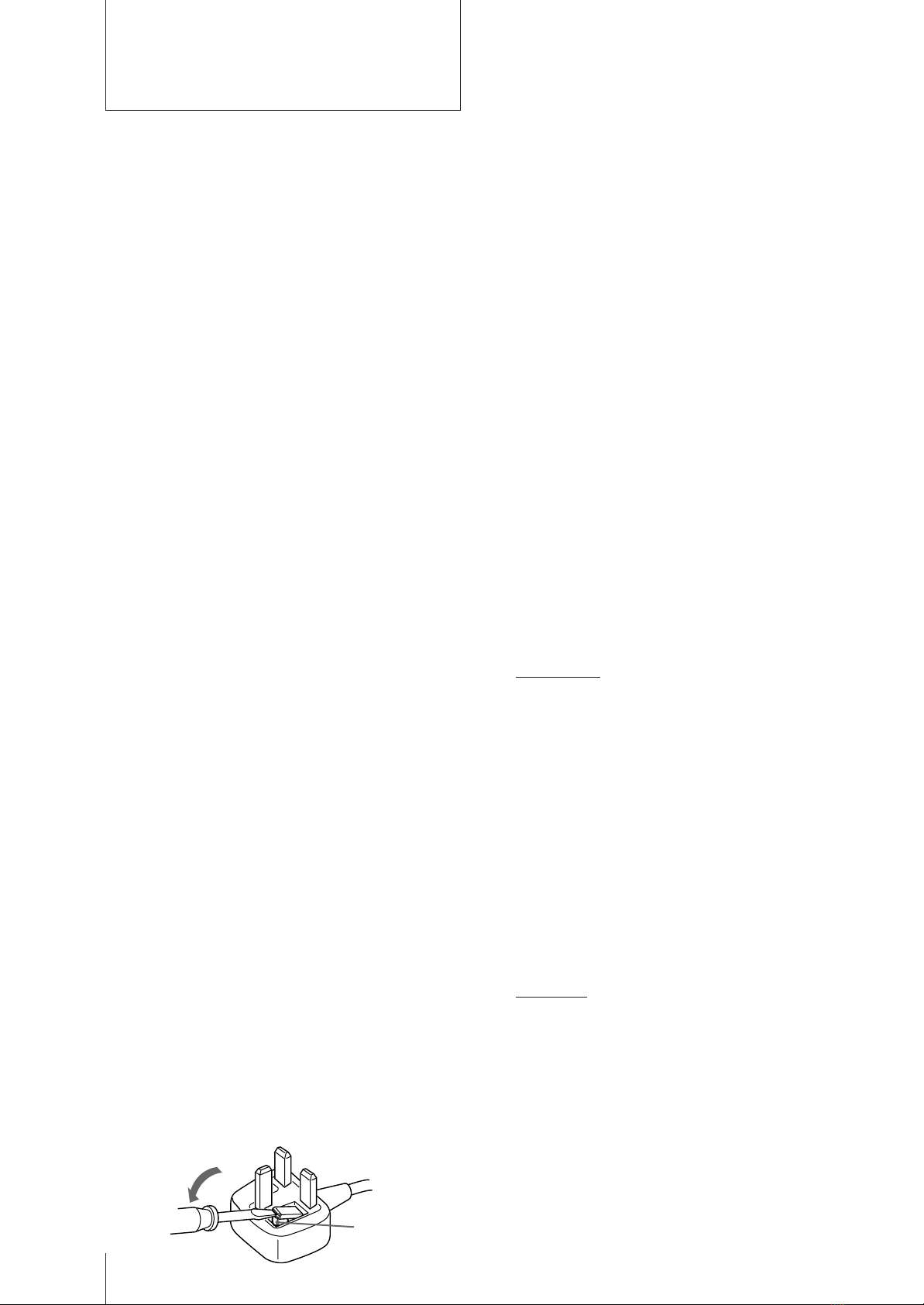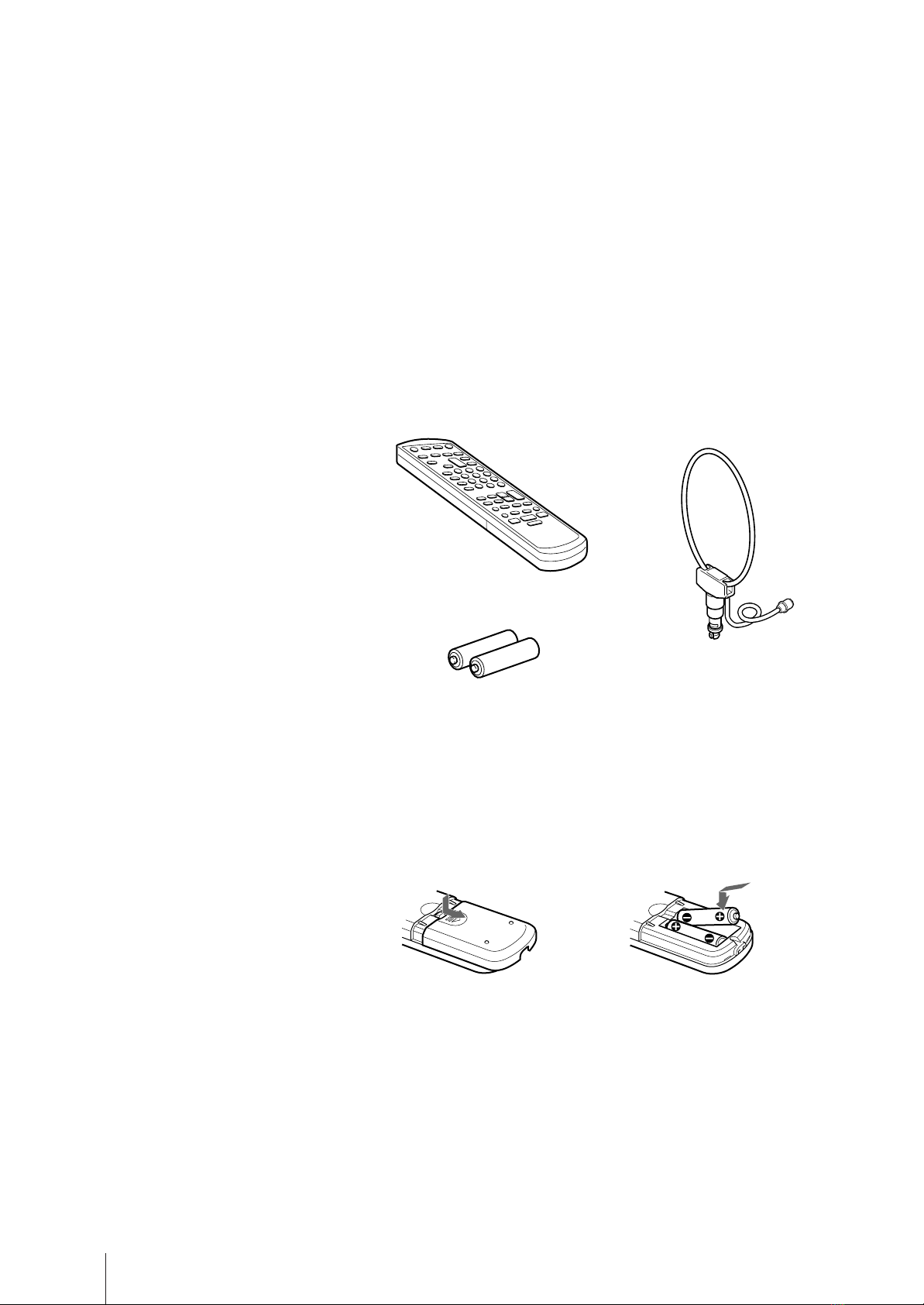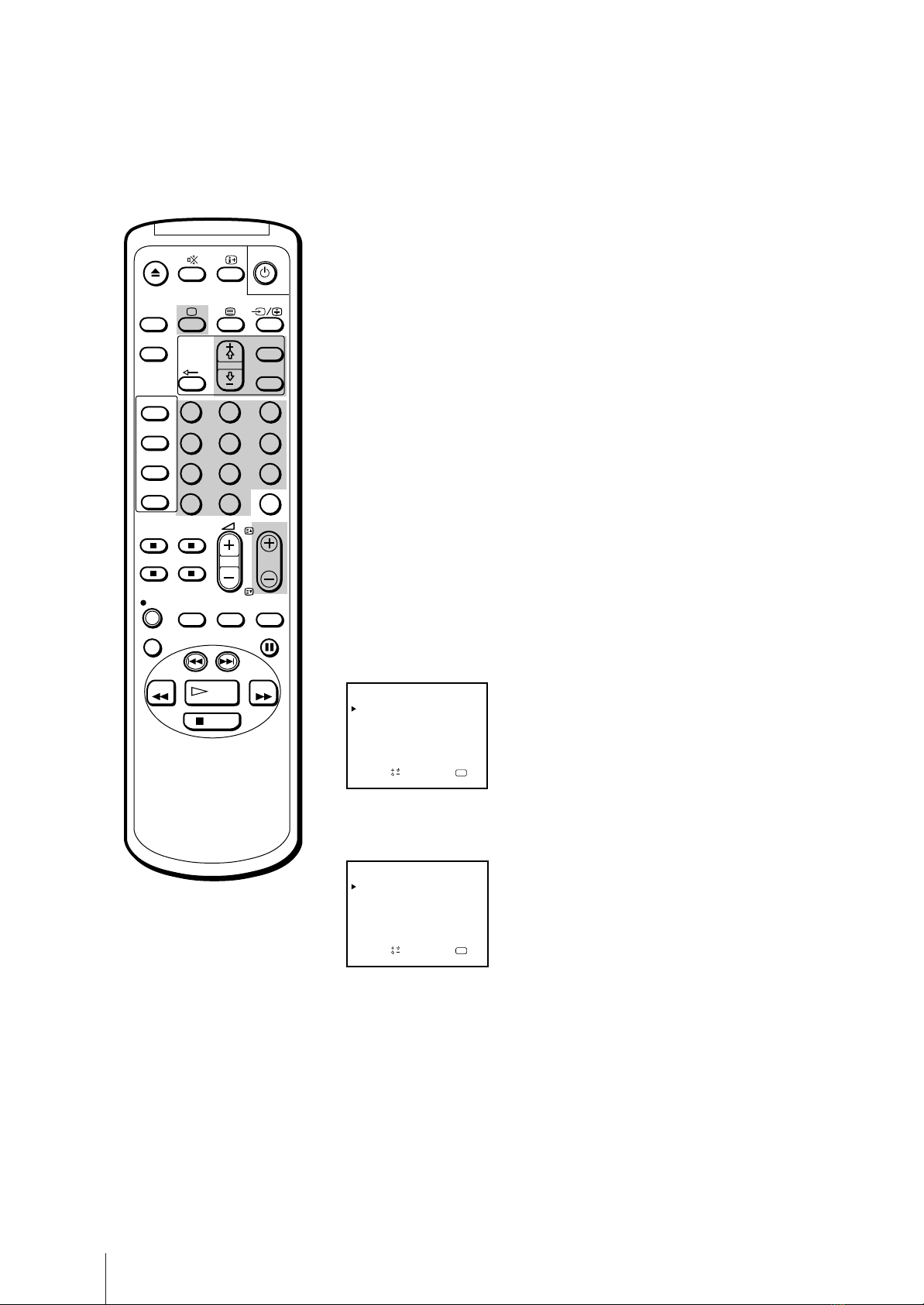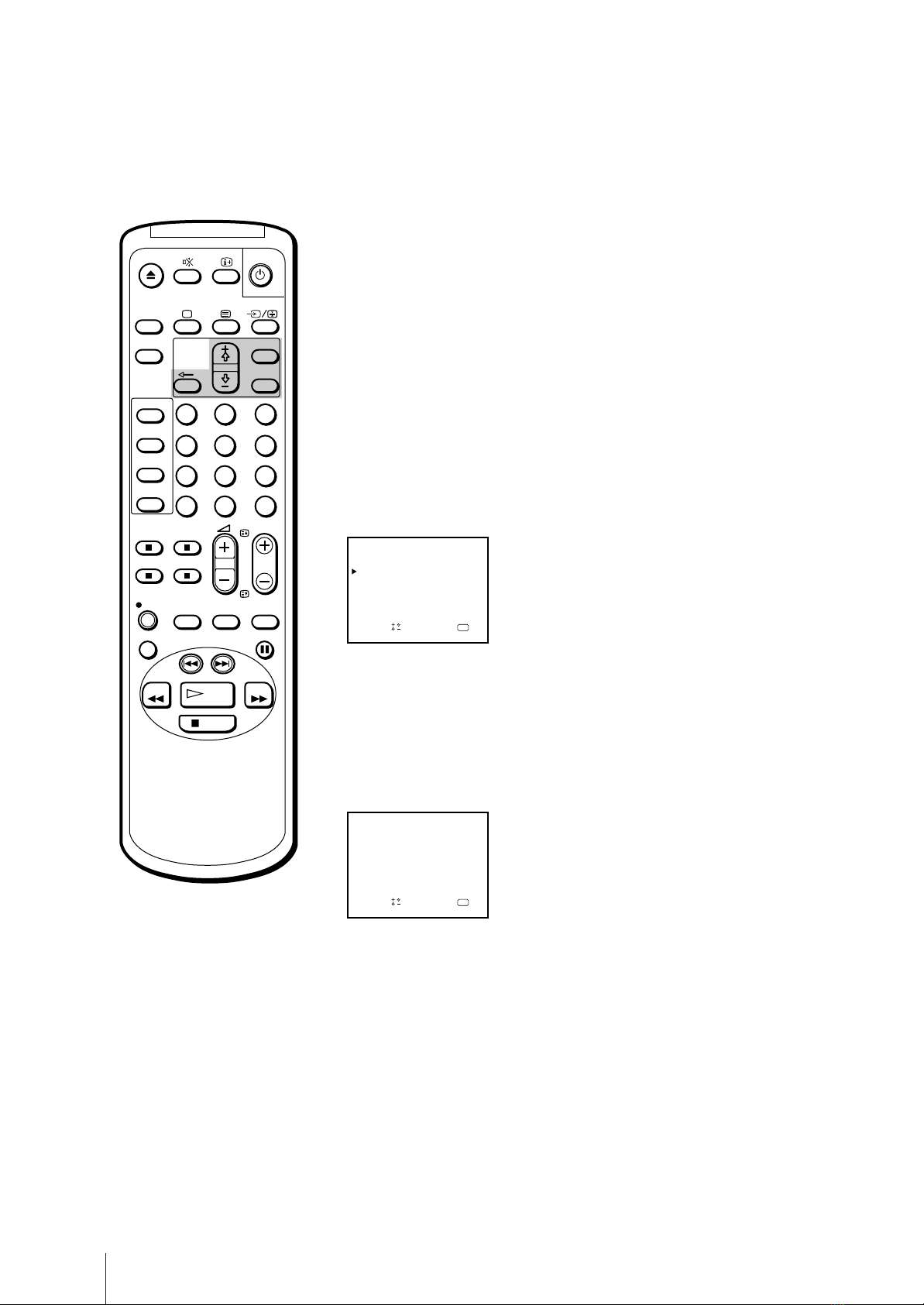Getting Started 3
Contents
Getting Started
Step 1—Preparation ................................................... 4
Checking the supplied accessories ....................... 4
Inserting batteries into the remote
control.................................................................... 4
Step 2—Connecting the Aerial ................................. 5
Connecting an indoor aerial (KV-14V5U,
KV-14V6U only) ................................................... 5
Connecting an outdoor aerial................................5
Step 3—Tuning in to TV Stations .............................6
Selecting the menu language................................. 6
Presetting channels automatically ........................7
Presetting channels manually ............................... 8
Skipping programme positions ............................ 9
Captioning a TV station name ............................ 10
Manual fine-tuning ............................................... 11
Tuning in to a channel temporarily.................... 12
Setting a Pay-TV channel (KV-14V6U,
KV-21V6U only) ................................................. 13
Step 4—Setting up VIDEO Plus+* Manually........ 14
Setting the guide channels ................................... 14
Step 5—Setting the Clock ........................................ 16
Basic Operations
Watching the TV ....................................................... 17
Switching the video TV on and off..................... 17
Selecting TV programmes.................................... 17
Adjusting the volume ........................................... 17
Adjusting the picture............................................ 18
Muting the sound.................................................. 19
Displaying the on-screen information ............... 19
Watching line input ..............................................19
Listening with headphones ................................. 19
Viewing Teletext ....................................................... 20
Switching Teletext on and off.............................. 20
Using Fasttext ........................................................ 20
Playing a Tape........................................................... 22
Inserting a video cassette ..................................... 22
Ejecting a video cassette ....................................... 22
Protecting your cassette against accidental
erasure ................................................................ 22
Playing a tape ........................................................ 23
Resetting the tape counter ................................... 23
Playing a tape repeatedly (AUTO REPEAT) .... 24
Replaying a scene automatically......................... 24
Setting the colour system ..................................... 25
Displaying the on-screen indications ................. 25
Viewing programmes in 16:9 mode ................... 26
Recording TV Programmes..................................... 27
Recording TV programmes ................................. 27
Recording with the TV off ................................... 27
Watching a TV programme while recording
another (KV-14V6U, KV-21V6U only) ............ 27
Recording TV Programmes Using the Timer ....... 28
Setting the timer .................................................... 28
Using the video TV before timer recording
starts..................................................................... 30
Checking the timer settings .................................31
Changing or cancelling the timer settings......... 31
Recording using QUICK TIMER ........................ 32
Timer recording with PDC signals ..................... 33
Recording TV Programmes Using VIDEO
Plus+ ....................................................................... 34
Additional Operations
Switching Off Automatically—Sleep Timer ......... 36
Switching On at Your Desired Time—
On Timer ................................................................ 37
Using FUNCTION LOCK ....................................... 38
Searching Using the INDEX Function ...................39
Enhancing Video Picture Quality........................... 40
Adjusting the tracking.......................................... 40
Adjusting with the optimum picture control
(OPC) ................................................................... 41
About the Auto Head Cleaner ............................ 41
Connecting Optional Equipment ........................... 42
Watching the picture input from optional
equipment ........................................................... 42
Editing with another VCR ................................... 43
Watching the Pay-TV channel (KV-14V6U,
KV-21V6U only) ................................................. 43
Additional Information
Troubleshooting........................................................ 44
Taking Care of Your Video TV ............................... 46
Video head cleaning ............................................. 46
Worn video heads ................................................. 46
Check the video heads after 1,000 hours
of use.................................................................... 46
Specifications ............................................................. 47
Television Channel Number Guide ....................... 48
Index to Parts and Controls .................................... 49
Video TV set—front .............................................. 49
Remote control ...................................................... 50
* VIDEO Plus+ and PlusCode are trademarks applied for by
Gemstar Development Corp. VIDEO Plus+ system is
manufactured under license from Gemstar Development
Corporation.
The instructions in this manual are for models
KV-14V5U, KV-14V6U, KV-21V5U and KV-
21V6U. Before you begin to read this manual,
refer to the model number located on the rear of
your video TV. Model KV-14V6U is used for
illustration purposes throughout this manual.
Any differences in operation are indicated in the
text, for example, “KV-14V5U, KV-14V6U only.”