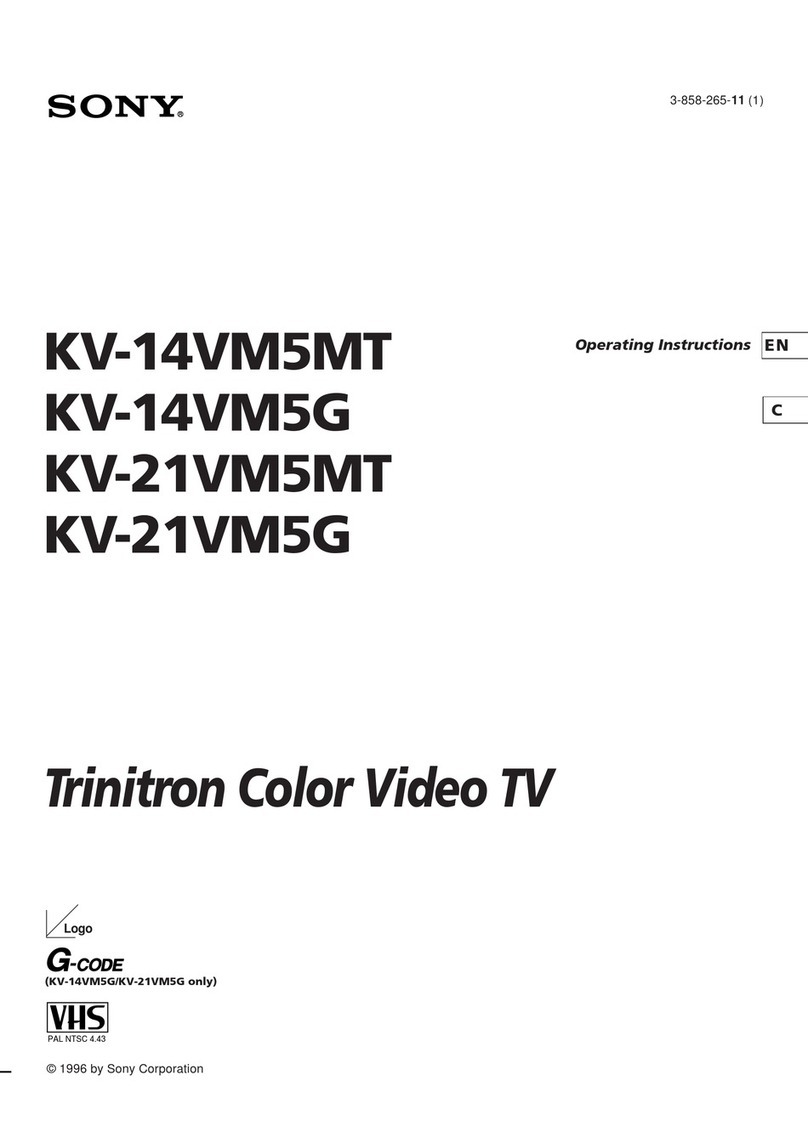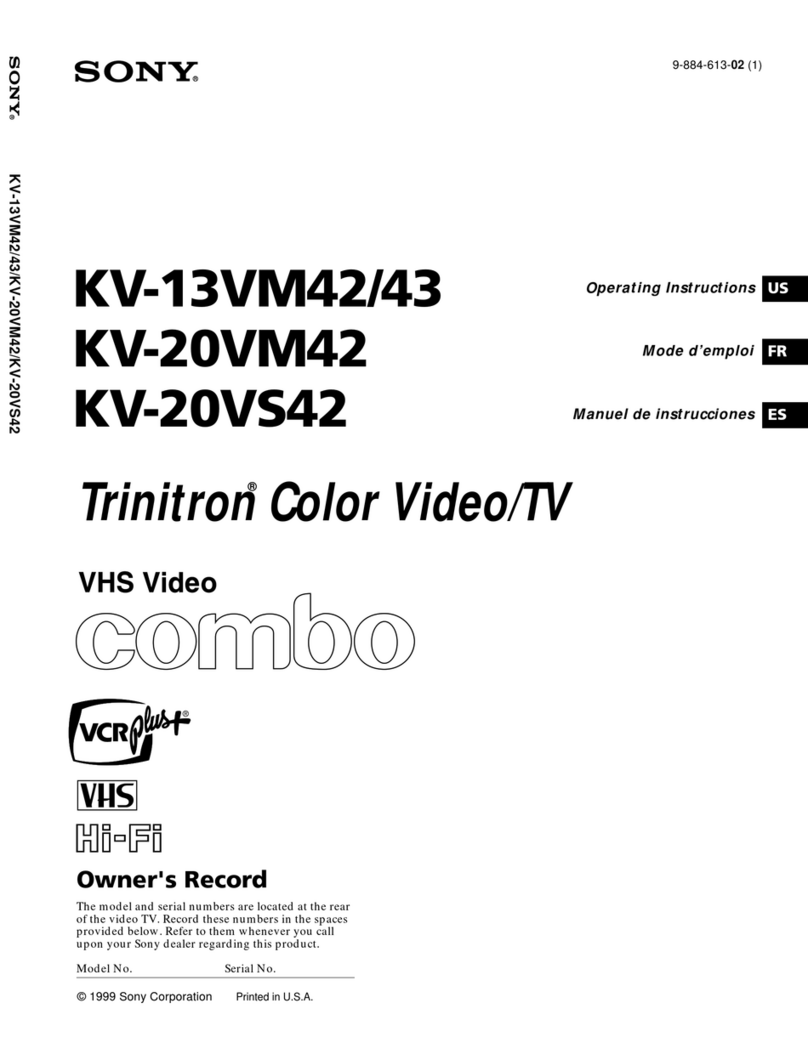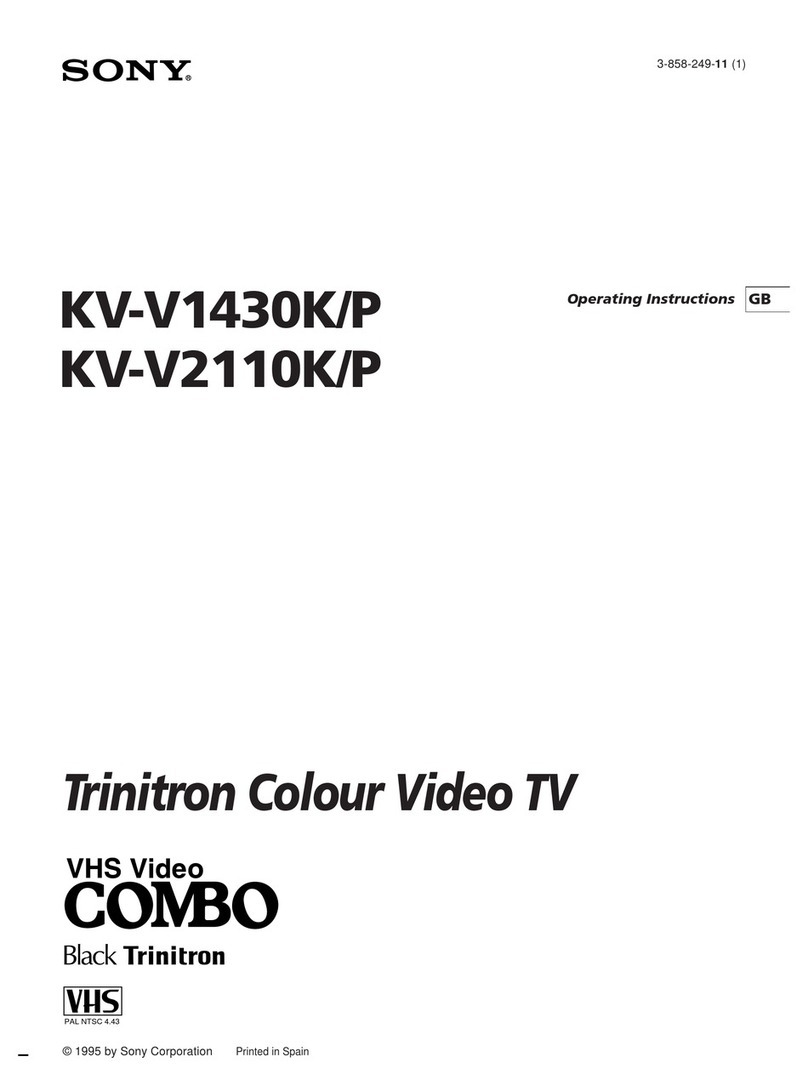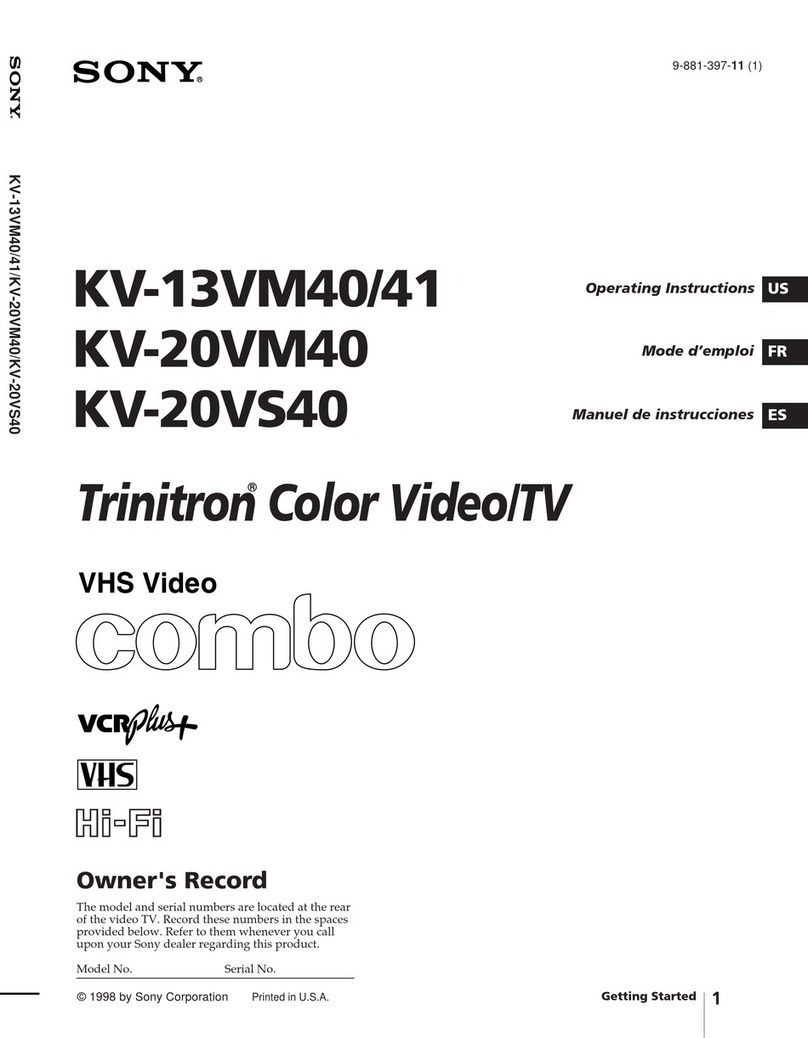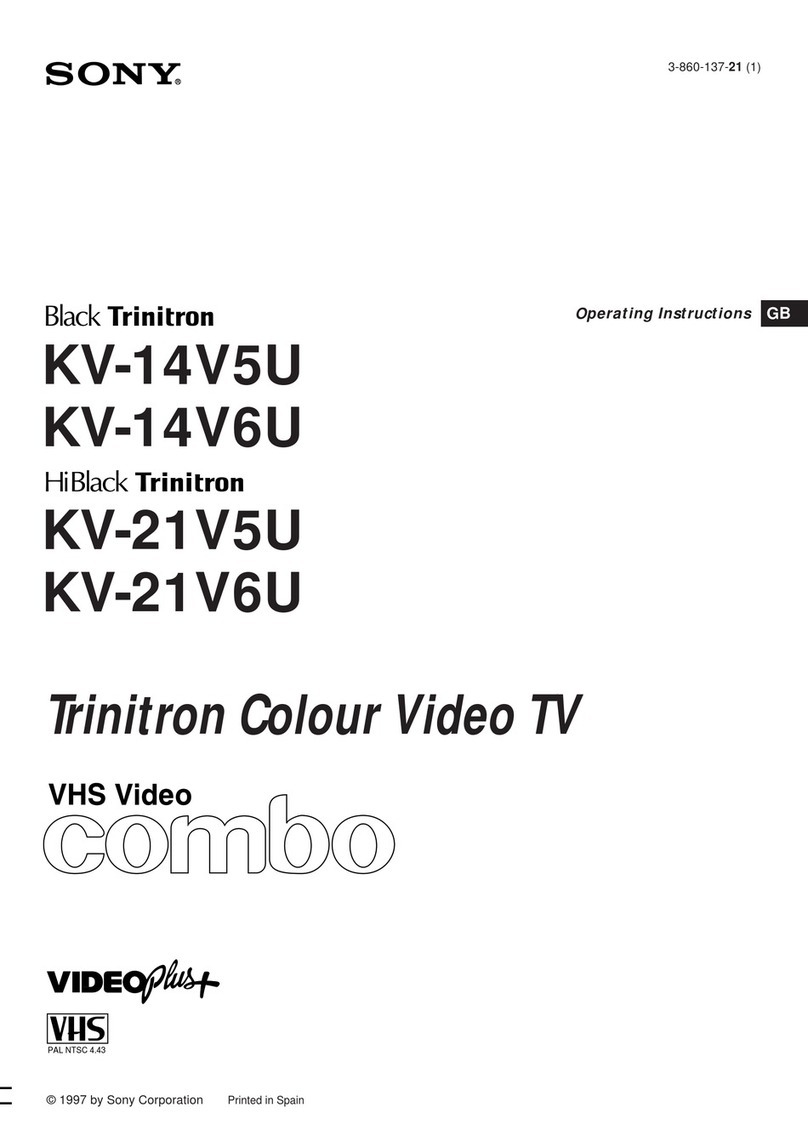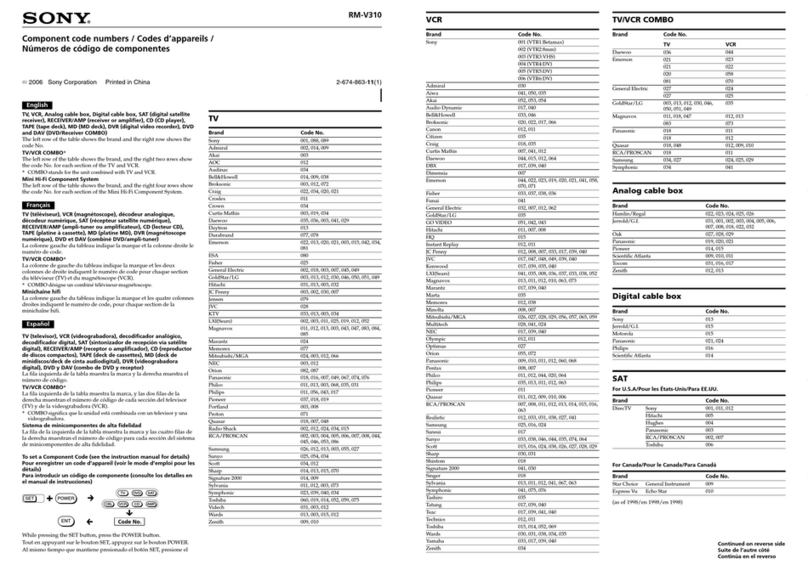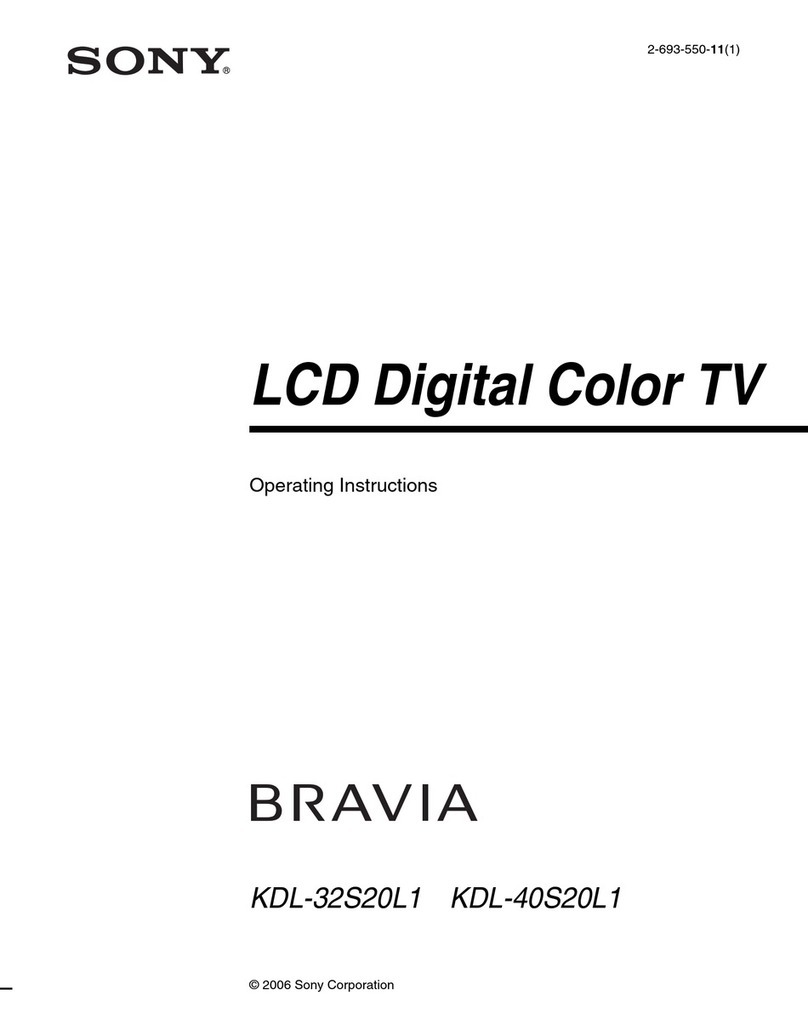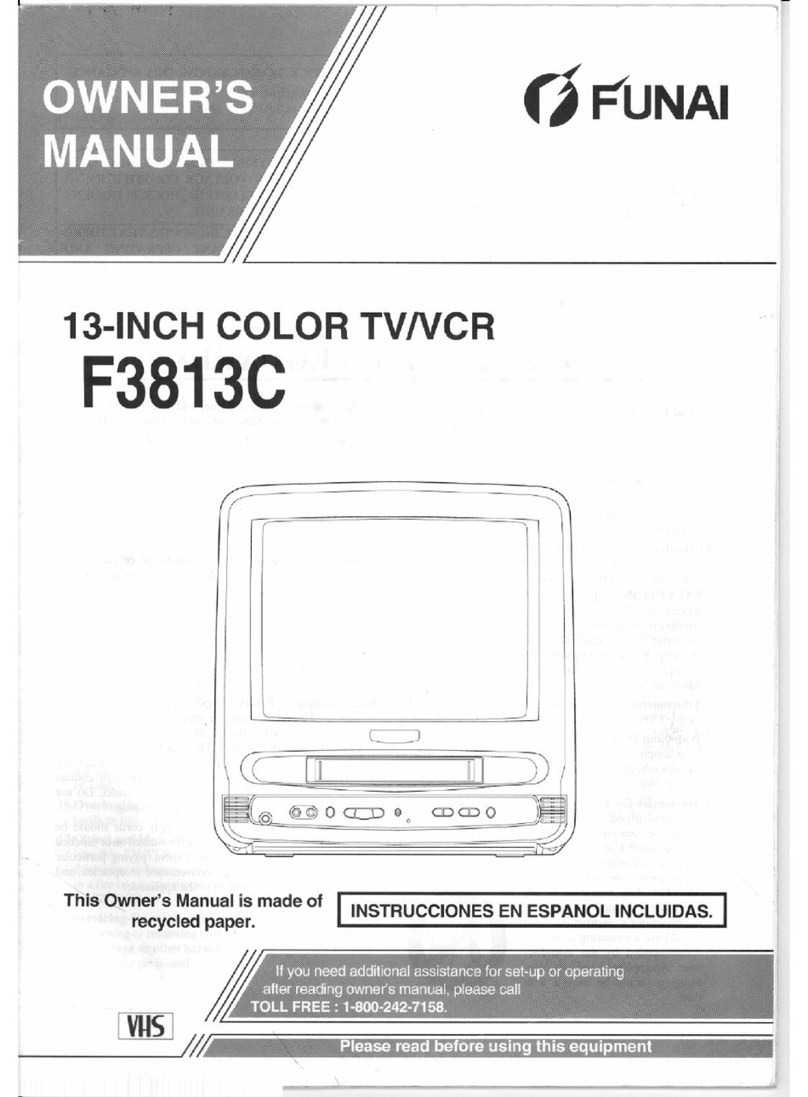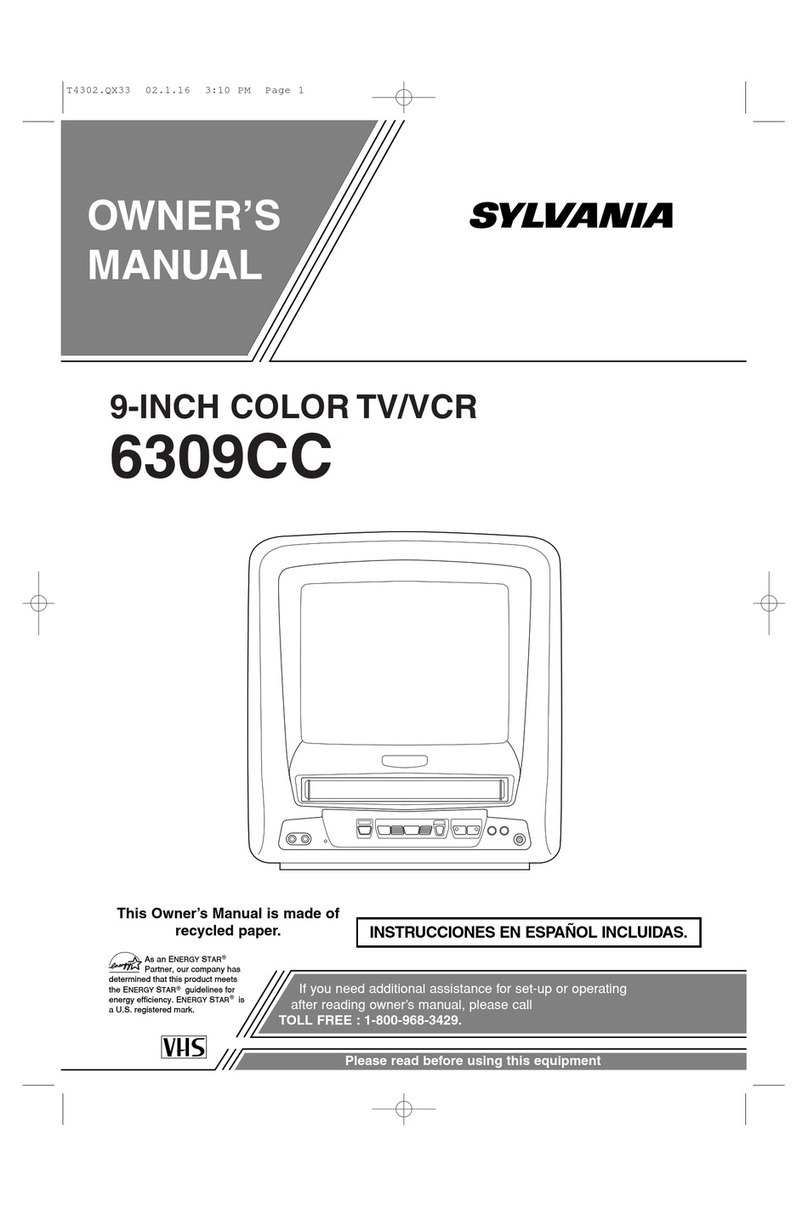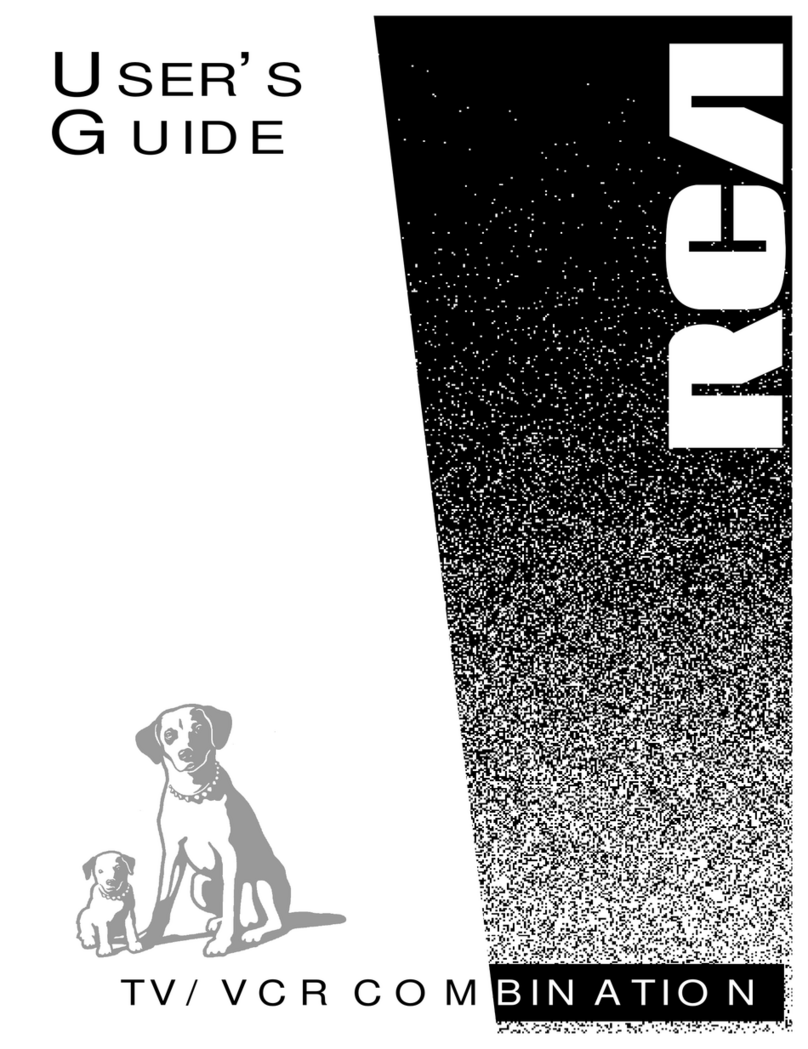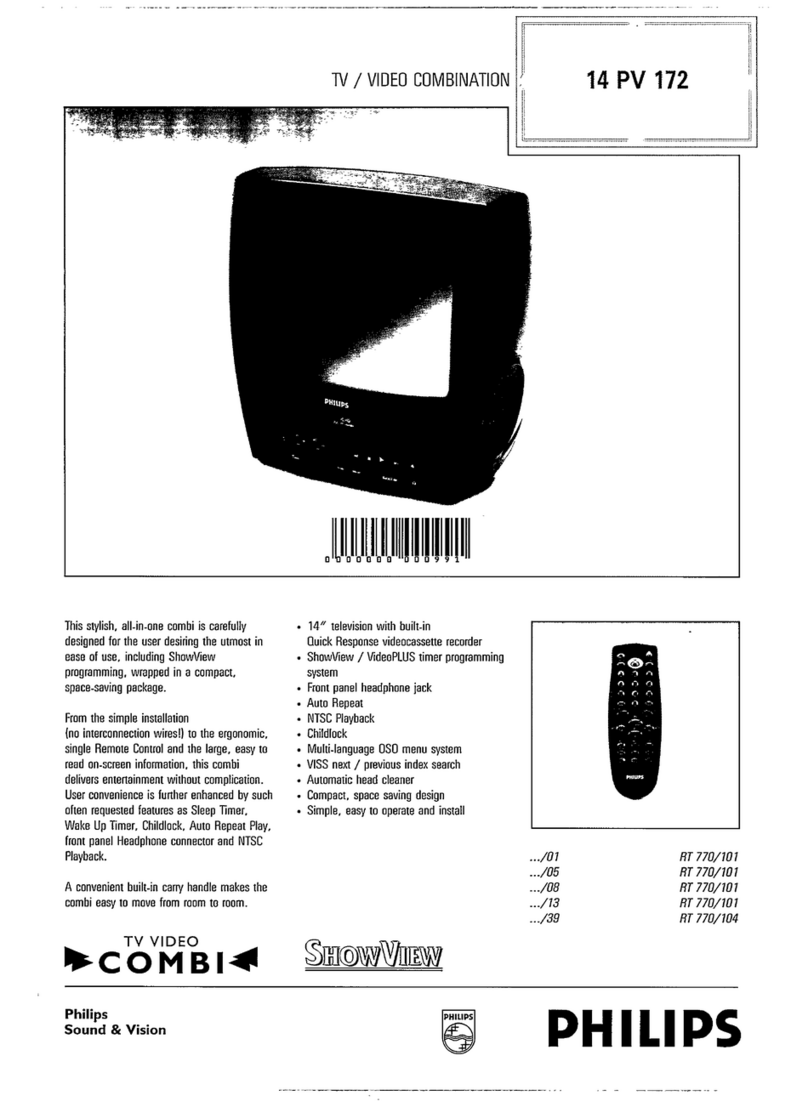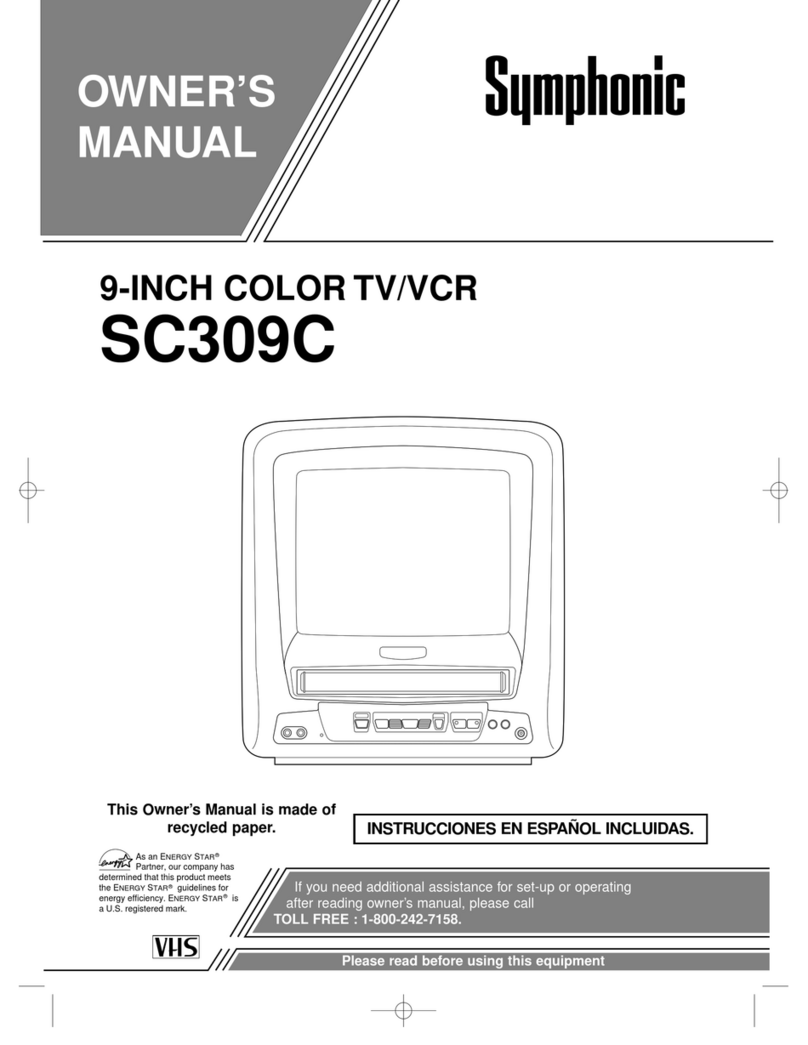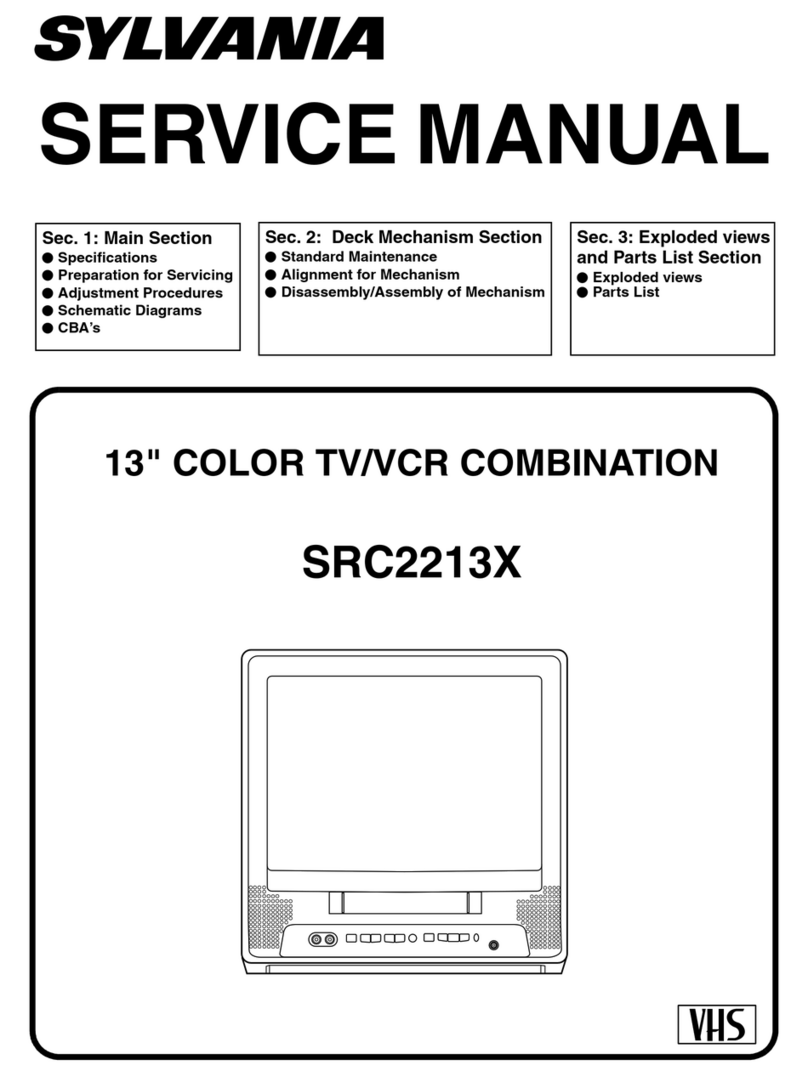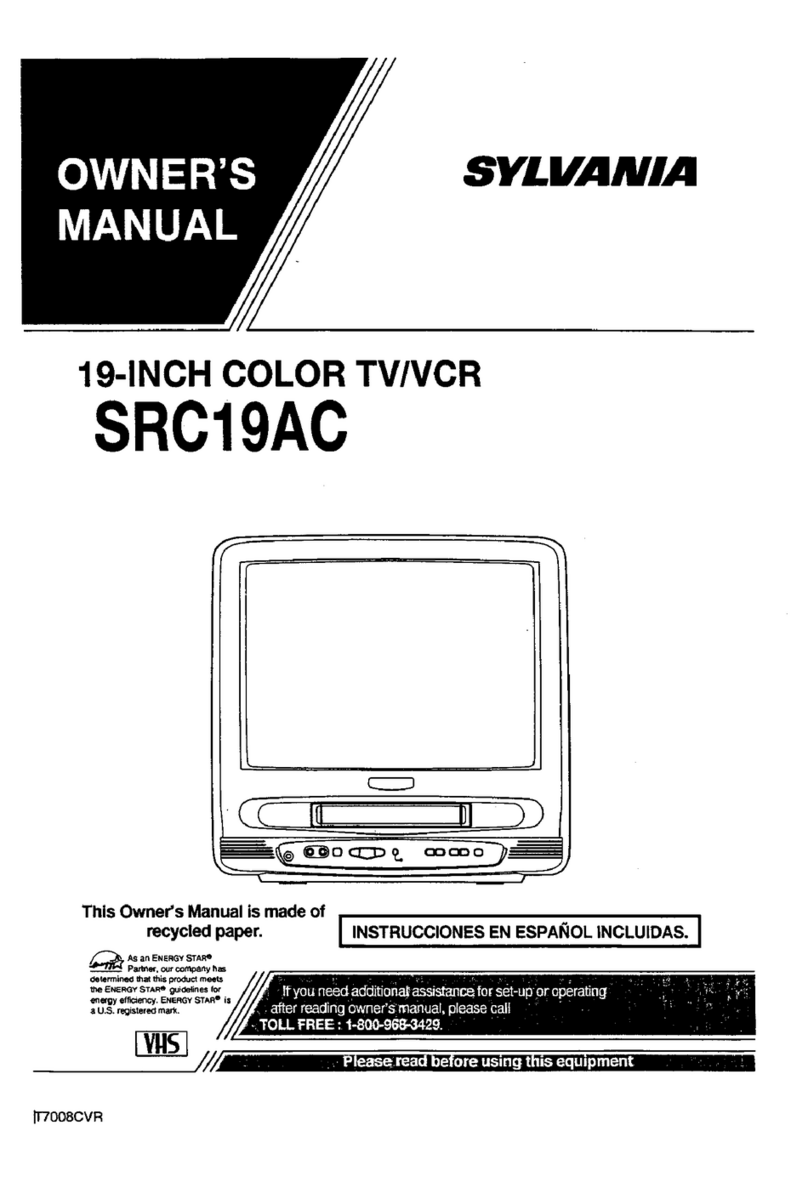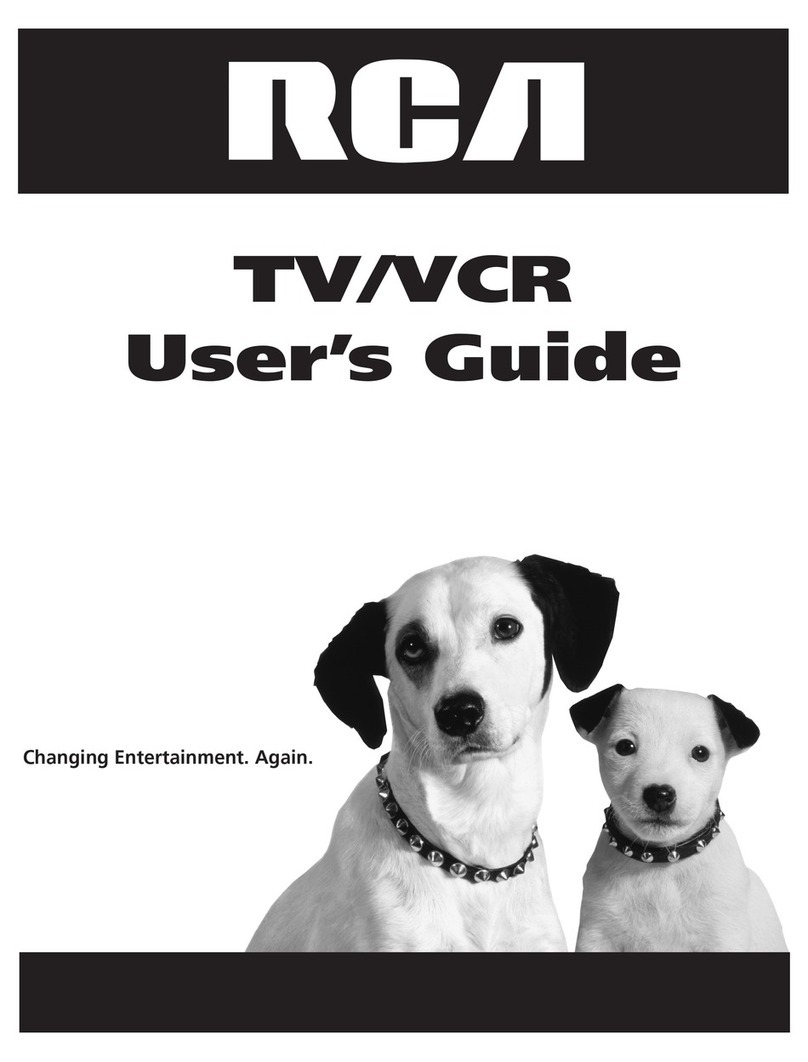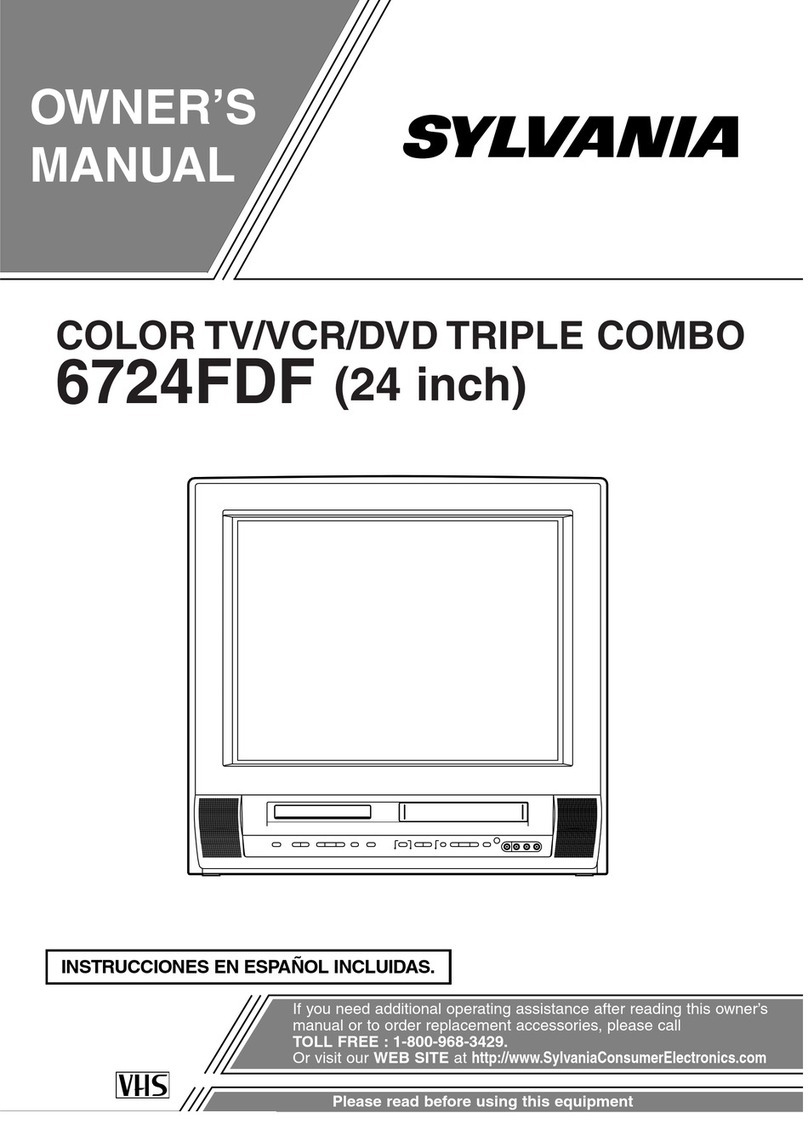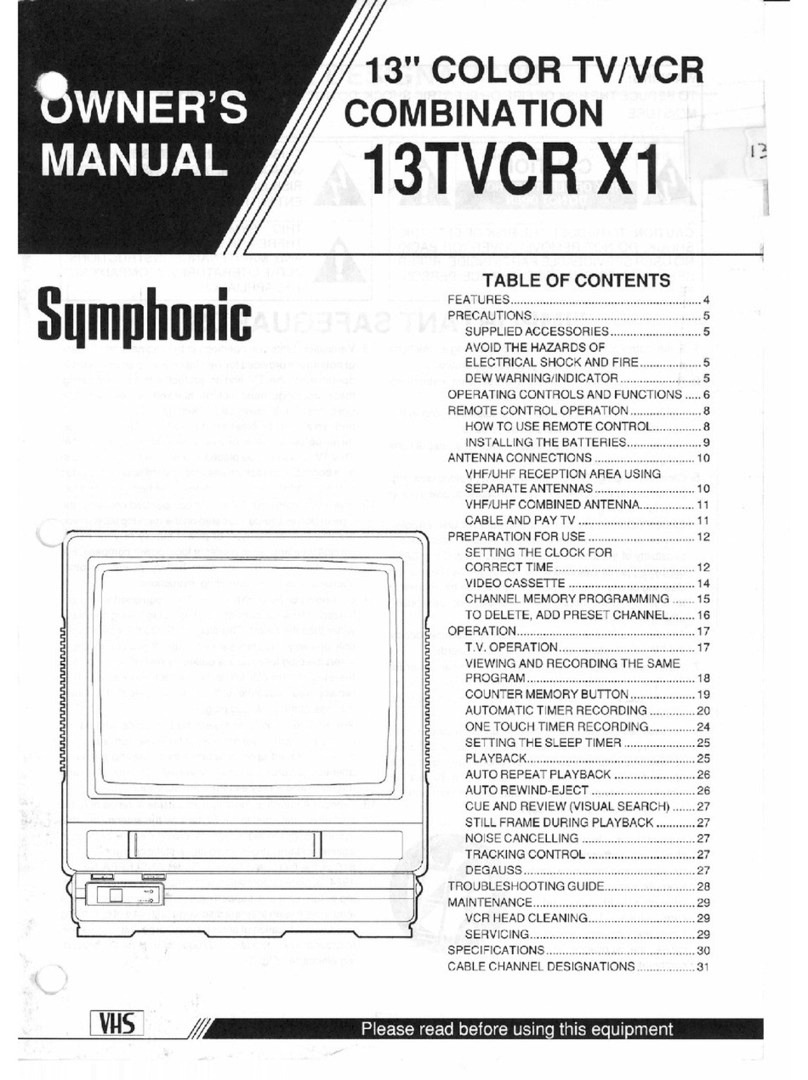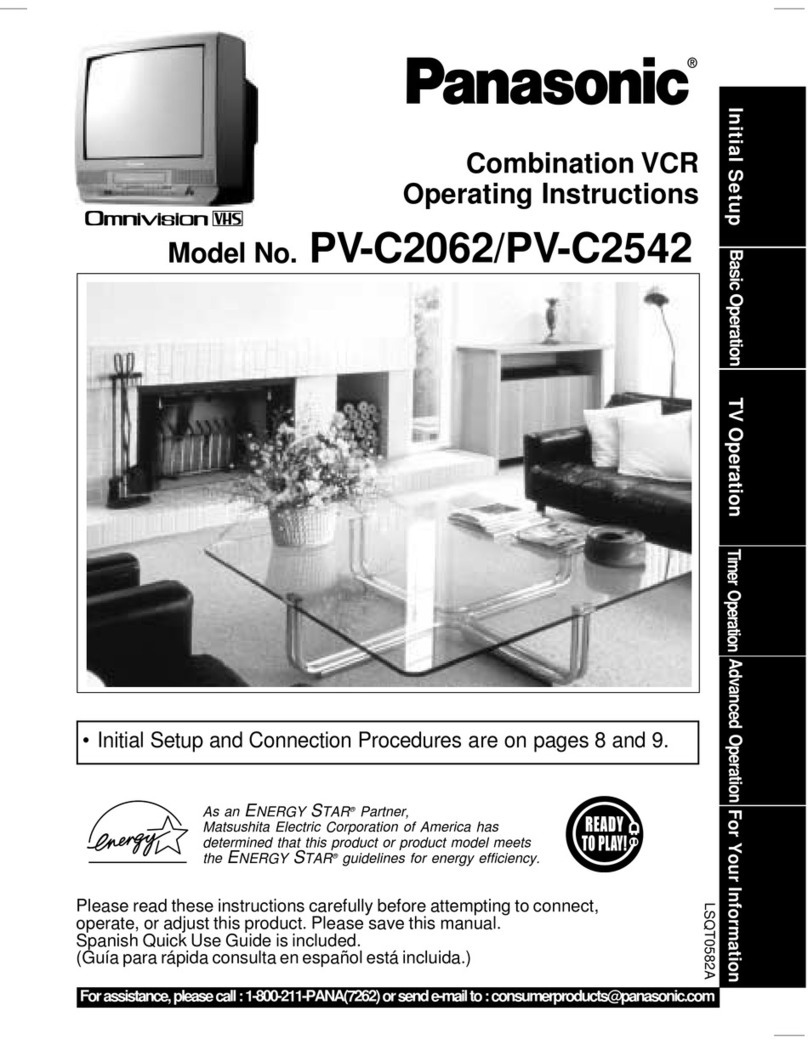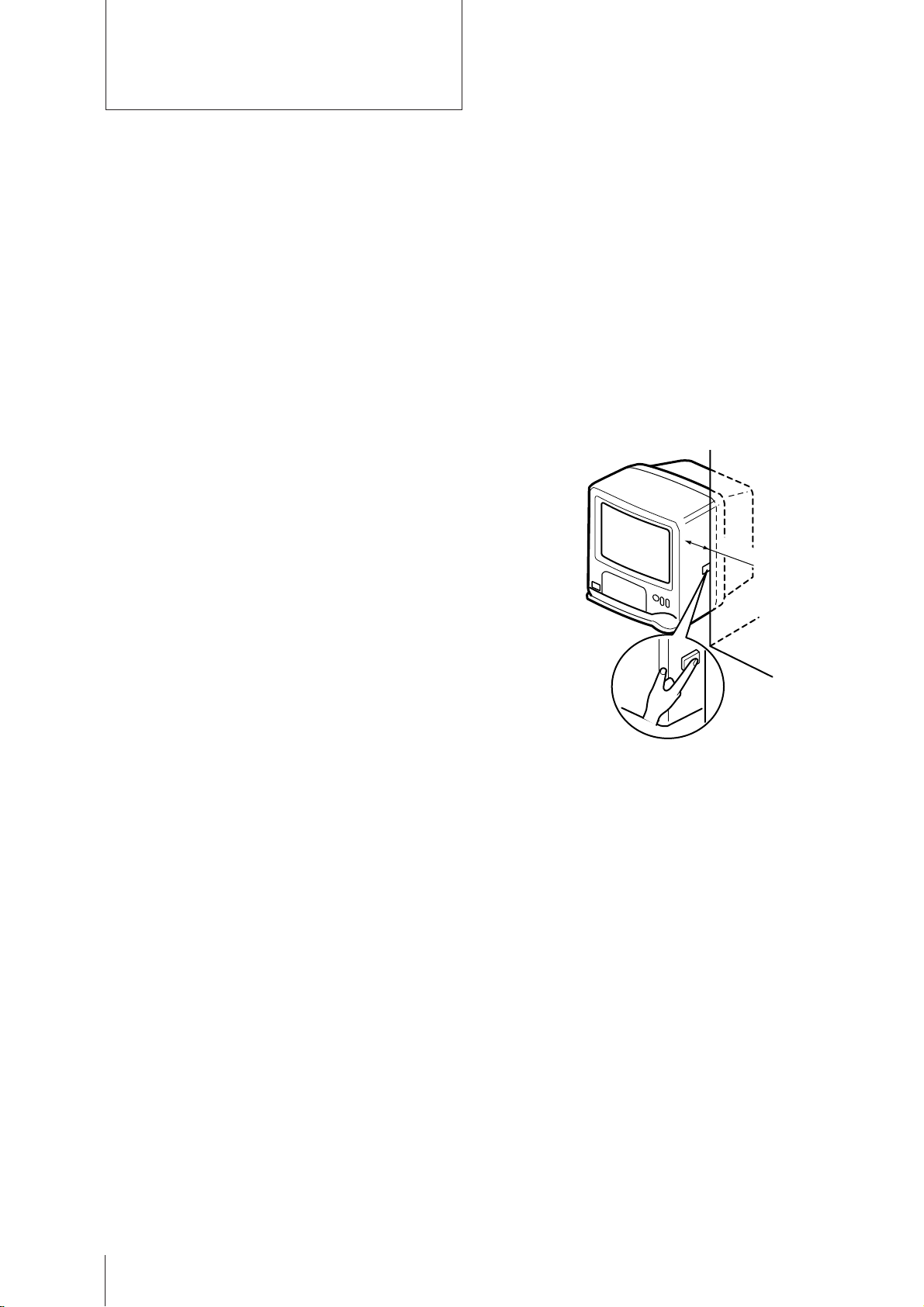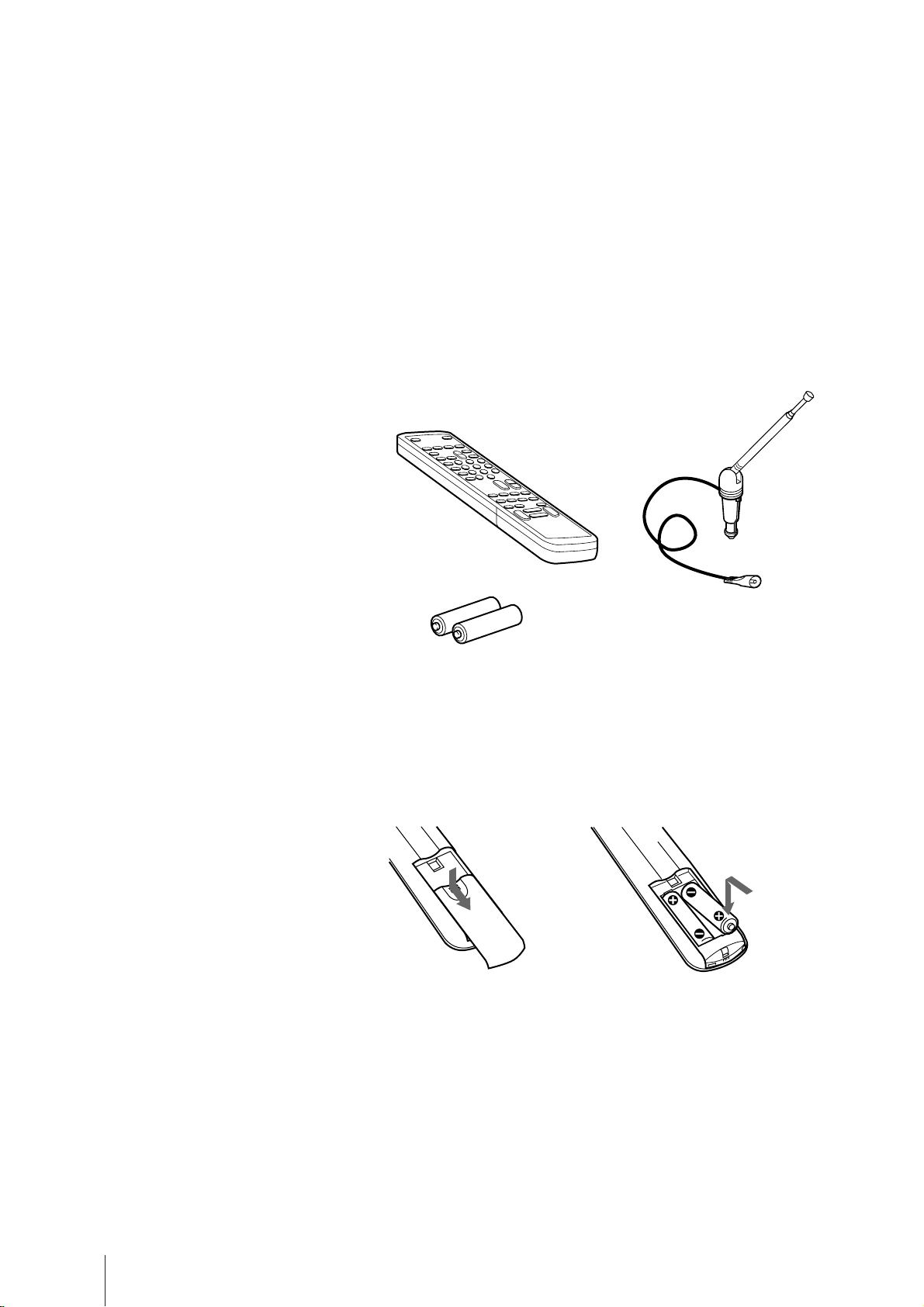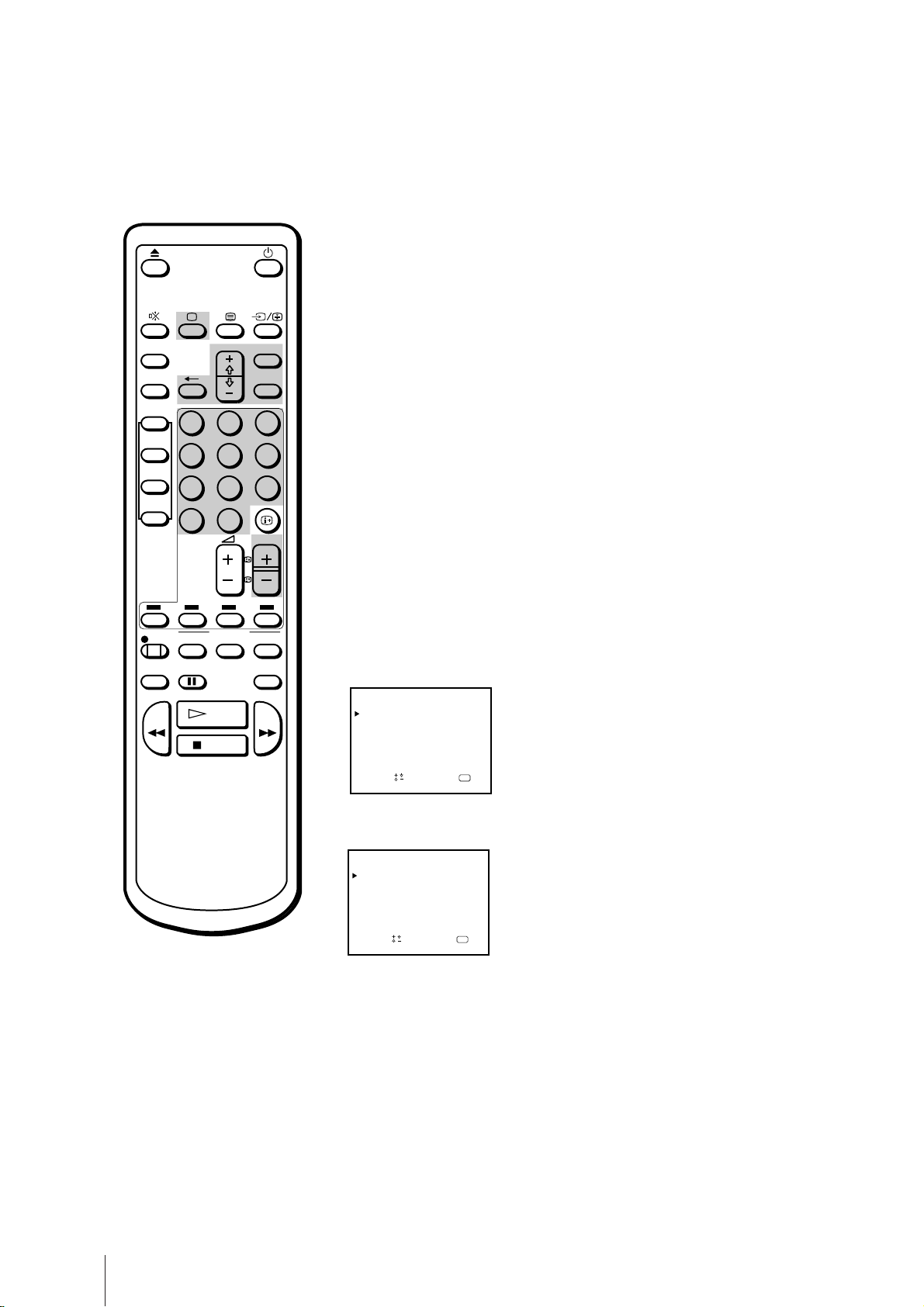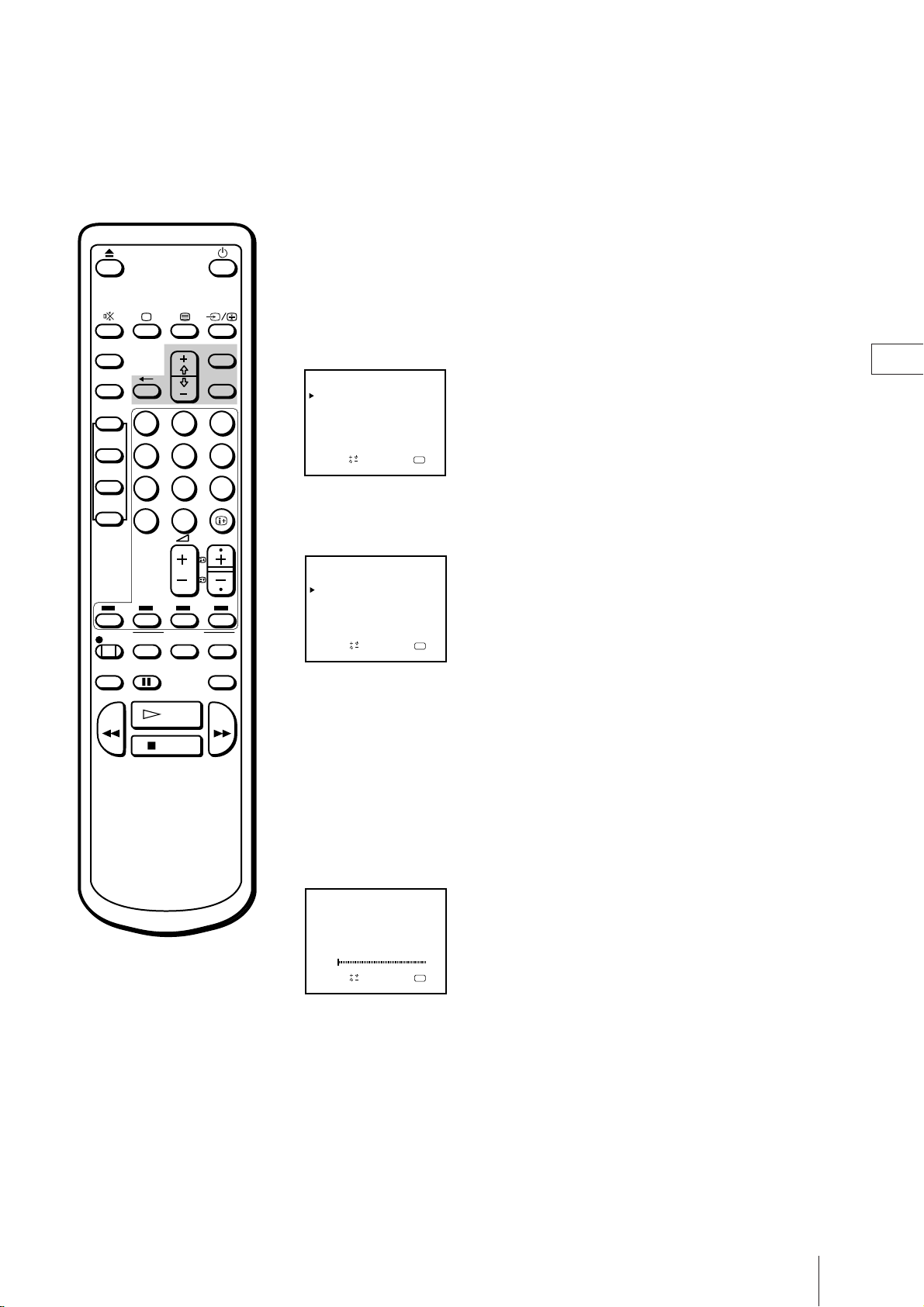Getting Started 3
GB
Contents
Getting Started
Step 1—Preparation ................................................... 4
Checking the supplied accessories ....................... 4
Inserting batteries into the Remote
Commander .......................................................... 4
Step 2—Connecting the aerial................................... 5
Connecting an indoor aerial .................................. 5
Connecting an outdoor aerial ................................ 5
Step 3—Tuning in to TV stations ............................. 6
Selecting the language on the menu..................... 6
Presetting channels automatically ........................ 7
Presetting channels manually ............................... 8
Skipping programme positions ............................ 9
Captioning a TV station name ............................ 10
Manual fine-tuning ............................................... 11
Step 4—Setting up ShowView* manually............. 12
Setting the guide channels ................................... 12
Step 5—Setting the clock ......................................... 14
Basic Operations
Watching the TV ....................................................... 15
Switching the video TV on and off ..................... 15
Selecting TV programmes .................................... 15
Adjusting the volume ........................................... 15
Muting the sound .................................................. 16
Displaying the on-screen information ............... 16
Adjusting the picture ............................................ 16
Watching line input .............................................. 18
Listening with headphones ................................. 18
Playing a Tape........................................................... 19
Inserting a video cassette ..................................... 19
Ejecting a video cassette ....................................... 19
Protecting your cassette against accidental
erasure ................................................................ 19
Playing a tape ........................................................ 20
Playing a tape repeatedly (Auto Repeat)........... 21
Displaying the on-screen indications ................. 21
Resetting the tape counter ................................... 21
Recording TV programmes ..................................... 22
Recording TV programmes ................................. 22
Recording with the TV off ................................... 22
Recording TV programmes using the timer ......... 23
Setting the timer .................................................... 23
Using the video TV before timer recording
starts ..................................................................... 25
Checking the timer settings ................................. 26
Changing or canceling the timer settings .......... 26
Recording using the quick-timer ........................ 27
Timer recording with VPS/PDC signals ........... 28
Recording TV programmes using ShowView...... 29
Additional Operations
Switching off automatically—Sleep timer ............ 31
Switching on at your desired time—On timer ..... 32
Enhancing video picture quality ............................ 33
Adjusting the tracking .......................................... 33
Adjusting with the optimum picture control
(OPC) ................................................................... 34
About the auto head cleaner ............................... 34
Connecting optional equipment ............................. 35
Watching the picture input from optional
equipment ........................................................... 35
Editing with another VCR ................................... 35
Additional Information
Troubleshooting ........................................................ 36
Taking care of your video TV ................................. 38
Video head cleaning ............................................. 38
Worn video heads ................................................. 38
Check the video heads after 1,000 hours
of use .................................................................... 38
Specifications ............................................................. 39
Receivable channels .............................................. 39
Index to parts and controls...................................... 40
Video TV set—front .............................................. 40
Remote Commander ............................................. 41
* ShowView is a trademark applied for by Gemstar
Development Corp. ShowView system is manufactured under
license from Gemstar Development Corporation.