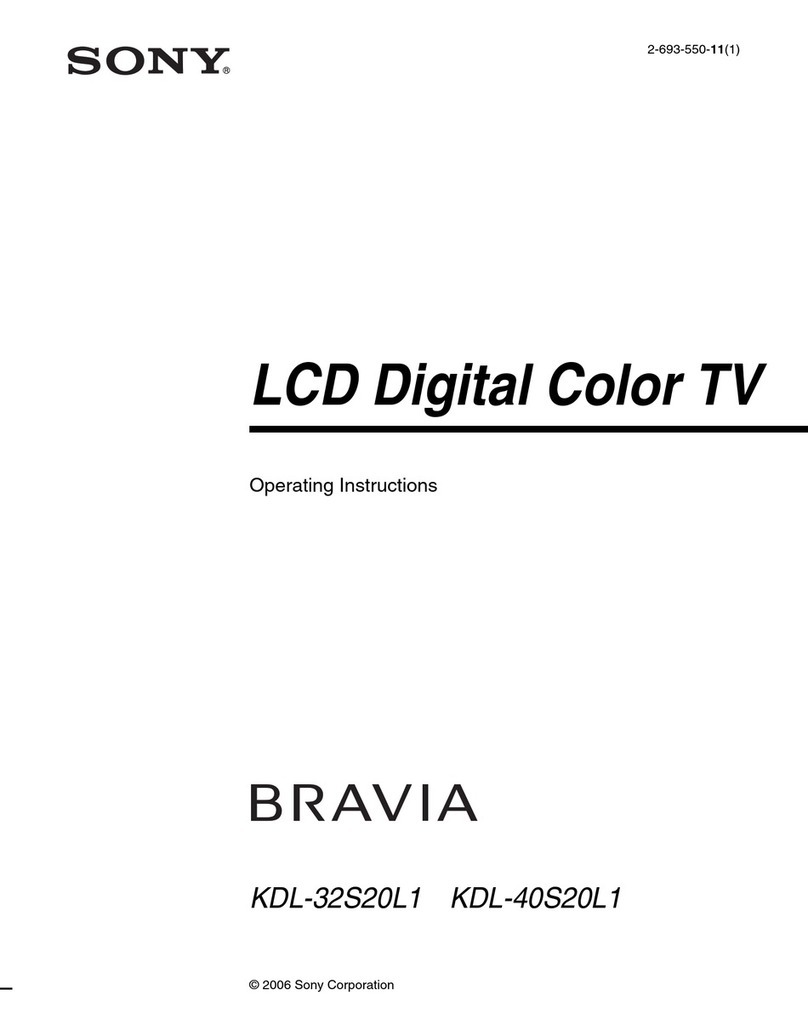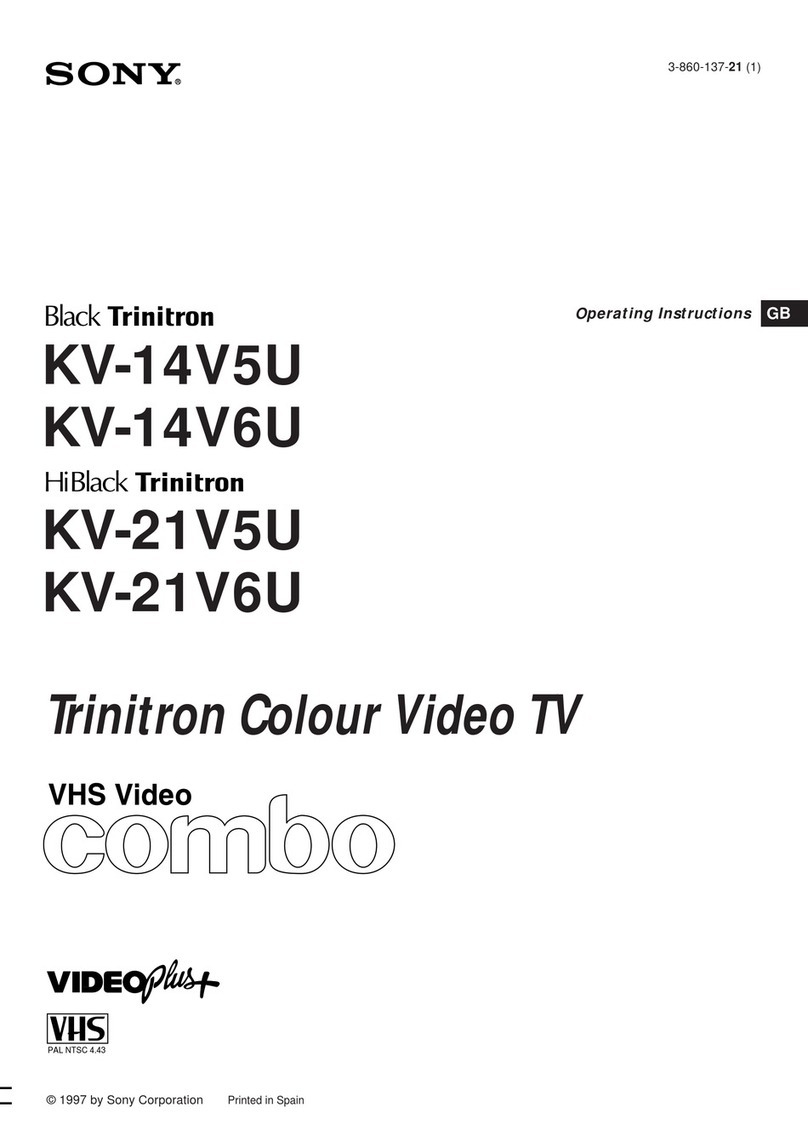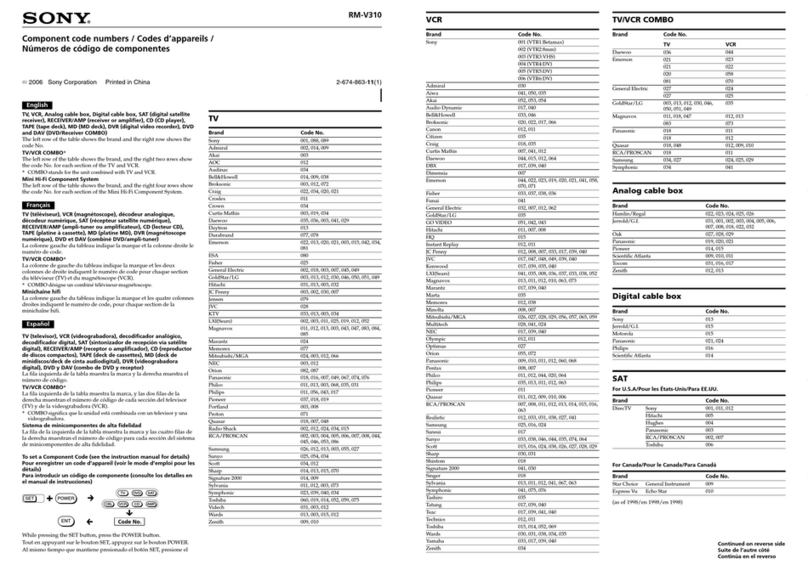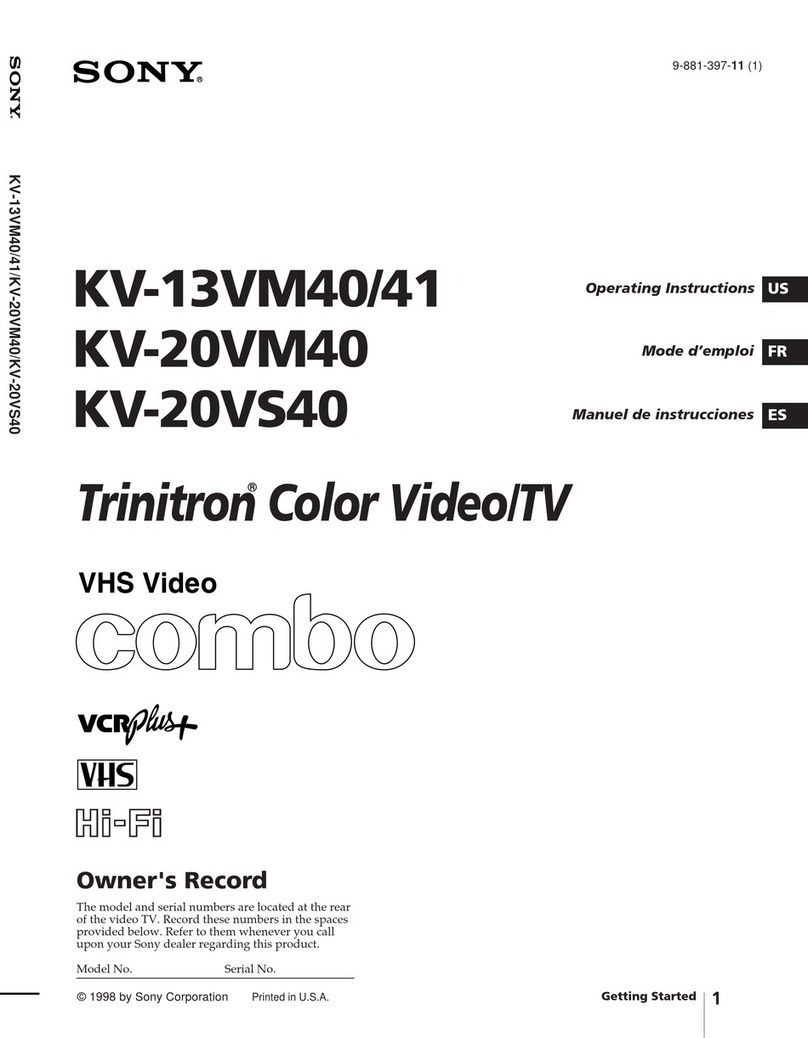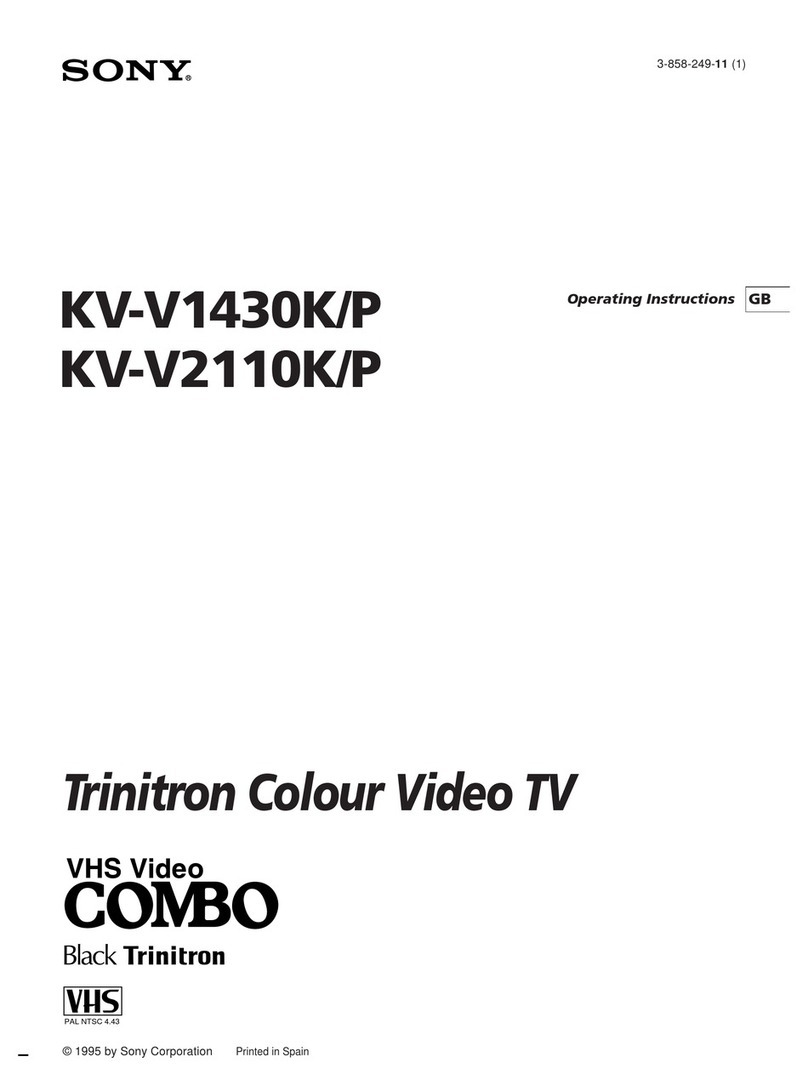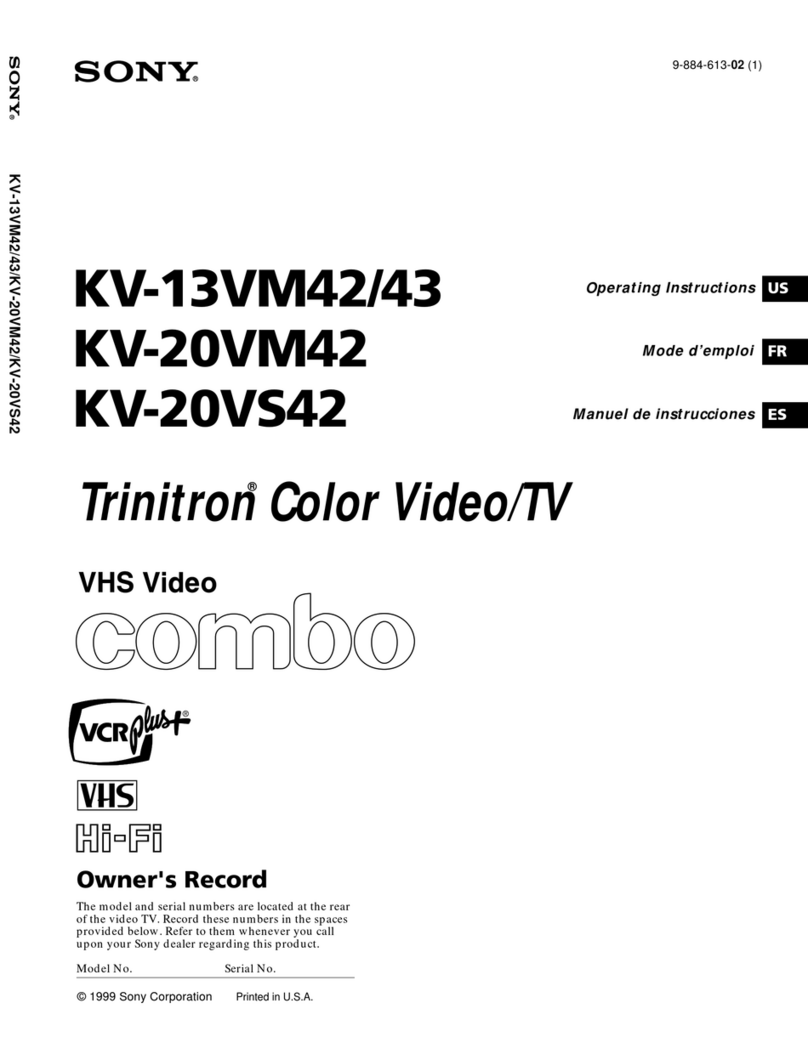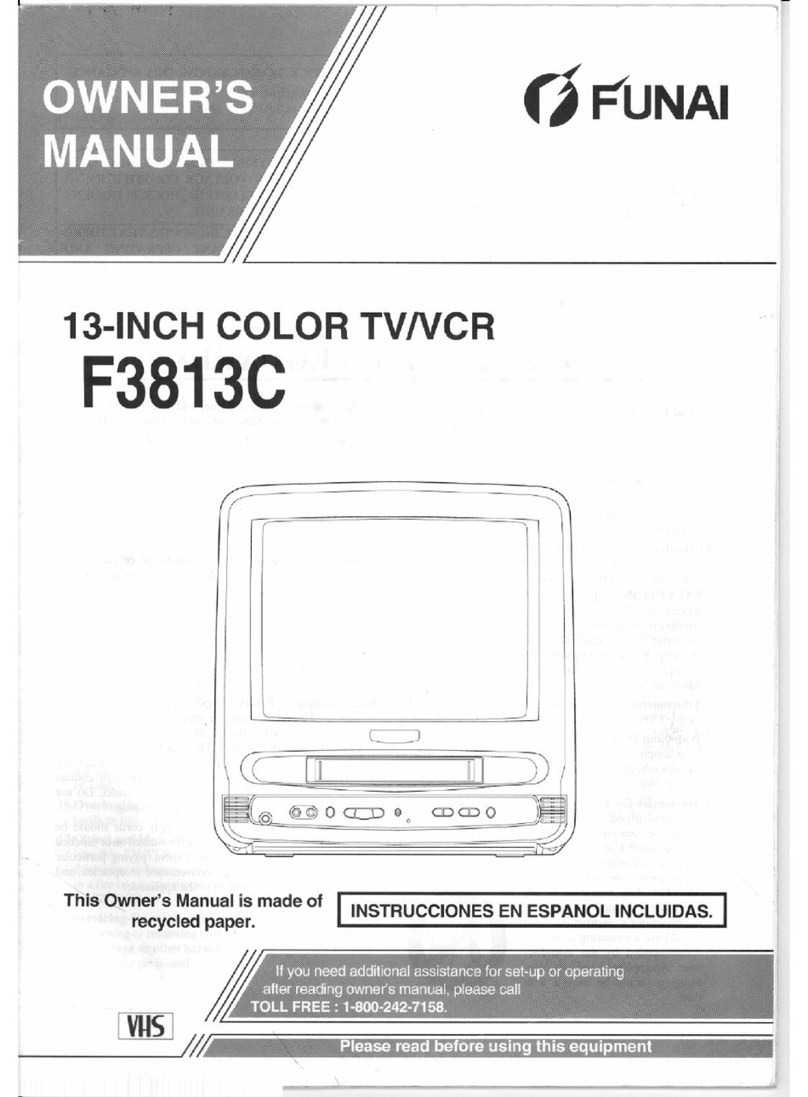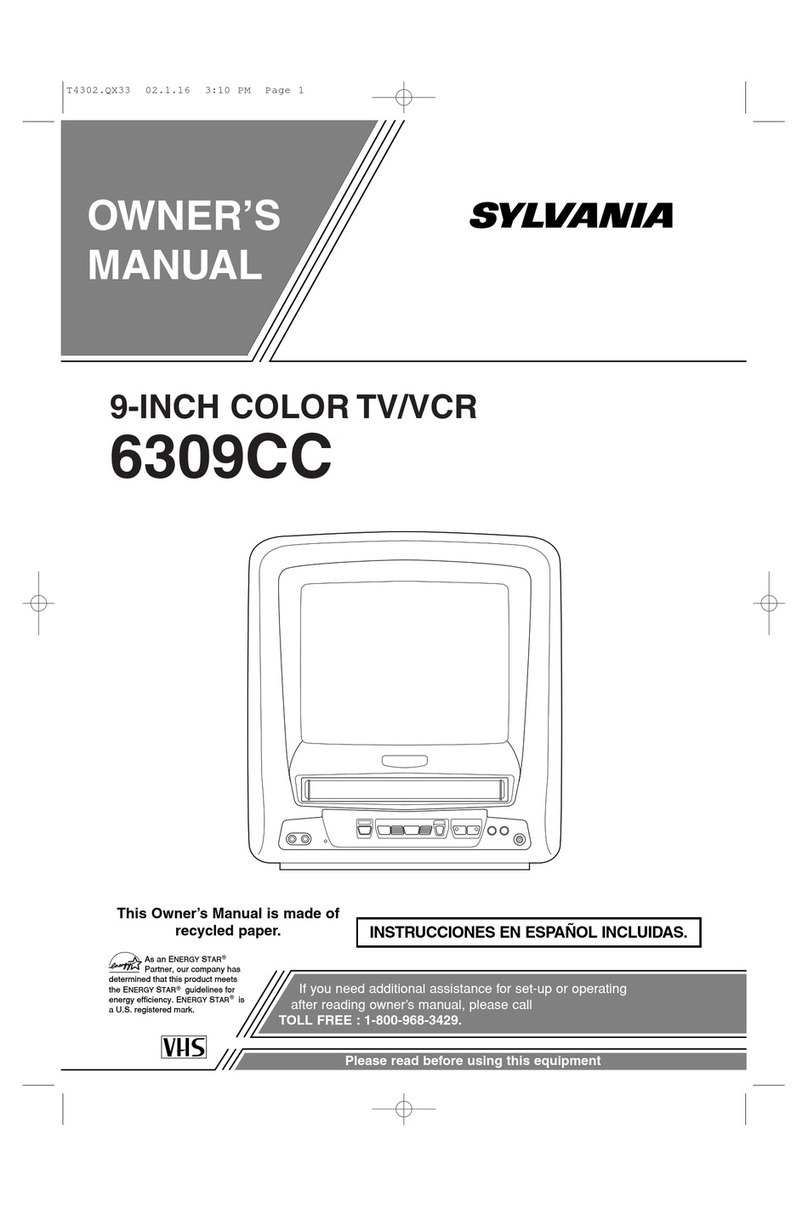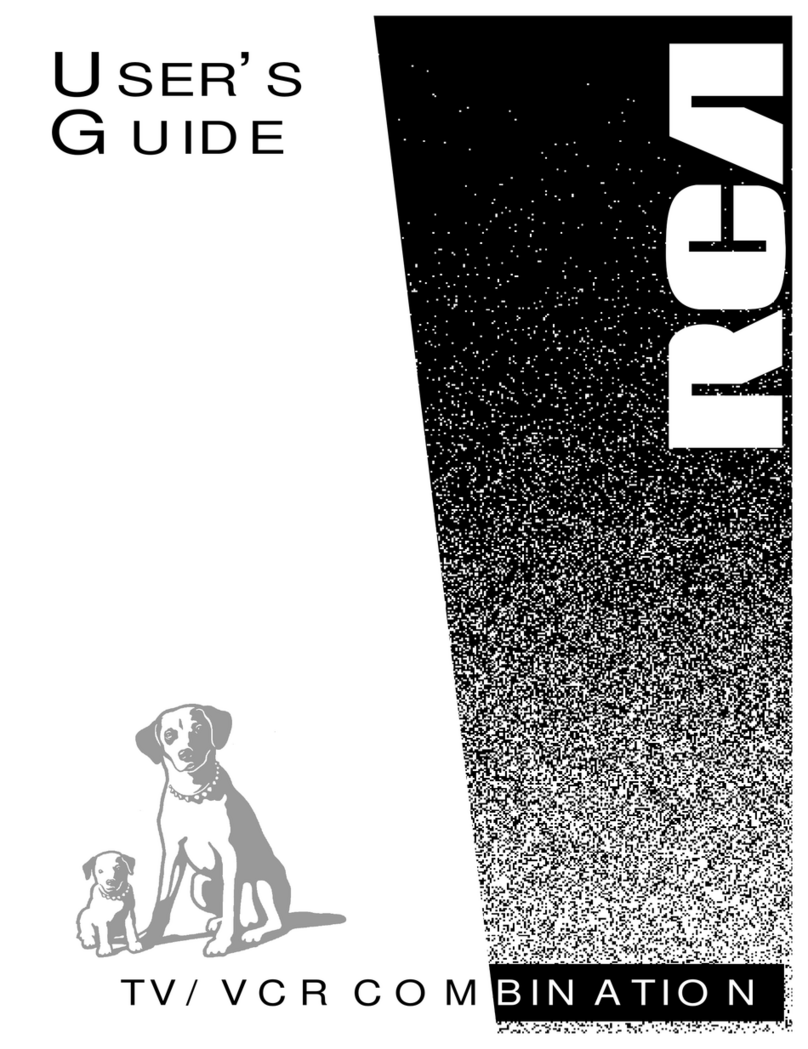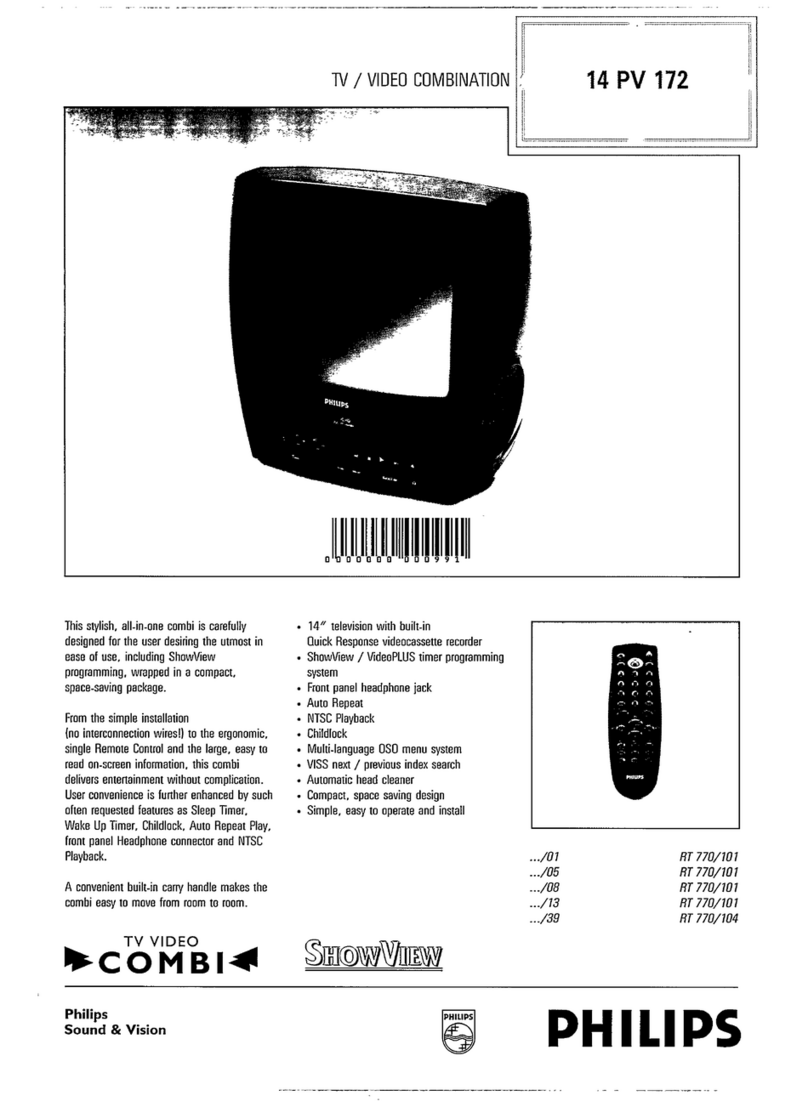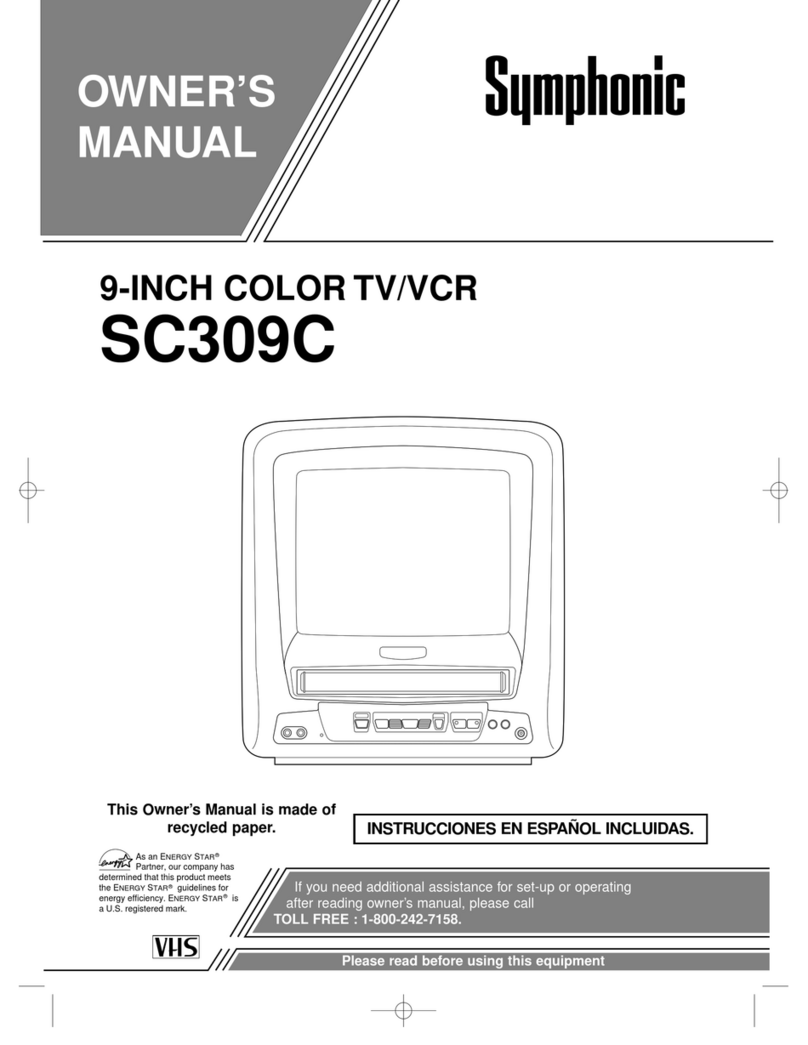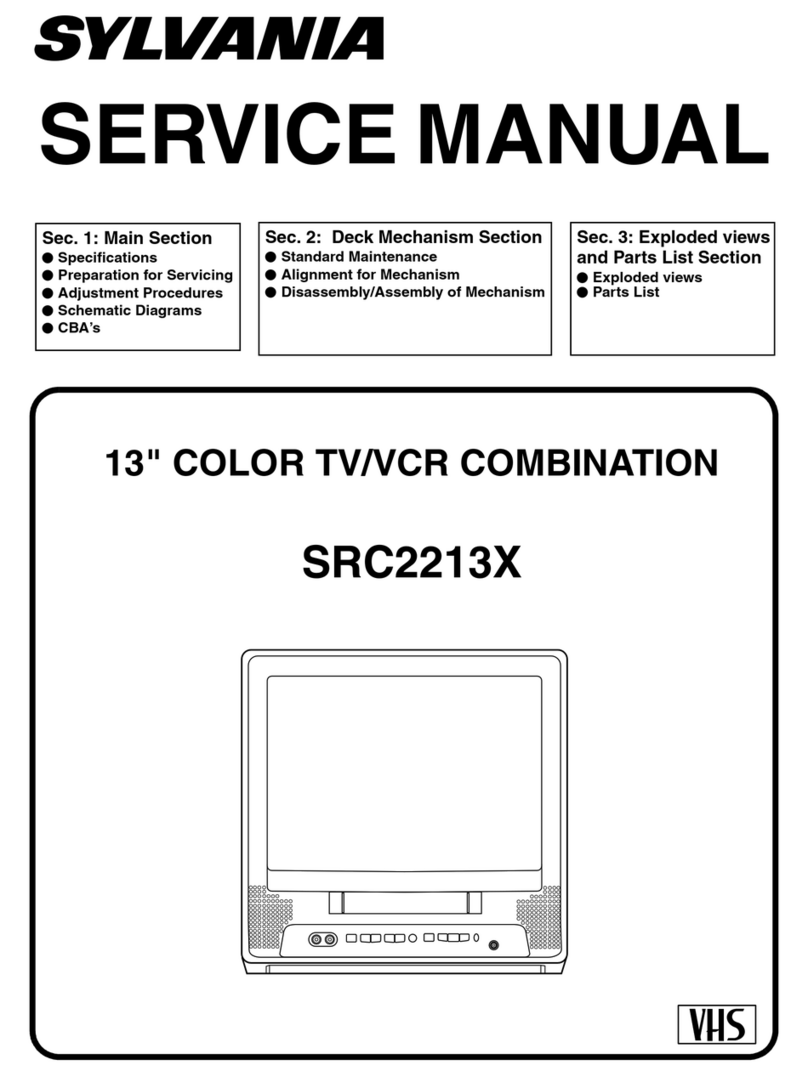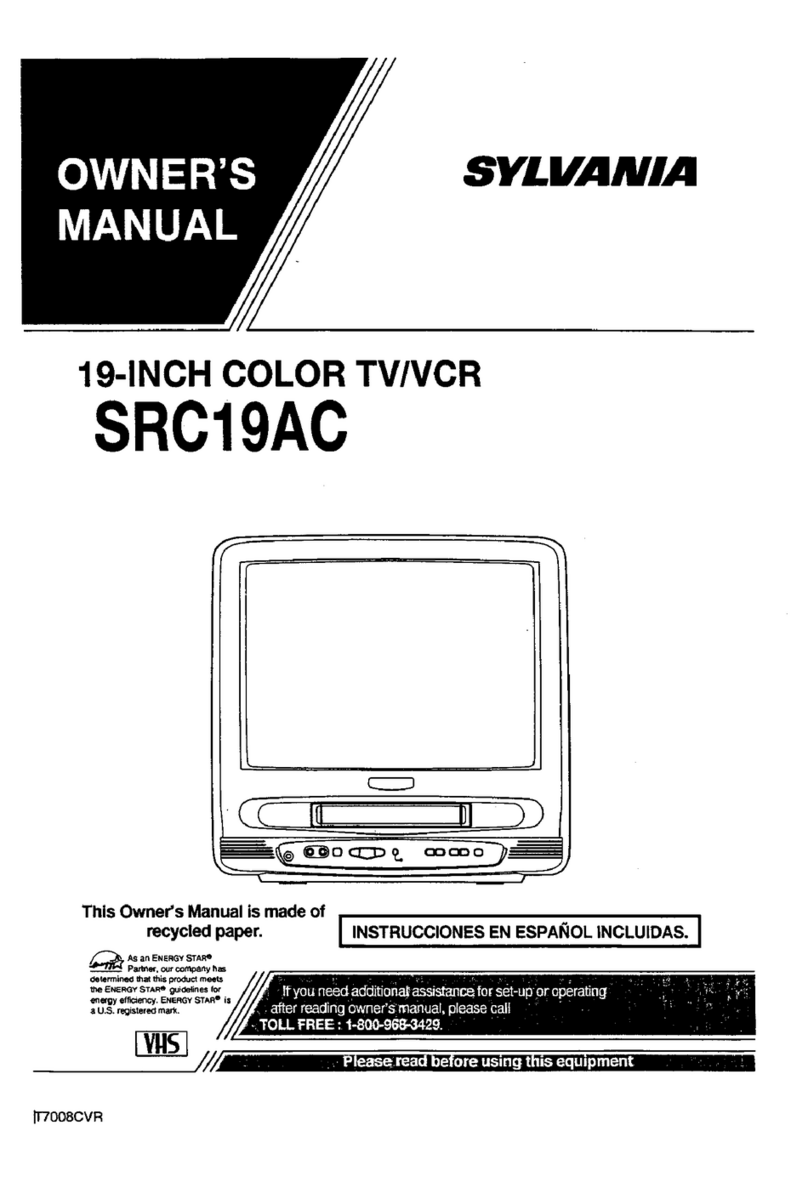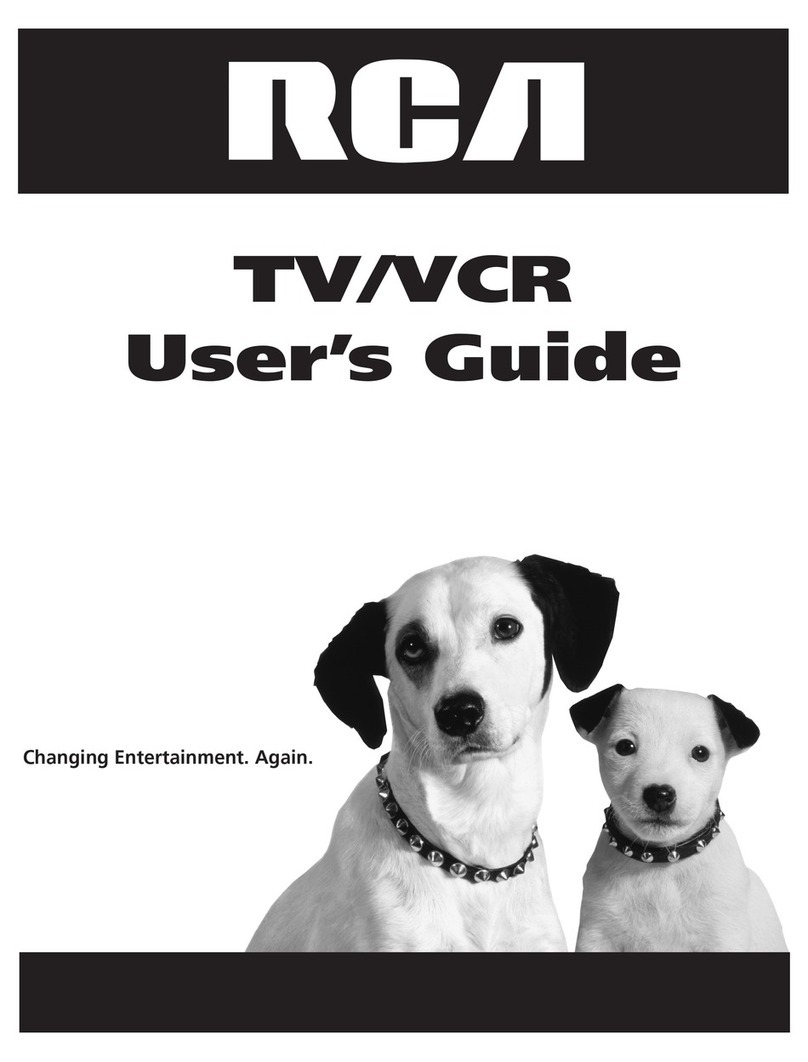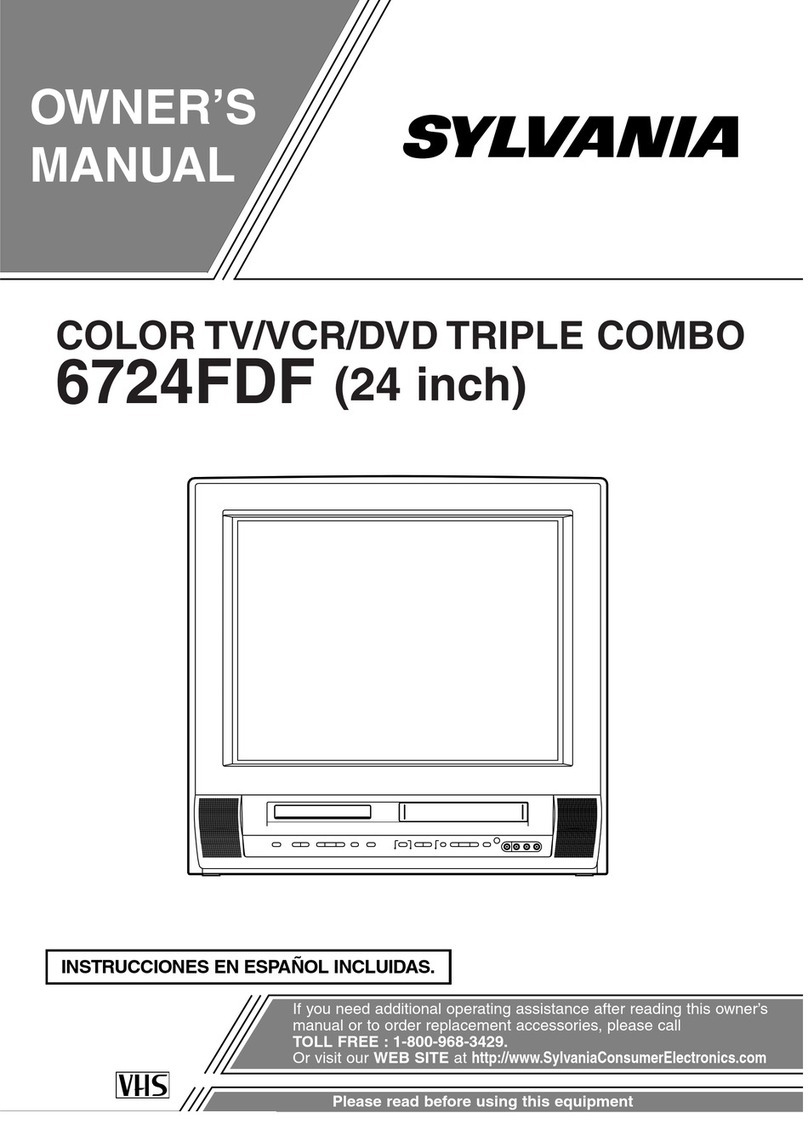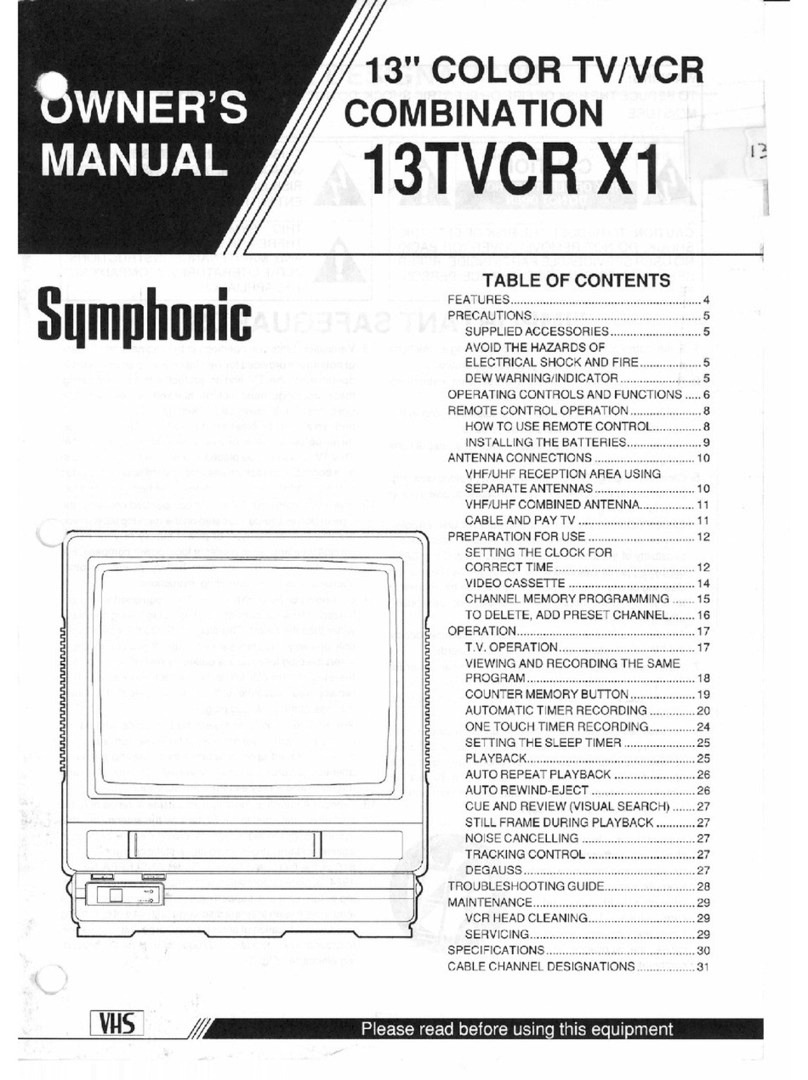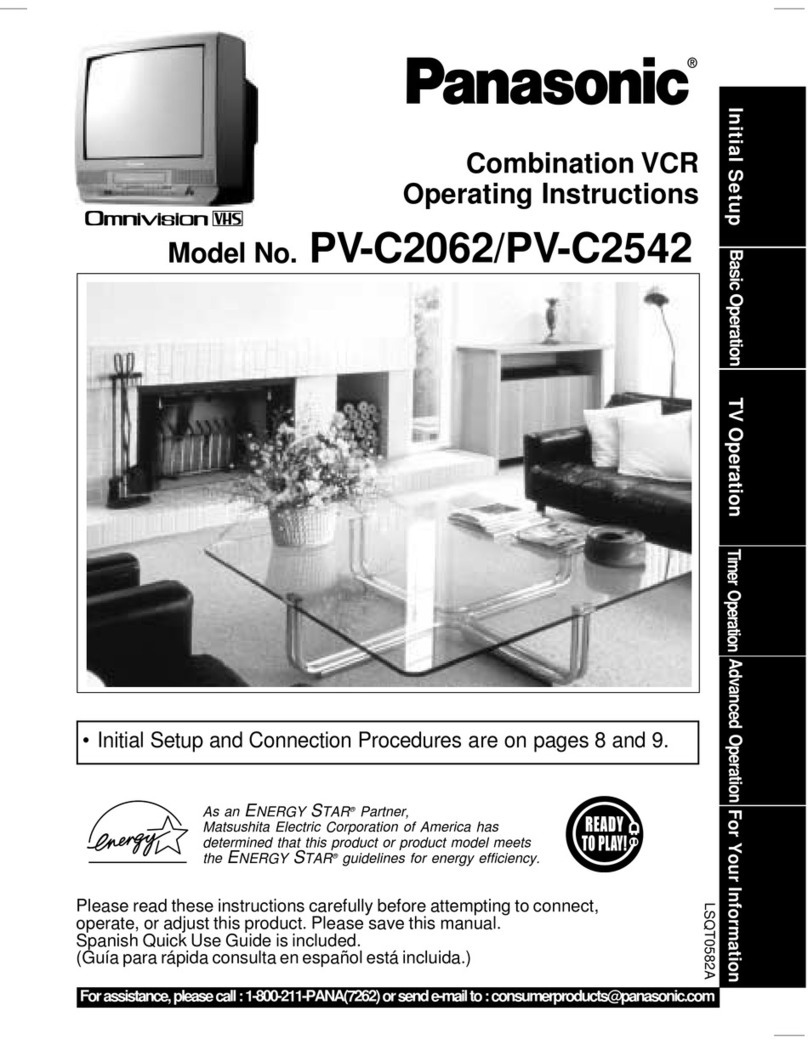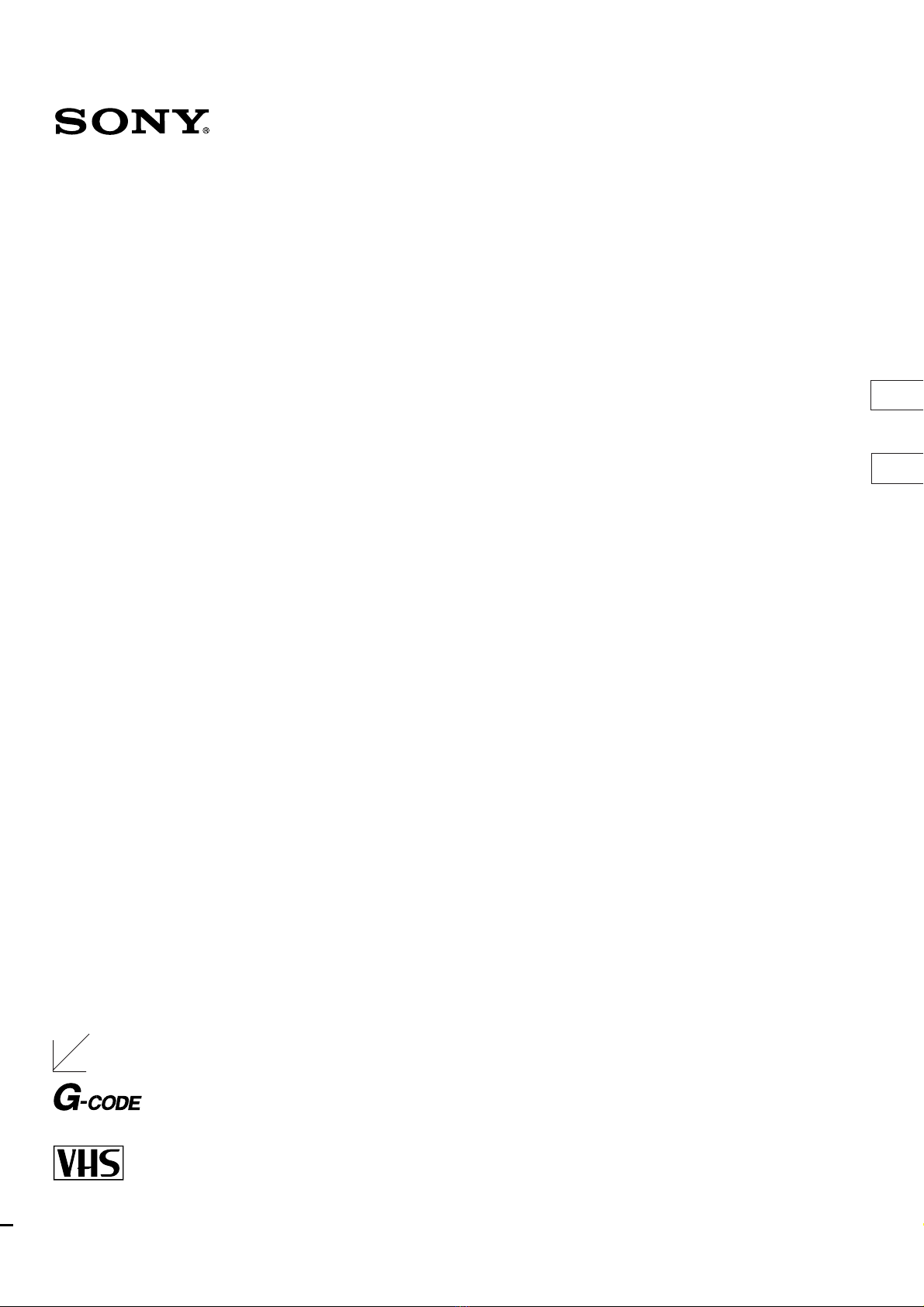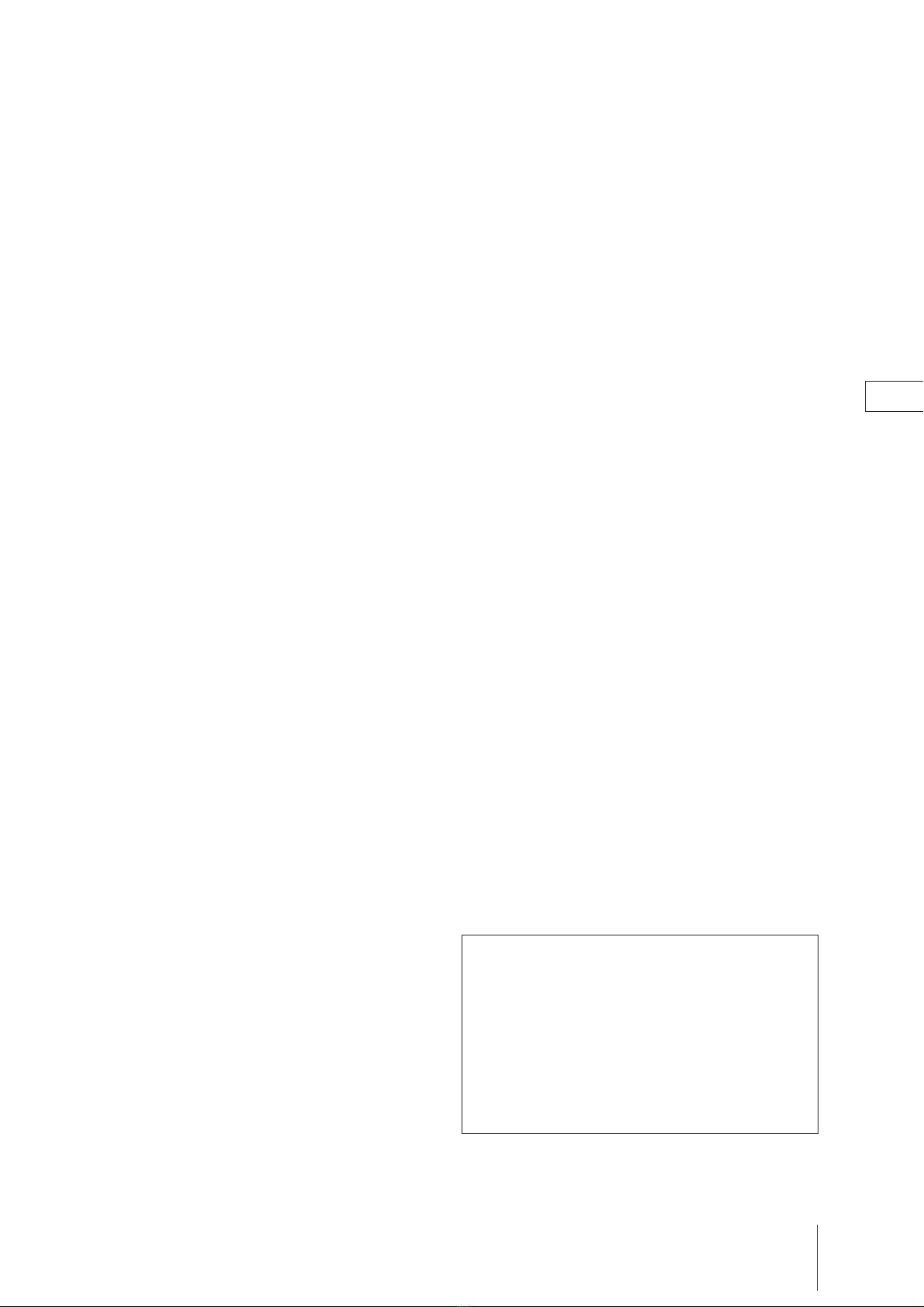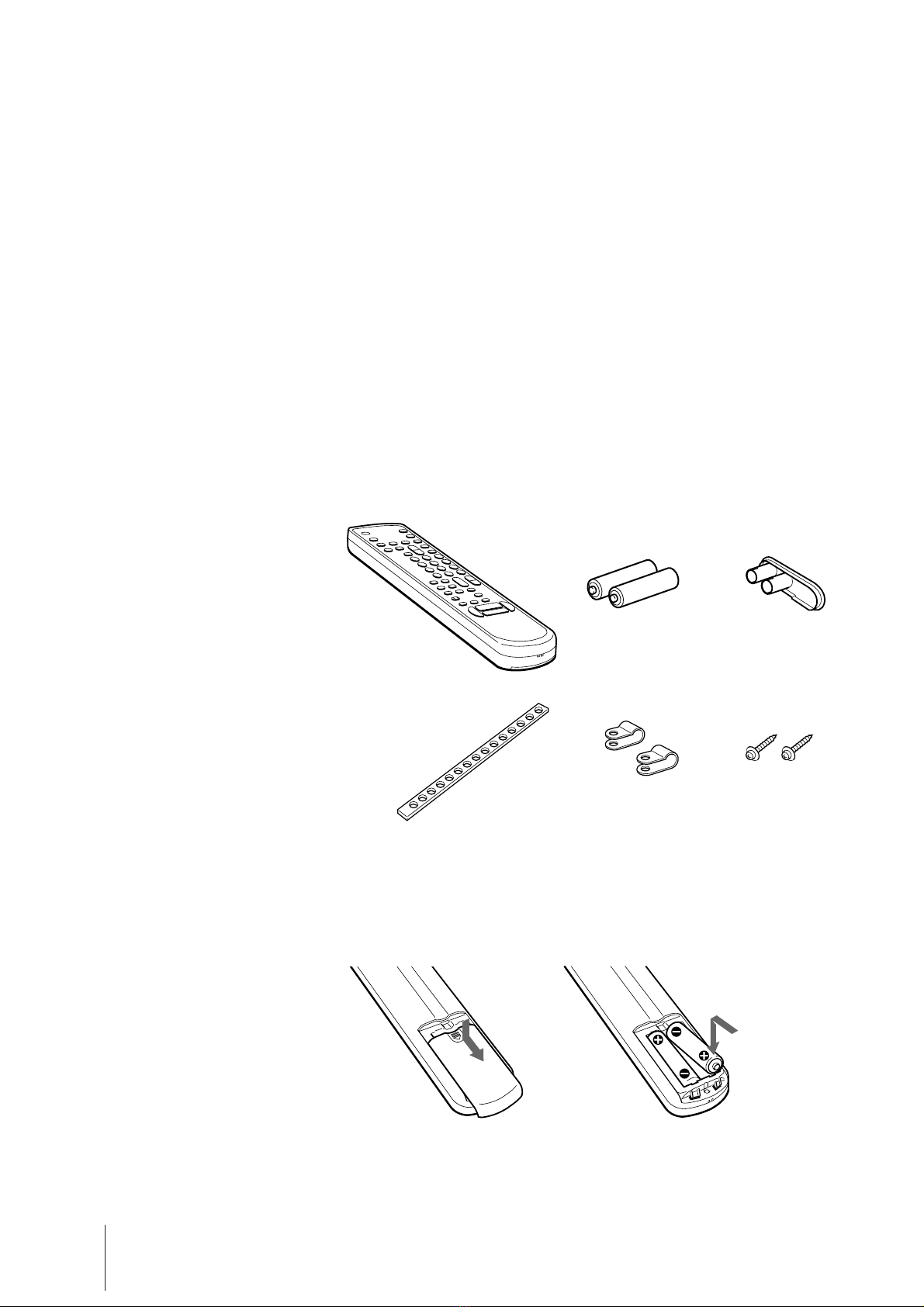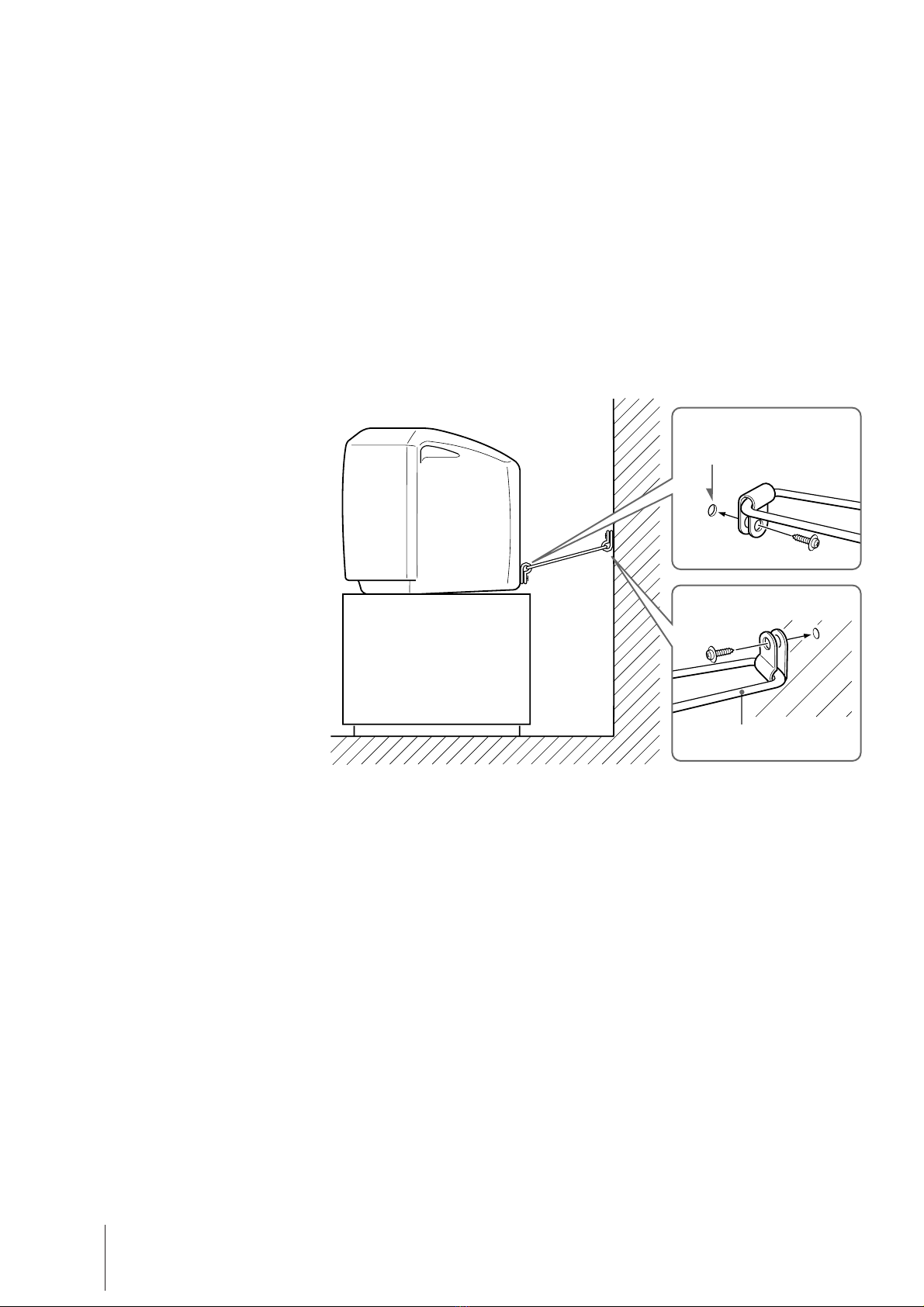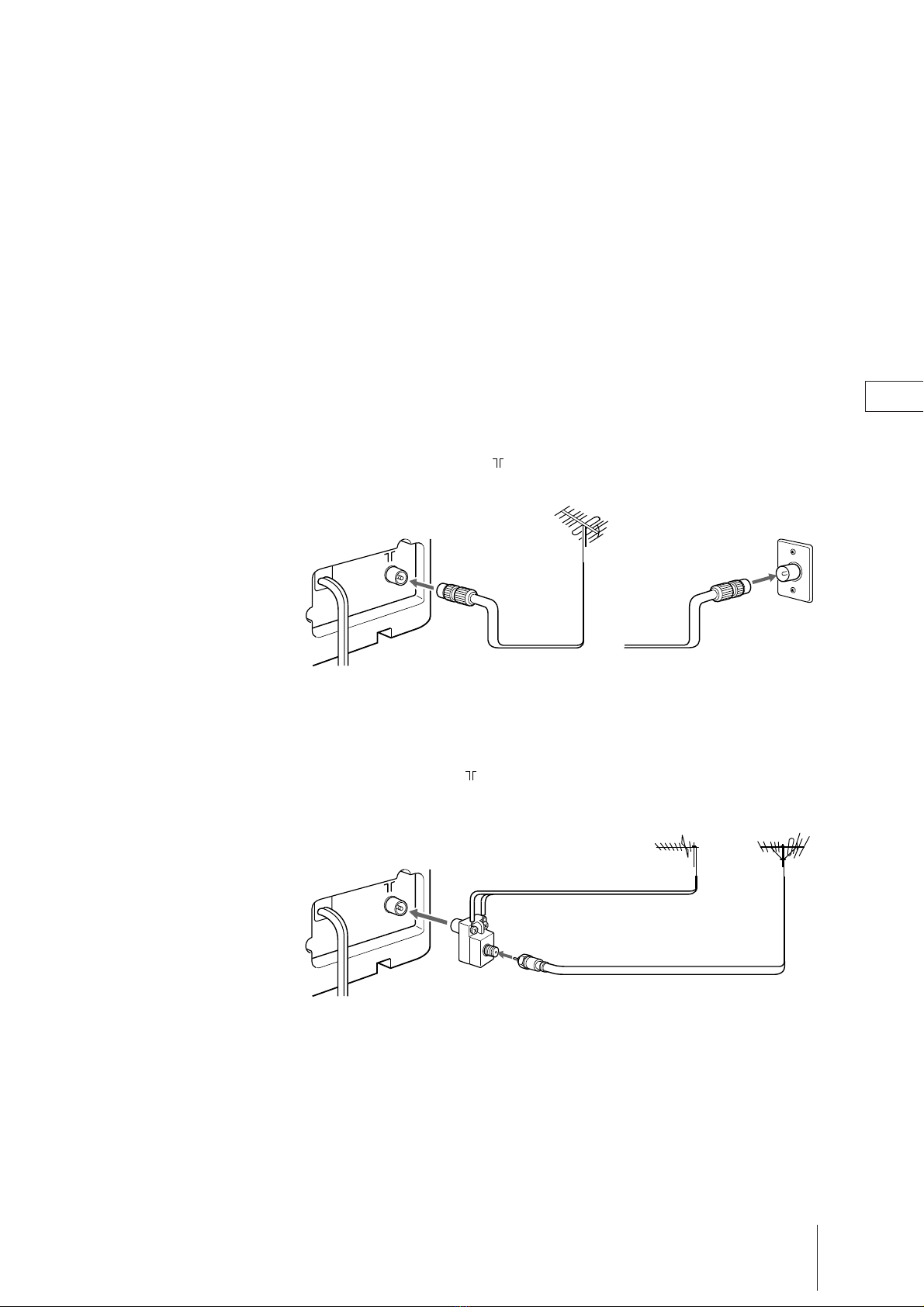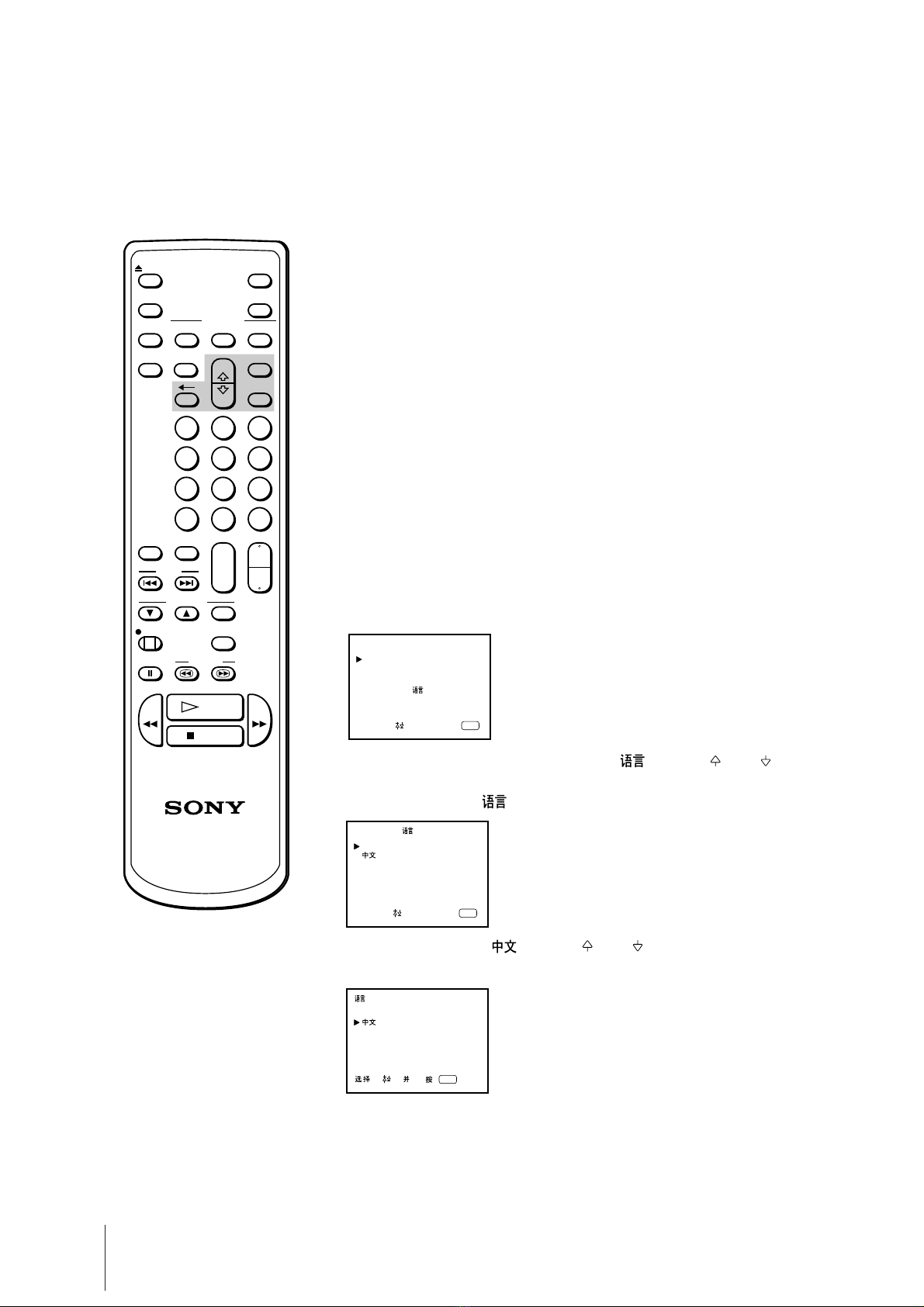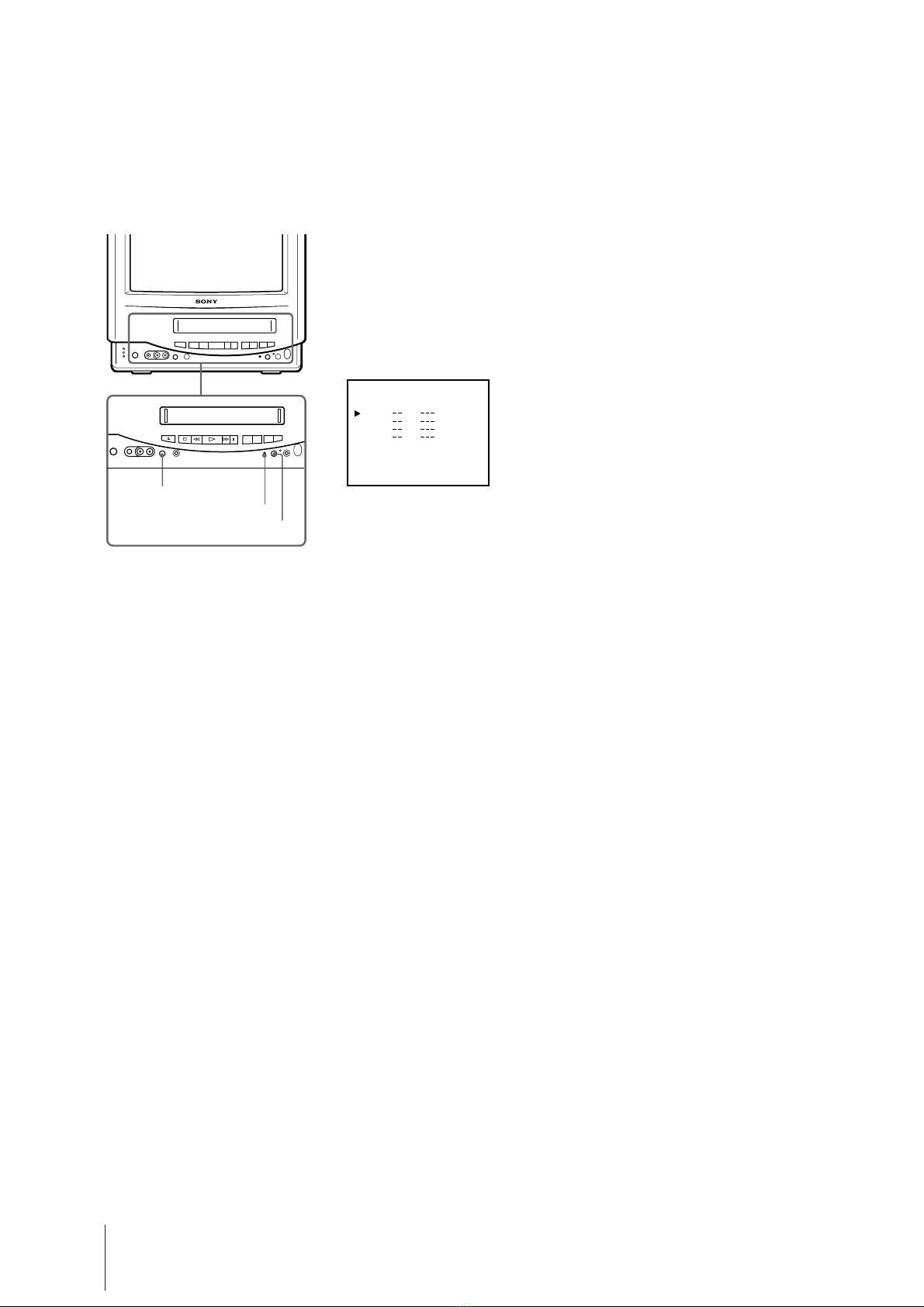3
Getting Started
EN
Additional Operations
Switching off automatically—Sleep timer ............. 33
Switching on at your desired time—On timer ...... 34
Searching using the index function......................... 35
Enhancing video picture quality ............................. 36
Adjusting the tracking ........................................... 36
Adjusting with the Adaptive Picture Control
(APC) .................................................................... 36
Adjusting with rental picture ............................... 36
Connecting optional equipment .............................. 37
Watching and recording the picture input from
optional equipment ............................................ 37
Additional Information
Troubleshooting ......................................................... 38
Taking care of your video TV .................................. 40
About the auto head cleaner ................................. 40
Video head cleaning............................................... 40
Worn video heads .................................................. 40
Check the video heads after 1,000 hours of use ...
40
Specifications .............................................................. 41
Receivable channels and channel display .......... 42
Index to parts and controls....................................... 43
Video TV set—front ............................................... 43
Remote Commander .............................................. 44
Contents
The instructions in this manual are for models,
KV-14VM5MT, KV-14VM5G, KV-21VM5MT
and KV-21VM5G. Before you start reading,
check your model number located at the rear of
the video TV. The KV-14VM5G is the model
used for illustration purposes. Any differences
in operation are clearly indicated in the text, for
example, “KV-14VM5G and KV-21VM5G
only.”
Getting Started
Step 1—Preparation .................................................... 4
Checking the supplied accessories ........................ 4
Inserting batteries into the Remote
Commander ........................................................... 4
Step 2—Installing the video TV ................................. 5
Preventing the video TV from falling ................... 5
Step 3—Connecting the antenna ............................... 7
Connecting an outdoor antenna ............................ 7
Step 4—Tuning in to TV stations .............................. 8
Selecting language.................................................... 8
Presetting channels automatically ......................... 9
Presetting channels manually .............................. 11
Skipping program positions ................................. 12
Captioning a station name .................................... 13
Manual fine-tuning ................................................ 14
Step 5—Setting up G-CODE .................................... 15
Step 6—Setting the clock .......................................... 17
Basic Operations
Watching the TV ........................................................ 18
Switching the TV on and off ................................. 18
Selecting TV programs .......................................... 18
Adjusting the volume ............................................ 18
Muting the sound ................................................... 19
Displaying the on-screen indications .................. 19
Adjusting the picture ............................................. 19
Watching line input ............................................... 20
Playing a tape ............................................................. 21
Inserting a video cassette ...................................... 21
Ejecting a video cassette ........................................ 21
Protecting your cassette against accidental
erasure .................................................................. 21
Playing a tape.......................................................... 22
Playing a tape repeatedly (Auto repeat) ............. 24
Displaying the on-screen indications .................. 25
Resetting the tape counter..................................... 25
Recording TV programs ........................................... 26
Recording TV programs ........................................ 26
Recording with the TV off..................................... 26
Recording TV programs using the timer ............... 27
Setting the timer ..................................................... 27
Using the video TV before timer recording starts ..
29
Checking the timer settings .................................. 30
Changing or canceling the timer settings ........... 30
Recording using the quick-timer ......................... 31
Recording TV programs using G-CODE................ 32