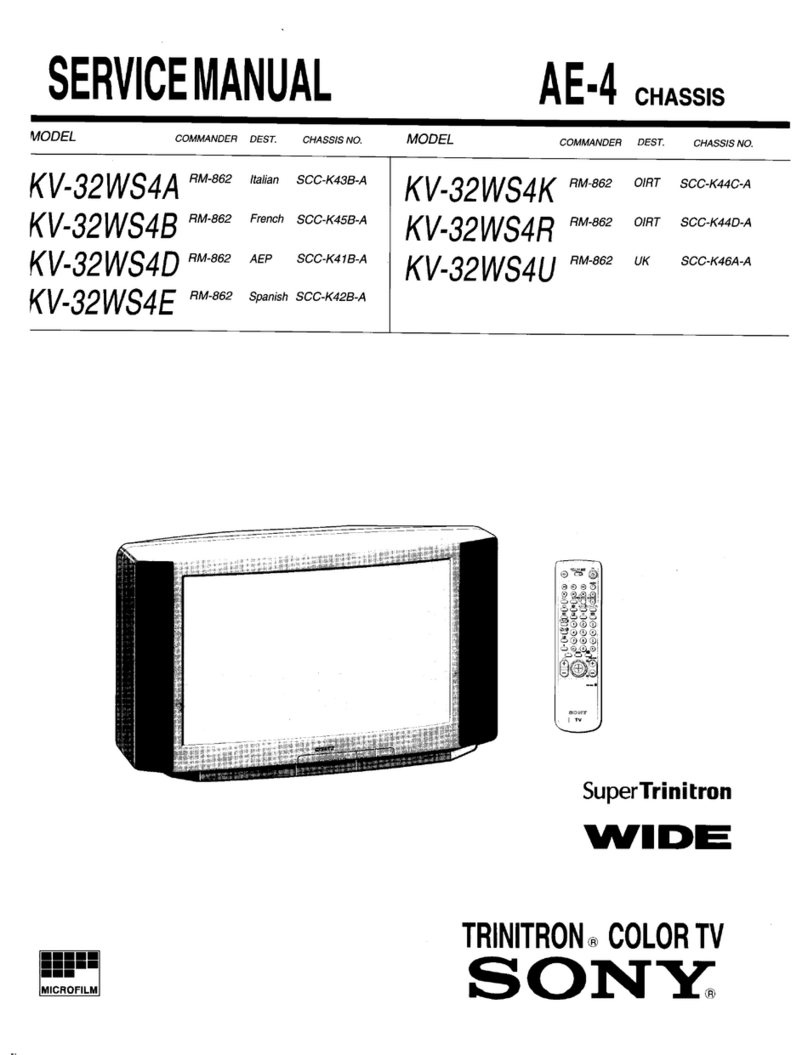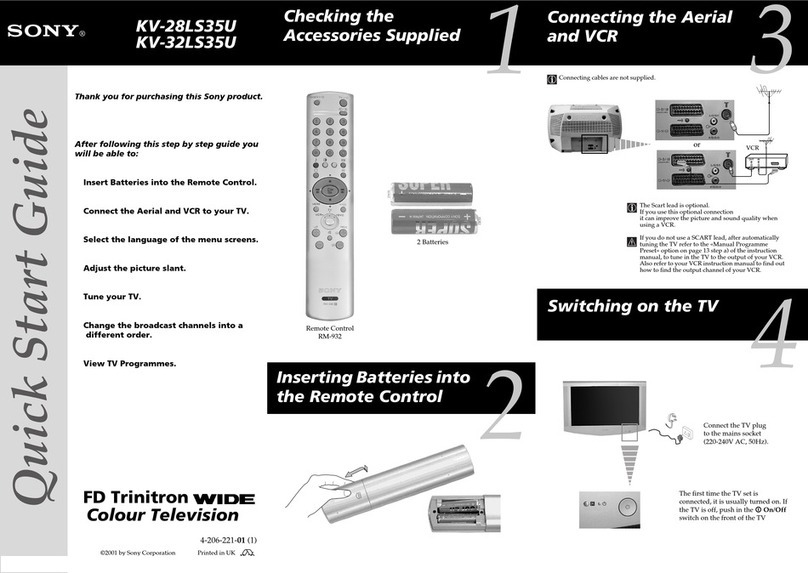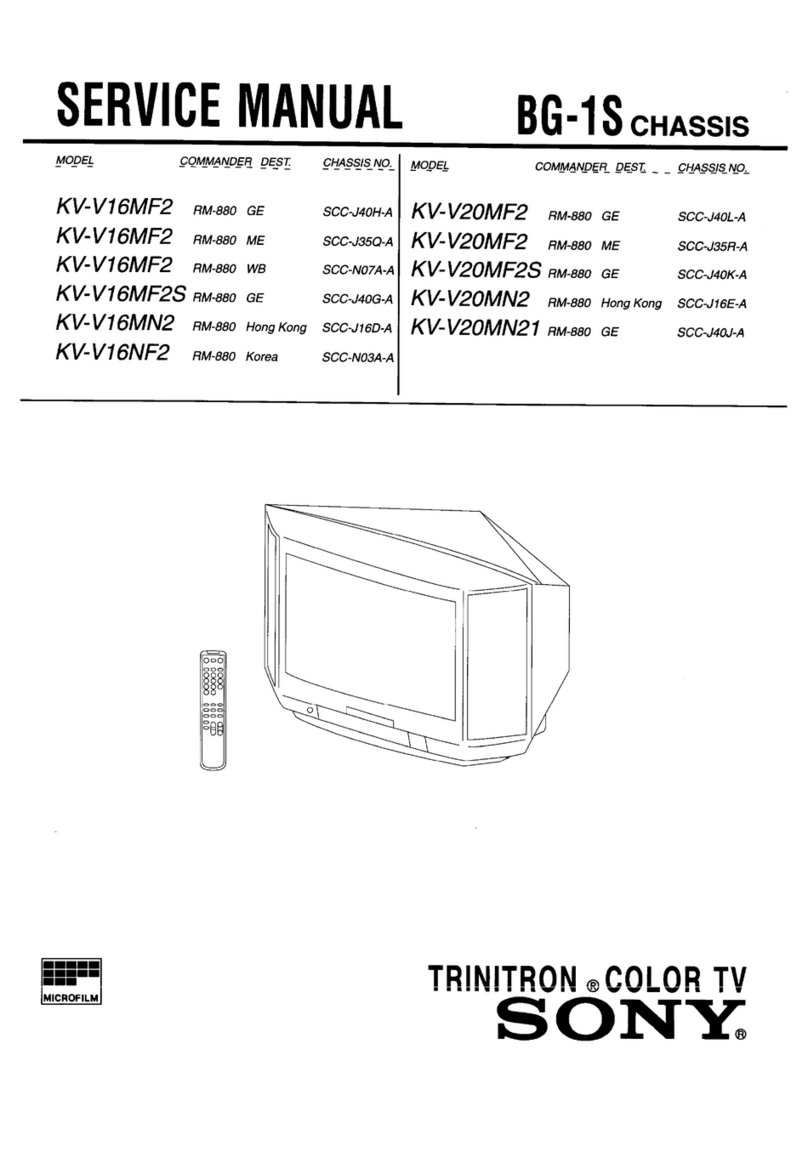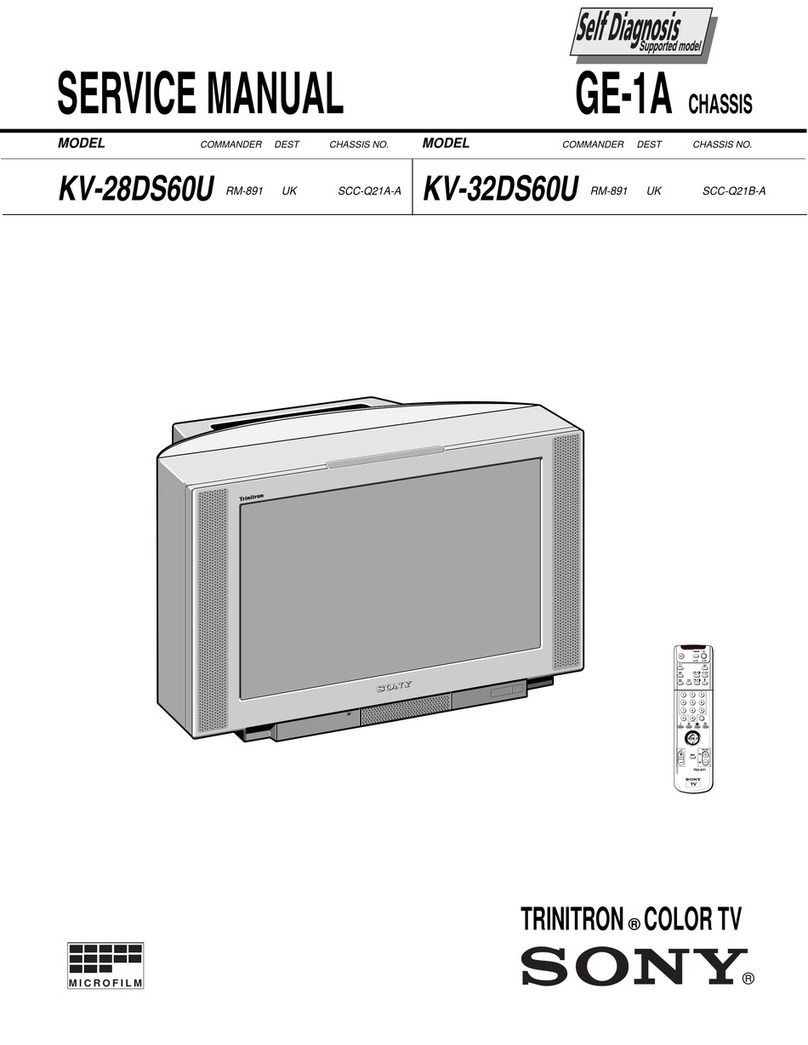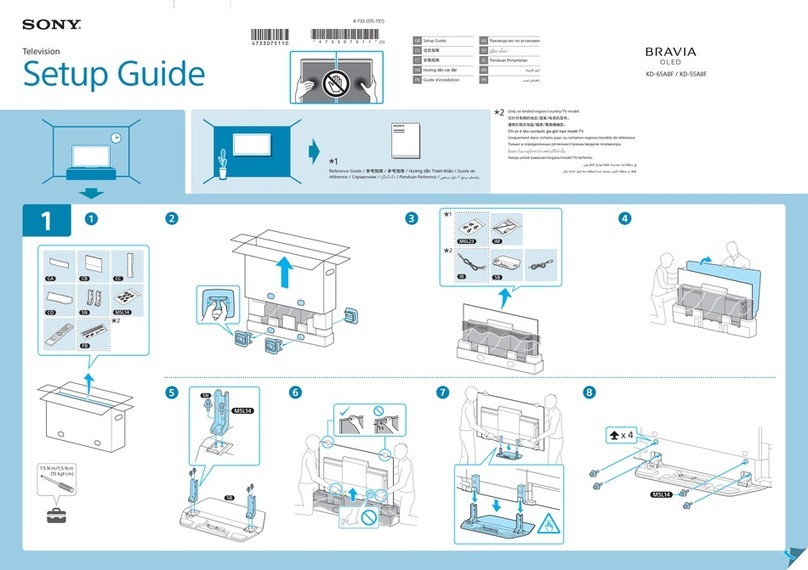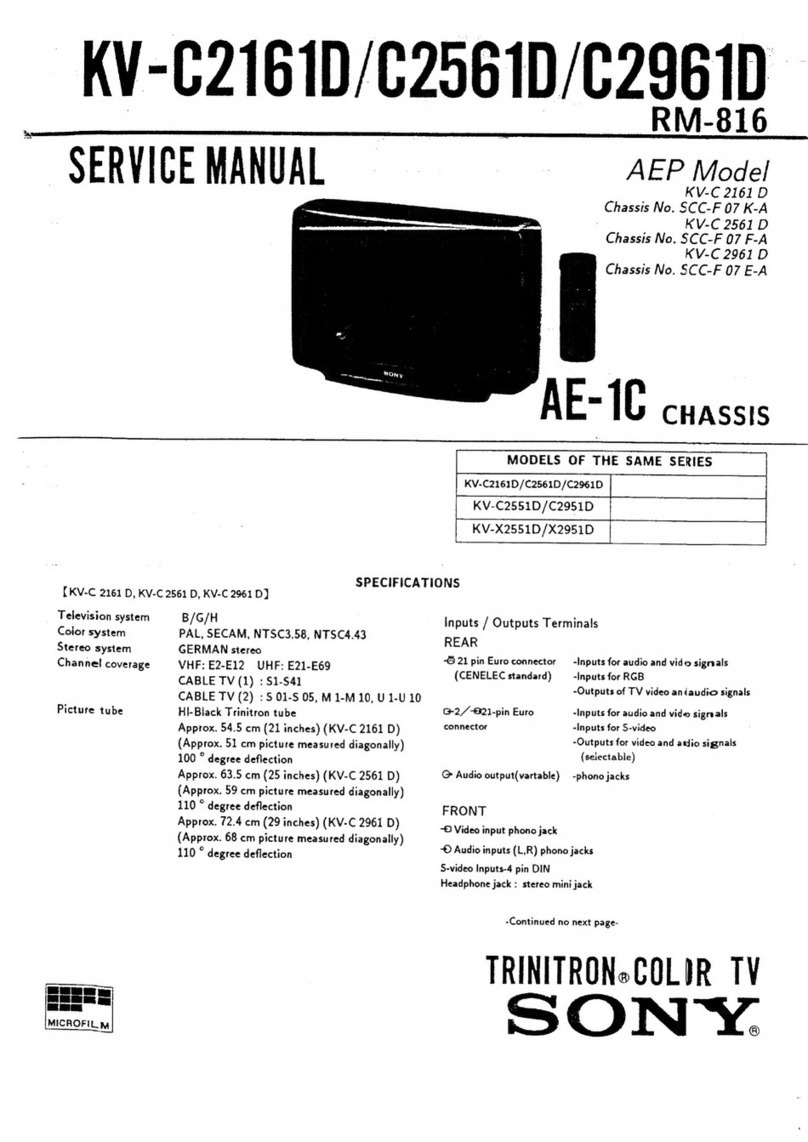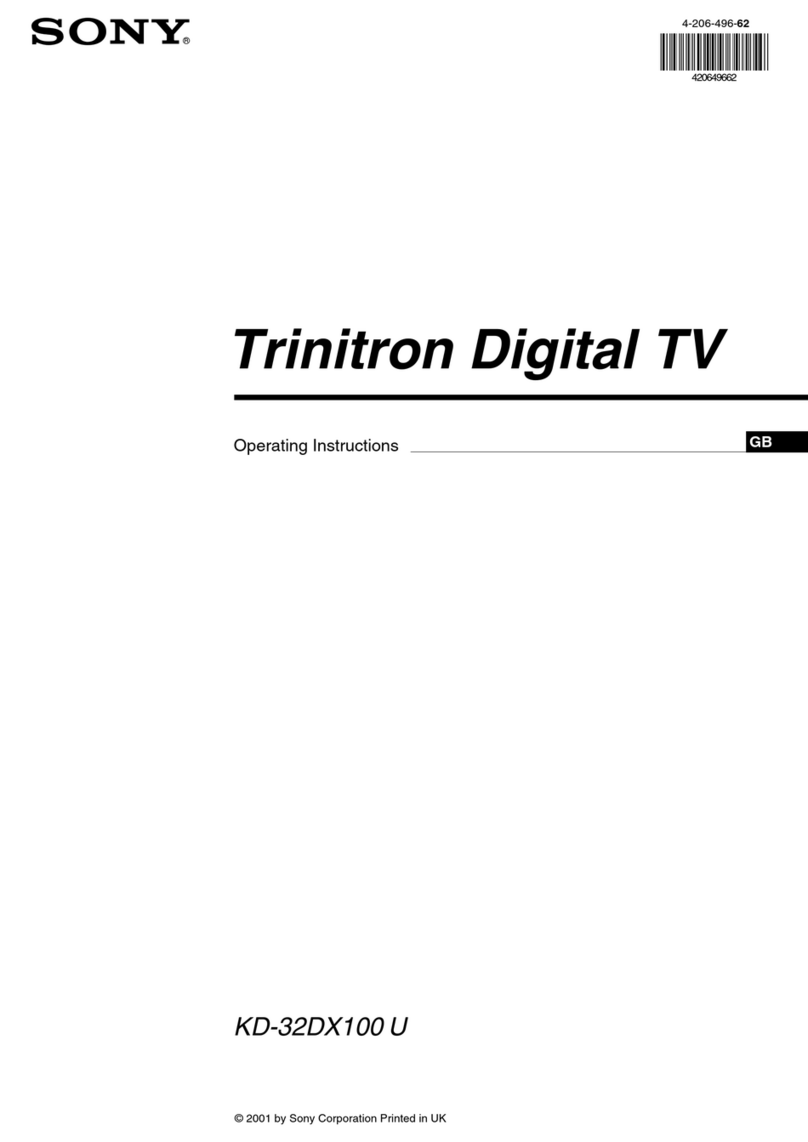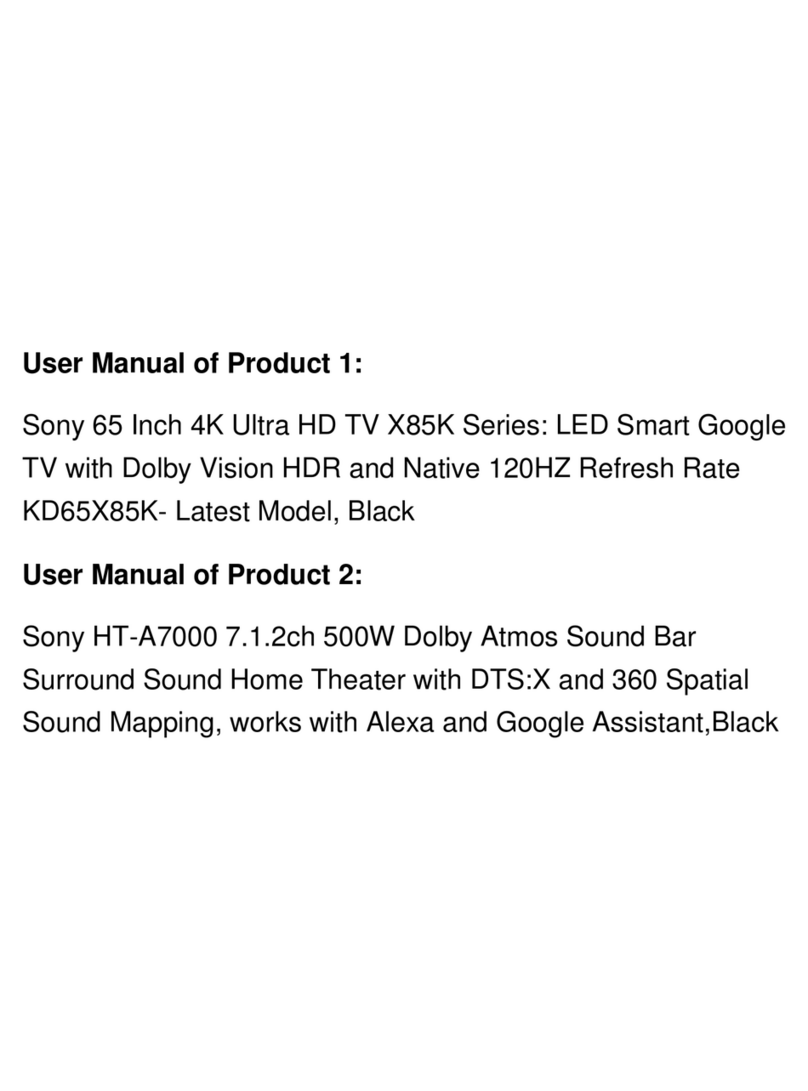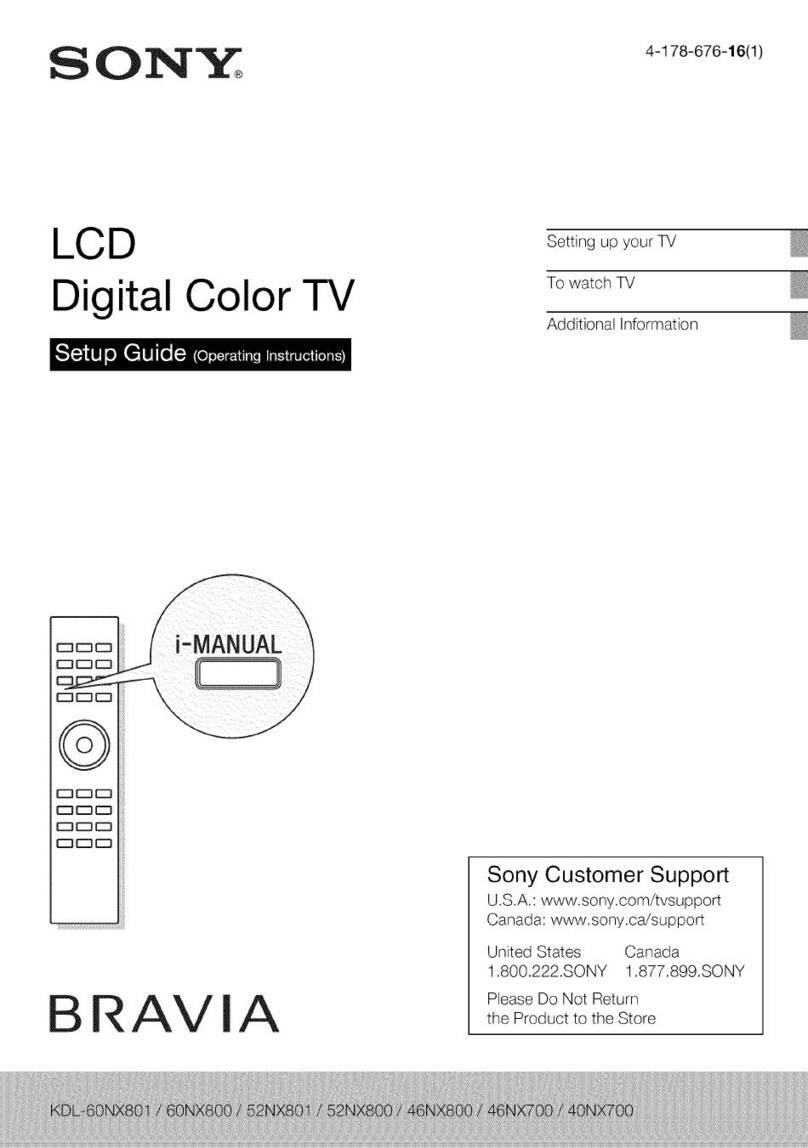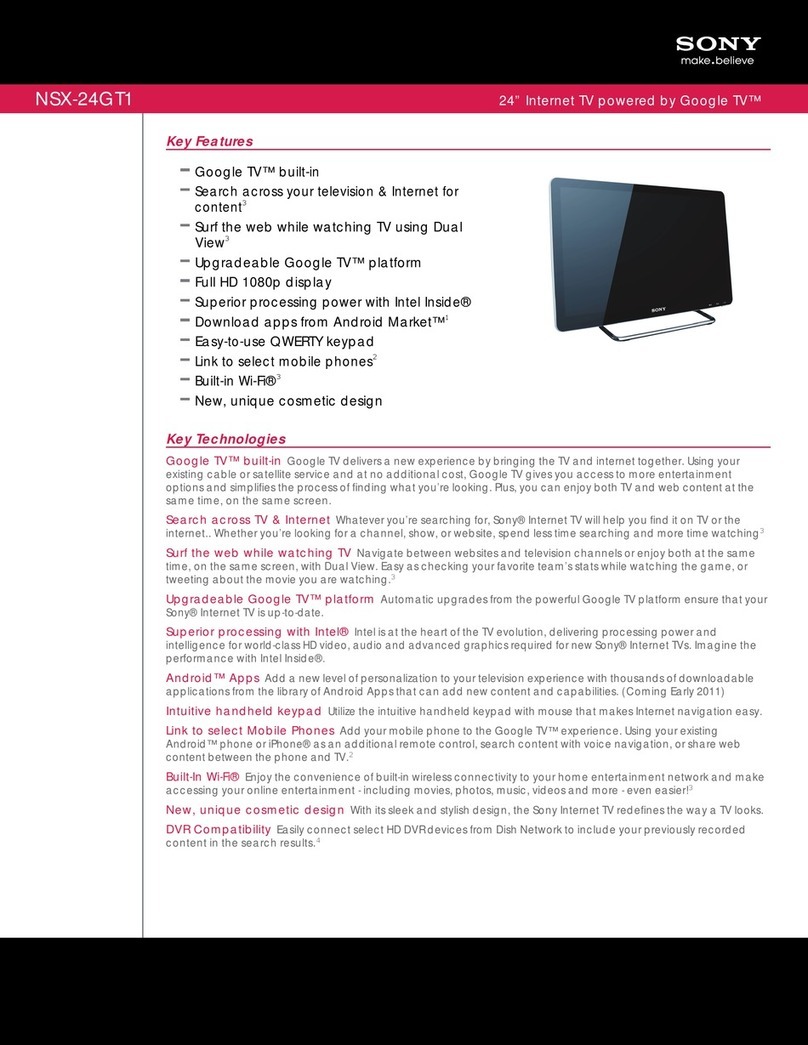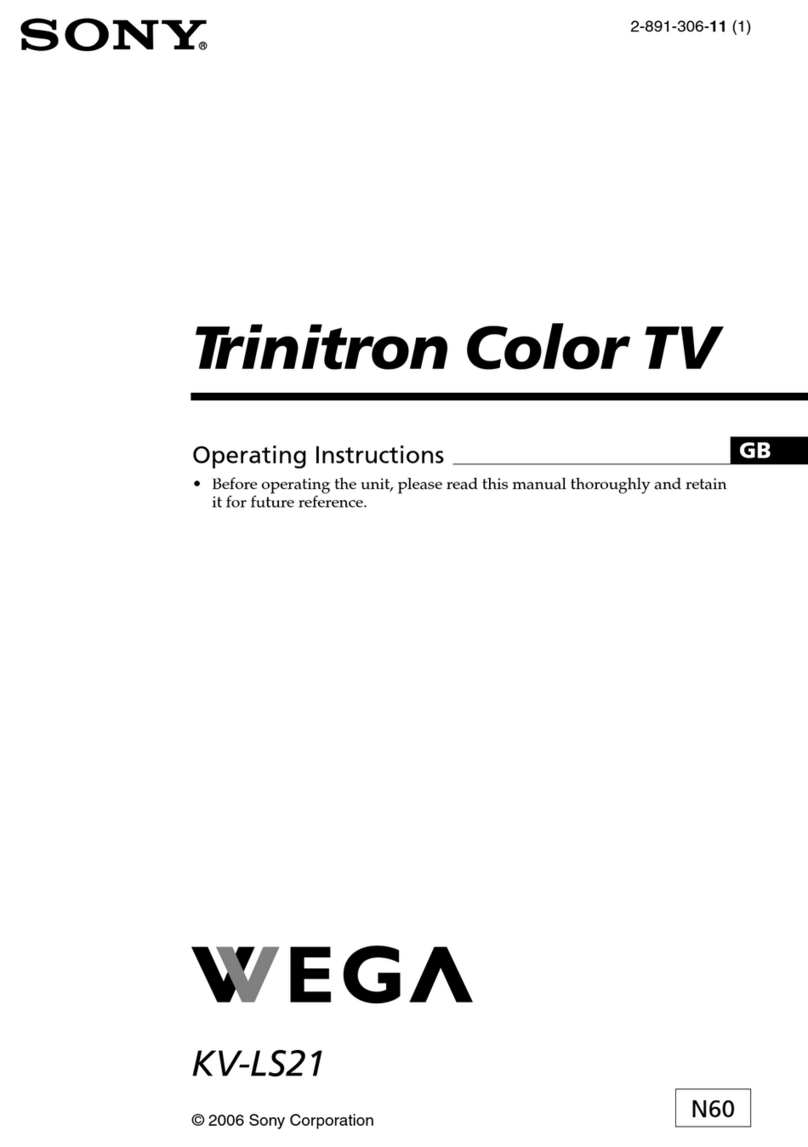BEFORE
USE
FEISS
cis
555502
cic
choca
saves
pus
sdb
eebees
bases
cnsteba
ov
eue
vane
sass
Seasons
acdsee
nd
5
PFQCEUITNIONNS
osx
S5s5ctcc
cae
das
eee
tbi
he
ced
aves
cecets
ees
cbeloaitas
ances
veucavomepr
eins
ietiny
Saas
gree
lasseepetel
5
LOCATION
Of
CONMOIS
sisccevsnsscssesoncescsssvaccsncsusvneateveeedsesssousdas
suvenssacuserdagaecasonieosessnves
PPE
SET-UP
Connecting
TV
Antenna/Cable
................:cscscescessecsessesscsssessessecssesccecsscssesscsesossceesosseees
9
OPERATION
WAIHI
TV
PROGCEINS
sacs
ss
ccessascasvaivedcden
ive
cece
snasecscesdeuviaseetesscasancecadsusnnveadosetdavsetabeseds
12
PCJUSLING
TNE:
PICTUNS
ces
ccsvssccssnksscansvnenesnesoninasecdecdvarenssceandsuueabessasiauagsabunselegosstsoenigioantee
13
USEFUL
FUNCTIONS
Presetting
TV
Charmin
wssicsisccsssssassasevssncesddivnnsscusenssesvasdassdeestesocsucssvacesnsecessodeseseeossduayase
14
Using
the
TIMER/BLOCK
Fun
ctionS................:ccsscessersceeceresereees
jastaeciceeaneease
paseaiaeasiaiae
16
Available
FUNCHHIONS
.2.:.:c.csccecsscsscccassssvasenssesscensenssvenssescbscunasesaseepsenodsesonsoeaseseooasoes
16
Sotting
the
Internal
Chock
545
ssi:
caadexesincdessscestecvaretvevdadandiecnssdectecdstveeioes
coveevcessises
17
Setting
Channel
BLOCK..................00
saab
unbasvubactuscebvadtastesaess
schebdenibusi
Soncacupteattss
18
Setting
the
Program
Start
TIMER
................ccsesseccessessecrsercsscssssecsscescesesrsesseenee
1D
Other
Useful
Features
.............cccssceeereee
shoabbabsicuel
shetceteuavecanuves
sissvustarecsmenvedaamieO
CONNECTIONS
Connecting
Optional
Equipment
..................ccsccccrcscercertscesseeeees
dnbscuehens
sdeespniiedaniis
21
GENERAL
SPOCINCANONS
ass
vis
sSponccstns
stersieatonswabcia
deur
cuviasduleaceneidsiavaepaueivwelavs
Weelieteecedeestene
Back
cover
TIOUDIOSIOOUING
a.
cicsncdaccicisscscomcsntensccatasassesverviconcesusbescostseseenen
ehsshdovibadeacavensone
Back
cover