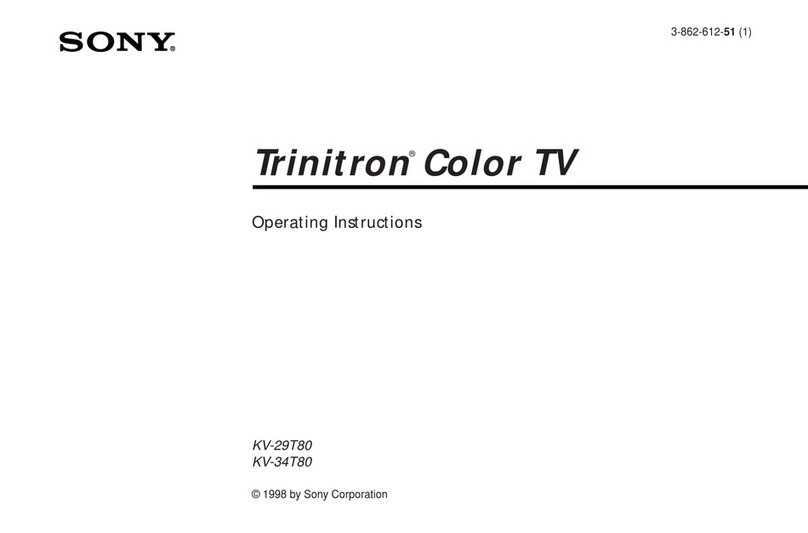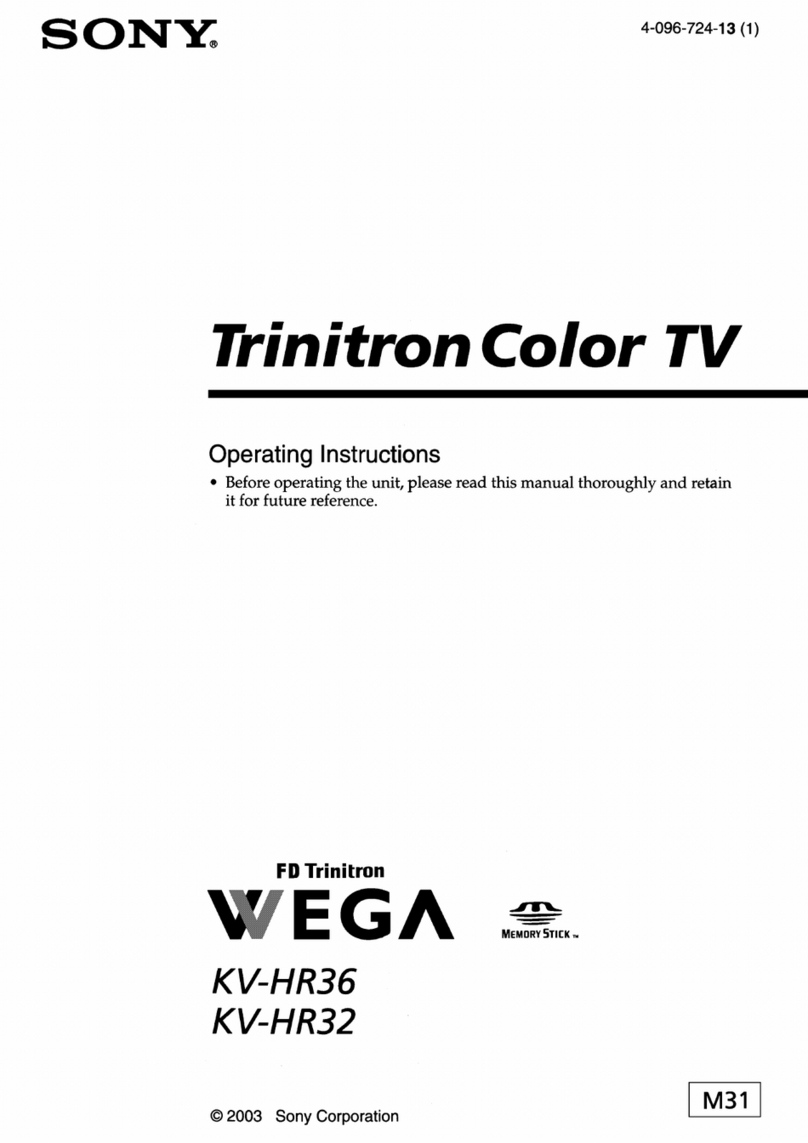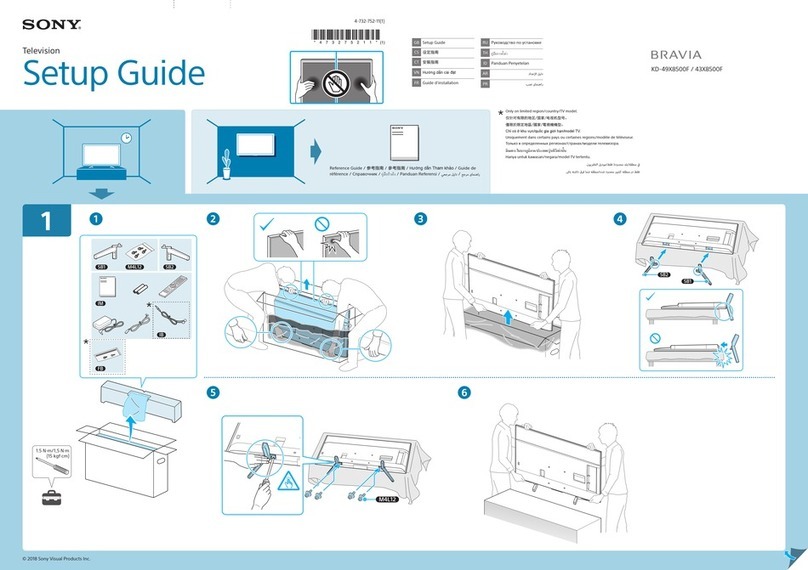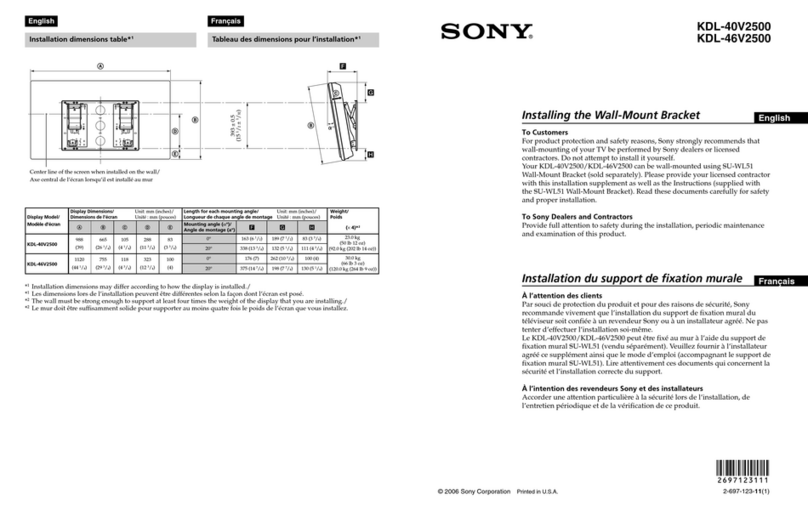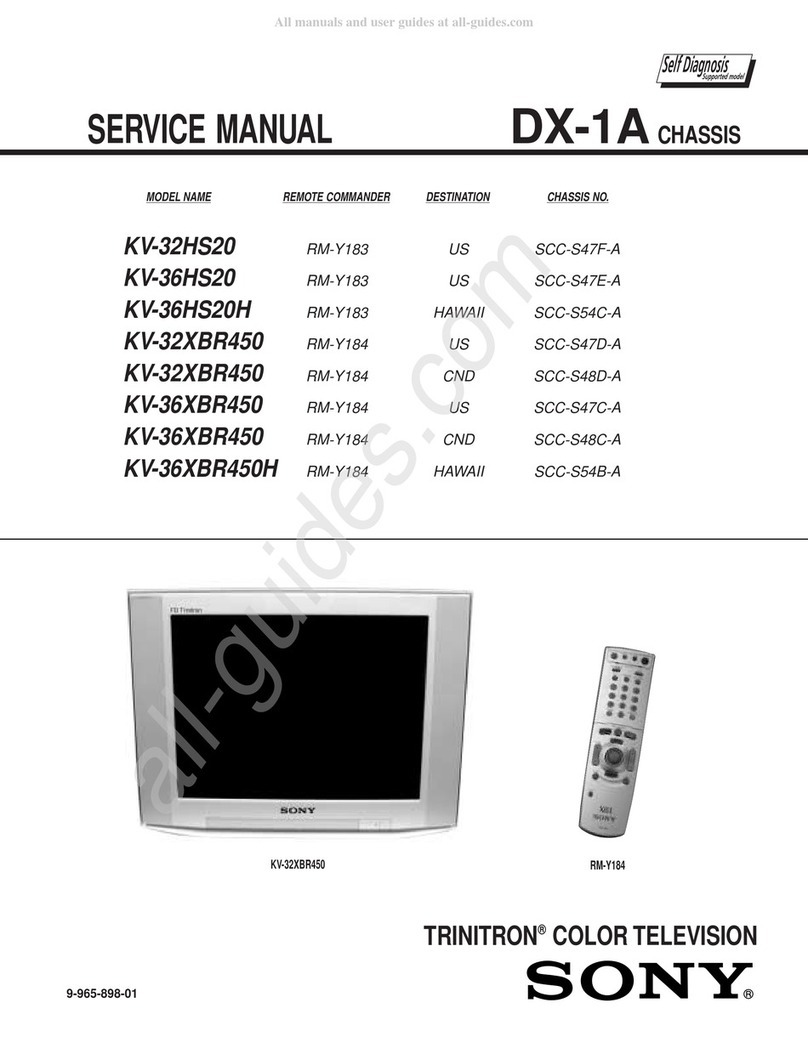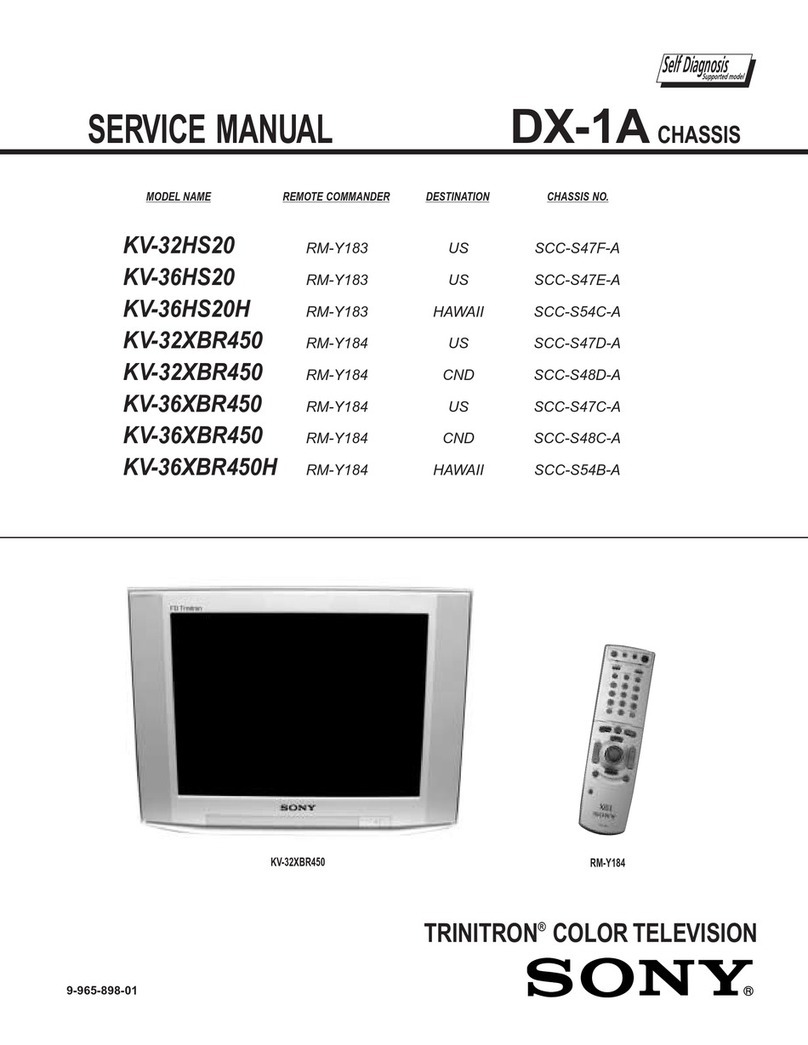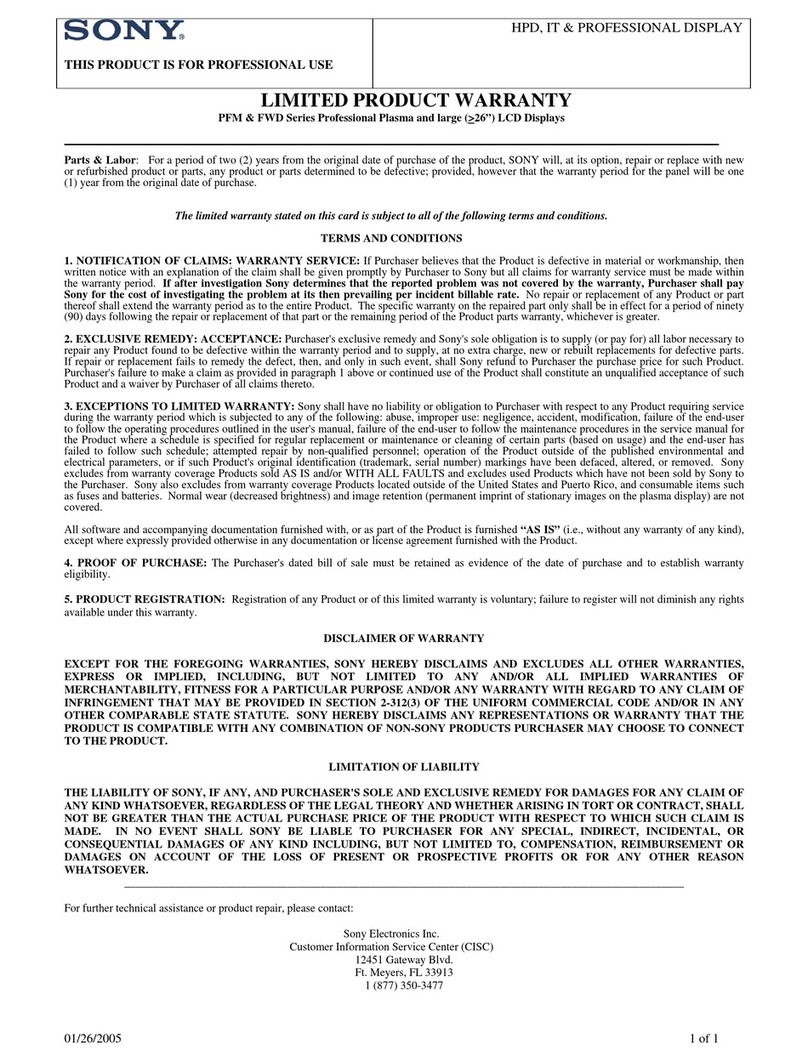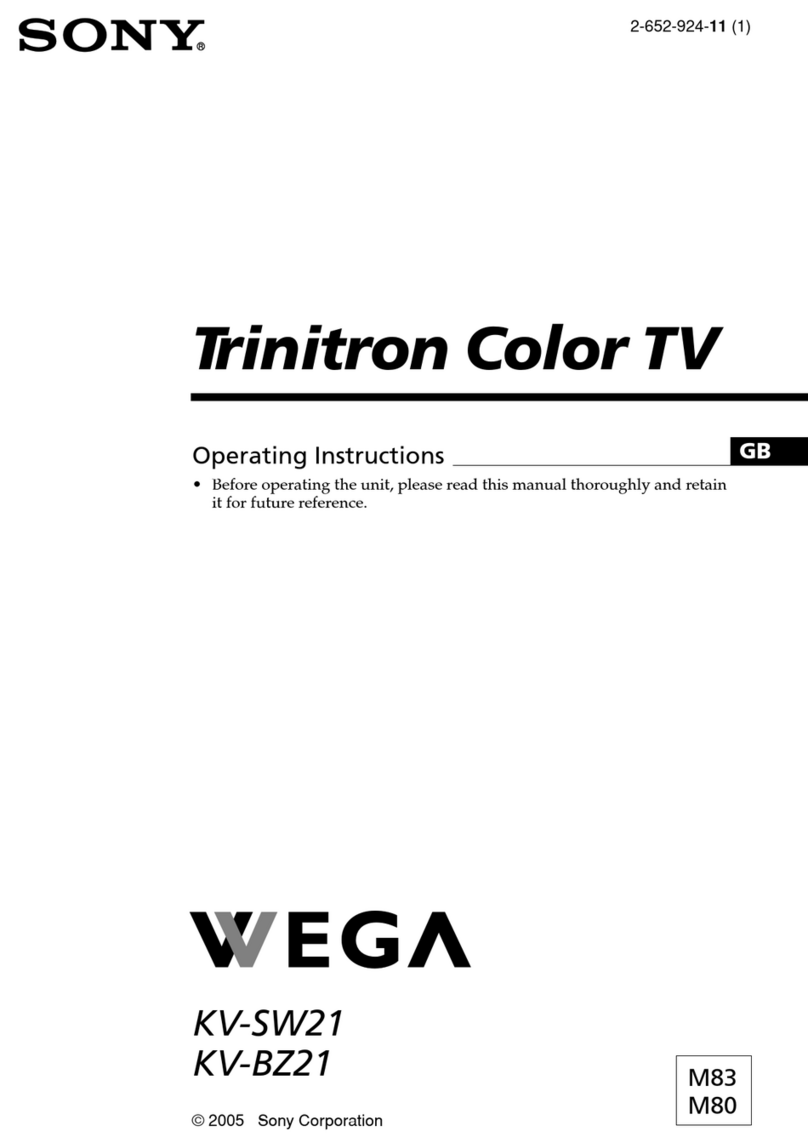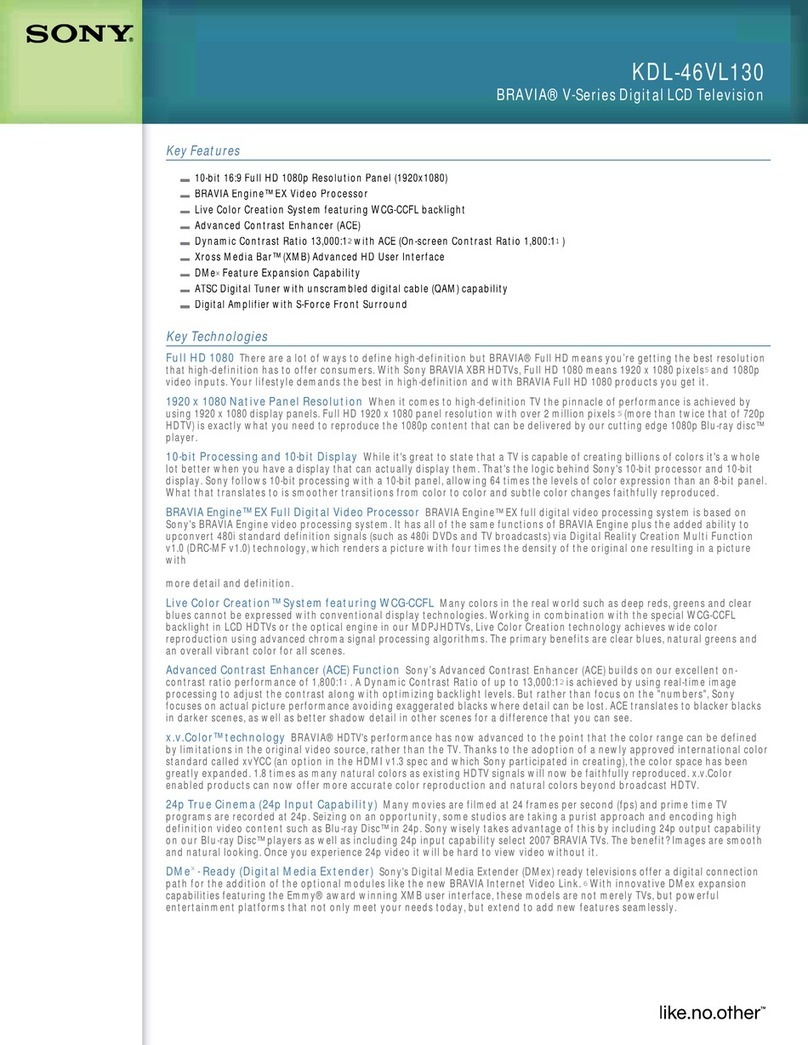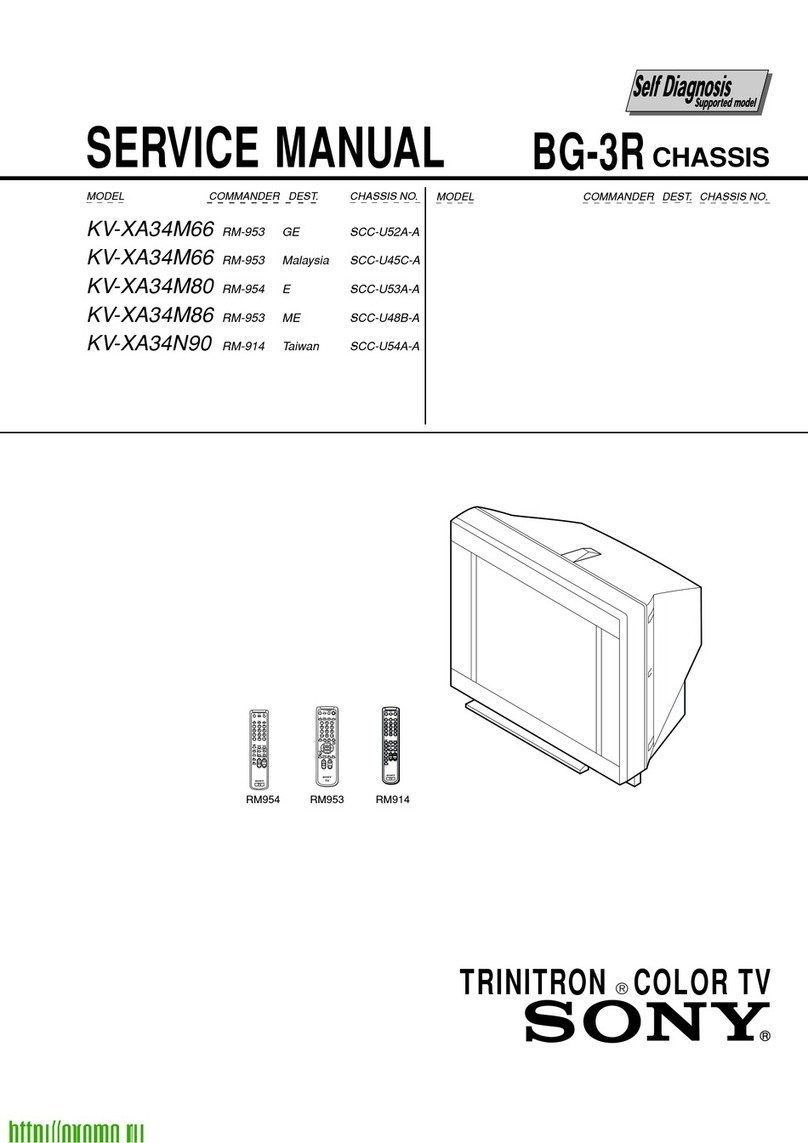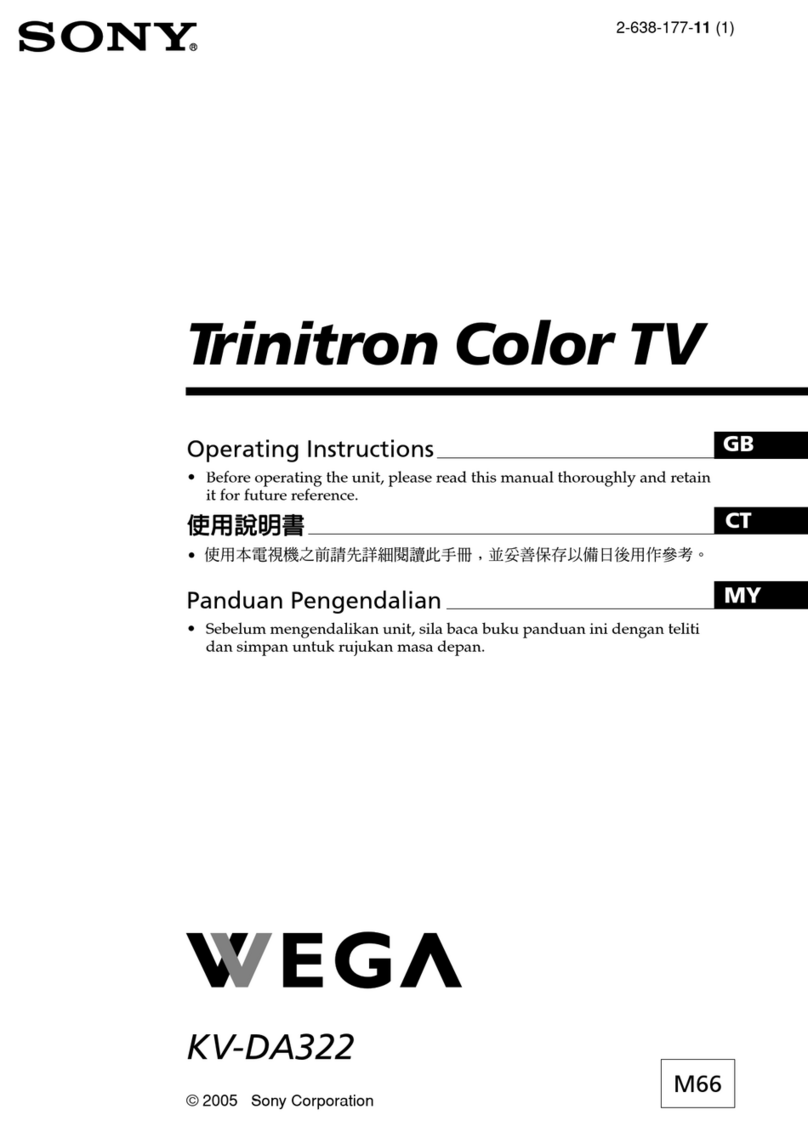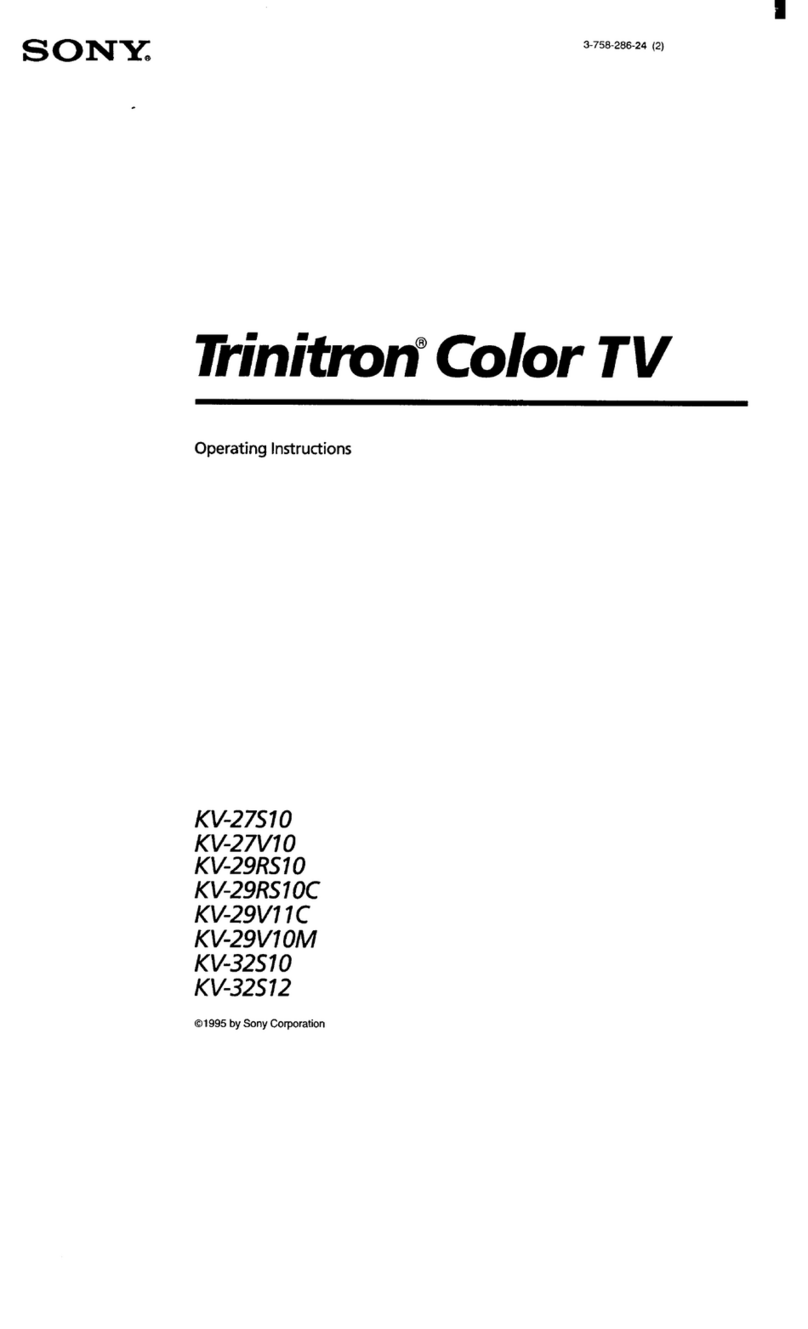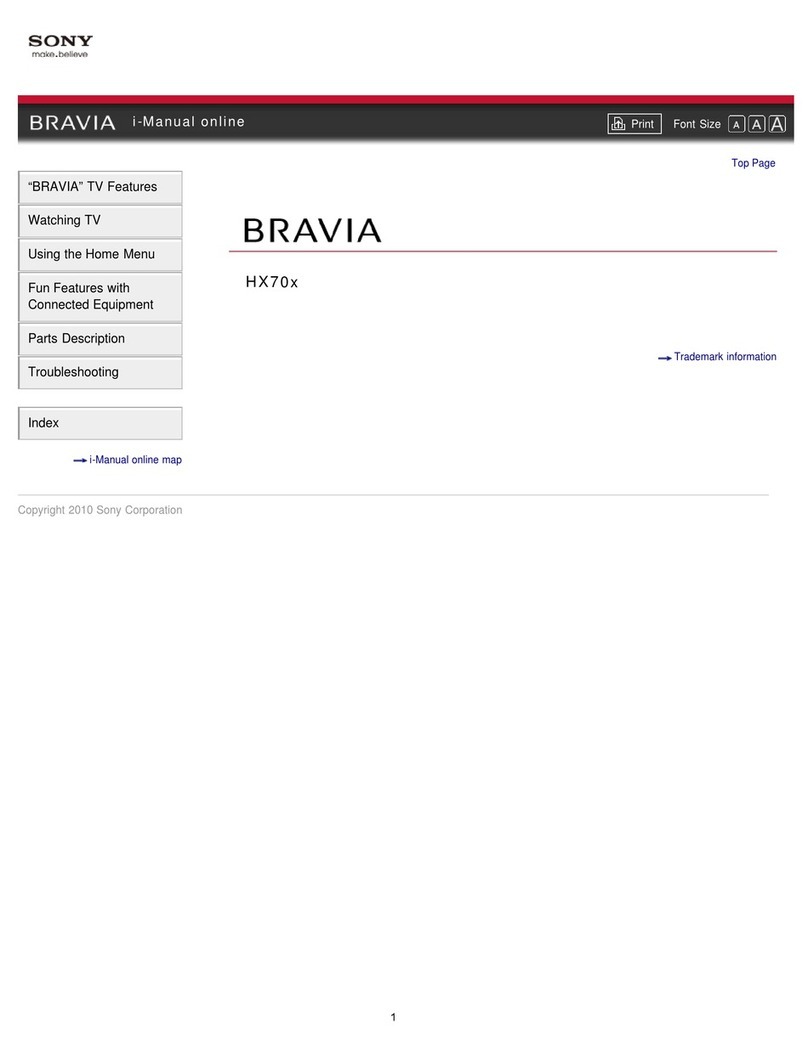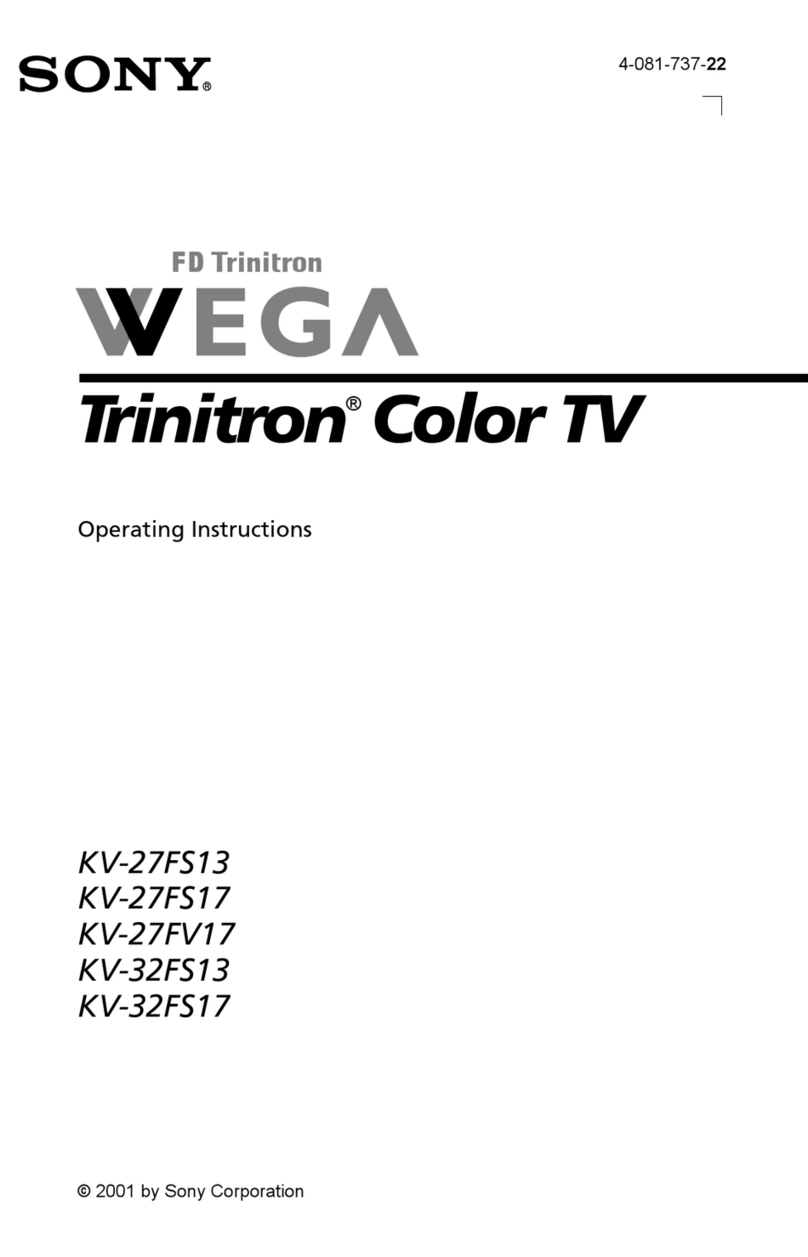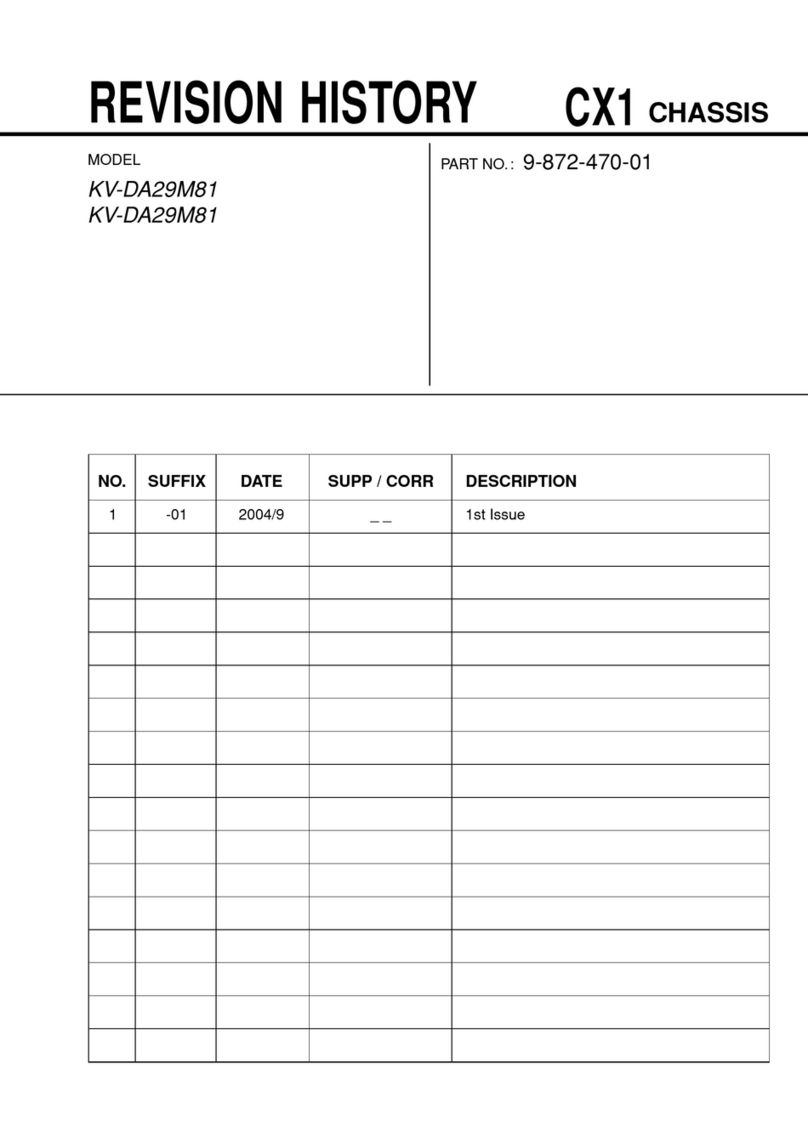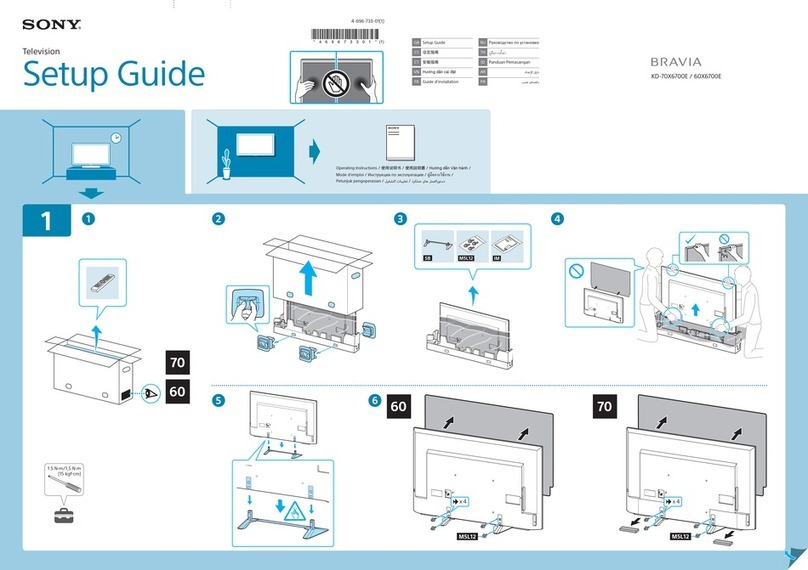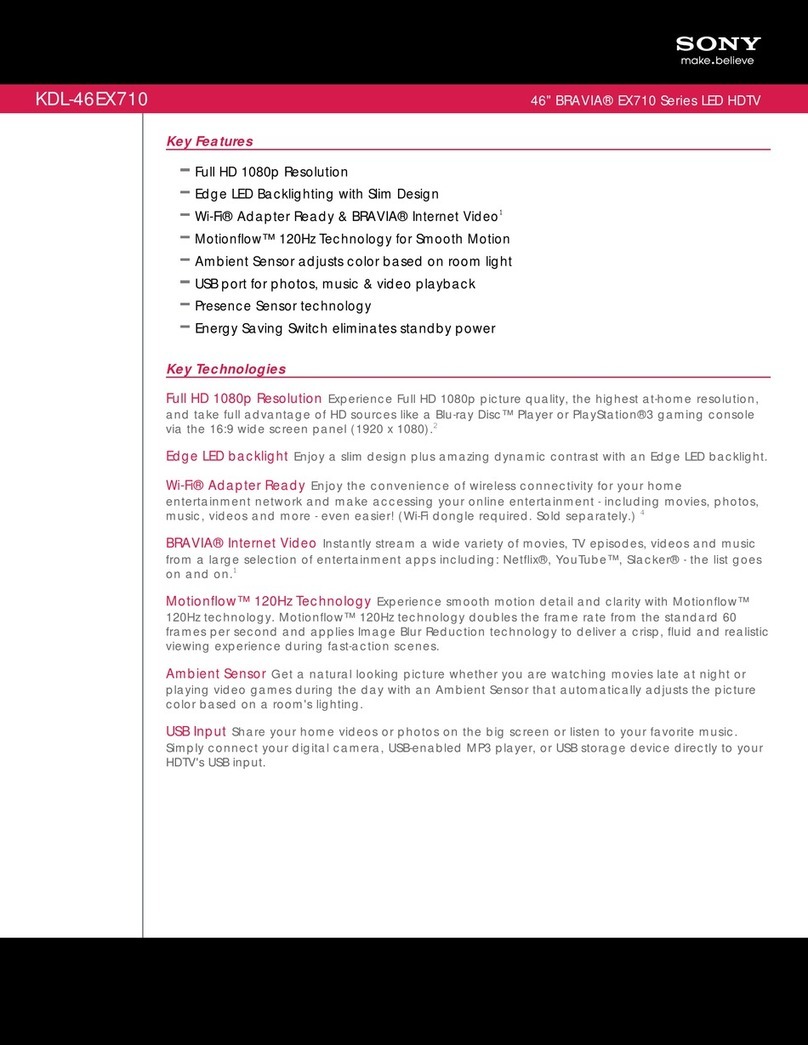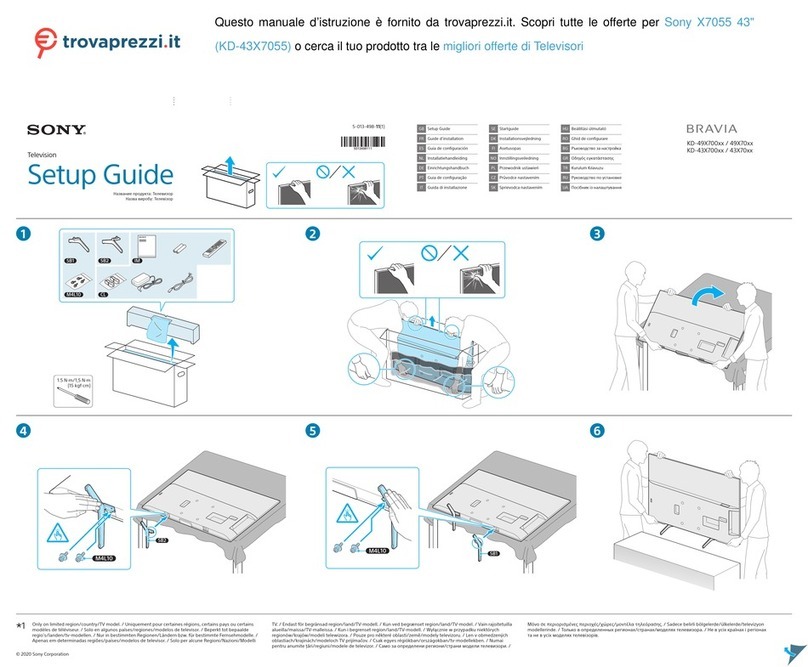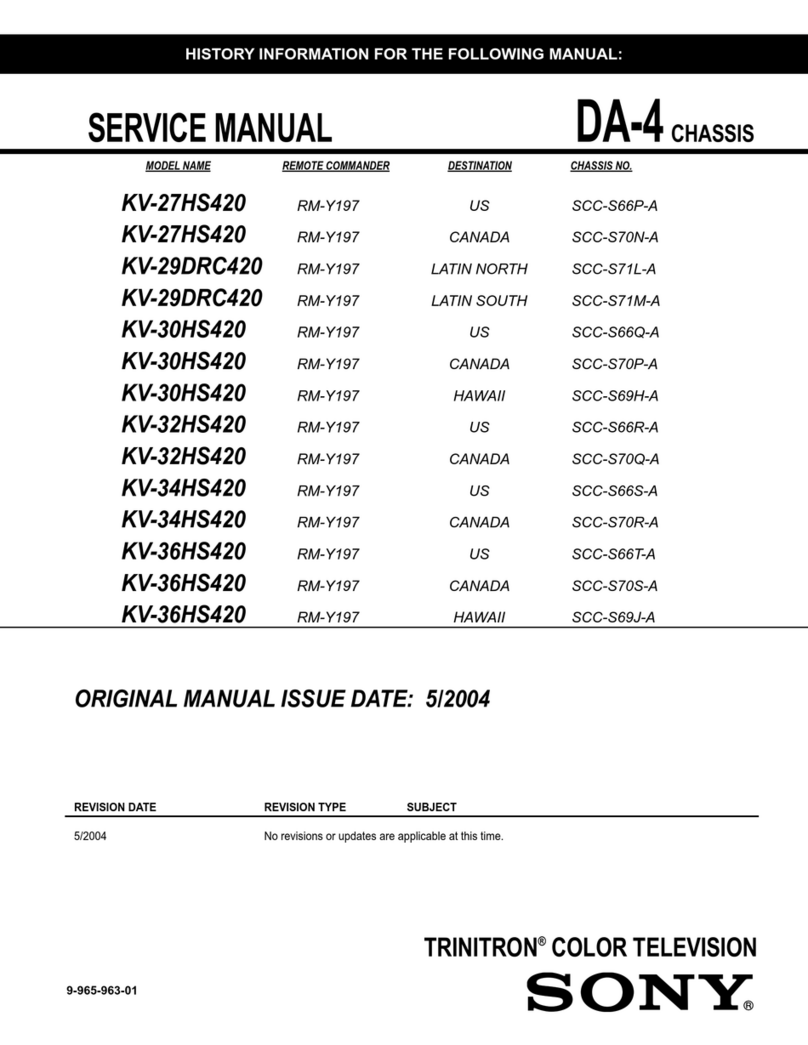Help Guide Troubleshooting
Find out more about
the Internet TV
The Help Guide gives you detailed information on how to use the
Internet TV as follows:
-Basics of the Internet TV
-How to use applications
-Details on how to use the Keypad
-Customizing settings
-Software Updates
To launch the Help Guide
• From your Internet TV
Select "Help Guide" from the Applications List.
Or, press o,(SEARCH) and type "help" in the Quick Search Box.
Help Guide appears in the search results.
• The network connection is required for accessing the "Help Guide"
from the TV.
•From a PC browser
Access the following:
http:llesupport.sony ,comlinternettvlhelpguidel
Before starting the Initial Setup Wizard
Check the following so that the Initial Setup Wizard operations go smoothly.
• Network connection
-Check whether your home network is a wired or wireless connection.
When Wireless LAN is used
-Check whether the wireless access point device such as a Wireless LAN router supports
Wi-Fi Protected Setup (WPS). If WPS is not supported, you will need to make a
connection manually.
-Check whether the Push or PIN method is used for WPS.
-Check your SSID and Password if setting up the wireless connection manually.
•Account
-Check your ID and Password for your Google Account*.
* You can create a new account in the Initial Setup Wizard.
•Cable/Satellite Box
-Check the Cable!Satellite TV provider name.
• IR Blaster
-Check the manufacturer name of the device to be connected with the IR Blaster.
Before connecting with a Wireless LAN
Check the following to ensure that the Wireless LAN connection can be made.
• Depending on the surrounding environment, such as the wall material, radio wave
receiving condition, or obstacles between this TV and the wireless LAN router, the
communication distance may be shortened. Move the TV and the wireless LAN router
closer to each other.
• Devices that use a 2.4 GHz frequency band, such as a microwave, Bluetooth, or digital
cordless device, may interrupt the communication. Move the TV away from such devices,
or turn off such devices.