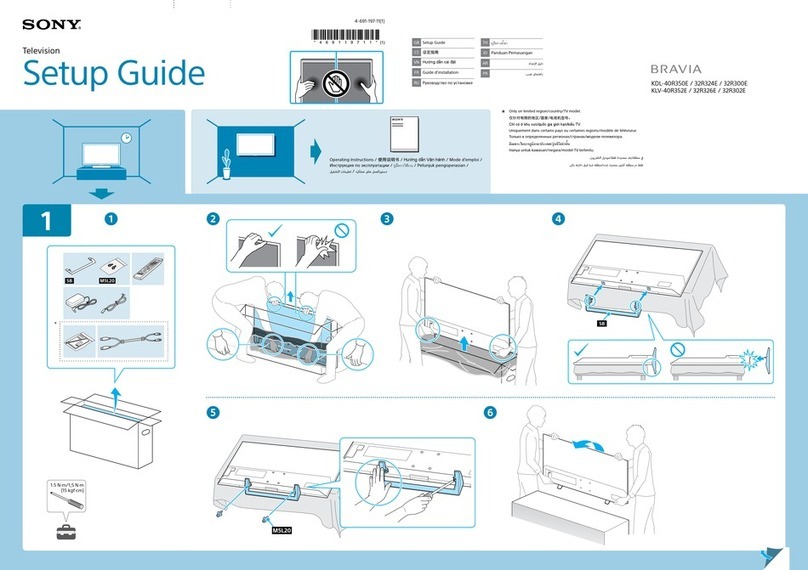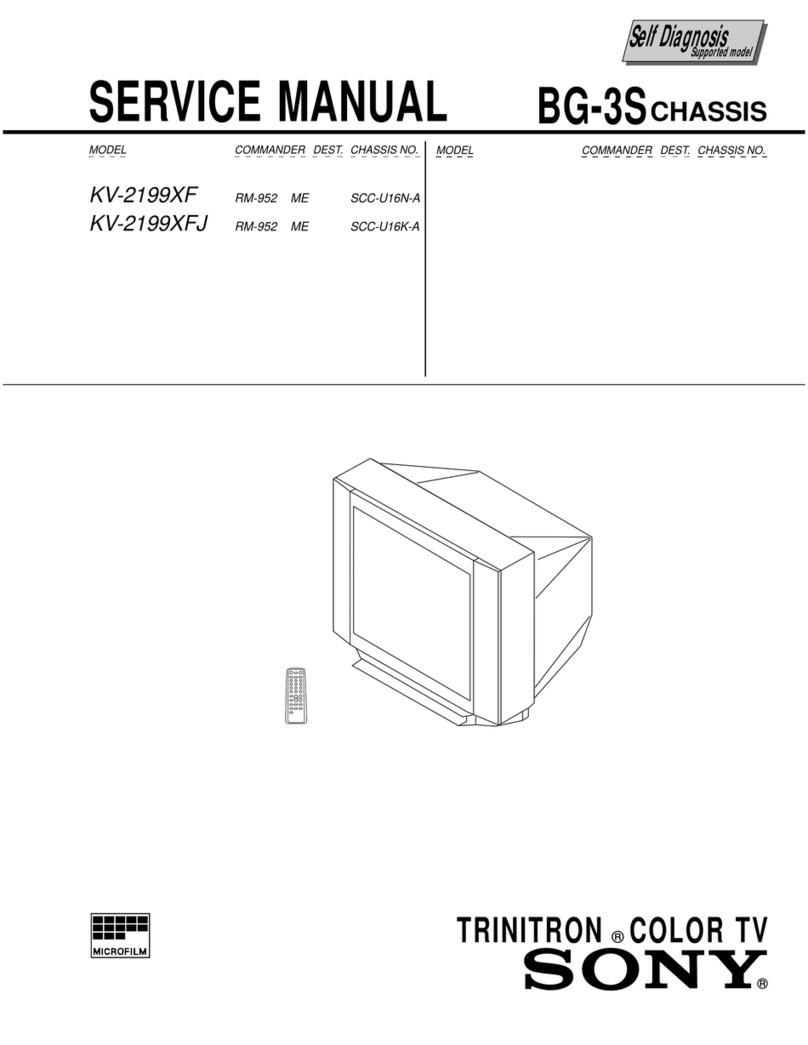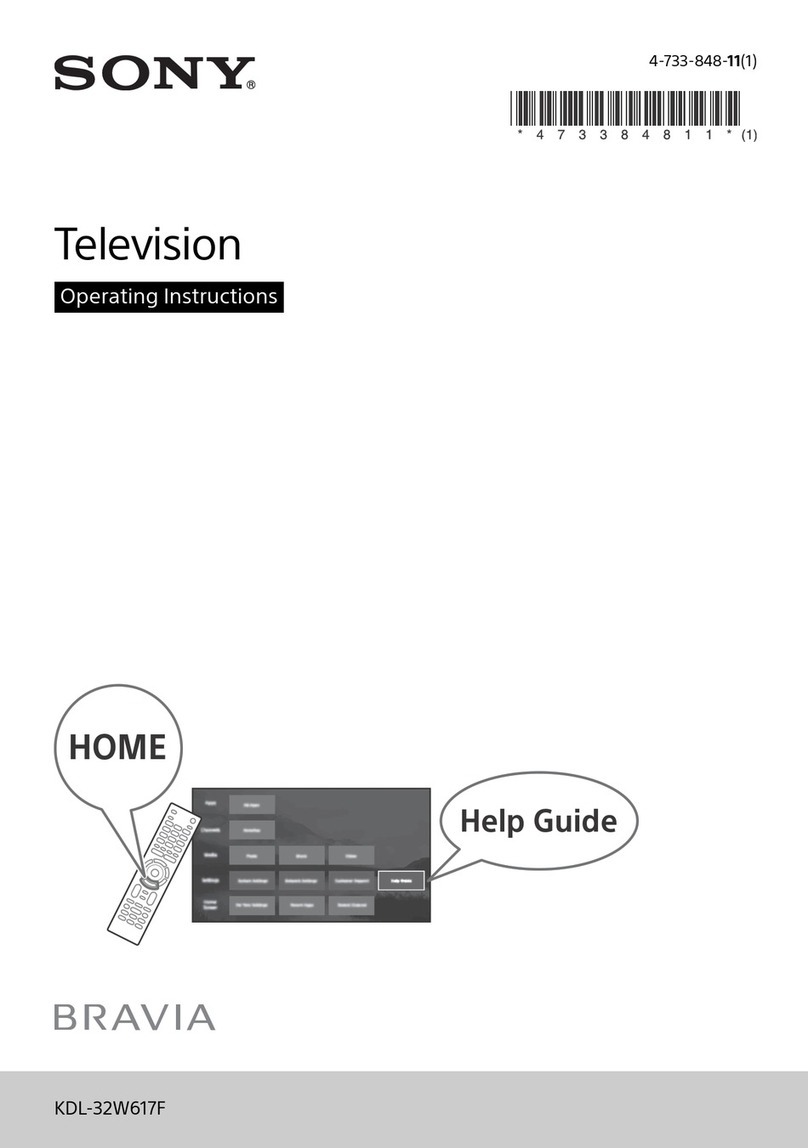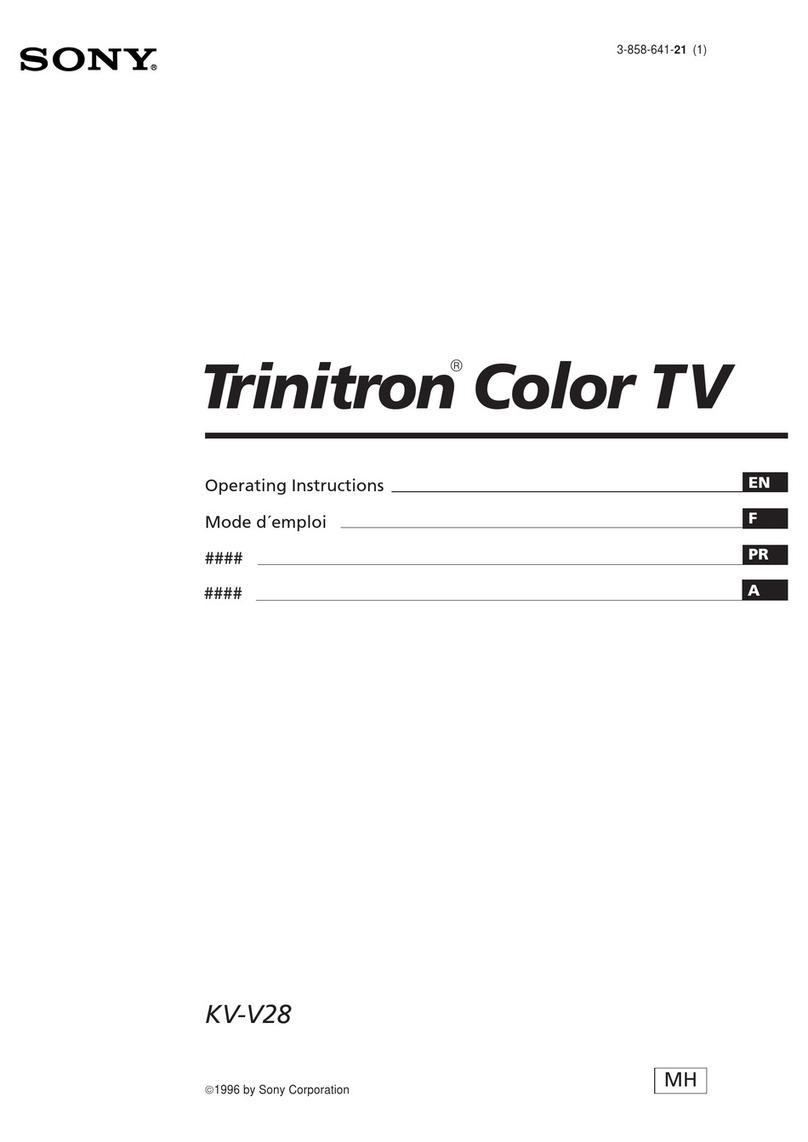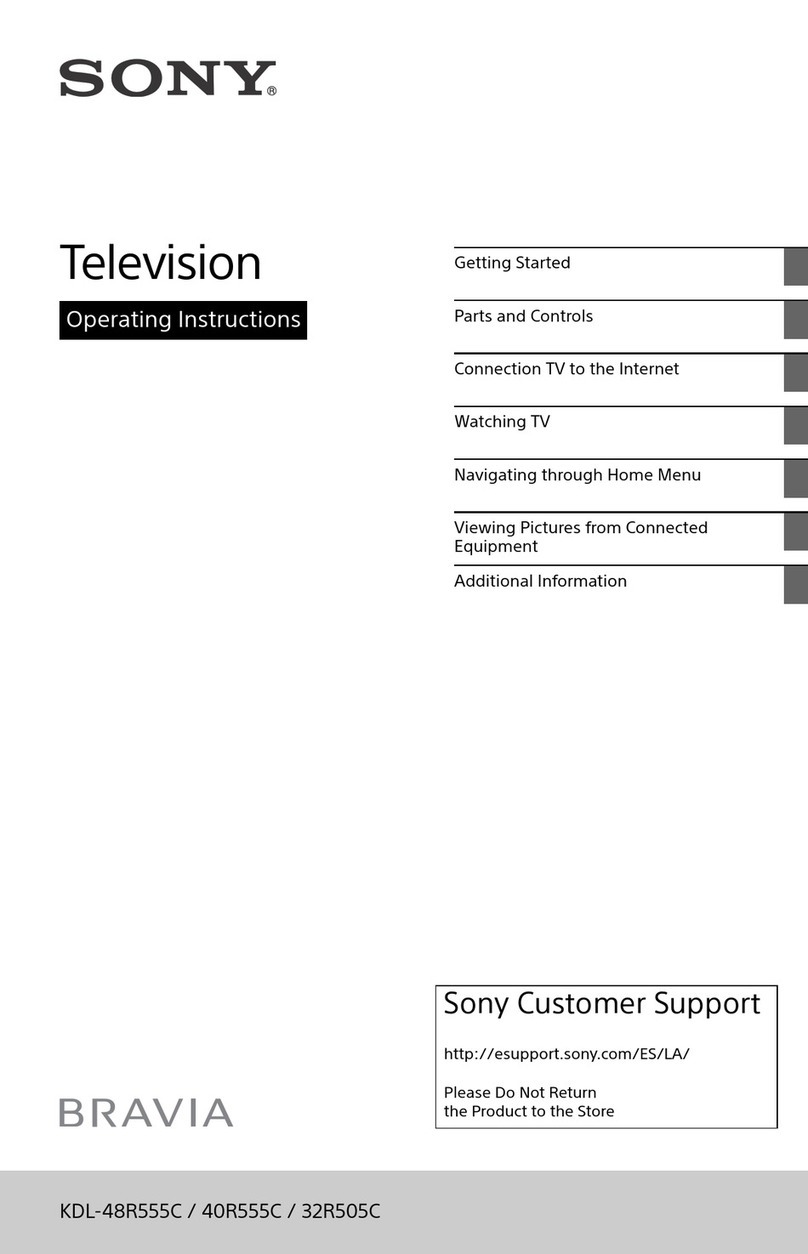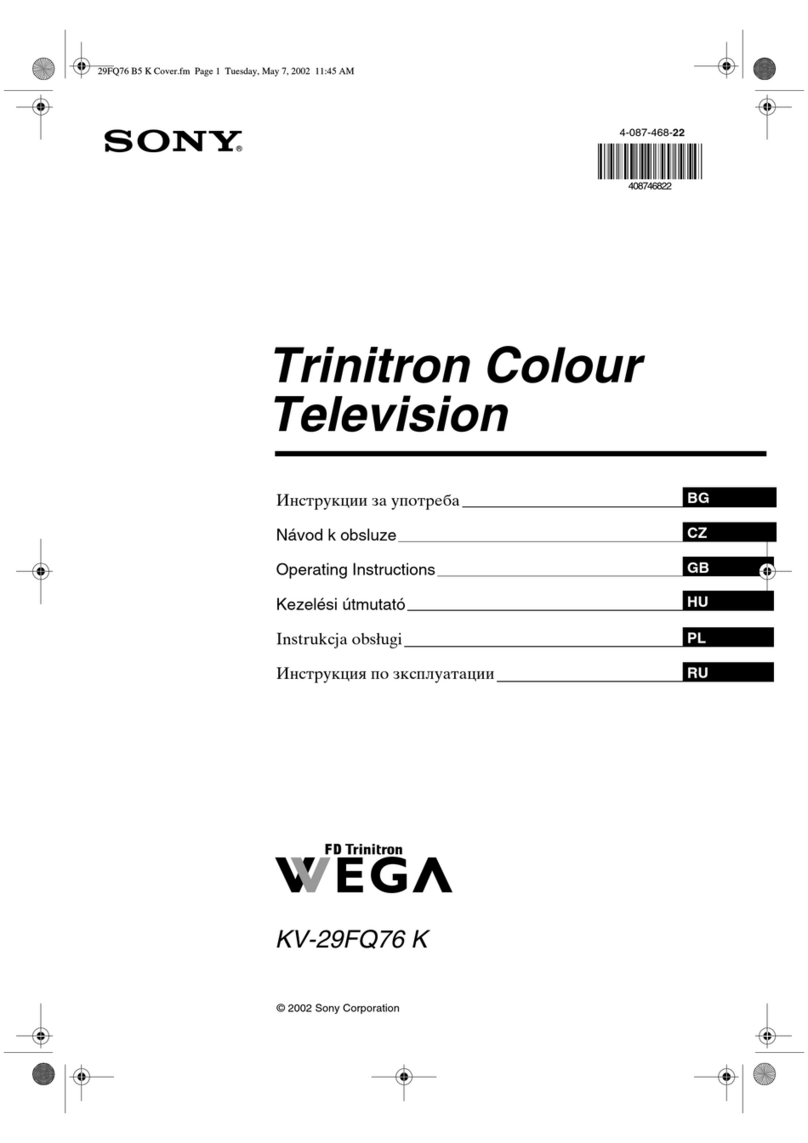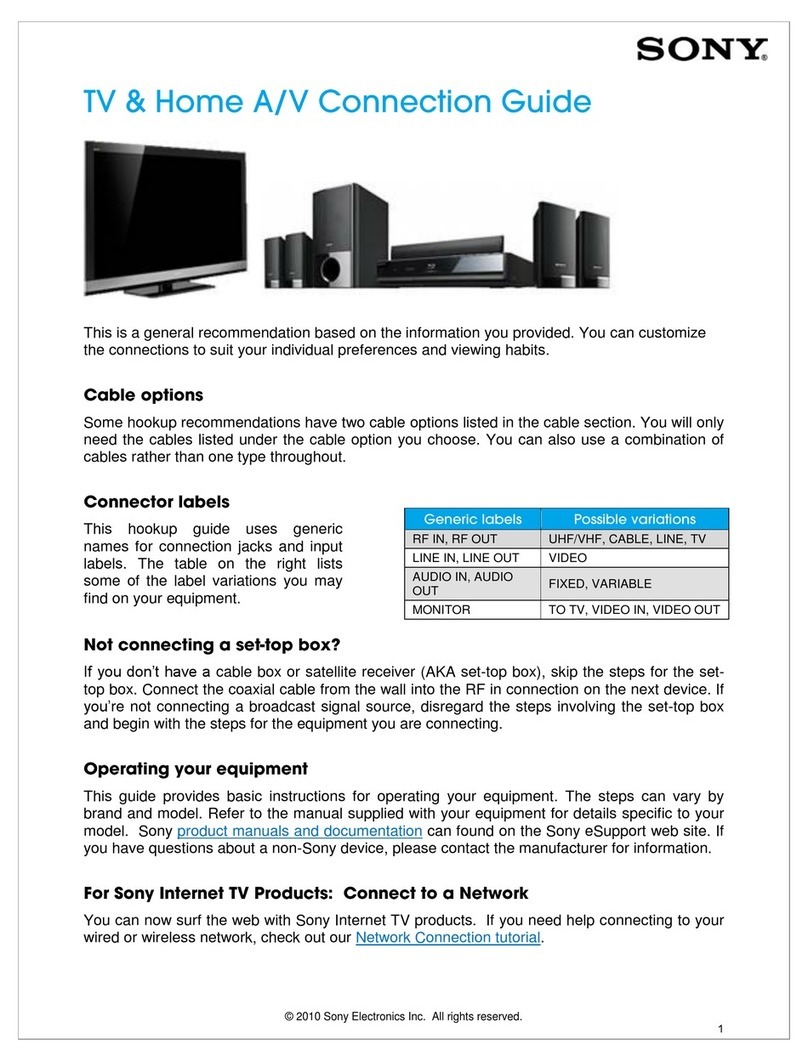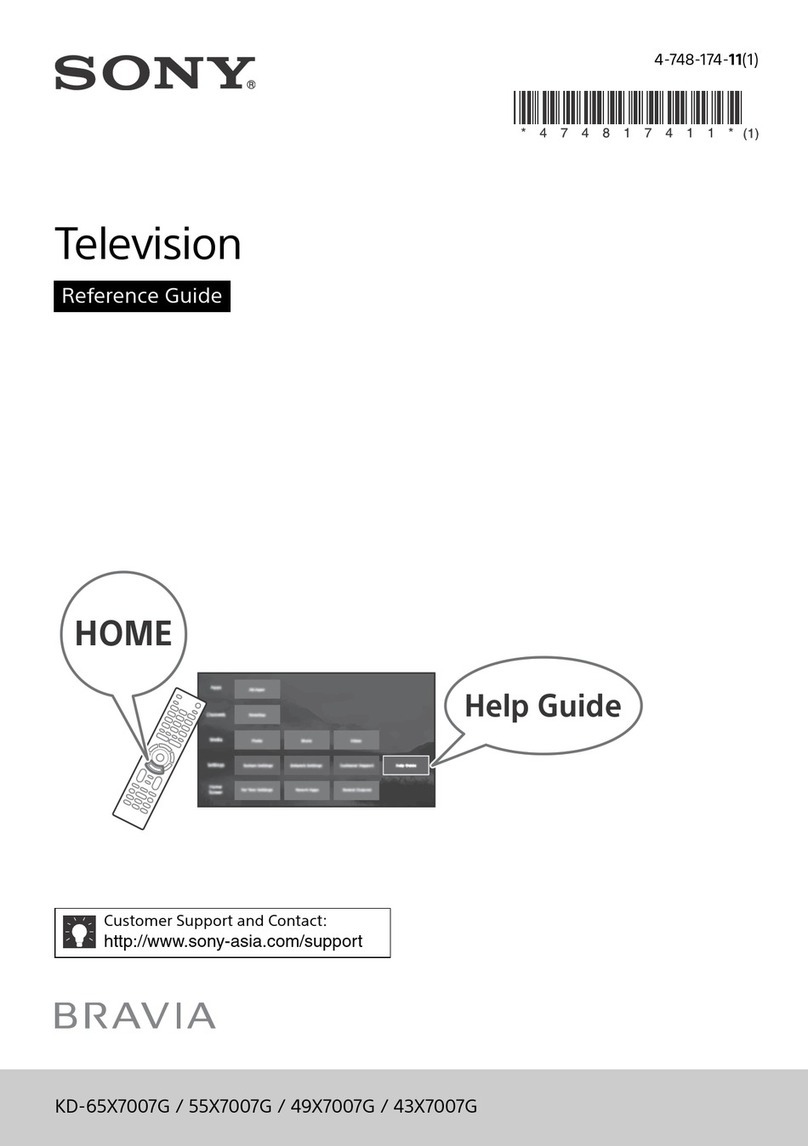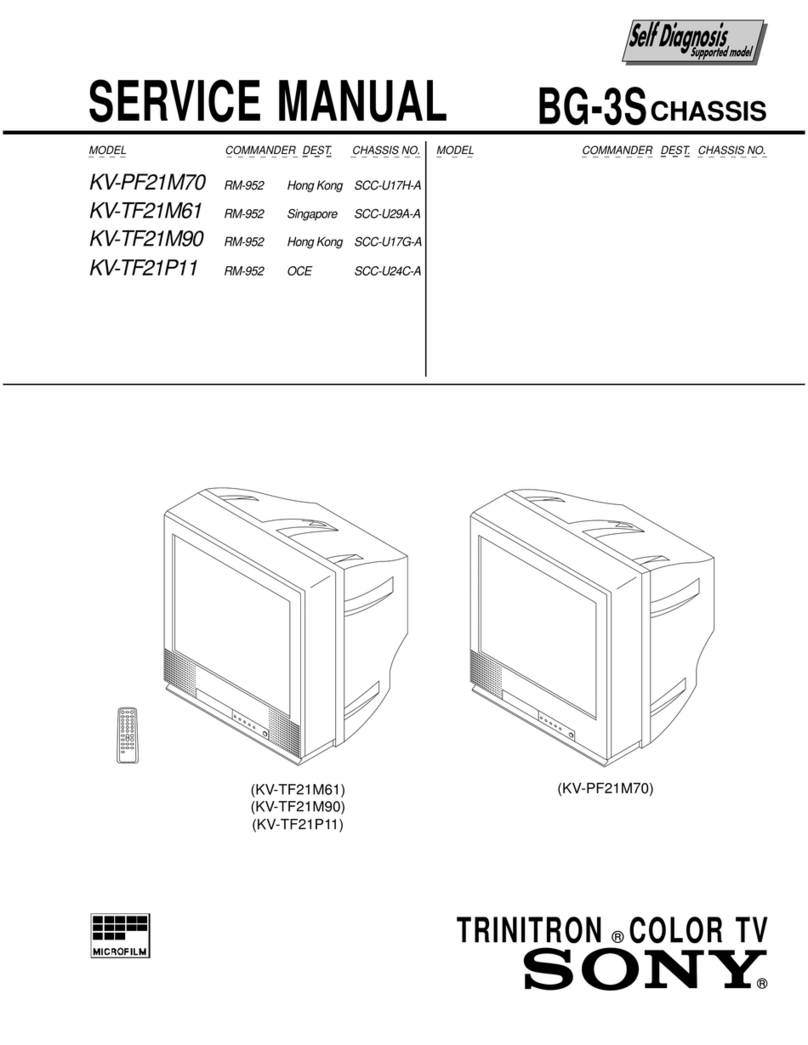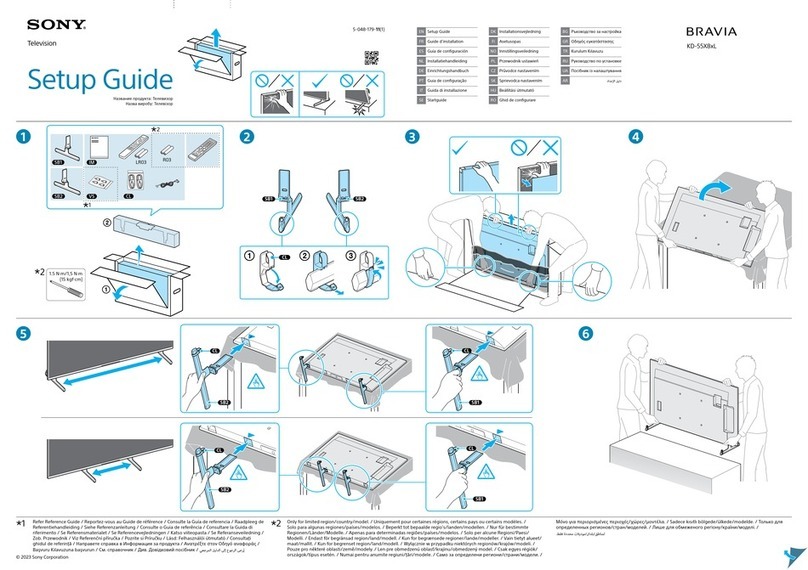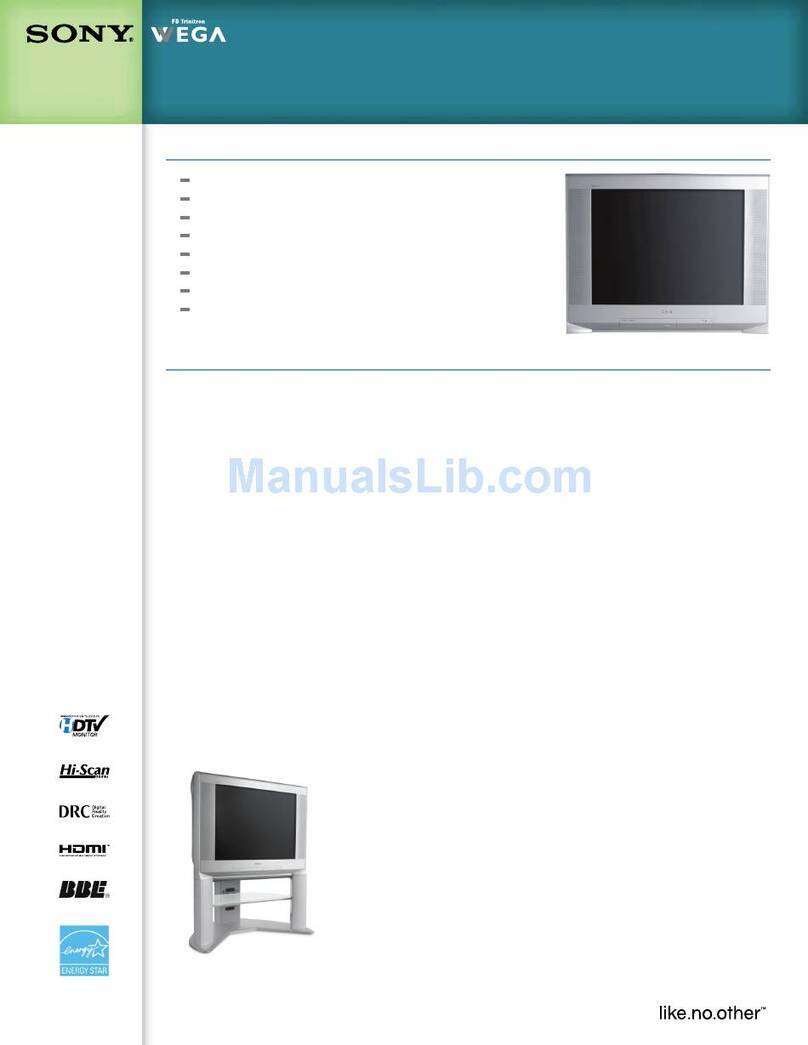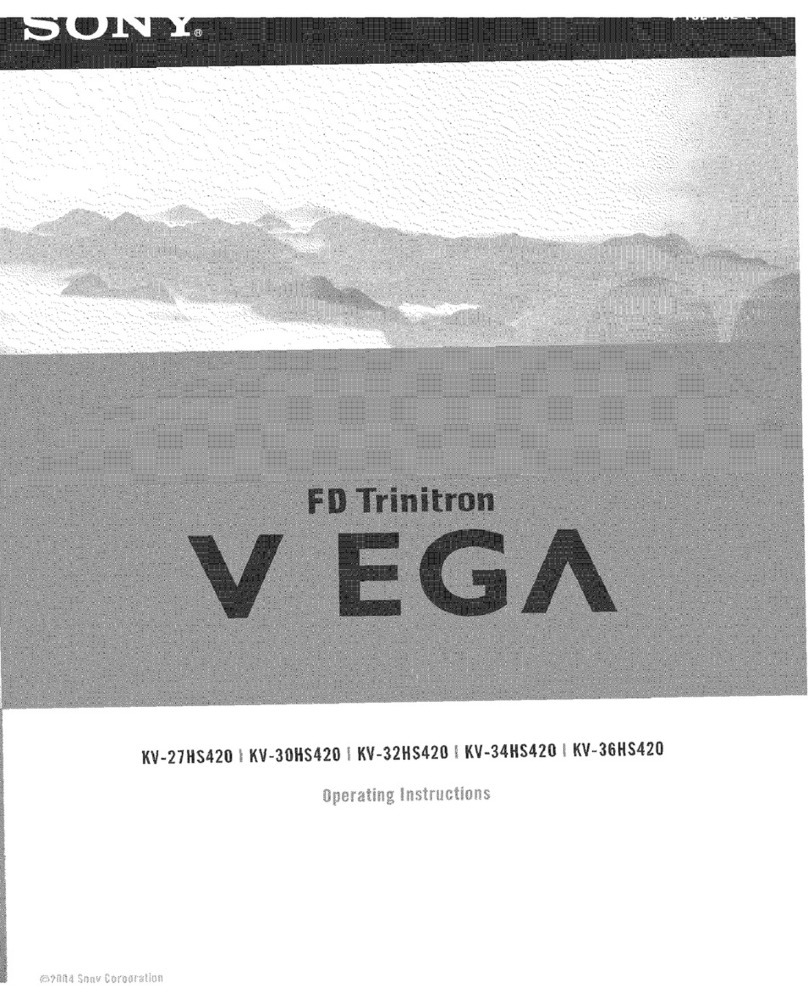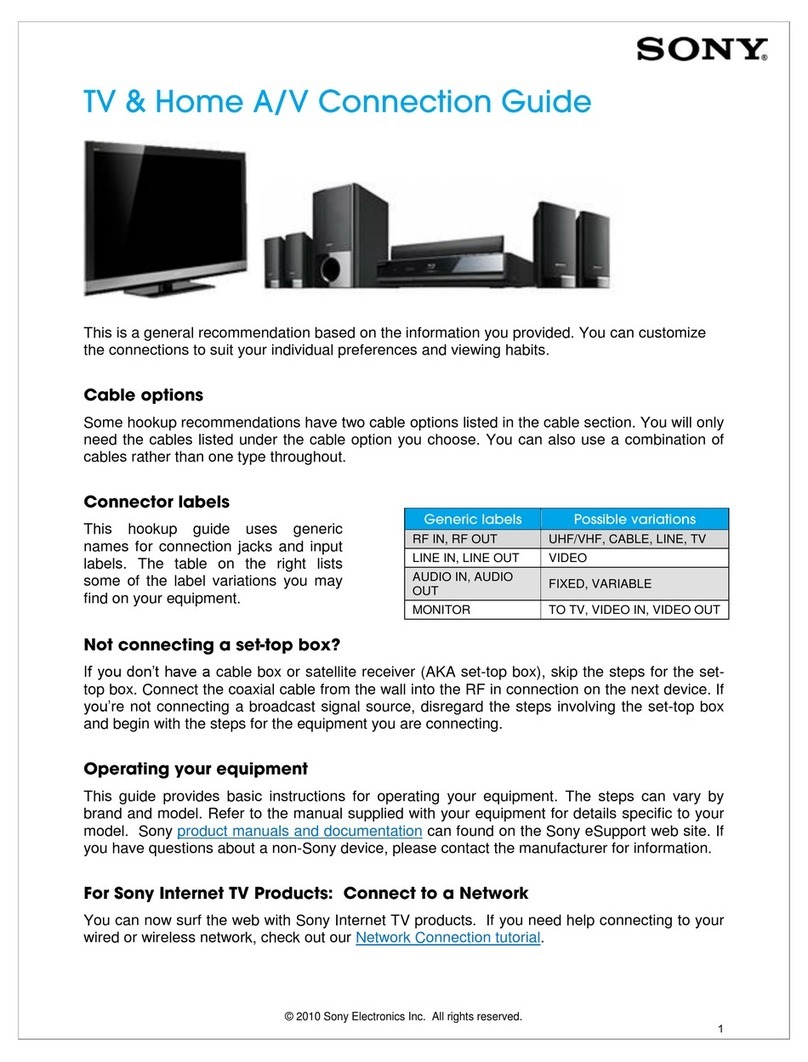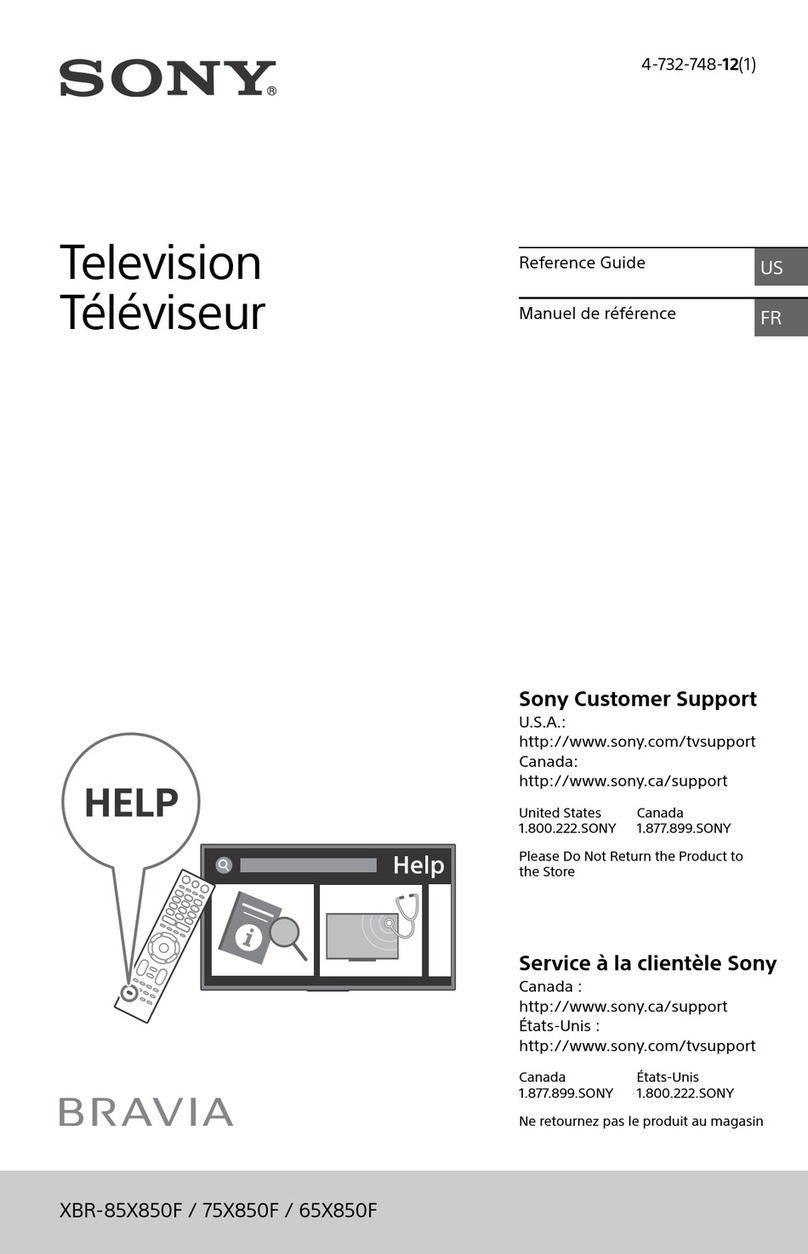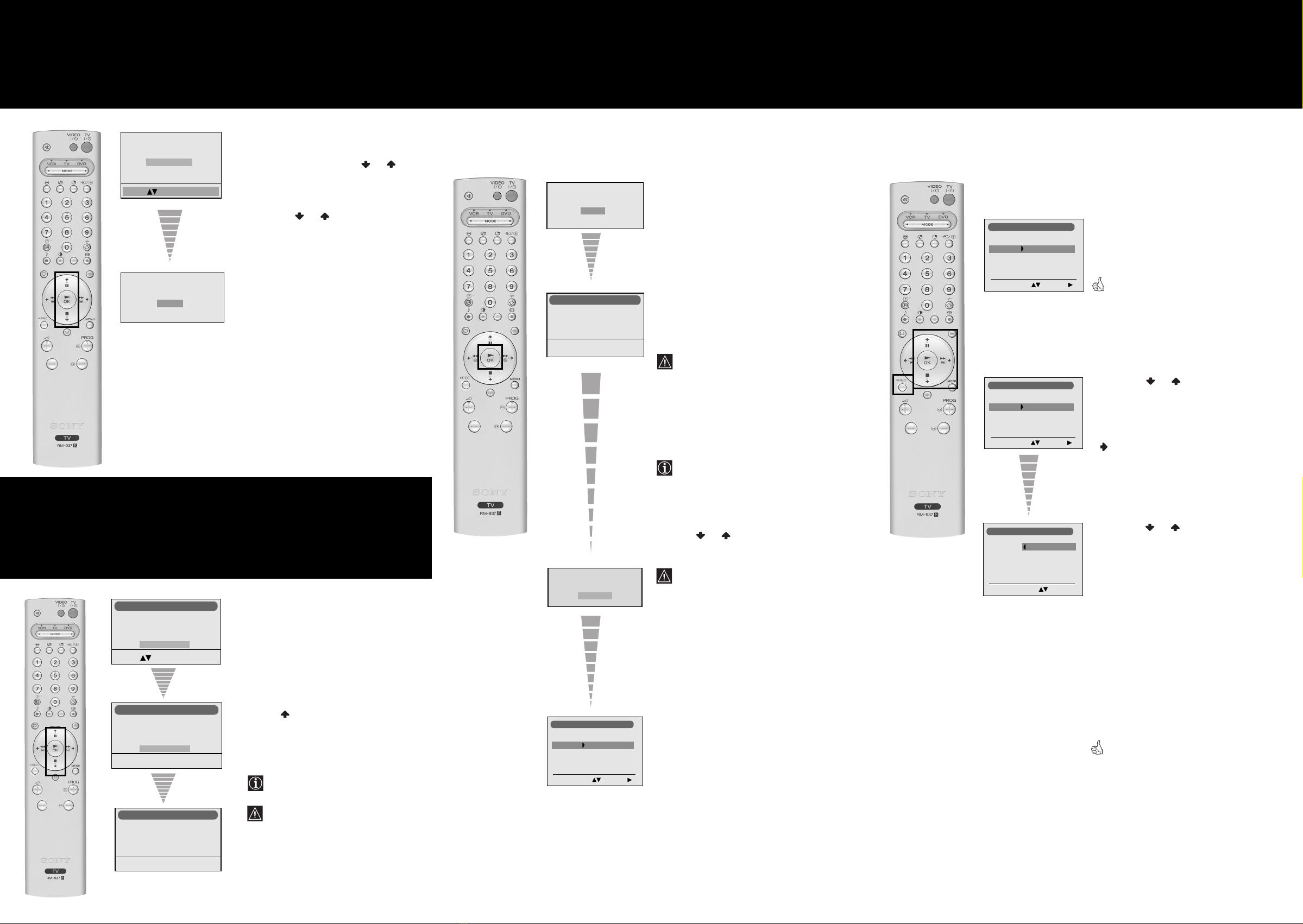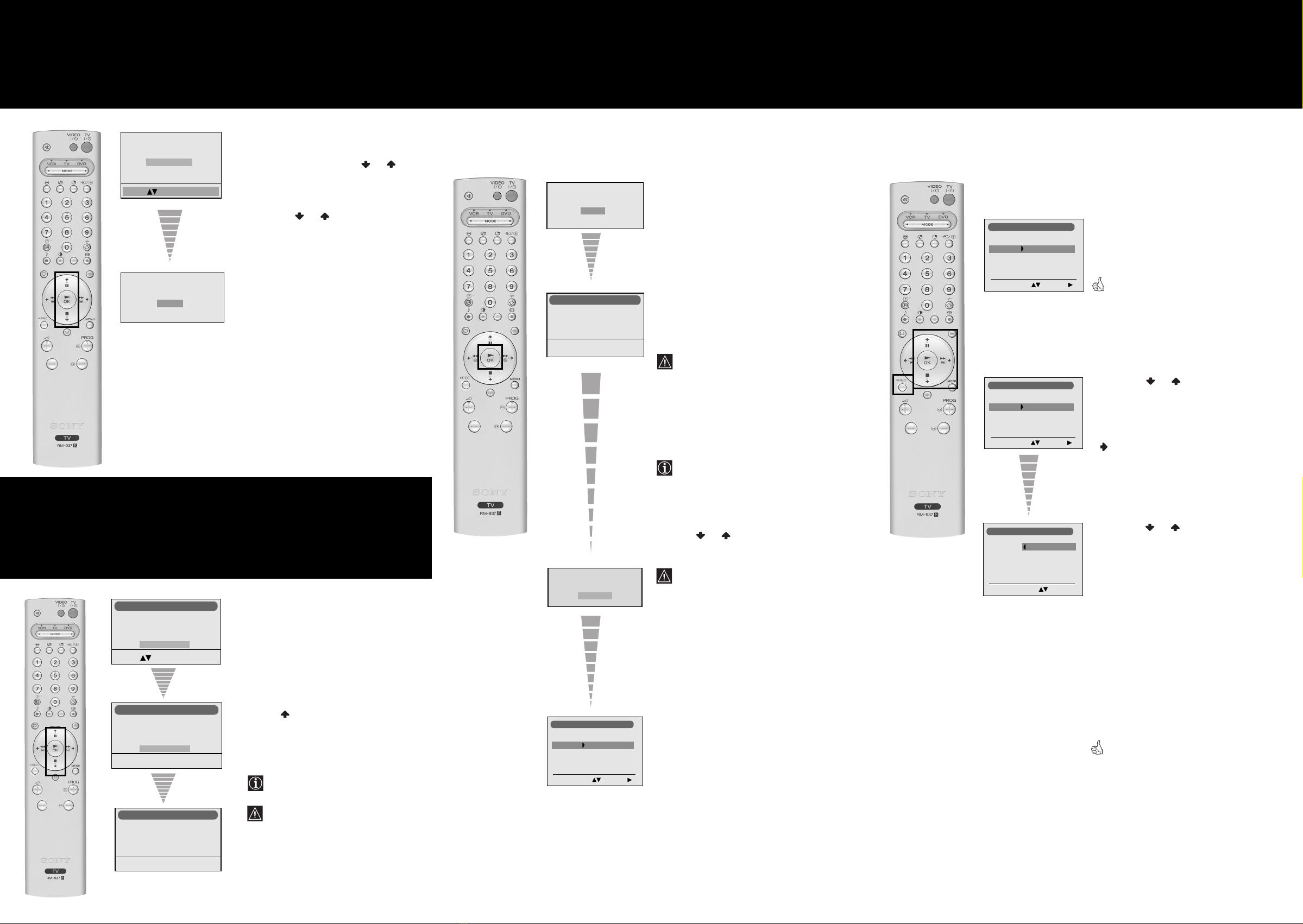
If no channels were found
during the auto tuning process
then a new menu appears
automatically on the screen
asking you to connect the aerial.
Please connect the aerial (see
step 3) and press
OK
. The auto
tuning process will start again.
When the automatic tuning is finished,
the Programme Sorting menu appears on
the screen.
9
Changing the Programme Order
of the broadcast channels
By following the instrutions below, you can rearrange the
order in which broadcast channels appear on the screen.
8
6
Automatically Tuning
the TV
You need to tune the TV to receive channels.
By following the instructions below, this TV automatically
searches and stores all available broadcast channels for you.
Your television stations are now stored in your television’s memory.
If picture slants, please
adjust picture rotation
Not necessary
Adjust now
Select: Confirm: OK
Do you want to start
automatic tuning?
Yes
No
Do you want to start
automatic tuning?
Yes
No
Programme:
Channel:
Searching...
1
C 01
Auto Tuning
No channel found
Please connect aerial
Confirm
Programme Sorting
Programme:
01 TVE2
02 TVE
03 ANT3
04 TELE5
05 C+
06 C44
Select Channel: Confirm:
Press the
OK
button on the remote
control to select
Yes
.
The TV starts to automatically search
and store all available broadcast
channels for you.
This procedure could take some
minutes.
Please be patient and do not press
any buttons while the automatic
tuning is in progress. Otherwise
automatic tuning will not be
completed.
In some countries the TV
Broadcaster installs the channels
automatically (ACI system). In
this case, the TV Broadcaster
sends a menu in which you can
select your city by pressing
the or button and
OK
to
store the channels.
Programme Sorting
Programme:
01 TVE2
02 TVE
03 ANT3
04 TELE5
05 C+
06 C44
Select Channel: Confirm:
Programme Sorting
Programme:
01 VE2 41 VE
02 VE
03 AN 3
04 ELE5
05 C+
06 C44
Select new position Move: OK
a) If you wish to keep the broadcast channels in
the tuned order:
• Press the
MENU
button on the
remote control to exit and
return to the normal TV screen.
Your TV is now ready for use.
b) If you wish to store the broadcast channels in
a different order:
• Press the or button on the
remote control to select the
programme number with the
broadcast channel you wish to
rearrange, then press the
button.
• Press the or button on the
remote control to select the new
programme number position for
your selected broadcast channel,
then press the
OK
button.
• Repeat all the above steps if you
wish to change the order of the
other broadcast channels on your
TV.
• Press the
MENU
button on the
remote control to exit and return
to the normal TV screen.
Your TV is now ready for use.
7
Correcting the Picture
Slant
Because of the earth’s magnetism, the picture might slant.
By following the instructions below, you can correct the
picture slant if it is necessary.
Assign an ID to your
Remote Control
This TV set is provided with a locator button to easy find the Remote Control (see page
6 of the instruction manual). Before your use this locator button, you can asign an ID
(number) to your Remote Control to avoid interferences from other locators.
a)
If it is not necessary, press
OK
to
select
Not necessary
.
b)
If it is necessary, press or
to select
Adjust now
, then press
OK and correct any slant of the
picture between –5 and +5 by
pressing or . Finally press
OK
to store.
The automatic tuning menu appears
on the TV screen.
You can assign an ID (number) to
your Remote Control to avoid
interference from other locators
when you press the Remote Control
Locator button on the TV set.
a)
If you do not want to configure it,
press
OK
to select
No
.
b)
If you want to configure it
press to select
Yes
. Press
OK
.
Next press one of the number
buttons (0-9) and press
OK
to
store.
The remote control beeps.
Press
OK
to stop beeping.
ID should be assigned
anytime the batteries of the
remote control will be
replaced.
Finally press
OK
to continue the
process.
Do you want to configure your
Remote Control ID?
Yes
No
Select: Confirm: OK
Remote Control ID
Introduce New ID
with number buttons:
-
Enter: 0-9 Confirm: OK
Remote Control ID
New ID is: 5
Now beeping, please
press any button to stop.
Confirm: OK
Remote Control ID
Programme Sorting
Programme:
01 TVE2
02 TVE
03 ANT3
04 TELE5
05 C+
06 C44
Select Channel: Confirm:
1QuicKV28FX66U.fm Page 2 Monday, April 22, 2002 11:09 AM