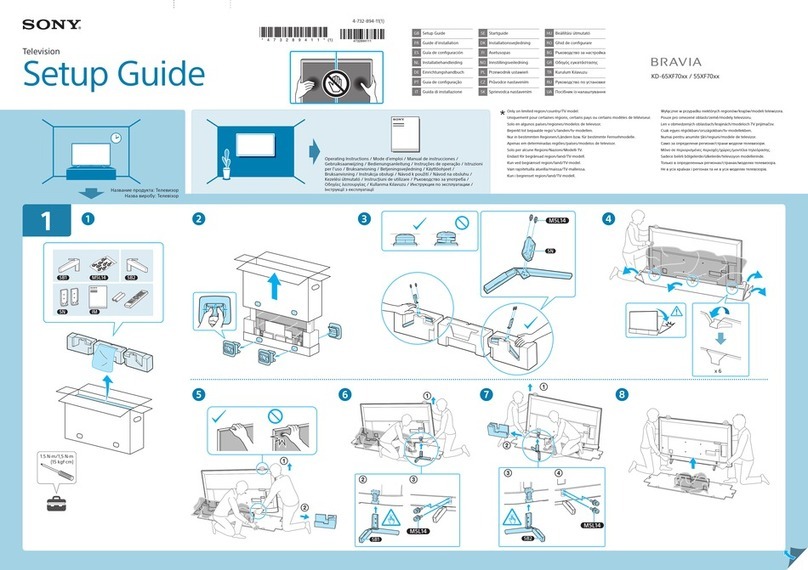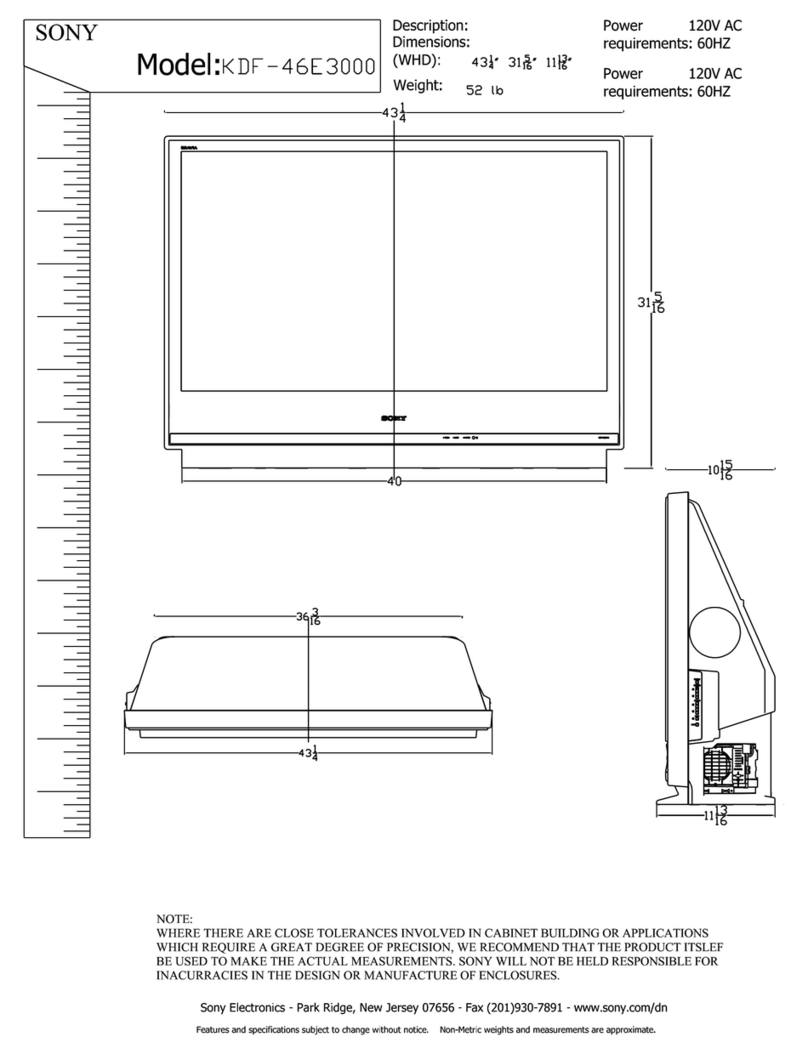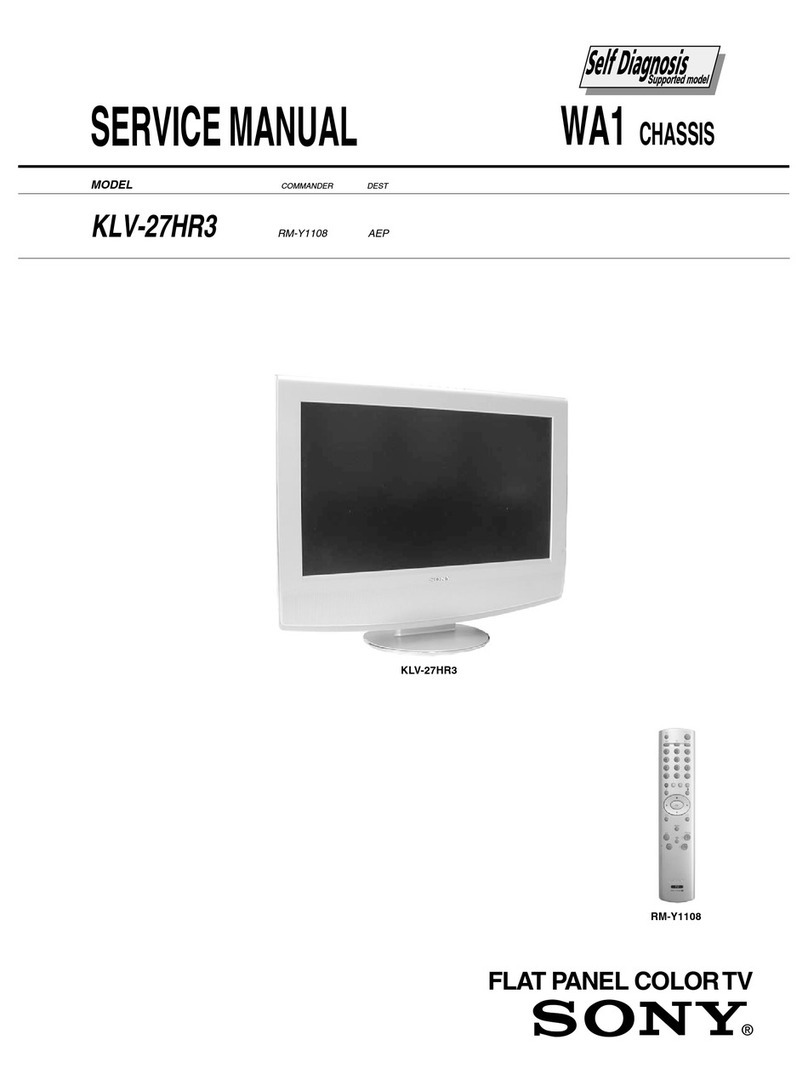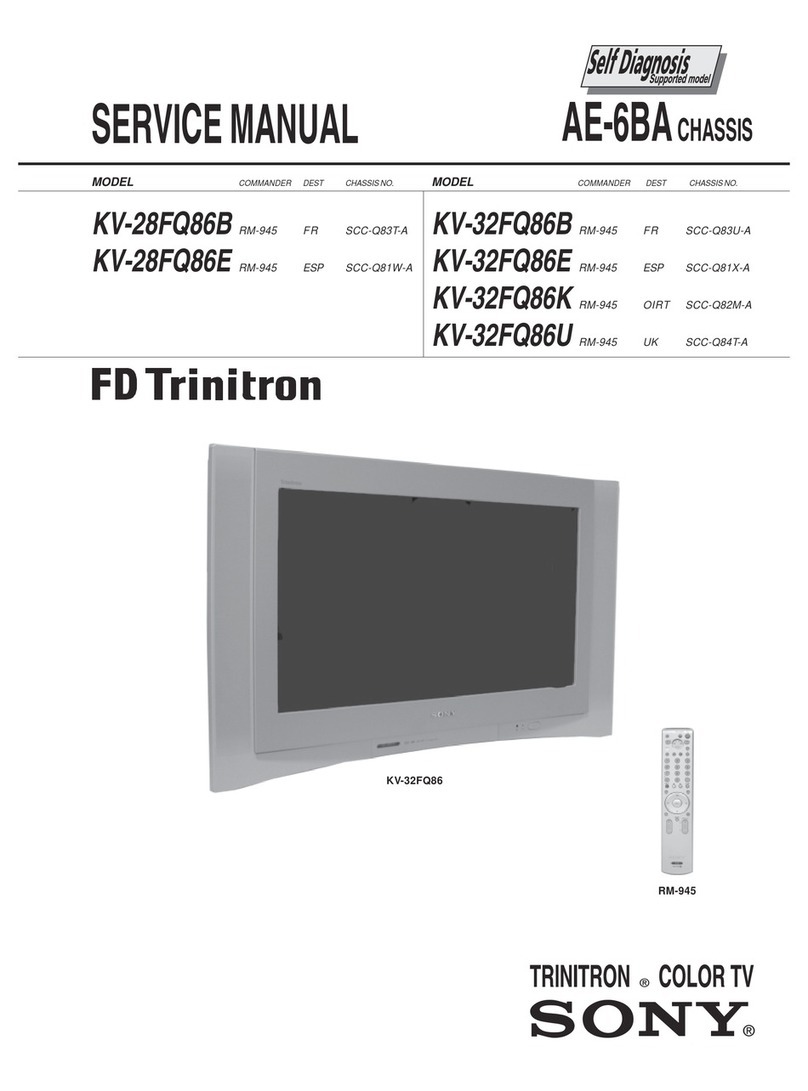Sony TV & Home A/V Instruction Manual
Other Sony TV manuals
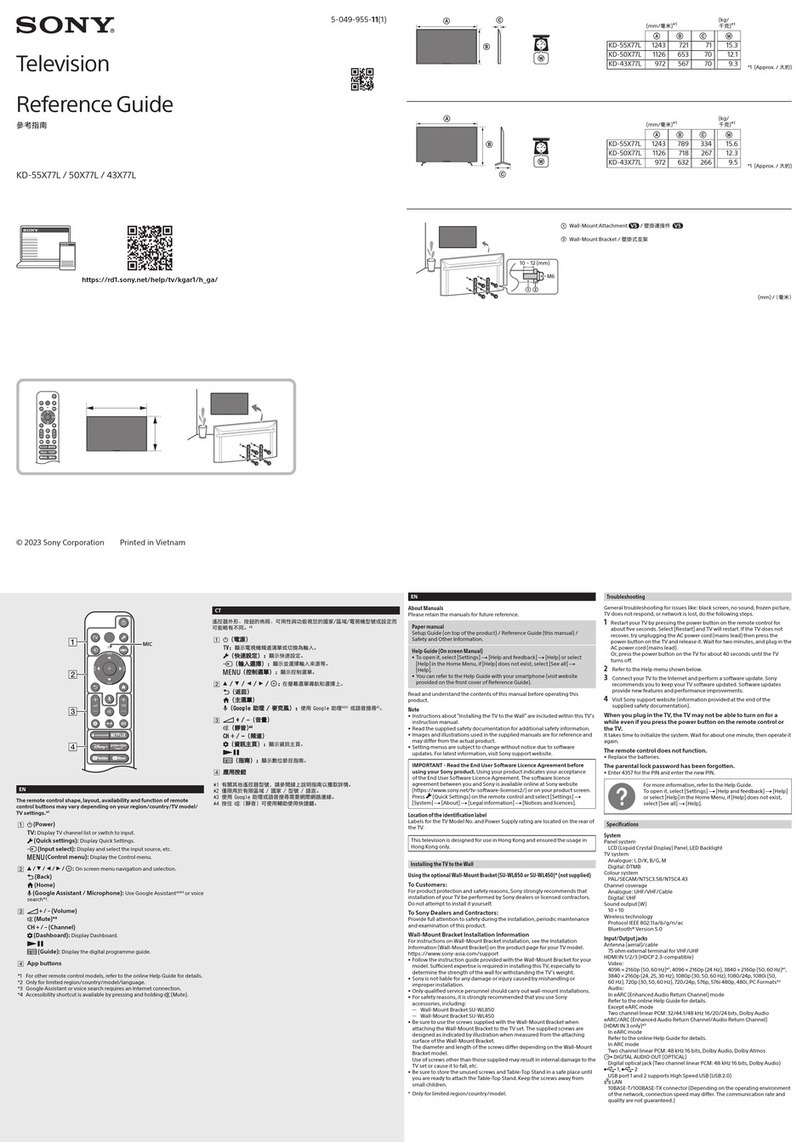
Sony
Sony KD-55X77L User manual
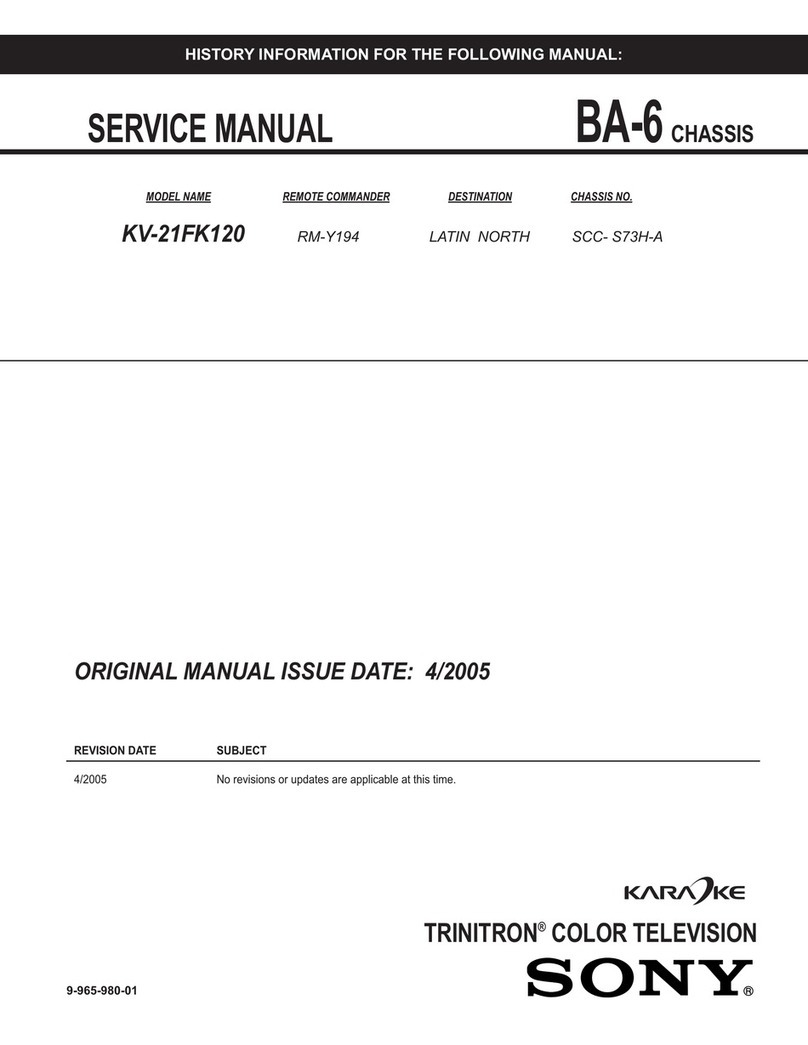
Sony
Sony TRINITRON KV-21FK120 User manual
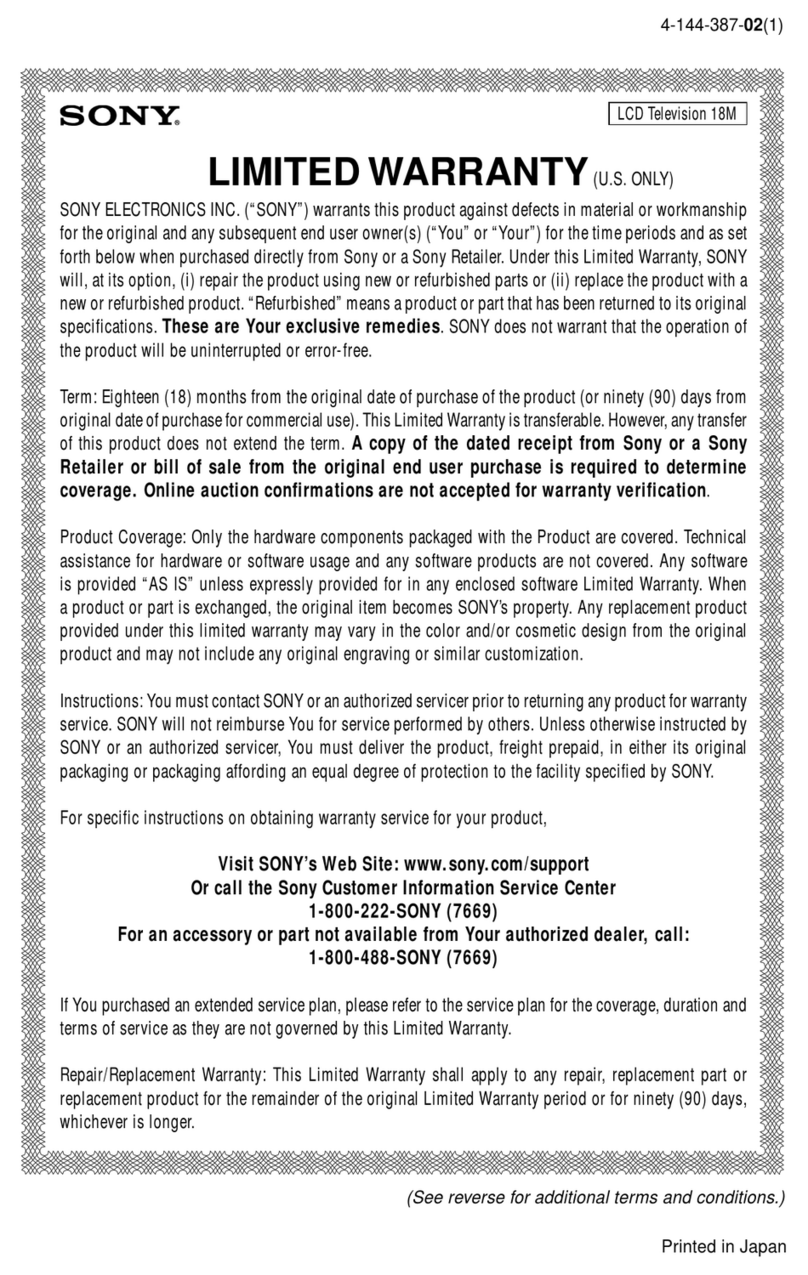
Sony
Sony BRAVIA KDL-55HX751 Use and maintenance manual
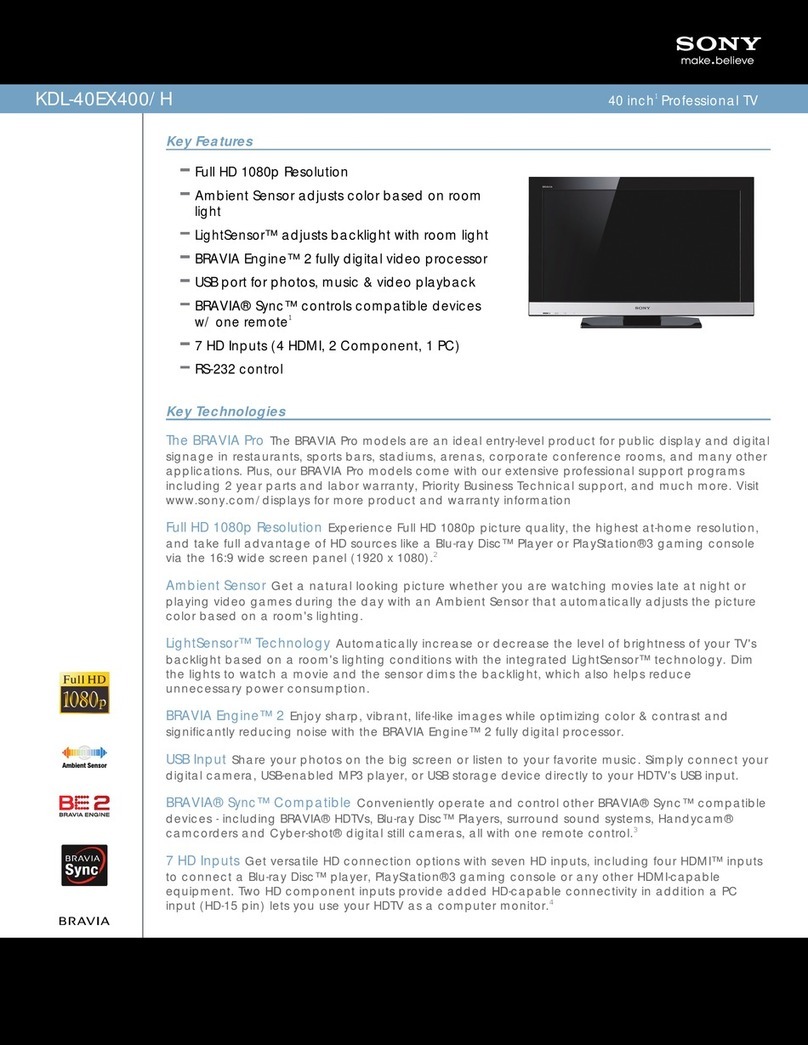
Sony
Sony KDL-40EX400 - Bravia Ex Series Lcd... Installation and operation manual

Sony
Sony Trinintron KV-XF21M31 User manual

Sony
Sony TRINITRON KV-25X5A User manual

Sony
Sony KDL-26S3000 - 26" LCD TV User manual
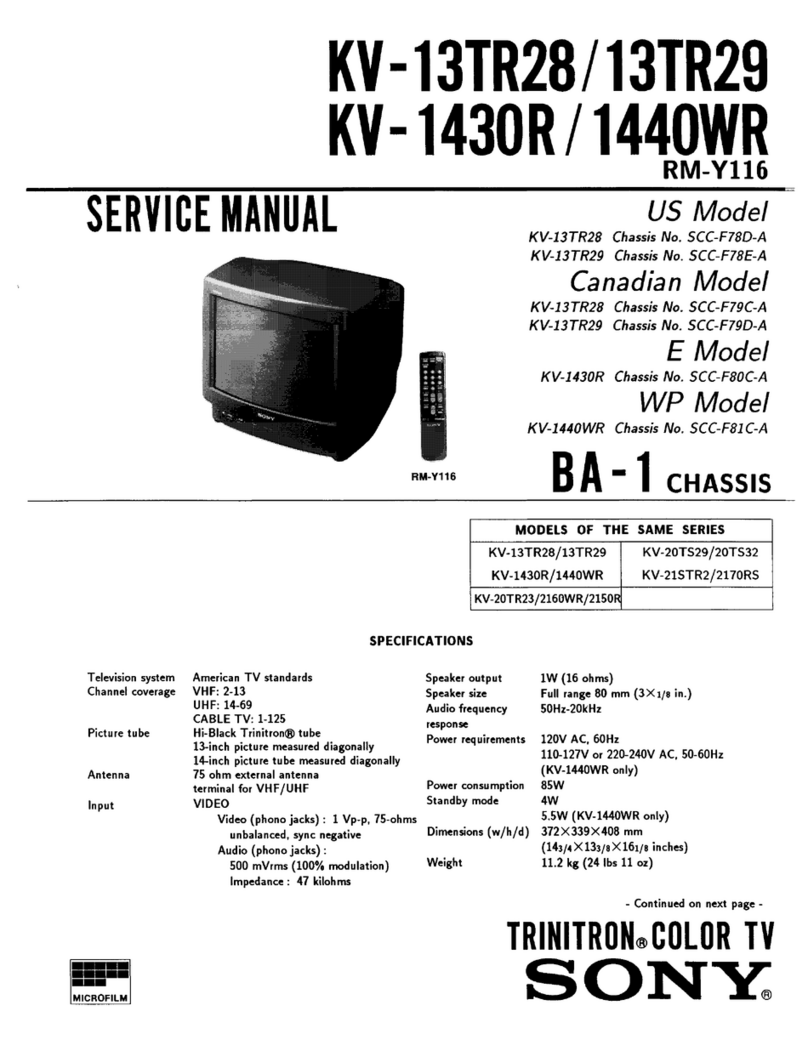
Sony
Sony Trinitron KV-13TR28 User manual
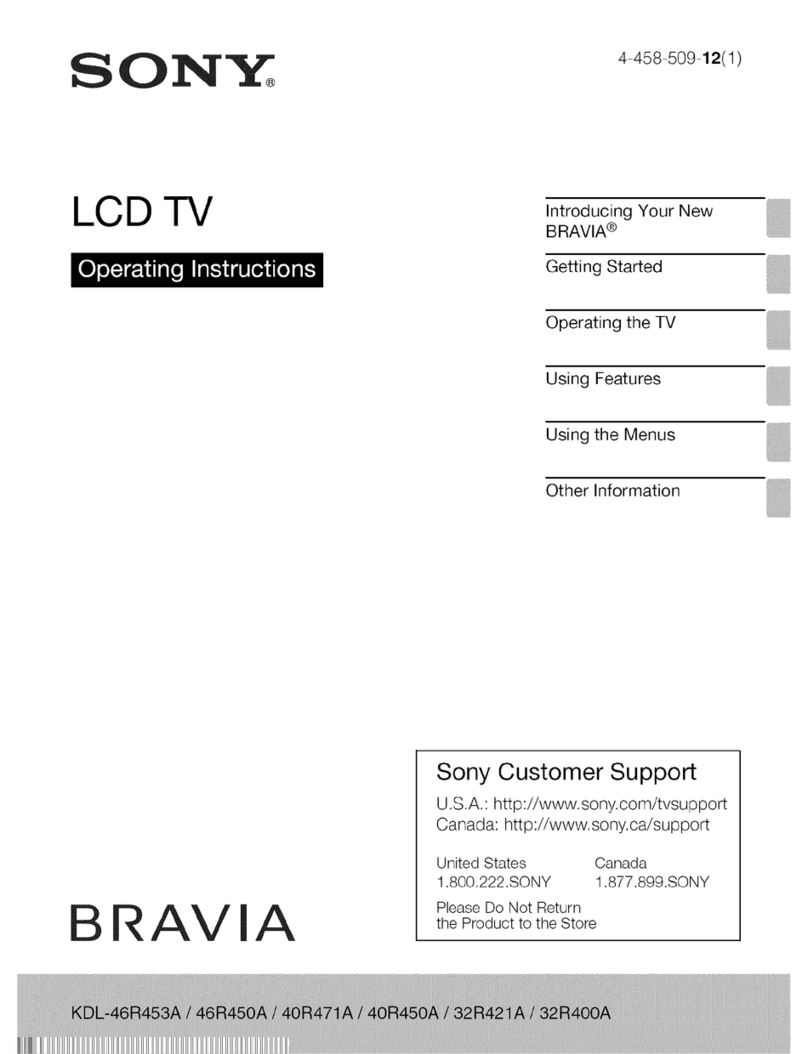
Sony
Sony Bravia KDL-32R453A User manual
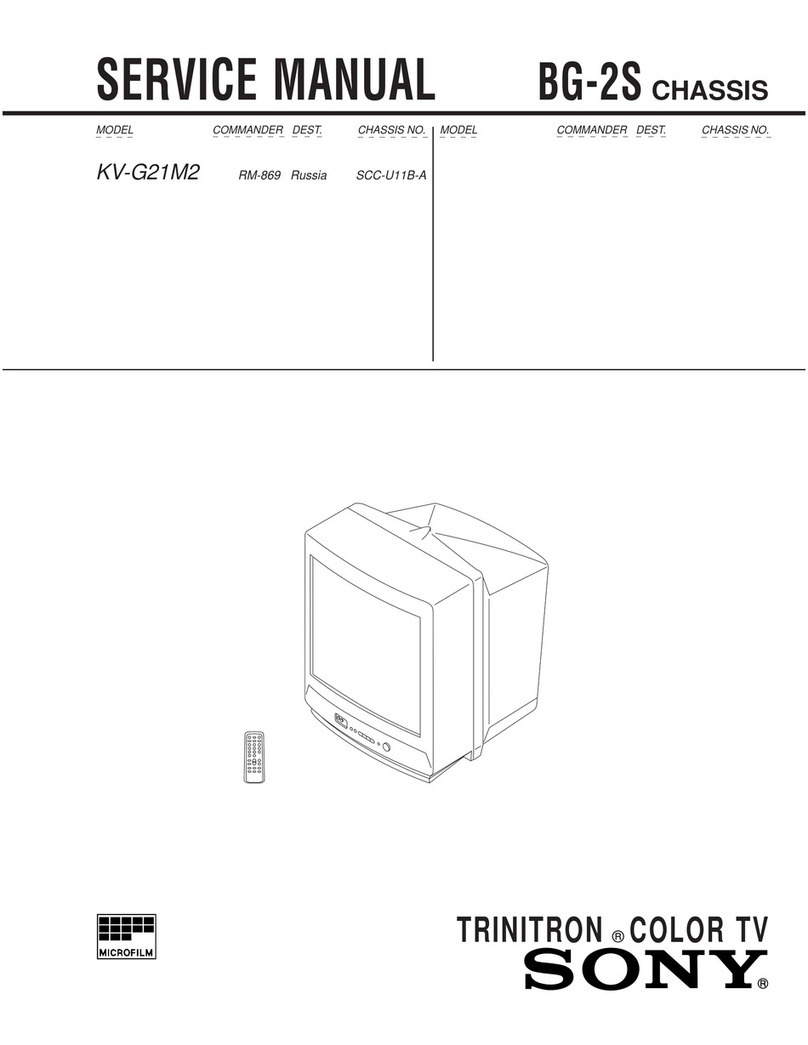
Sony
Sony KV-G21M2 User manual

Sony
Sony TRINITRON KV-AR29M90 User manual

Sony
Sony Trinitron KV-29FX66E User manual
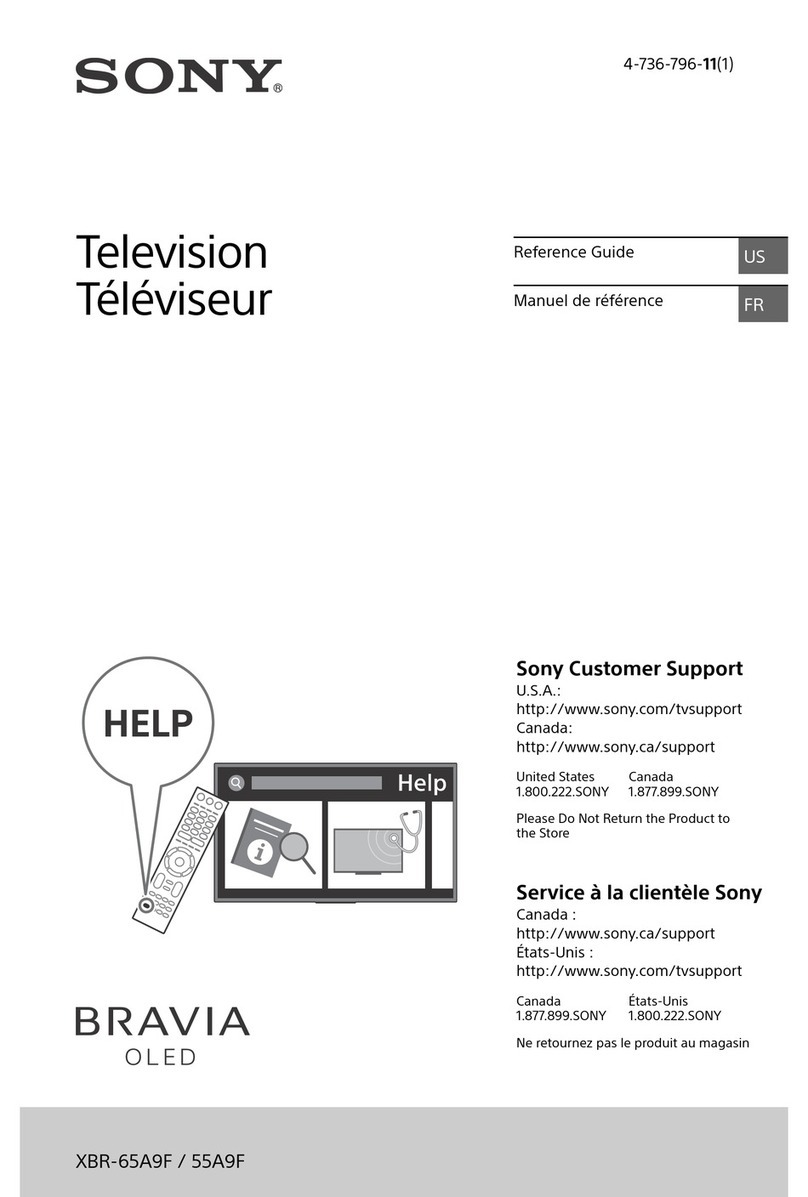
Sony
Sony BRAVIA XBR-55A9F User manual
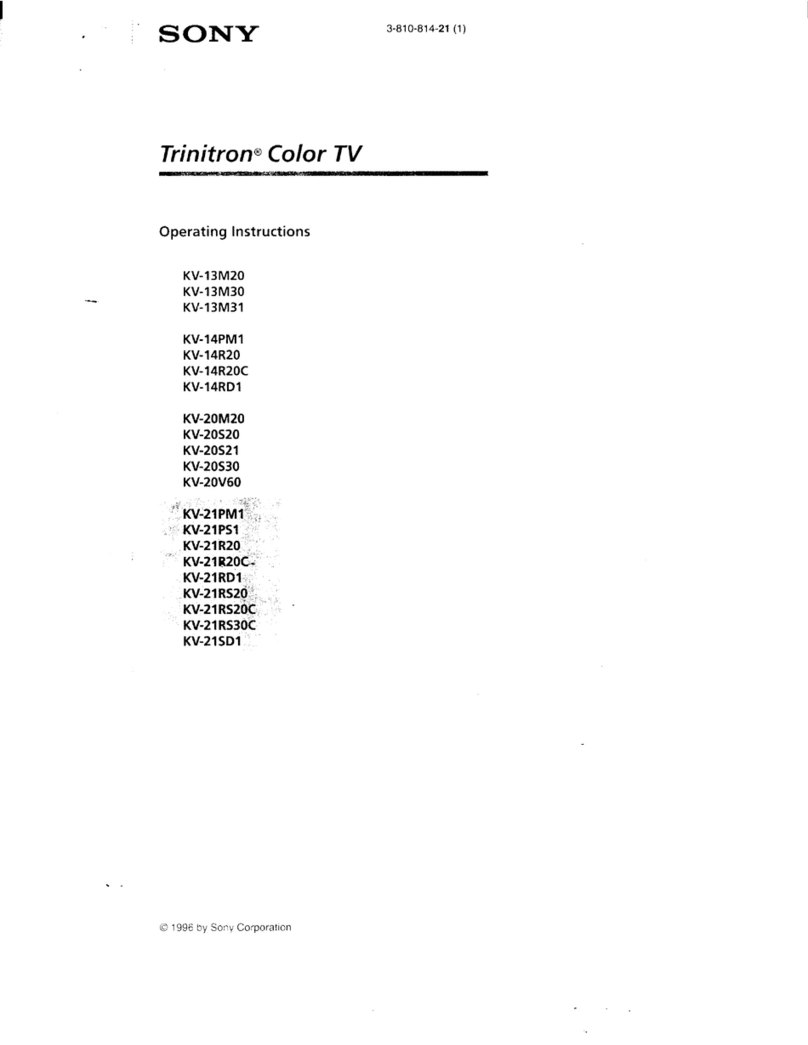
Sony
Sony Trinitron KV-13M20 User manual
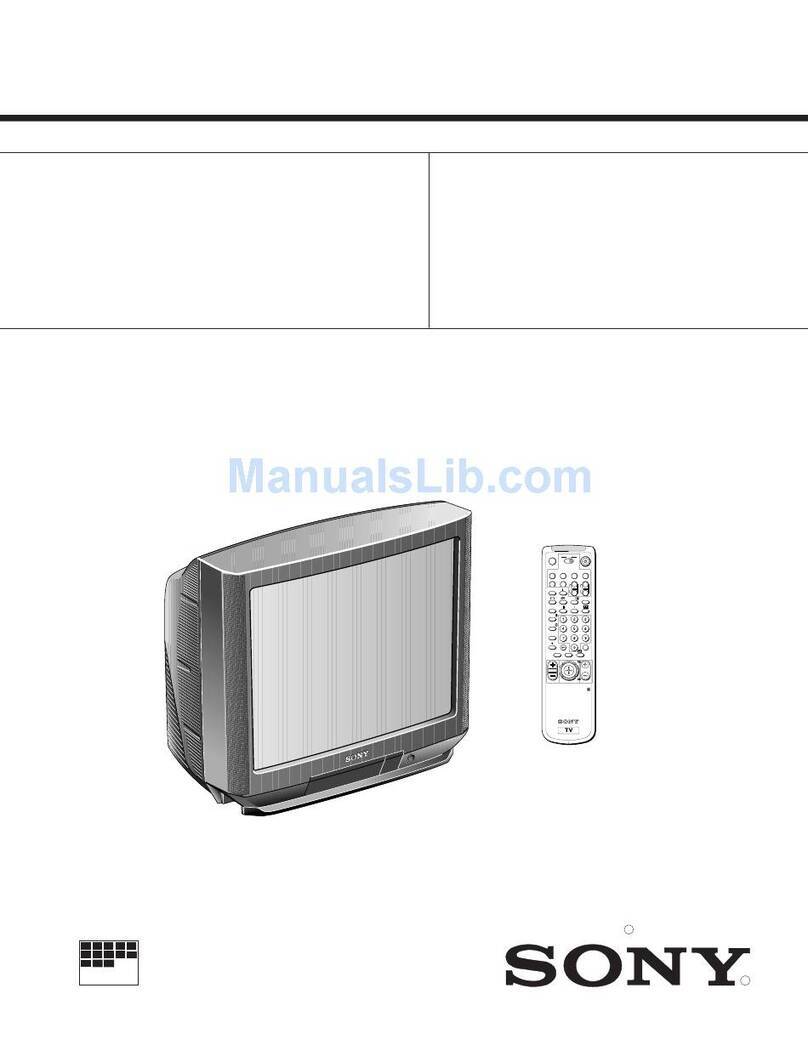
Sony
Sony KV-29K1A User manual
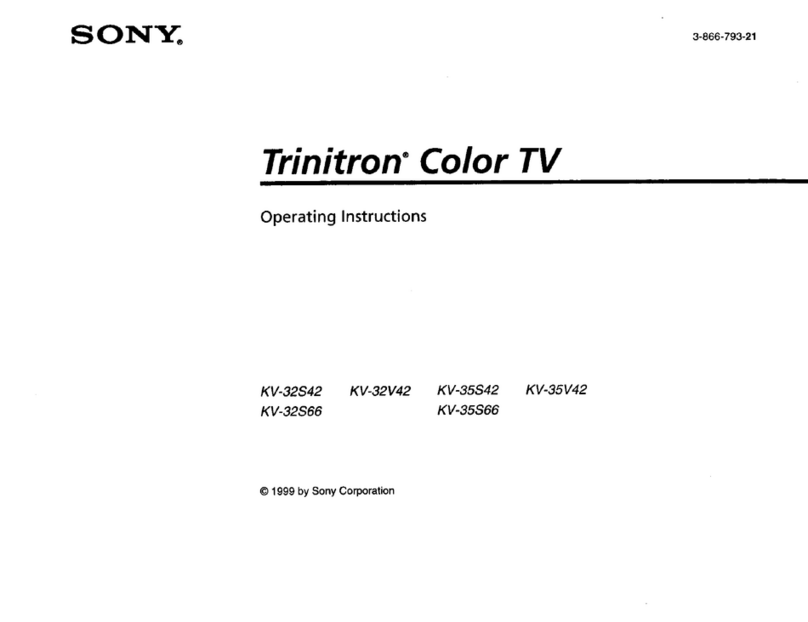
Sony
Sony KV-32V42 User manual

Sony
Sony Bravia XR-77A80K User manual
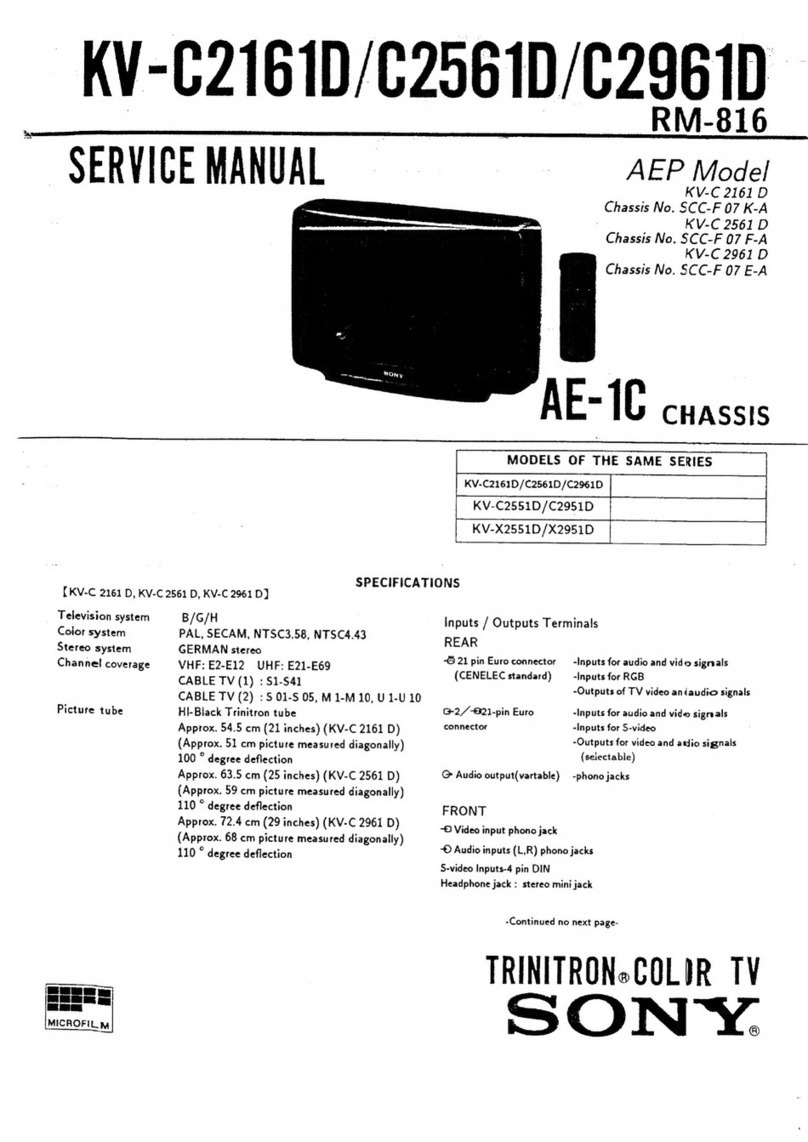
Sony
Sony KV-C2161D User manual

Sony
Sony KD-49 E70 Series User manual
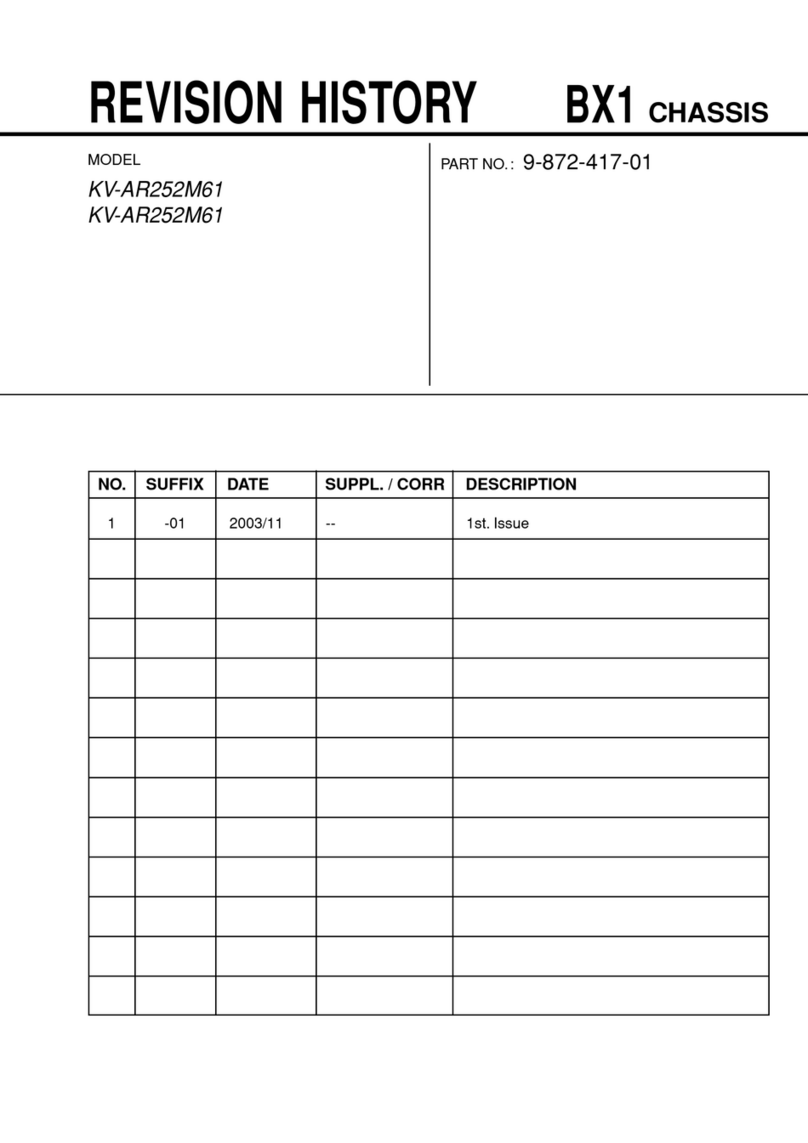
Sony
Sony KV-AR252M61 Trinitron User manual