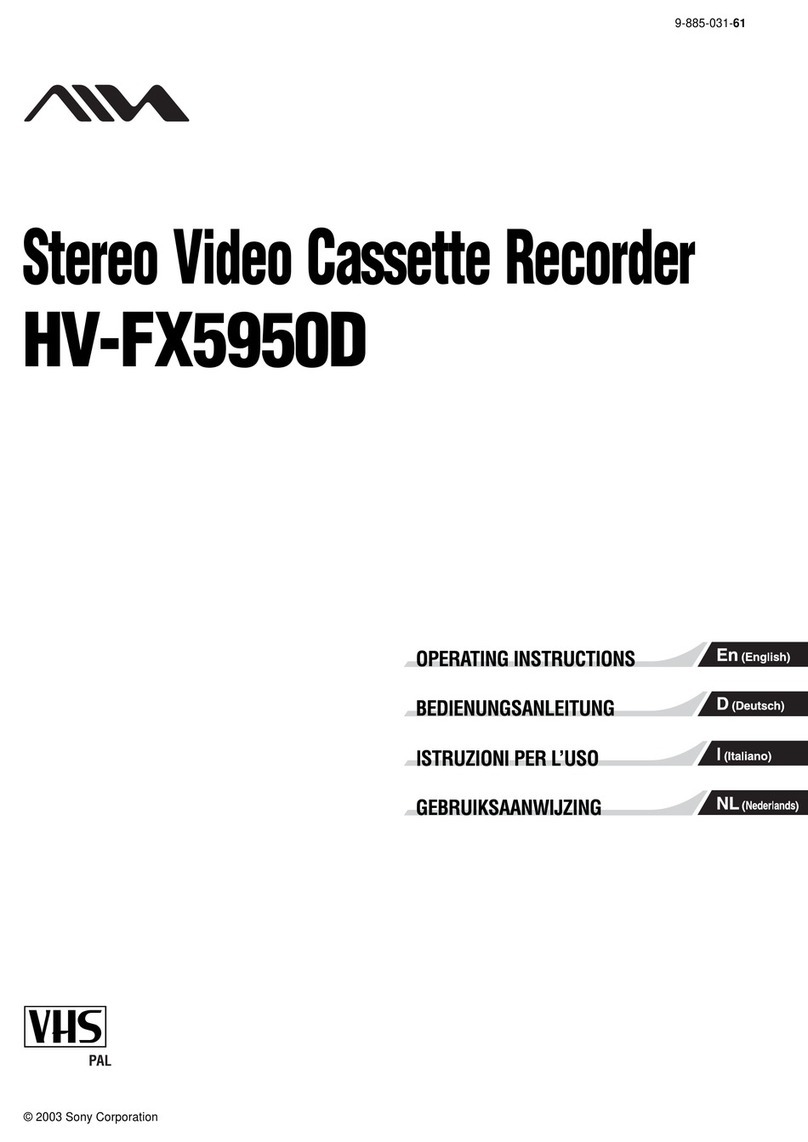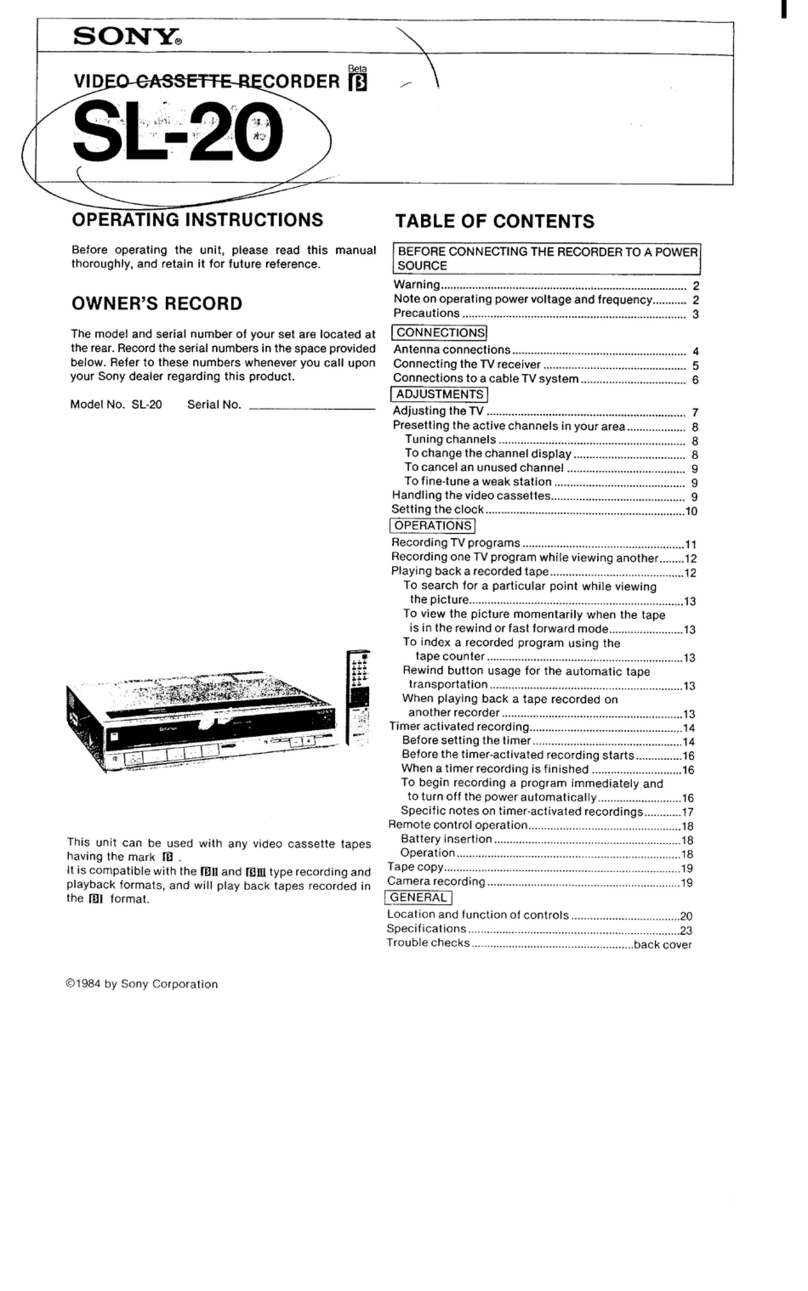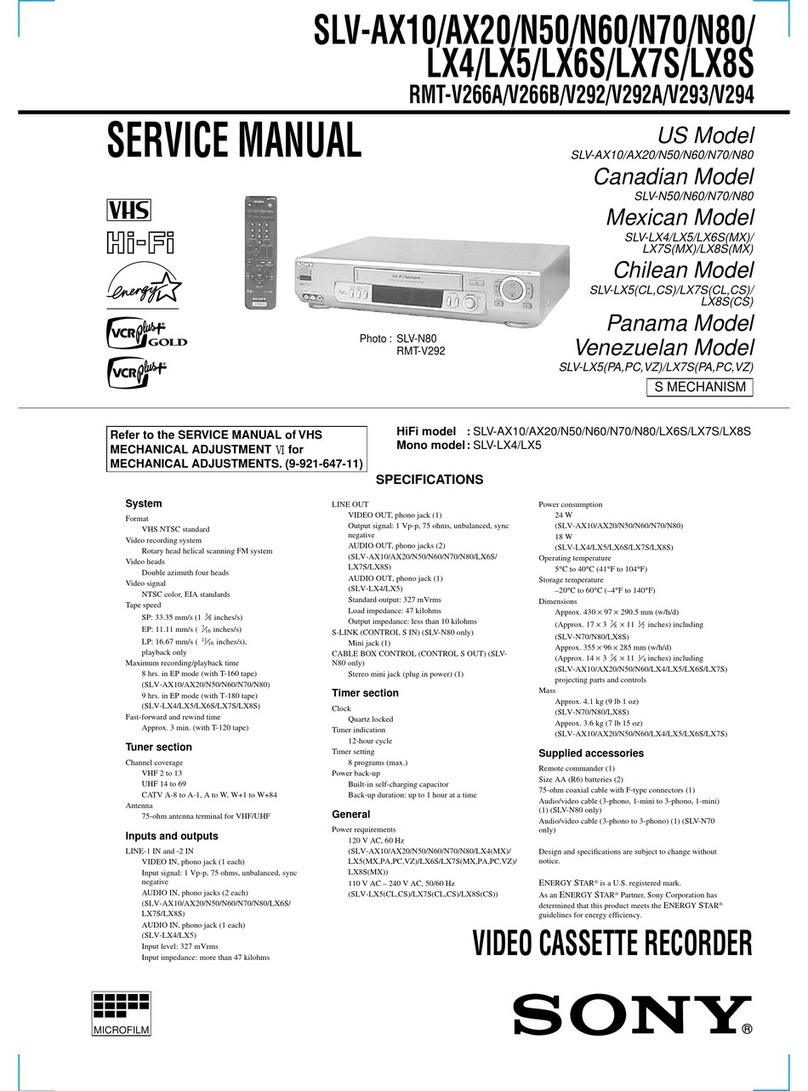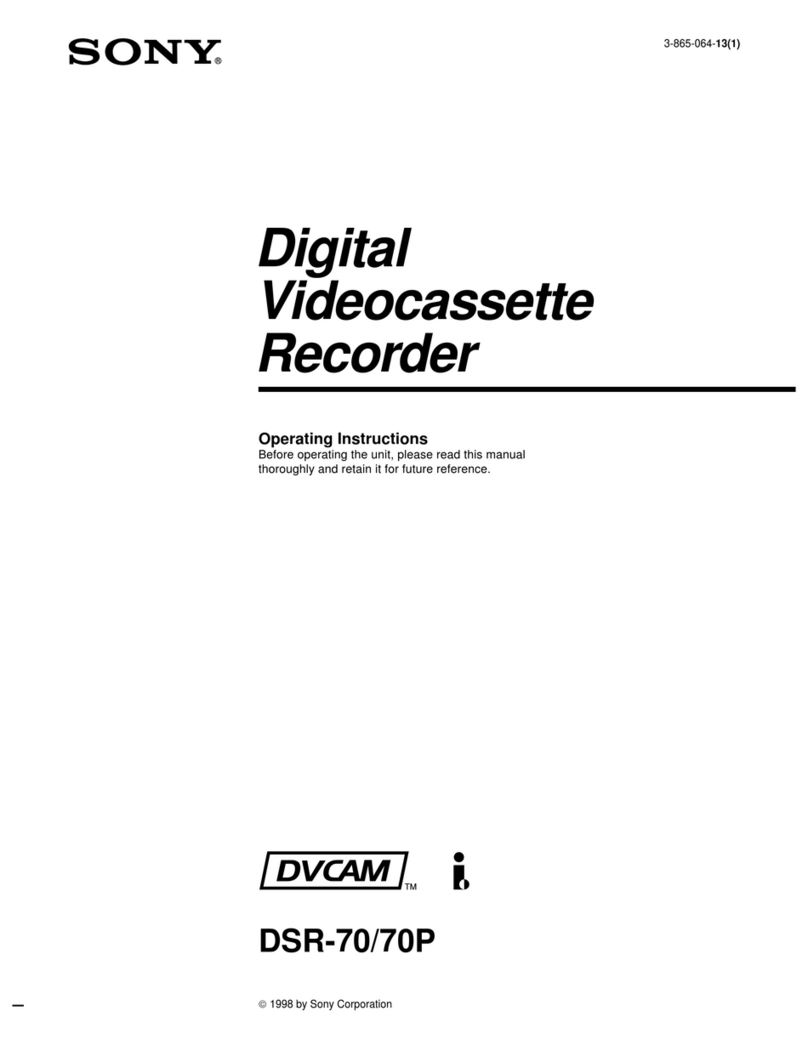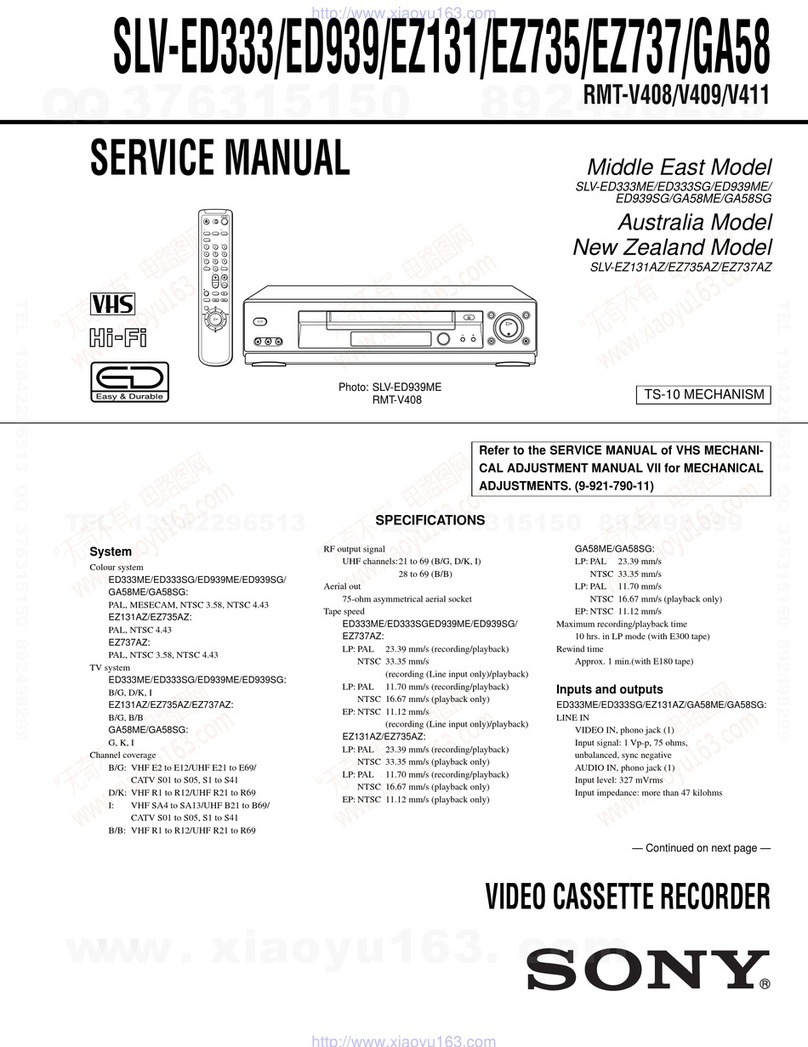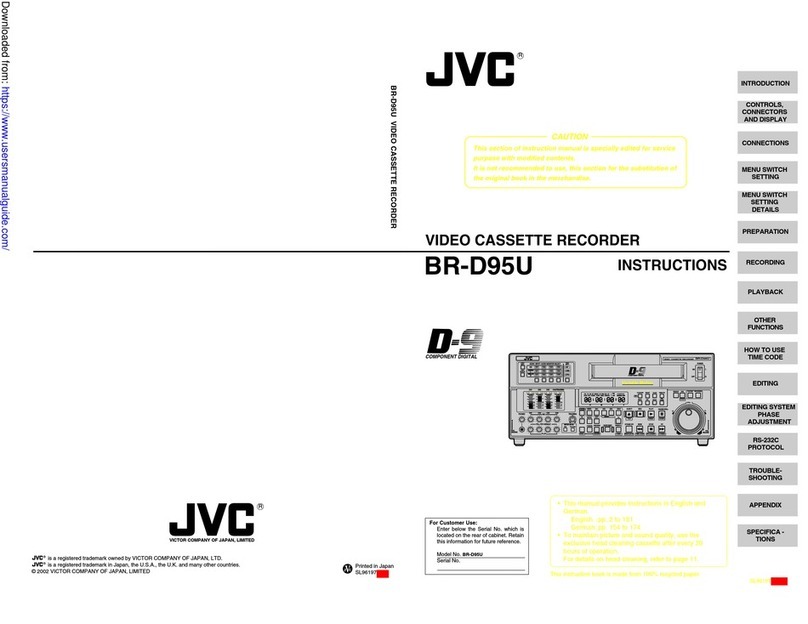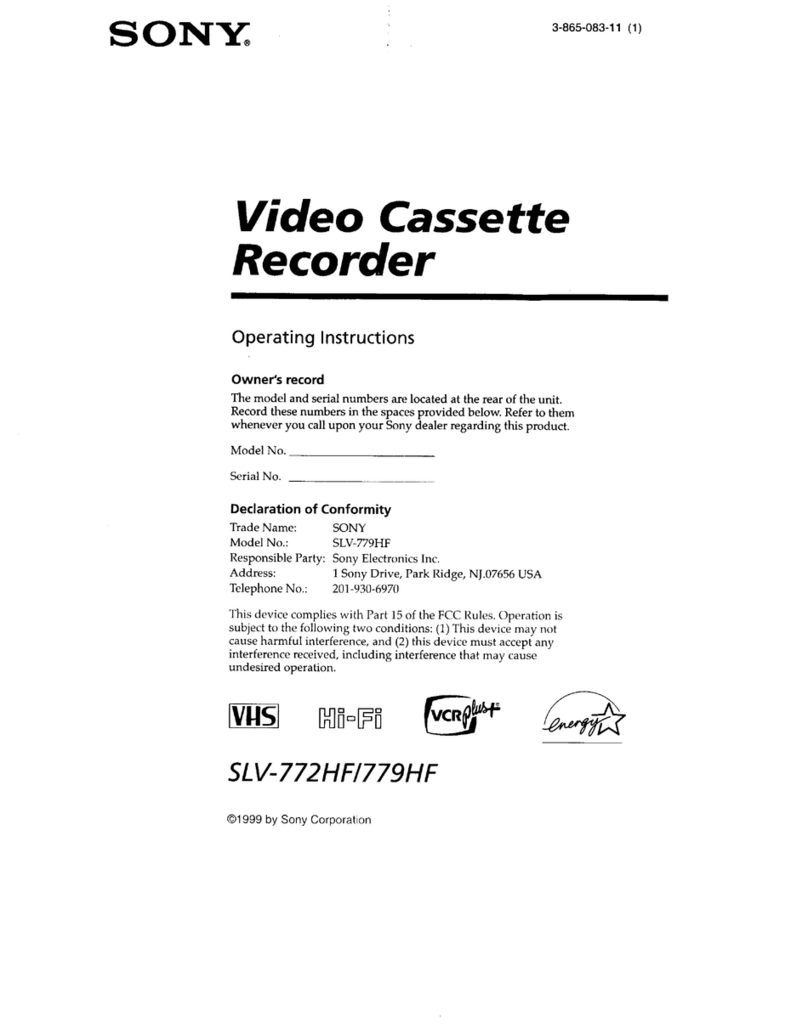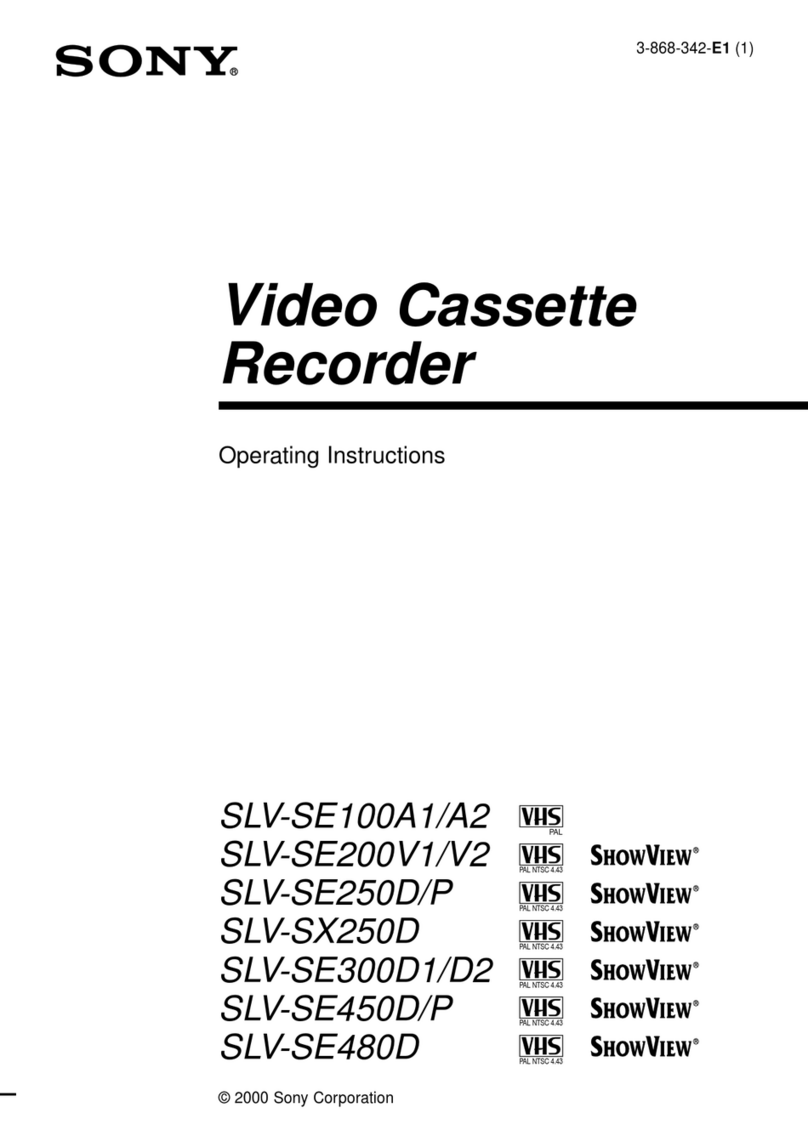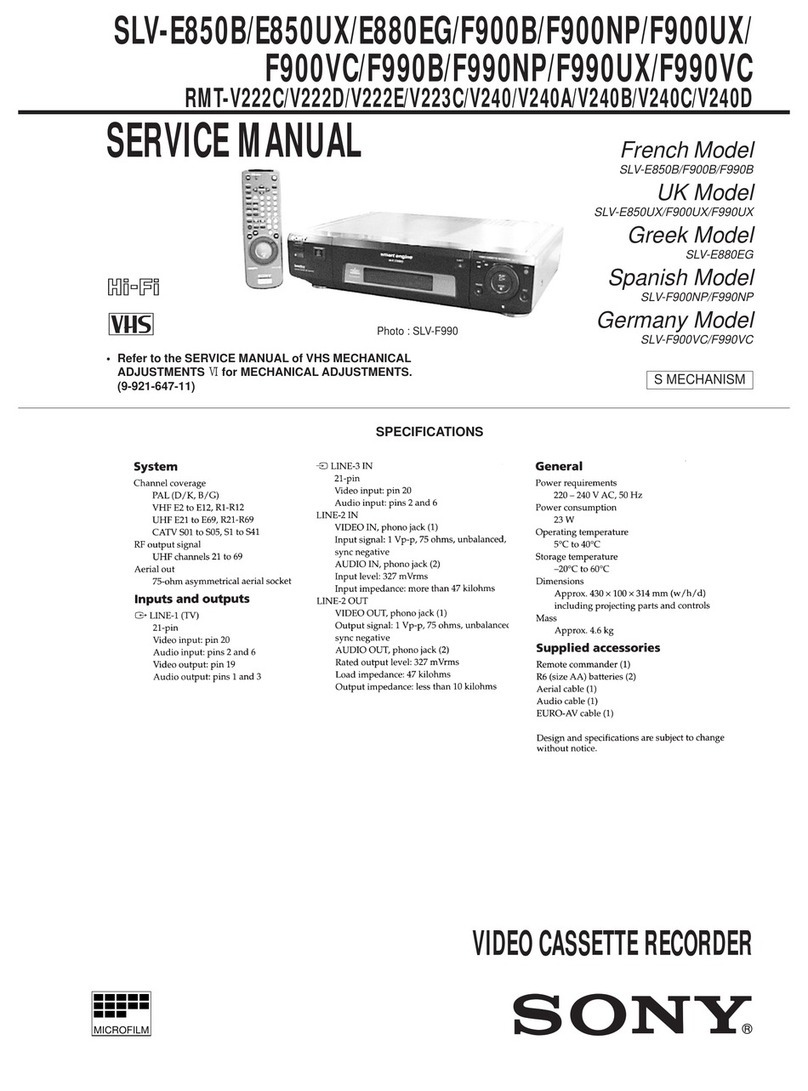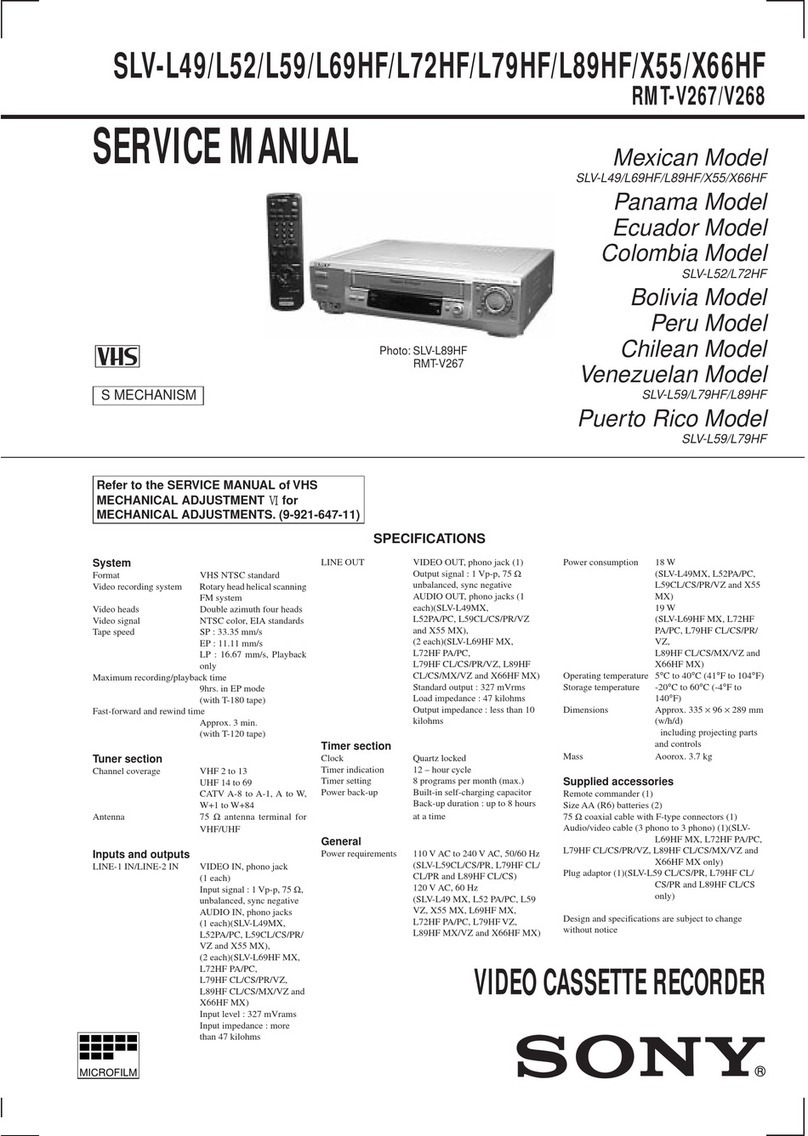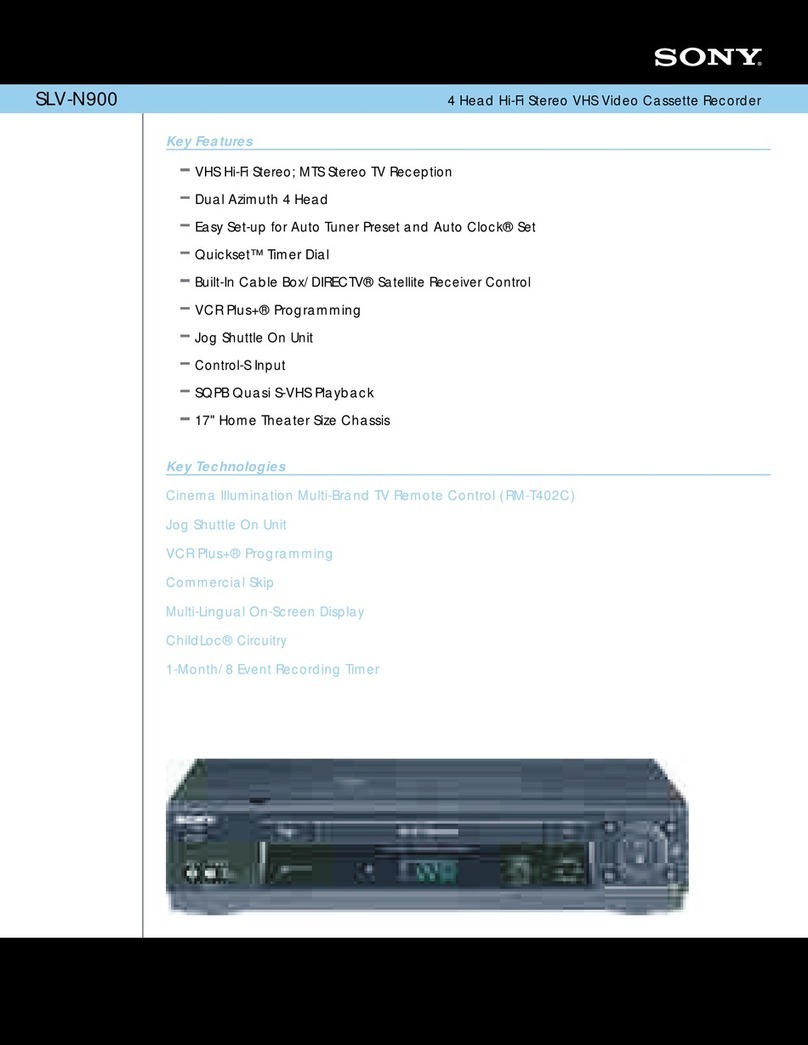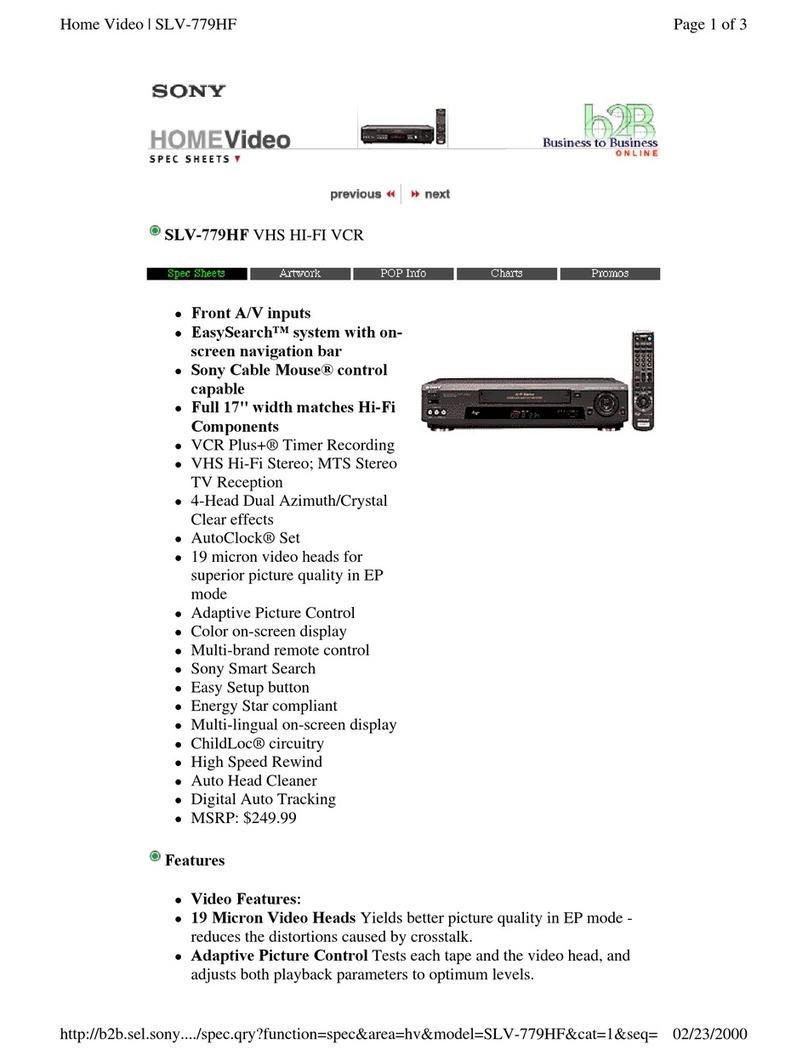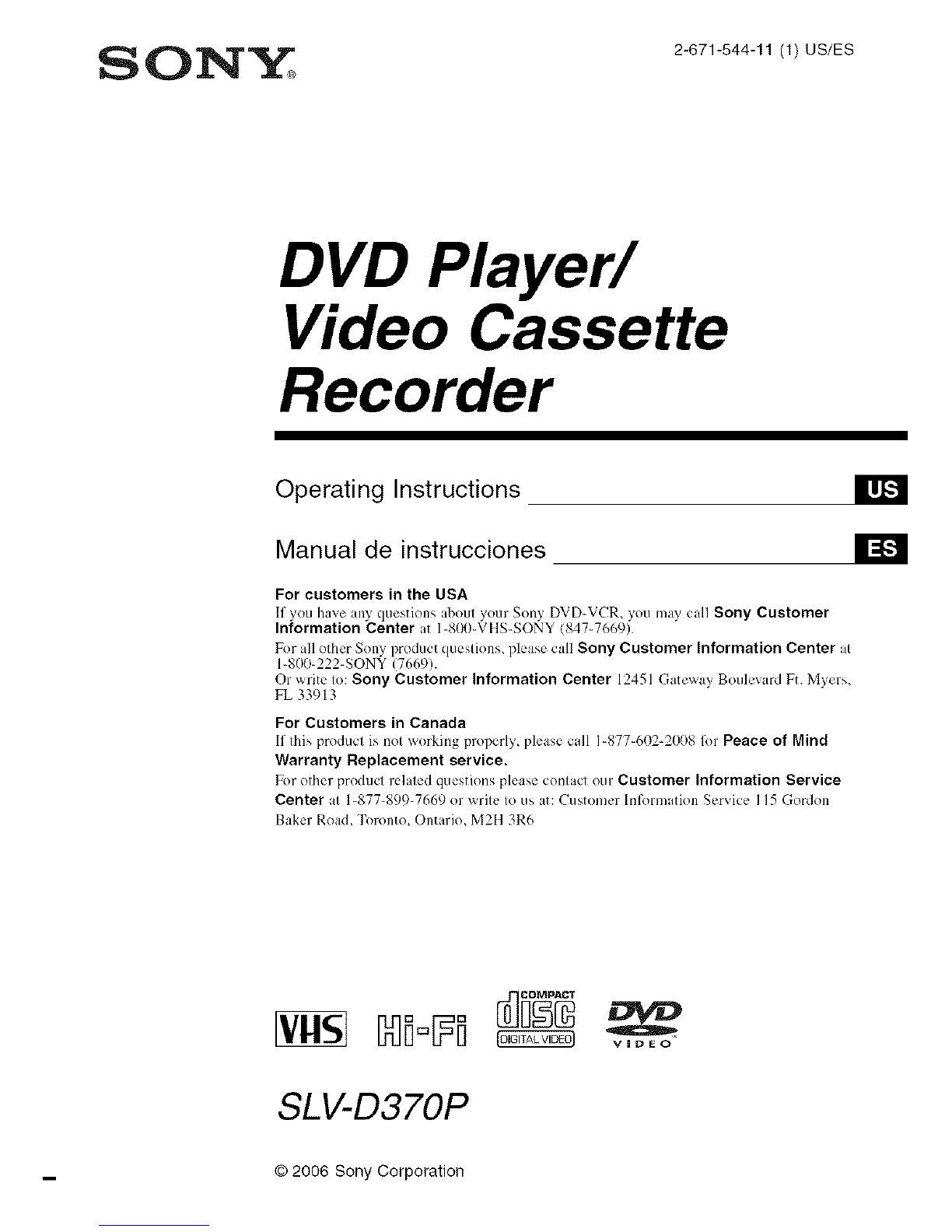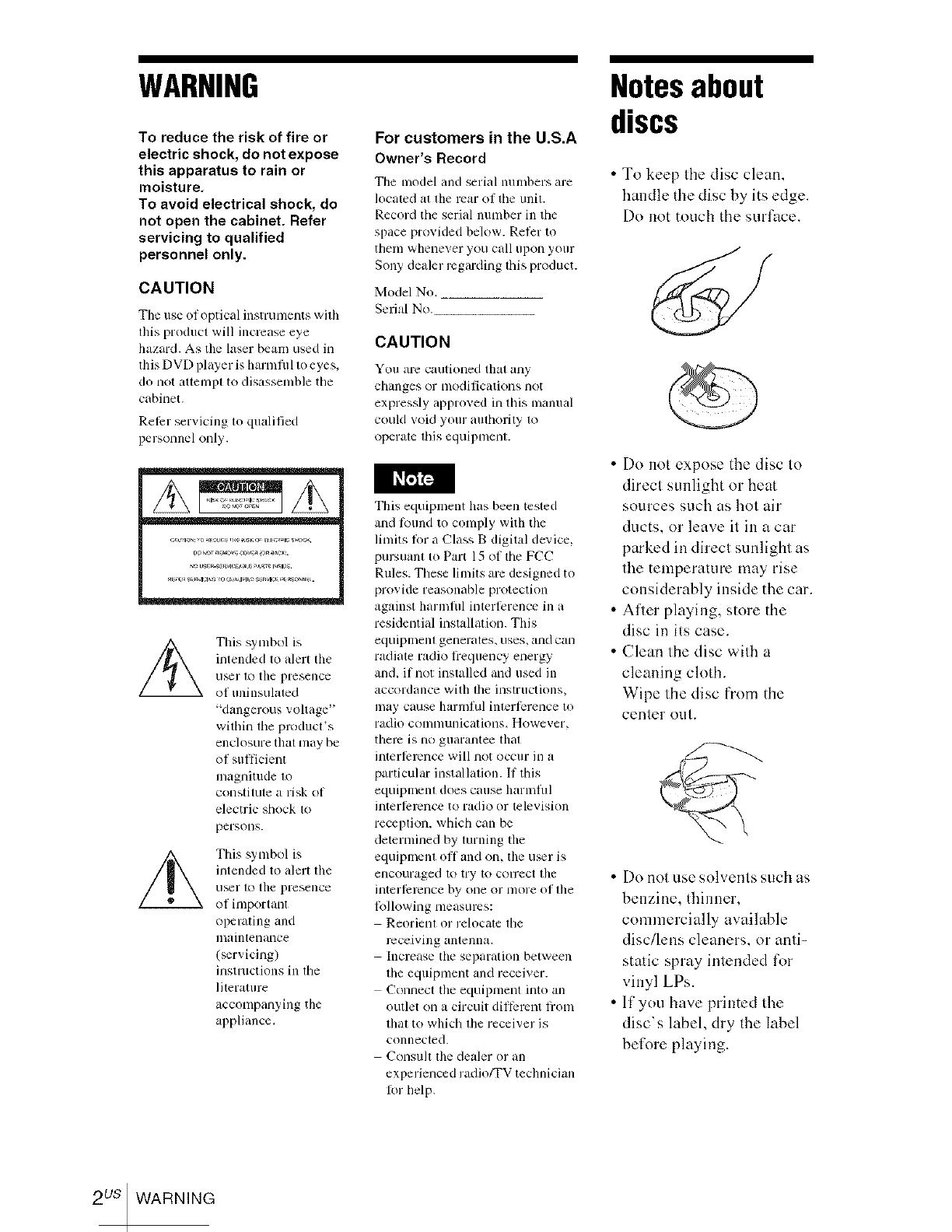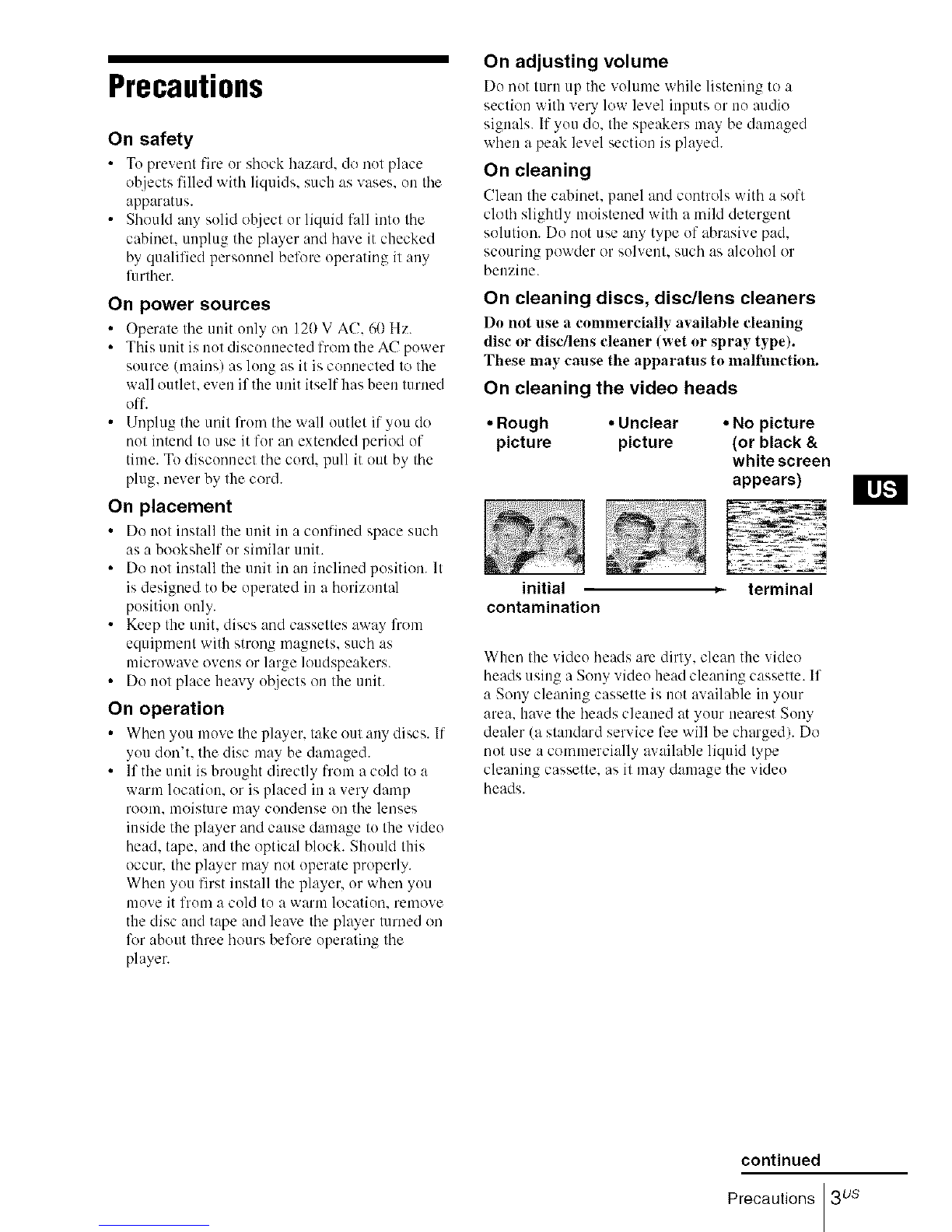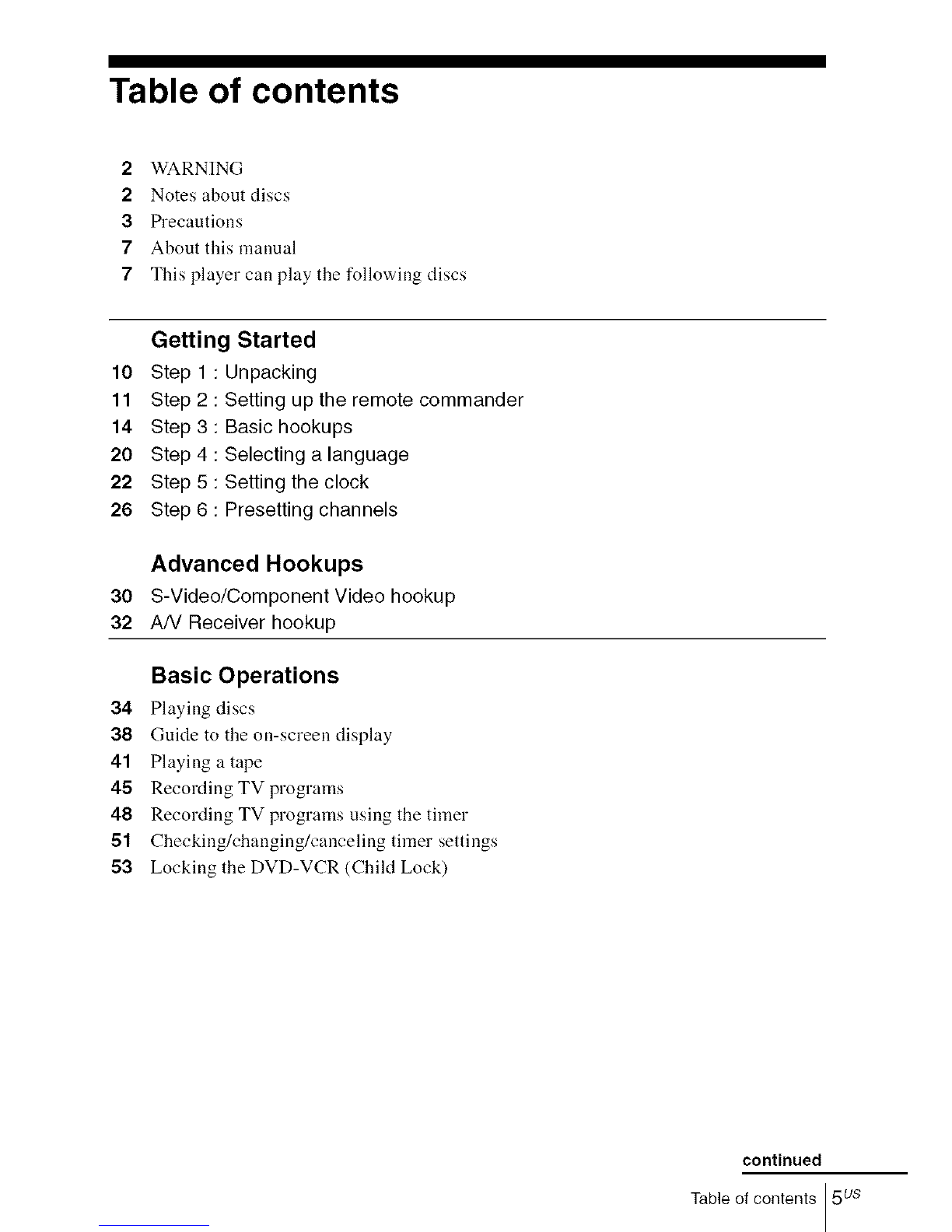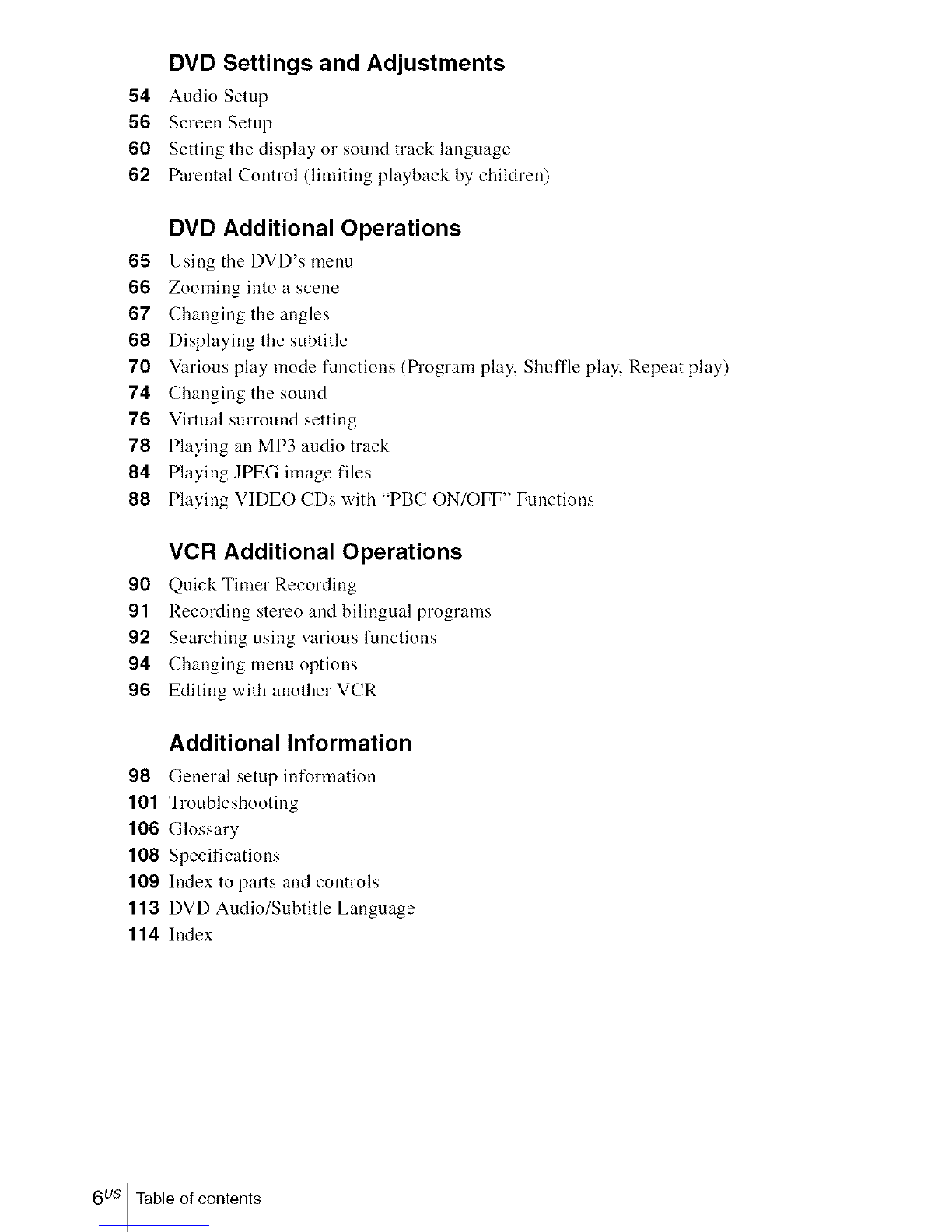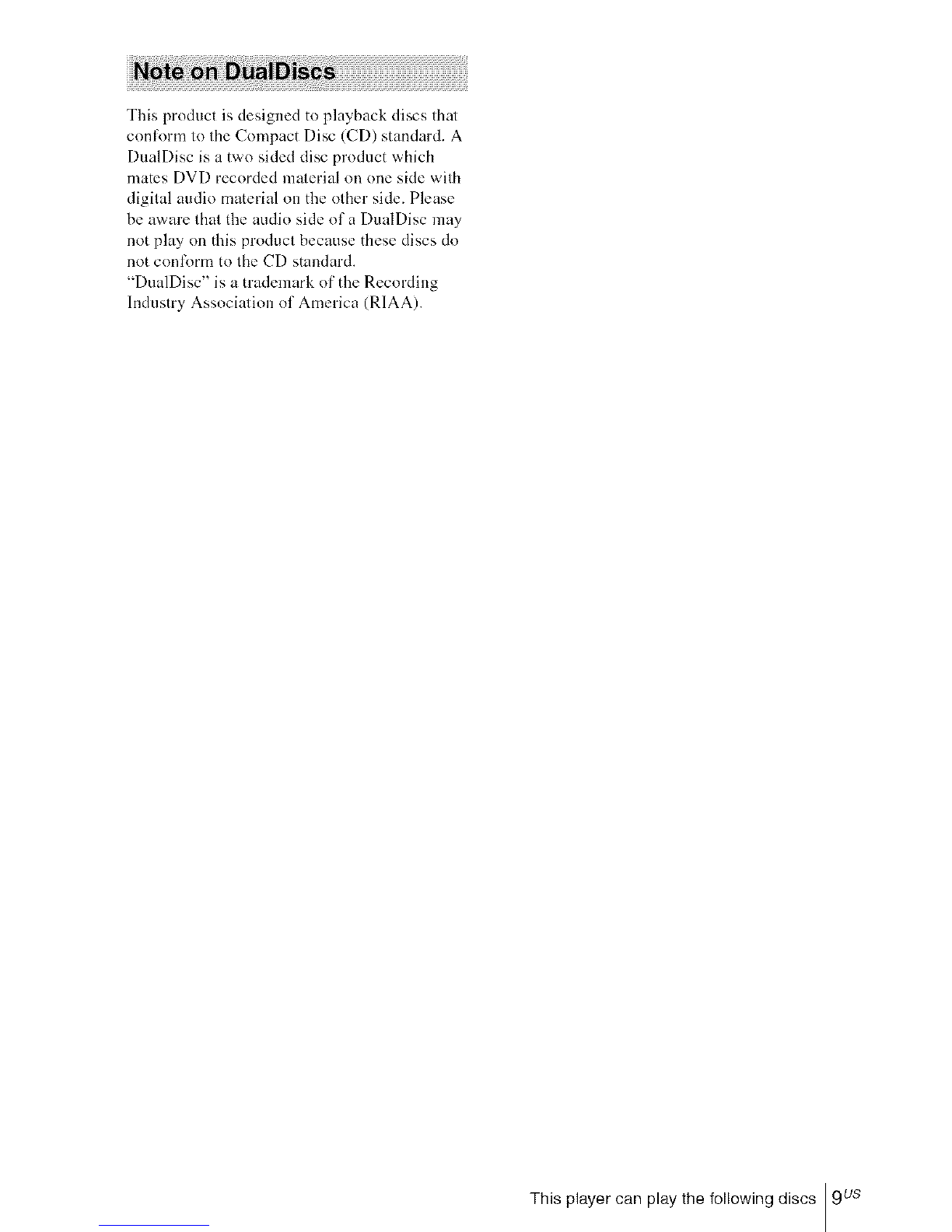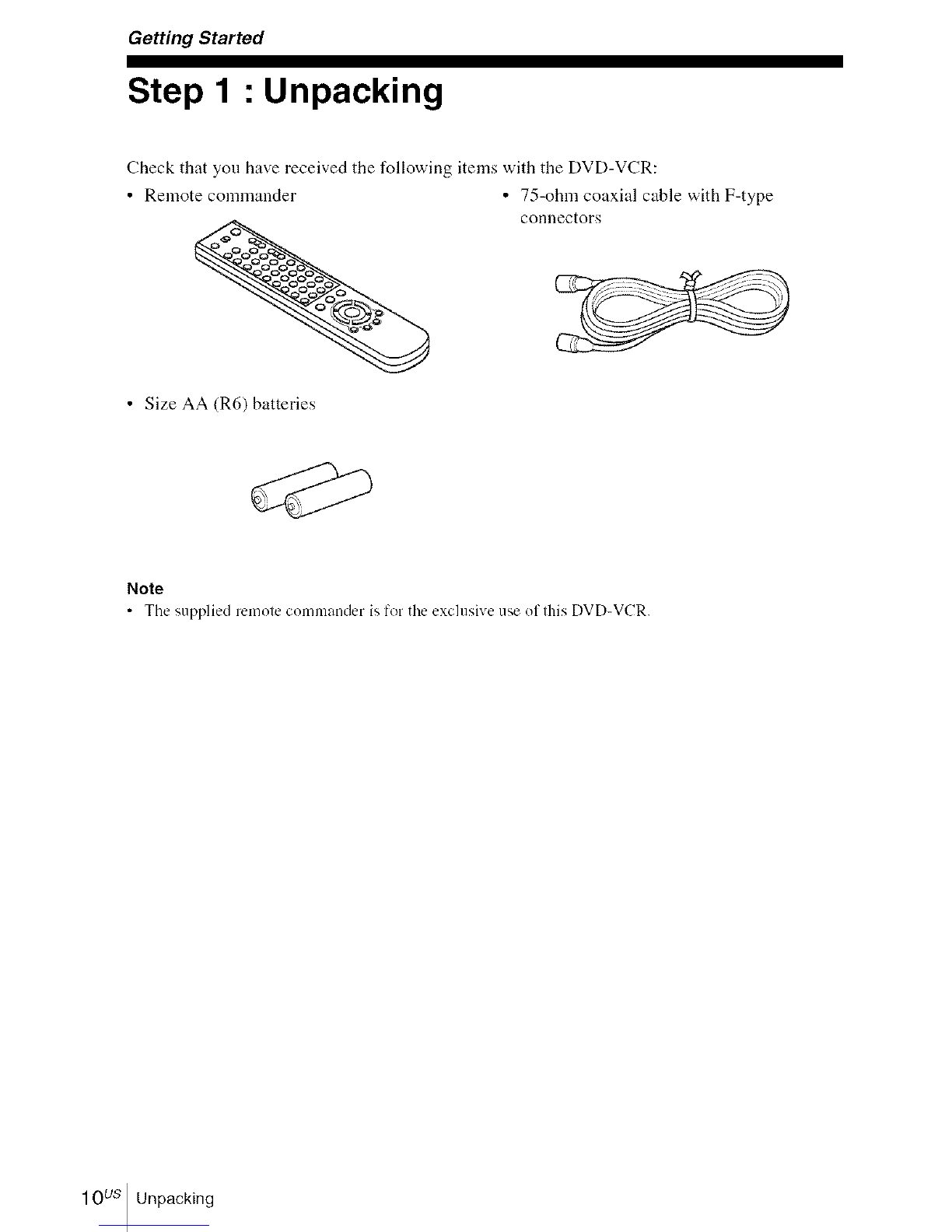Copyright
•Television progr:m/s, fihns, vMeo tapes and
other materials may be copyrighted.
Unauthorized recording of such material may be
contrary to tile provisions of tile copyright laws.
Also. use of this recorder with cable television
transmission may require authorization from tile
cable television transmission and/or program
owuer.
• This product incorporates copyright protection
technology that is protected by U.S. patents and
other intellectual property rights. Use of this
copyright protection technology must be
authorized by Macrovision. and is intmKled for
home and other limited viewing uses only
unless otherwise authorized by Macrovision.
Reverse engineering or disassembly is
prohibited.
IMPORTANTNOTICE
Cnutiom This player is capable of holding a still
video image or re>screen display image on your
television screen indefinitely. If you leave the still
video image or on-screen display image
displayed on your TV for an extended period of
time you risk permanmlt damage to your
television screen. Projection televisions are
especially susceptible to this.
Important Safety Instructions
1 Read these instructions.
2 Keep these instructions.
3 Heed all warnings.
4Follow all instructions.
5 Do not use this apparatus near water.
6 Clean only with dry cloth.
7 Do not block any ventilation ()penings. Install in
accordauce with tile mamlfacturer's
instructions.
8 Do not install near any heat sources such as
radiators, heat registers, stoves, or other
apparatus (including amplifiers) that produce
heat.
9 Do not defeat the safety purpose of the
polarized or grounding-type plug. A polarized
plug has two blades with one wkler than the
other. A grounding type plug has two blades
and a third grounding prong. The wide blade or
the third prong are provided lkwyour safety. If
the provided plug does not fit into your outlet.
consult an electrician for replacement of the
obsolete outlet.
10Protect the power cord lhom being walked on or
pinched particularly at plugs, convenience
receptacles, aud tim point where they exit from
the apparatus.
I1 Only use attachments/accessories specified by
the manufacturer.
12Use only with the cart. stand.
tripod, bracket, or table
specified by the manufacturer.
or sold with the apparatus.
When a cart is used. use caution
when moving the cart/apparatus
combination to avoid injury
lhom tiDover.
13Unplug this apparatus during lightning storms
or when unused for long periods of time.
14Refer all servicing to qualified service
persomleh Servicing is required when the
apparatus has been damaged in any way, such
as power-supply cord or plug is damaged, liquid
has been spilled or oI!iects haxe f:dlen into the
apparatus, the apparatus has been exposed to
rain or moisture, does not operate normally, or
has been dropped.
4us Precautions