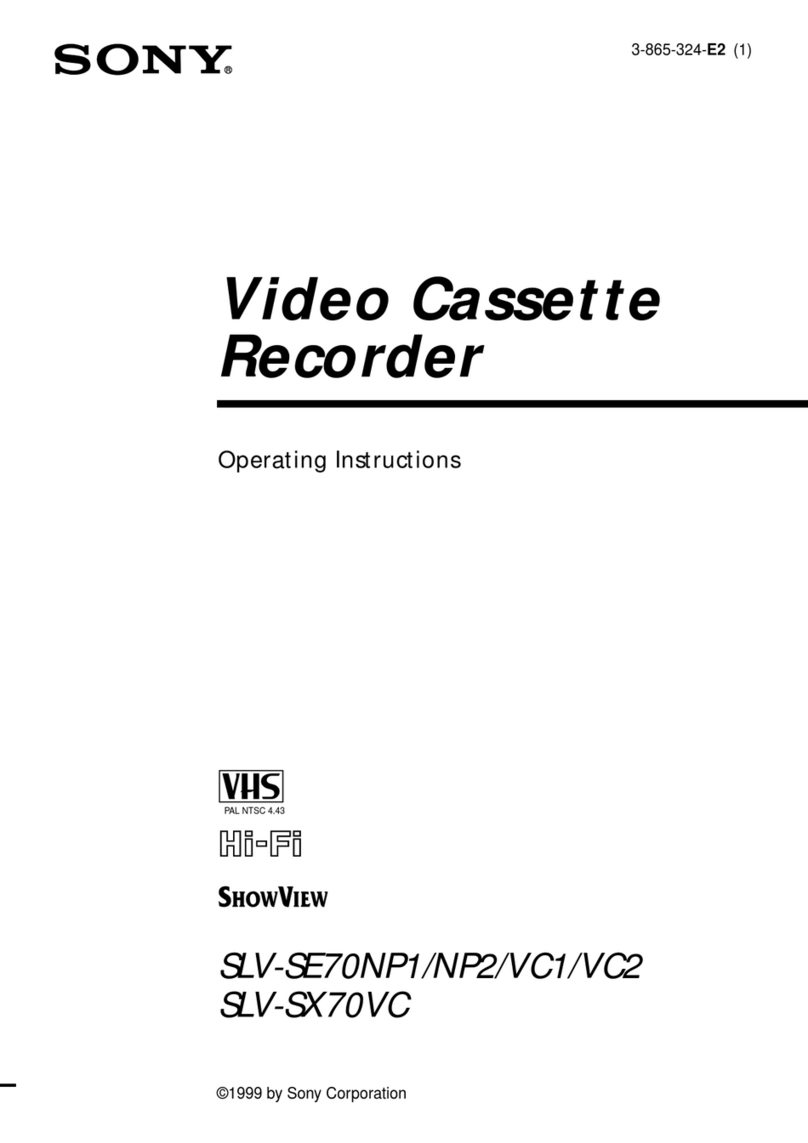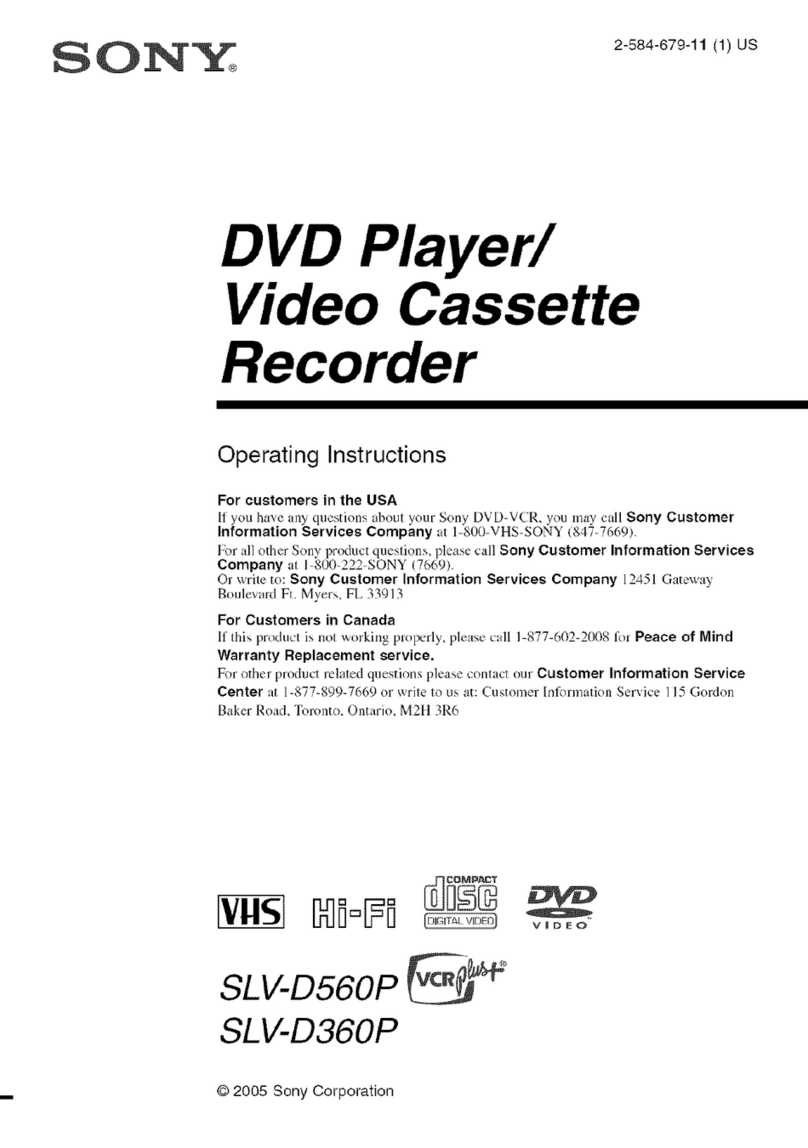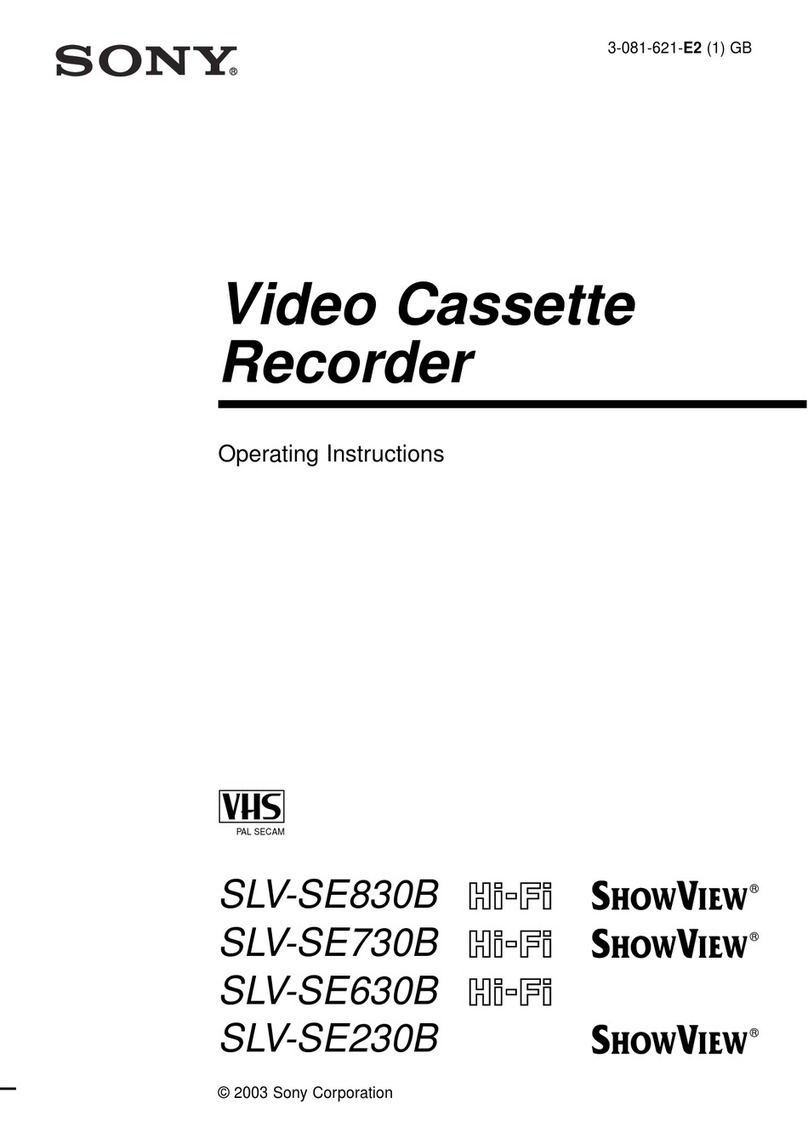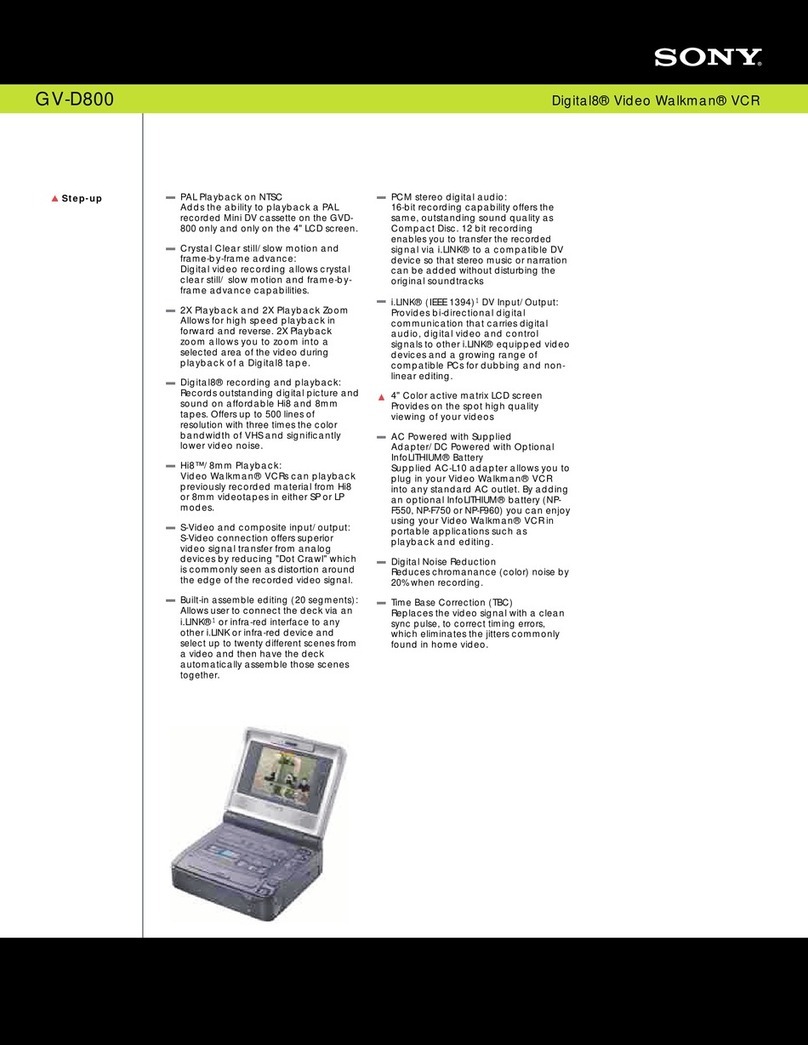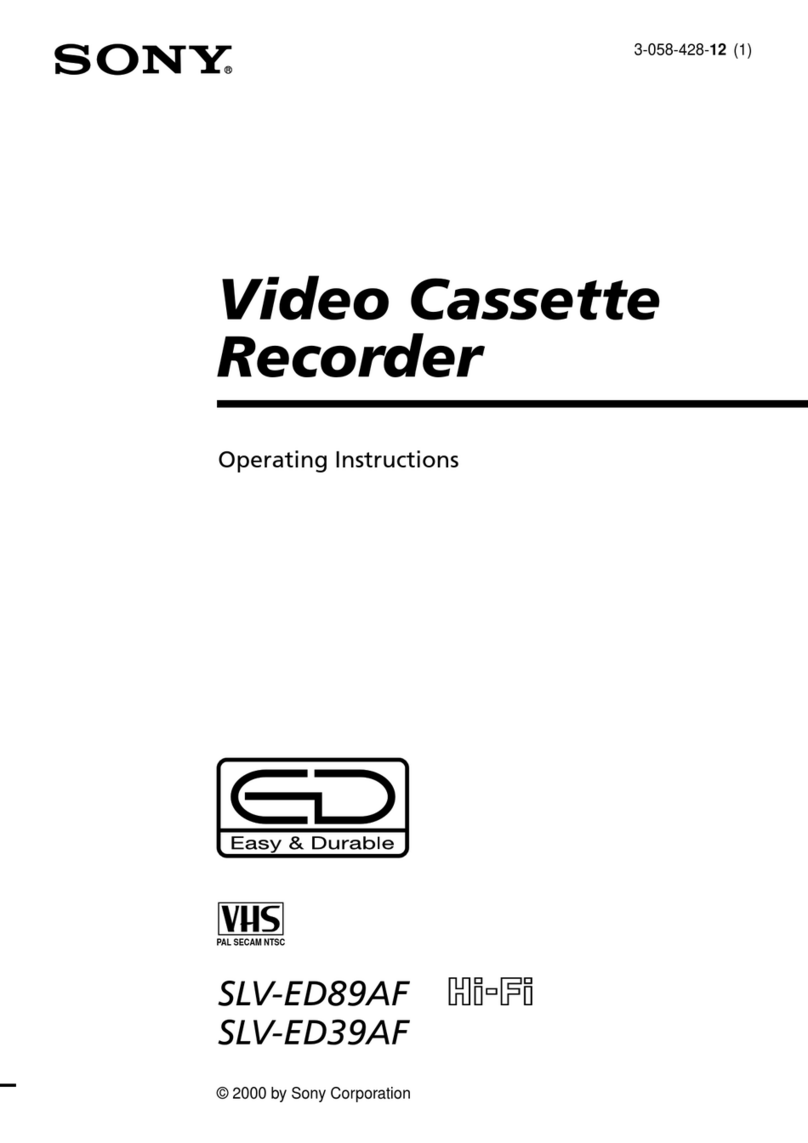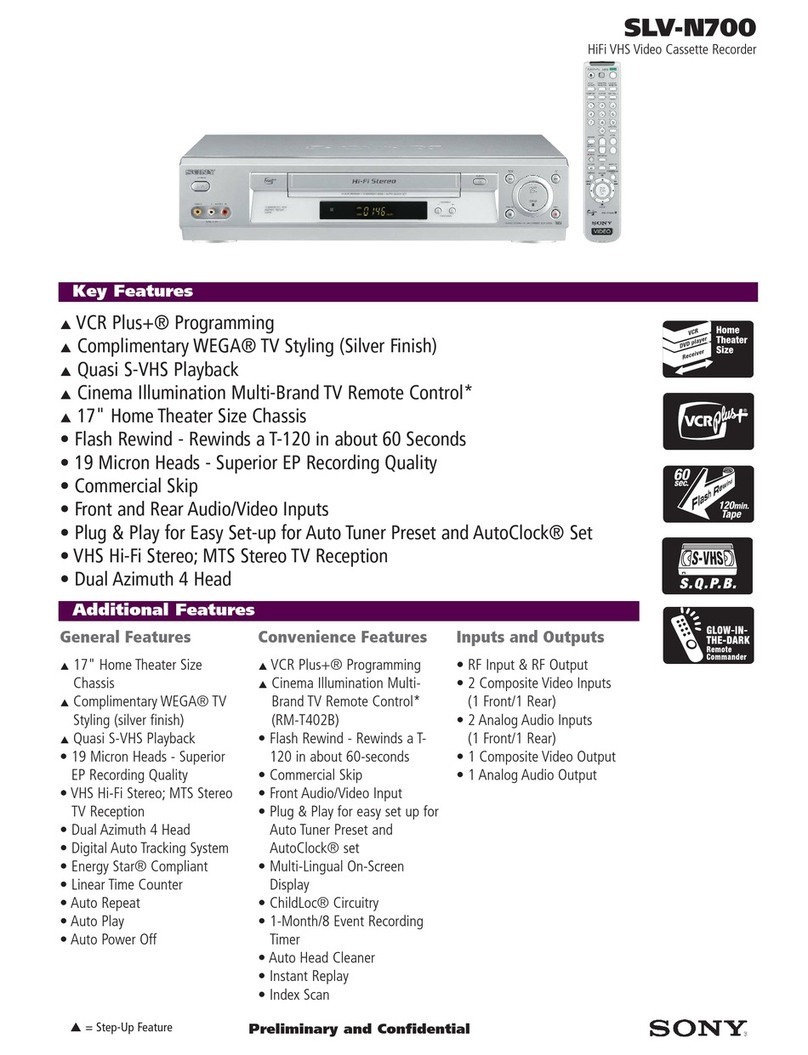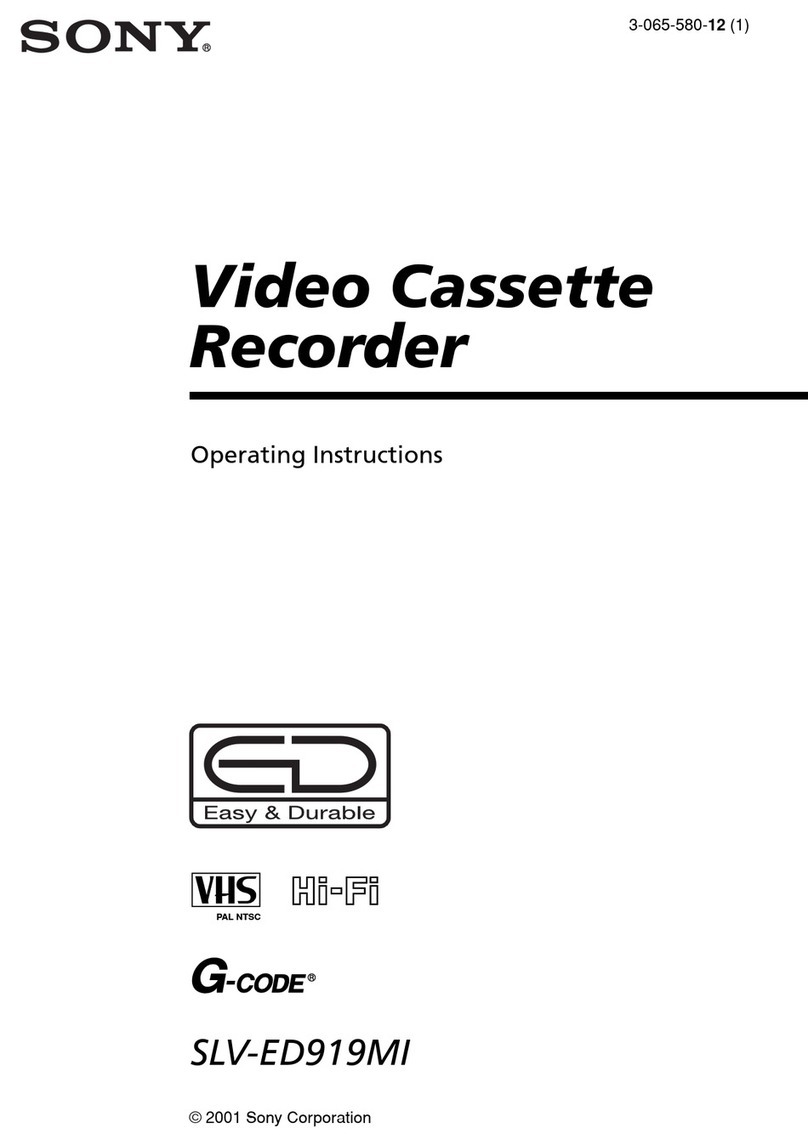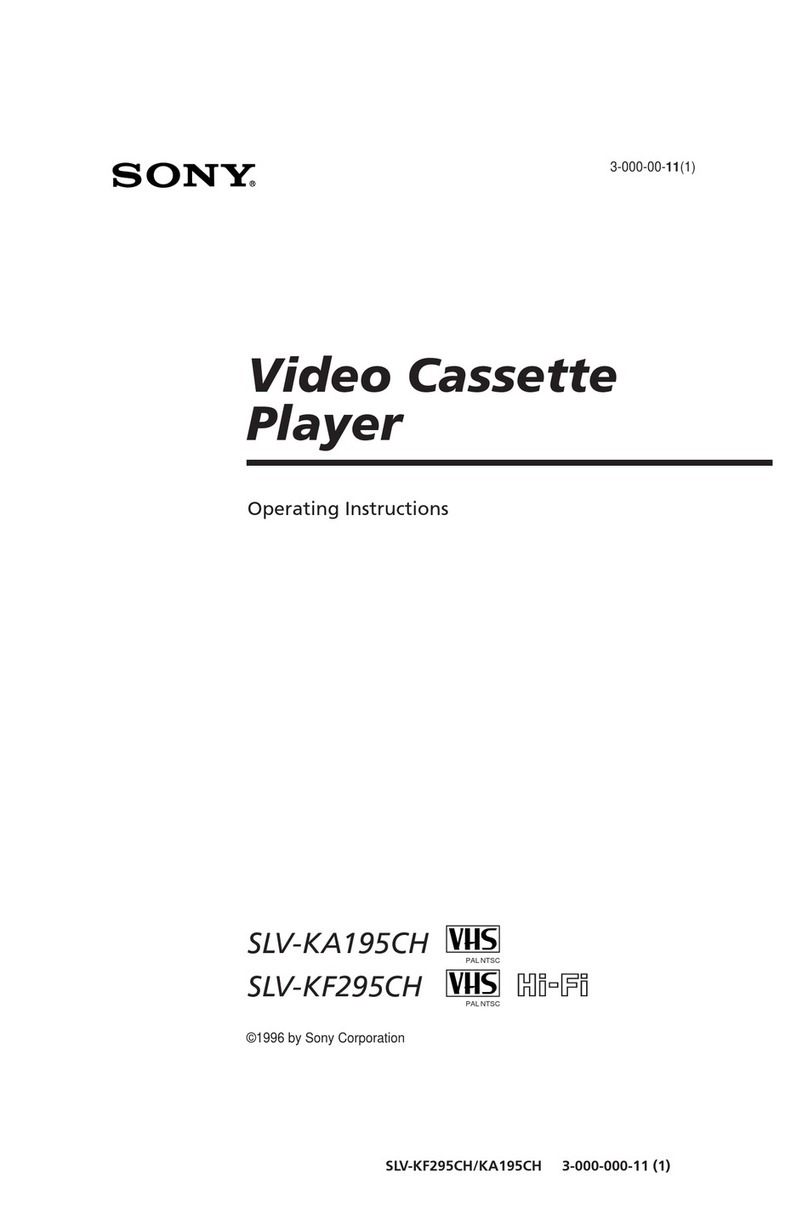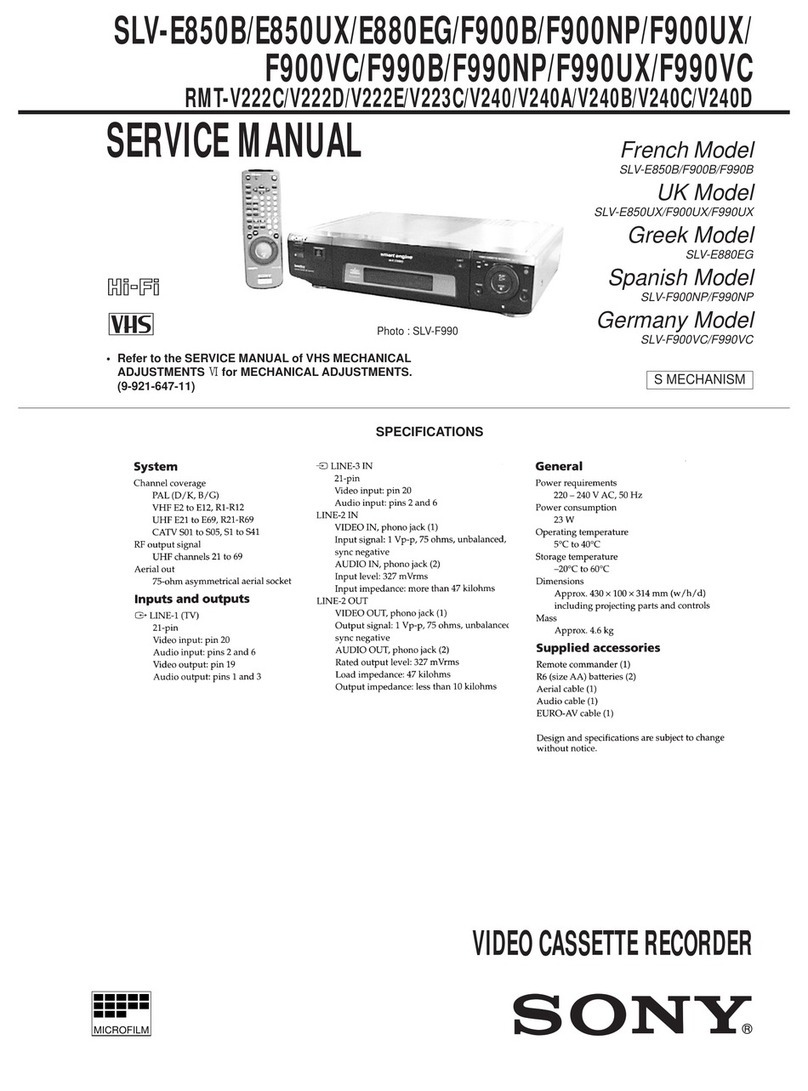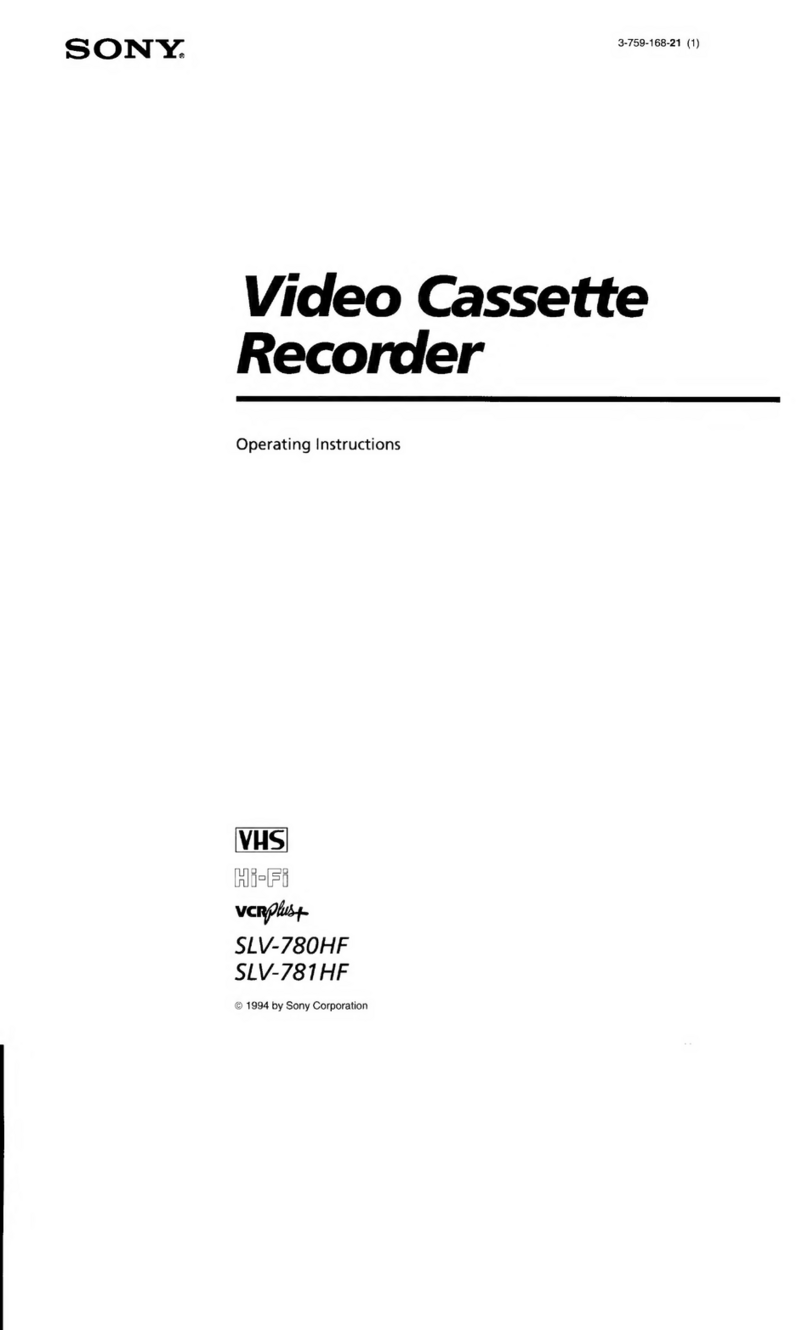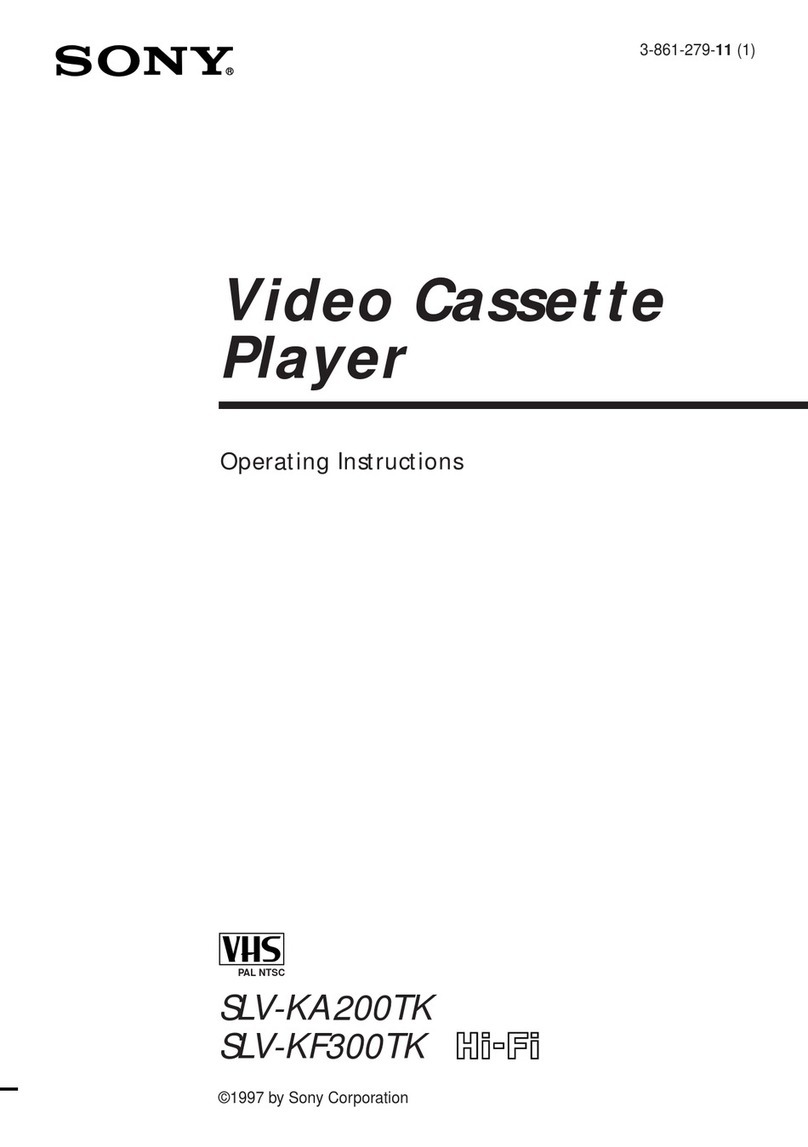2WARNING
WARNING
To prevent fire or shock hazard, do not
expose the unit to rain or moisture.
To avoid electrical shock, do not open the
cabinet. Refer servicing to qualified
personnel only.
The mains lead must only be changed at a
qualified service shop.
Precautions
Safety
•This unit operates on 110 –240V AC, 50/
60 Hz. Check that the unit’s operating
voltage is identical with your local power
supply.
•If anything falls into the cabinet, unplug
the unit and have it checked by qualified
personnel before operating it any further.
•The unit is not disconnected from the
mains as long as it is connected to the
mains, even if the unit itself has been
turned off.
•Unplug the unit from the mains if you do
not intend to use it for an extended period
of time. To disconnect the lead, pull it out
by the plug, never by the lead.
•To prevent fire or shock hazard, do not
place objects filled with liquids, such as
vases, on the apparatus.
Installing
•Allow adequate air circulation to prevent
internal heat buildup.
•Do not place the unit on surfaces (rugs,
blankets, etc.) or near materials (curtains,
draperies) that may block the ventilation
slots.
•Do not install the unit near heat sources
such as radiators or air ducts, or in a place
subject to direct sunlight, excessive dust,
mechanical vibration or shock.
•Do not install the unit in an inclined
position. It is designed to be operated in a
horizontal position only.
•Keep the unit and cassettes away from
equipment with strong magnets, such as
microwave ovens or large loudspeakers.
•Do not place heavy objects on the unit.
•If the unit is brought directly from a cold
to a warm location, moisture may
condense inside theVCR and cause
damage to the video head and tape. When
you first install the unit, or when you
move it from a cold to a warm location,
wait for about four hours before operating
the unit.
Caution
Television programmes, films, video tapes
and other materials may be copyrighted.
Unauthorized recording of such material
may be contrary to the provisions of the
copyright laws.Also, use of this recorder
with cable television transmission may
require authorization from the cable
television transmitter and/or programme
owner.
Compatible colour/TV systems
•This VCR is designed to record and play
back using the PAL (B/G, D/K and I),
MESECAM (B/G and D/K) and NTSC
(M*) colour systems. Recording of video
sources based on other colour systems
cannot be guaranteed.
* SLV-ED929MI only
For SLV-ED925PS, ED828ME/SG,
ED825PS, ED323ME/SG and ED225PS
•NTSC colour signals can only be recorded
through the line input.
G-CODE is a registered trade mark of
Gemstar Development Corporation. The
G-CODE system is manufactured under
license from Gemstar Development
Corporation.