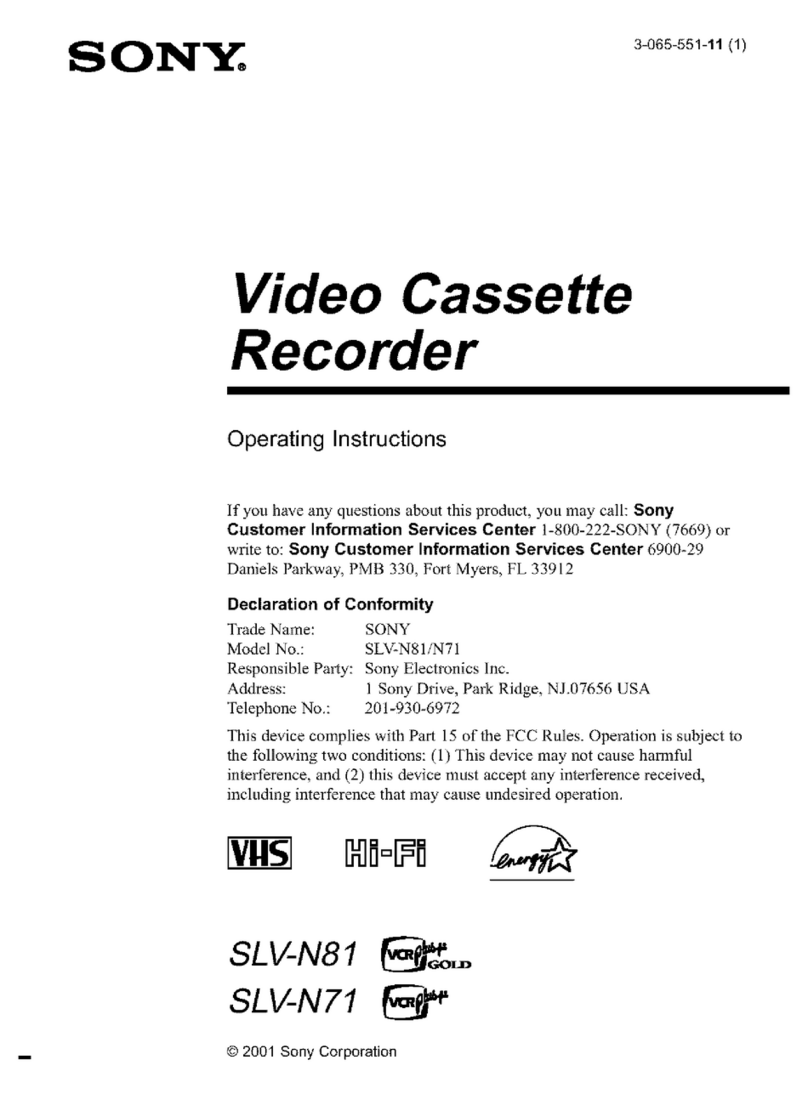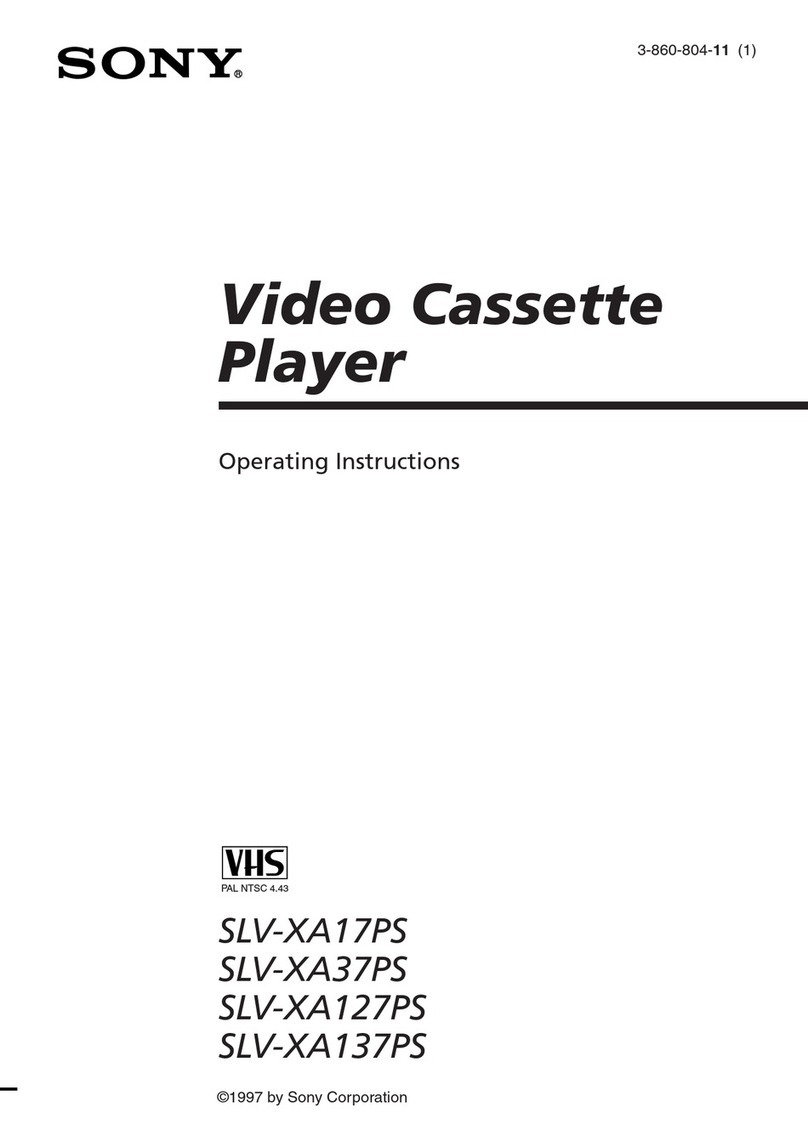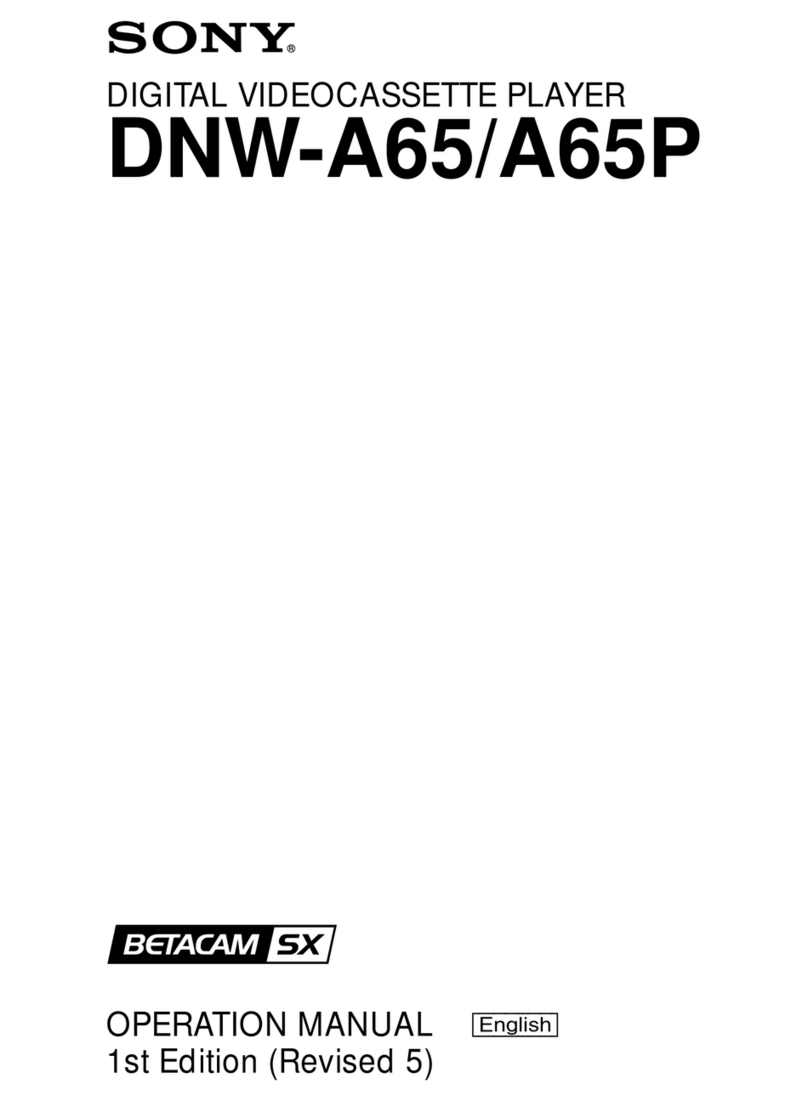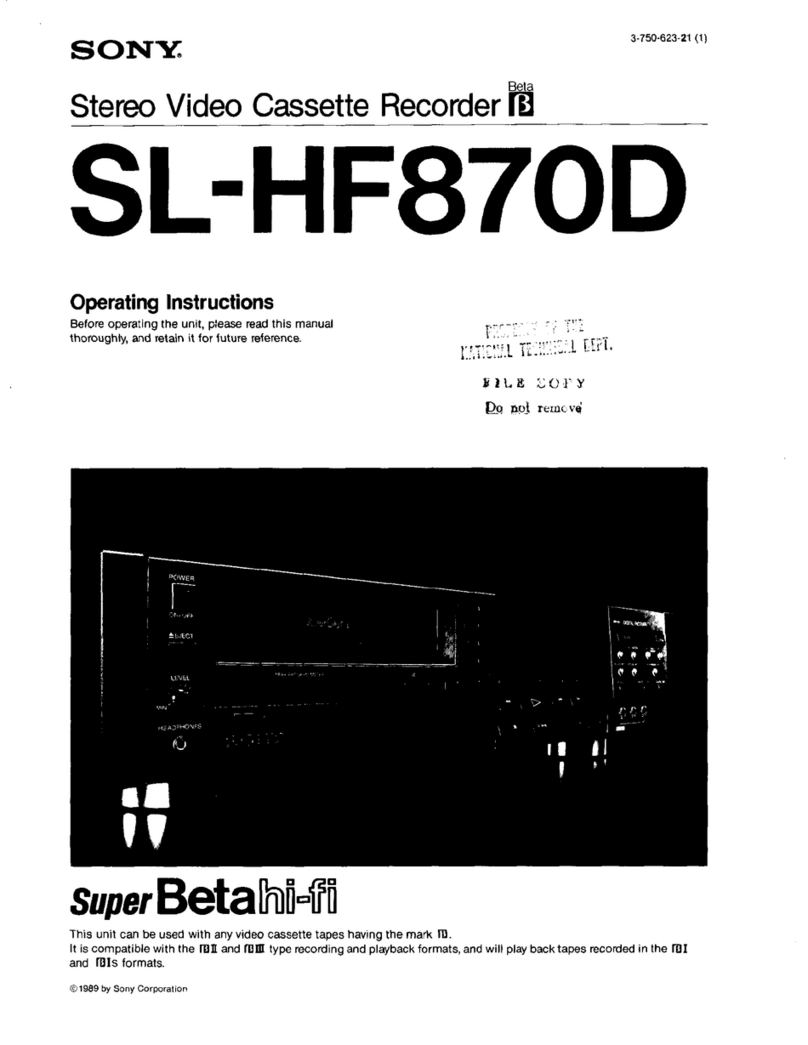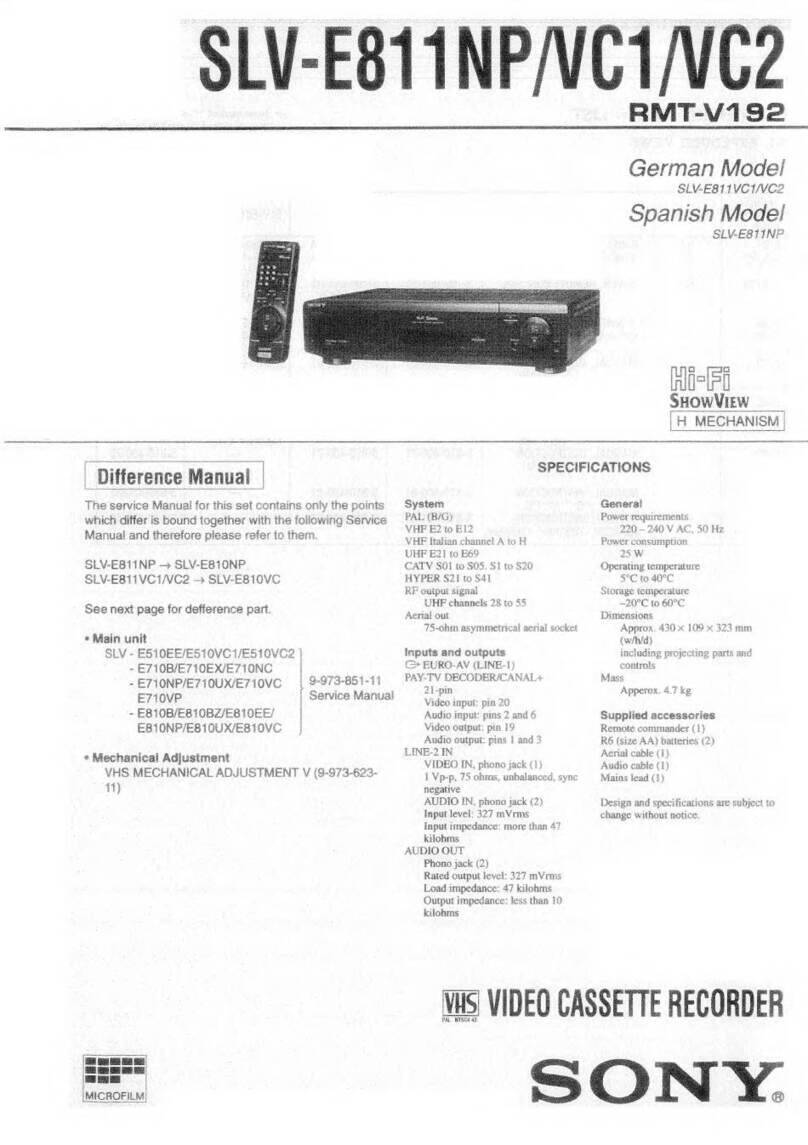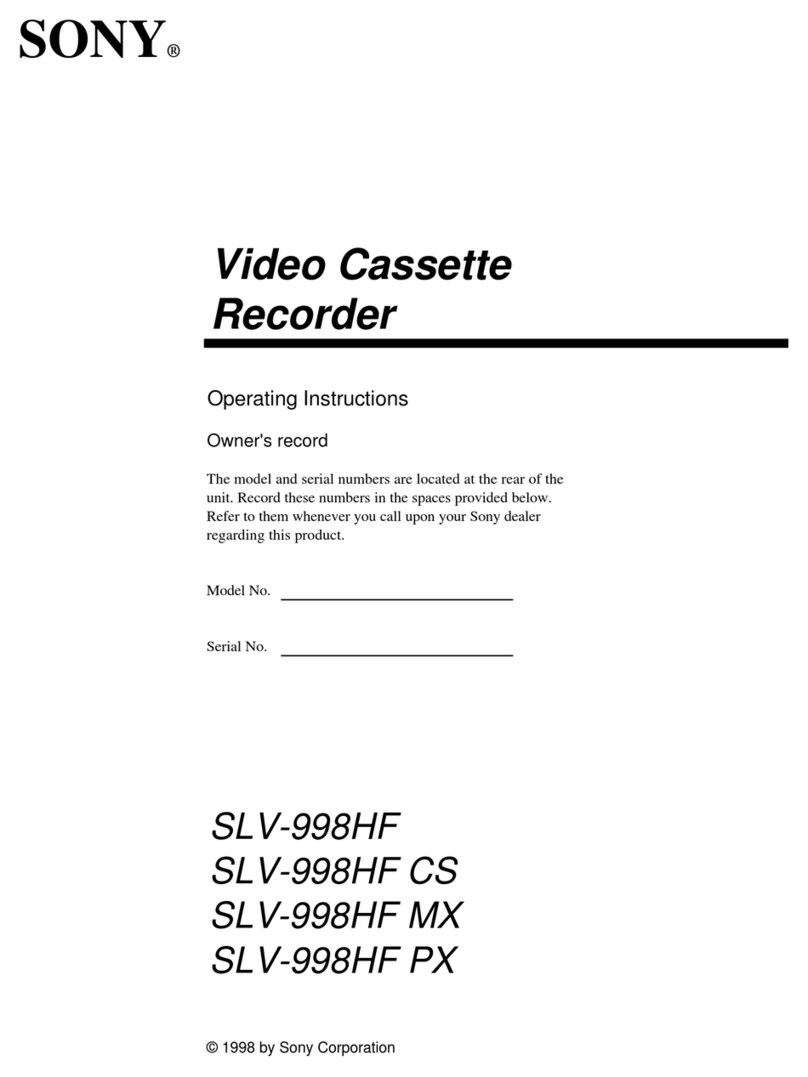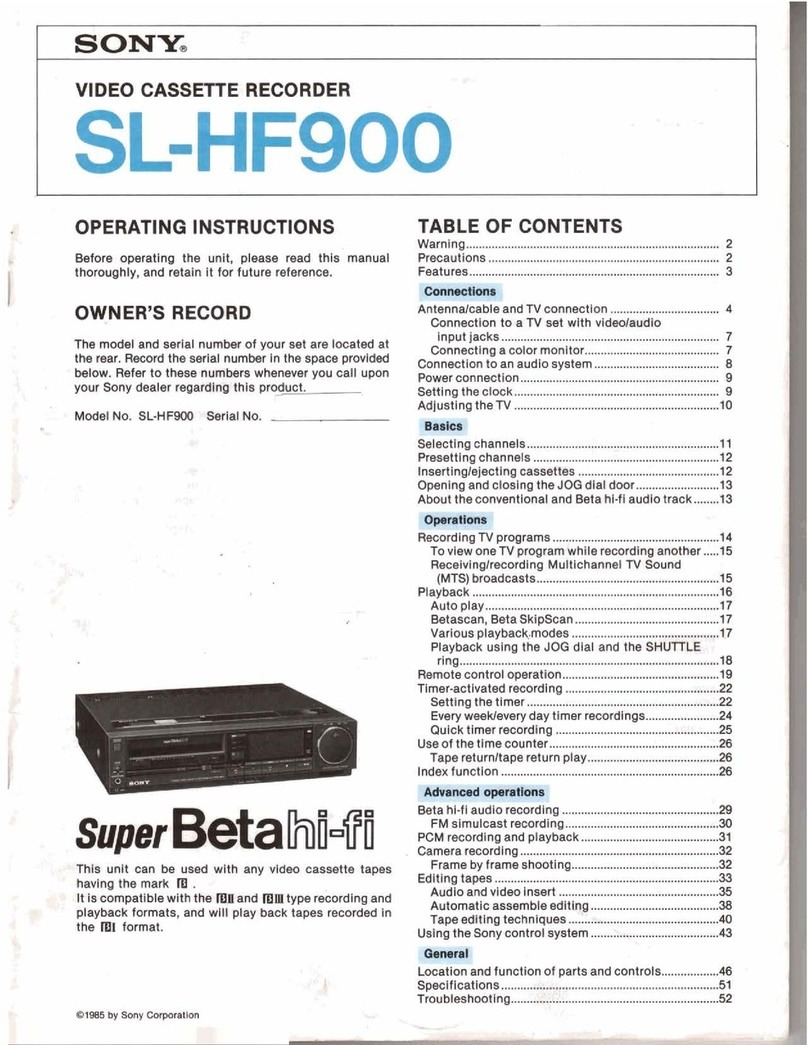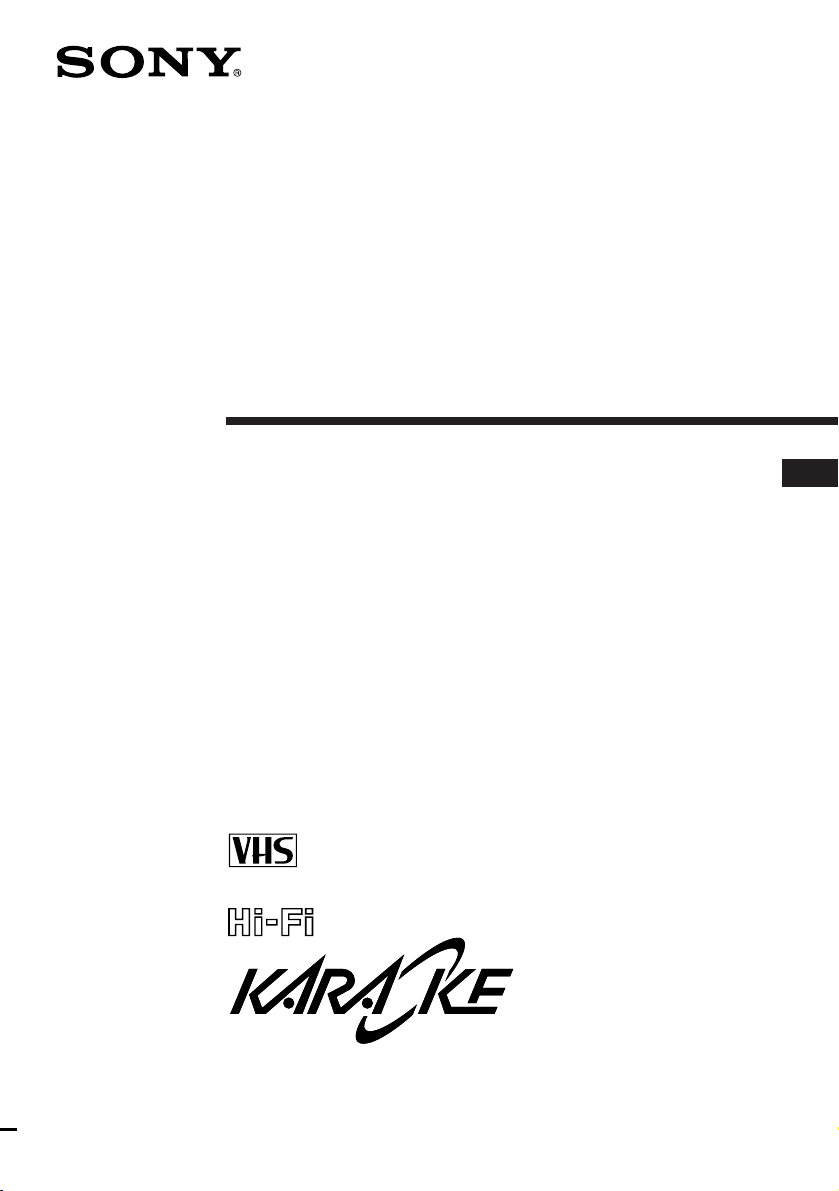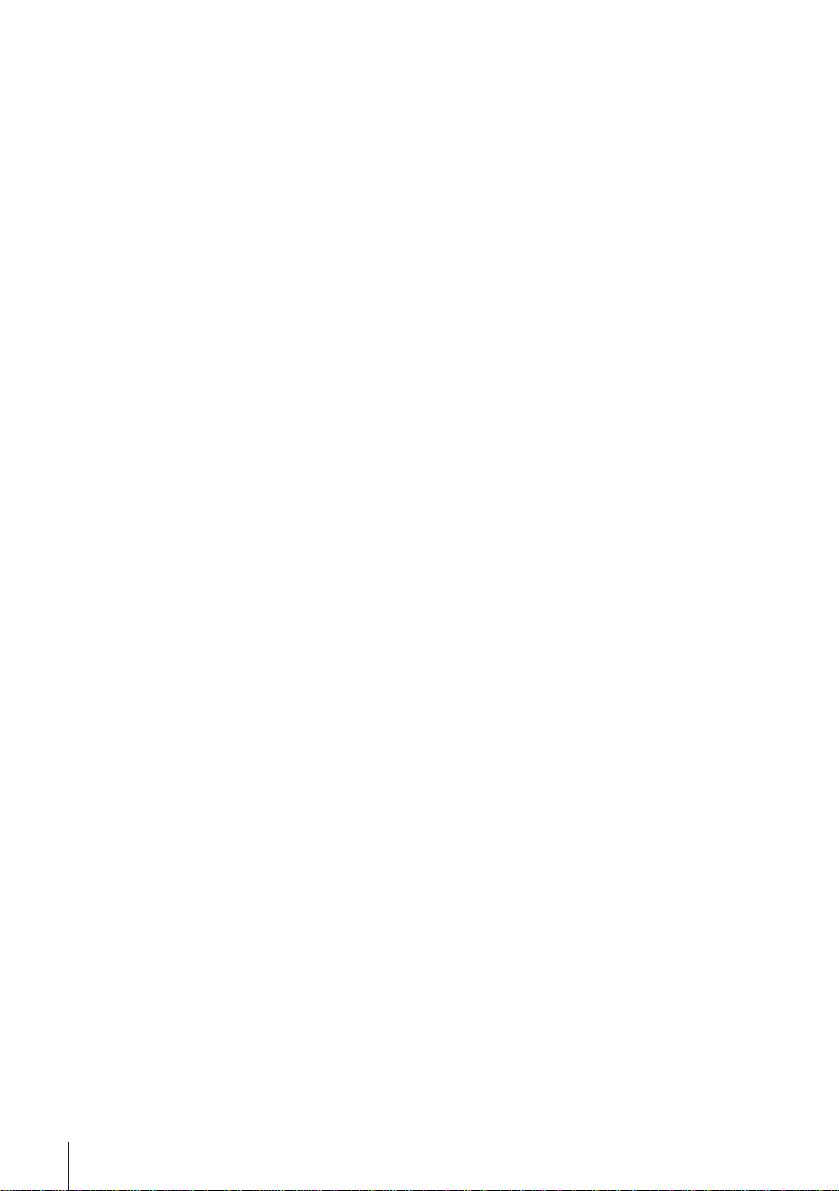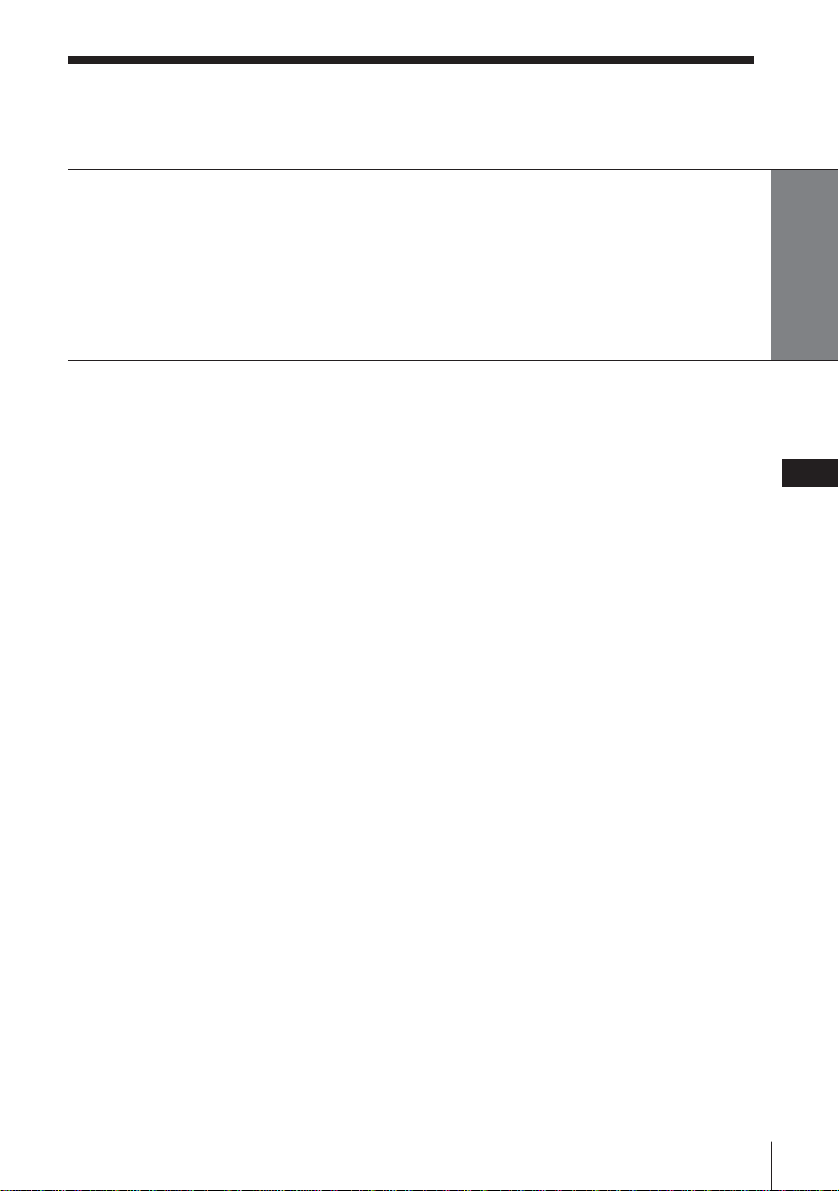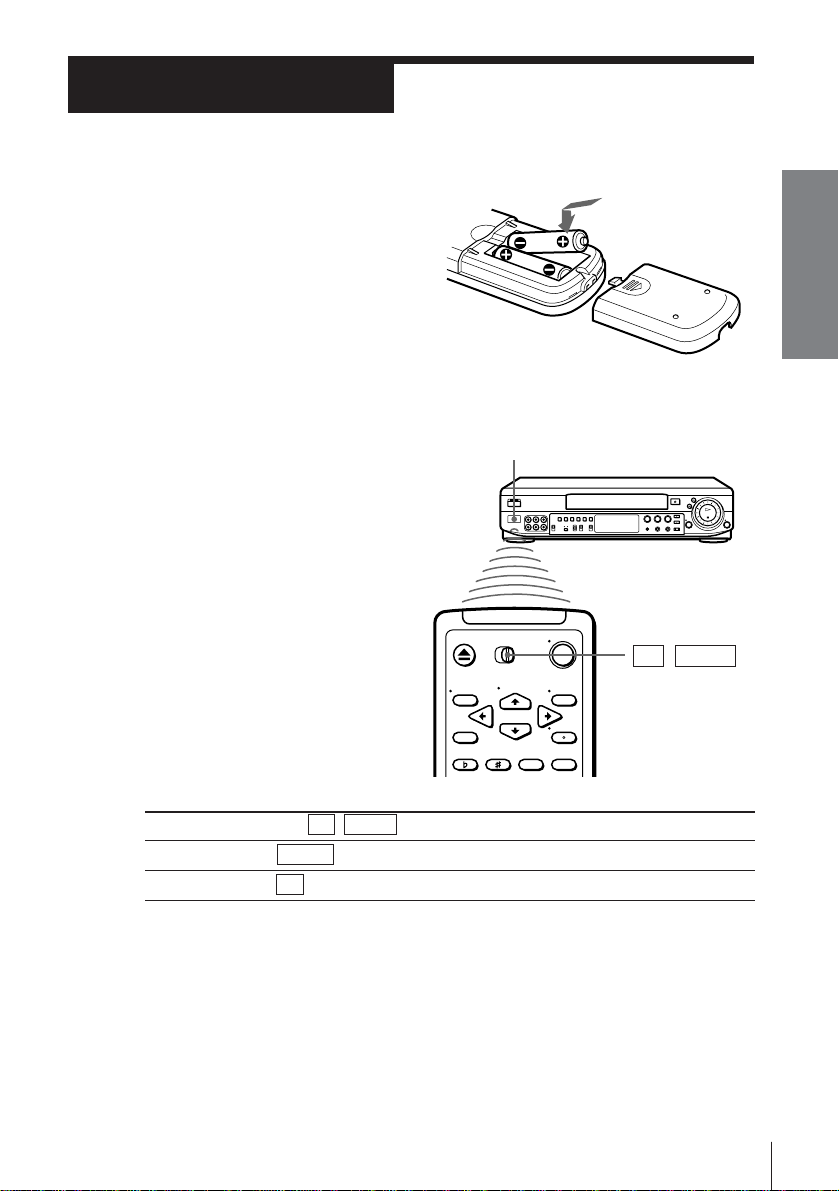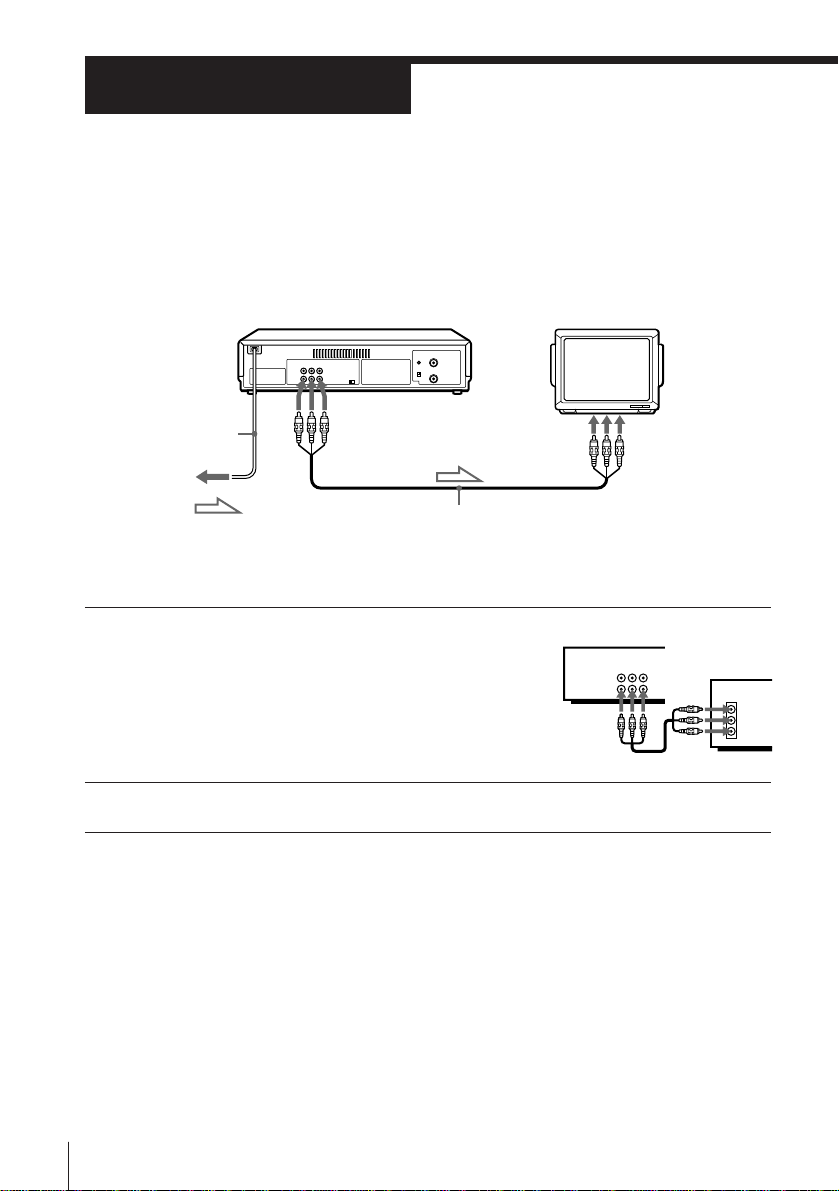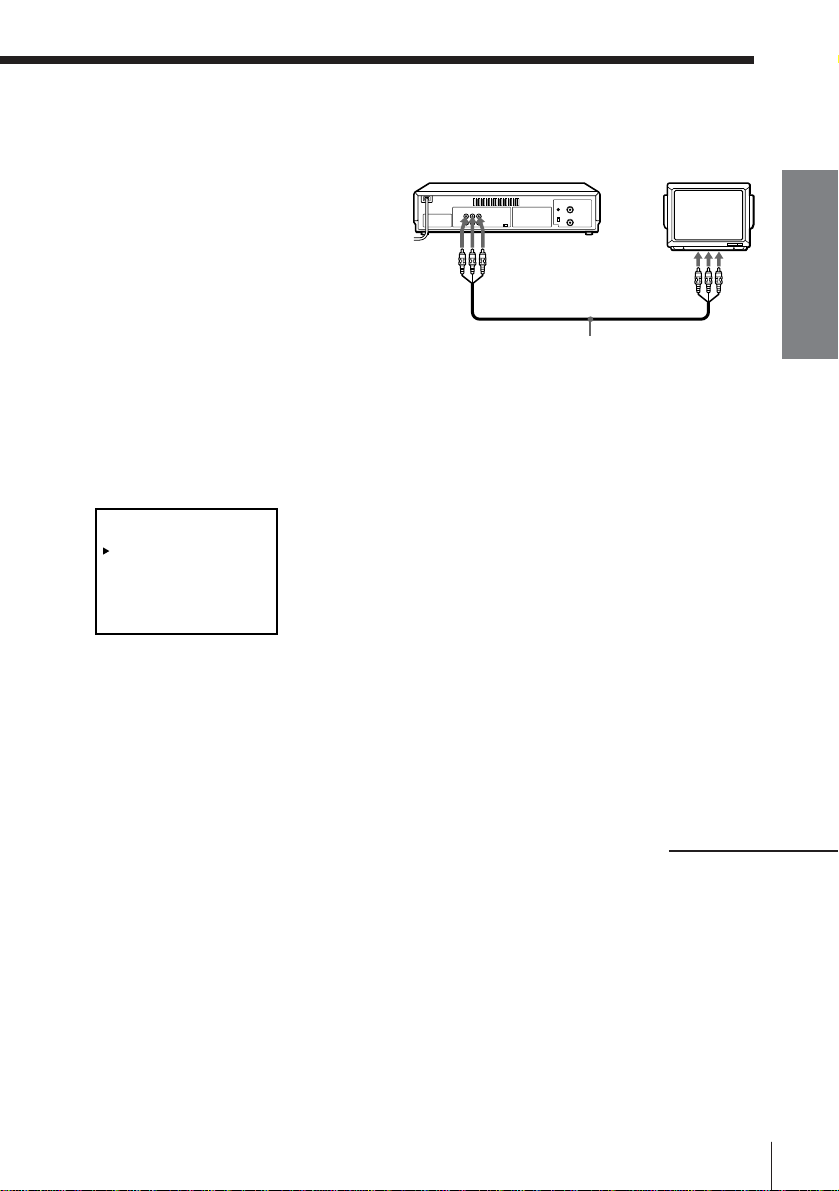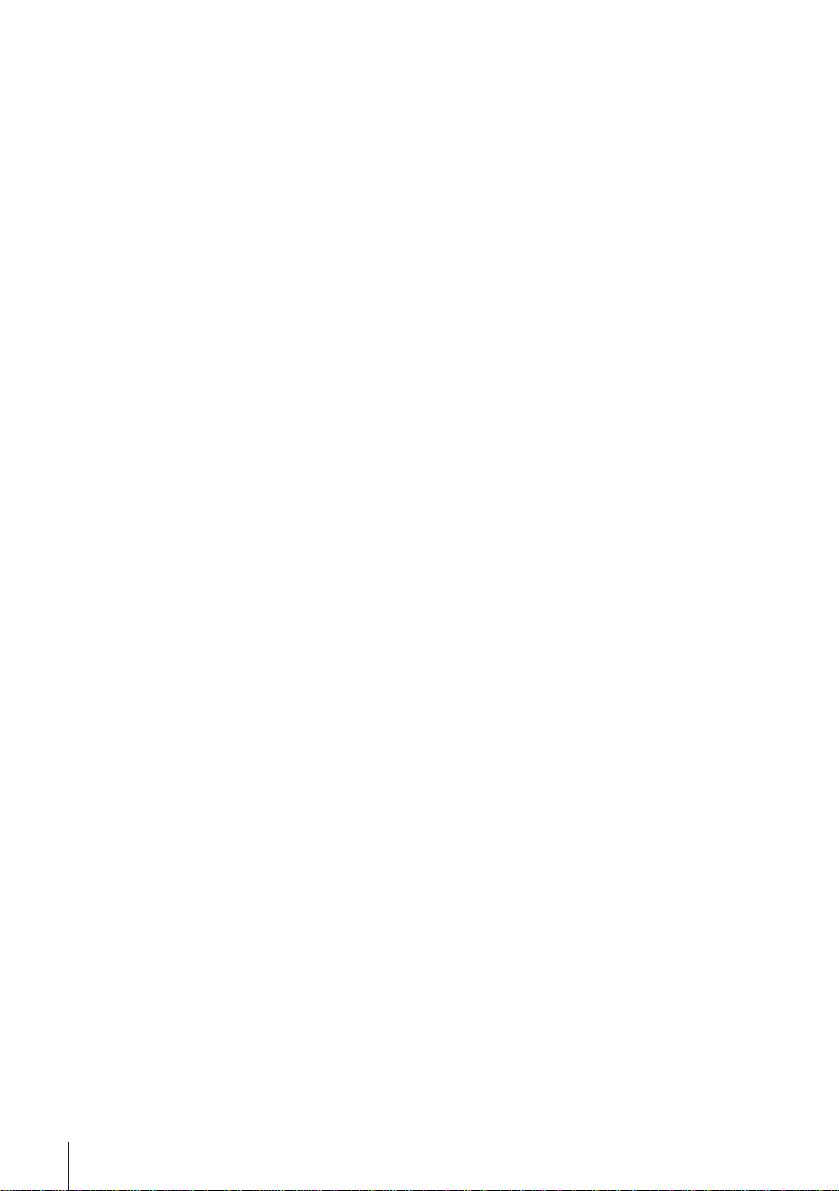
Introduction
2EN
WARNING
To prevent fire or shock hazard, do not expose
the unit to rain or moisture.
To avoid electrical shock, do not open the
cabinet. Refer servicing to qualified personnel
only.
The mains lead must only be changed at a
qualified service shop.
Precautions
Safety
•This unit operates on 110 – 240 V AC, 50/60
Hz. Check that the unit’s operating voltage
is identical with your local power supply.
•If anything falls into the cabinet, unplug the
unit and have it checked by qualified
personnel before operating it any further.
•The unit is not disconnected from the mains
as long as it is connected to the mains, even
if the unit itself has been turned off.
•Unplug the unit from the mains if you do
not intend to use it for an extended period of
time. To disconnect the lead, pull it out by
the plug, never by the lead.
Installing
•Allow adequate air circulation to prevent
internal heat buildup.
•Do not place the unit on surfaces (rugs,
blankets, etc.) or near materials (curtains,
draperies) that may block the ventilation
slots.
•Do not install the unit near heat sources
such as radiators or air ducts, or in a place
subject to direct sunlight, excessive dust,
mechanical vibration or shock.
•Do not install the unit in an inclined
position. It is designed to be operated in a
horizontal position only.
•Keep the unit and cassettes away from
equipment with strong magnets, such as
microwave ovens or large loudspeakers.
•Do not place heavy objects on the unit.
•If the unit is brought directly from a cold to
a warm location, moisture may condense
inside the unit and cause damage to the
video head and tape. When you first install
the unit, or when you move it from a cold to
a warm location, wait for about one hour
before operating the unit.
Caution
Television programmes, films, video tapes and
other materials may be copyrighted.
Unauthorized recording of such material may
be contrary to the provisions of the copyright
laws. Also, use of this recorder with cable
television transmission may require
authorization from the cable television
transmitter and/or programme owner.
Compatible colour systems
This unit is designed to record and play back
using the PAL (B/G and D/K), MESECAM
(B/G and D/K), and NTSC colour systems.
Recording of video sources based on other
colour systems cannot be guaranteed.