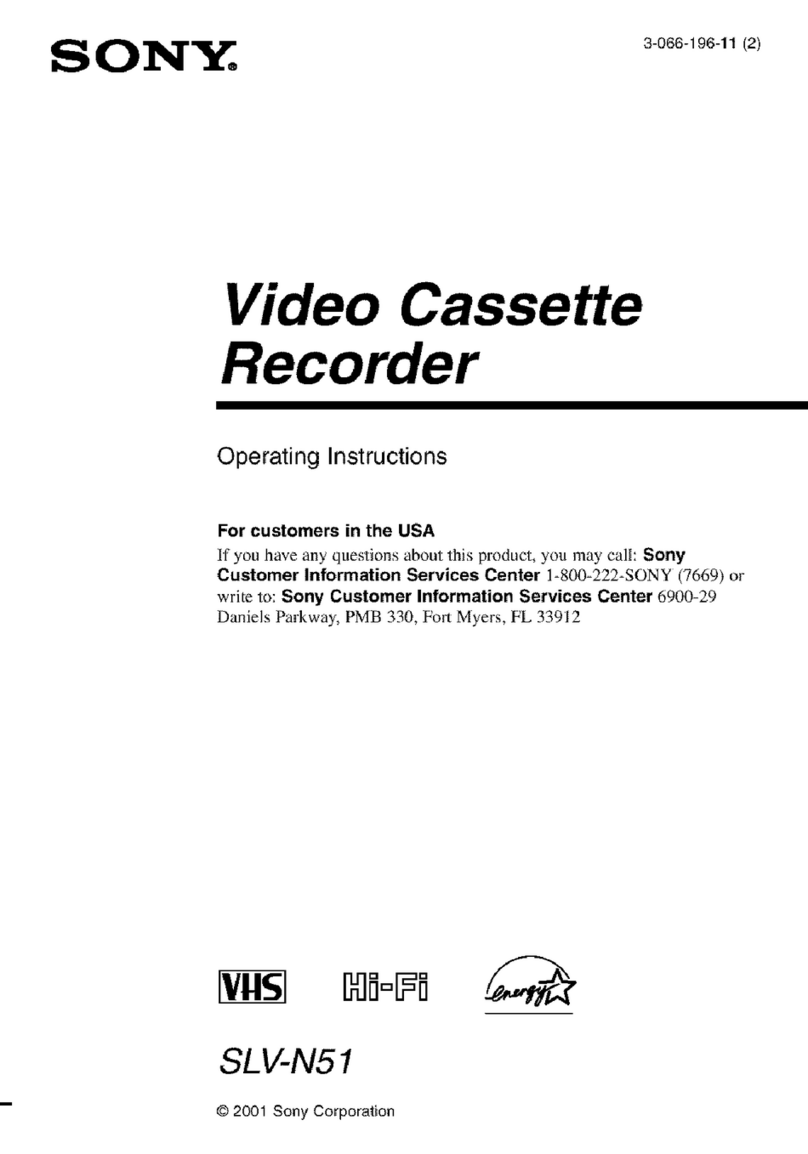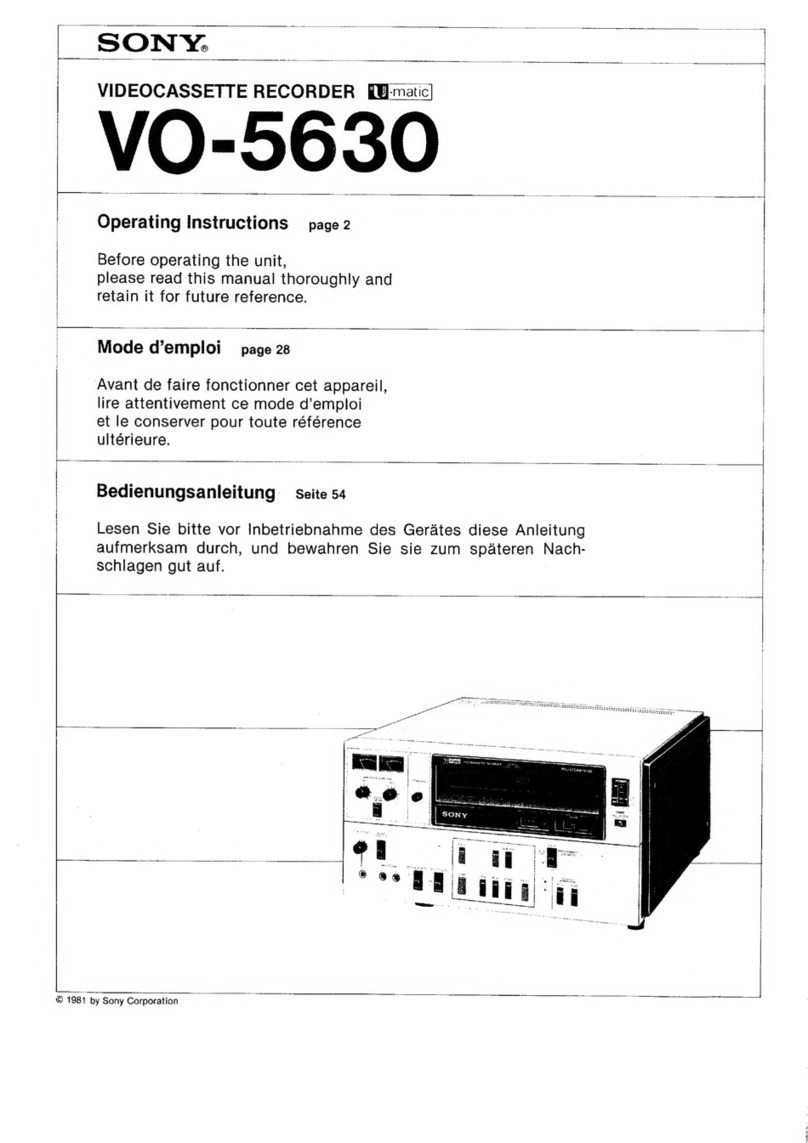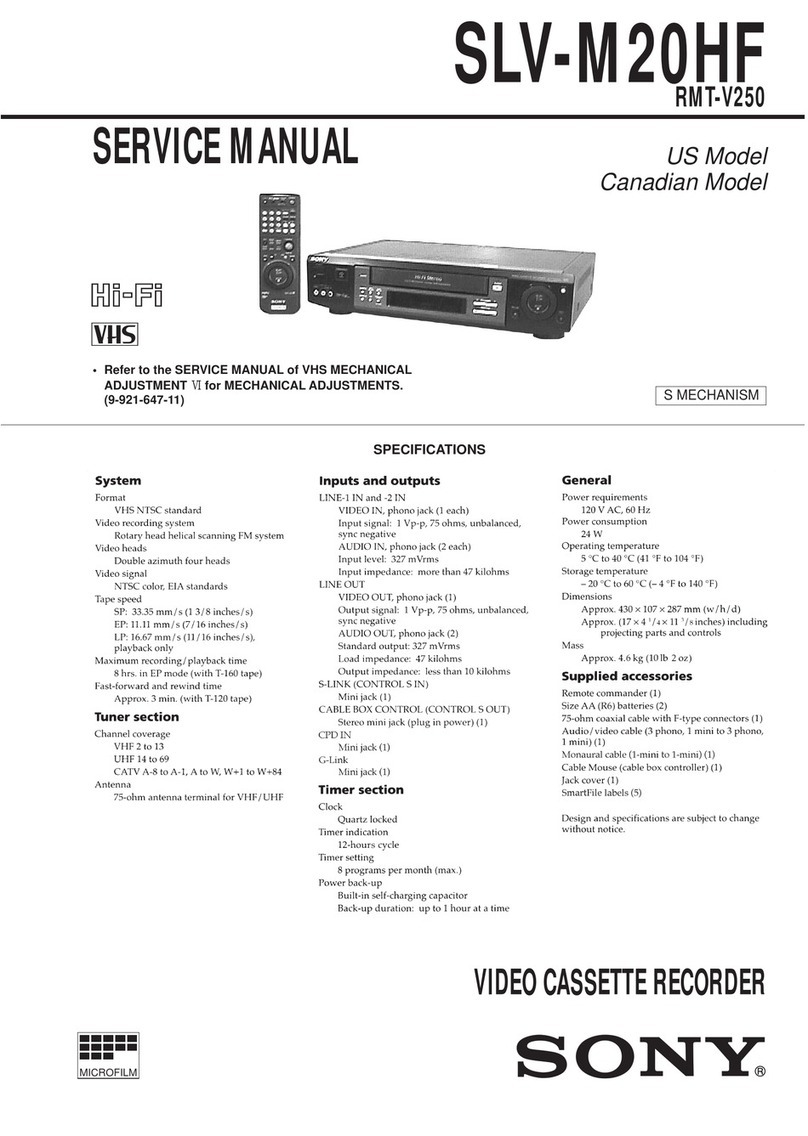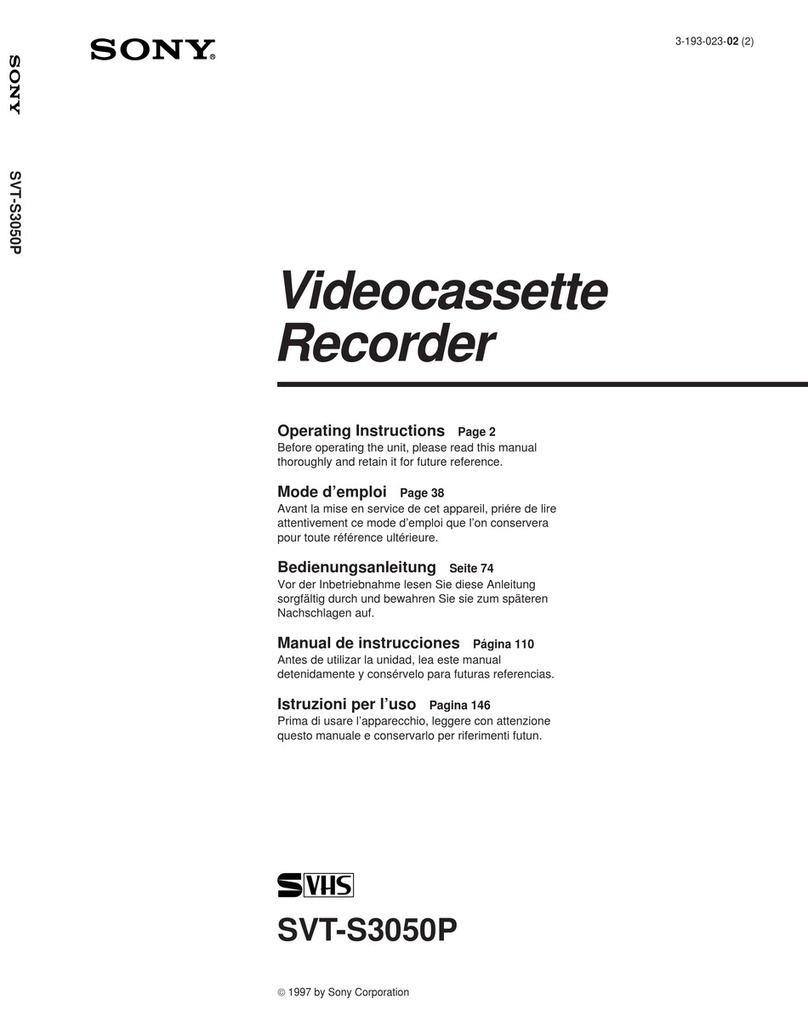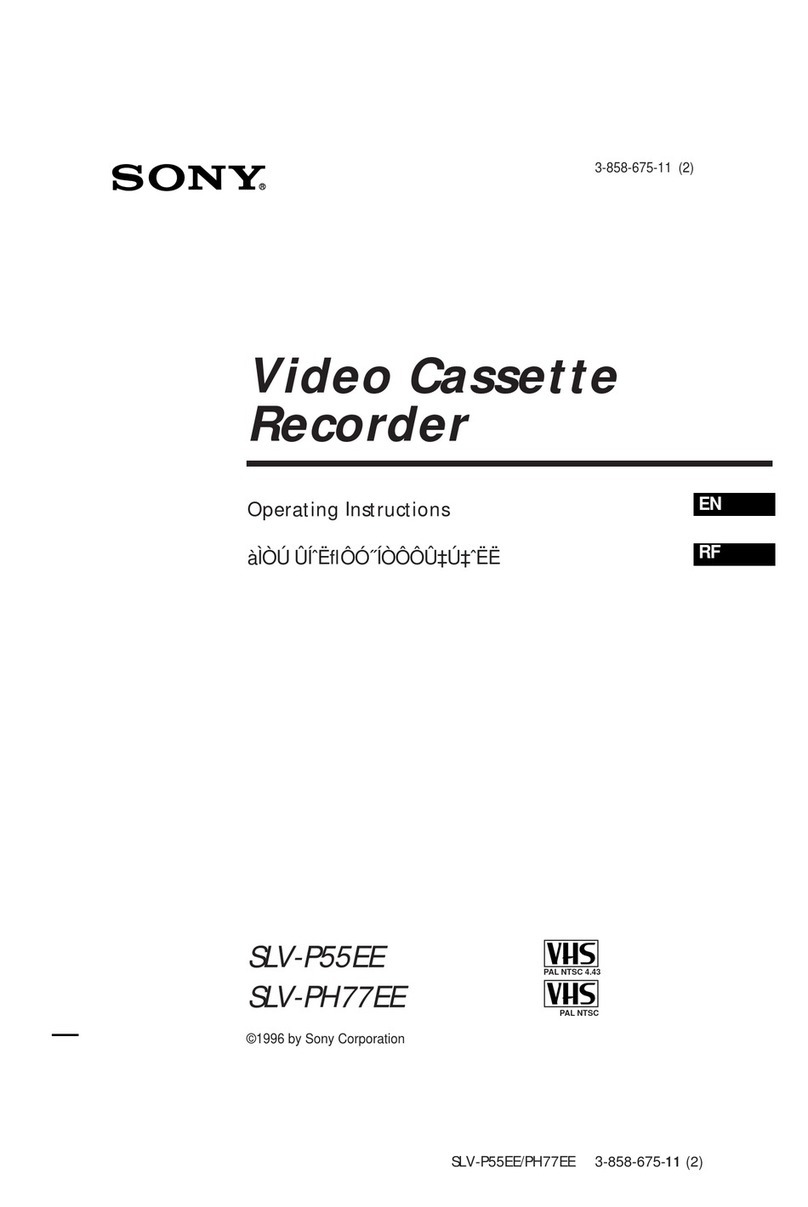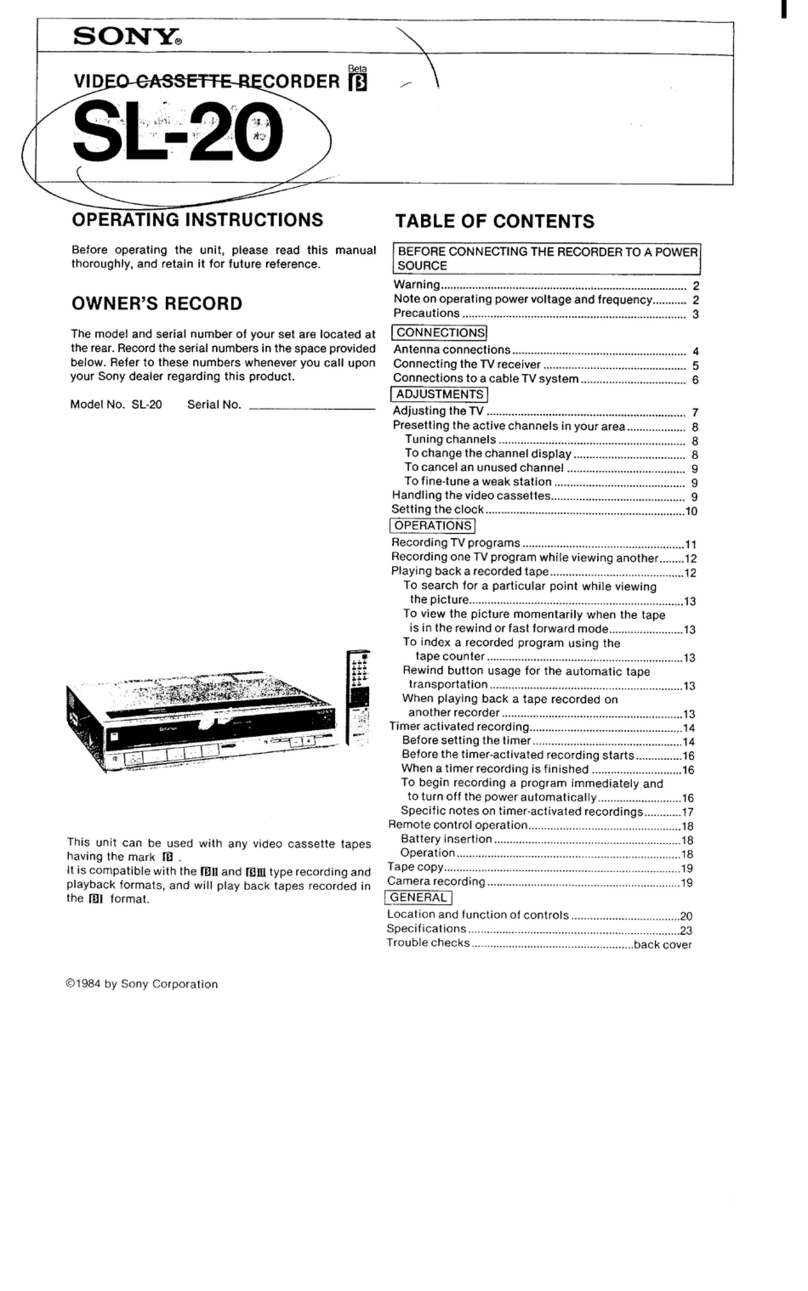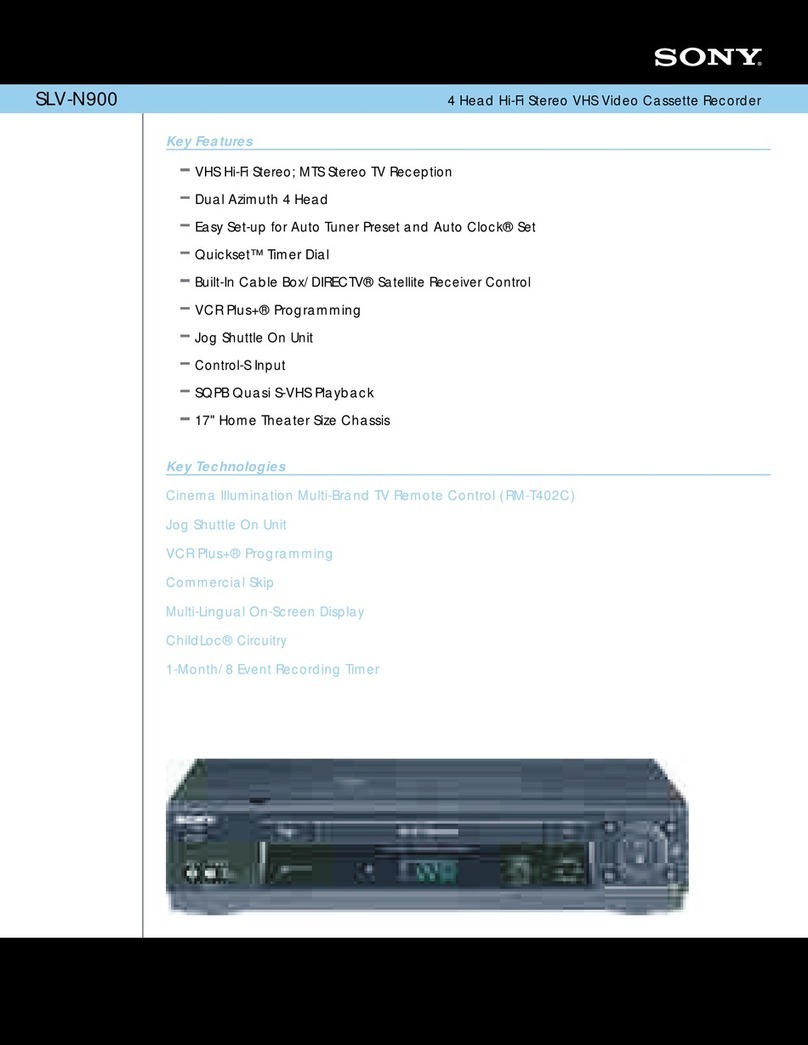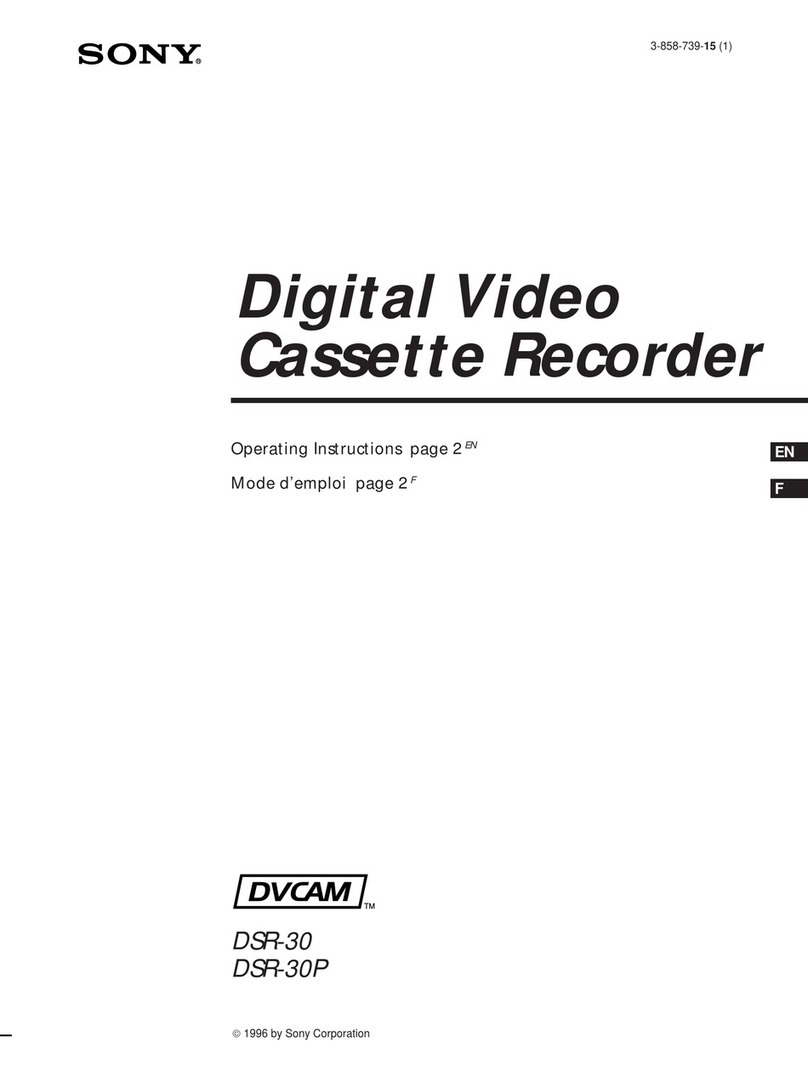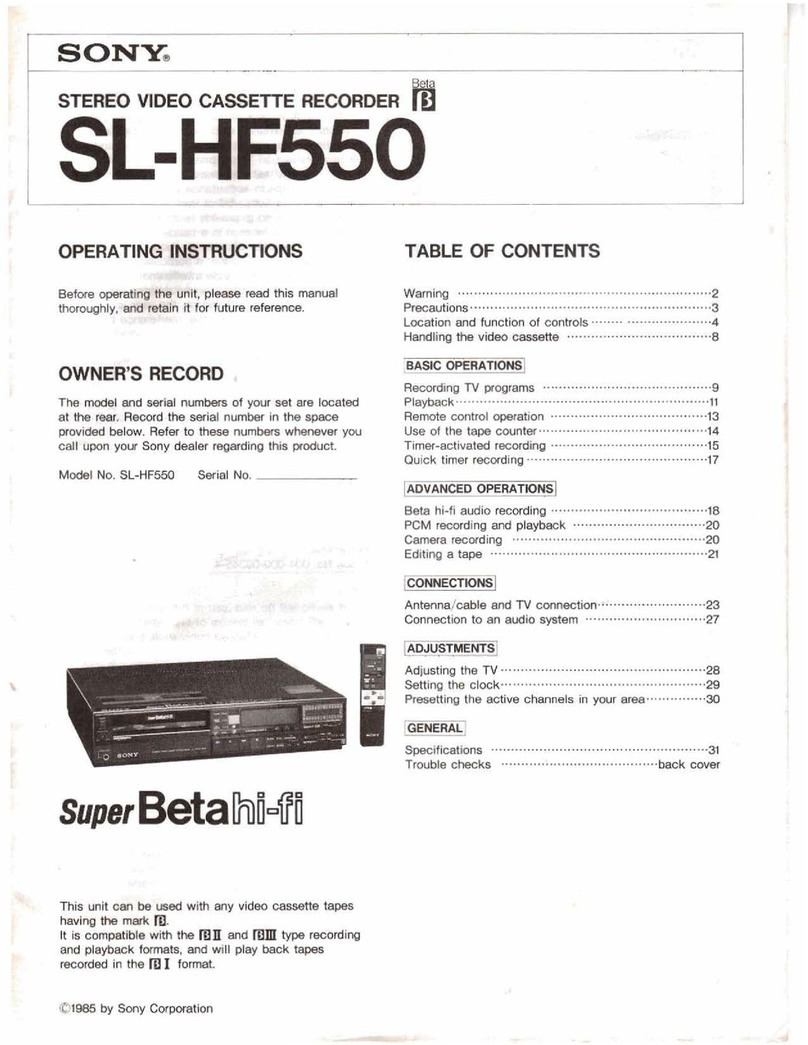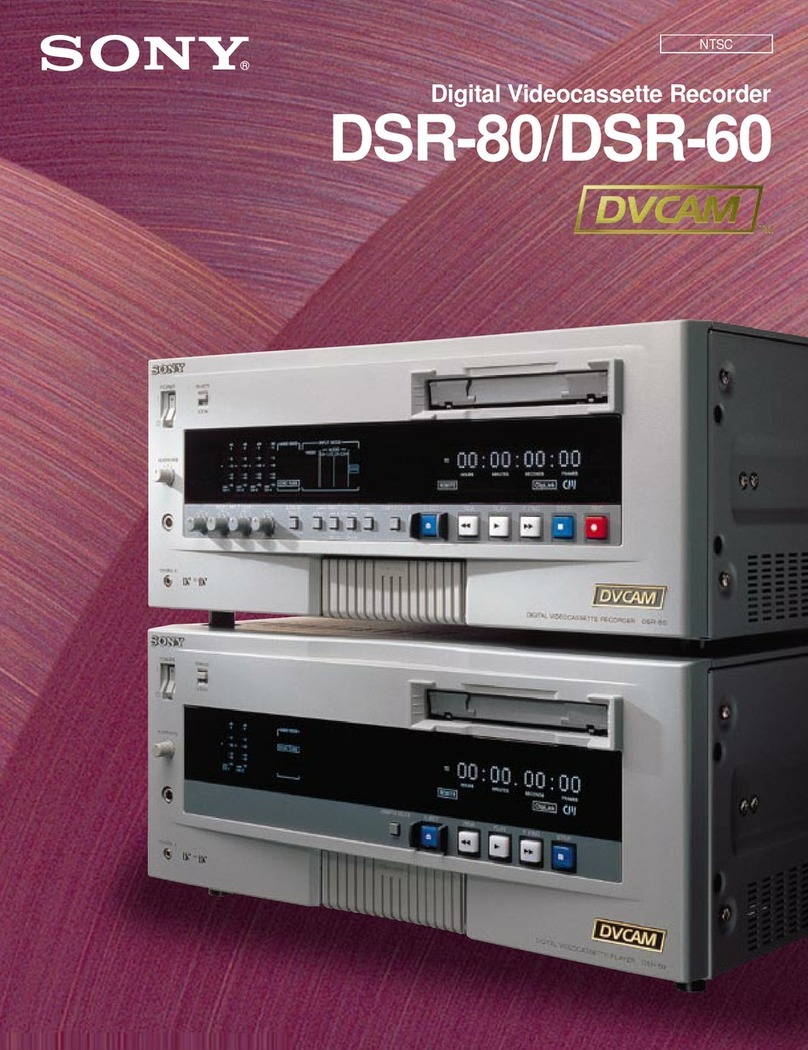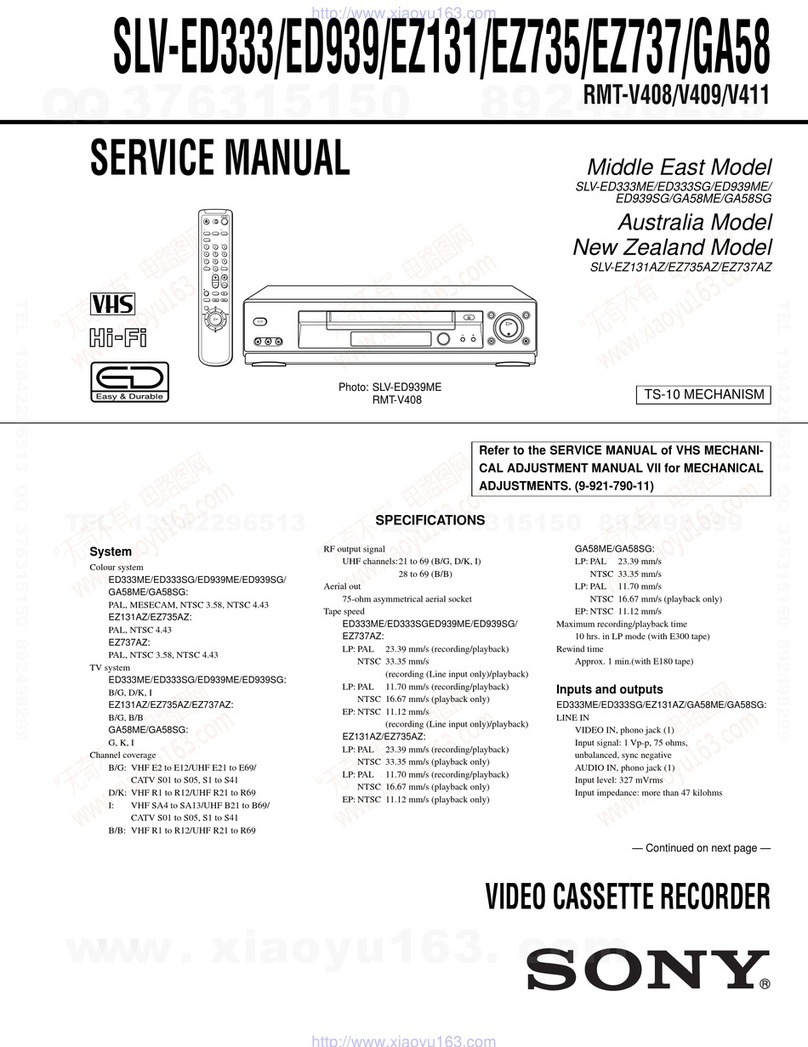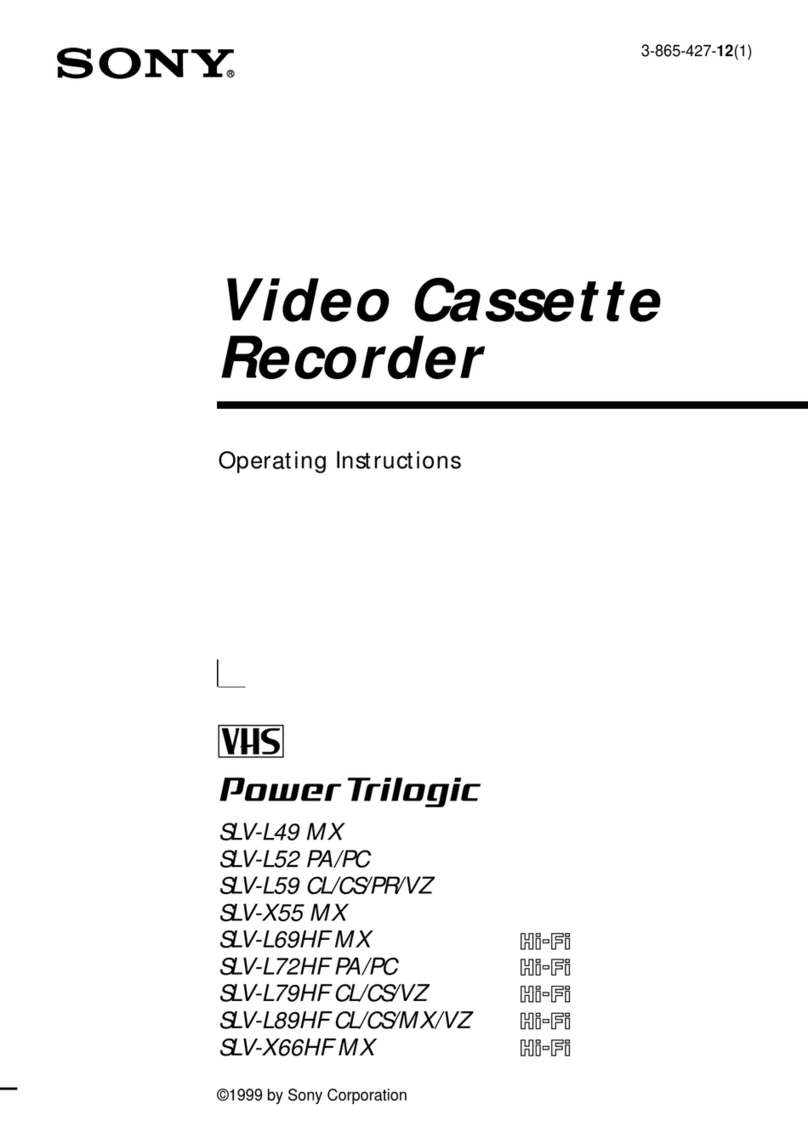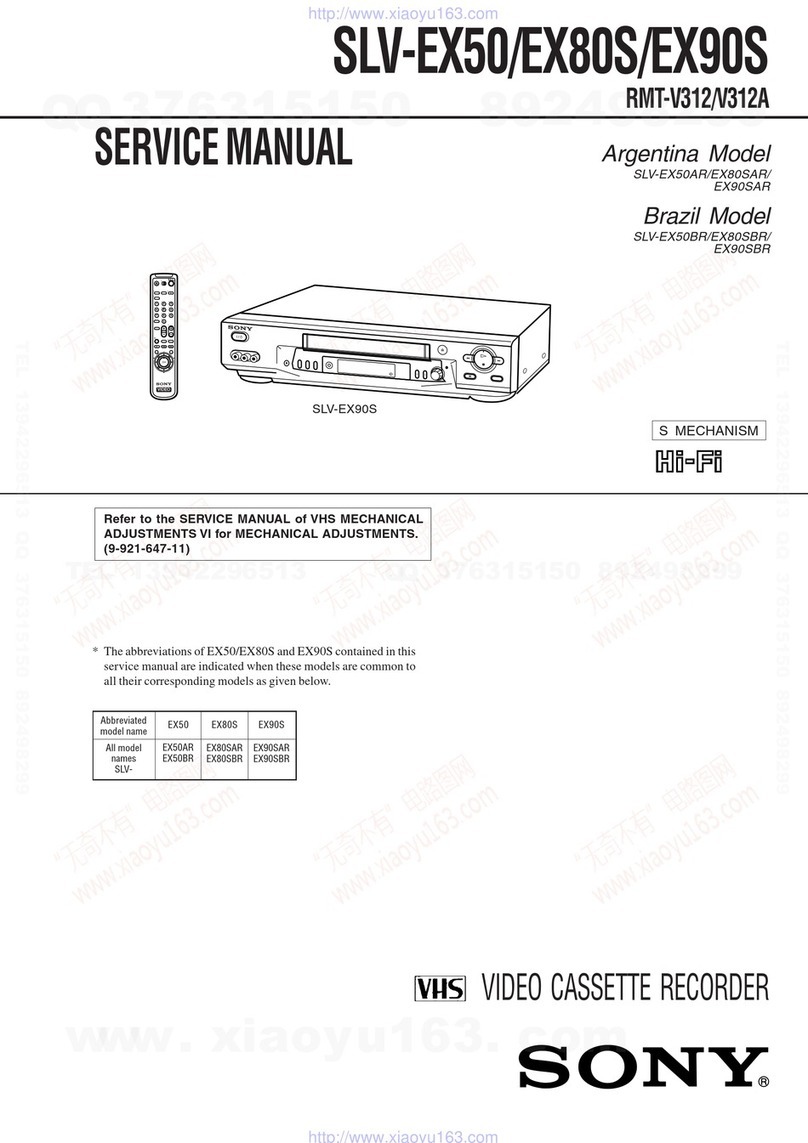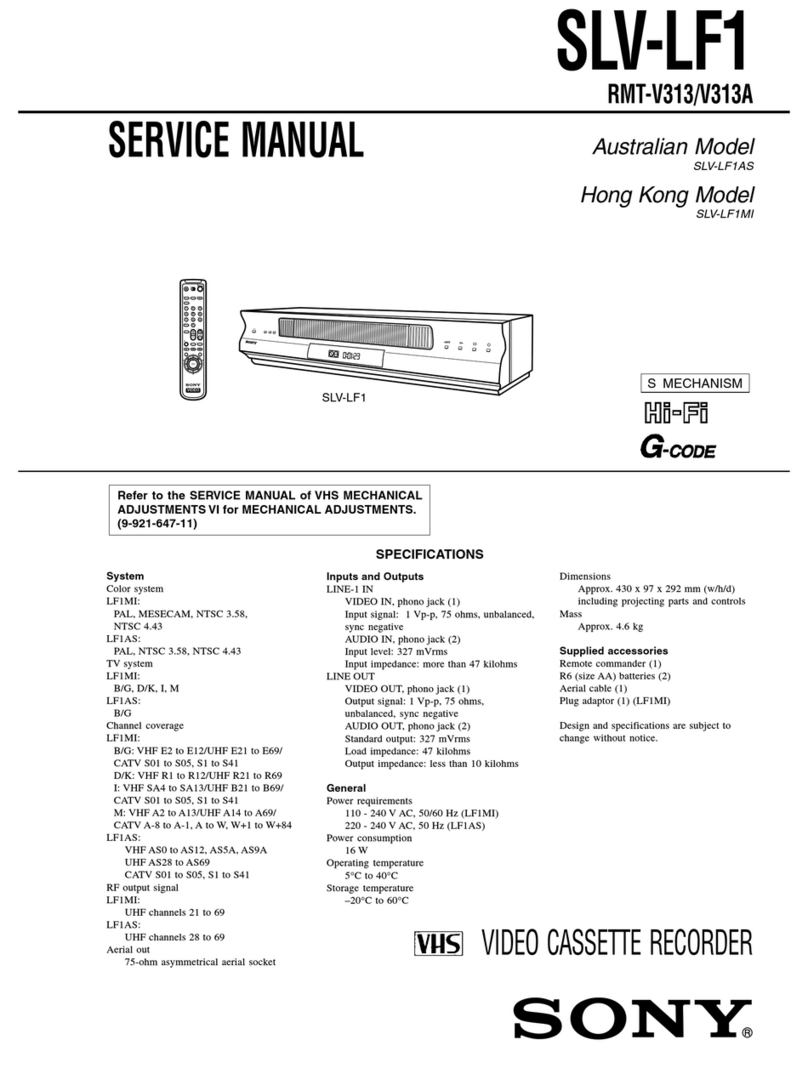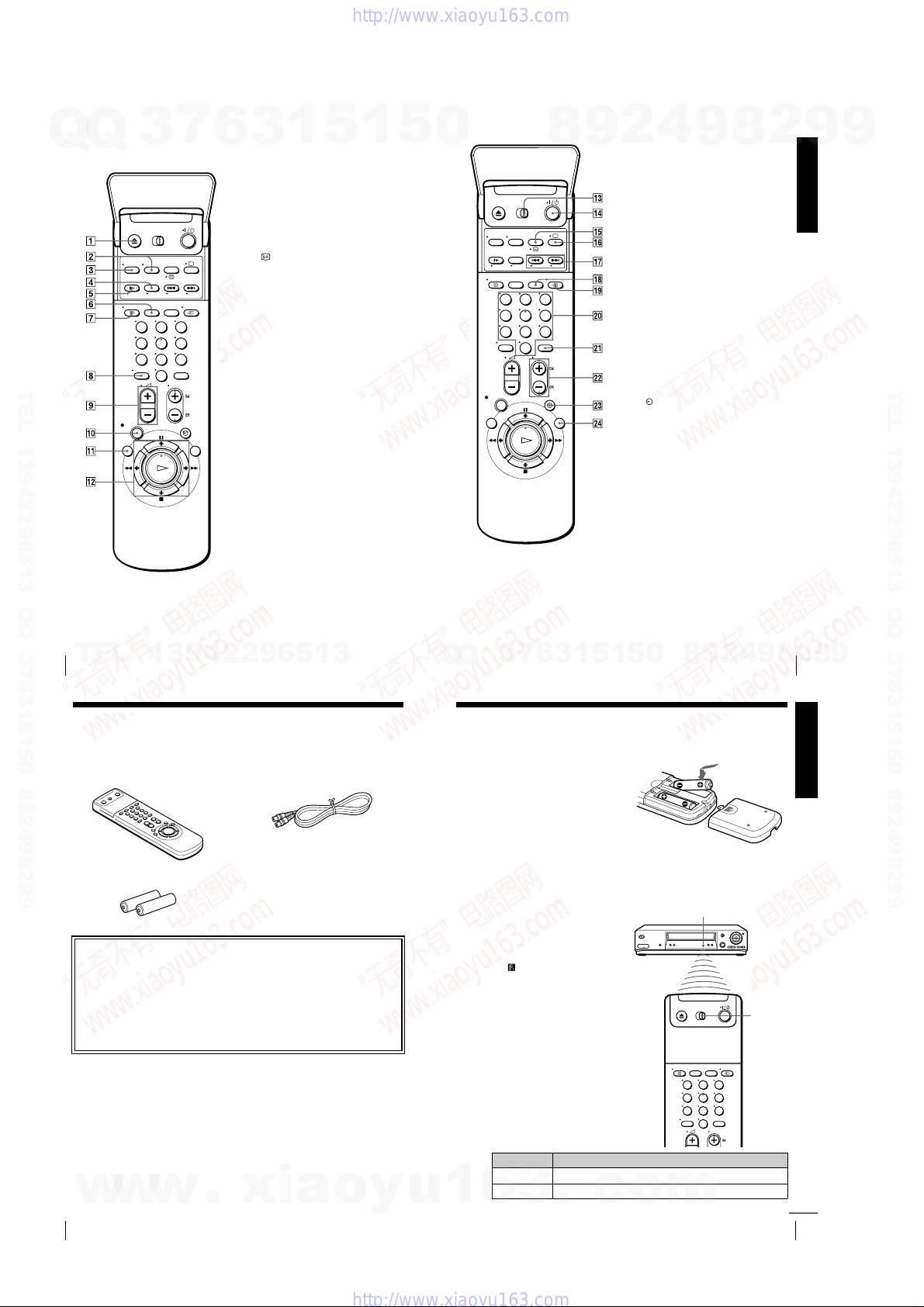– 5 –
TABLE OF CONTENTS
Section Title Page Section Title Page
Feature Difference ................................................................... 4
SERVICE NOTE ...................................................................... 6
1. GENERAL
Getting Started .............................................................. 1-1
Basic Operations ........................................................... 1-11
Additional Operations.................................................... 1-15
Editing............................................................................ 1-21
2. DISASSEMBLY
2-1. Upper Case Removal .................................................... 2-1
2-2. Rear Panel Removal ..................................................... 2-1
2-3. Power Block (SRV938EK) Removal.............................. 2-1
2-4. Front Panel Section Removal........................................ 2-1
2-5. Mechanism Deck Removal............................................ 2-2
2-6. MA-400 Board Removal ................................................ 2-2
2-7. Internal Views ................................................................ 2-3
2-8. Circuit Boards Location ................................................. 2-4
3. BLOCK DIAGRAMS
3-1. Overall Block Diagram................................................... 3-1
3-2. Video Block Diagram..................................................... 3-3
3-3. Servo/System Control Block Diagram .......................... 3-5
3-4. Audio Block Diagram ..................................................... 3-7
3-5. Tuner Block Diagram ..................................................... 3-9
3-6. Mode Control Block Diagram ........................................ 3-11
3-7. Power Block Diagram .................................................... 3-13
4. PRINTED WIRING BOARDS AND
SCHEMATIC DIAGRAMS
4-1. Frame Schematic Diagram............................................ 4-3
4-2. Printed Wiring Boards and Schematic Diagrams ......... 4-5
MA-400 Printed Wiring Board ....................................... 4-5
MA-400 (Video, Audio) Schematic Diagram ................. 4-9
MA-400 (SECAM) Schematic Diagram......................... 4-11
MA-400 (Servo/System Control)
Schematic Diagram ....................................................... 4-13
MA-400 (Hi-Fi Audio) Schematic Diagram.................... 4-17
MA-400 (I/O) Schematic Diagram................................. 4-19
MA-400 (Tuner) Schematic Diagram ............................ 4-21
MA-400 (Mode Control) Schematic Diagram................ 4-23
MA-400 (Power Supply) Schematic Diagram ............... 4-25
DS-95 Schematic Diagram............................................ 4-27
JK-201 Schematic Diagram .......................................... 4-27
DS-95 Printed Wiring Board.......................................... 4-29
JK-201 Printed Wiring Board ........................................ 4-29
SRV938EK Printed Wiring Board.................................. 4-31
SRV938EK Schematic Diagram.................................... 4-33
5. INTERFACE, IC PIN FUNCTION DESCRIPTION
5-1. System Control-Video Block Interface
(MA-400 BOARD IC162)............................................... 5-1
5-2. System Control-Servo Peripheral Circuit Interface
(MA-400 BOARD IC162)............................................... 5-1
5-3. System Control-Mechanism Block Interface
(MA-400 BOARD IC162)............................................... 5-2
5-4. System Control-System Control Peripheral Circuit
Interface (MA-400 BOARD IC162)................................ 5-3
5-5. System Control-Audio Block Interface
(MA-400 BOARD IC162)............................................... 5-3
5-6. Servo/System Control Microprocessor Pin Function
(MA-400 BOARD IC162)............................................... 5-4
5-7. Mode Control Pin Function
(MA-400 BOARD IC420)............................................... 5-5
6. ERROR CODES ....................................................... 6-1
7. ADJUSTMENTS
7-1. Mechanical Adjustments ............................................... 7-1
7-2. Electrical Adjustments................................................... 7-1
2-1. Pre-Adjustment Preparations........................................ 7-1
2-1-1. Instruments to be Used............................................ 7-1
2-1-2. Connection ............................................................... 7-1
2-1-3. Set-up of Adjustment ............................................... 7-1
2-1-4. Alignment Tapes ....................................................... 7-1
2-1-5. Specified I/O Level and Impedance......................... 7-1
2-1-6. Adjusting Sequence ................................................. 7-2
2-2. Power Supply Adjustments ........................................... 7-2
2-2-1. Power Supply Check ................................................ 7-2
2-2-2. +6 V Adjustment ....................................................... 7-2
2-3. Servo System Adjustment............................................. 7-2
2-3-1. RF Switching Position Adjustment........................... 7-2
2-4. Audio System Adjustments ........................................... 7-3
2-4-1. Hi-Fi Audio System Adjustment ............................... 7-3
1. AF Switching Position Adjustment ........................... 7-3
2. Frequency Response Check.................................... 7-3
3. Overall Level Characteristic and
Distortion Factor Check ........................................... 7-4
4. Overall S/N Check.................................................... 7-4
2-4-2. Normal Audio System Adjustment........................... 7-4
1. ACE Head Adjustment ............................................. 7-4
2. E-E Output Level Check........................................... 7-4
3. Frequency Response Check.................................... 7-4
4. Overall Level Characteristic and Distortion
Factor Check ............................................................ 7-5
5. Overall S/N Check.................................................... 7-5
2-5. Parts Arrangement Diagram for Adjustments ............... 7-6
8. REPAIR PARTS LIST
8-1. Exploded Views ............................................................. 8-1
8-1-1. Front Panel and Cabinet Assemblies....................... 8-1
8-1-2. Chassis Assembly .................................................... 8-3
8-1-3. Mechanism Chassis Assembly (1)........................... 8-4
8-1-4. Mechanism Chassis Assembly (2)........................... 8-5
8-1-5. Mechanism Chassis Assembly (3)........................... 8-6
8-2. Electrical Parts List ....................................................... 8-7
w
w
w
.
x
i
a
o
y
u
1
6
3
.
c
o
m
Q
Q
3
7
6
3
1
5
1
5
0
9
9
2
8
9
4
2
9
8
T
E
L
1
3
9
4
2
2
9
6
5
1
3
9
9
2
8
9
4
2
9
8
0
5
1
5
1
3
6
7
3
Q
Q
TEL 13942296513 QQ 376315150 892498299
TEL 13942296513 QQ 376315150 892498299
http://www.xiaoyu163.com
http://www.xiaoyu163.com