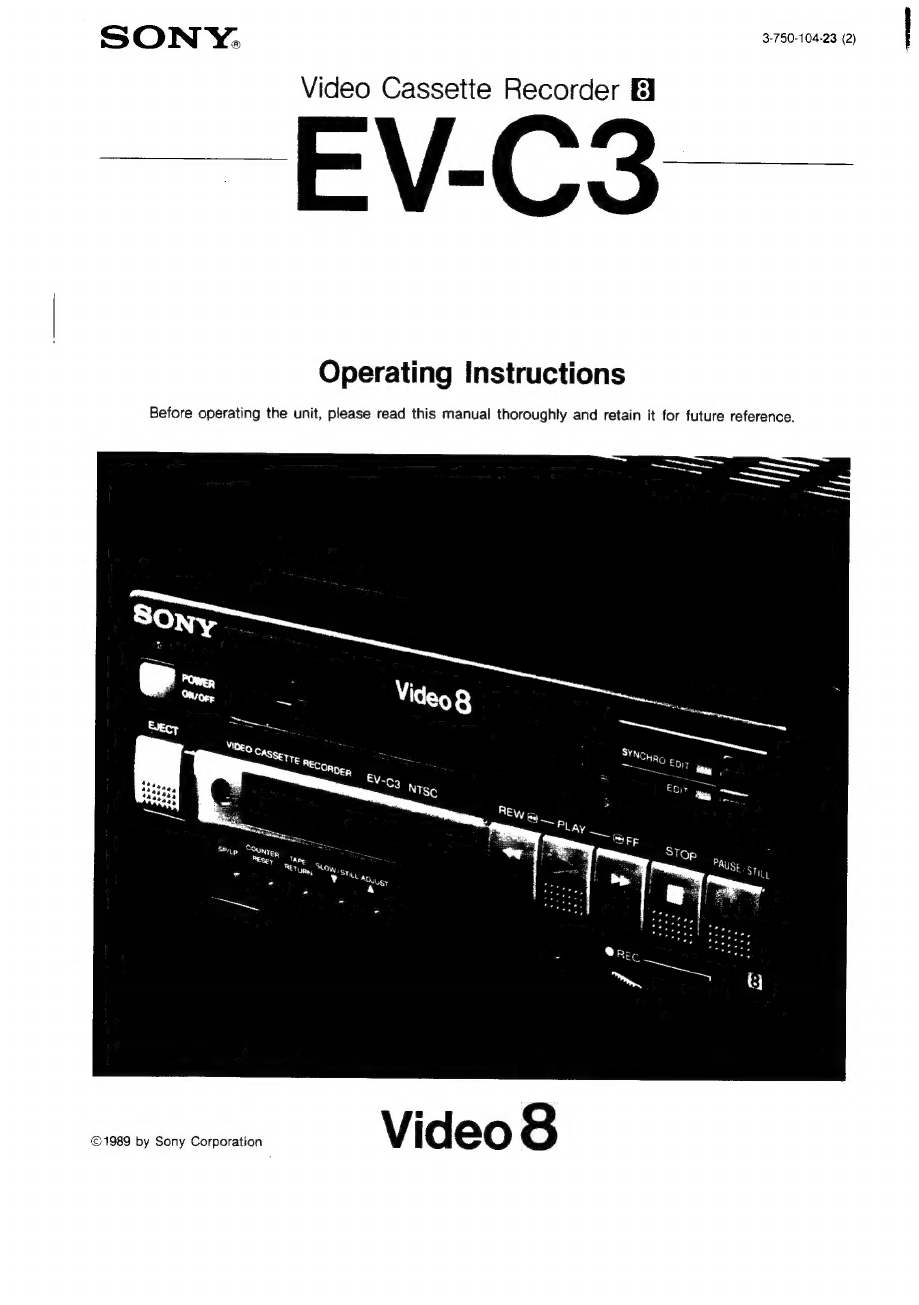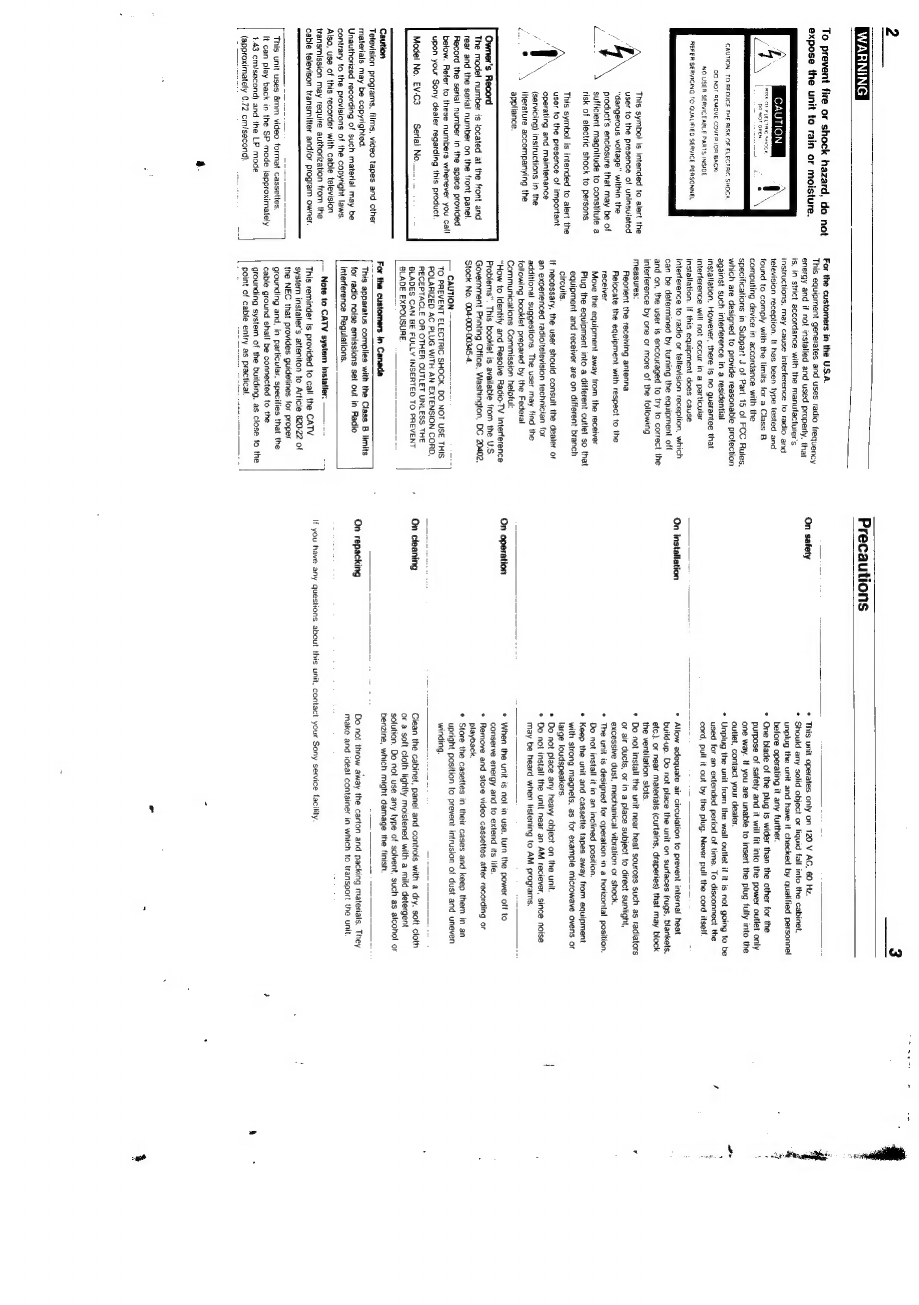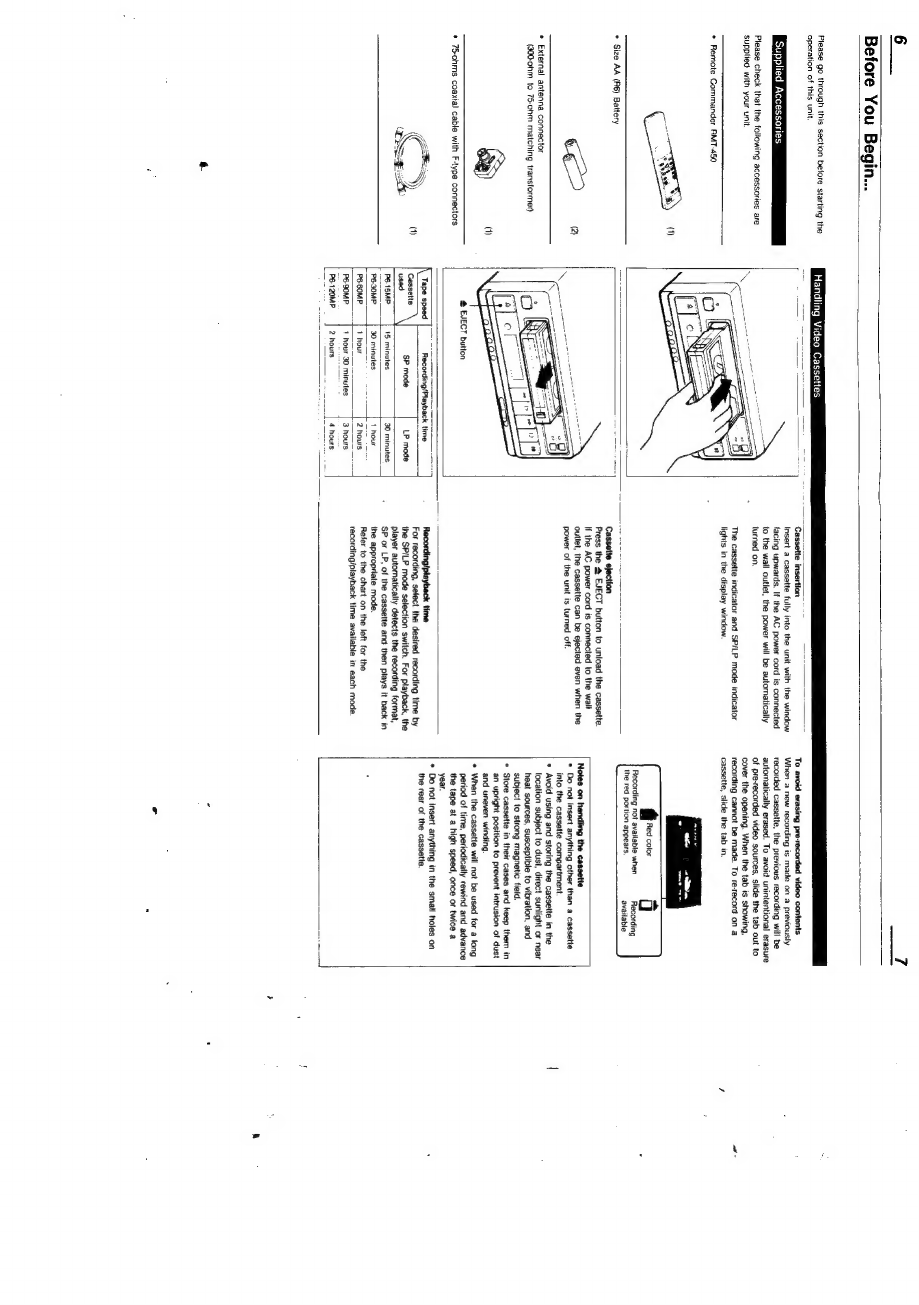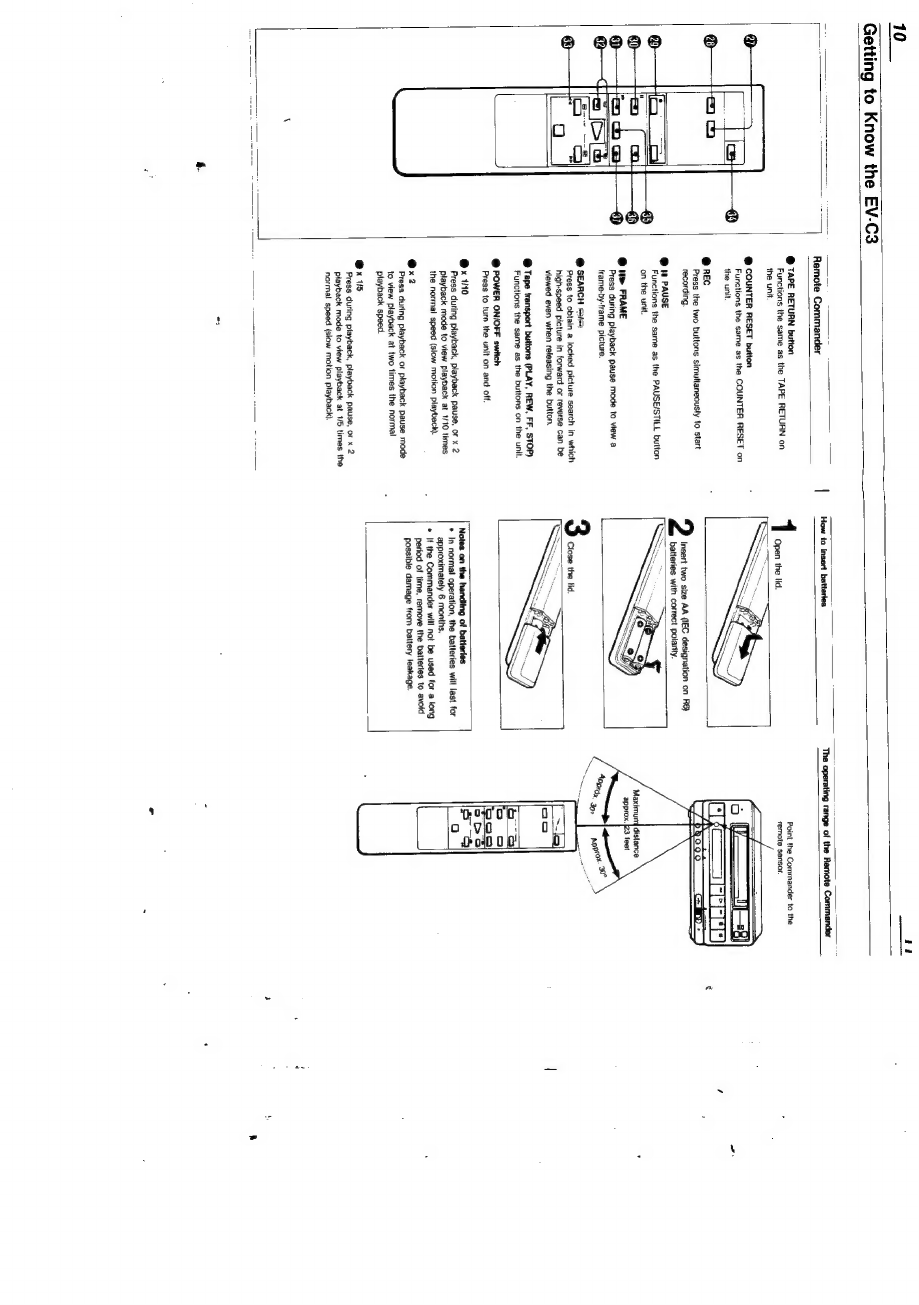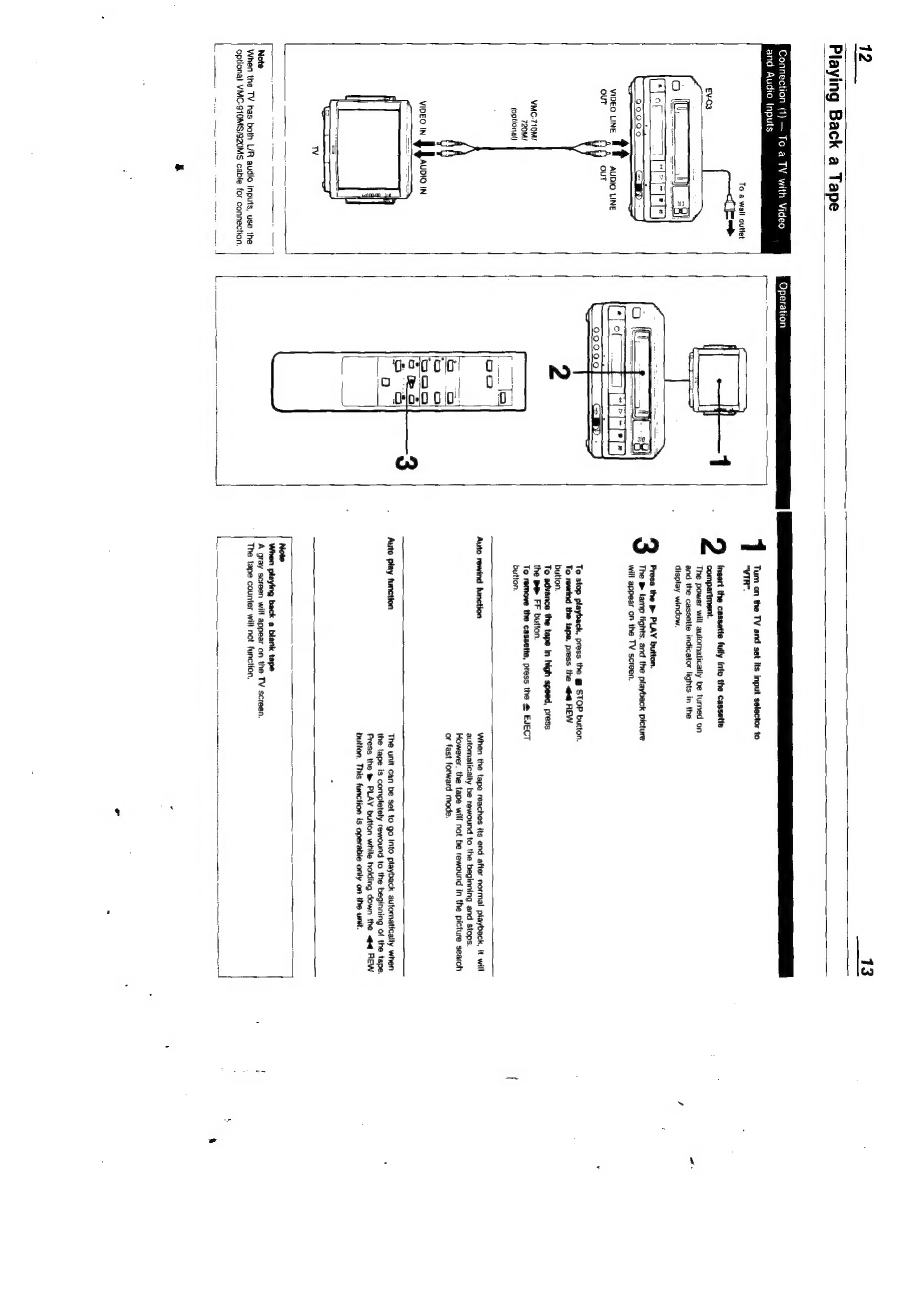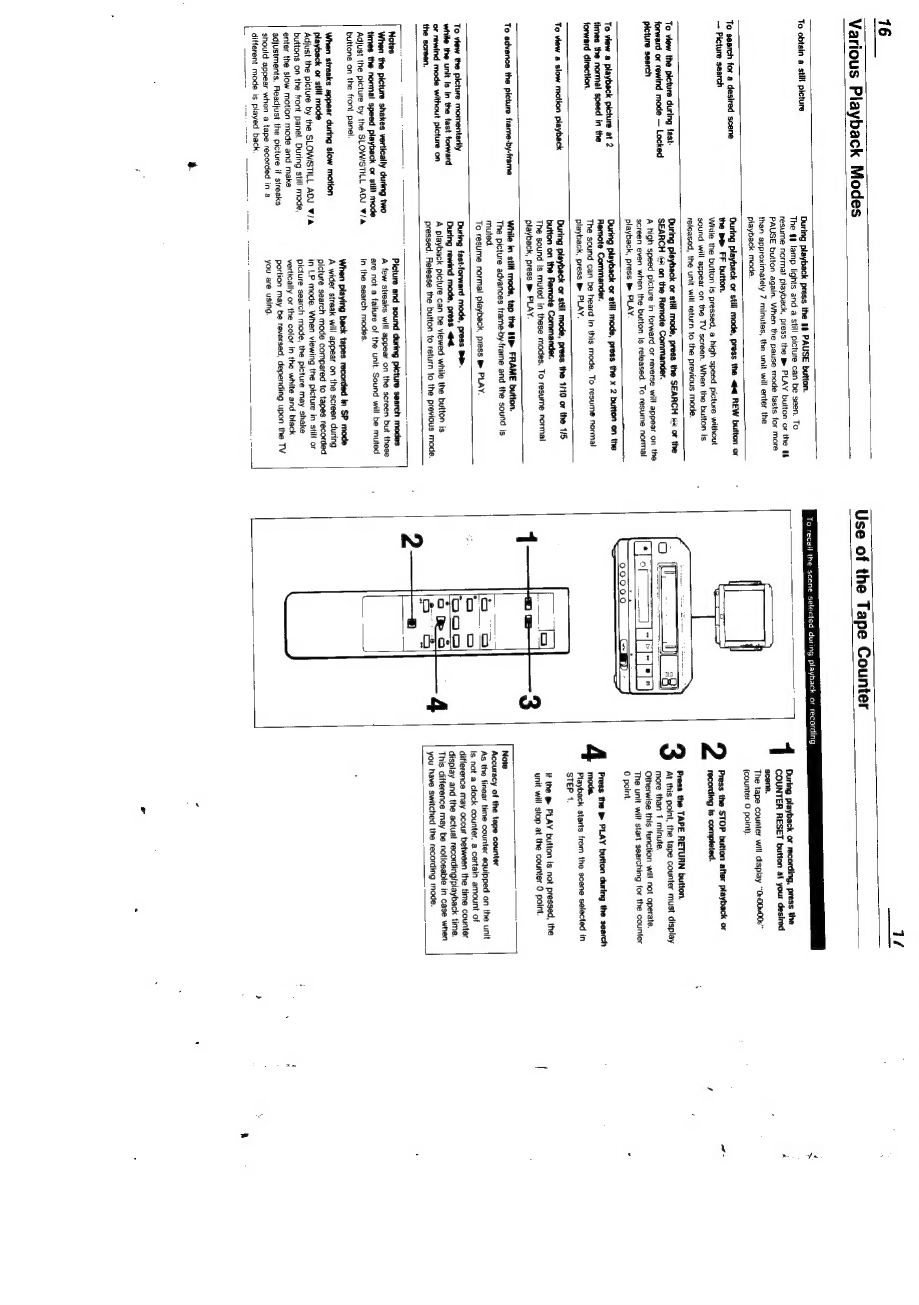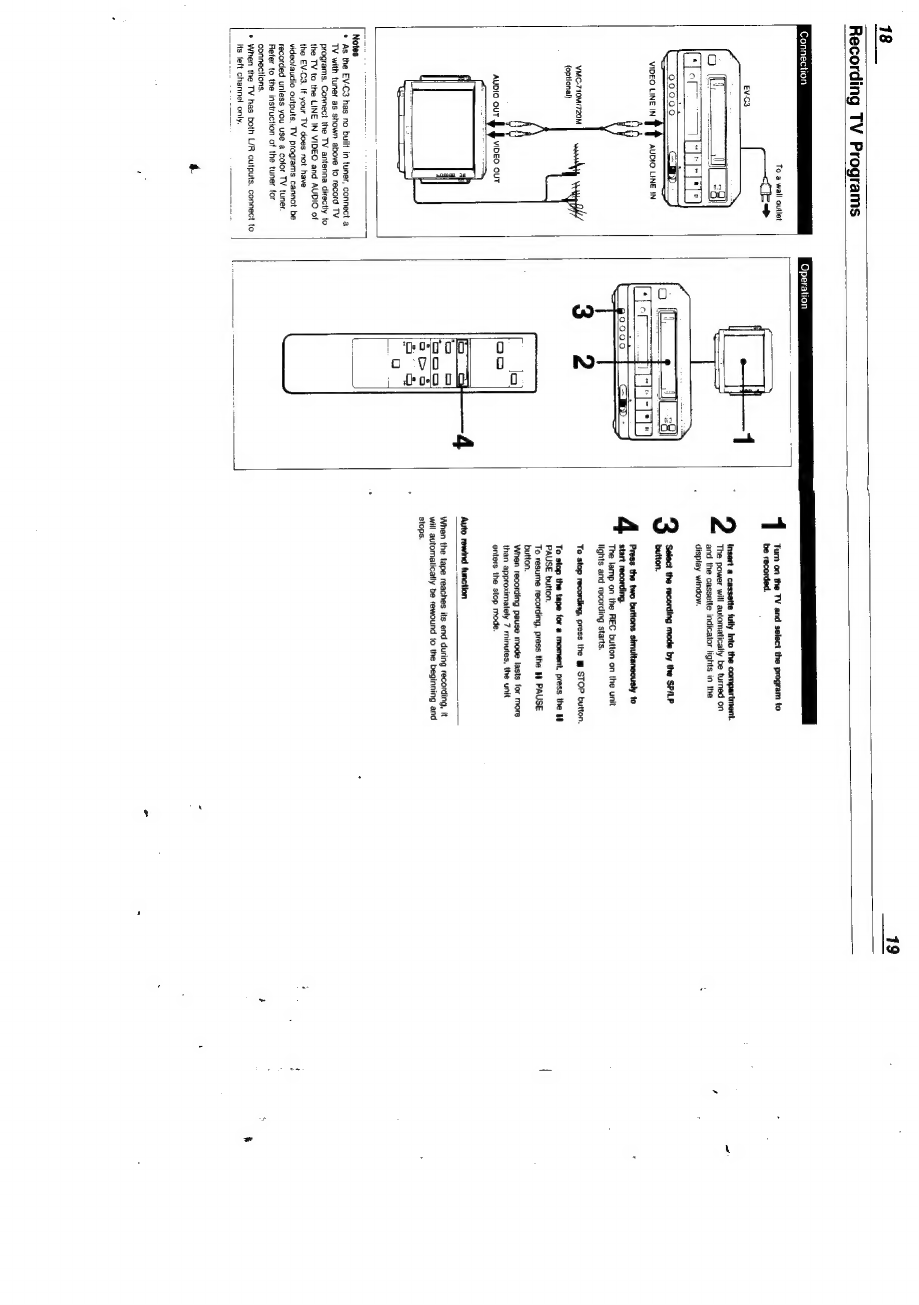Sony EV-C3 User manual
Other Sony VCR System manuals

Sony
Sony Walkman GV-HD700 User manual
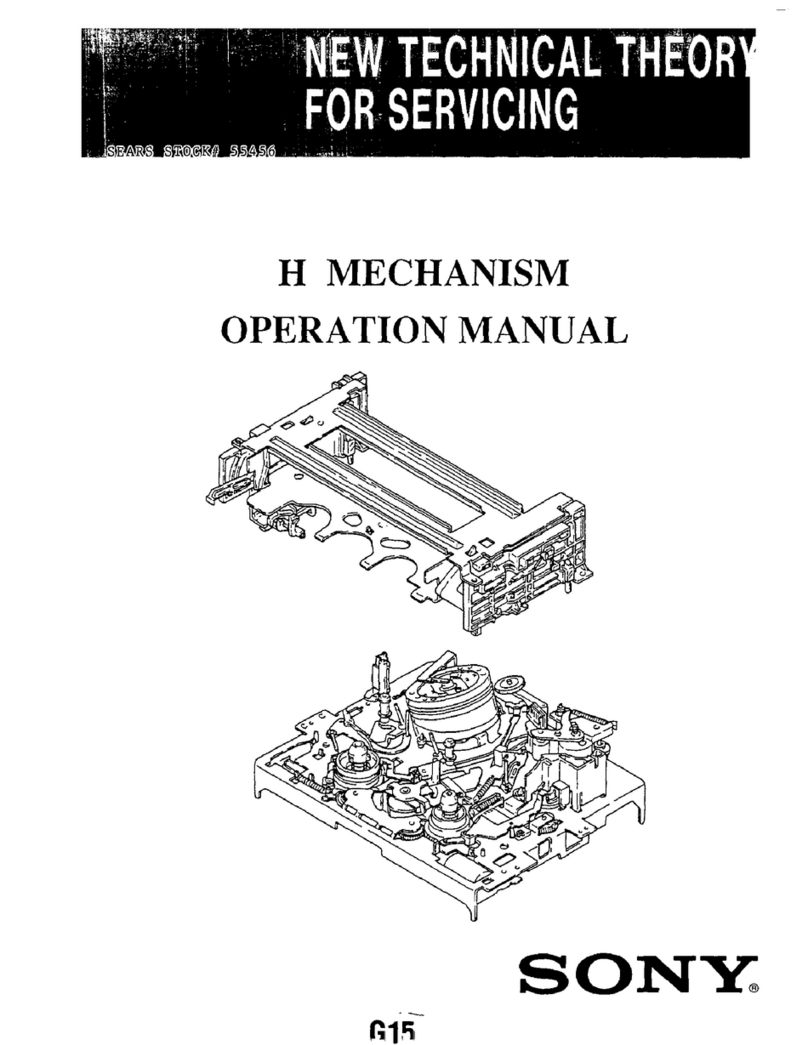
Sony
Sony SLV-760HFPX User manual
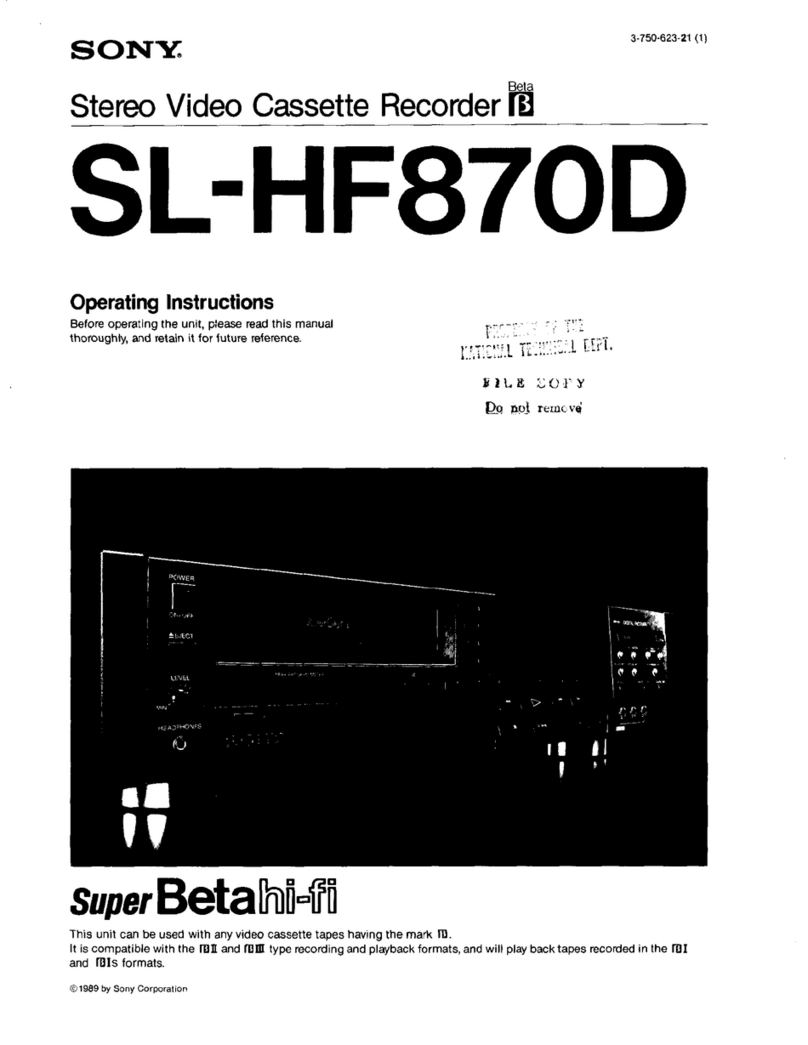
Sony
Sony Super Beta Hi-Fi SL-HF870D User manual

Sony
Sony Betacam SP UVW-1400A User manual

Sony
Sony Betacam SP BVW-50 User manual

Sony
Sony GV-D300 Operating Instructions (primary... User manual

Sony
Sony SLV-400 User manual

Sony
Sony DVCAM DSR-30 User manual

Sony
Sony SLV-ED10ME User manual
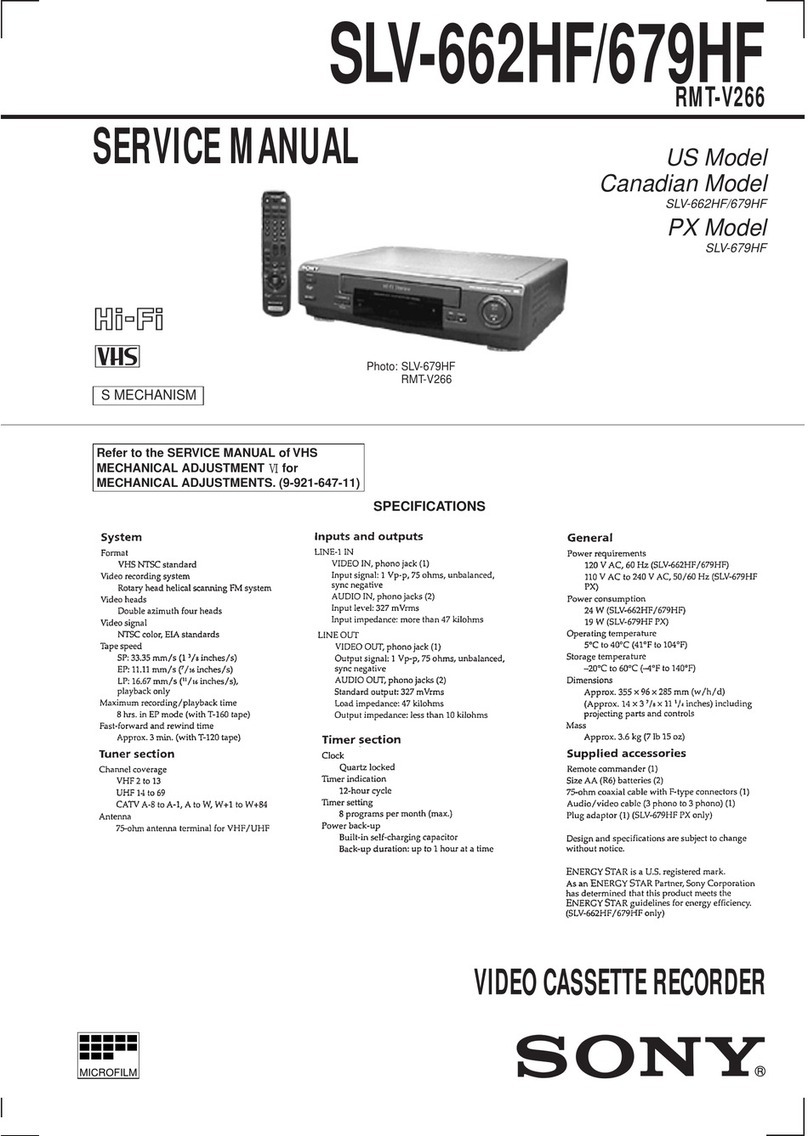
Sony
Sony SLV-662HF Operating Instructions (SLV-662HF / 679HF / 679HF PX... User manual

Sony
Sony Video Walkman GV-D200 User manual

Sony
Sony SVT-DL224 User manual

Sony
Sony SLV-ED939ME User manual
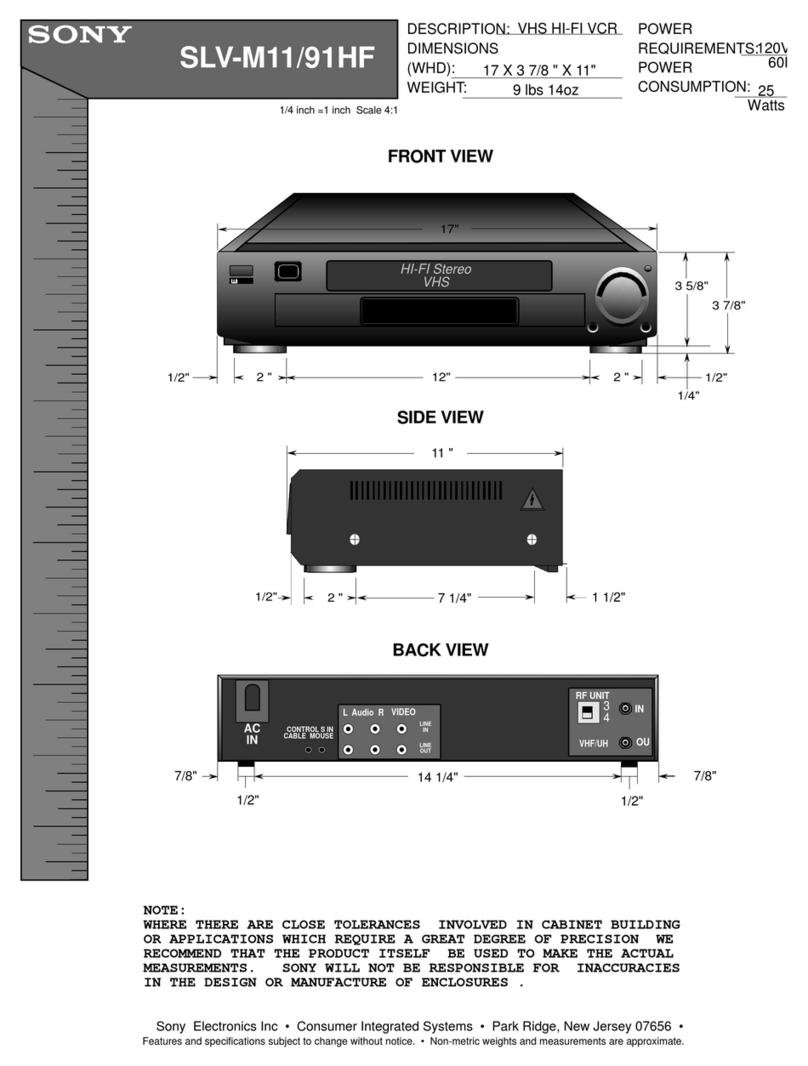
Sony
Sony SLV-M11HF - Video Cassette Recorder User guide
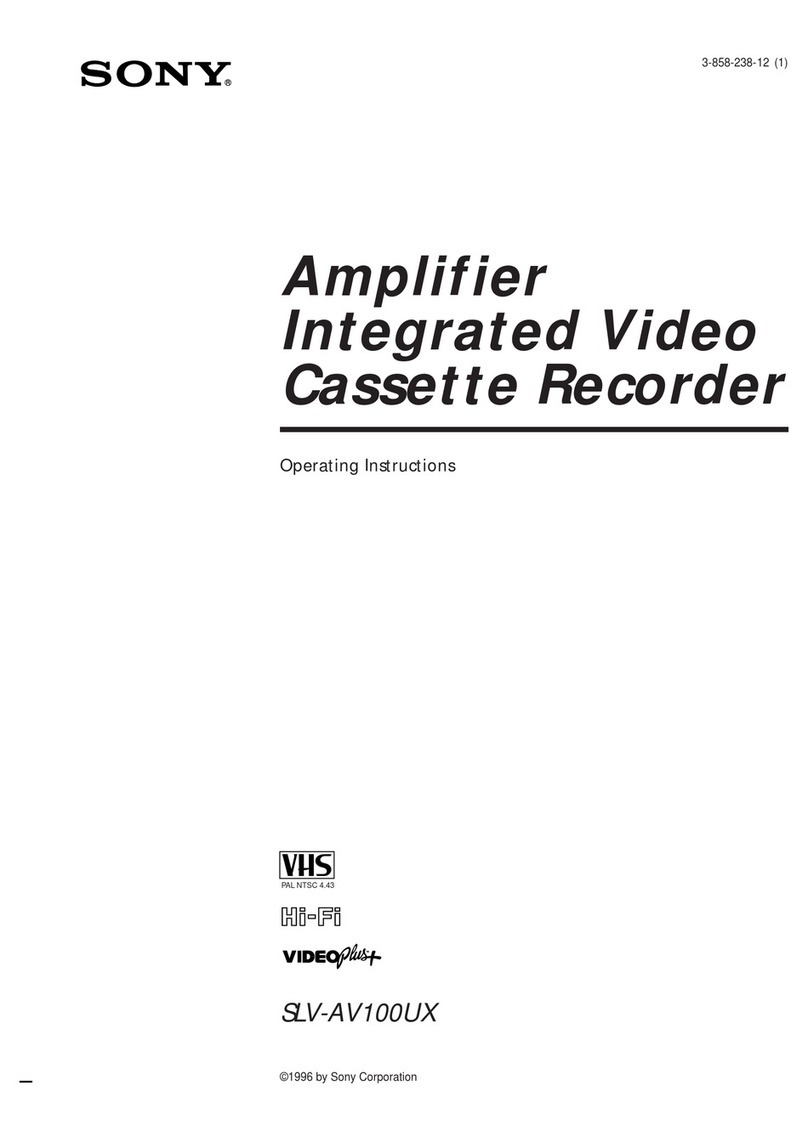
Sony
Sony SLV-AV100UX User manual

Sony
Sony SLV-675HF PX User manual

Sony
Sony SLV-N51 - Video Cassette Recorder Manual

Sony
Sony SLV-SE700G User manual

Sony
Sony Betamax SL-HF2100 User manual
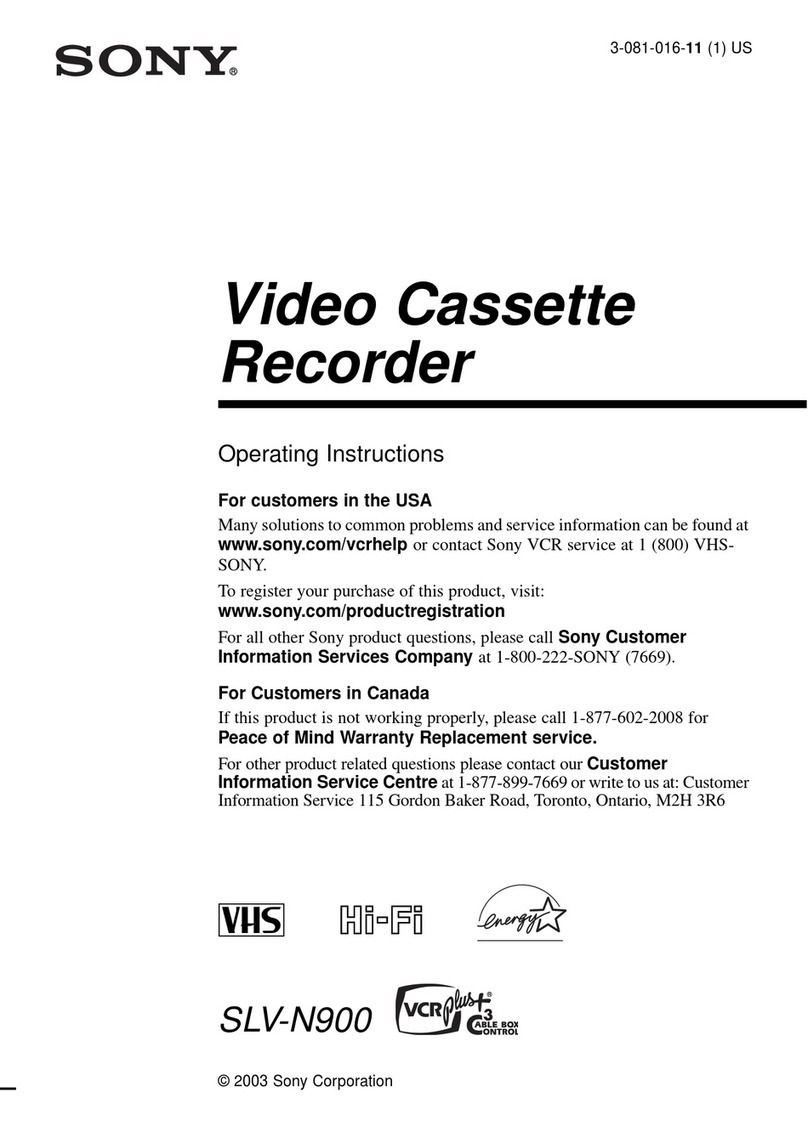
Sony
Sony SLV-N900 - 4 Head Hi-fi Stereo Vhs Video Cassette... User manual