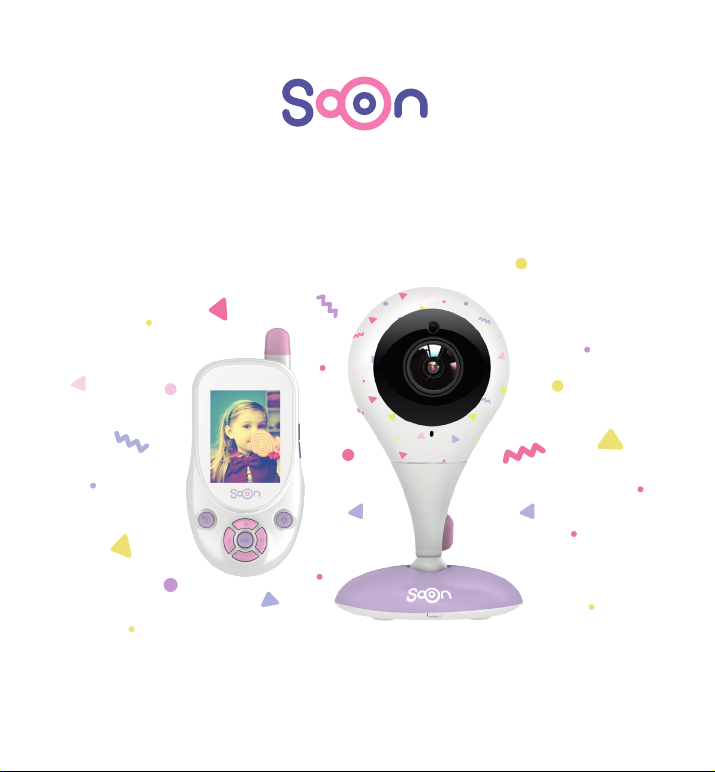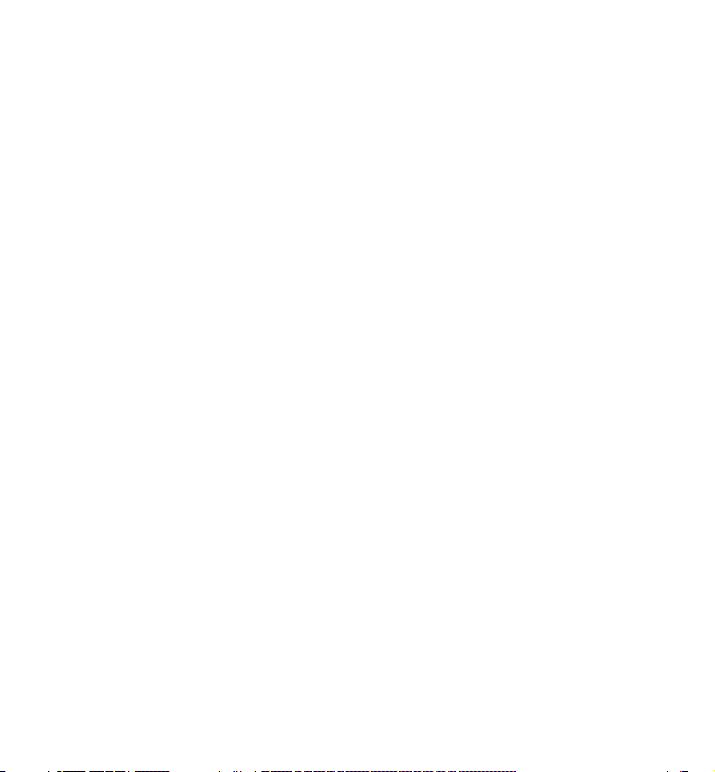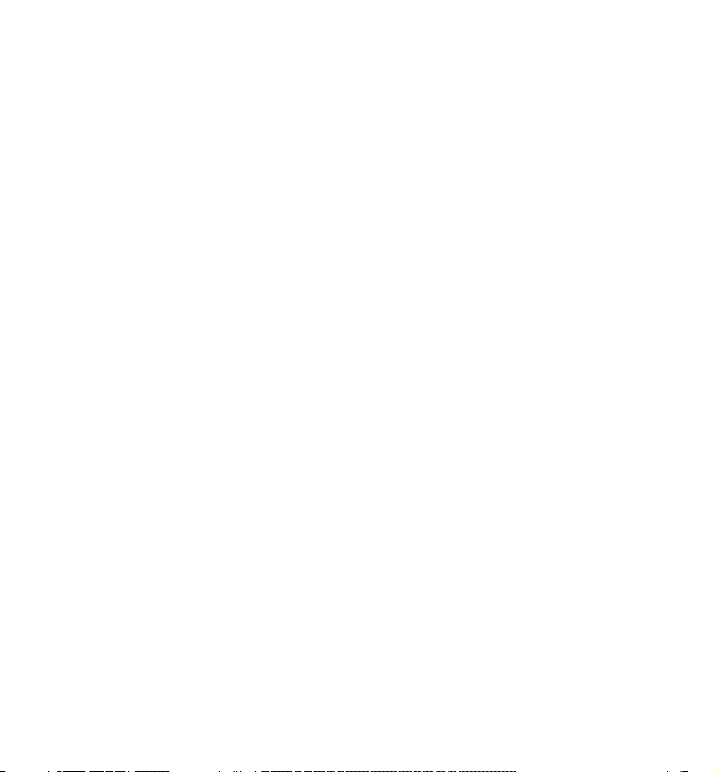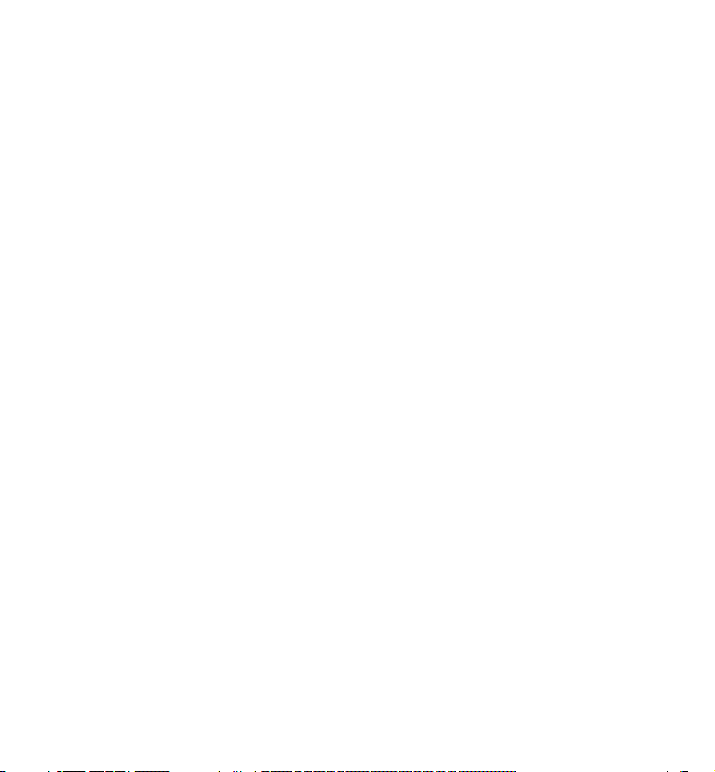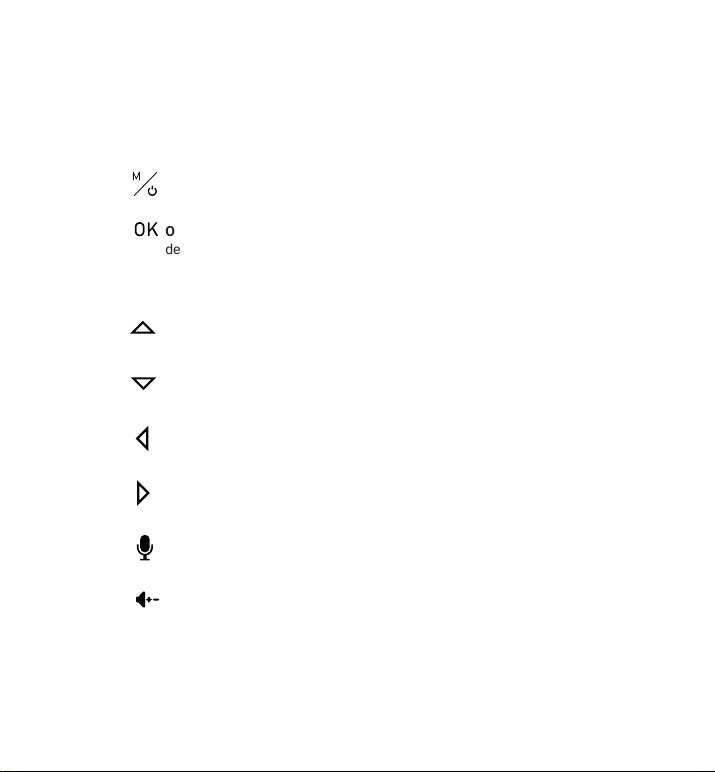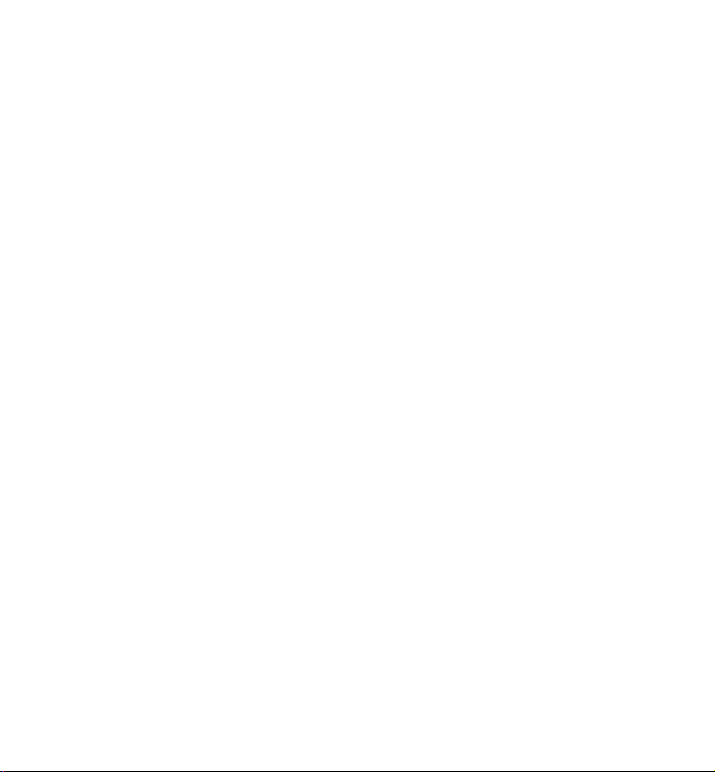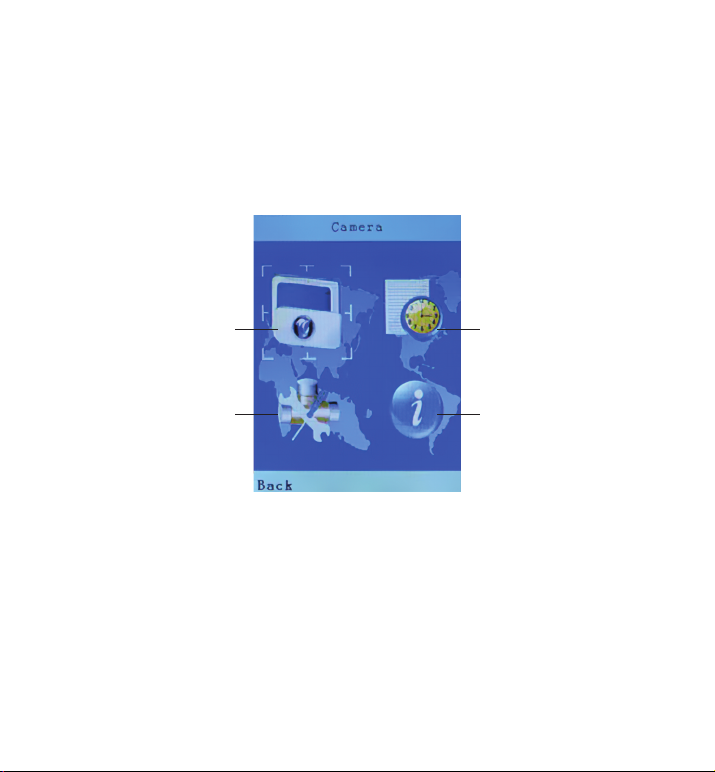Contents
Safety instructions......................................................................... 2
Appearance of the device.............................................................. 3
Camera Transmitter................................................................ 3
Handheld display......................................................................4
Button description.......................................................................... 5
Description of functions ................................................................ 6
Camera functions.................................................................... 6
Handheld display functions.................................................... 7
Camera...................................................................................... 9
Alarm clock............................................................................. 10
Settings..................................................................................11
Time and date.................................................................11
Selecting temperature measurement units .................. 12
Light source frequency...................................................13
Mode of operation ..........................................................13
Sound sensitivity level ........................................................14
LCD backlight..................................................................15
System Information...............................................................16
Mounting.......................................................................................17
Baby monitor maintenance ............................................................. 17
Disposal of the Device .................................................................... 19
Help ............................................................................................... 20
Warranty ........................................................................................ 23
Technical Specifications ................................................................. 26