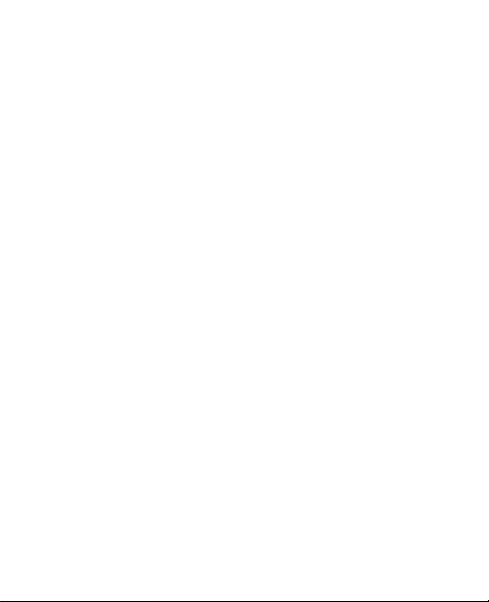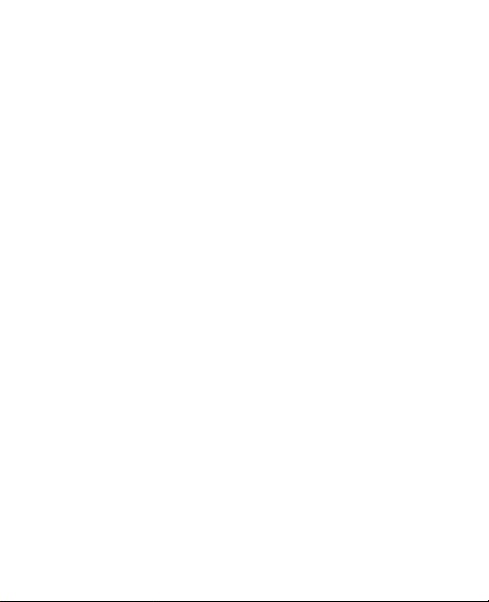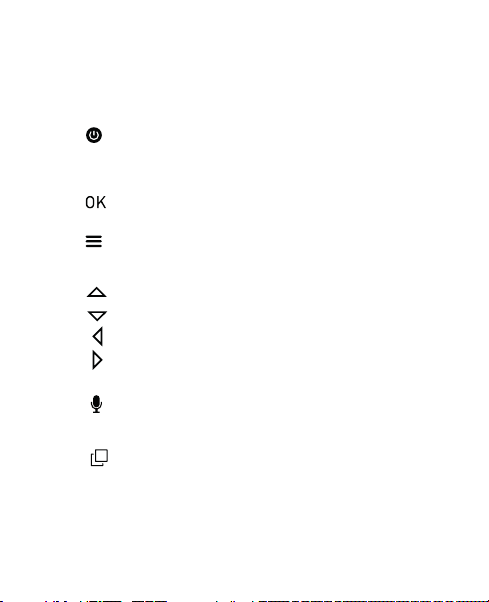Contents
Safety notes ............................................................................ 2
Appearance of the device....................................................... 3
Camera Transmitter.........................................................3
Portable display ...............................................................4
Button description ..................................................................5
Description of functions .........................................................7
Camera ............................................................................. 7
Portable display................................................................9
Menu
...............................................................................12
Camera ....................................................................13
Pairing instructions.................................................14
Choosing a lullaby...................................................15
Feeding Reminder...................................................15
Sound settings........................................................15
VOX sensitivity settings
..........................................16
Other settings
..........................................................
16
Mounting
................................................................................17
Baby monitor maintenance
...................................................... 17
Disposal of the Device
Help
Warranty
Technical Specifications
..............................................................19
.........................................................................................20
..................................................................................23
...........................................................26
...........................................................