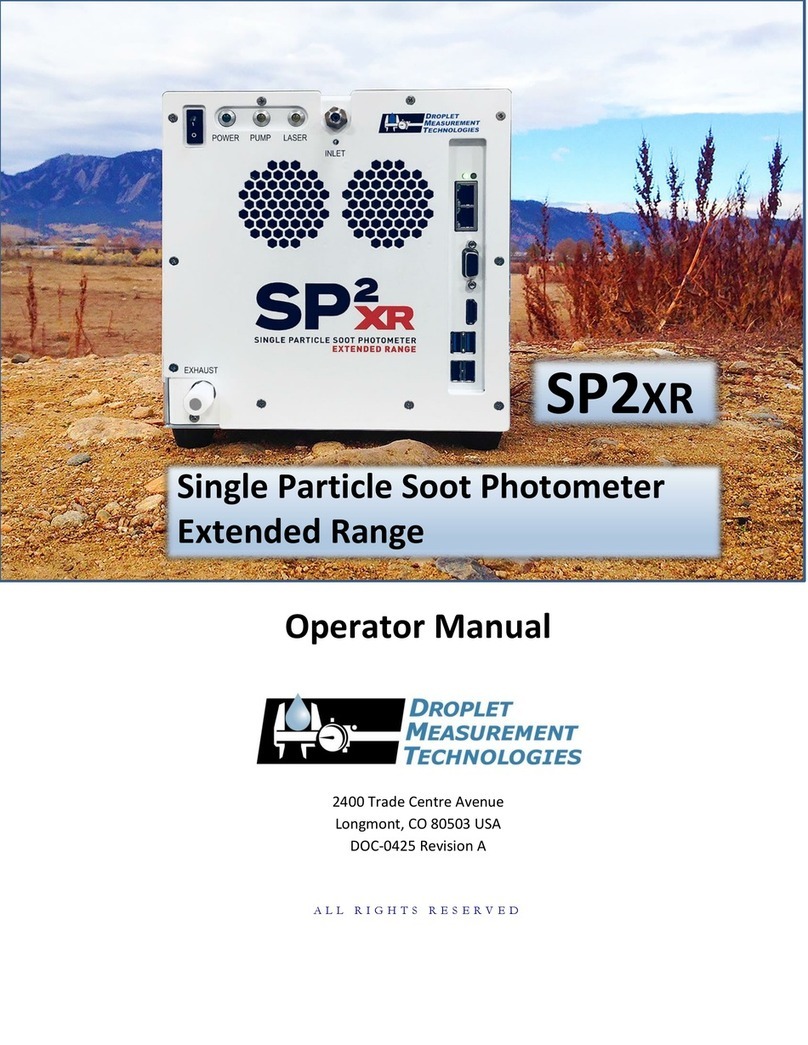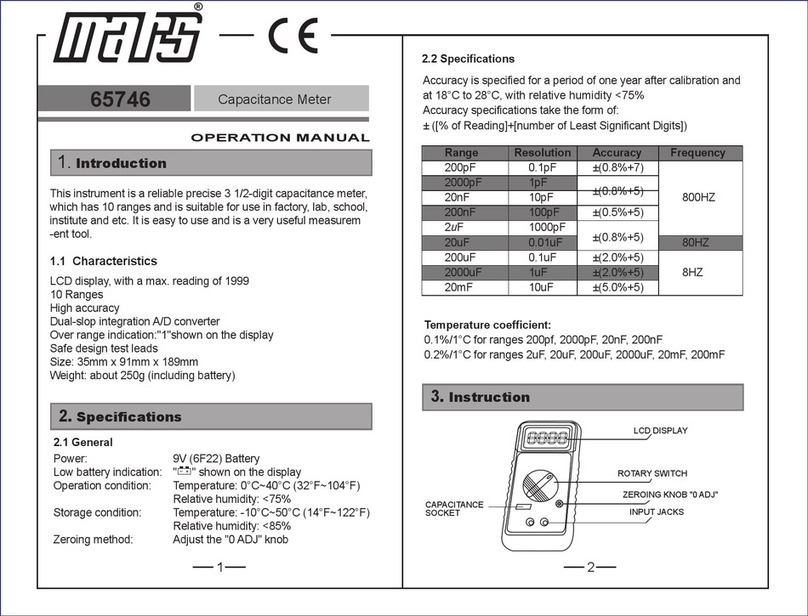Contents
Conformity .........................................................................................................................................3
Safety Information..............................................................................................................................4
Contacts .............................................................................................................................................5
1 Description..................................................................................................................................6
1.1 Features ..............................................................................................................................6
1.2 Available models .................................................................................................................7
1.3 System Overview.................................................................................................................8
2 Technical Data.............................................................................................................................9
2.1 Physical Properties ..............................................................................................................9
2.2 System Integration ..............................................................................................................9
2.3 Camera (for L642v and L642v+) ...........................................................................................9
2.4 Microphones .......................................................................................................................9
2.5 General ...............................................................................................................................9
3 Environment .............................................................................................................................10
3.1 Ambient Temperature.......................................................................................................10
3.2 Protection .........................................................................................................................10
4 Installation................................................................................................................................11
4.1 System Requirements........................................................................................................11
4.2 Connecting the L642..........................................................................................................12
4.3 Setting up the L642............................................................................................................14
4.4 Performing a firmware update...........................................................................................17
4.5 LED Indicator .....................................................................................................................19
4.6 General Mounting solution................................................................................................19
5 L642 Dashboard ........................................................................................................................21
5.1 Home Page........................................................................................................................21
5.2 Insight pages .....................................................................................................................22
5.3 Streaming page .................................................................................................................26
5.4 System Configuration ........................................................................................................27
5.4.2 Functionalities within this setup ........................................................................................27
5.5 Device Configuration Pages ...............................................................................................29
5.6 Management pages...........................................................................................................33
5.7 (API) Documentation .........................................................................................................39
6 Troubleshooting........................................................................................................................40