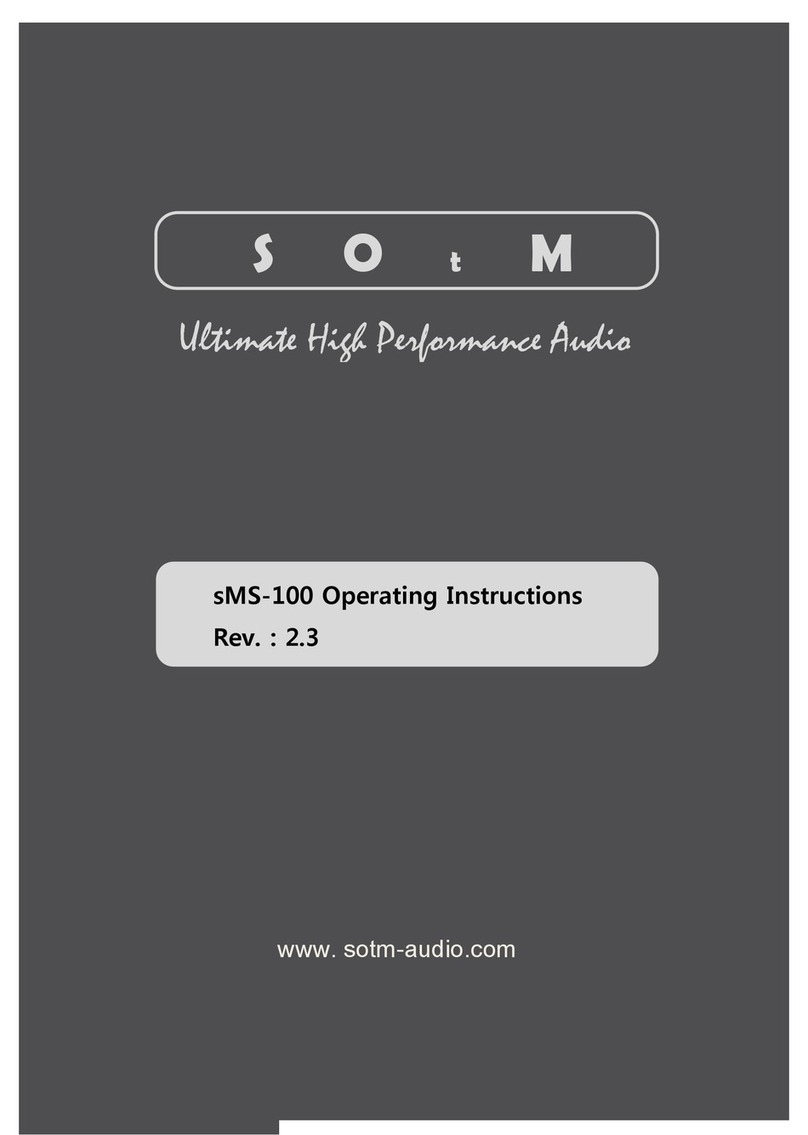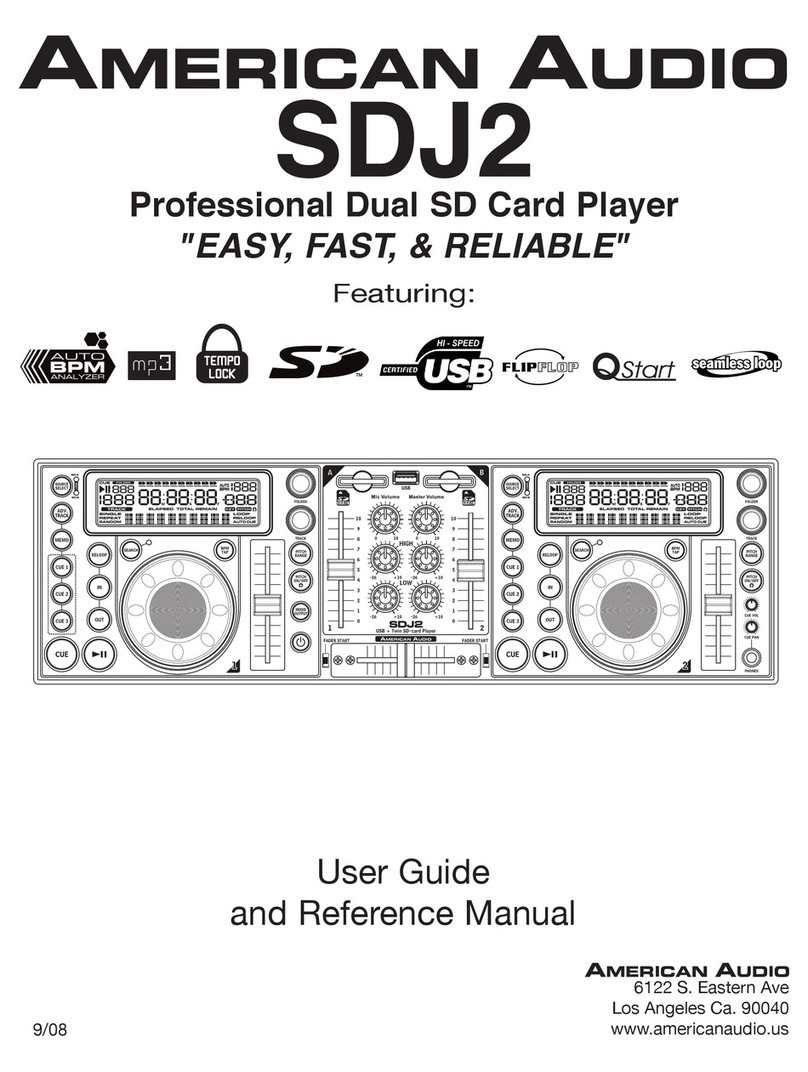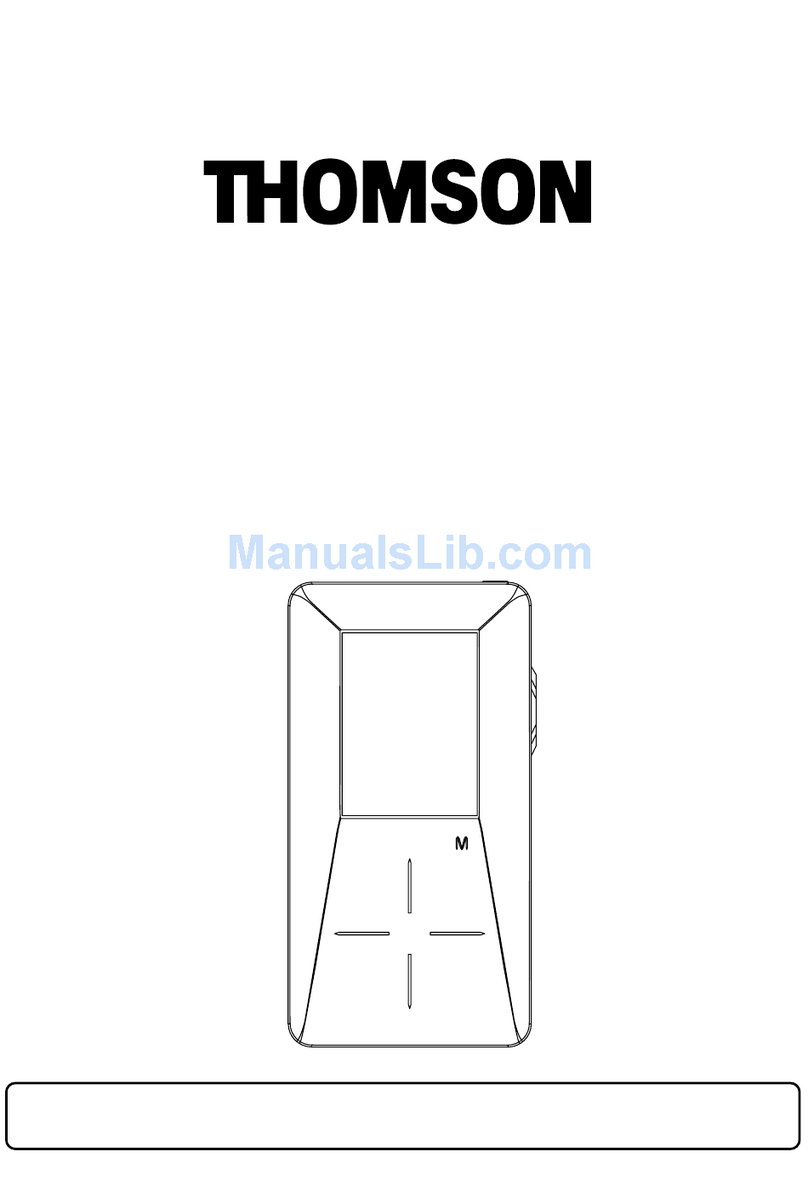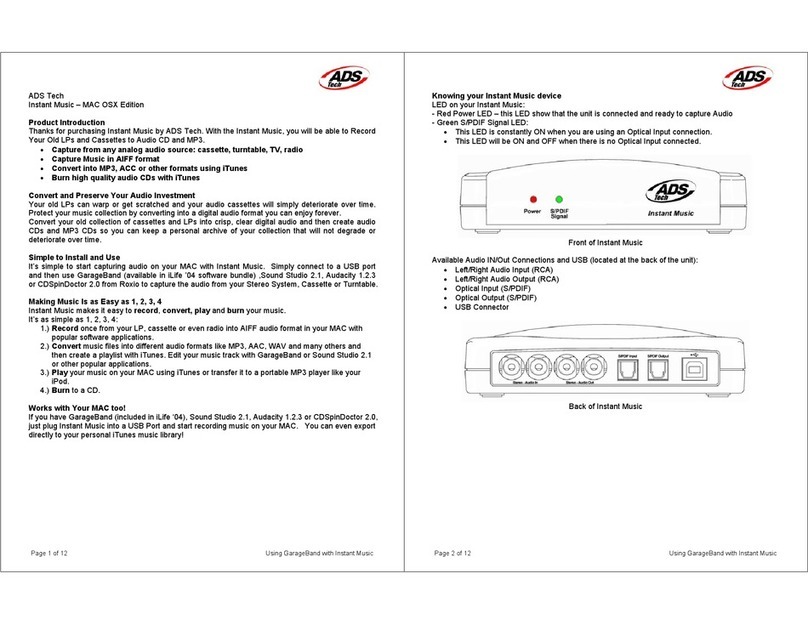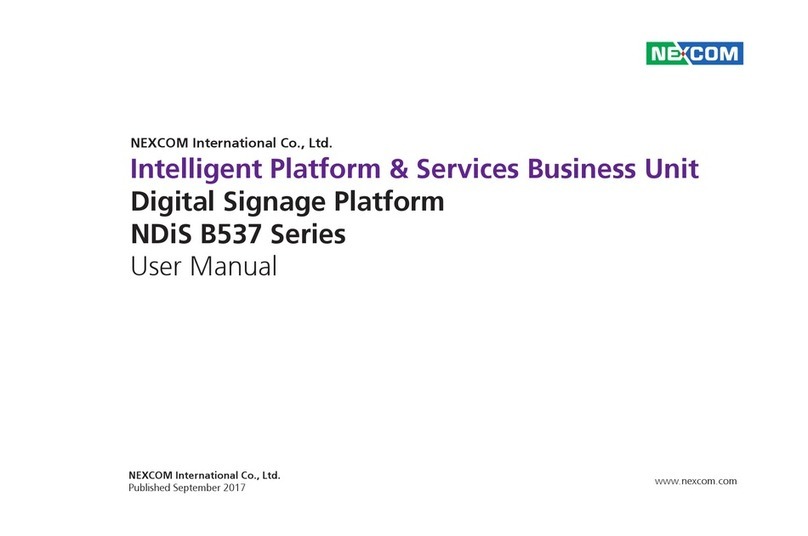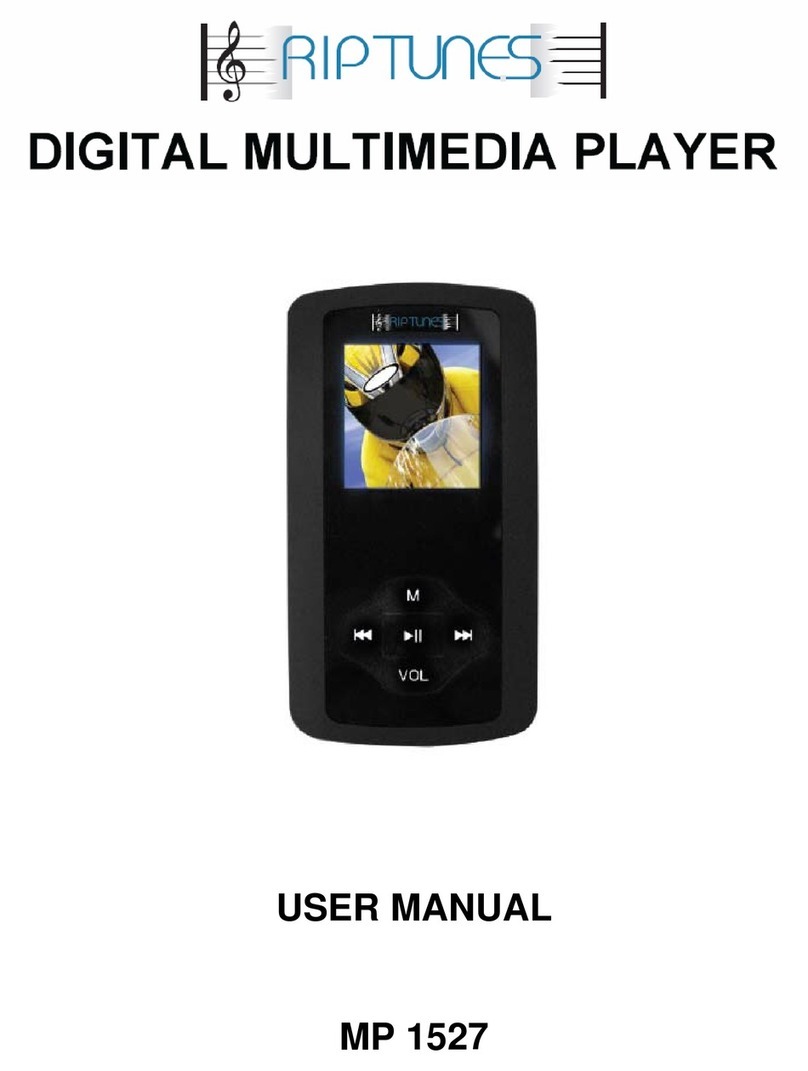SOtM sMS-1000SQ Series User manual
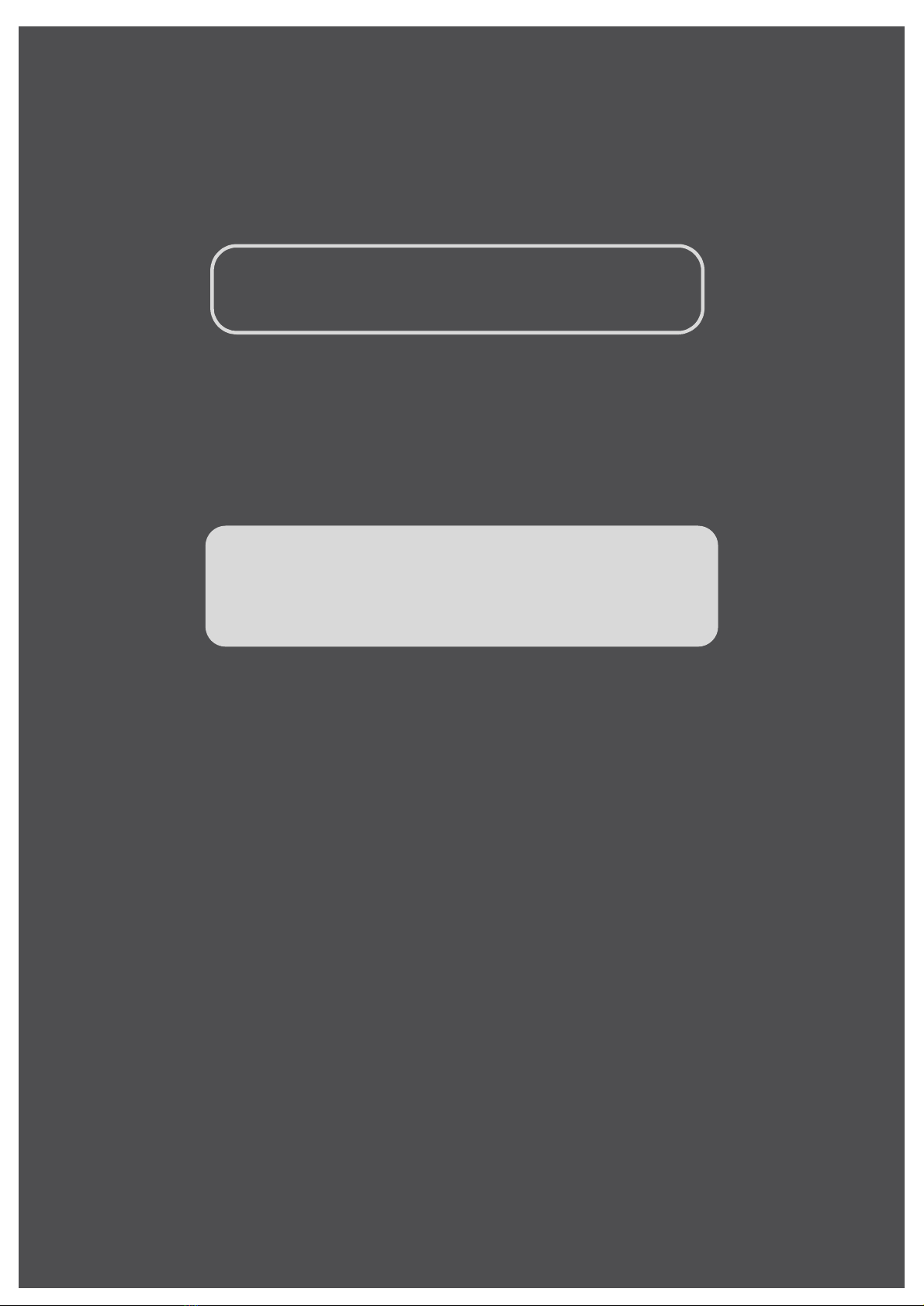
www. sotm-audio.com
sMS-1000SQ Operating Instruction
Rev. : 1.2
S
O
t
M
Ultimate High Performance Audio
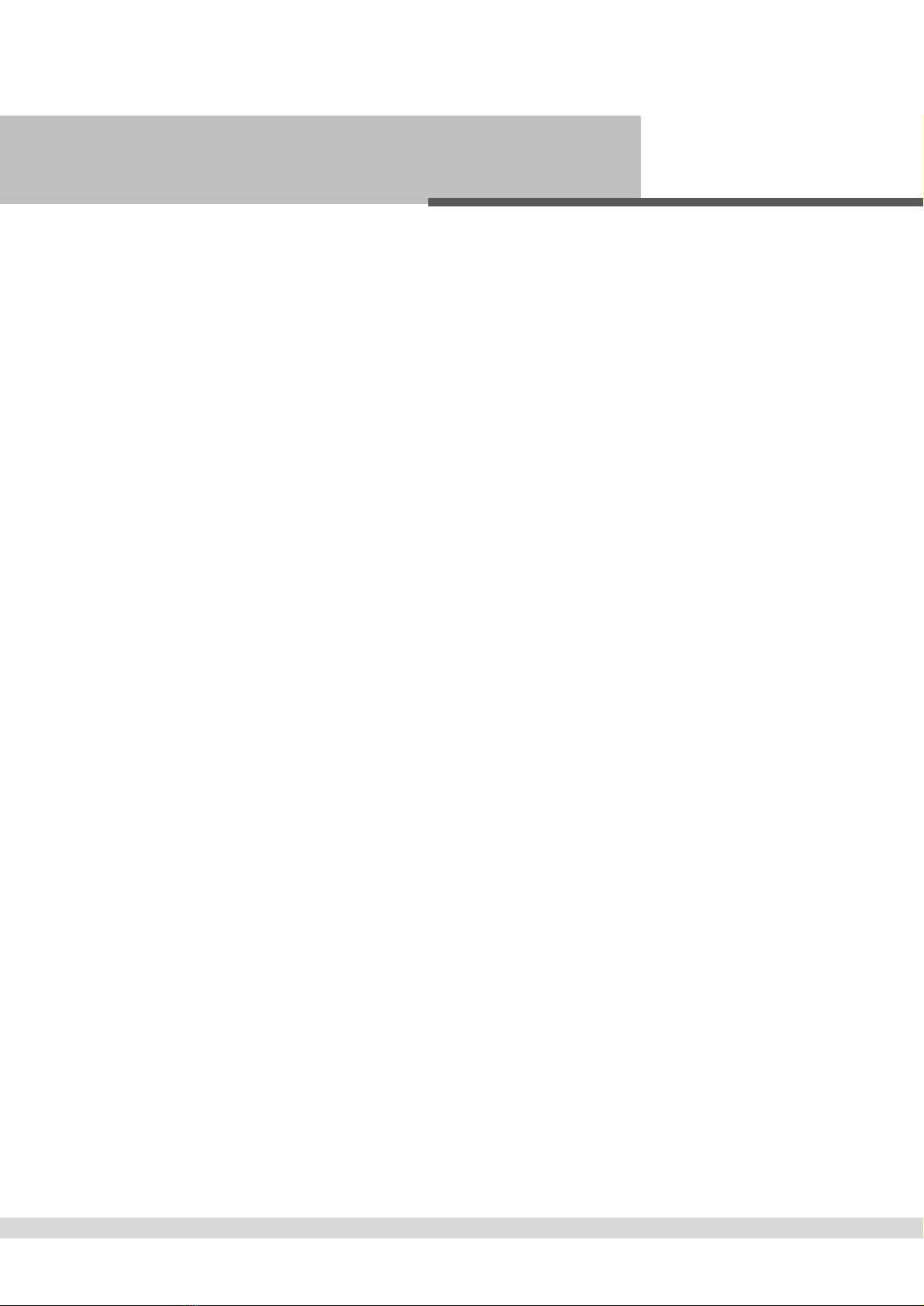
- 1 -
목차(Contents)
제목
Page
주의 사항(Precautions)
2
제품 기능(Features)
3
전면구조(Front Panel)
4
후면구조(Rear Panel) - sMS-1000SQu
5
sMS-1000SQd
sMS-1000SQa
6
제품 사양(Specification)
7
사용 설명(Quick start guide)
1. 제품 설치 - Installation
2. 오디오 연결 - Connecting to audio
3. 네트워크 케이블 연결 - Connecting to network
4. 전원 케이블 연결 - Connecting to power
5. 전원 켜기 - Power on
8
6.
Web GUI 연결 - Open Web GUI
7.
표준 시간대 설정 - Time Zone setup
9
8.
오디오 설정 - Audio configuration
9.
네트워크 설정 - Network Configuration
10
10.
NAS연결 설정(마운트 설정) - NAS setup(Mount setup)
11
11.
외장 USB 저장 장치 연결 - Connecting external USB storage device
12.
원격제어용 스마트기기 네트워크(WiFi)
연결 - Controlling sMS-1000SQ by your smart devices
13
14
13.
iPeng application 설치 - iPeng application installation
15
14.
iPeng 8 실행 – How to use iPeng 8
16
15.
iPeng 기기 설정 - iPeng device setup
17
16.
음악 파일 스캔 - Scanning music library
18
17.
음악 파일 탐색 - Browsing music library
19
18.
iPeng 플러쉬 캐시 - iPeng Flush Cache
20
19.
음악 폴더 탐색 - Searching music folder
21
20.
음악 선택 및 재생 - Playing music file
22
21.
재생 화면(NowPlaying) 제어 - Managing NowPlaying
23
22.
메인 화면 제어 - Managing iPeng Main screen
24

- 2 -
주의 사항(Precautions)
반드시 본 사용설명서를 모두 읽은 후 제품을 사용하십시오.
Please read this instruction carefully before use.
n 제품의 분해, 개조 등을 하지 마십시오.
Do not attempt to disassemble or modify the product.
n 제품에 진동, 충격을 가하지 마십시오.
Keep the product away from the external shocks or vibrations.
n 손상 되거나 피복이 벗겨진 케이블은 사용하지 마십시오.
Do not use the damaged or peeled cables.
n 제품을 야외에서 사용하지 마십시오.
Do not use the product outdoors.
n 제품의 외관, 내용물, 사양은 예고 없이 변경 될 수 있습니다.
Product specifications and features are subject to change without notice.
A/S 정보
Warranty Information
n 무상 A/S
Free warranty service
- 정상적인 사용 중 설계, 제조상의 결함으로 발생된 불량에 대하여 구입일로부터 1년간 A/S를 보증 합니다.
In case of the defect is found caused by the design or the production flaw while using the product properly, a manufacturer is
responsible for the faulty product and the free warranty service for 1 year from the date of purchasing.
- 무상 A/S기간 중 이라도 천재지변 등 불가 항력적인 요인으로 인한 제품의 고장 및 파손은 무상 A/S대상에서 제외 됩니다.
Even in the warranty service period, malfunction or damage of products caused by the inevitable incident such as a natural disaster is
not subject of the free warranty service.
n 유상 A/S
Warranty service at a cost
- 무상 A/S기간이 지난 제품.
The product that free warranty service period is expired.
- 소비자 과실로 인한 제품의 고장.
Malfunction of the product caused by a user’s fault.
- 사고로 인한 제품 고장.
Malfunction of the product caused by incidents.
- 지진, 수해, 낙뢰 등 천재지변으로 인한 제품의 고장
Malfunction of the product caused by a natural disaster such as earthquake, flood, lightning and etc.
- 유상 A/S의 경우 운송비는 소비자 부담 입니다.
In case of the warranty service at a cost, a customer should cover the transportation costs.
n 소비자 과실 유형
Samples of a user’s fault
- 제품의 분해, 개조 등을 한 제품
In case of attempts to disassemble or modify the product.
- 사용설명에 명시된 사용방법 미 준수로 인한 불량
In case of not following the operating instructions.
n A/S를 의뢰하기 전 본 사용설명서와 홈페이지의 Q&A항목을 충분히 검토 하시기 바랍니다.
Please read this operating instructions and Q&A board on our website carefully before asking for the warranty service.
기본 구성품
Supplied contents
n sMS-1000SQ 본체
sMS-1000SQ Unit
n 사용 설명서
Operating Instruction
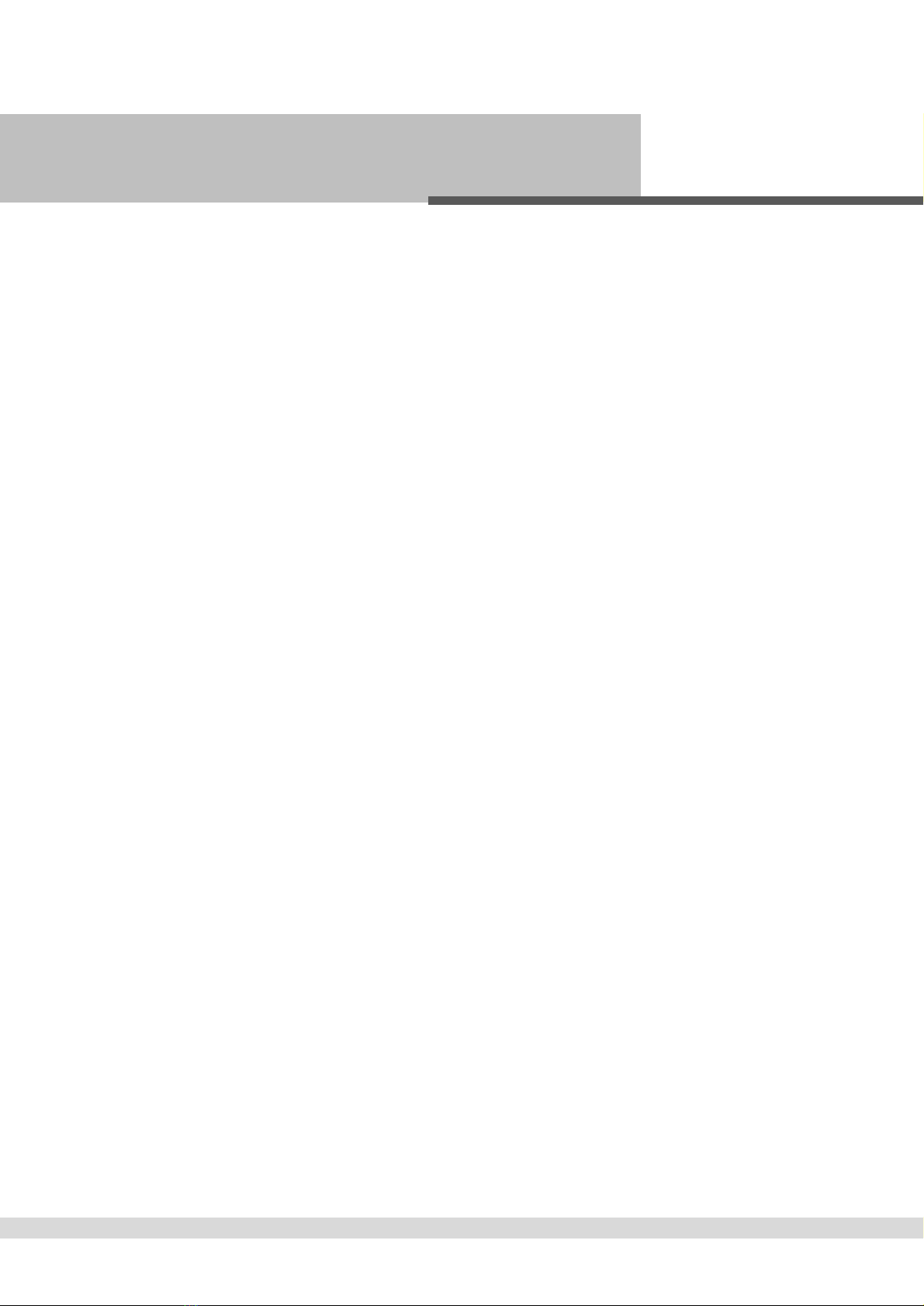
- 3 -
제품 기능(Features)
sMS-1000SQ는 제품에 내장되어 있거나 네트워크에 공유되어 있는 음악 파일을 재생하고 공유할 수 있는
음악 파일 플레이어이자 음악 파일 서버 입니다.
제품은 다음과 같은 기능을 갖추고 있습니다.
sMS-1000SQ is a music file player and server, it browses, shares and plays music files in the network or
stored in the product.
n Web GUI
n Easy system configuration
n Identify system status
n One click automatic Vortexbox OS upgrade and install third party applications
n Music player(Logitech Media Server)
n Logitech Media server 7.8 or higher version
n Playback almost famous lossless format like FLAC, DSD, DSF, AIFF, APE, WAVE
n DOP support for DSD playback
n DLNA server and audio renderer
n Various internet radio
n Support streaming service like ickStream, Qobuz, TIDAL, Deezer
n Browse and search music files by Album, Artist, Track, Composer, Year, Genre
n Playlist management
n Random mix music files
n Multi Player(Multi room)
n WiFi remote control by iPad or Android tablet
n SMB(Samba, CIFS), NFS server for music file share
n Automatically rip CDs to FLAC, download cover art. Or rip DVD or Blu-ray video to MKV format
(Optional ODD or Blu-ray driver required)
n MP3 mirroring
n USB HDD backup and restore
n USB, Digital and Analog audio output
n High performance AUDIO USB 3.0 PORT
n External USB port power
n USB port power ON/OFF function
n Ultra low jitter clock options for Digital or Analog output
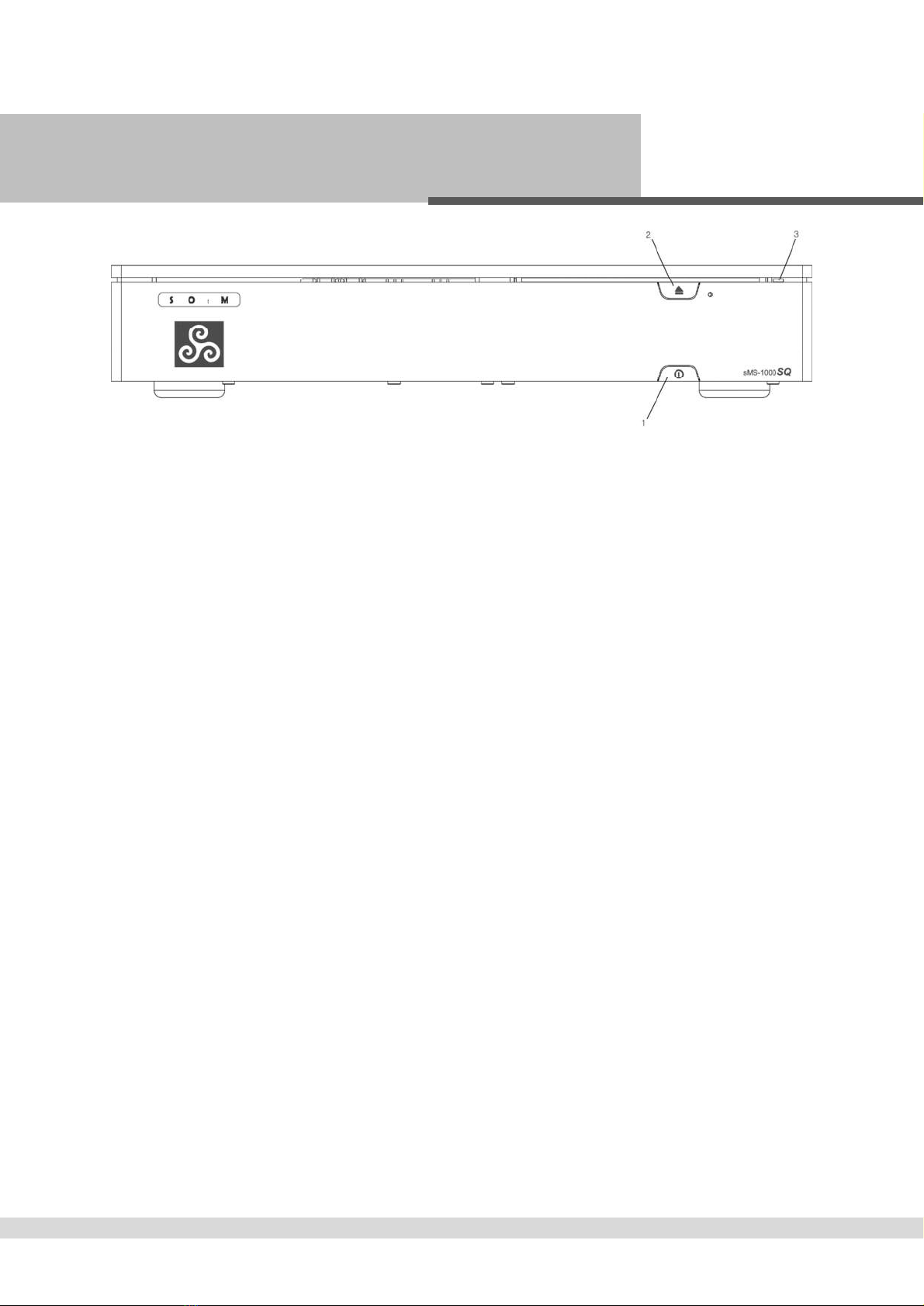
- 4 -
전면구조(Front Panel)
① 전원 버튼
Standby button
전원을 ON/OFF 합니다.
Power ON/OFF the unit.
② 디스크 꺼냄 버튼(광학 디스크 드라이브 설치 시 사용가능)
Eject button (Use when an optional optical drive installed)
광학 디스크를 꺼내는 버튼 입니다.
Eject an optical disk.
③ 전원 램프
Indicator lamp
전원 ON 시 켜지며 저장 장치 동작 시 점멸 합니다.
Indicate the power status. If the storage devices is operating, the lamp is blinking.
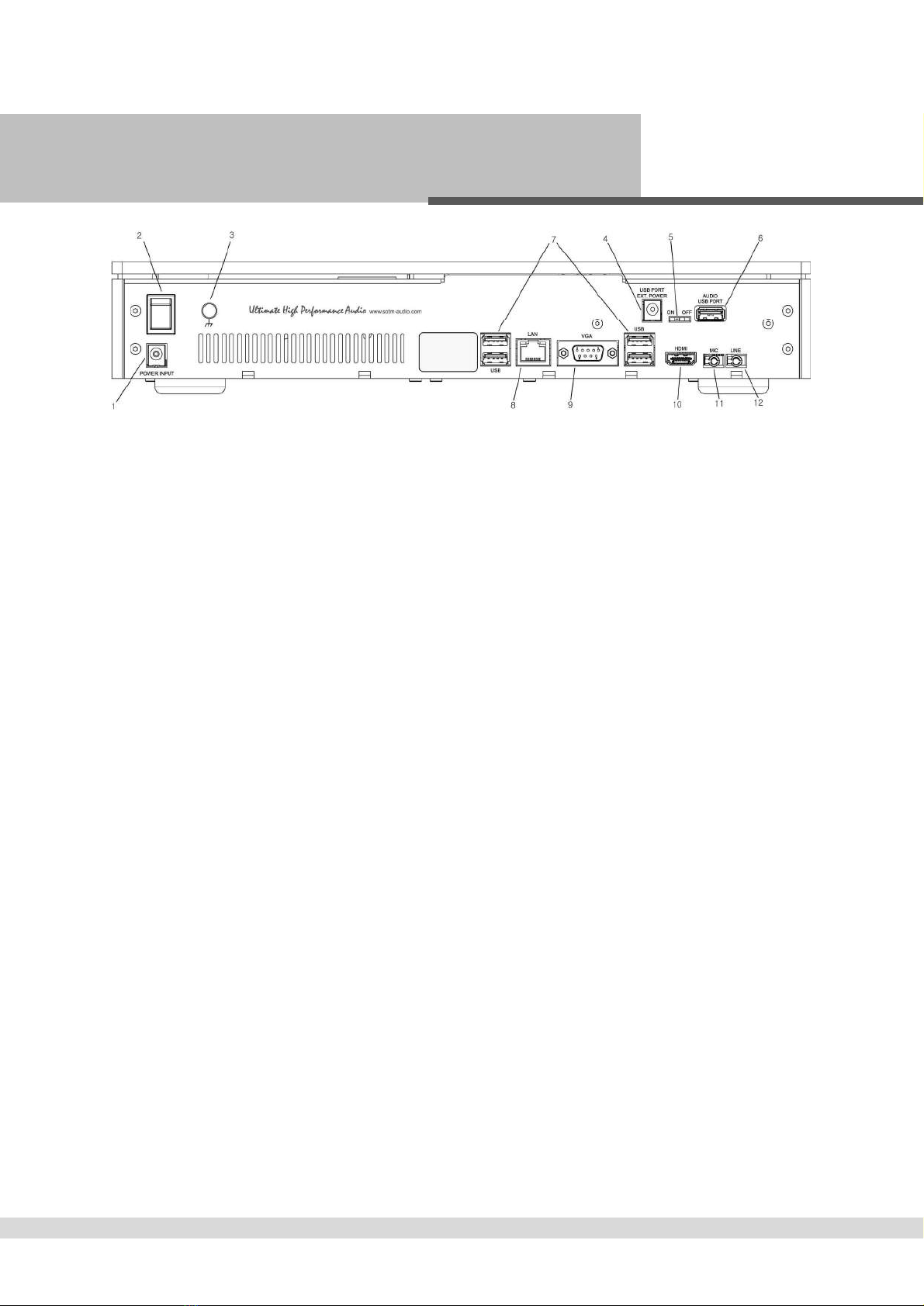
- 5 -
후면구조(Rear Panel) - sMS-1000SQu
(USB output model)
① 전원 입력 잭 : 전원 공급 장치와 연결 합니다.
Power input jack : Connect to a power supply.
② 전원 입력 스위치 : 제품 전원 공급을 ON/OFF 제어하는 스위치 입니다.
Power input switch : Turn ON/OFF power of the unit.
③ 접지 단자 : 필요 시 접지와 연결 합니다.
Earth terminal : Connect to earth(ground).
④ 오디오 전용 USB 포트 외부 전원 입력 잭 : 오디오 전용 USB 포트에 외부 전원을 사용할 경우에는 6.5Vdc ~ 9Vdc,
2A 전원을 연결할 수 있습니다.
External power input jack for AUDIO USB PORT: If you want to use external power to AUDIO USB PORT, you can use
6.5Vdc ~ 9Vdc, 2A power.
⑤ 오디오 전용 USB 포트 전원 스위치 : 오디오 전용 USB 포트의 +5.0v 전원 출력을 ON/OFF 제어 합니다. USB 오디오
기기가 USB 포트의 전원을 사용할 경우 스위치를 ON 으로 합니다.
Power switch for AUDIO USB PORT : Turn ON/OFF +5.0v power of AUDIO USB PORT. If the connected USB audio
device use USB port power, switch to ON.
⑥ 오디오 전용 USB 포트 : USB 오디오 기기를 연결 합니다.
AUDIO USB PORT : Connect to USB audio device.
⑦ USB 포트 : 일반적인 USB 기기 연결용 USB 포트 입니다. 필요 시 USB 기기를 연결 합니다.
USB port : Connect to non-USB audio device if needed.
⑧ LAN 포트 : 네트워크 케이블을 이용하여 공유기와 연결 합니다.
LAN port : Connect to a router by network cable.
⑨ VGA 포트 : VGA 화면을 사용할 경우에만 VGA 케이블을 이용하여 모니터와 연결 합니다.
VGA port : Connect to a monitor by VGA cable if VGA display is needed.
⑩ HDMI 포트 : HDMI 화면을 사용할 경우에만 HDMI 케이블을 이용하여 모니터와 연결 합니다.
HDMI port : Connect to a monitor by HDMI cable if HDMI display is needed.
⑪ 라인 출력 잭 : 메인보드 오디오 장치의 아날로그 출력 잭 입니다.
Line-out jack : Main board analog audio output jack.
⑫ 마이크 입력 잭 : 메인보드 오디오 장치의 마이크 입력 잭 입니다.
Mic-in jack : Main board microphone input jack.
sMS-1000SQ 에 Vortexbox OS 를 사용할 경우에는 VGA port, HDMI port, Line-out jack 및 Mic-in jack 을 사용할 필요가 없습니다.
The VGA port, HDMI port, Line out jack and Mic input jack is not essentially needed if you use sMS-1000SQ with Vortexbox OS.

- 6 -
후면구조(Rear Panel) - sMS-1000SQd
(Digital output model)
① AES/EBU 디지털 출력 : DAC 의 AES/EBU 입력과 연결 합니다.
AES/EBU digital output : Connect to AES/EBU input of DAC
② 광 디지털 출력 : DAC 의 Optical 입력과 연결 합니다.
Optical digital output : Connect to optical input of DAC
③ 동축 디지털 출력 : DAC 의 동축 입력과 연결 합니다.
Coaxial digital output : Connect to coaxial input of DAC.
후면구조(Rear Panel) - sMS-1000SQa
(Analog output model)
① 우측 밸런스 아날로그 오디오 출력 : 앰프의 우측 밸런스 입력과 연결 합니다.
Right balanced analog audio output : Connect to right balanced analog audio input of amplifier.
② 좌측 밸런스 아날로그 오디오 출력 : 앰프의 좌측 밸런스 입력과 연결 합니다.
Left balanced analog audio output : Connect to left balanced analog audio input of amplifier.
③ 우측 언밸런스 아날로그 오디오 출력 : 앰프의 우측 언밸런스 입력과 연결 합니다.
Right unbalanced analog audio output : Connect to right unbalanced analog audio input of amplifier.
④ 좌측 언밸런스 아날로그 오디오 출력 : 앰프의 좌측 언밸런스 입력과 연결 합니다.
Left unbalanced analog audio output : Connect to left balanced analog audio input of amplifier.
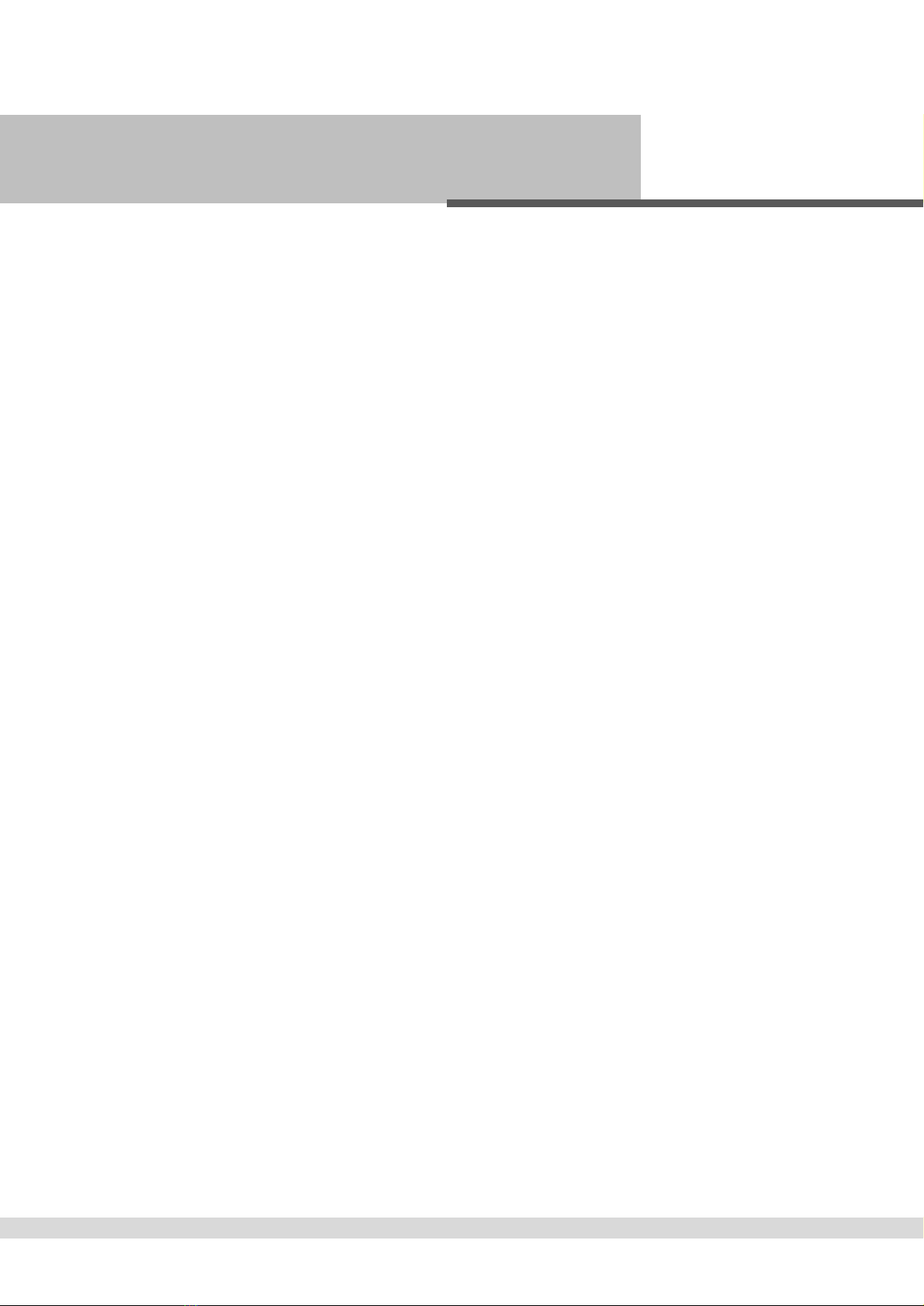
- 7 -
제품 사양(Specification)
OS
Vortexbox (Based on Linux)
Windows OS (Optional)
Audio player(Logitech Media Server)
AAC, AIFF, Apple lossless, APE, DFF, DSF, FALC, MP3,
MP4, OGG, WAV, WMA
PCM 384KHz max, DSDx64 and DSDx128
DLNA server & audio renderer
Streaming services like ickStream, Qobuz, TIDAL, Deezer
Various internet radio
DSD playback by DOP or DSD to PCM conversion
Remote control by iOS or Android applications
Storage
32G SSD for OS
Optional data storage
max. 4TB HDD or max. 1TB SSD
ODD
DVD or Blu-ray drive (Optional)
USB output model
Audio grade USB 3.0 port (tX-USBexp)
External power input jack
USB power ON/OFF switch
USB audio class 2.0 support
Digital output model
AES/EBU, Coaxial, Optical output
24bit/192KHz PCM
Ultra low jitter clock (Optional)
Analog output model
Balanced output voltage : 1.9Vrms
Unbalanced output voltage : 0.95 Vrms
Supports 32bit/192KHz PCM
THD+N : 0.005% > @ 1KHz
Output band width : -3dB@100KHz
Ultra low jitter clock (Optional)
Power requirement
Input Voltage : +19Vdc
Power : Max 60W
Operating environment
Operating temperature : +10 ~ +25℃
Storage temperature : 0 ~ +40℃
Operating & storage humidity : 10% ~ 90%
Dimension
360×68x240(mm)
Weight
4Kg >
가정용 방송통신기자재
이 기기는 가정용(B 급)으로 전자파적합기기로서 주로 가정에서 사용하는 것을 목적으로 하며, 모든 지역에서 사용할 수 있습니다.
인증정보
적합성평가를 받은자의 상호 : SOtM
기자재의 명칭(모델명) : 뮤직서버(sMS-1000SQ)
인증번호 : MSIP-REM-SoM-sMS-1000SQ
제조자/제조국가 : SOtM/대한민국

- 8 -
빠른 사용 설명 (Quick start guide)
1.
제품 설치 - Installation
sMS-1000SQ의 제품 박스를 열고 제품을 꺼내어 평평한 곳에 제품을 설치 합니다. 제품은 주변의 다른 기기 또는 벽과의
거리를 10cm이상 두어야 합니다.
Take out sMS-1000SQ from the box and put on the proper place. The unit should be 10cm away from the wall or other devices.
2.
오디오 연결 - Connecting to audio
USB 출력 모델 : USB 케이블을 이용하여 sMS-1000SQ 후면의 오디오 전용 USB 포트와 USB 오디오 기기를 연결 합니다.
디지털 출력 모델 : AES/EBU, 동축, 광 디지털 출력 중 사용하려는 출력 형태의 케이블을 이용하여 DAC와 같은 디지털 입력이
가능한 오디오 기기와 연결 합니다.
아날로그 출력 모델 : 밸런스, 언밸런스 출력 중 사용하려는 출력 형태의 케이블을 이용하여 프리앰프 또는 인티앰프와 같은
아날로그 입력이 가능한 오디오 기기와 연결 합니다.
USB output model : Connect USB audio device to AUDIO USB PORT on the rear panel of sMS-1000SQ by USB cable.
Digital output model : Connect digital output(AES/EBU, Coaxial or Optical) to audio device which has digital input like DAC.
Analog output model : Connect analog output(Balanced or Unbalanced) to audio device which has analog input like Pre amplifier
or Inti-amplifier.
3.
네트워크 케이블 연결 - Connecting to network
네트워크 케이블을 이용하여 sMS-1000SQ 후면의 LAN 포트와 공유기의 LAN 포트를 연결 합니다. 보다 안정적인 네트워크
연결을 위해 1000Mbps 속도를 지원하는 공유기를 사용하고 CAT6 이상의 고성능 네트워크 케이블을 사용 합니다.
Connect the LAN port on the rear panel to a router by Ethernet cable. A gigabit speed router and CAT6 Ethernet cable are highly
recommended to make stable network connection.
4.
전원케이블 연결 - Connecting to power
sMS-1000SQ 후면의 전원 입력 스위치를 OFF한 상태에서 사용하려는 전원 장치에 AC전원을 연결 한 후 sMS-1000SQ 후면의
전원 입력 잭에 DC 전원 출력 케이블을 연결 합니다.
sPS-1000을 전원 공급 장치로 사용할 경우에는 Output 1을 19V로 설정한 후 sMS-1000SQ와 DC케이블로 연결 합니다.
The power input switch on the rear panel should be OFF while connecting a power supply to the power input jack.
If sPS-1000 is used as a power source device, set up the sPS-1000 Output 1 to 19V and connect to sMS-1000SQ by DC cable.
5.
전원 켜기 - Power on
sMS-1000SQ 후면의 전원 입력 스위치를 ON으로 하여 기기에 전원을 처음 공급하면 자동으로 전원 램프가 켜지고 잠시 뒤
깜빡이면서 제품이 동작 됩니다.
sPS-1000을 전원 공급 장치로 사용할 경우에는 먼저 sMS-1000SQ 후면의 전원 입력 스위치를 ON한 상태에서 sPS-1000의
전원을 인가합니다.
Turn ON the power input switch on the rear panel and then sMS-1000SQ will boot up and the indicator lamp will be on and blink.
If sPS-1000 is used as a power source device, turn ON the power input switch on the rear panel of sMS-1000SQ and then power on
the sPS-1000.
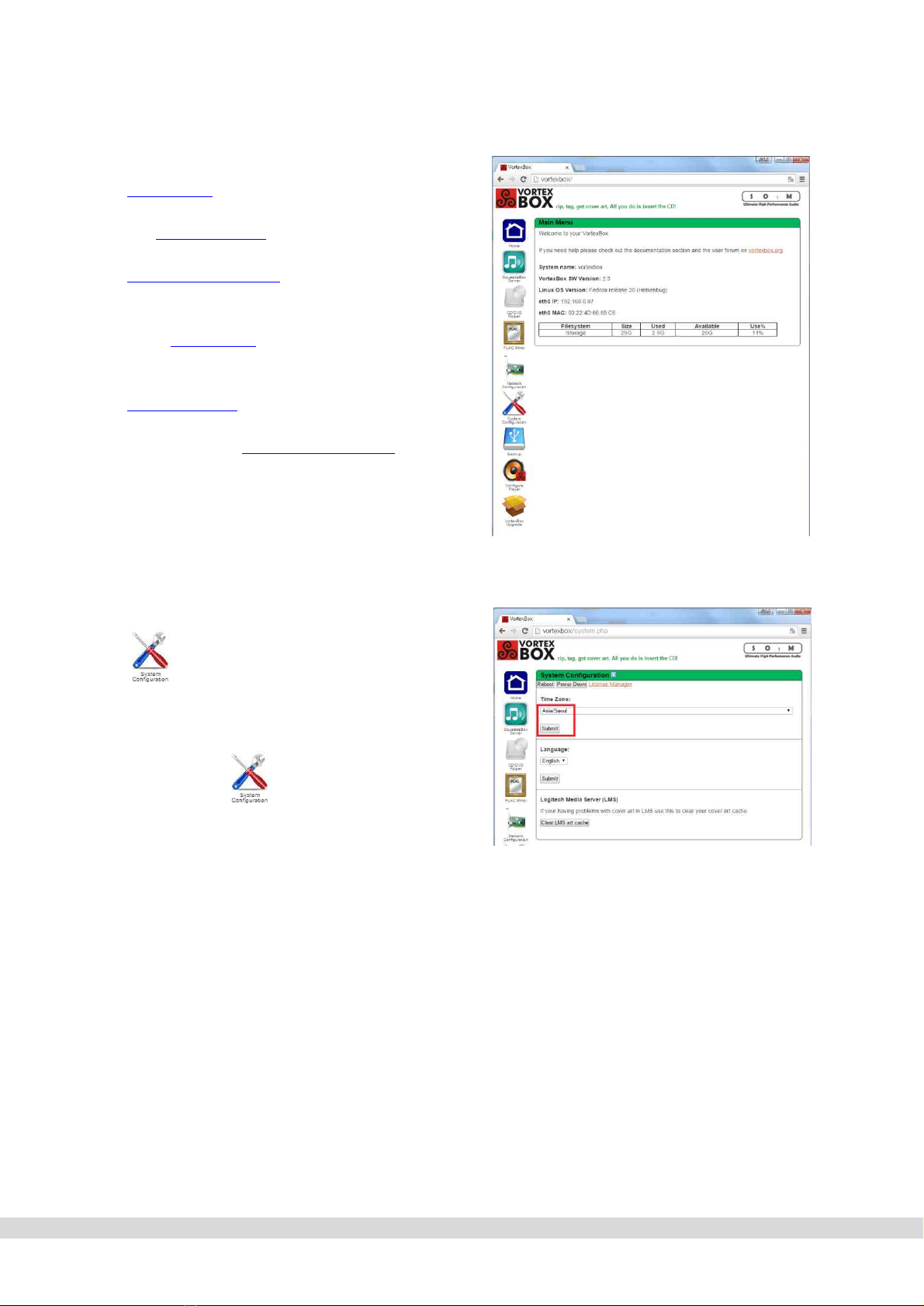
- 9 -
6.
Web GUI 연결 - Open Web GUI
PC나 스마트 기기의 web 브라우저를 이용하여
http://vortexbox/ 주소에 연결하면 우측 이미지와 같은
Vortexbox OS의 Web GUI에 연결 됩니다. Apple사 기기의
경우 http://vortexbox.local/ 주소에 연결 합니다.
위의 방법으로 연결이 되지 않을 경우
http://www.myvortexbox.com/ 주소에 연결하면 네트워크에
연결된 sMS-1000SQ의 IP주소가 표시 됩니다. 이때 IP주소를
클릭하면 Web GUI에 연결 할 수 있습니다.
Open http://vortexbox/ by using web browser on PC or
smart devices. The Web GUI of Vortexbox OS will be showing
as the image. If you use Apple device, access the Web GUI via
http://vortexbox.local/.
If you are not able to access the Web GUI using above
ways, try to access via http://www.myvortexbox.com/. The IP
address of sMS-1000SQ will be showing up and click the
appeared IP address to access the Web GUI directly.
7.
표준 시간대 설정 - Time Zone setup
Web GUI가 연결 되면 좌측 메뉴 아이콘 중 6번째
아이콘을 클릭하여 우측 이미지와 같은 시스템
환경 설정 페이지를 열고 Time Zone을 자신의 지역에 맞게
선택 한 후 “Submit” 버튼을 눌러 표준 시간대 설정을 완료
합니다.
Click the 6th icon on the Web GUI to connect the
System Configuration. Set up the Time Zone according to
your region and press “Submit” to finish the Time Zone setup.

- 10 -
8.
오디오 설정 - Audio configuration
Web GUI의 좌측 메뉴 아이콘 중 8번째 아이콘을
클릭하고 우측 이미지와 같은 시스템 환경 설정 페이지가
열리면 ALSA device list에 표시된 내용을 참고하여 sMS-
1000SQ에 연결 되어 있는 오디오 기기를 확인 합니다.
사용하려는 USB 오디오 기기에 따라 우측 아래 이미지의
Audio output device setting format을 참고하여 페이지
오른쪽 상단의 Audio output device 항목을 설정하고, 같은
행의 Name항목에 이름이 설정 되어 있는 지 확인 합니다.
설정이 잘 되어있는지 다시 한번 확인 한 후 “Submit”
버튼을 눌러 오디오 설정을 완료 합니다.
Click the 8th icon on the Web GUI to connect the
Configure Player. Refer to the ALSA device list and check what
audio devices are connected to your sMS-1000SQ.
Please refer to the Audio output device setting format as
the image, and put the correct setting format on the Audio
output device section (upper right side on the page), the
format can be different from the image depending on what
USB audio device is connected. Also check the correct name is
entered into the Name section.
Press “Submit” to finish the Audio Configuration after you
confirm the Audio output device format and the name.
Audio output device setting format
9.
네트워크 설정 - Network Configuration
Web GUI의 좌측 메뉴 아이콘 중 5번째 아이콘을
클릭하고 우측 이미지와 같은 네트워크 환경 설정 페이지가
열리면 SMB workgroup name을 사용중인 PC의 workgroup
이름과 동일하게 설정 합니다.
대부분의 경우 사용중인 PC의 워크그룹 이름은 sMS-
1000SQ의 기본 값인 workgroup 입니다.
“Submit” 버튼을 눌러 설정을 완료하면 sMS-1000SQ가
자동으로 재 시작 됩니다.
Click the 5th icon on the Web GUI to connect the
Network Configuration. Set up the same workgroup name of
the PC to SMB workgroup name. Most workgroup names of
PC are the “workgroup” as a default value of sMS-1000SQ.
Press “Submit” to finish the Network Configuration, then
sMS-1000SQ will reboot automatically.
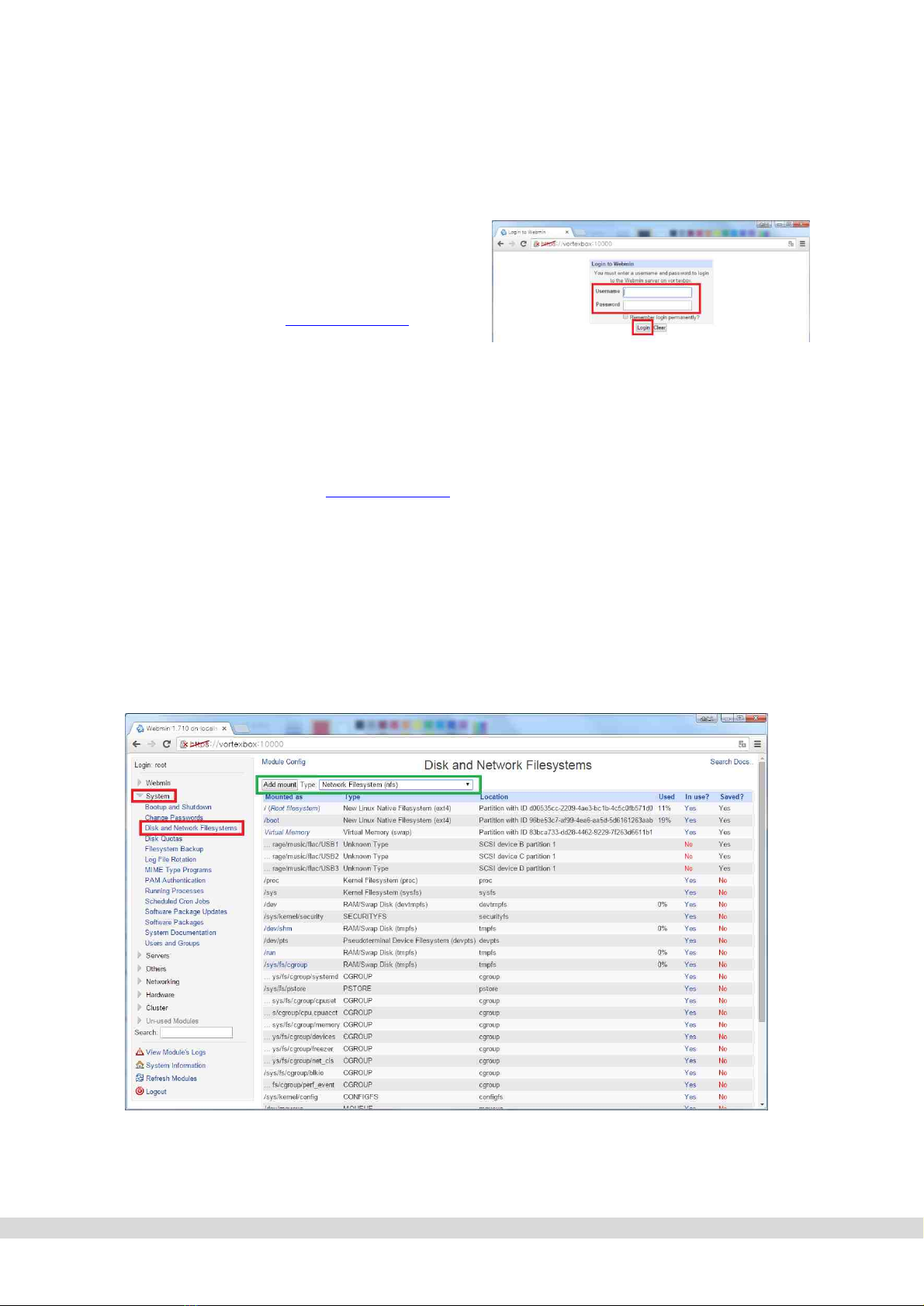
- 11 -
10.
NAS연결 설정(마운트 설정) - NAS setup(Mount setup)
NAS를 사용하지 않으면 11번 단계를 진행 하십시오. - Go to the 11th stage if you don’t use NAS.
NAS를 음원 저장 장치로 활용할 경우에는 NAS의
NFS기능이 활성화 되어야 하고 sMS-1000SQ에서 연결할 수
있도록 권한 설정이 되어 있어야 합니다.
또한 NAS의 IP주소는 다른 설정에도 필요 하므로 기억해
두어야 합니다.
우선 web 브라우저를 열고 https://vortexbox:10000/
주소를 연결하면 보안 경고문구가 표시 될 수 있습니다.
보안 경고 문구를 무시하고 web페이지를 연결하면 로그인
화면이 나타납니다. Username에는 root, Password에는
vortexbox를 입력하고 “Login” 버튼을 눌러 Webmin에
로그인 합니다.
To use NAS as a music file storage device with sMS-1000SQ, the NFS feature of NAS and permissions to access from sMS-1000SQ
should be enabled. Also the NAS IP address should be memorized for other setups.
Open the web browser and connect https://vortexbox:10000/. If the warning messages pop up, then ignore the messages and
connect the Webmin. As the image, you need the login information, type Username to “root” and Password to “vortexbox” and press
“Login” button.
Webmin 이 열리면, 화면 좌측메뉴 중 System ▷ Disk and Network Filesystems 를 선택합니다. 아래 이미지와 같이 현재 sMS-
1000SQ에서 사용중인 저장 장치 설정 내용이 표시 되면 “Add Mount”버튼 우측의 Type 항목을 Network Filesystems(nfs)로 선택
한 후 “Add mount”버튼을 눌러 마운트 설정 페이지로 진행 합니다.
In the Webmin, click the System ▷ Disk and Network Filesystems on the left side menu. As the image below, the used storage
devices for sMS-1000SQ are showing. Select the Type section to Network Filesystems(nfs) and then press “ Add mount” button to
create new mount.
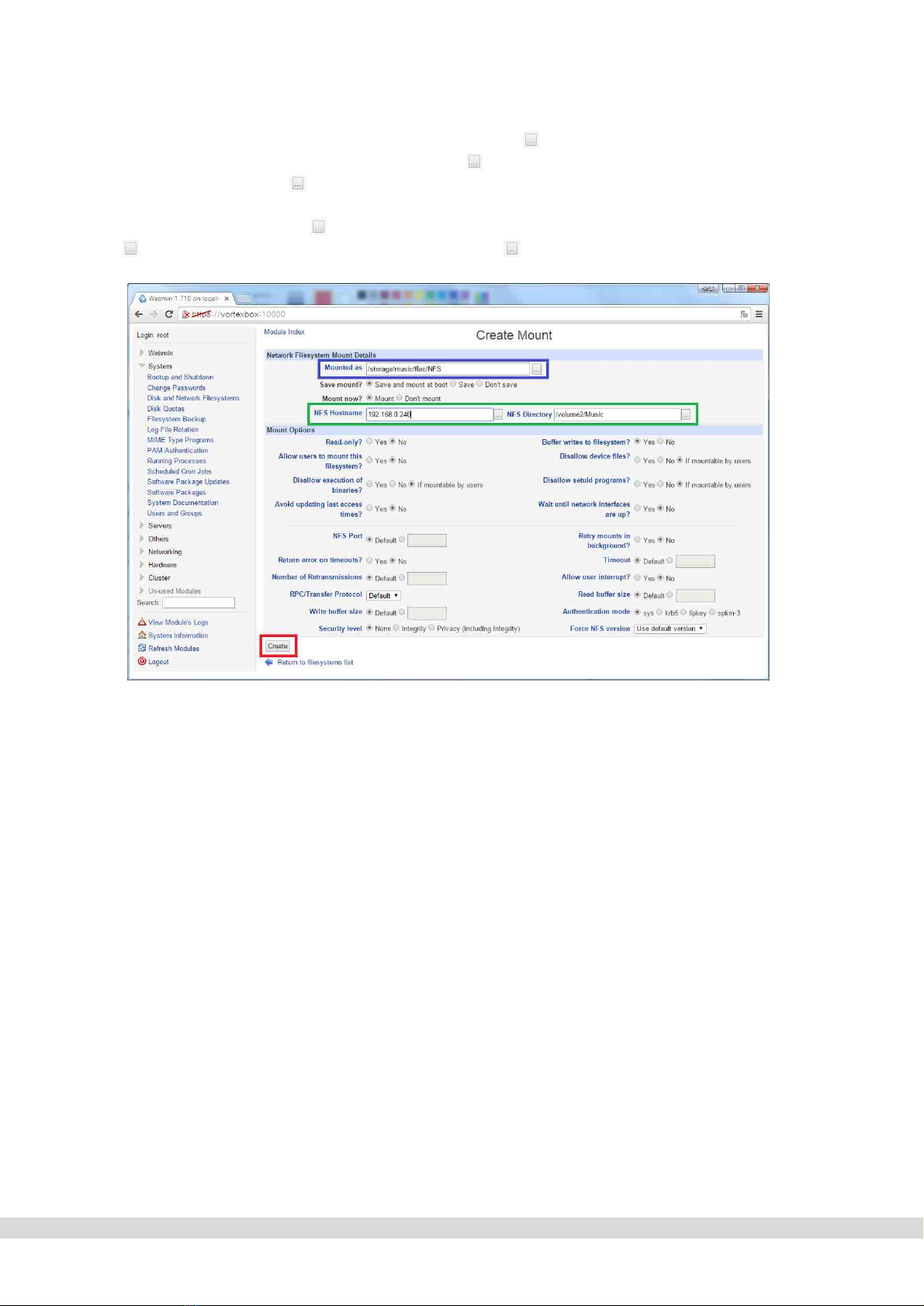
- 12 -
아래 이미지와 같이 마운트 설정 페이지가 연결되면 Mounted as 항목의 아이콘을 클릭하여 /storage/music/flac/NFS를
선택하거나 키보드로 입력합니다. 그리고 NFS Hostname 항목의 아이콘을 클릭하여 미리 확인해 둔 NAS의 IP주소를
선택하고 NFS Directory 항목의 아이콘을 클릭하여 음악파일이 저장되어 있는 폴더를 선택한 후 “Create” 버튼을 눌러 마운트
설정을 완료 합니다.
In the Create Mount, click the first icon at the Mounted as section and select or type /storage/music/flac/NFS. Click the second
icon at NFS Hostname and select IP address of the NAS. Click the third icon at NFS Directory and select the folder which is the
music file stored in. After that, press “Create” button to finish Mount setup.

- 13 -
마운트 설정을 완료하면 아래 이미지에 표시된 부분처럼 마운트 설정이 잘 되어 있는지 확인 하고 Webmin을 닫습니다.
After finish the mount setup, check the mounted information as the same as the below image and close the Webmin.
제품 사용 중 마운트한 NAS의 음원 파일이 표시 되지 않거나 재생 문제가 발생하면 “Disk and Network Filesystems”의 작은
박스로 표시된 “In use ?” 항목을 확인하고, No 로 표시 되어 있으면 마운트가 되지 않은 것이므로 No 문자를 클릭하여 마운트를
재실행하여 Yes 로 변경 되는지 확인 해야 합니다.
위의 방법으로 마운트 문제가 해결 되지 않을 경우 NAS의 동작 상태나 네트워크 연결 상태 등을 확인 해야 합니다.
Webmin을 이용하여 다양한 설정이 가능 하지만 잘못된 설정은 제품의 동작을 멈추게 할 수 도 있으니 꼭 필요한 기능
이외에는 사용하지 말아 주십시오.
If the mounted music file is not showing up properly or has a problem to playback, open “Disk and Network Filesystems” again and
check the “In use?” section which is marked as a small box on the image. If ‘No’ is showing on “In use?” section, it means it is not
mounted well. In this case, click ‘NO’ to mount again and check whether it is changed to ‘Yes’.
If still have the same issue, check the network connection or operating status of NAS.
By using Webmin, various setup features are available, but incorrect setup cause malfunction or freeze the unit, so highly recommend
not changing any other setup.
11.
외장 USB 저장 장치 연결 - Connecting external USB storage device
외장 USB 저장 장치는 sMS-1000SQ 후면의 일반적인 USB기기 연결용 USB포트에 연결해야 합니다. USB기기를 연결하면
잠시 후 자동으로 인식되어 저장되어 있는 음악파일을 폴더탐색 기능으로 탐색하고 재생할 수 있습니다.
Connect the external USB storage device to normal USB port on the rear panel. After a while the USB storage device is detected
automatically and you can browse and playback the music file by folder browse feature.
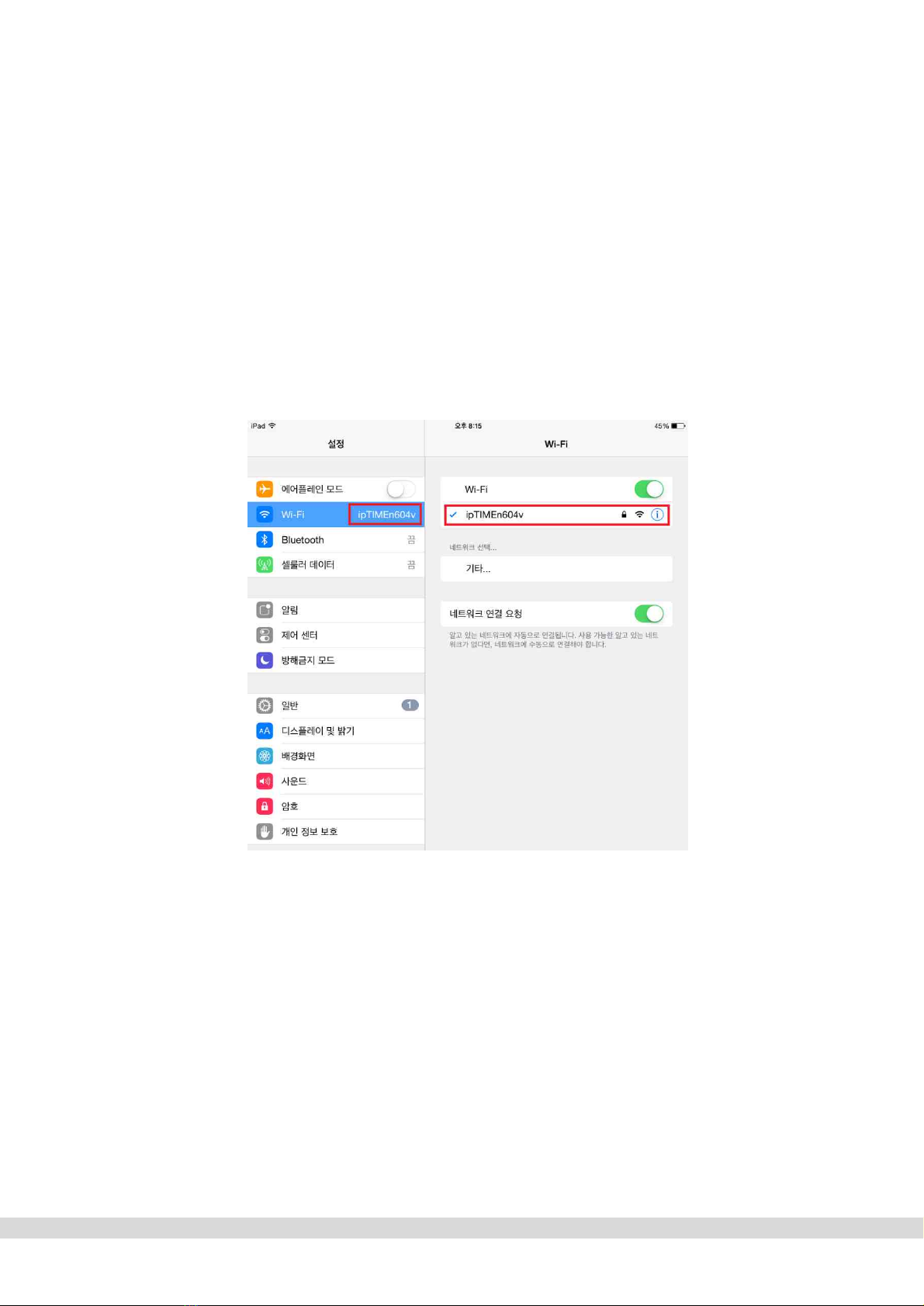
- 14 -
12.
원격제어용 스마트기기 네트워크(WiFi)
연결 - Controlling sMS-1000SQ by your smart devices
이 설명서에서는 iPad를 기준으로 설명 합니다.
–
This operating instructions is based on using iPad.
sMS-1000SQ는 스마트기기에서 리모컨 역할을 하는 제어용 앱 또는 web 브라우저를 이용하여 음악 파일을 검색하고 재생을
할 수 있습니다.
이를 위해서는 반드시 스마트기기와 sMS-1000SQ가 동일한 네트워크에 연결 되어 있어야 합니다. 아래 이미지와 같이
스마트기기의 무선네트워크(WiFi) 설정 화면을 열어 sMS-1000SQ에 연결된 공유기와 스마트기기가 동일한 공유기에 연결되어
있는지 확인합니다. 사용하려는 스마트기기의 OS버전에 따른 설정 방법을 확인하여 설정 합니다.
sMS-1000SQ can be controlled by applications on smart devices or web browsers.
To do this, the smart devices or PC and sMS-1000SQ should be connected same local network. Open Wi-Fi set up section on iPad’s
settings and connect Wi-Fi to the Wi-Fi router which sMS-1000SQ connected. The Wi-Fi settings could be different depend on OS
version on smart device.
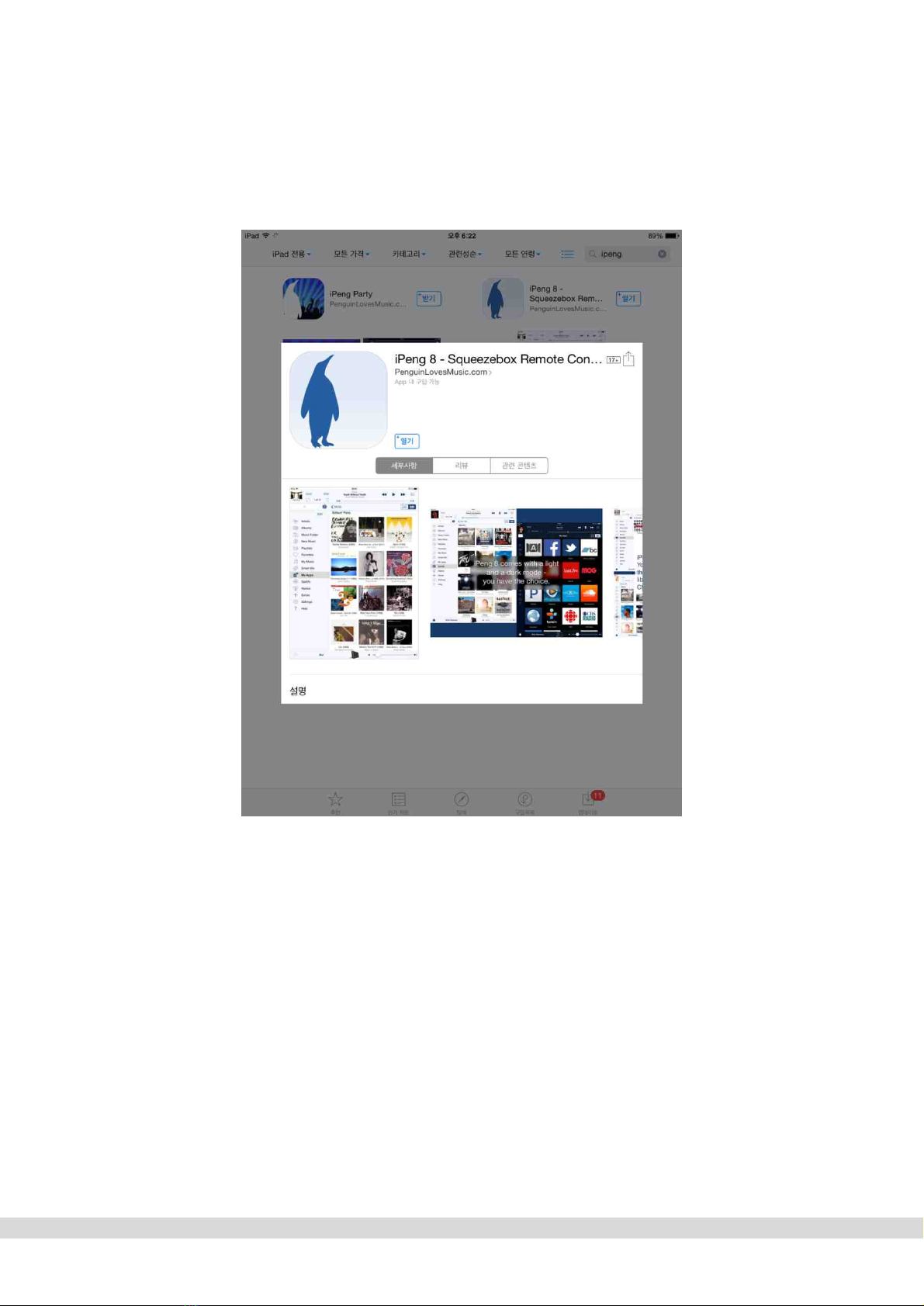
- 15 -
13.
iPeng application 설치 - iPeng application installation
iPad 또는 iPhone 의 앱스토어를 실행하고 “iPeng 8 - Squeezebox Remote Control” 앱을 검색하여 구매하고 설치 합니다.
Run App store on iPad or iPhone and search “iPeng 8 - Squeezebox Remote Control”, purchase and install it.
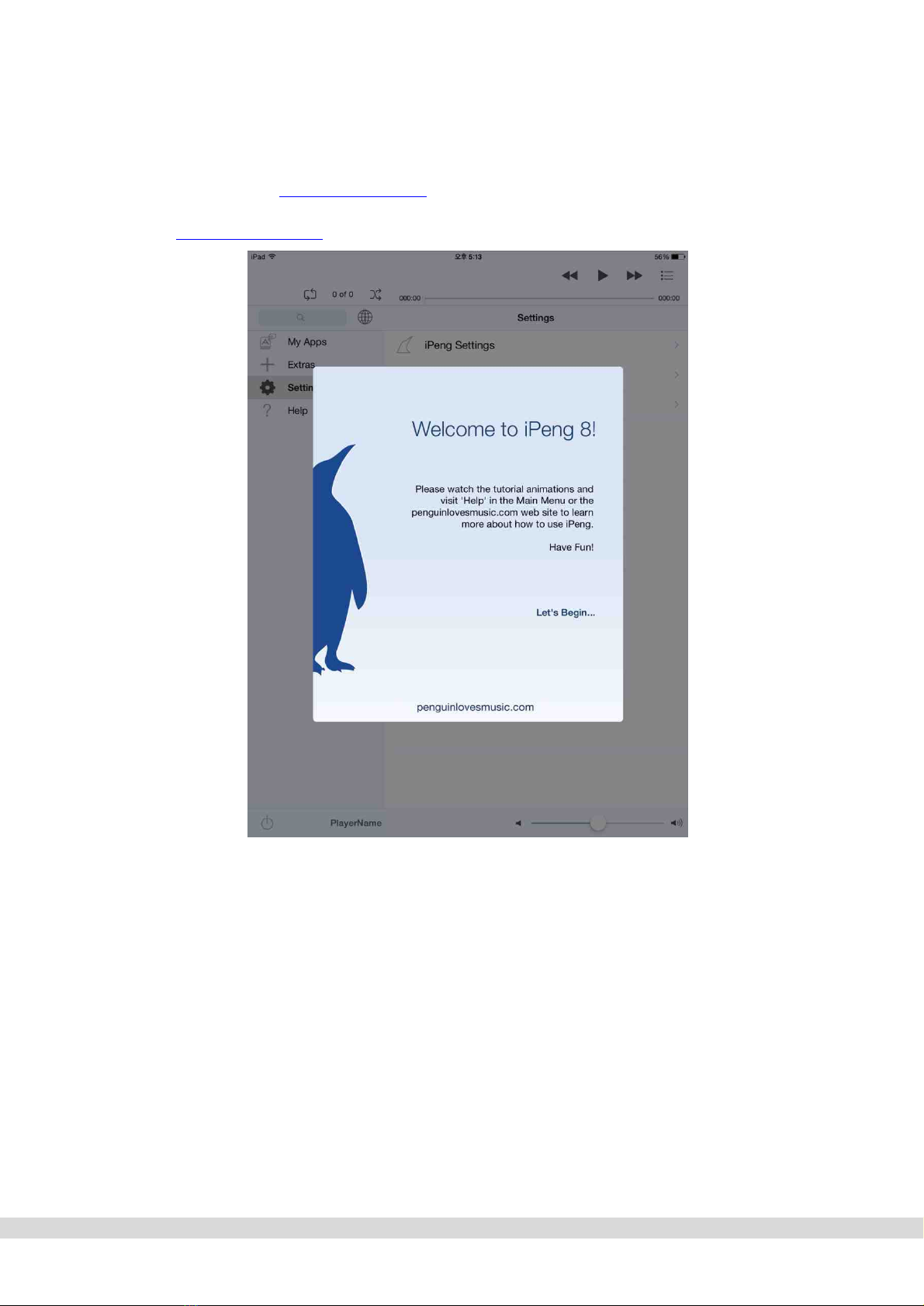
- 16 -
14.
iPeng 8 실행 – How to use iPeng 8
설치가 완료 되면 iPeng 8을 실행 하고 초기 화면이 나타나면 ‘Let’s Begin…’ 문구를 눌러 메인 화면으로 이동 합니다.
iPeng 8의 자세한 사용법은 http://penguinlovesmusic.de/을 참고해주시기 바랍니다.
Click iPeng 8 icon after the installation and press ‘Let’s Begin…’..
Refer to http://penguinlovesmusic.de/ to learn details of iPeng8

- 17 -
15.
iPeng 기기 설정 - iPeng device setup
잠시 후 아래 이미지와 같이 ‘MultiPlayer Control’ 화면이 자동으로 열리면서 네트워크에 연결되어 있는 sMS-1000SQ를 표시
합니다. ‘Current Music Source’는 기본으로 설정 되어 있는 음악 파일 서버의 이름이며 sMS-1000SQ는 Web GUI 오디오 설정
페이지에서 설정한 ‘Audio output device’의 이름 입니다.
이때 ‘Current Music Source’ 우측에 있는 아이콘을 눌러 ‘Server Settings’ 화면으로 진행하여 음악 파일 스캔 합니다.
As the image below, the ‘MultiPlayer Control’ window appears automatically and network connected device, ‘sMS-1000SQ’ will show
up. The ‘Current Music Source’ is showing the name of basic settled music server and the sMS-1000SQ is shown as the name of
‘Audio output device’ in Web GUI Audio configuration.
Click the icon to go ‘Server Settings’ and scan music file.

- 18 -
16.
음악 파일 스캔 - Scanning music library
태그 정보(Tag information)는 음악 파일에 함께 저장되어 있는 앨범 이름, 트랙 번호, 트랙 이름, 작곡가, 연주가, 장르, 앨범 표지
이미지 등과 같은 음악 파일과 관련된 정보 입니다. 리스캔(Rescan)과정을 통해 각 음악 파일에 저장되어 있는 태그 정보를 모아
관리하면 음악을 좀더 빠르게 검색, 관리 할 수 있습니다.
아래 이미지와 같이 서버 설정(Server Settings) 화면이 열리면 ‘Rescan’ 문자를 눌러 저장되어 있는 음악 파일의 태그 정보(Tags
information)를 스캔하고 저장합니다.
Tag information is stored data into the music files about album name, track number, composers, genre, album art image and etc.
Through the Rescanning, you can search and manage music files much faster by the gathered tag information. As the image below,
press ‘Rescan’ on the Server Settings windows, and then the tag information will be scanned and saved.
리스캔 과정은 저장되어 있는 음악 파일의 양에 따라 상당히 많은 시간이 걸릴 수도 있습니다.
스캔 과정 중에도 Server Settings 화면 주변을 눌러 iPeng 메인 화면으로 돌아 갈 수 있습니다.
The Rescan process may take longer time depends on the amount of stored music file.
During scanning, you can go back to the iPeng main screen if you touch the other space besides the Server Settings windows.

- 19 -
17.
음악 파일 탐색 - Browsing music library
재생하고 싶은 음악 파일은 태그 정보 중 앨범 음악가, 음악가, 작곡가, 장르, 연도 정보 등을 이용하여 탐색할 수 있습니다.
Browse music library by album artists, artists, composers, albums, genre, year or etc.
Album 검색
Browsing by Albums
좌측 메뉴 중에서 선택한 태그 정보에 따라 음악을 탐색할
수 있습니다.
The music file can be browsed by the selected tag
information.
Artists 검색
Browsing by Artists
음악 탐색 시, 우측의 알파벳을 누르면 선택한 알파벳으로
시작하는 음악 파일로 이동 합니다.
Choose one of alphabet on the right side to go to the music
file starting with the selected letter.
This manual suits for next models
3
Table of contents
Other SOtM Media Player manuals