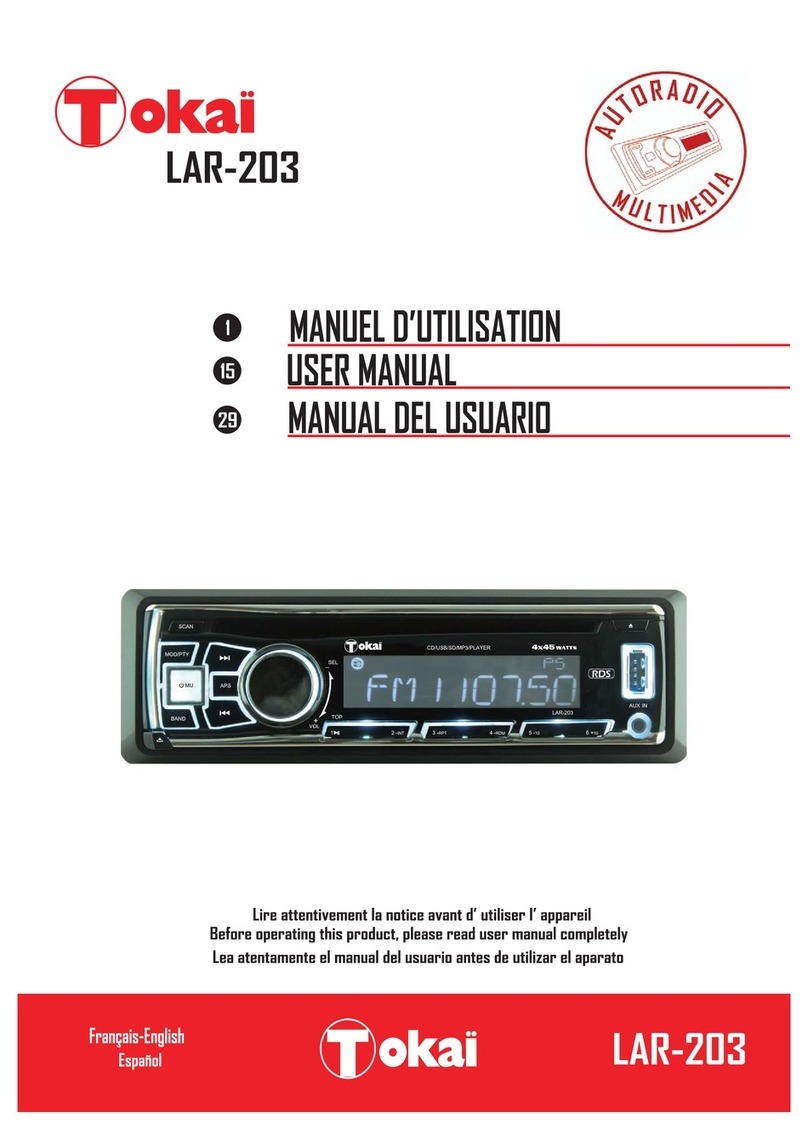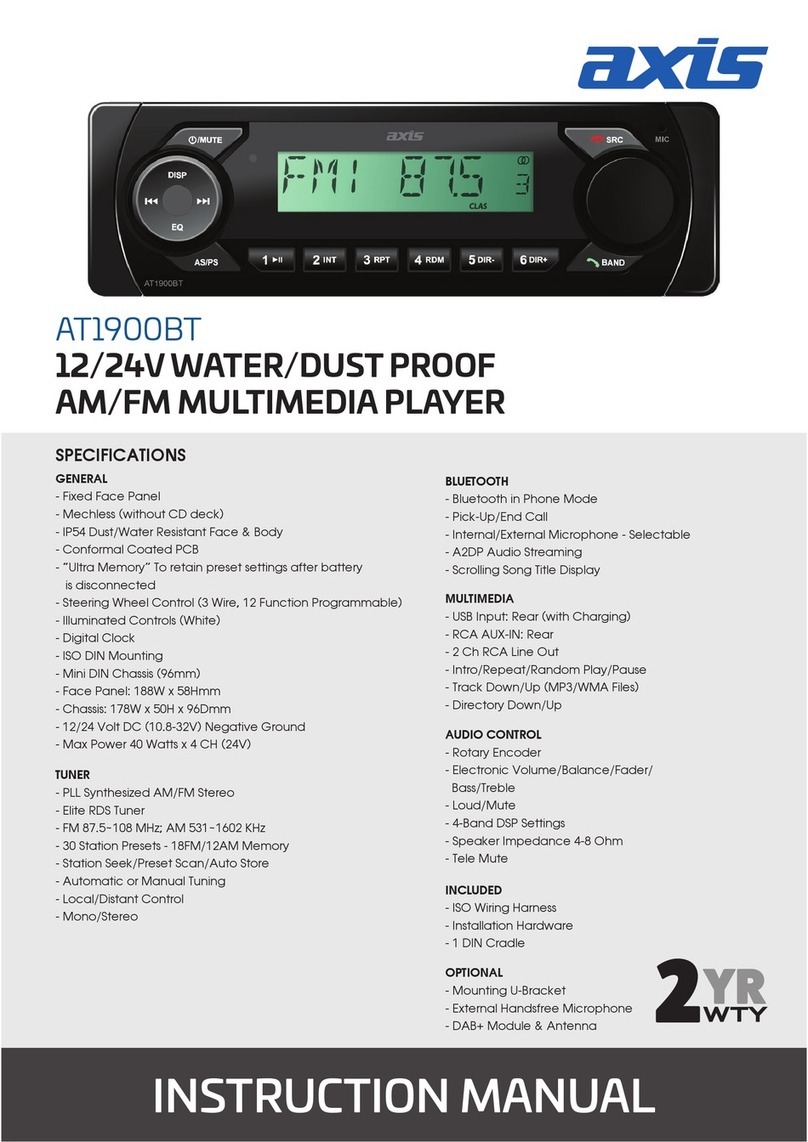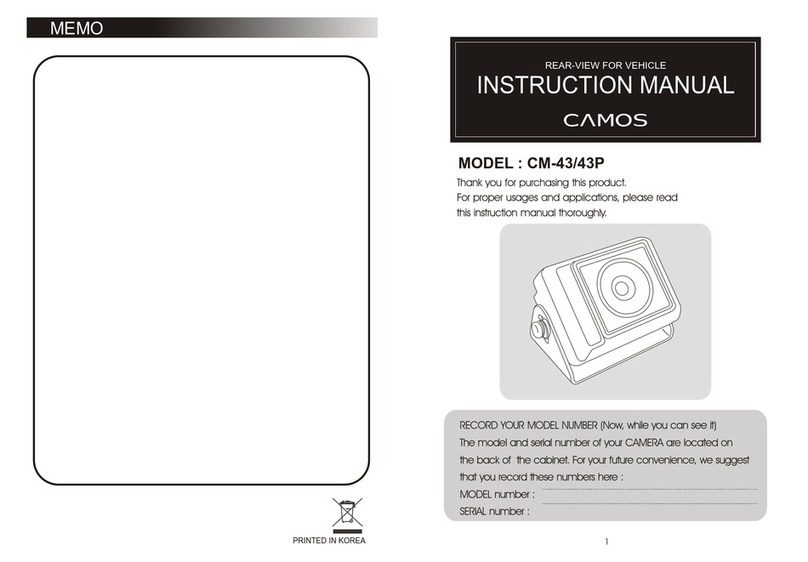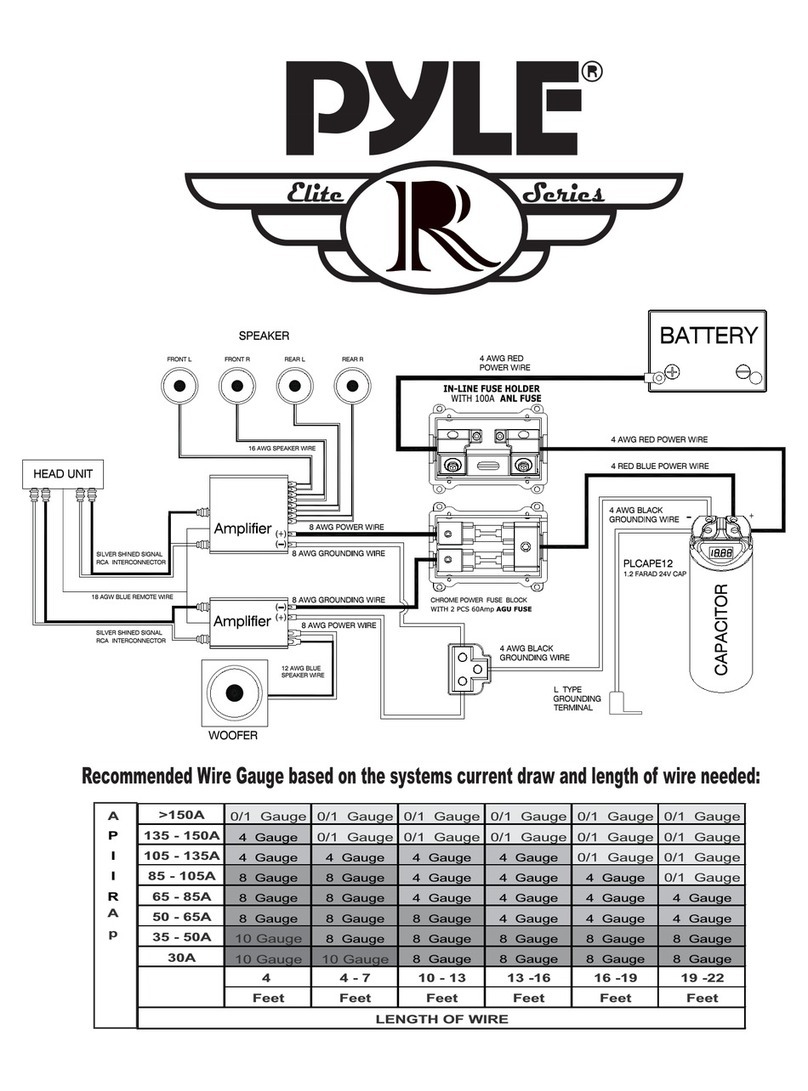Soul AVB32E4AN User manual

E4MS7-BD000
DIGITAL CAR AVN SYSTEM
Model: AVB32E4AN
USER'S MANUAL

Thank you for purchasing this multimedia
system.
This user’s manual explains how to use
the Kia multimedia system.
Before using the product, read the con-
tents of this user’s manual carefully and
use this product safely.
•
The screens shown in this manual may
differ with the actual screens of the
product.
•
The design and specification of this
product may change without prior notifi-
cation for product improvement.
•
When transferring the vehicle to another
individual, include this user’s manual so
that the next driver can continue its use.
Precaution for safe usage
•
Driving while distracted can result in a
loss of vehicle control, that may lead to
an accident, severe personal injury, and
death. The driver’s primary responsibility is
in the safe and legal operation of a vehicle,
and use of any handheld devices, other
equipment, or vehicle systems which take
the driver’s eyes, attention and focus away
from the safe operation of a vehicle or
which are not permissible by law should
never be used during operation of the vehi-
cle.
•
Do not operate the
multimedia system
while driving.
•
Do not disassemble, assemble, or modify
the
multimedia system
.
•
Do not watch the screen for prolonged
periods of time while driving.
•
Set the volume to a level which allows the
driver to be aware of external conditions.
•
Do not operate the
multimedia system
for
prolonged periods of time with the vehicle
ignition in ACC. Such operations may lead
to battery discharge.
•
Be cautious not to spill water or introduce
foreign objects into the device.
•
Do not cause severe shock to the device.
Direct pressure onto the front side of the
monitor may cause damage to the LCD or
touch panel.
•
In case of product malfunction, please
contact your place of purchase or service
center.
•
When cleaning the touch screen, make
sure to turn off the device and use a dry
and smooth cloth. Never use tough mate-
rials, chemical cloths, or solvents (alcohol,
ammonia, benzene, thinners, etc.) as such
materials may damage the device panel or
cause color and quality deterioration.
•
SiriusXM service requires a subscrip-
tion, sold separately, after 3-month trial
included with vehicle purchase. If you
decide to continue your SiriusXM ser-
vice at the end of your trial subscription,
the plan you choose will automatically
renew and bill at then-current rates until
you call Sirius XM at 1-866-635-2349 to
cancel. See our Customer Agreement
for complete terms at www.siriusxm.
com. Programming subject to change.
Sirius satellite service is available only
to those at least 18 and older in the 48
contiguous USA, D.C., and PR (with
coverage limitations). Traffic informa-
tion not available in all markets. See
siriusxm.com/traffic for details. Sirius,
XM and all related marks and logos are
trademarks of Sirius XM Radio Inc.
WARNING
• Driving while distracted can result in a loss
of vehicle control that may lead to an acci-
dent, severe personal injury, and death. The
driver’s primary responsibility is in the safe
and legal operation of a vehicle, and use of
any handheld devices, other equipment,
or vehicle systems which take the driver’s
eyes, attention and focus away from the
safe operation of a vehicle or which are not
permissible by law should never be used
during operation of the vehicle.
•
At launch, the Apple iPhone
®
will be the
only UVO compatible device. iPhone
®
is a
registered trademark of Apple Inc.
•
App Store is a service mark of Apple Inc.
No charge for the UVO app. App runs on
your smartphone cellular data service.
Normal data rates will apply.
•
HD Radio™ and the HD Radio™ logo
are proprietary trademarks of iBiquity
Digital Corporation.
•
24-hour Roadside Assistance is a service
plan provided by KIA Motors America,
Inc. Certain limitations apply. Coverage
details are available in the KIA Warranty
and Consumer Information Manual.
For
access to Enhanced Roadside
Assistance,
a connected mobile phone via Bluetooth
®
within the cellular service coverage area
is required.
•
Vehicle Diagnostics do not take the place
of regularly scheduled maintenance.
Feature checks powertrain, chassis, and
airbag systems only. For factory-recom-
mended maintenance schedule, see
the Maintenance Feature of UVO or the
Owner’s Manual.
•
911 Connect activates after an airbag
deployment. Feature requires a
connected
mobile phone via Bluetooth.
Dependant on
cellular service coverage.
•
The Rear-Camera display is not a substi-
tute for proper and safe backing-up proce-
dures. The Rear-Camera display may not
display every object behind the vehicle.
Always drive safely and use caution when
backing up.
All Map Database cannot be copied without permission.
Important Notice: This is protected by U.S. copyright laws. All rights not expressly granted are reserved.
You may not otherwise reproduce, modify, and distribute the content without HYUNDAI MnSoft, Inc’s prior written consent.

Read the following safety precautions
for your safety
Before using the product, read the contents of this user's manual
carefully and use this product safely.
※ The design and specifications of this product may change without prior
notification for product and service improvement.
The actual images in the vehicle may differ from the illustrations.
For more accurate information about the vehicle, please refer to the
catalogue.
※ This Multimedia system contains open source software, including without
limitation, software distributed and/or modified under the GNU General
Public license, Version 2, June 1991, and the GNU lesser General Public
License, Version 2.1, February 1999.
For additional information and to obtain related materials including
without limitation, the previous referred to licenses and software, please
contact us at [email protected].kr
Notations used within this User's Manual
WARNING
• A WARNING indicates a situation in which harm, serious bodily injury or
death could result if the warning is ignored.
CAUTION
• A CAUTION indicates a situation in which damage to your vehicle could
result if the caution is ignored.
i
Information
• Information and tips that provide additional user convenience in using the
product.
NOTICE
• Information on specific features that facilitate proper product use and
functional understanding.
• Information on terminology used within this manual.

2 I Table of Contents
Table of Contents
1. Basic
Warnings and Cautions .............. 1-2
Component Names and Functions
1-4
Head Unit ………………………… 1-4
Steering Wheel Control …………… 1-6
Steering Wheel Control …………… 1-7
Starting the System for the First Time
1-8
Turning the System On/Off ……… 1-8
System Reset ……………………… 1-8
Battery Warning Message ……… 1-9
Restrictions on Features for
Safety Measures ………………… 1-9
Home Screen ……………………… 1-10
On-Screen Touch Controls ………1-12
2. Electric Vehicle
Getting Started with
Electric Vehicle Mode ................. 2-2
Electric Vehicle Mode
Menu Screen ................................ 2-2
Range ............................................ 2-2
Charging Stations ........................ 2-3
Energy Information...................... 2-3
ECO Driving.................................... 2-4
Set Charging Times ..................... 2-5
Set Climate Times......................... 2-7
EV Settings ..................................... 2-8
3. Radio/Media
FM/AM............................................ 3-2
HD Radio™ Technology ............. 3-4
HD Radio™ ………………………… 3-5
SiriusXM™....................................... 3-6
Selecting through
Channel/Category List …………… 3-8
Direct Tune ………………………… 3-8
Viewing Menu ……………………… 3-8
USB................................................ 3-11
Before Playing a USB MP3 ……… 3-11
Supported USB music
specifications ……………………… 3-13
USB Music ………………………… 3-14
iPod .............................................. 3-17
Using iPod Devices ………………3-17
iPod ………………………………… 3-21
AUX ............................................... 3-24
Connecting an External Device …3-24
Bluetooth®Audio........................ 3-25
Bluetooth Connection ……………3-26

Table of Contents I 3
00
4. Bluetooth
Before Using the Bluetooth®
Handsfree...................................... 4-2
What is
Bluetooth
®
Wireless
Technology? ……………………… 4-2
Precautions for Safe Driving …… 4-2
CAUTIONS upon Connecting
Bluetooth® Phone ………………… 4-3
Bluetooth Connection................. 4-4
Pairing a New Device …………… 4-4
Connecting Bluetooth Devices…… 4-4
Disconnecting Bluetooth Devices 4-5
Deleting Bluetooth Devices ……… 4-5
Bluetooth Phone .......................... 4-6
Phone Status Icons ……………… 4-6
Dial ………………………………… 4-7
Accept/Reject Call ………………… 4-7
Using the Menu During a
Phone Call ………………………… 4-8
Call History ………………………… 4-9
Contacts …………………………… 4-10
Favorites …………………………… 4-11
Viewing a new message …………4-11
Viewing messages from the
messages list ……………………… 4-12
5. UVO
Rear view mirror key function.... 5-2
UVO Voice Local Search ............ 5-3
What is UVO Voice Local Search?
… 5-3
UVO Voice Local Search ………… 5-3
Before using UVO ......................... 5-4
What is UVO? ……………………… 5-4
What is Telematics? ……………… 5-4
Regarding the TX and RX of radio
… 5-4
Getting Started with UVO ............ 5-5
Driving Info ………………………… 5-5
Roadside Assist …………………… 5-6
Vehicle Diagnostics ……………… 5-6
Vehicle Diagnostics ……………… 5-7
My POIs …………………………… 5-8
Virtual Assistant …………………… 5-9
UVO Settings ……………………… 5-9

4 I Table of Contents
6. Navigation
Basic Features .............................. 6-2
Operating Navigation Screen …… 6-2
Places ……………………………… 6-3
Changing Map View ……………… 6-3
Navigation Volume ……………… 6-3
Zoom In/Zoom Out ……………… 6-4
Map Scale ………………………… 6-4
Quick Menu................................... 6-5
Route ……………………………… 6-5
Map Display ……………………… 6-6
POI ………………………………… 6-6
Traffic ……………………………… 6-9
Save ………………………………… 6-12
Settings …………………………… 6-13
Destination Search .................... 6-13
Places ……………………………… 6-13
Address …………………………… 6-14
Previous Destinations ……………6-15
Online Search ………………………6-16
POI Categories ……………………6-17
Charging Stations …………………6-18
Restaurants ………………………6-19
Emergency ………………………… 6-19
Address Book ………………………6-20
Coordinates ………………………6-20
Favorite Places ……………………6-21
Route Setting ……………………… 6-22
Route Guidance …………………… 6-24
Route Search.............................. 6-26
Canceling Route …………………6-26
Route Options ……………………6-27
Editing Route ……………………… 6-27
Display Route Information ………6-28
Route Overview …………………… 6-29
Avoid Street ………………………6-29
Navigation Settings.................... 6-30
Display ………………………………6-30
Guidance ……………………………6-31
Import/Export ……………………… 6-32
Default ………………………………6-32
Troubleshooting......................... 6-33

Table of Contents I 5
00
7. Voice Recognition
What is Voice Recognition? ....... 7-2
Precautions Required for
Successful Voice Recognition... 7-2
Starting/Ending and
Setting Voice Recognition.......... 7-3
Starting Voice Recognition ……… 7-3
Ending Voice Recognition ………… 7-3
Combining Voice Recognition with
On-Screen Commands …………… 7-3
Extending the Listening Time …… 7-4
Skipping Prompt Messages ……… 7-5
Adjusting Voice Recognition
Volume ……………………………… 7-5
Voice Recognition Screen
Overview ....................................... 7-6
Start Screen ……………………… 7-6
Help Display ……………………… 7-6
Instructions for Using
Voice Recognition ………………… 7-7
Voice Commands........................ 7-8
Types of Commands ……………… 7-8
Call Commands …………………… 7-8
Navigation Commands …………… 7-9
Radio Commands ………………… 7-12
UVO Commands List ……………… 7-12
Other Commands List
(Commads used in List/Help) ……7-13
“Find <POI>” List …………………7-14
Siri Eyes Free................................ 7-20
How to start Siri ……………………7-20
How to use Siri ……………………7-20
8. Data Services
HD Radio™ Data........................... 8-2
About HD Radio™ Data Services
… 8-2
Accessing HD Radio™ Data …… 8-2
HD Radio™ Weather
Information Mode ………………… 8-2
HD Radio™ Doppler Radar ……… 8-3
SiriusXM™ Data ............................. 8-3
About SiriusXM™ Data Service … 8-3
Accessing SiriusXM™ Data ……… 8-3
SiriusXM™ Weather
Announcement …………………… 8-3
SiriusXM™ Fuel Price Information
… 8-4
SiriusXM™ Stock Information …… 8-5
SiriusXM™ Sports Information …8-6
SiriusXM™ Movie Information … … 8-8
9. Other Features
Climate........................................... 9-2
Basic Mode Screen ……………… 9-2
Camera.......................................... 9-3
About Rear Detection Camera …9-4
Using Voice Memo ...................... 9-5
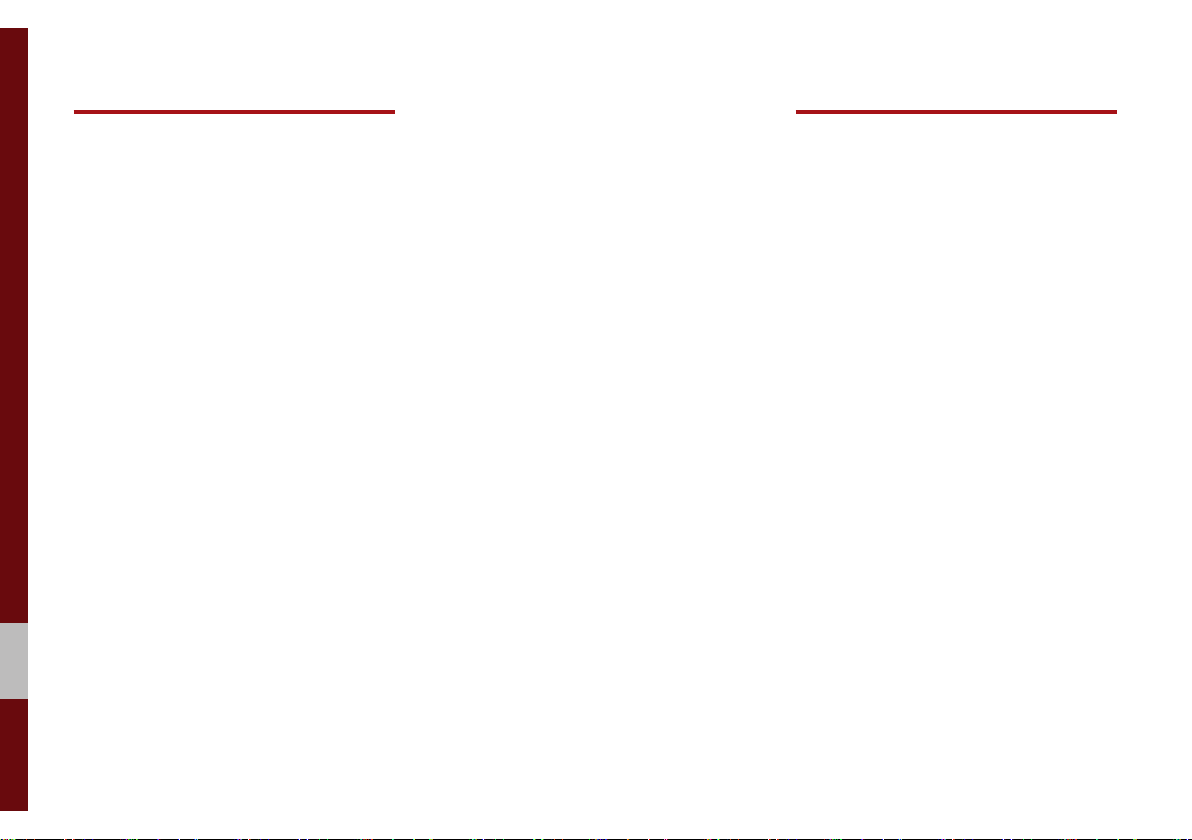
6 I Table of Contents
10. Setup
Navigation Settings.................... 10-2
Sound Settings............................ 10-2
Display Settings .......................... 10-3
Bluetooth Settings ...................... 10-3
Bluetooth Connection ……………10-4
Auto Connection Priority ………… 10-5
Message Settings …………………10-5
Bluetooth Voice Prompts ………… 10-5
Bluetooth System Info ……………10-6
UVO Settings................................ 10-6
Service Activation (when the
service is not activated) …………10-6
Service Activation (when the
service is expired) ………………… 10-7
911 Connect ……………………… 10-8
Modem Information ……………… 10-9
Phone Projection Settings ...... 10-10
Custom Button Settings ........... 10-10
Voice Recognition Settings .... 10-10
Date/Time Settings .................. 10-11
Language Settings .................. 10-11
Keyboard Settings ................... 10-12
Screen Saver Settings.............. 10-12
Advanced Settings .................. 10-12
System Info................................ 10-13
System Update ………………… 10-13
11. Appendix
Product Specification................ 11-2
Troubleshooting......................... 11-4
FAQ ............................................... 11-7
About Pairing Mobile Phones …… 11-7
About Making/
Answering Phone Calls ……………11-8
About
Bluetooth
® Wireless
Technology/Multimedia System
Use Environment ………………… 11-8

Using SD Cards
•Ejecting and Inserting SD Cards
• Ejecting and inserting SD cards while the multimedia system is operating may result in SD
Card or System errors. To eject or insert the SD card, first turn off the multimedia system and
the vehicle ignition.
• Eject/insert SD cards only to update the multimedia system with a new version.
•Usage of SD Cards
• The SD Card is formatted to include only Map and new system update files.
• The SD Card cannot be used to save and play Music.
• Do not add, delete, or format files within the SD Card.

iPod®
iPod® is a registered trademark of Apple Inc.
Bluetooth
®
Wireless Technology
A compatible
Bluetooth
®
Wireless Technology-enabled cell phone is
required to use
Bluetooth
®
Wireless Technology.
The Bluetooth® word mark and logos are registered trademarks owned by
Bluetooth SIG, Inc. and any use of such marks by Kia is under license.
Other trademarks and trade names are those of their respective owners.
A Bluetooth® enabled cell phone is required to use
Bluetooth
®
Wireless
Technology.
Bluetooth
® Wireless Technology phone compatibility can be checked by
visiting http://www.kia.com.
HD Radio™ Technology
HD Radio™ Technology manufactured under license from iBiquity Digital
Corporation. U.S. and Foreign Patents.
For patents see http://patents.dts.com/. HD Radio™ and the HD, HD
Radio™, and "ARC" logos are registered trademarks or trademarks of
iBiquity Digital Corporation in the United States and/or other countries.

Warnings and Cautions
Component Names and Functions
Starting the System for the First Time
part.1 Basic

1-2 I Basic
Warnings
Do not operate the Multimedia system
while driving, such as entering POIs or
conducting route searches. Such acts
could lead to accidents. Park the vehicle
before operating the device.
• Even when receiving route guidance
from the Multimedia system, please
abide by actual traffic and road regu-
lations. Following only the Navigation
route guidance may lead to violations of
actual traffic and road regulations and
lead to traffic accidents.
• Do not disassemble, assemble, or mod-
ify the Multimedia system. Such acts
could result in accidents, fire, or electric
shock.
• Heed caution not to spill water or intro-
duce foreign objects into the device.
Such acts could lead to smoke, fire, or
product malfunction.
• If you use phone related functions while
driving, you will find it difficult to concen-
trate on operating the vehicle and the
current traffic conditions, so the possibil-
ity of an accident may increase. Please
use phone related functions only when
parked.
• Do not stop or park in parking-restricted
areas to operate the product. Such acts
could lead to traffic accidents.
• For most multimedia modes, the display
will not operate when the vehicle is in
motion. For your safety, first park the
vehicle to watch or view the screen.(The
screen will only operate when the park-
ing brake is ON for manual transmission
vehicles and when the parking brake is
ON or the gearshift is in the P (PARK)
position for automatic.)
• Some functions other than the one
mentioned above cannot be used while
driving. These functions operate only
when the vehicle is parked.
Basic
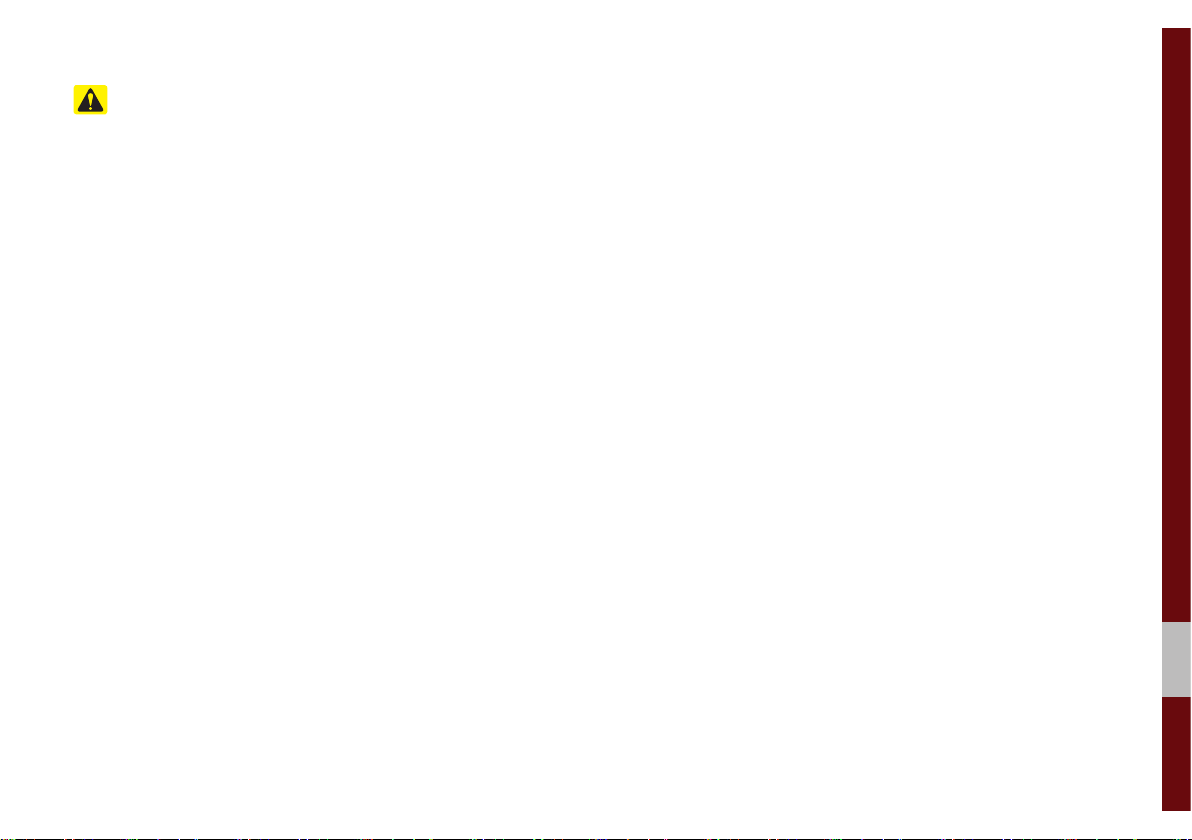
Warnings and Cautions I 1-3
01
Cautions
Turn on the car ignition before using this
device. Do not operate the Multimedia
system for long periods of time with the
ignition turned off as such operations may
lead to battery discharge.
Pay attention to traffic conditions while
driving.
• In some instances, the navigation may
provide guidance through restricted
areas.
• Upon using the Multimedia system
for more than 10 minutes with the car
engine turned off, the following warning
will be displayed. After 10 minutes, the
warning will be displayed for 5 seconds
every 1 minute.
• Do not subject the device to severe
shock or impact. Direct pressure onto
the front side of the monitor may cause
damage to the LCD or touch screen.
• When cleaning the device, make sure
to turn off the device and use a dry and
smooth cloth. Never use tough materi-
als, chemical cloths, or solvents(alcohol,
benzene, thinners, etc.) as such mate-
rials may damage the device panel or
cause color/quality deterioration. When
experiencing product concerns, inquire
with your place of purchase or service
maintenance center.
• Prevent caustic solutions such as per-
fume and cosmetic oil from contacting
the dashboard because they may cause
damage or discoloration.
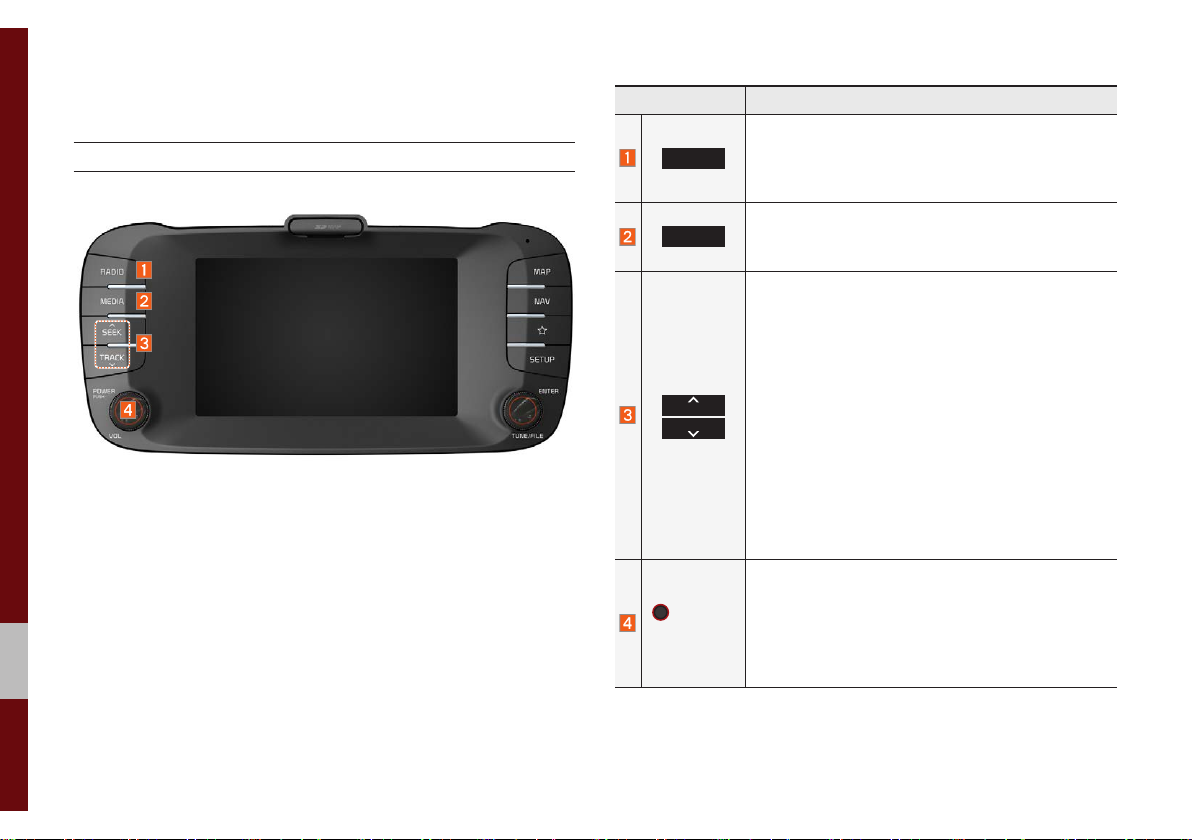
1-4 I Basic
Component Names and Functions
Head Unit
Name Description
RADIO
Selects FM/AM/SiriusXM™ mode.
• Each time this is pressed, the mode is changed
in the following order: FM → AM → SiriusXM™
→ FM.
MEDIA
Selects MEDIA mode.
• If the media is not connected MEDIA mode will
not be activated.
TRACK
SEEK
When pressed quickly (less than 0.8 seconds),
• FM/AM mode: Plays the previous/next fre-
quency.
• SiriusXM™ mode: Changes the channel.
• MEDIA mode: Changes the track, file or title
(except for AUX).
When pressed and held down (more than 0.8 sec-
onds),
• FM/AM mode: Moves quickly through all of the
frequencies. The moment that you release the
button, the system seeks the next available fre-
quency.
• MEDIA mode: Rewinds or fast forwards the
track or file (except for AUX, Bluetooth Audio).
POWER/
VOL
• When power is off, press to turn power on.
• When power is on, press and hold (more than
0.8 seconds) to turn the power off.
• When power is on, press quickly (less than 0.8
seconds) to turn Audio off.
• Turn left/right to adjust the volume.
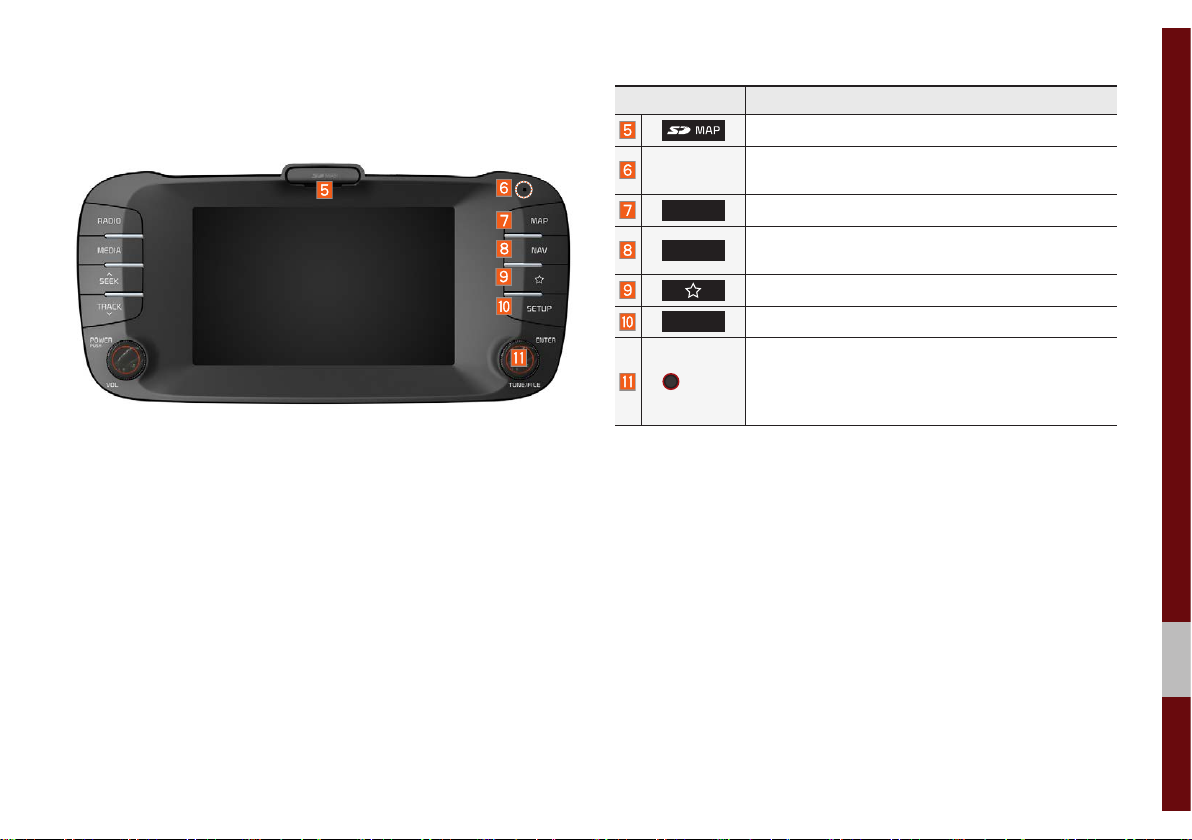
Component Names and Functions I 1-5
01
Name Description
SD Card insert slot.
RESET Resets the system settings. (Preset radio channels
and other data will not be deleted)
MAP
Displays the map for the current position.
NAV
Takes you to the menu screen where you can find
your destination and set the route.
Moves to the function set by the user.
SETUP
Moves to the Setup screen.
TUNE
• FM/AM mode: Changes the frequency.
• SiriusXM™ mode: Changes the channel.
• MEDIA mode: Changes the track, file or title
(except for AUX, Bluetooth Audio).
※ The actual image in the vehicle may differ from the illustration.

1-6 I Basic
Name Description
When pressed quickly (less than 0.8 seconds),
• FM/AM/SiriusXM™ mode: searches broadcast
frequencies or channels saved to Presets.
• MEDIA(USB/iPod/My Music) mode: changes the
file or chapter (except for USB Image, AUX).
When pressed and held (more than 0.8 seconds),
• FM/AM Mode: automatically searches broadcast
frequencies.
• SiriusXM™ mode: automatically searches broad-
cast channels.
• MEDIA(USB/iPod/My Music) mode: quickly looks
up songs (except for USB images, AUX, and
Bluetooth audio files).
When pressed quickly. (less than 0.8 seconds)
• Activates voice recognition.
When pressed and held. (more than 0.8 seconds)
• Ends voice recognition.
• If iOS device is connected through Bluetooth,
activates or ends Siri Eyes Free.
Name Description
VOL
+
-
VOL
Use to adjust the volume of audio or call.
MODE
• Each time this key is pressed, mode is changed
in order FM → AM → SiriusXM™ → USB Music
or iPod → AUX → Bluetooth Audio → My Music.
You can select which mode to use in Advanced
Settings.
• If the media is not connected, the corresponding
modes will be disabled.
• Press and hold the key (over 0.8 seconds) to turn
the Audio system on/off.
• When power is off, press the key to turn power
back on.
Steering Wheel Control
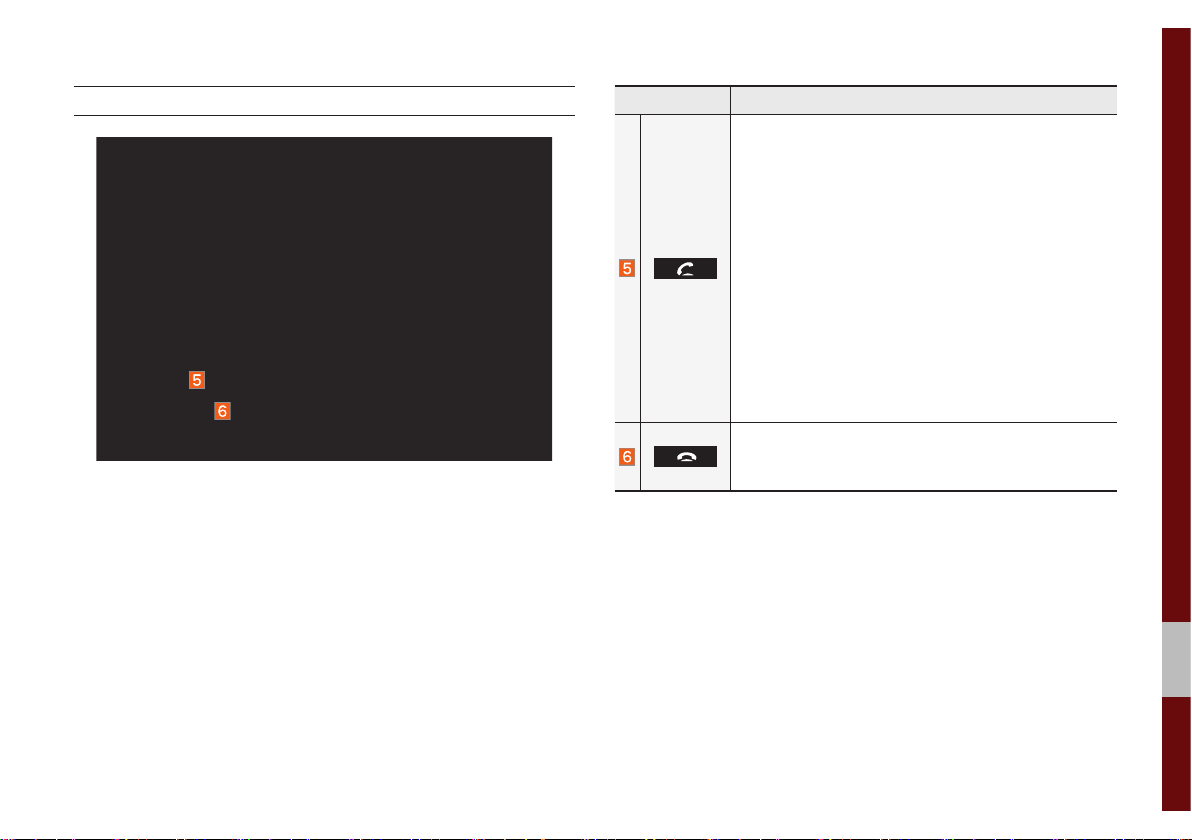
Component Names and Functions I 1-7
01
Name Description
When pressed quickly. (less than 1.2 seconds)
• When pressed in the dial screen, makes a call.
• When pressed in the incoming call screen,
answers the call.
• When pressed during call waiting, switches to
waiting call (Call Waiting).
When pressed and held. (more than 1.2 seconds)
• When pressed in the Bluetooth
®
Handsfree, redi-
als the last call.
• When pressed during a Bluetooth
®
Handsfree
call, switches call back to mobile phone (Private).
• When pressed while calling on the mobile phone,
switches call back to Bluetooth
®
Handsfree
(Operates only when Bluetooth
®
Handsfree is
connected).
• When pressed during a call, ends the phone call.
• When pressed in the incoming call screen, rejects
the call.
※ The actual feature in the vehicle may differ from the illustration.
Steering Wheel Control

1-8 I Basic
Starting the System for
the First Time
Turning the System On/Off
Press the engine start button or set the
ignition key to On or ACC. Each time you
turn on the system, a boot logo and safety
warning will appear.
Pressing the power key on the head unit
will display the safety guide.
NOTICE
• You cannot operate the system while it is
booting up. It may take some time for all of
features of the system, particularly the voice
recognition system, to be ready for use.
Pressing and holding the power key on the
head unit will turn off the system.
i
Information
• If you turn off the system during a phone call
using the Hands-free feature, then the call will
automatically switch to your mobile phone.
NOTICE
• Check the volume when turning on the
system. Before turning on the system, adjust
the volume to a reasonable level.
System Reset
The System Reset function restores the
system when it is not operating correctly.
Press and hold the RESET key for a sec-
ond or longer. (It is recommended that you
press the RESET key using a tool, such as
a pin or a clip.)

Starting the System for the First Time I 1-9
01
Battery Warning Message
Always use the system while the car
engine is running. If you turn on the sys-
tem while the engine is off, a battery warn-
ing message will appear. When the engine
starts, the message will disappear.
NOTICE
• If you use the system for a long time with
the engine off, the battery may become
completely discharged.
Restrictions on Features for
Safety Measures
Several features are limited while driving.
The restriction screen will disappear when
shifting gears into P or putting the parking
brake on.
WARNING
- Blank Screen
• Refrain from use if the screen is blank or
no sound can be heard as these signs may
indicate product malfunction. Continued use in
such conditions could lead to accidents (fires,
electric shock).
WARNING
- T ouching the Antenna During A
Thunder Storm
• Do not touch the antenna during thunder or
lightning as such acts may lead to lightning
induced electric shock.

1-10 I Basic
Home Screen
Controls Menu Configuration for the Home Screen
Tap the icon on any screen to display the Home Screen below.
Features Description
Navigation
Widget
• Provides a brief view of the navigation map
and the route screen.
• Touch any area on the screen to move to the
navigation screen.
AV Widget
• Shows brief information on the radio or
media that is now playing.
• Tap the area to move to the mode that you
are listening to.
PHEV Getting Started with PHEV (Plug-in Hybrid
Electric Vehicle) Mode.
All Menus Shows all of the items in the system menu.
My Menu Add your favorite menus to have quick and easy
access to them.
Table of contents