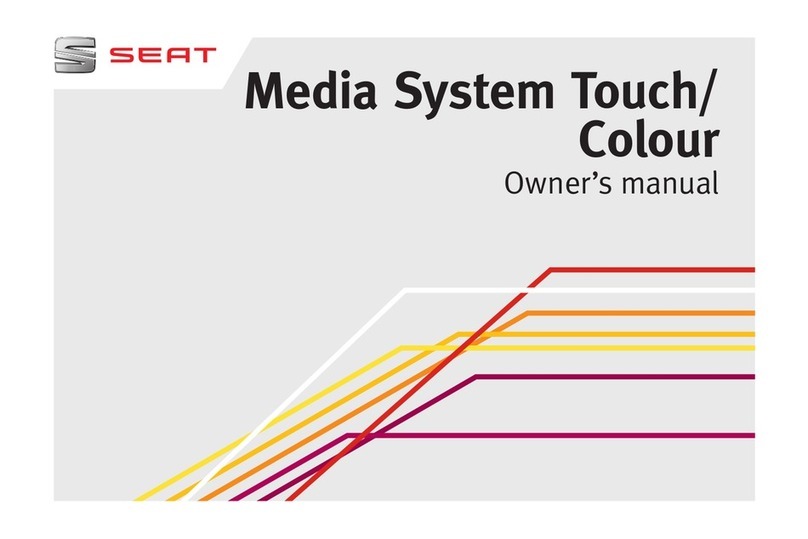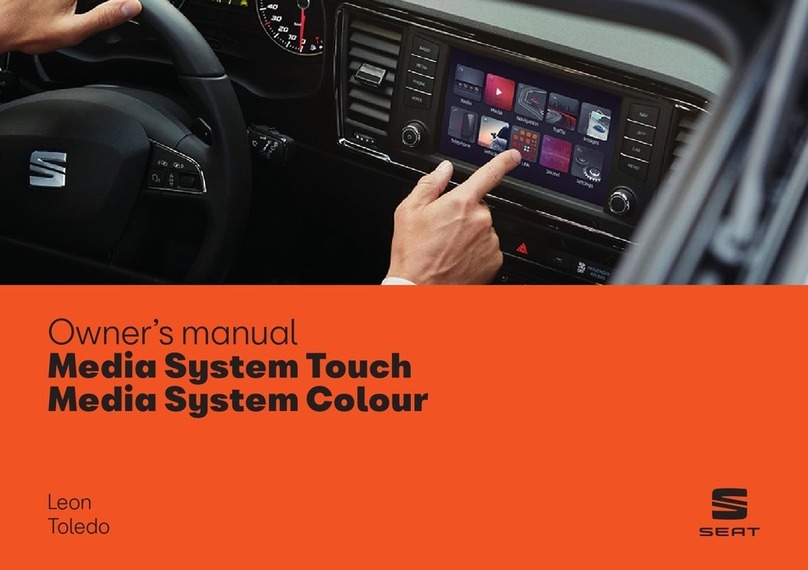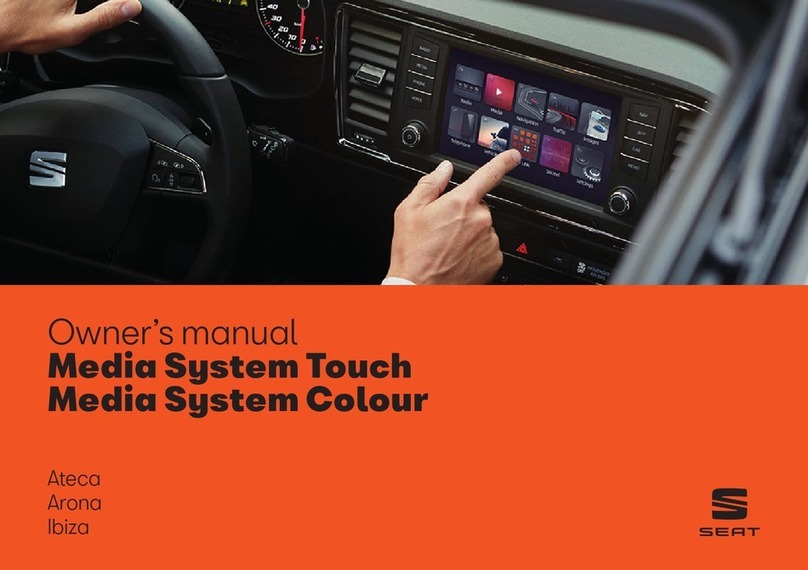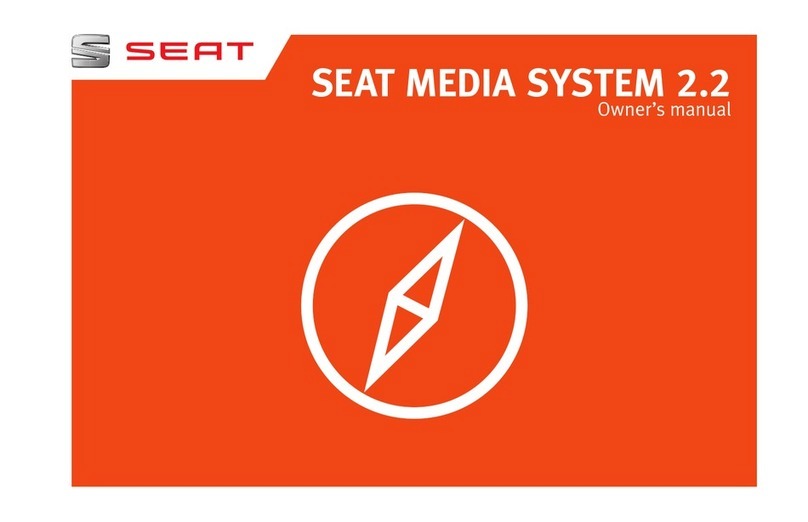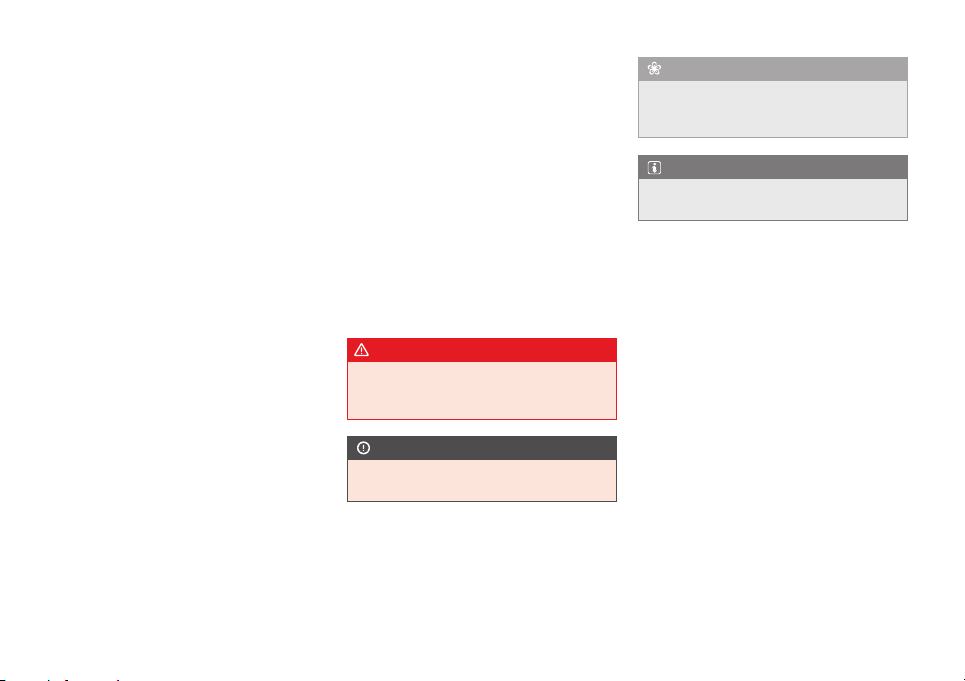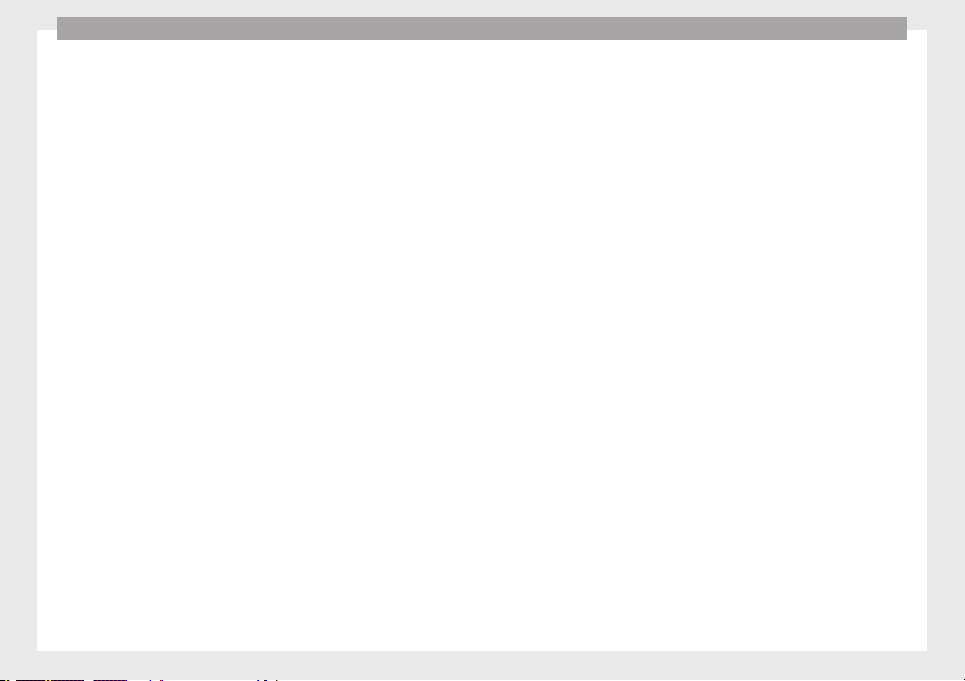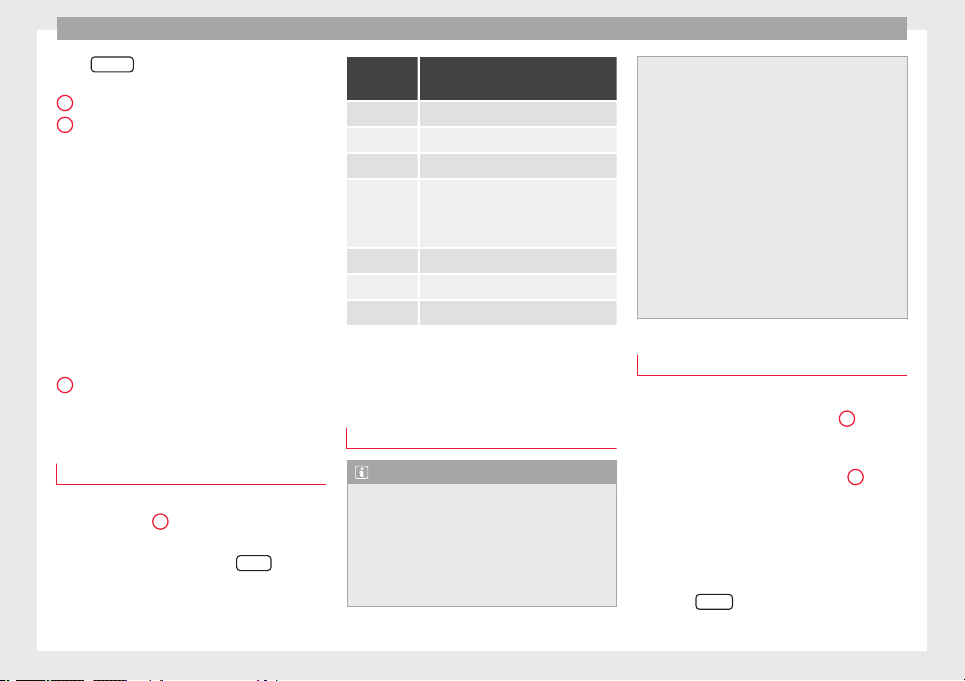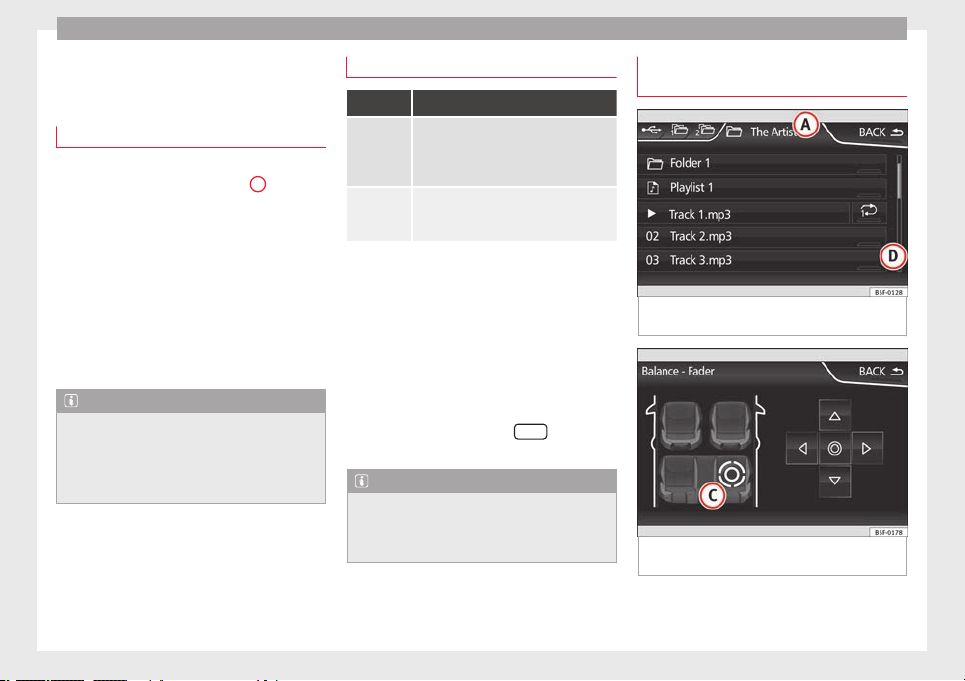Introduction
Introduction
Before using the unit for the first time
Before using the unit for the first time, carry out
the following steps. This will enable you to use
the unit safely and make full use of the func-
tions it provides:
Please refer to the basic safety instructions
››› page 3.
Familiarise yourself with the unit overview
››› page 5.
In System setup, restart the unit to factory settings
››› page 53.
Use suitable data media for multimedia playback
(Media mode) ››› page 18.
Safety notes
WARNING
Distracting the driver in any way can lead to
an accident and cause injuries. Operating the
infotainment system while driving can dis-
tract your attention from the traffic.
●Always drive carefully and responsibly.
●Select volume settings that allow you to
easily hear signals from outside the vehicle
at all times (e.g. emergency service sirens).
●If you set the volume excessively high you
may suffer damage to your ears. This can also
happen if you are exposed to an excessively
high volume even for a short time.
WARNING
The volume level may suddenly change when
you switch audio source or connect a new au-
dio source.
●Reduce the base volume before switching
audio source or connecting a new audio
source ››› page 7.
WARNING
Connecting, inserting or removing a data me-
dium while driving can distract your attention
from the traffic and cause an accident.
WARNING
Connecting leads for external devices may
obstruct the driver.
●Arrange the connecting leads so that they
do not obstruct the driver.
WARNING
External devices that are placed loose in the
vehicle or not properly secured could be flung
though the interior during a sudden driving
or braking manoeuvre, or in the event of an
accident.
●Never, for any reason, fit the external units
on the doors, on the windscreen, on or near
the area marked “AIRBAG” on the steering
wheel, on the dash panel, on the seat backr-
ests or between these areas and the passen-
gers. These units may cause serious injury in
the event of an accident, especially if the air-
bag is activated.
WARNING
The centre armrest may obstruct the driver's
arm movements, which could cause an acci-
dent and severe injuries.
●Always keep the armrest closed while the
vehicle is in motion.
WARNING
Opening the housing of a CD player can cause
injury due to invisible laser radiation.
●Only have CD players repaired by a special-
ised workshop.
WARNING
The recommendations and traffic signs
shown by the navigation system may differ
from the true traffic conditions.
●Traffic signs and traffic regulations have
priority over the recommendations and in-
structions given by the navigation system.
●Adjust your speed and driving style to visi-
bility, road, traffic and weather conditions. »
3