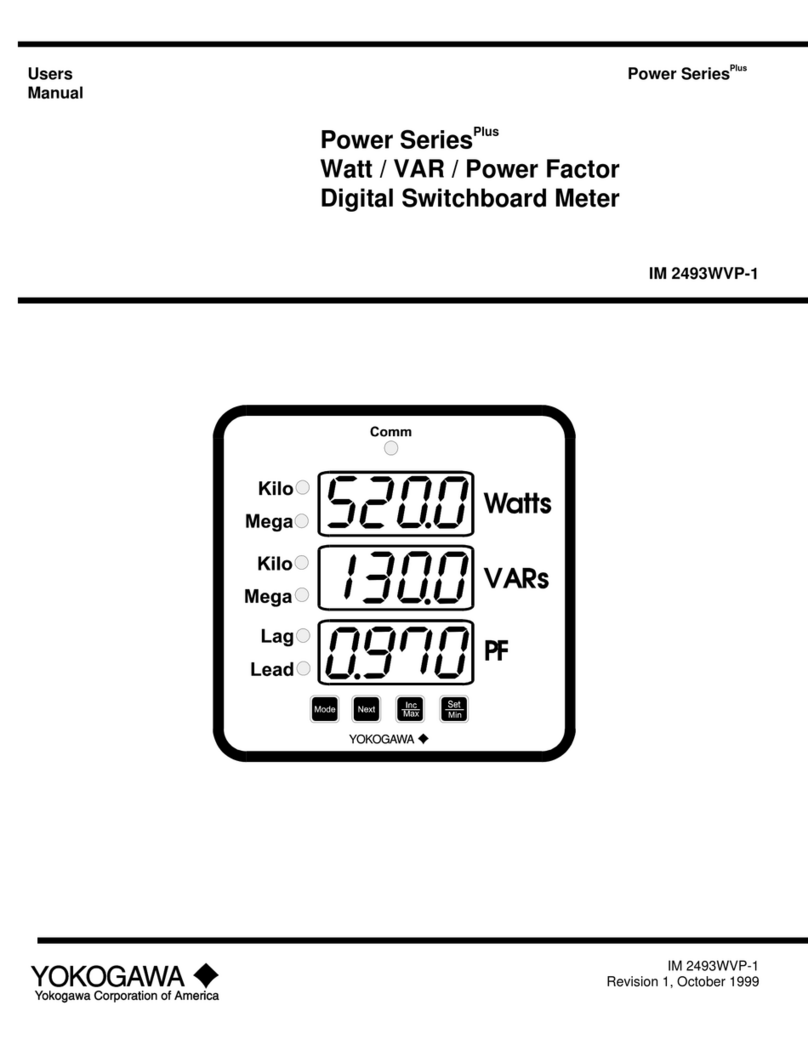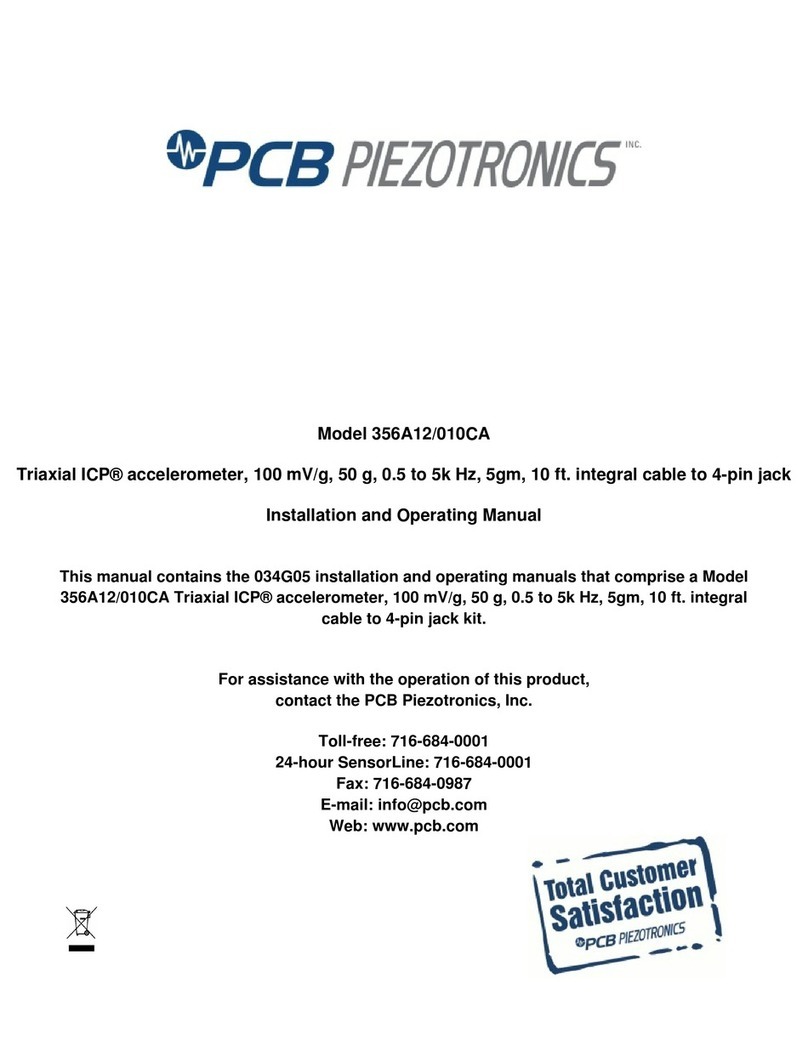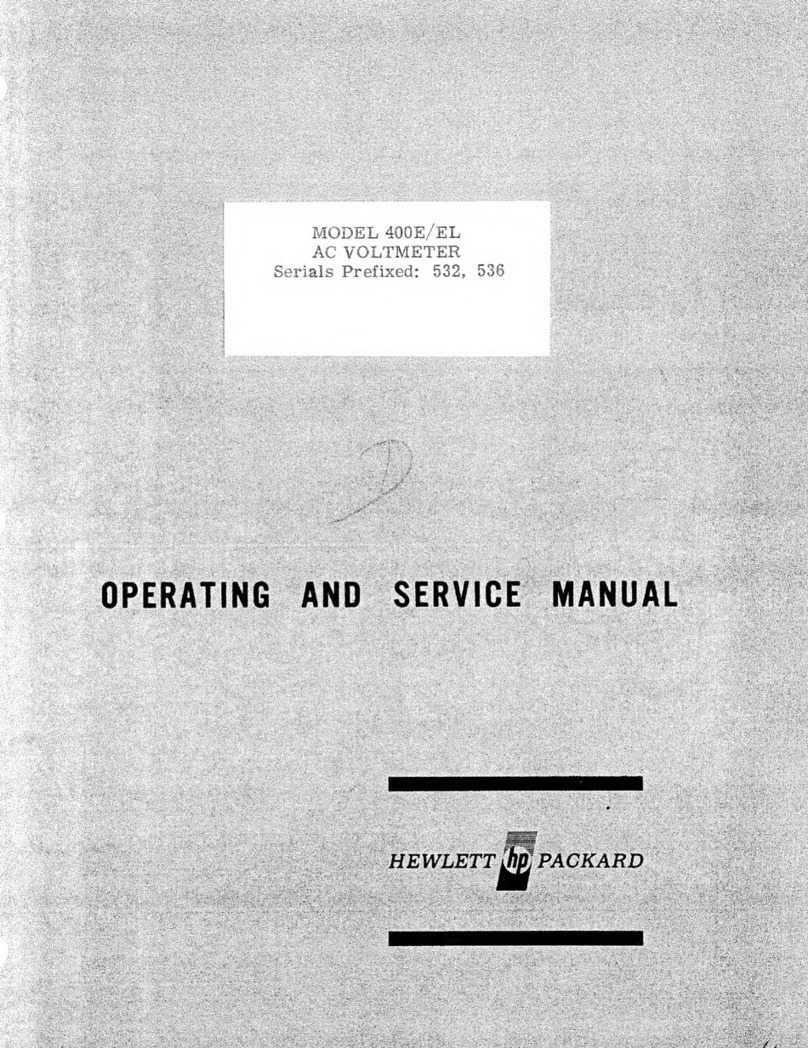Sound Devices Scorpio User manual

Legal Notices
Product specications and features are subject to change without
prior notication.
Copyright© 2021 Sound Devices, LLC. All rights reserved.
This product is subject to the terms and conditions of a
software license agreement provided with the product, and
may be used in accordance with the license agreement.
This document is protected under copyright law. An authorized
licensee of this product may reproduce this publication for the
licensee’s own personal use. This document may not be reproduced
or distributed, in whole or in part, for commercial purposes, such
as selling copies or providing educational services or support.
This document is supplied as a technical guide. Special care
has been taken in preparing the information for publication;
however, since product specications are subject to change,
this document might contain omissions and technical or
typographical inaccuracies. Sound Devices, LLC does not accept
responsibility for any losses due to the user of this guide.
Trademarks
The “wave” logo, SuperSlot, and Wave Agent are trademarks of
Sound Devices, LLC. Dante is a registered trademark of Audinate.
Windows and Microsoft Excel are registered trademarks of Microsoft
Corporation in the U.S. and other countries. Bluetooth LE is a
registered trademark of Bluetooth SIG, Inc. Android is a registered
trademark of Google. iPad is a registered trademark of Apple Inc. All
other trademarks herein are the property of their respective owners.
WEEE Statement
If you wish to discard a Sound Devices product in Europe,
contact Sound Devices (Germany) for further information.
Warning! This device can drive headphones to potentially
dangerous levels. Do not listen at high volume levels for
long periods.
Read and fully understand this manual before operation.
Manual Conventions
SYMBOLSYMBOL DESCRIPTION
>
This symbol is used to show the order in which you select menu
commands and sub-options, such as: Main Menu > Outputs
indicates you press the Menu button for the Main Menu, then
scroll to and select Outputs by pushing the Knob.
[ ] This symbol is used to convey selectable menu items.
*This symbol is used to convey factory default settings.
+
A plus sign is used to show button or keystroke combinations. For
instance, Ctrl+V means to hold the Control key down and press
the V key simultaneously. This also applies to other controls,
such as switches and knobs. For instance, MIC+HP turn means
to slide and hold the MIC/TONE switch left while turning the
Headphone (HP) knob. METERS+SELECT means to hold the
METERS button down as you press the SELECT knob.
Note
A
note
provides recommendations and important related
information. The text for notes appears italicized.
*
A cautionary warning about a specic action that could cause
harm to you, the device, or cause you to lose data. Follow the
guidelines in this document or on the unit itself when handling
electrical equipment. The text for cautionary notes also appears
italicized and bold in a different color.
Post Ofce Box 576
E7556 State Rd. 23 and 33
Reedsburg, Wisconsin 53959 USA
www.sounddevices.com
+1 608.524.0625 main
800.505.0625 toll free
Included Accessories
DESCRIPTION
Cordset 6’ AC cable
XL-WPTA4 power supply TA4 Connector
Scorpio LCD cover
Antenna, SMA connector
Promo Sticker (white)
Promo sticker (black)
Dot: Red, Yellow, Blue,Green, Purple, White
(8 each)

Scorpio User Guide 12/21
This document is distributed by Sound Devices, LLC in Online electronic (PDF) format
only. Published in the USA.
This table provides the revision history and cross-reference
to “what’s new” in this guide.
DATE DESCRIPTION
05/19 v1.0 Initial release
07/19 v1.20 SL-6 Operation, Sticky Notes, Take List, File Copy
08/19 v2.00 Dugan Automix, Additional USB MIDI Controller support,
Nested Folder Support, SL-6 Support for Sennheiser 6042
10/19 v3.00 MixAssit, CL-12 Support, Timecode stamped AAC le
recording, Smart Battery telemetry, Horizontal Meter Options
12/19 v3.10 Support for the XL-AES accessory, new graphical EQ,
USB audio input/output, new headphone encoder menu
02/20 v3.20 Bluetooth LE support for SD-Remote, new Bluetooth
menu option
02/20 v3.21 SD-Remote support for iPad
04/20 v4.00 Support for CL-16, output naming, bus soloing, custom
SD card names
05/20 v5.00 Support for NoiseAssist and the Sonosax SX-LC8+
Controller.
07/20 v6.00 Support for the SL-2, new Audio Ltd A10 SuperSlot
screens
08/20 v6.10 Support for P.I. Engineering’s X-keys® Programmable
Keypads, Sticks & Keyboards
09/20 v7.00 Support for the WIsycom MCR54, Compressors,
Q-marks, Soft pickup for faders, enhanced control via
SD-Remote
10/20 v7.10 New record folder prompts when recording after
midnight, link quality indicator for Wisycom MCR54
12/20 v7.20 SD-Remote for iPhone support.
Support for optional four- and eight-instances of NoiseAssist
Plugin. NoiseAssist instances can now be applied to any bus.
01/21 v7.30 Sony DWR-S03D SuperSlot support. SD-Remote for
Android phones support
01/21 v7.40 CEDAR sdnx Plugin. Record Folder and Take Renaming.
03/21 v8.00 Frame.io, CL-16 Channel Colors, Flexible L and R Output
Routing, Bus Naming, and Channel Copy
04/21 v8.01 Frame.io options for disconnecting/pausing now or
after upload completes
07/21 v8.10 Support for A20-Mini
09/21 v8.50 SuperSlot support of Shure ADX5D
10/21 v8.60 Updated Frame.io menu
11/21 v8.70 Meter Ballistics menu and LCD Brightness shortcut
12/21 v8.80 SD-Remote Power Source icon, Channel Copy for
channels 17-32, SL-2 RF Overload LED change, and other
minor updates

Scorpio User Guide IV
Welcome to Scorpio
THE NEW ERA OF PRODUCTION SOUND.
Dear Sound Professionals,
Thank you very much for your interest and purchase of the Scorpio. We at Sound Devices are extremely proud of this product. We consider the
Scorpio our best yet, from every aspect.
We also want to thank you for your direct contribution to this product’s success. Countless conversations were shared with industry professionals
regarding workows, frustrations, wants, and needs. The knowledge obtained from these conversations drove the design and engineering of the
Scorpio.
Please stay in touch. We will always be here to help, listen to feature requests, and hear about your adventures with the Scorpio.
We are honored to be part of your kit.
Sincerely,
Sound Devices

Scorpio User Guide V
Table of Contents
PANEL VIEWS............................................1
FRONT PANEL............................................1
LEFT SIDE PANEL.......................................3
RIGHT SIDE PANEL.....................................4
REAR PANEL..............................................5
TOP PANEL................................................5
HOME SCREEN...........................................6
CHANNEL SCREEN......................................7
CHANNEL INPUT SOURCE............................8
CHANNEL BUS SENDS.................................8
VIRTUAL KEYBOARD...................................9
PHRASE MANAGER...................................10
CHANNEL EQ............................................11
CHANNEL COMPRESSION..........................11
CHANNEL COPY........................................11
MENUS....................................................12
POWER....................................................13
CHANNEL SETUP.......................................14
CHANNELS 13-32......................................14
BUSES.....................................................15
OUTPUTS..................................................16
LIMITERS.................................................18
AUTOMIXER..............................................19
DUGAN AUTOMIXER...................................19
MIXASSIST...............................................20
METERS...................................................21
TIMECODE................................................22
RECORD/PLAY..........................................23
Q-MARKS..................................................24
FILES.......................................................25
FRAME.IO.................................................28
SLATE/COMS/RETURNS.............................31
SUPERSLOT..............................................32
SL-2........................................................32
SL-6........................................................35
RECEIVER SETUP SCREENS.......................39
AUDIO LTD A10-RX....................................40
GAINFORWARD (A20-MINI)........................40
THIRD-PARTY SUPERSLOT RECEIVERS........40
SYSTEM...................................................44
PLUGINS..................................................45
INSTALLING PLUGINS...............................45
NOISE SUPPRESSION PLUGINS.................46
CEDAR SDNX...........................................46
SOUND DEVICES NOISEASSIST..................46
CONTROLLERS.........................................48
CL-16......................................................49
CL-12......................................................50
SUPPORTED THIRD-PARTY CONTROLLERS..51
TOGGLE SWITCH ACTION...........................54
FRONT PANEL SHORTCUTS........................55
USB KEYBOARD.......................................56
SD-REMOTE.............................................57
TABLET...................................................60
PHONE....................................................60
QUICK SETUP...........................................66
DANTE.....................................................67
USB-A.....................................................67
USB-C.....................................................67
SPECIFICATIONS......................................68
FCC & ISED COMPLIANCE STATEMENTS......70
DECLARATION OF CONFORMITY.................71
WARRANTY..............................................72
GLOSSARY...............................................73

Scorpio User Guide 1
Panel Views
FRONT PANEL
Channel Trim
Channel Ring LED
Channel Fader
PFL Switch Transport Control
LCD DisplayMeter Button
Select Knob Mic/Tone Switch */** Switch Rtn/Fav Switch
Power Switch/LED Indicator
Menu Button
Headphone
Knob
CHANNEL TRIM Turns the channel on/off and sets the input sensi-
tivity for the channel. To conserve power, turn off unused channels by
rotating channel trim fully counterclockwise. Channel 13-32 trims are
accessible via the Channels 13-32 menu or using */** + PFL switch
shortcuts. Use Toggle Switch Actions to set the Select and /or HP
knobs as trims for Ch 13,14.
CHANNEL LED RING Provides visual indication of channel signal
condition, solo and mute, and whether a channel is on or off.
CHANNEL FADER Controls the audio level of the channel as it
contributes to the L/R mix and any destinations selected in routing
as “Post”. Channel 13-32 faders are accessible via the Channels
13-32 menu or using */** + PFL switch shortcuts. Use Toggle Switch
Actions to set the Select and /or HP knobs as faders for Ch 13,14.
PFL SWITCH Pre/Post Fade Listen selects the channel in the head-
phones for Pre/Post Fade Listen while simultaneously entering the
channel screen. Also used for accessing virtual keyboard for channel
naming and various shortcuts. Channel 13-32 PFLs are accessible
via the Channels 13-32 menu or using */** + PFL switch shortcuts.
Use Toggle Switch Actions to set the Select and /or HP knobs as PFLs
for Ch 13,14.
TRANSPORT CONTROLS A joystick (with its illuminated LED ring)
on the front panel is used to perform various transport control func-
tions. (See table). The ring LED will ash orange indicating post roll
while writing to media.
Function Action
Record Push up the Transport control to begin recording a new le.
The LED ring illuminates red while recording is underway.
Stop Press in the Transport control to stop recording or playback.
While in standby, press and hold to display next take name.
Play Push down on the Transport control to begin playback of the
last le recorded or le currently loaded. While in playback,
push down again to pause playback. The LED ring as well as
the active le in the display will ash to indicate that Pause
is active. Push down again to continue playback.
Rewind / Load
Previous Take
While in standby, push left to load the previous take. While
in playback, push and hold left to rewind.
When the Scorpio is playing back or paused, moving the
joystick to the left (<<) rewinds at 2x speed, then after
holding for 5 seconds, it increases to 16x speed. Push Left
while holding Select to delete the current Q-mark
Fast Forward
/ Load Next
Take
While in standby, push right to load the next take. While in
playback, push and hold right to rewind.
When the Scorpio is playing back or paused, moving the
joystick to the right (>>) fast forwards at 2x speed, then after
holding for 5 seconds, it increases to 16x speed.. Push right
while holding Select to add a Q-mark.
Scrub While playing or paused, press the headphone knob >0.5 s
to enter Scrub mode. Then rotate clockwise for fast forward
or counter-clockwise for rewind speeds of 0x, 1/8x, 1/4x,
1/2x, 1x, 2x, 4x, 8x, and 16x. The audio may be heard in
scrub mode up to 2x speed.

Scorpio User Guide 2
METER BUTTON Push to view and select various metering presets.
Used with Select Knob. Press again to return to Home Screen. Push
with channel Select switched 1-12 for shortcut to Meters Preset 1-12.
Push and rotate HP knob to zoom meter scale. Push and Push HP
knob to access Receiver Overview screen if a SuperSlot accessory is
connected.
SELECT KNOB
1. Push to view Outputs list, rotate and push to Select Output Screen.
Push Meter Button to return to Home Screen.
2. Rotate to select track in display, push both Meter and Select at
the same time to arm/disarm track. While holding the Meter Button,
multiple consecutive tracks may be armed by holding in the Select
Knob and rotating.
3. Use with Meter Button to scroll through meter views then push to
Select.
4. Push with Channel Select switches 1-12 for shortcut to Bus 1-10,
L,R routing.
5. Menu navigation and push to Select.
6. Hold then press >>, <<, to add, delete Q-marks during recording
and playback.
MIC/TONE SWITCH Toggle slate mic and tone generator. Soft
button for menus.
Hold Select then activate Tone switch for L-Ident tone.
Mappable functions via the Toggle Switch Action menu.
*/** SWITCH Shortcut with PFL switch to access channels 13-24
and 25-32. Soft button for menus.
Mappable functions via the Toggle Switch Action menu.
RTN/FAV SWITCH Toggle Rtn and Fav actions. Soft button for
menus.
Mappable functions via the Toggle Switch Action menu.
POWER SWITCH/LED INDICATOR Turns the power on and off.
Switch LED ring indicates the following:
1. Power condition: green = good, yellow = warning, red = shutdown
imminent.
2. Flashing blue = power is off and holding timecode.
3. Continuous blue = booting up.
4. Flashing yellow = unit is off and charging L-mount batteries.
5. Continuous yellow = unit is off and both L-mount batteries are fully
charged.
MENU BUTTON Push to enter the Main menu. Also used to exit
menus. The Menu button will ash red to indicate clipping on the
headphones. Press with Channel Select switches 1-12 for shortcuts
to Menu Favorites 1-12.
HEADPHONE KNOB
1. Rotate to control headphone volume.
2. Press to open headphone preset menu and select.
3. Menu navigation and push to select.
4. Press Menu and HP knob to enter Take List.
5. Press > 0.5 s during playback to enter audio scrub mode.
Press with Channel Select switches 1-12 for shortcuts to HP Presets
1-12.
Any output getting headphone left or right signals will see changes to
hp levels.

Scorpio User Guide 3
LEFT SIDE PANEL
Mic/Line Inputs 1-6 female XLR jacks
AES3/AES42 on XLR Inputs 1 and 6
Mic/Line Inputs 7-8
TA3 jacks Com Rtn 1 TA3 jack
Headphone/(X9/X10)
3.5mm jack
Headphone/
Headset/External Slate
Mic TA5 jack
Mic/Line Inputs 9-16
TA5 jacks
INPUTS 1-6 FEMALE XLR JACKS Active-balanced analog micro-
phone or line-level inputs. Inputs 1 and 6 can also accept AES3 or
AES42 signal. [pin-1 = ground, pin-2 = hot (+), and pin-3 = cold (-)]
110 ohm cables should be used for AES3 or AES42 inputs.
MIC/LINE INPUTS 7-8 TA3 JACKS Active-balanced analog
microphone or line-level inputs. [pin-1 = ground, pin-2 = hot (+), pin 3
= cold (-)]
MIC/LINE INPUTS 9-16 TA5 JACKS Active-balanced analog mi-
crophone or line-level inputs. [pin-1 = ground, pin-2 = Ch.1 +, pin-3 =
Ch.1 -, pin-4 = Ch.2 +, pin-5 = Ch. 2 -]
COM RTN 1 TA3 JACK Balanced connection for Com Return 1 audio
input. [pin-1 = Ground, pin-2 = hot (+), pin-3 = cold (-)]
HEADPHONE/(X9/X10) 3.5 MM JACK Unbalanced output and
TRS headphone output.
Warning! This output can drive headphones
to potentially dangerous levels.
Routing determined in the Outputs
menu. [Sleeve = ground, tip = left (X9), ring = right (X10)]
HEADPHONE/HEADSET TA5 JACK Headphone and slate micro-
phone connections [pin-1 = HP right, pin-2 = HP left, pin-3 = ground,
pin-4 = Mic -, pin-5 = Mic+]
Route HP-L and HP-R to X9/X10 to control headphone level with the
headphone knob and to send headphone signal to the TA5 output.

Scorpio User Guide 4
RIGHT SIDE PANEL
SD Card slots 1 & 2
L,R,Rtn A (AES 5-8)
10 Pin jack
L,R,Rtn C 10 pin jack
USB C Port
USB A port
10-18 V DC1 TA4 jack
LTC/Wordclock/5-pin
LEMO jack
1/4” headphone jack
Com Rtn 2
3.5 mm jack
X7/X8
3.5 mm jack
Antenna SMA
connector
X1-X6
TA3 jacks
Rtn B
3.5 mm jack
Main Outputs L (AES 1,2),
R (AES 3,4) Male XLR jacks
ANTENNA RP-SMA-MALE CONNECTOR Connects to included
external antenna for Bluetooth LE.
SD 1 AND 2 CARD SLOTS Insert SD card media for recording.
Insert label side down.
L,R,RTN A (AES 5-8) AND C 10-PIN JACKS Each connection
includes a pair of outputs and a stereo unbalanced return input.
Analog Output levels are selected between Line, -10, and Mic levels in
Main menu > OUTPUTS section. 10-pin A outputs can be set to send
AES3 digital signals (AES 5-8). Output may be sourced from L,R or any
of the 10 mix buses in Main menu > OUTPUTS.
USB C PORT
1. File transfer.
2. 2-in/2-out USB audio streaming.
USB A PORT
1. USB keyboard.
2. USB to SD-Remote Android app.
3. USB to the CL-16, CL-12, and approved 3rd party fader controllers.
4. Supports USB hubs.
5. Jam A20-Mini Timecode.
10-18V DC1 TA4 JACK Accepts DC voltages from 10–18 V for
powering. [pin-1- GND, pin-2- Smart Battery DATA, pin-3- Smart
Battery CLOCK, pin-4- +10-18 VDC]
LTC/WORDCLOCK/5-PIN LEMO JACK Timecode I/O, Wordclock.
[pin-1- GND, pin-2- LTC or WORDCLOCK IN, pin-5- LTC or WORDCLOCK
OUT (Pins 2 and 5 are software selectable)].
¼” HEADPHONE JACK 1/4-inch TRS headphone output. This
output is always fed by the headphone source levels. Warning! This
output can drive headphones to potentially dangerous levels. [Sleeve
= ground, tip = left, ring = right]
COM RTN 2 3.5 MM JACK Balanced, 1-channel 3.5 mm female
connector for Return 2 audio input. [Sleeve = ground, tip = hot, ring
=cold ]
X7/X8 3.5 MM JACK Unbalanced stereo 3.5 mm female connector.
Routing determined in the Outputs menu. [Sleeve = ground, tip = X7,
ring = X8]
X1-X6 TA3 JACKS Line, -10, or Mic level selected in Main menu
OUTPUTS section. Routing determined in the Outputs menu. [pin-1
= Ground, pin-2 = hot (+), pin-3 = cold (-). Float pin-3 to unbalance]
RTN B 3.5 MM JACK Unbalanced stereo 3.5 mm female connector
for Return B audio input. [Sleeve = ground, tip = left, ring = right]
MAIN OUTPUTS L (AES 1,2), R (AES 3,4) XLR JACKS Analog
outputs on standard 3-pin XLR-3M connectors. Analog Output levels
are selected between Line, -10, and Mic levels in Main menu >
OUTPUTS. Can be set to send AES3 digital signals (1,2 and 3,4 on L
and R respectively) in Main menu > OUTPUTS. Routing determined in
the Outputs menu. [pin-1 = Ground; pin-2 = hot (+); pin-3 = cold (-).
Unbalance by oating pin-3]

Scorpio User Guide 5
REAR PANEL
10-18 V DC 2 TA4 jack Battery 1, Battery 2 Docking
Secondary Ethernet port
10-18V DC2 TA4 JACK Accepts DC voltages from 10–18 V for pow-
ering. [pin-1- GND, pin-2- Smart Battery DATA, pin-3- Smart Battery
CLOCK, pin-4- +10-18 VDC]
BATTERY 1, BATTERY 2 DOCKING Sony L-Mount type batteries
may be used. When connected to an external DC source via DC1 or
DC2 the L-Mount batteries can be charged if enabled in the Power
menu.
DANTE/ETHERNET RJ45 JACKS Two-1 GbE ports serving as con-
nections to Dante audio networks or to Frame.io servers. The Dante
interface provides 32 inputs and 32 outputs simultaneously with
sampling rates up to 96 kHz. Routing is dened through the Channel
Source and Output menus. Dante Controller app on Mac/PC (from
Audinate) is needed to route and use Dante.
Allows connection to Frame.io and setup. See Frame.io for more
details.
Do not connect both Primary and Secondary Ethernet ports to the
same network.
TOP PANEL
Expansion port
EXPANSION PORT Used for connecting XL-AES 8 Channel AES3
Input Expander and SL-2 Dual SuperSlot Wireless Module.
SL-6 PORT Multipin Molex Ribbon connector used for connecting SL-
6. Remove all power on Scorpio and the SL-6 before connecting.
The SL-Riser is required to connect the SL-6 to Scorpio.
Primary Ethernet port
Dante /Ethernet RJ-45 jacks

Scorpio User Guide 6
HOME SCREEN
Current take name
Media space
remaining indicators
LR mix bus meters
Individual channel
meters
File elapsed time Selected
Headphone preset
Timecode
Current frame rate Metering for
Returns A, B, C
Current sample rate
CURRENT TAKE NAME Shows the lename of the currently-
selected take.
SSD, SD1, SD2 Indicates the amount of recording time available
based on current track count, sample rate, and media routing. The
internal SSD drive has a capacity of 256 GB.
POWER ICON Indicates approximate voltage condition and current
power source being used. When Smart Batteries are in use the
remaining percentage and time is displayed.
LR MIX BUS METERS WITH ARM/DISARM INDICATION
Indicates the peak and VU audio levels of the L/R mix. The L and R
indicators turn red to indicate that the tracks are armed for record.
INDIVIDUAL CHANNEL METERS WITH ARM INDICATION
Indicates the peak and VU audio levels of the individual channel. May
be Pre- or Post- fade depending on Channel to ISO routing.
FILE ELAPSED/ REMAINING TIME Indicates in
Hours:Minutes:Seconds:1/10ths the elapsed time of the current le.
During playback, displays the elapsed and remaining time in hours,
minutes and seconds.
TIMECODE Indicates current SMPTE timecode value.
Q-MARK Indicates Q-mark number.
SAMPLE RATE / FRAME RATE/ TEMPORARY LEVEL DISPLAY
1. Indicates current sample rate.
2. Indicates current frame rate.
3. Temporarily indicates fader level of last moved fader (red text box).
4. Temporarily indicates trim level of last moved trim (green text box).
5. Temporarily indicates bus level of last adjusted bus fader (light blue
text box).
6. Temporarily indicates output level of last adjusted out gain (white
text box).
7. Temporarily indicates EQ freq and gain of last adjusted EQ (blue
text box when EQ is On, orange text box when EQ is off or band is
bypassed).
SMART BATTERY TELEMETRY Indicates time remaining and
percent remaining of Smart Battery life. Other power sources will
show voltage.
SELECTED HEADPHONE PRESET Indicates the currently-selected
headphone preset.
METERING FOR RETURNS A, B AND C Indicates audio level for
the returns.
Power iconSmart Battery telemetry
Q-mark

Scorpio User Guide 7
CHANNEL SCREEN
Channel designation
and user-dened name
Channel Meter view
Channel Trim value
Channel Arm
Channel to ISO routing
Channel Linking Channel EQ
HPF (High Pass Filter)
Polarity
Channel delay Channel to Bus routing
Channel Copy
Limiter HP Preset
Channel Mute L C R pan select
Channel Input selection
Slate Mic
Channel Fader Value
Compressor
Automix
Noise Suppression
CHANNEL DESIGNATION AND USER-DEFINED NAME Indicates
the mixer channel designation and the user-dened name. Both are
overlaid onto the channel audio meter. When in a Channel Screen,
hold the PFL Switch for about 0.5 s to enter the virtual keyboard and
enter a user-dened name for the channel.
CHANNEL METER VIEW Indicates the audio level of the channel.
Metering follows ISO Routing selection, Pre- or Post-fade.
CHANNEL TRIM VALUE Indicates the gain of the channel trim con-
trol. The gain range depends on the type of input selected.
Mic: -inf, +12 to +76 dB
Line: -inf, -14 to +50 dB
Dante: -inf, -20 to +50 dB
SL-2 (Rx): -inf, -20 to +50 dB
SL-2 (AES): -inf, -20 to +50 dB
SL-6: -inf, -20 to +50 dB
SL-2/SL-6 (A20-Mini GainForward): -inf, 0 to +60 dB
AES3: -inf, -20 to +50 dB
AES42: -inf, 0 to +70 dB
XL-AES: -inf, -20 to +50 dB
Returns: -inf, -20 to +30 dB
CHANNEL FADER VALUE Indicates the level of the channel fader
control, continuously-variable from -inf to +16dB.
CHANNEL INPUT SELECTION Indicates which physical audio input
is feeding the channel.
ISO (CHANNEL->ISO) ROUTING Indicates where the isolated
track’s audio is tapped from in the audio chain. Pre-fade or Post-fade.
CHANNEL LINKING Indicates the current linking status. The linking
options are Unlinked, adjacent channels (eg. 1,2) and adjacent
channels Mid Side (eg. 1-2MS). Linked parameters are: trims, faders,
HPF, EQ, delay, limiter, mute, ISO, Bus Send 1 and Bus Send 2. Stereo
panning is 1 to L and 2 to R. Adjust the MS balance (width) in the ‘M’
channel’s MS balance eld by holding */** and rotating Select.
CHANNEL EQ Indicates the EQ position in the audio chain. Pre(fade)
or Post(fade). Select to enter Channel EQ screen.
AUTOMIX Indicates whether the channel is selected for automixing.
Purple text = On and white text = Off.
CHANNEL COPY Select to copy parameters from the current chan-
nel to any combination of other channels.
NOISE SUPPRESSION (NA OR NX) Indicates whether the channel
is selected for Sound Devices NoiseAssist (NA) or CEDAR sdnx (NX)
and how much is applied. Field is grayed out when the
Noise Suppression is disabled. White ‘--’ (dashes) when Noise Sup-
pression is enabled but channel not selected; white ‘dB’ value when
channel is selected. NoiseAssist and CEDAR sdnx are optional paid
Plugins.
HPF (HIGH PASS FILTER) Indicates on/off status where green
icon and white value = ”On” and gray icon and value = “Off”. The HPF
frequency is variable in 10 Hz steps from 10 Hz to 320 Hz.
POLARITY REVERSE Indicates polarity status. Green icon = polarity
reversed, white icon = polarity normal.
CHANNEL INPUT DELAY Indicates input delay time. The input delay
is continuously-variable in milliseconds from 0-50 ms.
CHANNEL TO BUS ROUTING Determines to which bus or buses the
channel audio will be sent. When a channel is routed to a bus as a
Send (bus box highlighted blue), the Send Gain value is used. When
a channel is sent Pre (green) or Post (orange), the Send Gain value is
ignored.
CHANNEL LIMITER Indicates on/off status of channel limiter.
CHANNEL COMPRESSOR Indicates the Compressor position in the
audio chain. Pre(fade) or Post(fade). Select to enter Channel Com-
pressor screen.
MUTE Indicates mute status of channel. Blue icon = muted. Toggle
mute on/off with the “Tone” switch.
L C R SELECT Indicates the stereo pan position of the channel’s
contribution to the L/R mix. Orange = selected. Use the */** switch
to select. Hold */** switch and rotate select knob for continuous
panning positioning. Alternatively, press and hold Select knob, then
use */** switch to pan continuously. Rotating the select knob while
holding */** will change the balance of Mid, Center and Side when
two channels are MS linked.
ARM Toggle the Rtn/Fav switch.
HP PRESET Pressing the HP knob toggles between HP preset and
PFL. Can be used to listen to channel panning while viewing the Chan-
nel Screen by setting the HP Preset to LR Stereo.

Scorpio User Guide 8
CHANNEL INPUT SOURCE
CHANNEL BUS SENDS

Scorpio User Guide 9
Virtual Keyboard
Action Function
Rotate HP Scrolls orange highlight through the keyboard
characters.
Press HP Inserts the highlighted character in text eld.
‘abc’ switch Quick ick toggles between A-Z and a-z in keyboard.
Hold ‘abc’
switch
Momentary selection of other case.
Delete Deletes character to the left of ashing cursor.
Hold Delete Repeatedly deletes characters to the left of ashing
cursor.
Space Inserts space at the ashing cursor position.
Hold Space Repeatedly inserts spaces.
Save switch Saves text and exits screen.
Rotate
Select
Moves the cursor to the left or right in the text eld.
Quick Press
Select
Switches to the Shifted functions: Clear, End, Home,
Exit. When shifted functions are active, their text
changes to white and the non-shifted functions
change to gray.
Clear Clears text from the text edit eld.
End/Home Moves cursor to end/start of text.
Exit Exits screen without saving text edits.

Scorpio User Guide 10
Phrase Manager
Phrases entered in the Phrase Manager are available in all virtual
keyboard text editing screens such as scene names, channel names,
notes, etc.
CLEAR Clears all phrases.
DELETE Deletes selected phrases.
NEW Creates a new phrase.
EDIT Edits the selected phrase.
INSERT Inserts selected phrase into text.
REPLACE Replaces text with current selected phrase.

Scorpio User Guide 11
Channel EQ
MIC Selects EQ state and insert location. Indicates where the EQ is
inserted into the audio chain. Pre-fade or Post-fade [Off*, Pre, Post].
EQ will apply to bus sends only when applied Pre-fade.
TONE Selects EQ band mode [Bypass*, Active]
*/** Selects EQ band. Use Select encoder to adjust frequency and
HP encoder to adjust gain of the lter. [LF*, MF, HF] All lters are
sweepable from 20 Hz to 20 kHz.
RTN Selects Q (bandwidth) of selected band [0.5 - 10] (use Sel or HP
knob to adjust).
FAV Toggles lter type of LF and HF band [Peak, Shelf*].
The Low Cut value is represented by the leftmost value on the graph
and is adjustable in the channel screen.
Channel Compression
MIC Selects Compression state and insert location. Indicates where
the compression is inserted into the audio chain. Pre-fade or Post-
fade [Off*, Pre, Post].
Compression will apply to bus sends only when applied Pre-fade.
TONE Selects threshold [0 to -40 dB]
* Selects Ratio. [1.0:1 to 20:1 in 0.1 steps]
** Selects Knee. [Hard, Soft]
RTN Selects Attack time [1 to 200 ms in 1 ms steps]
FAV Selects Release time [50 to 200 ms in 1 ms steps, 200 to 1000
ms in 10 ms steps]
Note: Compression can also be applied to Buses.
Channel Copy
Channel Copy provides a mechanism for quickly copying multiple
settings from one channel to other channels.
Select the Channel Copy icon to access the Copy Channel screen.
Choose which channels to apply the copied settings. Multiple des-
tination channels can be selected. Then choose which settings to
copy. Select any combination from EQ, HPF, Compressor, Limiter, Iso,
Phase, Pan, Mute, Source, Name, Routing, Delay, and Arm.
To copy, toggle the Fav switch.
Note: When copying from channels 17-32 EQ, Phase, and Delay are
grayed out and not selectable. These functions are not available on
Channels 17-32.
frequency and
gain indication
Low Cut lter value
Insert location Threshold Ratio Knee Threshold Release

Scorpio User Guide 12
Menus
MAIN MENU

Scorpio User Guide 13
Power
Allows conguration of various power settings.
POWER SOURCE ICONS (Batt1, Batt2, DC1, DC2, TC Batt,) Indi-
cates the power condition of each power source. [Green = normal,
yellow = below normal, red = warning]
1. DC1 REF Allows proper power level indicator calibration based
upon the type of DC power source used. [12V DC*, 14 V Li-Ion, 12 V
Lead Acid, Full Range (10-18 V), Smart Battery], NP1 Data.
2. DC2 REF Allows proper power level indicator calibration based
upon the type of DC power source used. [12V DC*, 14 V Li-Ion, 12 V
Lead Acid, Full Range (10-18 V), Smart Battery], NP1 Data.
Power Source Good Marginal Low Shutdown
DC 12 V 12.50 V 11.00 V 10.10 V 9.50 V
Li-Ion 14 V 16.30 V 13.90 V 13.60 V 11.50 V
Lead Acid 12 V 14.00 V 11.50 V 10.30 V 10.20 V
Full Range 18.00 V 12.00 V 10.20 V 9.50 V
Smart Battery 16.00 V 13.30 V 13.00 V 12.70 V
NP1 Data Battery 16.30 V 13.90 V 13.60 V 11.50 V
Li-Ion L-Mounts 8.30 V 7.10 V 6.95 V 6.80 V
3. DC LOSS Selects how the unit should operate when DC power is
lost. [Switch to Next Supply*, Turn Off]
4. SMART BATTERY DATA Displays Time Remaining, Percent Re-
maining, Cycle Count, and Temperature of Smart Battery 1 and Smart
Battery 2.
Note: This menu is only displayed when a Smart Battery is connected
4. BATT CHARGING Selects battery charging mode when connected
to an external DC source. [Disabled, When Power On, When Power Off,
Always]
Battery charging not available when the SL-6 is connected.
5. USB-A CHARGE PORT Allows charging of compatible external
USB devices such as Android tablets. Set to 500 mA or 1.5 A

Scorpio User Guide 14
Channel Setup
1. PHANTOM VOLTAGE Selects phantom power voltage for all
inputs. [12 V, 48 V*]
2. PFL MODE Selects the source of the PFL feed. [Auto* Pre-fade,
Post-fade] Auto = pre-fade if channel is routed to ISO track pre-fade,
post-fade if channel is routed to the ISO track post-fade.
3. CHANNEL GROUPING Channel Groups can be set to Off, Trim/
Fader, or Fader. Trim/Fader groups allow the smallest channel num-
ber in the group to control trim, fader, record arming, limiters, and
mutes of all channels in the group. Fader groups act just like Trim/
Fader groups but trims remain independent per channel. Groups
that are Off retain their channel routings but settings and levels are
independent per channel. This allows for quick enabling or disabling
of a group without losing group routings.
Trims can only be grouped when all channels of the group share the
same gain range. Gain ranges depend on input type routed to a chan-
nel. See Channel Screen>Channel Trim Value for more detail.
Four channel groups are possible; channels grouped can only be
assigned to one group.
a. Group 1 [1-16]
b. Group 2 [1-16]
c. Group 3 [1-16]
d. Group 4 [1-16]
4. PFL GAIN A preset amount of gain that is applied to any chan-
nel(s) with active PFL.
Channels 13-32
Provides access to channel screens 13-32.
Access is also possible by using the */** + PFL switch shortcuts:
* + PFL 1-12 = Ch 13-24
** + PFL 1-8 = Ch 25-32
Trims, Faders and PFL’s for channel’s 13 and 14 can be controlled by
a combination of the toggle switches beneath the LCD and the Select
and HP Knobs. Setup in the System>Toggle Switch Action menu.
See the Toggle Switch Action section for information on which of the
following options are available for each toggle switch:
CH 13 OR 14 TRIM/PFL (LATCH) Flick toggle then rotate Select
to adjust ch 13 or 14 trim. Gain values are displayed in the Home
Screen sample rate eld. Press Select to PFL. Flick toggle to cancel
mode.
CH 13 OR 14 FADER /PFL (LATCH) Flick toggle then rotate Select
to adjust ch 13 or 14 fader. Gain values are displayed in the Home
Screen sample rate eld. Flick toggle to cancel mode
CH 13 TRIM/PFL (MOMENT) Hold toggle then rotate Select to ad-
just ch 13 trim. Gain values are displayed in the Home Screen sample
rate eld. Press Select to PFL
CH 14 TRIM/PFL (MOMENT) Hold toggle then rotate HP to adjust
ch 14 trim. Gain values are displayed in the Home Screen sample rate
eld. Press HP to PFL
CH 13 FADER/PFL (MOMENT) Hold toggle then rotate Select to
adjust ch 13 fader. Gain values are displayed in the Home Screen
sample rate eld. Press Select to PFL
CH 14 FADER/PFL (MOMENT) Hold toggle then rotate HP to adjust
ch 14 fader. Gain values are displayed in the Home Screen sample
rate eld. Press HP to PFL

Scorpio User Guide 15
Buses
Selects routing for Buses L,R and 1-10. Access buses via Menu >
Buses or by holding Select and toggling a PFL switch.
When a bus screen is entered, that bus is solo’d by default in both HP
L and HP R. If the bus is linked, the odd bus will be heard in HP L and
the even bus in HP R. Toggle between Solo and the current HP preset
by pressing the HP encoder.
1. BUS METER Audio level meter for the selected bus.
2. LINK *-* Selects linking for two even-to-odd numbered adjacent
buses. Links bus Gain, bus limiters, Mute Coms, and Mute All func-
tions.
3. ISO Any ISO channel contributes to Bus mix. [Green ll in text box
= Pre-fade, Orange ll in text box = Post-fade, Light Blue ll in text box
= Send gain] Send adjusts the Iso channel send gain to the bus when
the selected Iso channel is routed as a ‘Send’ to that bus (light blue ll
in text box). When the selected Iso channel is set to ‘Send’ (light blue
ll), enter the Send eld with the * toggle then adjust send gain by
rotating the HP encoder.
Tip: Recorded ISOs can be played back via buses. This is useful for
playing back alternate ISO mixes on set. By routing the ISOs as bus
sends instead of pre or post-fader, you can adjust the ISO mix on play-
back. Use Buses B3-B10 for this purpose since Bus L, R, B1, and B2
can be recorded and are reserved for playing back their own recorded
audio.
4. BUS L,R, 1,2 (available on buses 3-10).
5. COM Rtn 1, Rtn 2 (not available on L,R buses).
6. RETURN [A1, A2, B1, B2, C1, C2 (not available on L,R buses).
7. SLATE Activates the slate mic. Slate mic will follow settings from
Slate/Coms/Returns menu.
8. MORE.. Select to bring up a second page of Bus toggle switch
functions including Bus Compressor and Limiter control.
Select Rtn toggle to set compressor parameters for the selected bus.
Available parameters:
MIC Selects Compression On or Off.
TONE Selects threshold [0 to -40 dB]
* Selects Ratio. [1.0:1 to 20:1 in 0.1 steps]
** Selects Knee. [Hard, Soft]
RTN Selects Attack time [1 to 200 ms in 1ms steps]
FAV Selects Release time [50 to 200 ms in 1 ms steps, 200 to 1000
ms in 10 ms steps]
Select Fav toggle to toggle Limiter On or Off.
9. BUS SEND ON FADER Channel Bus Sends in Bus screens. Use
the Sel knob to navigate through the Bus send routing. When an ISO
set to Send (highlighted in light blue) is selected, activate the * toggle
then rotate the HP knob to adjust the gain of the ISO sent to the bus.
Toggle the * switch again to exit Bus Sends on Faders.
10. NAME Opens a keyboard for naming the selected Bus. Bus
names appear in bus meter views when a meter view preset has
Track Names enabled. Buses L, R, B1, and B2 ripple their names to
their respective take metadata track names.
11. NOISEASSIST (NA) or CEDAR SDNX (NX) In Bus L and R
screens, use ** toggle to adjust the amount of NoiseAssist or CEDAR
sdnx is applied to the selected bus. In Bus 1-10 screens, use Tone to
enter More then use ** toggle.
Other manuals for Scorpio
3
Table of contents
Other Sound Devices Measuring Instrument manuals