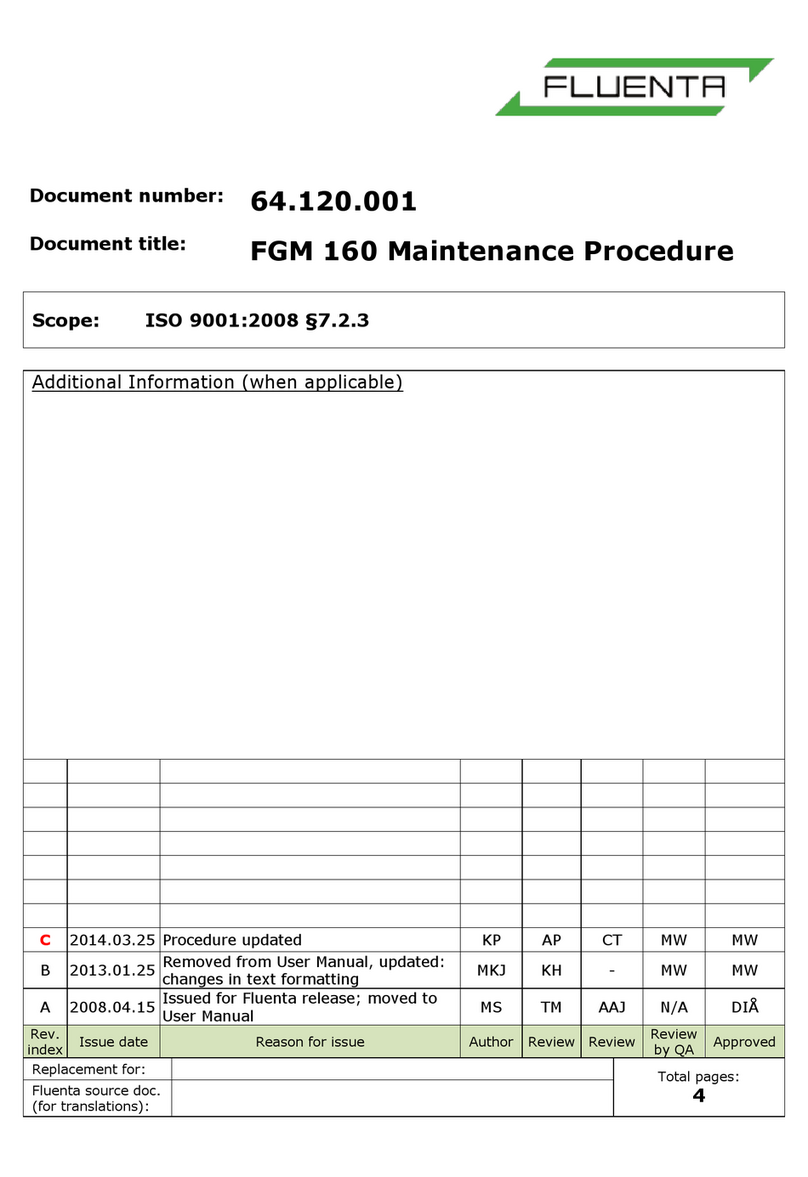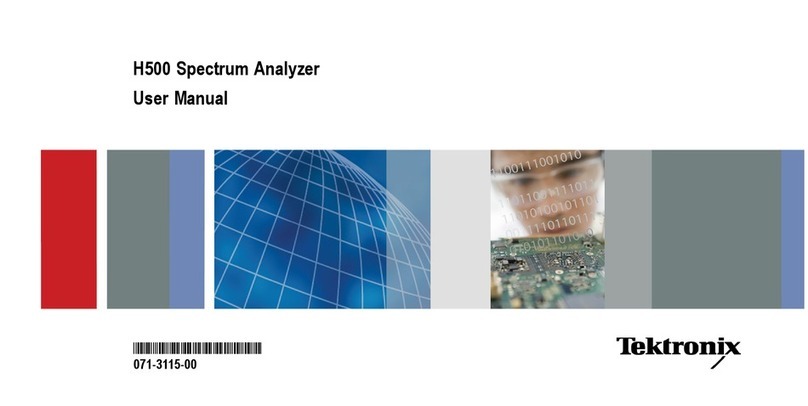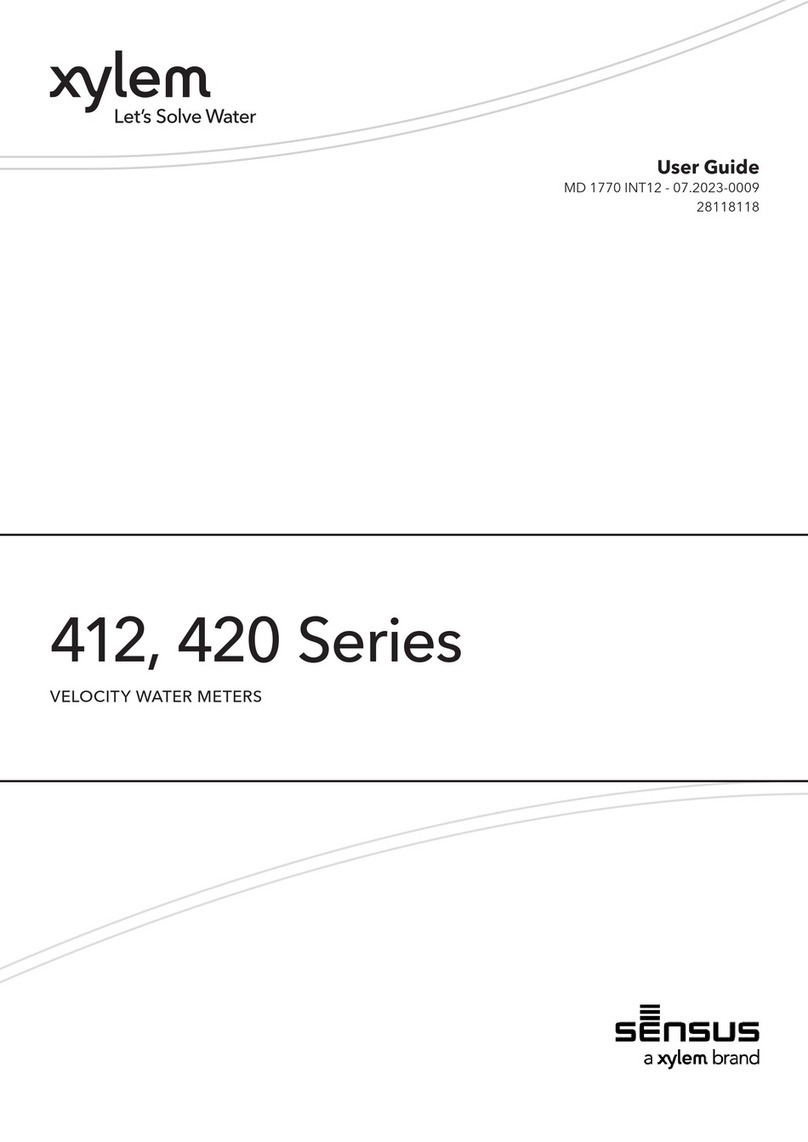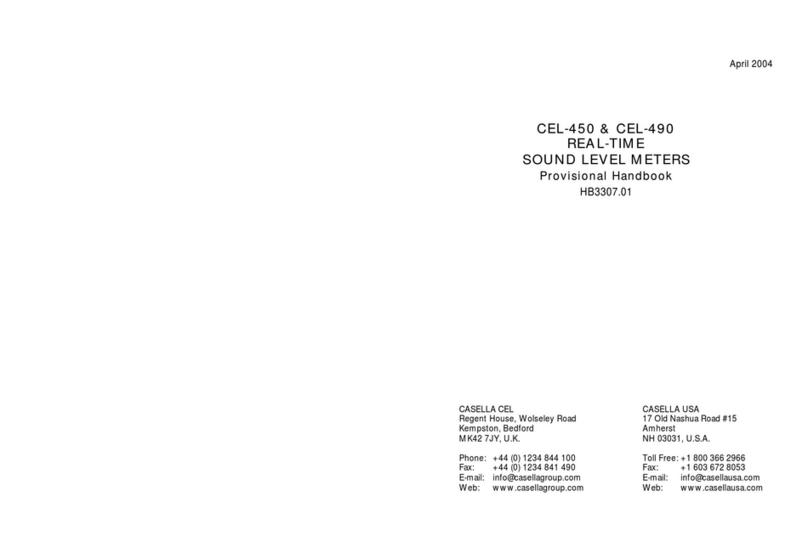Sound Devices 833 User manual

833
Portable Compact Mixer-Recorder
User Guide v9.00

Table of Contents
Welcome to the 833 4
Panel Views 5
Home Screen 11
Channel Screen 13
Virtual Keyboard 16
Phrase Manager 18
Channel EQ 19
Channel Compression 20
Channel Copy 21
Menus 22
Power 23
Channel Setup 25
Channels 7-8 27
Buses 28
Outputs 30
Limiters 33
Automixer 34
Meters 37
Timecode 39
Record/Play 41
Q-marks 43
Files 44
Slate/Coms/Returns 51
SuperSlot 53
SL-2 53
SL-2 Options 57
Receiver Setup Screens 60
System 69
Plugins 72
The 833 +4 Plugin 73
Noise Suppression Plugins 74
Controllers 77
833 User Guide 2

Supported Third-Party Controllers 84
Toggle Switch Action 85
Scene Name Editing 86
Menu + PFL Switch Action 87
Front Panel Shortcuts 88
USB Keyboard 90
X-KEYS® PROGRAMMABLE KEYPADS, STICKS & KEYBOARDS 91
SD-Remote 92
Quick Setup 107
USB-A 107
USB-C 107
Specifications 108
Legal Notices 112
Warranty 114
Glossary 115
833 User Guide 3

Welcome to the 833
The 833 is the professional’s tool for mobile and small productions. Like the popular Sound Devices 633, the 833 is small,
lightweight, and compact. A tactile interface with dedicated faders, trim knobs, and PFL switches makes this mixer-recorder ideal for
run-and-gun bag use.
● 6 ultra low-noise, 8-Series microphone preamplifiers
● 8 channels, 6 buses, 12 tracks
● 6 analog outputs
● Ultra-accurate timecode
● 256 GB internal SSD, 2 SD card slots
● USB-A and C ports for SD-Remote app, linear fader control via MCU, keyboard, and file transfer
● Dugan Automixing/MixAssist for up to 8 channels
● Optional NoiseAssist and CEDAR sdnx noise suppression plugins
● Optional +4 Plugin adds four fully-featured channels
Our friendly and knowledgeable support team, based in the USA and the UK, is here for all your questions and comments. Our job is
to make your job easier.
We are honored to be part of your kit.
Sincerely,
Sound Devices
833 User Guide 4

Panel Views
Front Panel
1: Channel Trim
Turns the channel on/off and sets the input gain for the channel. To conserve power, turn off unused channels by rotating channel
trim fully counter-clockwise. Channel 7-8 trims are accessible via the Channels 7-8 menu or using */** + PFL switch shortcuts. Use
Toggle Switch Actions to set the Select and /or HP knobs as trims for Ch 7,8.
2: Channel LED Ring
Provides visual indication of channel signal condition, solo and mute, and whether a channel is on or off.
3: PFL Switch
Pre/Post Fade Listen selects the channel in the headphones for Pre/Post Fade Listen while simultaneously entering the channel
screen. Also used for accessing virtual keyboard for channel naming and various shortcuts. Channel 9-10 PFLs are accessible via
the Channels 9-10 menu or using */** + PFL switch shortcuts. Use Toggle Switch Actions to set the Select and /or HP knobs as
PFLs for Ch 9,10.
4: Channel Fader
Controls the audio level of the channel as it contributes to the L/R mix and any destinations selected in routing as “Post”. Channel
7-8 faders are accessible via the Channels 7-8 menu or using */** + PFL switch shortcuts. Use Toggle Switch Actions to set the
Select and /or HP knobs as faders for Ch 7,8.
5: Meter Button
Push to view and select various metering presets. Used with Select knob. Press again to return to Home Screen. Push with channel
Select switched 1-6 for shortcut to Meters Preset 1-6. Push and rotate HP knob to zoom meter scale. Push and Push HP knob to
access Receiver Overview screen if a SuperSlot accessory is connected.
6: Transport Controls
A joystick (with its illuminated LED ring) on the front panel is used to perform various transport control functions. (See table). The
ring LED will flash orange indicating post roll while writing to media.
Function
Action
Record
Push up the Transport control to begin recording a new file. The LED ring illuminates red
while recording is underway.
Stop
Press in the Transport control to stop recording or playback. While in standby, press and
hold to display next take name.
Play
Push down on the Transport control to begin playback of the last file recorded or file
833 User Guide 5

currently loaded. While in playback, push down again to pause playback. The LED ring as
well as the active file in the display will flash to indicate that Pause is active. Push down
again to continue playback.
Rewind / Load Previous Take
While in standby, push left to load the previous take. While in playback, push and hold left to
rewind.
When the 833 is playing back or paused, moving the joystick to the left (<<) rewinds at 2x
speed, then after holding for 5 seconds, it increases to 16x speed. Push Left while holding
Select to delete the current Q-mark.
Fast Forward / Load Next Take
While in standby, push right to load the next take. While in playback, push and hold right to
rewind.
When the 833 is playing back or paused, moving the joystick to the right (>>) fast forwards
at 2x speed, then after holding for 5 seconds, it increases to 16x speed. Push right while
holding Select to add a Q-mark.
Scrub
While playing or paused, press the headphone knob >0.5 s to enter Scrub mode. Then
rotate clockwise for fast forward or counter-clockwise for rewind speeds of 0x, 1/8x, 1/4x,
1/2x, 1x, 2x, 4x, 8x, and 16x. The audio may be heard in scrub mode up to 2x speed.
7: Power Switch/LED Indicator
Turns the power on and off. Switch LED ring indicates the following:
1. Power condition: green = good, yellow = warning, red = shutdown imminent.
2. Flashing blue = power is off and holding timecode.
3. Continuous blue = booting up.
4. Flashing yellow = unit is off and charging L-mount batteries.
5. Continuous yellow = unit is off and both L-mount batteries are fully charged.
8: Menu Button
Push to enter the Main menu. Also used to exit menus. The Menu button will flash red to indicate clipping on the headphones. Press
with Channel Select switches 1-6 for shortcuts to Menu Favorites 1-6.
9: Headphone Knob
1. Rotate to control headphone volume.
2. Press to open headphone preset menu and select.
3. Menu navigation and push to select.
4. Press Menu and HP knob to enter Take List.
5. Press > 0.5 s during playback to enter audio scrub mode.
10: Rtn/Fav Switch
Toggle Rtn and Fav actions. Soft button for menus.
Mappable functions via the Toggle Switch Action menu.
11: */** Switch
User-programmable shortcut toggles.
Mappable functions via the Toggle Switch Action menu.
12: Mic/Tone Switch
Toggle slate mic and tone generator. Soft button for menus.
Hold Select then activate Tone switch for L-Ident tone.
Mappable functions via the Toggle Switch Action menu.
13: Select Knob
1. Push to view Outputs list, rotate and push to Select Output Screen. Push Meter Button to return to Home Screen.
2. Rotate to select track in display, push both Meter and Select at the same time to arm/disarm track. While holding the
Meter Button, multiple consecutive tracks may be armed by holding in the Select knob and rotating.
833 User Guide 6

3. Use with Meter Button to scroll through meter views then push to Select.
4. Push with Channel Select switches 1-6 for shortcut to Bus 1-4, L,R routing.
5. Menu navigation and push to Select.
6. Hold then press >>, <<, to add, delete Q-marks during recording and playback.
Left Side Panel
1: Inputs 1-3 Female XLR Jacks
Active-balanced analog microphone or line-level inputs. Input 1 can also accept AES3 or AES42 signal. [pin-1 = ground, pin-2 = hot
(+), and pin-3 = cold (-)]. 110 ohm cables should be used for AES3 or AES42 inputs.
2: Headphone 3.5 mm Jack
Unbalanced output and TRS headphone output. Warning! This output can drive headphones to potentially dangerous levels.
Routing determined in the Outputs menu. [Sleeve = ground, tip = left, ring = right].
3: Headphone/Headset TA5 Jack
Headphone and slate microphone connections [pin-1 = HP right, pin-2 = HP left, pin-3 = ground, pin-4 = mic -, pin-5 = mic+].
4: Com Rtn TA3 Jack
Balanced connection for Com Return audio input. [pin-1 = Ground, pin-2 = hot (+), pin-3 = cold (-)].
5: Mic/Line Inputs 4-6 TA3 Jacks
Active-balanced analog microphone or line-level inputs. [pin-1 = ground, pin-2 = hot (+), pin 3 = cold (-)].
833 User Guide 7

Right Side Panel
1: Antenna RP-SMA-Male Connector
Connects to included external antenna for Bluetooth LE.
2: 1/4” Headphone Jack
1/4-inch TRS headphone output. Warning! This output can drive headphones to potentially dangerous levels. [Sleeve = ground, tip =
left, ring = right].
3: SD 1 and 2 Card Slots
Insert SD card media for recording. Insert label side down.
4: USB C Port
1. File transfer.
2. 2-in/2-out USB audio streaming
5: USB A Port
1. USB keyboard.
2. USB to SD-Remote Android app.
3. USB to the CL-16, CL-12, and approved 3rd party fader controllers.
4. Supports USB hubs.
5. Jam A20-Mini Timecode.
6: 10-18v DC TA4 Jack
Accepts DC voltages from 10–18 V for powering. [pin-1- GND, pin-2- Smart Battery DATA, pin-3- Smart Battery CLOCK, pin-4-
+10-18 VDC].
7: Main Outputs L (AES 1,2), R (AES 3,4) XLR Jacks
Analog outputs on standard 3-pin XLR-3M connectors. Analog Output levels are selected between Line, -10, and Mic levels in Main
menu > OUTPUTS. Can be set to send AES3 digital signals (1,2 and 3,4 on L and R respectively) in Main menu > OUTPUTS.
Routing determined in the Outputs menu. [pin-1 = Ground; pin-2 = hot (+); pin-3 = cold (-). Unbalance by floating pin-3].
8: Aux In 3.5 mm Jack
Auxiliary input used for extra inputs or camera return [Sleeve = ground, tip = left, ring = right].
833 User Guide 8

9: X3/X4 3.5 mm Jack
Unbalanced stereo 3.5 mm female connector. Routing determined in the Outputs menu. [Sleeve = ground, tip = X3, ring = X4].
10: X1/X2 TA3 Jacks
Line, -10, or Mic level selected in Main menu OUTPUTS section. Routing determined in the Outputs menu. [pin-1 = Ground, pin-2 =
hot (+), pin-3 = cold (-). Float pin-3 to unbalance].
11: LTC/Wordclock/5-pin Lemo Jack
Timecode I/O, Wordclock. [pin-1- GND, pin-2- LTC or WORDCLOCK IN, pin-5- LTC or WORDCLOCK OUT (Pins 2 and 5 are
software selectable)].
Rear Panel
1: Battery 1, Battery 2 Docking
Sony L-Mount type batteries may be used. When connected to an external DC source via DC the L-Mount batteries can be charged
if enabled in the Power menu.
833 User Guide 9

Top Panel
1: Expansion Port
Used for connecting XL-AES 8 Channel AES3 Input Expander and SL-2 Dual SuperSlot Wireless Module.
833 User Guide 10

Home Screen
1: Current Take Name
Shows the filename of the currently-selected take.
2: SSD, SD1, SD2
Indicates the amount of recording time available based on current track count, sample rate, and media routing. The internal SSD
drive has a capacity of 256 GB.
3: Q-mark
Indicates Q-mark number.
4: Smart Battery Telemetry
Indicates time remaining and percent remaining of Smart Battery life. Other power sources will show voltage.
5: Power Icon
Indicates approximate voltage condition and current power source being used. When Smart Batteries are in use the remaining
percentage and time is displayed.
6: Individual Channel Meters With Arm/Disarm Indication
Indicates the peak and VU audio levels of the individual channel. May be Pre- or Post- fade depending on Channel to Iso routing.
The isolated track indicators turn red to indicate that the tracks are armed for record.
7: Selected Headphone Preset
Indicates the currently-selected headphone preset.
8: Return Meter
Indicates audio level for the return.
9 & 10: Sample Rate / Frame Rate/ Temporary Level Display
833 User Guide 11

1. Indicates current sample rate.
2. Indicates current frame rate.
3. Temporarily indicates fader level of last moved fader (red text box).
4. Temporarily indicates trim level of last moved trim (green text box).
5. Temporarily indicates bus level of last adjusted bus fader (light blue text box).
6. Temporarily indicates output level of last adjusted out gain (white text box).
7. Temporarily indicates EQ freq and gain of last adjusted EQ (blue text box when EQ is On, orange text box when EQ is off
or band is bypassed).
11: Timecode
Indicates current SMPTE timecode value in HH:MM:SS:FF.
12: File Elapsed / Remaining Time
Indicates in Hours:Minutes:Seconds:1/10ths the elapsed time of the current file. During playback, displays the elapsed and
remaining time in hours, minutes and seconds.
13: LR Mix Bus Meters With Arm/Disarm Indication
Indicates the peak and VU audio levels of the L/R mix. The L and R indicators turn red to indicate that the tracks are armed for
record.
833 User Guide 12

Channel Screen
1: Channel Designation and User-Defined Name
Indicates mixer channel and user-defined name. Both are overlaid onto the channel audio meter. When in a Channel Screen, hold
the PFL Switch for about 0.5 s to enter the virtual keyboard and enter a user-defined name for the channel.
2: Channel Meter View
Indicates the audio level of the channel. Metering follows ISO Routing selection, Pre- or Post-fade.
3: Channel Trim Value
Indicates the gain of the channel trim control. The gain range depends on the type of input selected.
● Mic: -inf, +12 to +76 dB
● Line: -inf, -14 to +50 dB
● Dante: -inf, -20 to +50 dB
● SL-2 (Rx): -inf, -20 to +50 dB
● SL-2 (AES): -inf, -20 to +50 dB
● SL-2 (A20-Mini GainForward): -inf, 0 to +60 dB
● AES3: -inf, -20 to +50 dB
● AES42: -inf, 0 to +70 dB
● XL-AES: -inf, -20 to +50 dB
● Returns: -inf, -20 to +30 dB
● Channels 1-6 trim is adjustable using the front panel trim controls.
● Channels 7 & 8 trims are adjustable in the channel screen using the Select knob.
4: Channel Input Source Selection
Indicates which physical audio input source is feeding the channel. Sources can be changed during stop or record.
5: Channel Linking
Indicates the current linking status. The linking options are Unlinked, adjacent channels (eg. 1,2) and adjacent channels Mid Side
(eg. 1-2MS). Linked parameters are: trims, faders, HPF, EQ, delay, limiter, mute, ISO, Bus Send 1 and Bus Send 2. Stereo panning
is 1 to L and 2 to R. MS spread can be adjusted either in the odd channel’s MS balance field by holding */** and rotating Select or by
using the even channel’s front panel trim pot. See Channel Setup menu. When unlinking from a stereo or MS pair, odd and even
channel pans get set back to center.
6: HPF (High Pass Filter)
833 User Guide 13

Indicates on/off status where green icon and white value = ”On” and gray icon and value = “Off”. The HPF frequency is variable in 10
Hz steps from 10 Hz to 320 Hz.
7: Polarity Reverse
Indicates polarity status. Green icon = polarity reversed, white icon = polarity normal.
8: Channel Input Delay
Indicates input delay time. The input delay is continuously-variable in milliseconds from 0-50 ms.
9: Channel Limiter
Indicates on/off status of channel limiter.
10: Channel Compressor
Indicates the Compressor position in the audio chain. Pre(fade) or Post(fade). Select to enter Channel Compressor screen.
11: Mute
Indicates mute status of channel. Blue icon = muted. Toggle mute on/off with the “Tone” switch.
12: L C R Select
Indicates the stereo pan position of the channel’s contribution to the L/R mix. Orange = selected. Use the */** switch to select. Hold
*/** switch and rotate Select knob for continuous panning positioning. Alternatively, press and hold Select knob, then use */** switch
to pan continuously. Rotating the select knob while holding */** will change the balance of Mid, Center and Side when two channels
are MS linked.
13: Arm
Toggle the Rtn/Fav switch to arm or disarm isolated track for recording.
14: Channel Copy
Select to copy parameters from the current channel to any combination of other channels.
15: HP Preset
Pressing the HP knob toggles between HP preset and PFL. Can be used to listen to channel panning while viewing the Channel
Screen by setting the HP Preset to LR Stereo.
16: Channel To Bus Routing
Determines the bus or buses channel audio will be sent. When a channel is routed to a bus as a Send (bus box highlighted blue),
the Send Gain value is used. When a channel is sent Pre-fade (green) or Post-fade (orange), the Send Gain value is ignored.
17: Noise Suppression (NA or NX)
Indicates whether the channel is selected for Sound Devices NoiseAssist (NA) or CEDAR sdnx (NX) and how much is applied. Field
is grayed out when the Noise Suppression is disabled. White ‘--’ (dashes) when Noise Suppression is enabled but channel not
selected; white ‘dB’ value when channel is selected. NoiseAssist and CEDAR sdnx are optional paid Plugins.
18: Automix
Indicates whether the channel is selected for automixing.
Purple text = On and white text = Off.
19: Channel EQ
Indicates the EQ position in the audio chain. Pre- or Post-fade. Select to enter Channel EQ screen.
20: ISO (channel->ISO) Routing
Indicates where the isolated track’s audio is tapped from in the audio chain. Pre- or Post-fade.
21: Channel Fader Value
Indicates the level of the channel fader control, continuously-variable from -inf to +16dB. Channels 1-6 fader is adjustable using the
front panel fader controls. Channels 7 & 8 faders are adjustable in the channel screen using the Select knob.
833 User Guide 14

Channel Input Source
Channel Bus Sends
833 User Guide 15

Virtual Keyboard
Action
Function
Rotate HP
Scrolls orange highlight through the keyboard characters.
Press HP
Inserts the highlighted character in text field.
‘abc’ switch
Quick flick toggles between A-Z and a-z in keyboard.
Hold ‘abc’ switch
Momentary selection of other case.
Delete
Deletes character to the left of flashing cursor.
Hold Delete
Repeatedly deletes characters to the left of flashing cursor.
Space
Inserts space at the flashing cursor position.
833 User Guide 16

Hold Space
Repeatedly inserts spaces.
Save switch
Saves text and exits screen.
Rotate Select
Moves the cursor to the left or right in the text field.
Quick Press Select
Switches to the Shifted functions: Clear, End, Home, Exit. When shifted functions are active, their text
changes to white and the non-shifted functions change to gray.
Clear
Clears text from the text edit field.
End/Home
Moves cursor to end/start of text.
Exit
Exits screen without saving text edits.
833 User Guide 17

Phrase Manager
Phrases entered in the Phrase Manager are available in all virtual keyboard text editing screens such as scene names, channel
names, notes, SD Card volume label etc.
Clear
Clears all phrases.
Delete
Deletes selected phrases.
New
Creates a new phrase.
Edit
Edits the selected phrase.
Insert
Inserts selected phrase into text.
Replace
Replaces text with current selected phrase.
833 User Guide 18

Channel EQ
Mic
Selects EQ state and insert location. Indicates where the EQ is inserted into the audio chain. Pre-fade or Post-fade [Off*, Pre, Post].
EQ will apply to bus sends only when applied Pre-fade.
Tone
Selects EQ band mode [Bypass*, Active]
*/**
Selects EQ band. Use Select knob to adjust frequency and HP knob to adjust gain of the filter. [LF*, MF, HF] All filters are sweepable
from 20 Hz to 20 kHz.
RTN
Selects Q (bandwidth) of selected band [0.5 - 10] (use Sel or HP knob to adjust).
FAV
Toggles filter type of LF and HF band [Peak, Shelf*].
The Low Cut value is represented by the leftmost value on the graph and is adjustable in the channel screen.
833 User Guide 19

Channel Compression
Mic
Selects Compression state and insert location. Indicates where the compression is inserted into the audio chain. Pre-fade or
Post-fade [Off*, Pre, Post].
Compression will apply to bus sends only when applied Pre-fade.
Tone
● Selects threshold [0 to -40 dB]
● * Selects Ratio. [1.0:1 to 20:1 in 0.1 steps]
● ** Selects Knee. [Hard, Soft]
RTN
Selects Attack time [1 to 200 ms in 1 ms steps]
FAV
Selects Release time [50 to 200 ms in 1 ms steps, 200 to 1000 ms in 10 ms steps]
Note: Compression can also be applied to Buses.
833 User Guide 20
Other manuals for 833
2
Table of contents
Other Sound Devices Measuring Instrument manuals