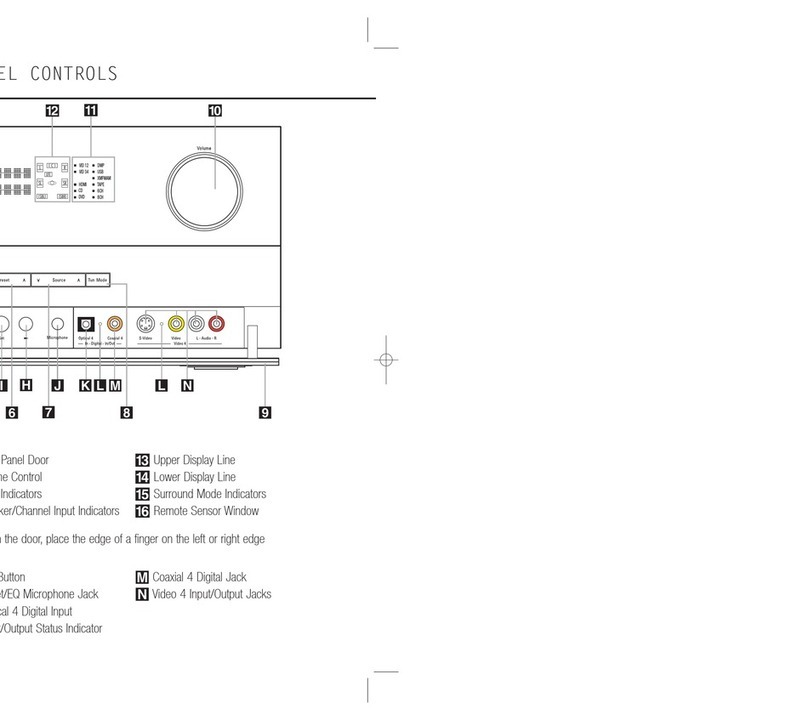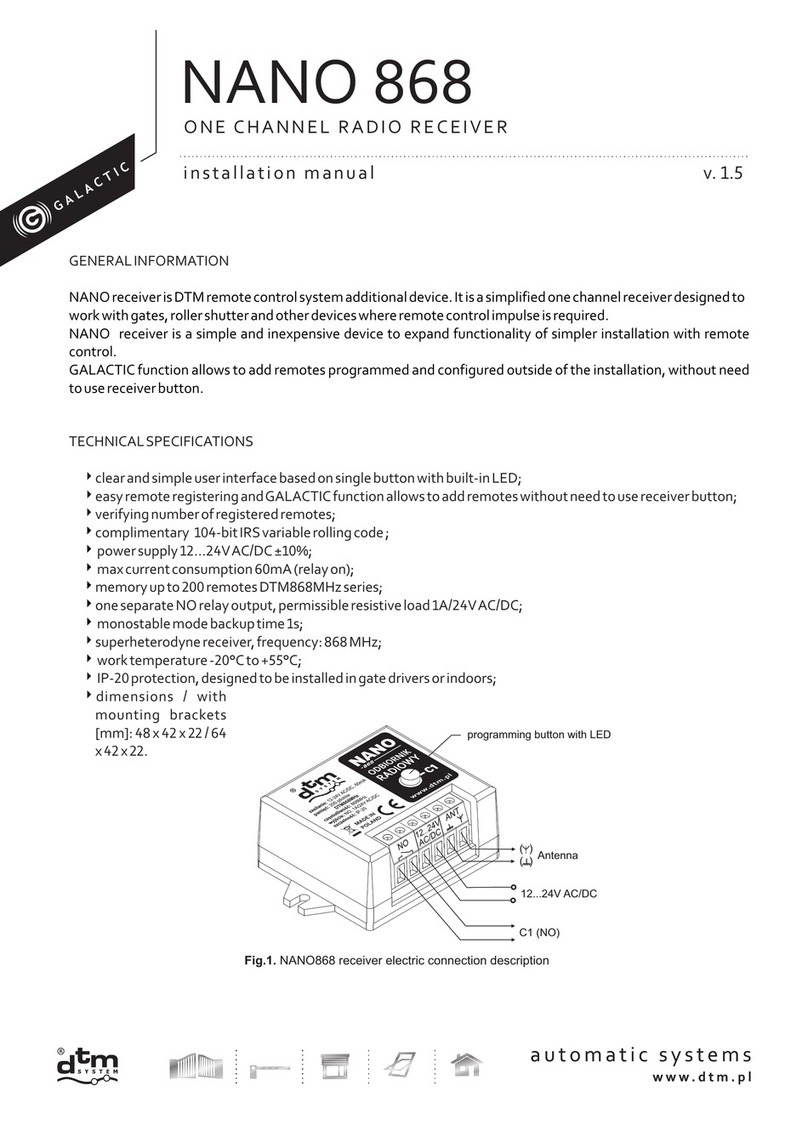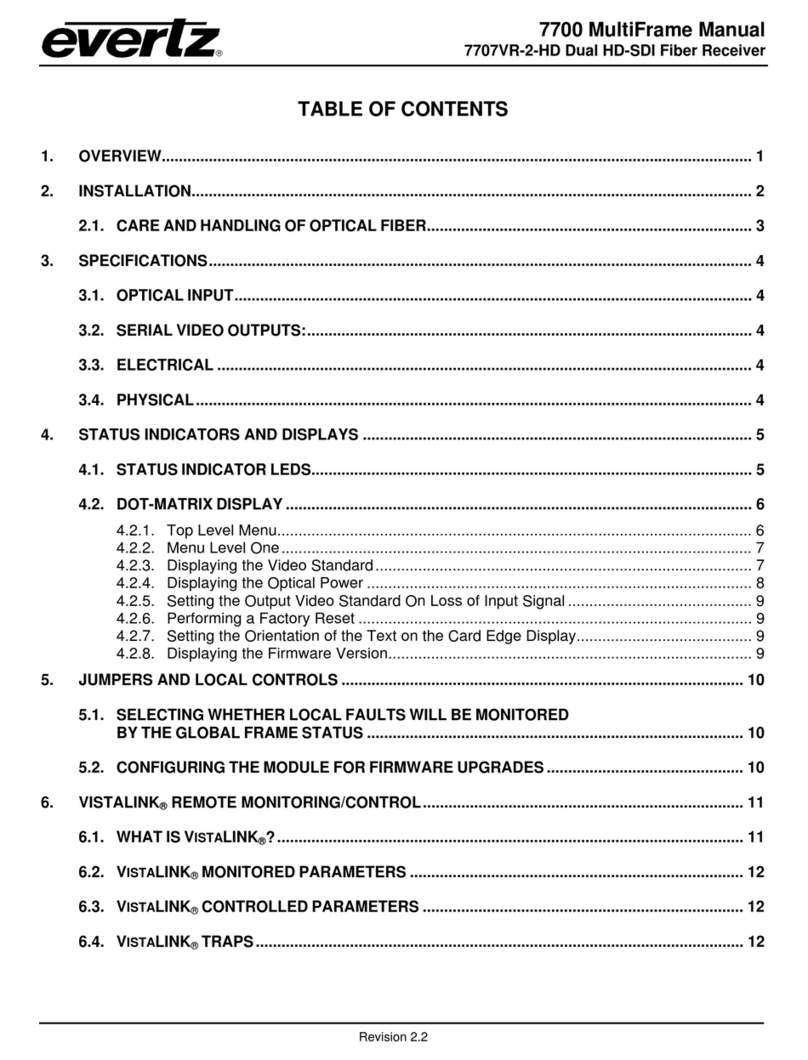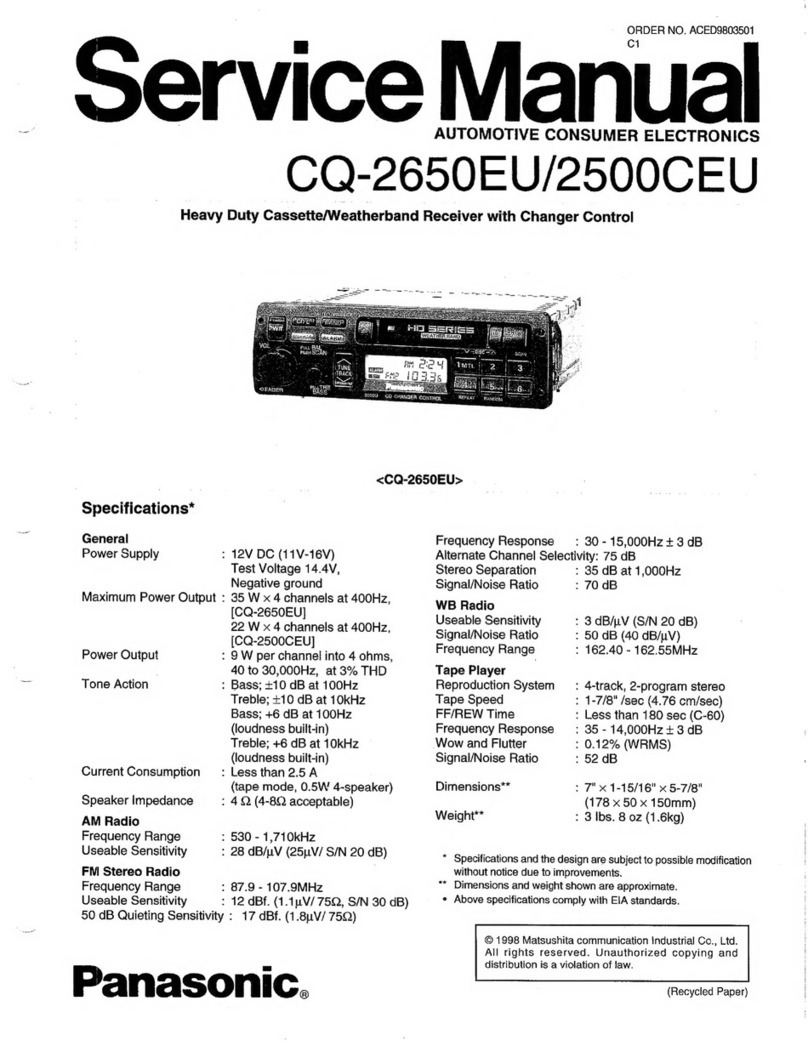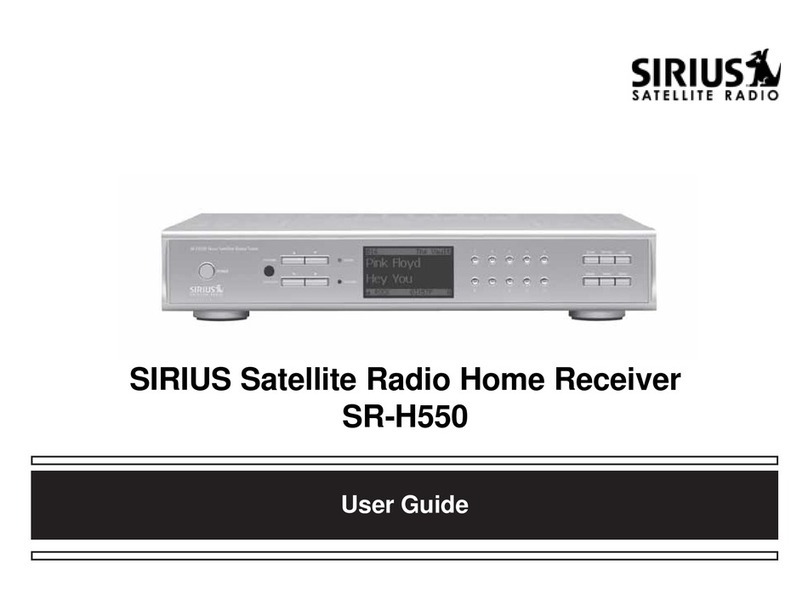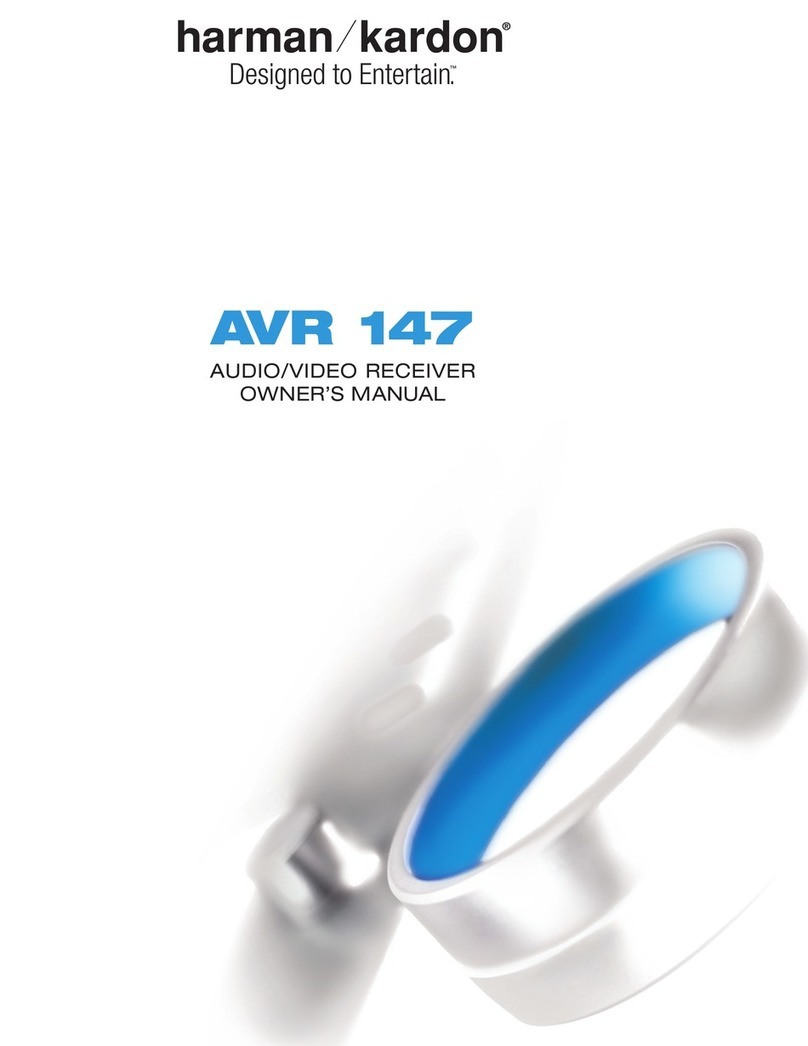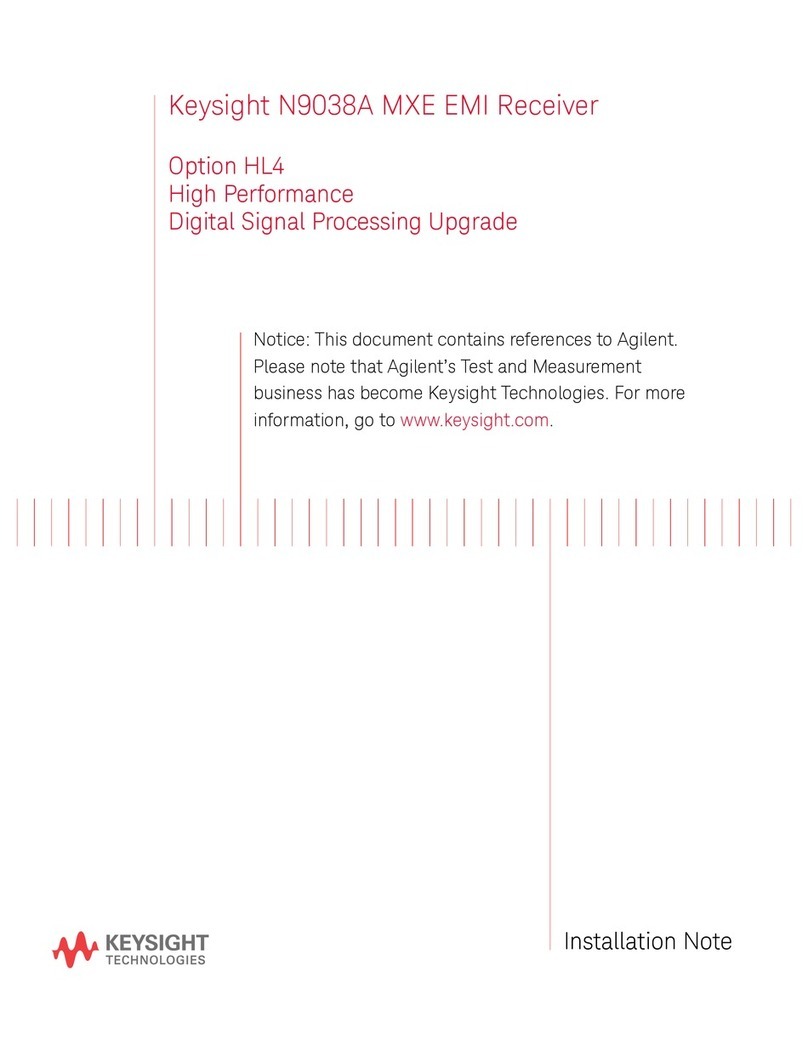Sound Devices PIX-E7 User manual

Field Recording Monitor
VIDEO PRODUCTION TOOLS BY
QUICK START GUIDE
PIX-E7

PIX-E7 Quick Start Guide
Welcome
Thank you for purchasing the Video Devices PIX-E7 recording eld monitor. This
recording eld monitor is extremely versatile, with many advanced features and
capabilities, such as both HDMI and SDI inputs and outputs.
Your purchase includes:
QUANTITY ITEM
1PIX-E7 recording eld monitor
1PIX-E PSU (power supply unit)
1USB boot cable
1 Product registration card
1PIX-E7 Quick Start Guide
>1 Video Devices promotional stickers
This Quick Start Guide provides the necessary steps to setup and begin using
your monitor right out of the box. It also provides a brief overview of features,
warranties, and licensing information.
Read & Register
Sound Devices, LLC strongly encourages you to register your product. Registration ensures you will
receive timely product updates.
For a full description of all product features, user-based procedures, specications, and any safety
information, please refer to the product’s User Guide located on the Video Devices website. Use the QR
code or respective link below to access the guide.
Full User Guide
www.videodevices.com/download/
guides/PIX-E7ug_en.pdf
Register Your Product
www.videodevices.com/
support/registration/
Email Support
Call Support
1-608-524-0625
1-800-505-0625
23

PIX-E7 Quick Start Guide
1. Attach Power
The PIX-E7 has two powering options. It may be powered from an
external DC power source, using the PIX-E PSU (power supply unit)
included with the monitor. It may also be powered with one or two
removable, rechargeable, lithium-ion batteries, such as the Sony® L
Series batteries (not included).
To mount an L Series battery:
1. Position the battery so its two terminals line up with the tips of the
two gold-plated pins on the monitor.
2. Press the battery against the monitor to depress the spring-loaded
retainer clip and slide the battery onto the pins. The retainer clip
will spring up with a click to let you know the battery is secure.
To remove a battery:
▶Depress the retainer clip and slide battery off of pins.
To connect external power:
1. Plug one end of the PIX-E PSU into the monitor’s DC input, centered
at bottom of back panel.
2. Screw the connector in place to secure it.
3. Plug the other end of the PIX-E PSU into a standard AC wall outlet.
When on, the monitor displays the voltage levels of all available power
sources as part of the on-screen display (OSD).
2. Power Up
To turn on the monitor:
▶Slide the Power switch to the right.
Located on the top panel next to the Power switch, the green power
LED will illuminate, and the Video Devices splash screen will appear
on the 7-inch LCD.
Note: PIX-E monitors have a very powerful processor and operating system, so it
takes up to 45 seconds to boot the rst time. However, the QuickBoot™ feature
reduces subsequent boot times throughout the rest of the day to just a few
seconds. To use QuickBoot, keep a power source connected and use the Power
switch to turn the monitor on and off.
Power LED
3. Touch Screen and Buttons
The monitor’s user interface features the best of both worlds in
navigation options. Tap the touch-screen for quick adjustments or,
keep the screen free of ngerprints by using tactile controls, such as
soft key buttons and the Control knob.
To view the Main Menu:
▶Press the MENU button. You can then use the touchscreen or
Control knob to navigate the menu.
Note: Press the MENU button to exit and return to live view.
Between the ALT and MENU buttons are 11 soft key buttons. Text
labels above the soft key buttons indicate each button’s current
function. Their primary functionality is set to toggle monitoring tools
on/off, such as: peaking, zebras, scopes, and more. However, the soft
key buttons are multi-functional; their alternative functionality includes
accessing the File List and Audio screens, and acting as transport
controls for recording and playback.
MENU Button
Control Knob
Soft Keys
Retainer
Clips
45

PIX-E7 Quick Start Guide
4. Connect Video Signal
Video Input/Output ports are located on the monitor’s back panel. The
PIX-E7 can record and display signal from HDMI or SDI sources.
When the device is fully booted, the active video input signal, if present,
will be displayed full screen.
To connect video signal:
1. Attach one end of a video cable to the appropriate output connector
on your camera.
2. Connect the other end of the video cable to the appropriate input
of the monitor.
To select the video input source to be monitored on the LCD:
1. Press the MENU button.
2. Turn and press the Control knob to select Video I/O > Video
Input.
3. Select a video input: SDI 1, SDI 2, or HDMI, accordingly.
HDMI Input
SDI Input
Press and hold the MENU button or soft key buttons to open menus that are superimposed over the
image and provide access to commonly used settings. For more information, see “8. Using the Monitor-
ing Tools” later in this guide, and the “Menus and Navigation” chapter of the PIX-E7 User Guide, online.
To toggle between monitoring and recording soft key functions:
▶Press the ALT button. The displayed soft key labels above the buttons will change, indicating their
current function.
Note: The Display soft key label appears as both a primary and alternate soft key function. Use the Display soft key
button to hide or reveal OSD elements, such as soft key labels or information bars.
5. Set up Audio
The PIX-E7 monitor can record up to eight channels of audio (via Line In, HDMI, and SDI) to QuickTime
(.mov) les. You may customize your audio setup by adjusting which channels are armed, modifying
their names, conguring input sources, and setting gain levels.
To set up audio:
1. Press ALT to toggle the soft key functionality so that AUDIO appears as a soft key label.
2. Press the AUDIO soft key button to view the Audio screen.
3. Use the Control knob to scroll up or down vertically, and press it in to select a channel.
4. Use the Control knob to scroll right or left horizontally, and press it to select a setting you want to
modify.
5. Use the Control knob to adjust your chosen audio setting accordingly.
6. When nished modifying Audio settings, press MENU or ALT to exit the Audio screen.
To adjust your headphone settings:
⚠Be careful of high headphone levels when plugging in your headphones to the monitor’s
3.5 mm headphone output. It is recommended you adjust HP Gain to OFF before plugging
in your headphones; then, with headphones on, carefully raise the gain until you reach your
preferred level.
1. Press and hold the MENU button.
2. Touch HP Source. Touch the option you want to use to route audio to your headphones.
3. Touch HP Gain. By default, this level is set to 0 dB.
4. Press MENU to exit.
67

PIX-E7 Quick Start Guide
6. Attach and Format Storage
PIX-E monitors can accept a SpeedDrive™ and a high-capacity SD memory card. PIX-E7 records Apple®
ProRes video les to SpeedDrive media. The SpeedDrive and/or SD card may be used to save and load
custom settings.
Note: The drive(s) must be formatted by the PIX-E7 before using with the monitor.
To attach a SpeedDrive:
1. Position the SpeedDrive so that the USB plug lines up to the USB
connector on the back of the monitor.
2. Depress the spring-loaded retainer clip and slide the SpeedDrive
into the USB connector. The retainer clip will spring up with a click
to let you know when the SpeedDrive is secure.
To install an SD card:
▶Slide the SD card into the SD Memory Card slot on the left panel of
the monitor.
To format a drive:
1. Connect the drive to be formatted; ensure the SD card is inserted or the SpeedDrive is attached.
2. Press the MENU button.
3. Turn and press the Control knob to select Recorder & Drives > Erase/Re-format Drive.
4. Turn and press the Control knob to select the sub-option associated with the preferred drive.
Sub-options include: SpeedDrive, SD Card, or Both drives.
5. A conrmation dialog will appear on screen asking if you want to continue.
Turn and press the Control knob to select Yes to continue. An on-screen keyboard appears.
6. Either accept the default volume name (PIX-E) or use the keyboard to enter a new volume name.
7. Select OK to continue.
7. Recording and Playback
PIX-E monitors record edit-ready Apple ProRes QuickTime (.mov) les to SpeedDrive mSATA SSD media.
To begin recording:
▶Press the Record (REC) soft key button.
Note: If the transport controls (REC, STOP, PLAY) are not visible, press ALT to switch the soft keys to their alternative
functionality.
While recording, the REC soft key label appears red as does the timecode, le name, and absolute
time—all three of which are located in the Information bar. Also, the LED on the SpeedDrive illuminates
amber while les are being written to the drive.
⚠Do not remove the SpeedDrive while its LED is illuminated.
To play recorded video files:
1. Press the Files soft key button and use the Control knob to select a le.
2. Press the Play soft key button. While playing, the Play soft key button switches to Pause. You can
also press the Stop soft key button to stop playback.
8. Using the Monitoring Tools
To activate a monitoring tool:
▶Press the soft key button for the chosen monitoring tool, such as PEAK for peaking. Each soft key
label appears green when the monitoring tool is activated.
Each monitoring tool has settings associated with it, which may be viewed and adjusted via a menu
that appears superimposed over the image, covering only the lower portion of the screen.
To view or adjust a monitoring tool’s settings:
1. Press and hold the soft key button associated with the monitoring tool.
2. Use the touch screen or Control knob to select and modify settings accordingly.
89

PIX-E7 Quick Start Guide
Accessories
There are various accessories that can further enhance your eld monitoring and recording experience.
These accessories may be purchased separately or as part of the PIX-E7 KIT.
ACCESSORY PHOTO DESCRIPTION
PIX-LR The PIX-LR is an audio interface accessory that provides
PIX-E recording monitors with XLR I/O, Sound Devices
-caliber mic preamps, hyper-accurate LED metering, and
dedicated transport and gain controls.
SpeedDrive This media enclosure ships either with a 240 GB mSATA
SSD drive installed or as an enclosure only, letting you
purchase your own mSATA drive of variable sizes. A list
of approved media is available online at:
http://www.videodevices.com/support/approved-media
The SpeedDrive can also double as a USB 3.0 drive for
high-speed transfers.
PIX-ARM The PIX-ARM, with its ¼-inch screws, mounts PIX-E
devices to cameras, tripods, etc. It also includes a hot
shoe mount for DSLRs. The center knob will lock all three
articulation points simultaneously for quick adjustments
of orientation and position.
PIX-E7 CASE Made from durable plastic and lled with custom, cutout
foam inserts, the case is designed to take the beating so
your monitor is protected during transport.
The PIX-E7 KIT also comes packaged in the case and
includes additional accessories, such as adapters,
cables, drives, etc.
This table is not an all-inclusive list of accessories available for use with the PIX-E monitors. For the most up-to-date
product accessory information, visit the Video Devices website at: www.videodevices.com.
Declaration of Conformity
Manufacturer’s Name: Sound Devices, LLC
Manufacturer’s Address: E7556 State Road 23 and 33
Reedsburg, WI 53959 USA
Declares under sole responsibility that the product as delivered
Product Name: PIX-E Recording Field Monitor
Model Number: PIX-E7 (includes auxiliary equipment: SpeedDrive, external AC adapter, and
external Lithium battery packs)
Description: A camera-mount recording eld monitor with 7-inch LCD.
Product Options: This declaration covers all options of the above product
complies with the essential requirements of the following applicable European Directives,
and carries the CE marking accordingly:
EMC Directive (2014/30/EU)
EN 55022:2010
EN 55103-2:2009
Low Voltage Directive (2014/35/EU)
EN 60065:2014
RoHS Directive (2011/65/EU)
WEEE Directive (2012/19/EU)
This Declaration of Conformity applies to the above-listed product(s) placed on the EU market after:
December 10, 2015
Date Matt Anderson
President
10 11

PIX-E7 Quick Start Guide
Software License
End-user License Agreement for Embedded Software / Firmware
Important Read carefully: This Sound Devices, LLC end-user license agreement (“EULA”) is a legal
agreement between you (either an individual or a single entity) and Sound Devices, LLC for the Sound
Devices, LLC software product identied above, which includes computer software, embedded soft-
ware, and may include associated media, printed materials, and “online” or electronic documentation
(“SOFTWARE PRODUCT”). By using, installing, or copying the SOFTWARE PRODUCT, you agree to be
bound by the terms of this EULA. If you do not agree to the terms of this EULA, do not use or install the
SOFTWARE PRODUCT.
Software Product License
The SOFTWARE PRODUCT is protected by copyright laws and international copyright treaties, as well as
other intellectual property laws and treaties. The SOFTWARE PRODUCT is licensed, not sold.
Grant of license. This EULA grants you the following limited, non-exclusive rights: In consideration of
payment of the licensee fee, Sound Devices, LLC, as licensor, grants to you, the licensee, a non-exclu-
sive right to use this copy of a Sound Devices, LLC software program (hereinafter the “SOFTWARE”) on
a single product and/or computer. All rights not expressly granted to licensee are reserved to Sound
Devices, LLC.
Software ownership. As the licensee, you own the hardware on which the SOFTWARE is recorded or
xed. Sound Devices, LLC shall retain full and complete title to the SOFTWARE and all subsequent cop-
ies of the SOFTWARE, regardless of the media or form on or in which the original copies may exist. The
license is not a sale of the original SOFTWARE.
Copyright. All rights, title, and copyrights in and to the SOFTWARE PRODUCT (including, but not limited
to, any images, photographs, animations, video, audio, music, text, and “applets” incorporated into the
SOFTWARE PRODUCT) and any copies of the SOFTWARE PRODUCT are owned by Sound Devices, LLC
or its suppliers. The SOFTWARE PRODUCT is protected by copyright laws and international treaty provi-
sions. Therefore, you must treat the SOFTWARE PRODUCT like any other copyrighted material, except
that you may make copies as only provided below. You may not copy the printed materials accompany-
ing the SOFTWARE PRODUCT.
Restrictions on use. Licensee may not distribute copies of the SOFTWARE or accompanying materials to
others. Licensee may not modify, adapt, translate, reverse engineer, decompile, disassemble, or create
derivative works based on the SOFTWARE or its accompanying printed or written materials.
Transfer restrictions. Licensee shall not assign, rent, lease, sell, sublicense, or otherwise transfer the
SOFTWARE to another party without prior written consent of Sound Devices, LLC. Any party authorized
by Sound Devices, LLC to receive the SOFTWARE must agree to be bound by the terms and conditions
of this agreement.
Termination. Without prejudice to any other rights, Sound Devices, LLC may terminate this EULA if you
fail to comply with the terms and conditions of this EULA. In such event, you must destroy all copies of
the SOFTWARE PRODUCT and all of its component parts.
Limited Warranty
No warranties. Sound Devices, LLC expressly disclaims any warranty for the SOFTWARE PRODUCT. The
SOFTWARE PRODUCT and any related documentation is provided “as is” without warranty or condition
of any kind, either express or implied, including, without limitation, the implied warranties and condi-
tions of merchantability, tness for a particular purpose, or non-infringement. The entire risk arising out
of use or performance of the SOFTWARE PRODUCT remains with you.
No liability for damages. In no event shall Sound Devices, LLC or its suppliers be liable for any damages
whatsoever (including, without limitation, damages for loss of business prots, business interruption,
loss of business information, or any other pecuniary loss) arising out of the use of or inability to use
this Sound Devices, LLC product, even if Sound Devices, LLC has been advised of the possibility of
such damages. In any case, Sound Devices, LLC’s entire liability under any provision of this evaluation
license shall be limited to the greater of the amount actually paid by you for the SOFTWARE PRODUCT
or U.S. $5.00. Because some states/jurisdictions do not allow the exclusion or limitation of liability for
consequential or incidental damages, the above limitation may not apply to you.
Governing Law
This agreement and limited warranty are governed by the laws of the state of Wisconsin.
FCC Notice
This device complies with part 15 of the FCC Rules. Operation is subject to the following two conditions:
(1) This device may not cause harmful interference, and (2) this device must accept any interference
received, including interference that may cause undesired operation. FCC Part 15.19 (a) (3)
12 13

PIX-E7 Quick Start Guide
Warranty and Service
Sound Devices, LLC warrants the PIX-E7 against defects in materials and workmanship for a period of ONE (1) year from date of original
retail purchase. Users who register their product directly with Sound Devices Technical Support by mail, online, or phone, will receive an
additional ONE (1) year of warranty coverage, extending the complete warranty period to TWO (2) years from the date of original retail
purchase. In order to extend the warranty coverage period, registration must be completed within the initial ONE (1) year warranty period.
Products must be purchased through authorized Sound Devices resellers to qualify for Warranty coverage.
This is a non-transferable warranty that extends only to the original purchaser. Sound Devices, LLC will repair or replace the product at its
discretion at no charge. Warranty claims due to severe service conditions will be addressed on an individual basis.
THE WARRANTY AND REMEDIES SET FORTH ABOVE ARE EXCLUSIVE. SOUND DEVICES, LLC DISCLAIMS ALL OTHER WARRANTIES, EX-
PRESS OR IMPLIED, INCLUDING WARRANTIES OF MERCHANTABILITY AND FITNESS FOR A PARTICULAR PURPOSE. SOUND DEVICES,
LLC IS NOT RESPONSIBLE FOR SPECIAL, INCIDENTAL, OR CONSEQUENTIAL DAMAGES ARISING FROM ANY BREACH OF WARRANTY OR
UNDER ANY OTHER LEGAL THEORY. Because some jurisdictions do not permit the exclusion or limitations set forth above, they may not
apply in all cases.
For all service, including warranty repair, please contact Sound Devices for an RMA (return merchandise authorization) before sending
your unit in for repair. Product returned without an RMA number may experience delays in repair. When sending a unit for repair, please
do not include accessories, including SSD drives, CF cards, batteries, power supplies, carry cases, cables, or adapters unless instructed
by Sound Devices. Sound Devices repairs and replacements may be completed using refurbished, returned or used parts that have been
factory certied as functionally equivalent to new parts.
Sound Devices, LLC
Service Repair RMA #XXXXX
E7556 State Road 23 and 33
Reedsburg, WI 53959 USA
telephone: (608) 524-0625
Technical Support / Bug Reports
For technical support and bug reporting on all Video Devices products contact Sound Devices, LLC at:
E-mail: suppor[email protected]
Website: www.videodevices.com/support
Phone: +1 (608) 524-0625
Toll-free: +1 (800) 505-0625 — in USA only
Fax: +1 (608) 524-0655
Sound Devices hosts a user support forum. The URL is: http://forum.sounddevices.com
Legal Notes
Product specifications and features are subject to change without prior notification.
Copyright © 2016
Sound Devices, LLC.
All rights reserved.
This document is protected under copyright law. An authorized licensee of this product may reproduce this publication for the licensee’s
own personal use. This document may not be reproduced or distributed, in whole or in part, for commercial purposes, such as selling
copies or providing educational services or support.
This document is supplied as a technical guide. Special care has been taken in preparing the information for publication; however, since
product specications are subject to change, this document might contain omissions and technical or typographical inaccuracies. Sound
Devices, LLC does not accept responsibility for any losses due to the use of this guide.
Limitation of Liability
LIMITATION ON SOUND DEVICES’ LIABILITY. SOUND DEVICES, LLC SHALL NOT BE LIABLE TO THE PURCHASER OF THIS PRODUCT OR
THIRD PARTIES FOR DAMAGES, LOSSES, COSTS, OR EXPENSES INCURRED BY PURCHASER OR THIRD PARTIES AS A RESULT OF: ACCI-
DENT, MISUSE, OR ABUSE OF THIS PRODUCT OR UNAUTHORIZED MODIFICATIONS, REPAIRS, OR ALTERATIONS TO THIS PRODUCT, OR
FAILURE TO STRICTLY COMPLY WITH SOUND DEVICES, LLC’S OPERATING AND INSTALLATION INSTRUCTIONS. TO THE FULLEST EXTENT
PERMITTED BY LAW, SOUND DEVICES SHALL HAVE NO LIABILITY TO THE END USER OR ANY OTHER PERSON FOR COSTS, EXPENSES,
DIRECT DAMAGES, INCIDENTAL DAMAGES, PUNITIVE DAMAGES, SPECIAL DAMAGES, CONSEQUENTIAL DAMAGES OR OTHER DAMAGES
OF ANY KIND OR NATURE WHATSOEVER ARISING OUT OF OR RELATING TO THE PRODUCTS, THESE TERM/S AND CONDITIONS OR THE
PARTIES’ RELATIONSHIP, INCLUDING, WITHOUT LIMITATION, DAMAGES RESULTING FROM OR RELATED TO THE DELETION OR OTHER
LOSS OF AUDIO OR VIDEO RECORDINGS OR DATA, REDUCED OR DIMINISHED AUDIO OR VIDEO QUALITY OR OTHER SIMILAR AUDIO OR
VIDEO DEFECTS ARISING FROM, RELATED TO OR OTHERWISE ATTRIBUTABLE TO THE PRODUCTS OR THE END USER’S USE OR OPERATION
THEREOF, REGARDLESS OF WHETHER SUCH DAMAGES ARE CLAIMED UNDER CONTRACT, TORT OR ANY OTHER THEORY. “CONSEQUEN-
TIAL DAMAGES” FOR WHICH SOUND DEVICES SHALL NOT BE LIABLE SHALL INCLUDE, WITHOUT LIMITATION, LOST PROFITS, PENALTIES,
DELAY DAMAGES, LIQUIDATED DAMAGES AND OTHER DAMAGES AND LIABILITIES WHICH END USER SHALL BE OBLIGATED TO PAY OR
WHICH END USER OR ANY OTHER PARTY MAY INCUR RELATED TO OR ARISING OUT OF ITS CONTRACTS WITH ITS CUSTOMERS OR OTHER
THIRD PARTIES. NOTWITHSTANDING AND WITHOUT LIMITING THE FOREGOING, IN NO EVENT SHALL SOUND DEVICES BE LIABLE FOR
ANY AMOUNT OF DAMAGES IN EXCESS OF AMOUNTS PAID BY THE END USER FOR THE PRODUCTS AS TO WHICH ANY LIABILITY HAS BEEN
DETERMINED TO EXIST. SOUND DEVICES AND END USER EXPRESSLY AGREE THAT THE PRICE FOR THE PRODUCTS WAS DETERMINED
IN CONSIDERATION OF THE LIMITATION ON LIABILITY AND DAMAGES SET FORTH HEREIN AND SUCH LIMITATION HAS BEEN SPECIFICALLY
BARGAINED FOR AND CONSTITUTES AN AGREED ALLOCATION OF RISK WHICH SHALL SURVIVE THE DETERMINATION OF ANY COURT OF
COMPETENT JURISDICTION THAT ANY REMEDY HEREIN FAILS OF ITS ESSENTIAL PURPOSE.
Trademarks
The “wave” logo and USBPre are registered trademarks, and SpeedDrive, FileSafe, PowerSafe, Wave Agent, and PIX Assist are trademarks
of Sound Devices, LLC.
Mac and OS X are trademarks of Apple Inc., registered in the U.S. and other countries. Windows is a registered trademark of Microsoft
Corporation in the United States and other countries. Gorilla is a registered trademark of Corning Incorporated.
14 15

www.videodevices.com
Part # 5877.001
Table of contents
Other Sound Devices Receiver manuals