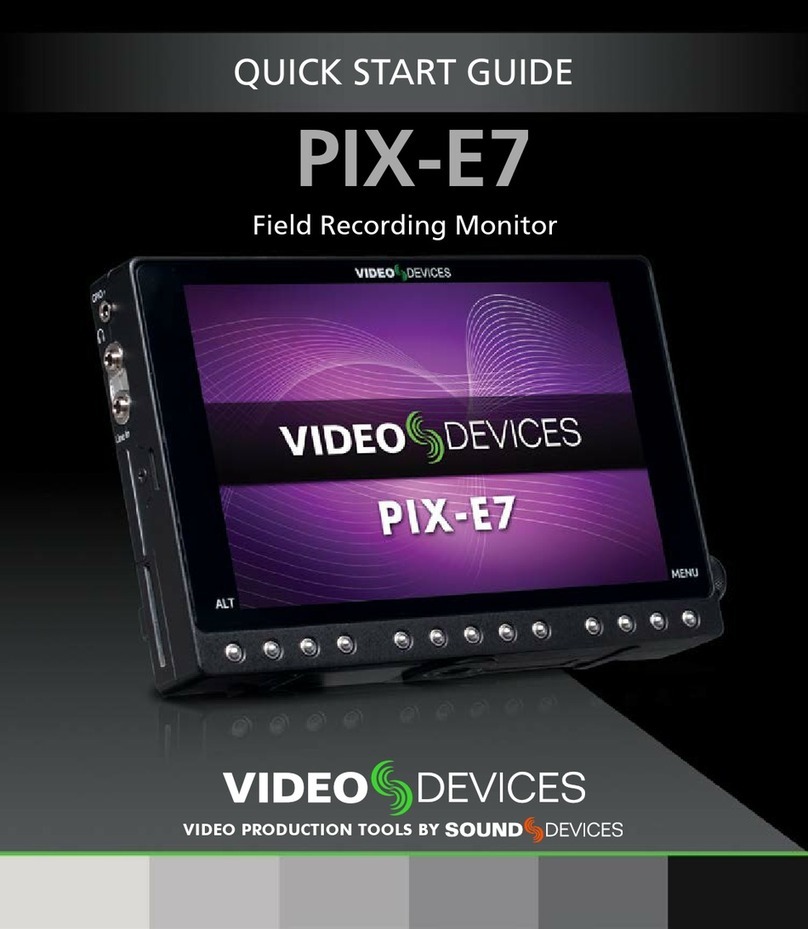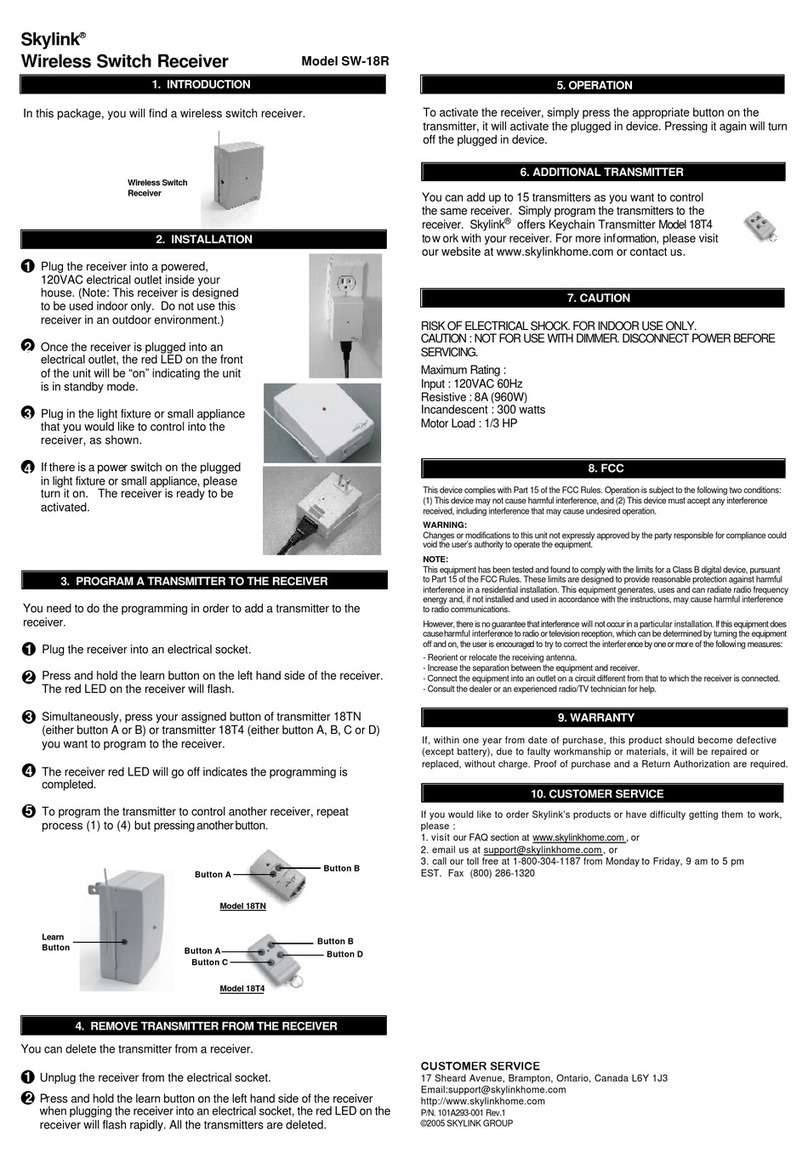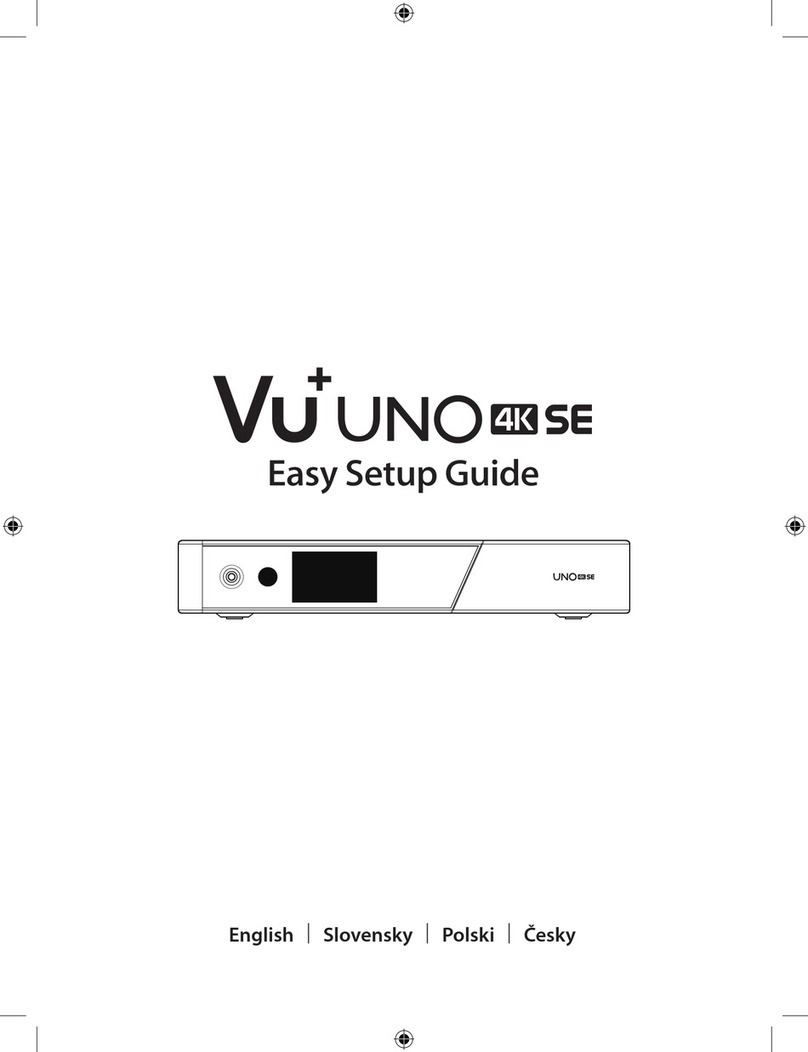Sound Devices A20-RX User manual

A20-RX
Two-Channel, True Diversity Receiver
with SpectraBand Technology
User Guide v6.00

Table of Contents
Welcome to the A20-RX 3
SpectraBand 4
Panel Views 5
Basics of Navigating A20-RX 7
Power 8
Main Display 10
A20-Mini GainForward Input Menu 13
Selection Menu 14
Operating the A20-RX 19
Audio Output and Control 23
SuperSlot 23
User Groups 24
Firmware Update 27
Accessories and Adapters 29
Antenna Guide 37
Servicing the A20-RX 38
Warranty 38
Legal Notices 39
A20-RX User Guide 2

Welcome to the A20-RX
Experience ultimate flexibility as you find available spectrum away from the crowded UHF TV band. The A20-RX two channel true
diversity receiver features SpectraBand technology, which delivers a tuning range of 470 – 1525 MHz in a single unit – an industry
first. Superior low-loss, brick-wall SAW filters deliver excellent performance in noisy RF environments, while the AutoAssign feature
makes frequency selection and setting quick and easy.
● SpectraBand Technology: compatible with the A20-Mini from 470 MHz – 1525 MHz and all tuning ranges of the A10-TX.
● Advanced Digital True Diversity topology uses two complete RF receivers for each of the two channels, with four RF
receivers in total.
● State-of-the-art 100% digital long-range modulation delivers the longest transmission distance of any digital system on the
market.
● GainForward Architecture compatible with the A20-Mini. Set the Mini’s gain levels via trim control (with an 8-Series) or at
the A20-RX (for other mixers).
● Full 10 Hz – 20 kHz audio bandwidth; 100% digital RF modulation and transmission.
● SuperSlot compatible with the SL-2 and 8-Series mixer-recorders.
● Excellent immunity from nearby IFB or camera hop transmitters without the need for external filters or extra cabling.
● Maximum connectivity: SuperSlot, XLR, and TA3 backplates, A-RXMON headphone amp, and A-15PIN two-channel AES
Sony camera slot adapter.
● Analog line-level or AES digital audio output.
Our friendly and knowledgeable support team, based in the USA and the UK, is here for all your questions and comments. Our job is
to make your job easier.
We are honored to be part of your kit.
Sincerely,
Sound Devices
A20-RX User Guide 3

SpectraBand
The A20-RX introduces SpectraBand, a technology that enables the A20-RX to tune over a super wide range of 470-1525 MHz.
Tuning within this range varies by country. For instance:
In the USA, the available frequency ranges are:
●The entire UHF TV band (470-608 MHz)
●The 600 MHz guard band (614-616 MHz)
●The 600 MHz duplex gap (653-663 MHz)
●The 900 MHz ISM Band (902-928MHz)
●The 950 MHz STL Band (941.5-960 MHz)
●The 1.5 GHz AFTRCC band (1435-1525 MHz), with an appropriate license.
In the UK, the available frequency ranges are:
●The core UK UHF TV band (470-702 MHz)
●The 800 MHz duplex gap (823-832 MHz)
●The 800 MHz guard band (863-865 MHz)
●The DME bands (961-1015 MHz, 1045-1075 MHz, 1105-1154 MHz), with an appropriate license.
●The IMT band (1518-1525 MHz)
Please see https://www.sounddevices.com/frequency-tables/ for further detailed information on which frequency ranges are
available for each country.
A20-RX User Guide 4

Panel Views
Top Panel
1 & 10: Antenna Connector A & B
SMA connectors, connects to included 1/4-wave whip antenna.
2 & 9: Channel 1 & 2 Power LED
● Illuminates blue when the channel’s receiver circuitry is powered and operational.
● Blue LED flashes when the paired transmitter’s battery is critically low or depleted.
3 & 8: Channel 1 & 2 Green/Red RF Status LEDs
● Indicates signal strength of received RF
● Channel’s green LED illuminates solid green with good RF reception. It starts to flicker green as the received RF signal
quality deteriorates.
● Channel’s red LED illuminates solid red when the receiver channel loses lock to the transmitter signal due to weak signal
or transmitter being turned off.
● Channel’s green and red LEDs are off at the fringe of reception.
● Solid green LED and flashing red LED on both channels 1 & 2 when RF signal is approaching overload on either channel.
● Channel’s red LED flashes when RF overload is occurring.
4: Left Button
Moves the menu selection to the left, or decrements values.
5: Center Button
Enters the menu selection. Also used to select options in the menu.
6: Right Button
Moves the menu selection to the right, or increments values.
7: Display
The screen can be set to turn off after a period of inactivity from the Selection menu (Main
>Settings>Display>Screensaver).
A20-RX User Guide 5

Bottom Panel
1: Screw Holes
Used to secure various backplate accessories to the A20-RX.
2: Multi-Pin Accessory Connector
Allows connection to various accessories and adapters. A20-RX either includes the A-SL, A-XLR, or A-TA3 (coming soon),
depending on the model purchased. See Accessories and Adapters for details.
A20-RX User Guide 6

Basics of Navigating A20-RX
Navigating the A20-RX is simple and quick using the display and buttons on the top panel.
This section is aimed to provide you with the basics of navigating the A20-RX interface. Various screens and menus are described in
detail throughout this User Guide.
The A20-RX displays the Dual Channel screen when powered on. Channel 1 status is displayed on the left and Channel 2 on the
right. Press the Left button to navigate through Channel 1 related screens. Press the Right button to navigate Channel 2 related
screens.
The directional buttons toggle through the Dual Channel screen, Single Channel screen, GainForward Input menu (under certain
conditions), and the Transmitter Information screens. Press the opposite direction to return to the previously displayed screen.
Press the Center button to access the Selection Menu for the channel displayed. The Channel 1 Selection Menu is always accessed
from the Dual Channel screen.
The Selection Menu contains channel specific settings and global A20-RX settings. The Selection Menu displays the channel
number in the top left hand corner.
In the Selection Menu use the Left and Right button to move through the menus and options. Press the Center button to make a
selection. Select the back arrow to return to the previous screen.
A20-RX User Guide 7

Power
The A20-RX is powered when DC power is present. There are no additional power switches.
A-SL
With the A-SL attached, the A20-RX receives power via the D-sub. Power is provided by the host device, such as the 8-Series and
SL-2, the A10-RACK, or other third-party device.
A-TA3 (coming soon)
With the A-TA3 attached, the A20-RX receives power from the 4-pin Hirose female connector or TA-4 connector.
A-XLR
With the A-XLR attached, the A20-RX receives power from the 4-pin Hirose female connector. The 4-pin male Hirose connector is a
power loop through.
A-RXMON
With the A-RXMON attached, the A20-RX receives power from its attached Sony L-Mount style battery.
A-15PIN
With the A-15PIN attached, the A20-RX receives power via the 15-pin connector from the Sony camera.
Channel Power
Each of the two channels of the A20-RX can be powered on or off individually. When a channel is powered down that portion of the
A20-RX no longer draws power. When using A20-RX for a single wireless channel, best practice is to power down the unused
channel.
Channel Power LEDs
The A20-RX has blue Channel Power LEDs for each of its two channels. When first powering the A20-RX without transmitters
present, the LEDs illuminate indicating the receiver channel is powered.
The receiver channel can connect, or pair, to an A10-TX or A20-Mini transmitter that is powered on and set to the receiver
frequency. The Channel Power LED then shows the battery status of its associated transmitter.
● Solid blue indicates the transmitter battery is in good condition.
● Flashing blue indicates the transmitter battery level is low or depleted.
When a paired transmitter is powered down, the blue LED continues to show the last condition of the transmitter battery. If the
transmitter is powered back on, or a new transmitter is activated on the channel, that transmitter pairs with the receiver and its
transmitter battery condition is shown with the blue LED.
Note: The LEDs change assignment based on the orientation of the display. Channel 1 is always shown left of the display and
channel 2 is always on the right.
A20-RX User Guide 8

To power a channel on or off:
1. Press the Center button to enter the Selection Menu.
2. Navigate to Menu>System>Power.
3. Select the channels you want powered on.
a. 1 - Channel 1 is powered on, Channel 2 is off.
b. 1+2 - Both channels are powered on.
c. 2 - Channel 1 is off, Channel 2 is off.
d. Off - Both channels are powered off. The A20-RX enters Standby mode.
4. 4. Channels that are turned off appear as ‘Ch Off’ in the single and dual channel screens.
Using shortcuts to power channels on or off:
● To quickly power channel 1 on and off, press and hold the Left and Center button for two seconds.
● To quickly power channel 2 on and off, press and hold the Right and Center button for two seconds.
Standby Mode
The A20-RX enters Standby mode when the receiver is powered and both channels are powered off.
Pressing any button displays the following.
Power on any channel to exit Standby mode using the power channel shortcut described above.
To power on both channels from Standby mode:
1. Press and hold the Center button for two seconds.
2. Release the Center button when the Channel Power LEDs turn blue.
A20-RX User Guide 9

Main Display
When the receiver is first powered on, the main display shows the Dual Channel view.
Dual Channel View
The display shows channel 1 and channel 2 simultaneously. Parameters displayed include the RF signal strength at each antenna,
Q-meter, receiver frequency, audio level, and transmitter battery level.
1: Channel 1 Status
Displays Channel 1 RSSI, Q-meter, audio level, frequency, and transmitter information.
2: Channel 2 Status
Displays Channel 2 RSSI, Q-meter, audio level, frequency, and transmitter information.
3: TX Battery Status
Battery icons indicate status of transmitters’ batteries.
4: Audio Level
Each channel shows a horizontal meter for audio levels. For larger audio meter display, set Menu>Settings>Display>Q-meter to
small.
5: Transmitter Limiter/Overload/Mute
Displays the Limiter, Overload, or Mute status of the tuned transmitter. L = Limiter, ! = Overload, M = Mute.
6: Transmitter Record Status
The Record indicator is displayed when the tuned transmitter is recording.
7: Frequency
Displays the receiver channel frequency.
Region (X, Y, Z), TV Channel, and sub channel are displayed when the Display Options menu is set to TV Ch.
8: Q-meter
The Q-meter displays the difference between the signal from the transmitter and any interference using five circles. When a
frequency without little to no interference is selected, the Q-meter will display five bars.
9: RSSI Meter
Receive Strength Signal Indicators (RSSI) are displayed on the screen. The bars indicate RF signal strength at each antenna for the
selected frequency.
A20-RX User Guide 10

Note: Even with the transmitter turned off or out of range, bars may still be displayed. This is due to the presence of background RF
signal at the selected frequency.
An asterisk next to the sub channel indicates that the set frequency is not directly on a preassigned sub channel.
The User Name is displayed when User Groups are active. See User Groups.
Single Channel View
Pressing the Left or Right buttons when in dual channel view changes the display to a single- channel view of channel 1 or 2,
respectively.
In addition to the parameters shown in two-channel view, the single channel screens display the transmitter name and the analog
output level or AES.
When the channel is paired with an A10-TX, pressing the Left or Right button again shows the A10-TX Information screen.
When the channel is paired with an A10-TX, pressing the Left or Right button again shows the A10-TX Information screen.
When the channel is paired with an A20-Mini, pressing the Left or Right button enters the A20-RX Input menu. The Input Menu is
not available when the A20-RX is connected to the 833, 888, or Scorpio via the SL-2 or SL-6. With this setup the A20-Mini
Information screen is displayed. See GainForward Input Menu for more details.
Mute Function on the Transmitter
When the A10-TX or A20-Mini audio is muted from the transmitter, the A20-RX displays ‘M’ in the dual channel screen and ‘Mute’ in
the single channel screen.
RF Signal Indicator LEDs
The RF Signal LEDs offer an at-a-glance indication of RF performance. The LEDs to the left of the display indicate channel 1
activity, while the LEDs to the right indicate channel 2 activity. Each channel has one green LED and one red LED.
● Indicates signal strength of received RF
● Channel’s green LED illuminates solid green with good RF reception. It starts to flicker green as the received RF signal
quality deteriorates.
A20-RX User Guide 11

● Channel’s red LED illuminates solid red when the receiver channel loses lock to the transmitter signal due to weak signal
or transmitter being turned off.
● Channel’s green and red LEDs are off at the fringe of reception.
● Solid green LED and flashing red LED on both channels 1 & 2 when RF signal is approaching overload on either channel.
● Channel’s red LED flashes when RF overload is occurring on that channel.
The LEDs change assignment based on the orientation of the display set in Menu > Settings > Display > Orientation.
Channel 1 is always shown left of the display and channel 2 is always on the right.
The LEDs can be turned off in Menu > Settings > LEDs.
RF Overload Indication
When an RF signal is approaching overload on either channel, the A20-RX’s green LED is solid and its red LED flashes on both
channels 1 and 2. When the RF input is overloading on a channel, only the red LED flashes for that channel. This is an indication
that the quality of the signal is degrading. Correct an overload condition by:
● Reducing RF power on the transmitter
● Changing the tuning band and frequency such that the the interfering RF signal is out of band.
● Increasing the distance between transmitter and receiver
● Applying attenuation to the antenna system in use.
Display Orientation
The A20-RX Menu screen operates with its Menu buttons either below or above the display. This is controlled in
Menu > Settings > Display > Orientation. Normal is the default orientation with the buttons positioned below the display
.
A20-RX User Guide 12

A20-Mini GainForward Input Menu
The A20-RX supports the A20-Mini’s GainForward feature. GainForward eliminates the need to adjust microphone preamplifier gain
at the wireless transmitter. Audio levels from the transmitter are controlled either directly at the mixer’s trim control or at the wireless
receiver. If the talent speaks too softly or emotes too loudly after being “wired” with the transmitter, simply adjust the transmitter gain
with the mixer’s gain trim. Read more about GainForward at: https://www.sounddevices.com/gainforward-explained/
From the A20-RX home screen, press the channel’s directional button twice to enter the Input menu. From the Input menu, press
the middle button to select a sub-menu to adjust gain, low cut, or limiter of the incoming A20-Mini transmitted signal.
When the A20-RX receiving A20-Mini signal is slotted into the SL-2 or SL-6, the A20-RX Input menu settings are bypassed and
hidden. All gain, low cut, and limiter activity are performed and controlled by the 833, 888, or Scorpio. See the Mixer-Recorder User
Guides for more information.
The A10-TX does not support GainForward. The Input menu is not available on channels paired with an A10-TX.
Icon
Description
Exit
Returns to the single-channel view.
Gain
Sets the gain of the incoming A20-Mini signal.
● 0 to 60 dB
Low Cut
Sets the Low Cut Filter frequency for the incoming A20-Mini signal.
● Off
● 40 Hz
● 60 Hz
● 80 Hz
● 100 Hz
● 200 Hz
Limiter
Sets the Limiter of the incoming A20-Mini signal.
● On
● Off
Information
Displays the paired A20-Mini’s name and the A20-RX’s Input Gain and Low Cut values.
A20-RX User Guide 13

Selection Menu
The A20-RX receiver is controlled through its main Selection menu. Enter the menu by first selecting either the channel 1 receiver
(Left button) or channel 2 receiver (Right button), then press the Center button. Once in the menu, the Left and Right buttons toggle
among options, and the Center button makes the selection.
Main Menu
Icon
Description
Exit
Returns to the main display view.
Frequency
Provides access to the Frequency menu. Set the Band, Tune frequencies, and set frequency by TV Channel
and Sub Channel.
● Tune: Tunable from 470-1525 MHz in 25 kHz steps. Available frequencies depend on Country and
Band settings.
● TV Channel and Sub-Channel are displayed and can be used to set Frequency when operating in
the UHF Band (470-694 MHz). An asterisk next to the sub channel indicates that the set frequency
is not directly on a preassigned sub channel.
● Band sets the frequency range of operation and RF filters to ensure best RF performance.
Available Bands and Frequencies are dependent on the Country setting.
Outputs
Enters the Outputs sub-menu.
● Maximum Level
● Audio Polarity
● Mode
● Test Tone
Scan
Enters the Scan menu. Scanner displays RF activity. Perform a scan on any available Band in the 470-1525
MHz range, the entire UHF Band (470-694 MHz), UHF1 (470-578 MHz), UHF2 (578-694 MHz), or User
Groups frequencies (when activated). The RF scan plot is displayed while a scan is in progress. AutoAssign
automatically selects the clearest frequencies based on the RF Scan results of the current Band selection.
See
Scan for more information.
Privacy
Privacy is available on the A10-TX and the A20-RX. When enabled on the A10-TX the transmitted RF signal
is encrypted. In order to be received a four-digit code must be entered.
● On - A20-RX decodes the received encrypted RF signal. Enter the four-digit key. Use the Left and
Right buttons to adjust the numeric value. Press the Center button to set the value and advance to
the next digit.
● Off - the received RF signal is not decoded. When Privacy is off, the four digit key is displayed as
0000.
See Privacy for more information.
Settings
Enters the Settings sub-menu.
● Modulation
● User Groups
● Country
● Display
● LEDs
A20-RX User Guide 14

System
Enters the System sub-menu.
● Power
● Restore
● Info
Outputs Sub-menu
Icon
Description
Exit
Returns to the Main menu.
Maximum Level
Selects the maximum analog output level. Output level based on a 0 dBFS signal sent from the transmitter.
Setting applies per channel. Maximum Level is not available when A20-RX is mounted via A-SL to SL-2 and
8-Series.
● +14 dBu
● +2 dBu
● -10 dBu
● -22 dBu
Audio Polarity
Selects the polarity of the balanced output signal. Setting applies per channel.
Audio Polarity is not available when A20-RX is mounted via A-SL to SL-2 and 8-Series.
● Normal
● Inverted
Mode
Choose the audio output type of the A20-RX. When the A20-RX-XLR is set to AES the channel 2 XLR
connection is not used. This setting applies to both channels.
Mode is not available when A20-RX is mounted via A-SL to SL-2 and 8-Series.
● Analog
● AES
Test Tone
Activates a 1 kHz tone oscillator sent directly to the outputs. The transmitter audio signal on the receiver
output is disrupted while tone is active. Tone is activated per channel.
● -18 dBFS
Settings Sub-menu
Icon
Description
Exit
Returns to the Main menu.
Selects Standard or Long Range Modulation.
The Modulation setting must match between the A20-Mini or A10-TX and the A20-RX in order for the transmitted
signal to be received.
● Std (Standard)
● LR (Long Range)
A20-RX User Guide 15

User Groups
Sets whether receiver utilizes user groups (User) or manual frequency selection (Factory). See User Groups for
more information
● User
● Factory
Country
Selects the country of operation. This determines the bands, frequencies, and TV channel mapping of preset
frequencies for your area. Use the ‘Other’ option if your location is not listed.
Display
Enters Display sub-menu.
● Brightness
● Screensaver
● Orientation
● Options
● Q-meter
LEDs
When set to On the LEDs remain illuminated. Off deactivates the LEDs.
● On
● Off
A20-RX User Guide 16

Display Sub-menu
Icon
Description
Exit
Returns to the Main menu.
Screen Brightness
Sets the brightness of the OLED screen.
● Five increments, 1–5, 5 is brightest
Screensaver
Sets the duration, in seconds, how long the screen remains on after a button press. Off keeps the screen on
continuously with no screensaver.
● Off - display remains on when unit is powered
● 5 sec
● 30 sec
● 120 sec
Orientation
Sets the operating orientation of A20-RX in relation to the buttons, screen, and LEDs. The A20-RX can be used
in an orientation with the buttons below the screen (normal), or with the buttons to the top (flipped).
● Normal
● Flipped
Options
Sets whether Frequency or TV Channel is displayed on the main display.
● Frequency
● TV Ch
Q-Meter
Determines the size of the Q-meter displayed on the single and dual channel screens. The audio meter display
size is larger when Q-Meter is set to small and is reduced when Q-Meter is Large.
● Large
● Small
System Sub-menu
Icon
Description
Exit
Returns to the Main menu.
Power
Turns power for RF receiver channel 1 and 2 on and off.
● 1 - channel 1 on, channel 2 off
● 1 and 2 - both channels 1 and 2 on
● 2 - channel 2 on, channel 1 off.
● Off - turns both receiver channel circuits off
A20-RX User Guide 17

Restore
The restore function resets the A20-RX to the factory default settings.
Restore sets Country to Other. Select the current Country in your locality before proceeding.
● Cancel
● Restore
Info
Shows information about the A20-RX
● Serial Number
● Firmware Version
● DSP Version
● Frequency Range
A20-RX User Guide 18

Operating the A20-RX
The A20-RX is easy and quick to setup.
Country
The country of operation determines the available Bands and Frequencies. The country setting also determines the TV channel
mapping of preset frequencies in the UHF band. It is important to set the country before transmitting and receiving RF. Country
should be reset anytime you change your location to another country.
To Set Country:
1. Enter the Menu.
2. Select Settings to enter the Settings sub-menu.
3. Select Country.
4. Use the Left and Right buttons to locate the current country of operation.
5. If the country is not listed, use the ‘Other’ option.
6. Press the Center button to select the country and return to the Settings sub-menu
Modulation
Modulation can be set to Standard (Std) or Long Range (LR) per receiver channel. Set Modulation in Menu > Settings > Modulation.
Compared to Standard Modulation, Long Range Modulation has better sensitivity. This increased sensitivity results in better range in
challenging RF environments.
The Modulation setting must match between the A20-Mini or A10-TX and the A20-RX in order for the transmitted signal to be
received.
SpectraBand
The A20 Digital Wireless System incorporates SpectraBand technology. This allows operation across a frequency range of 470 -
1525 MHz making it possible to find available frequencies wherever you are.
To Set Band:
1. Press the Center button to enter the Menu.
2. Select Frequency.
3. Select Band.
4. Use the Left and Right buttons to find the band of frequencies to operate within.
5. Press the Center button to select the Band.
6. After selecting the Band, Set is highlighted. This is to confirm the change of Band. Changing Bands interrupts audio and
changes the frequencies assigned to Rx channels
Select Set to confirm the selection or select the back arrow to cancel the Band change and return to the Frequency menu.
Frequency
Because the A10 and A20 digital RF transmission is inherently immune to intermodulation, multiple A10 and A20 Digital Wireless
systems can be used simultaneously on nearby adjacent frequencies without worry of intermodulation interference. Systems can be
used together when separated by at least 400 kHz. When operating in the 902-928 MHz Band, it is recommended to separate
channel frequencies by at least 1 MHz.
A20-RX User Guide 19

To Tune Frequency:
1. Enter the Menu.
2. Select Frequency.
3. Select Tune.
4. Use the Left and Right buttons to set the frequency in MHz to the left of the decimal point. Values increment in 1 MHz
steps. Unavailable frequencies for the country of operation are not displayed.
5. Press the Center button to select the frequency and move the selector to adjust the kHz value.
6. Use the Left and Right buttons to set the frequency in kHz to the right of the decimal point. Values increment in 25 kHz
steps. Unavailable frequencies for the country of operation are not displayed.
7. Press the Center button to select the frequency and move the selector to Set.
8. Select Set to confirm the frequency or select the back arrow to cancel the frequency change and return to the Frequency
menu.
TV Channel Frequency Presets
To simplify frequency selection in the UHF Band (470 - 694 MHz, country dependent), frequencies are divided into channels and sub
channels. The specific frequencies corresponding to channels and sub channels depends on the Country setting (Main > Settings >
Country). Countries operate in either 6, 7, or 8 MHz spacing. On the A10-RX, this was labeled X, Y, and Z respectively.
● Channel - corresponds to broadcast television channels.
● Sub Channel - channels are divided in 400 kHz increments called sub channels to speed up frequency selection.
● Frequency - specific frequencies within the receivers tuning range can be selected in 25 kHz increments. When a selected
frequency does not correspond with a TV Channel Frequency Preset, an asterisk character (*) is shown in the display
adjacent to TV channel/sub channel assignment.
TV Ch is not displayed or accessible throughout the A20-RX user interface when Band falls outside of the UHF band (470-694 MHz,
country dependent).
To change frequency using TV Channel Frequency Presets:
1. Press the Center button to enter the Menu.
2. Select Frequency to enter the Frequency menu. Be sure that Band set to operate within UHF (470-694 MHz, country
dependent.
3. Highlight ‘TV Ch’, then press the Center button to change the TV Channel Frequency Preset.
4. Highlight ‘TV Ch’ then press the Center button to edit the TV Channel.
5. Use Left and Right buttons to adjust the ‘TV Ch’ value then press the Center button to select the value.
6. Highlight ‘Sub Ch’ then press the Center button to edit the sub-channel.
7. Use Left and Right buttons to adjust the ‘Sub Ch’ value then press the Center button to select the value.
8. Highlight ‘Set’ then press the Center button to set the frequency to the TV Ch Frequency Preset.
Frequency Scanning
The frequency scanning tool uses the radios in the A20-RX to display RF signal level within the selected scan range. This helps
locate available frequencies. The scan tool operates over the selected bandwidth of the receiver.
Channel 1 and 2 audio is muted while scanning.
Scan Options
The frequency range scan options vary depending on country.
● Auto - Scans the current Tuning Band and automatically assigns frequencies to the Rx Channel(s). See Frequency
AutoAssign for more information.
● Band - Scans the current Tuning Band.
● UHF - Scans the entire UHF spectrum (470-694 MHz, country dependent).
● UHF 1 - Scans the first half of the UHF band (470-578 MHz).
● UHF 2 - Scans the second half of the UHF band (578-694 MHz).
● Other Bands - Lists all Bands available in your country from lowest to highest frequencies. Scans are performed on the
frequency range displayed. Performing a scan does not change the Band of operation.
● User Scan - When user groups are in use, the User Scan option is available in the Scan menu. This options scans only
frequencies of the loaded user group. See User Groups for more information.
To perform an RF Scan:
1. Enter the menu and select Scan.
2. Select the Scan option for the frequency range you want to operate in. The scan starts automatically.
A20-RX User Guide 20
Table of contents
Other Sound Devices Receiver manuals