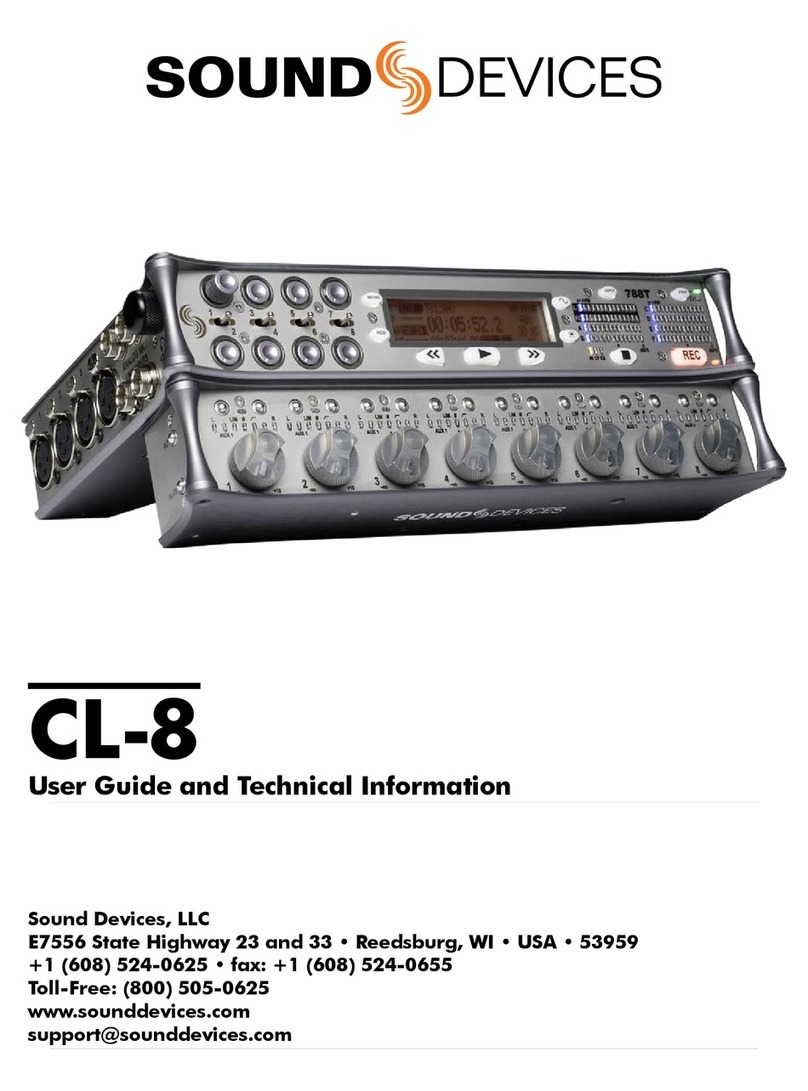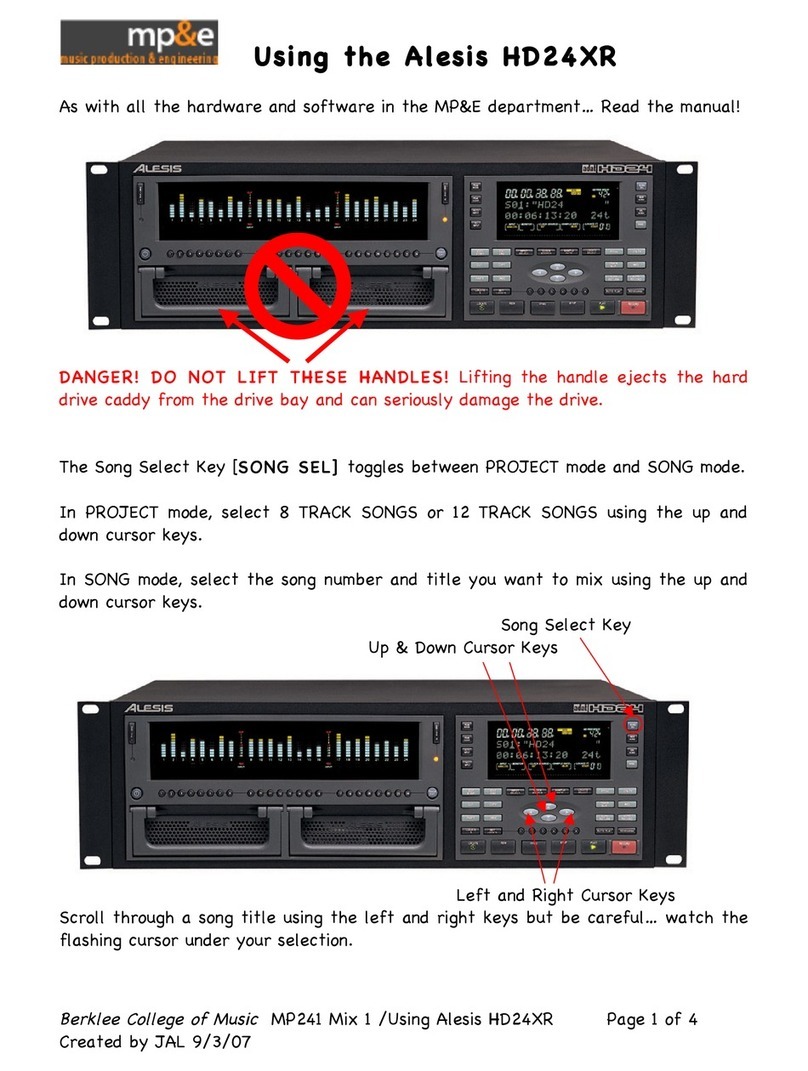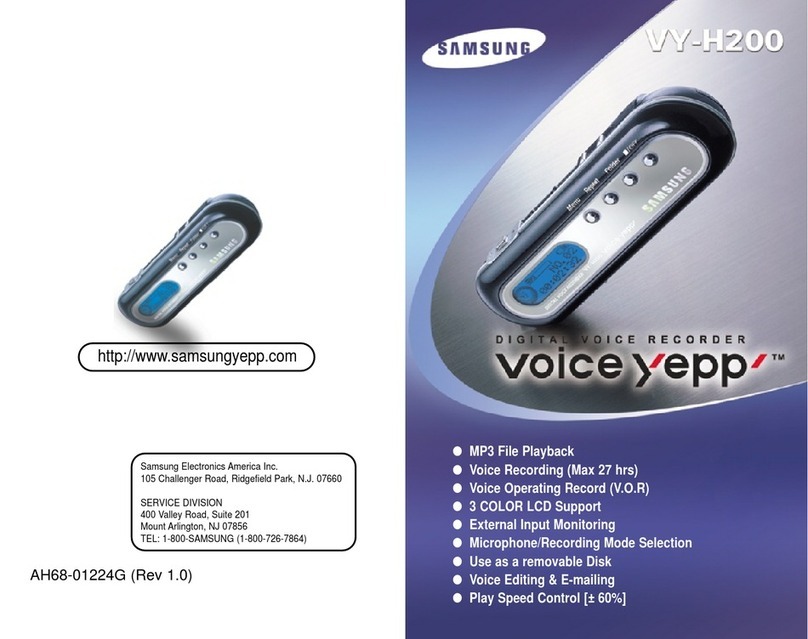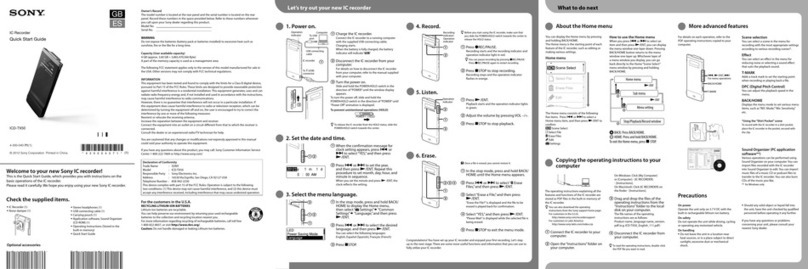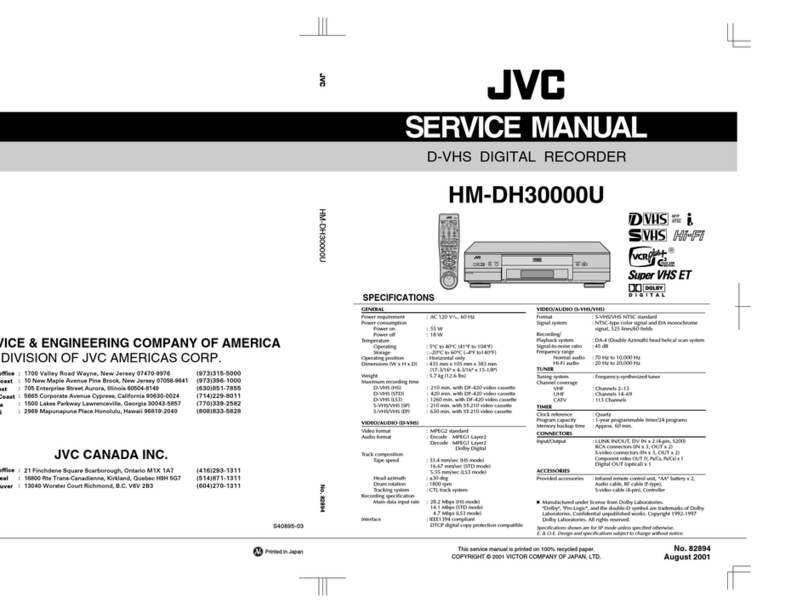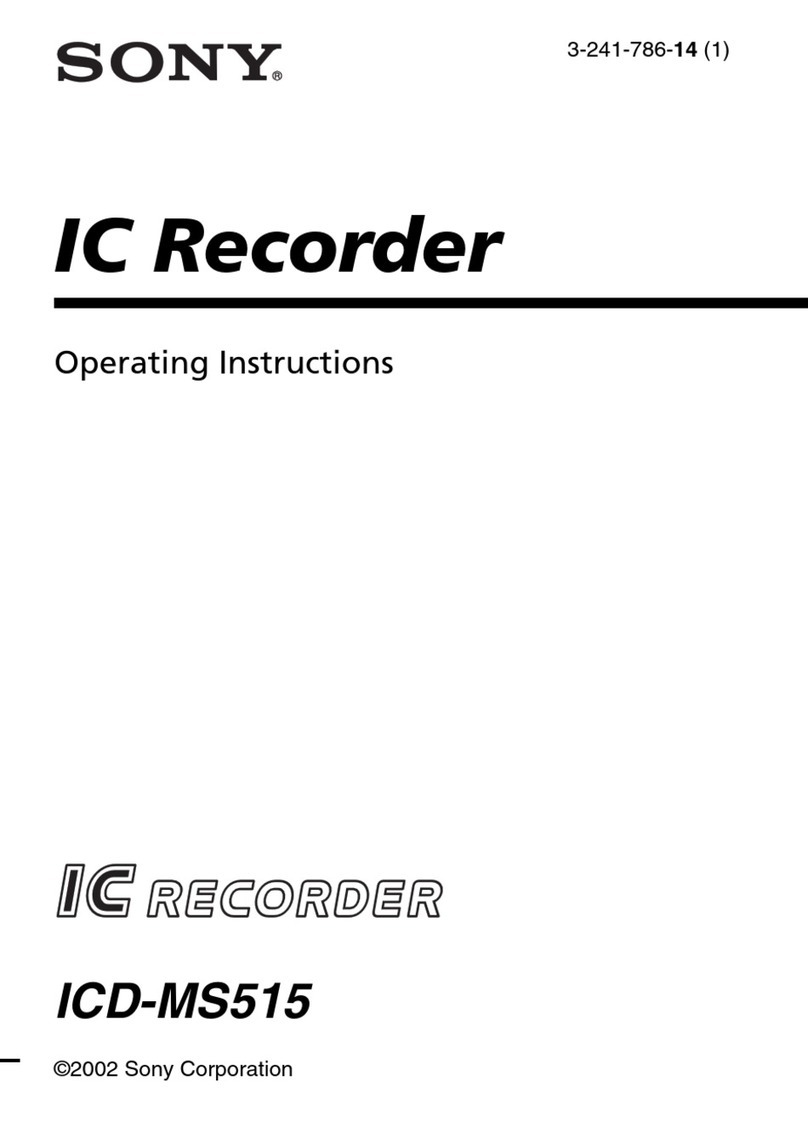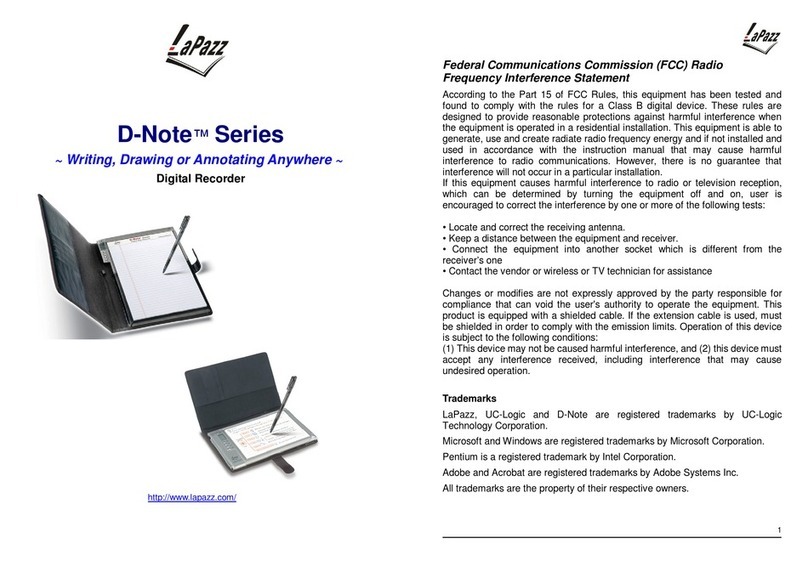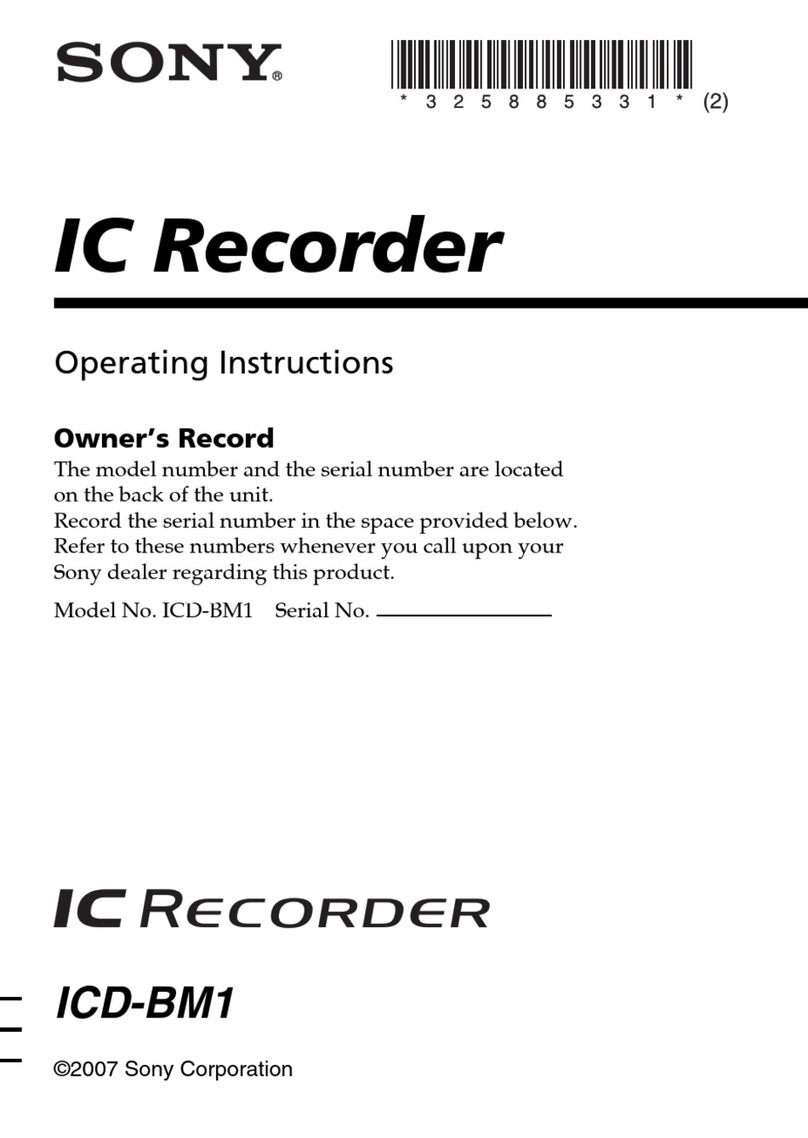Sound Devices MixPre-10M User manual

®
MixPre-10M
Multitrack Recorder | Mixer | USB Audio Interface
User Guide

Sound Devices, LLC
E7556 Road 23 and 33
Reedsburg, Wisconsin 53959 USA
Direct: +1 (608) 524-0625
Toll Free: (800) 505-0625
Fax: +1 (608) 524-0655
www.sounddevices.com
Legal Notices
Product specications and features are subject to
change without prior notication.
Copyright © 2018 Sound Devices, LLC.
All rights reserved.
This product is subject to the terms and conditions of
a end-user license agreement provided in this guide,
and may be used in accordance with the license
agreement.
This document is protected under copyright law. An
authorized licensee of this product may reproduce
this publication for the licensee’s own personal use.
This document may not be reproduced or distrib-
uted, in whole or in part, for commercial purposes,
such as selling copies or providing educational ser-
vices or support.
This document is supplied as a technical guide. Spe-
cial care has been taken in preparing the information
for publication; however, since product specications
are subject to change, this document might contain
omissions and technical or typographical inaccura-
cies. Sound Devices, LLC does not accept responsi-
bility for any losses due to the use of this guide.
Trademarks
The “wave” logo is a registered trademark and
Kashmir is a trademark of Sound Devices, LLC. iPad,
iPhone, Mac and OS X are trademarks of Apple Inc.,
registered in the U.S. and other countries. Windows
is a registered trademark of Microsoft Corporation in
the U.S. and other countries. Bluetooth Smart is a
registered trademark of Bluetooth SIG, Inc. All other
trademarks herein are the property of their respec-
tive owners.
WEEE Statement
If you wish to discard a Sound Devices
product in Europe, contact Sound Devices
(Germany) for further information.
Revision History
This table provides the revision history for this guide.
Rev# Date Firmware
Version
Description
2-A Mar 2018 2.0 Initial release
MixPre-10M User Guide • April 2018
This document is distributed by Sound Devices, LLC
in online electronic (PDF) format only. E-published
in the USA.
2-BApr 2018 2.0 Minor edits

3
Table of Contents
Quick Start
Multitrack Recording Step-by-Step ........5
Intro
Powering
Flexible Powering Options .............11
Panels
Front Panel .......................13
Left Side Panel .....................13
Right Side Panel ....................14
Back Panel ........................14
Screens & Navigation
Home Screen ......................15
Main Menu Screen ..................17
Music Control Menu .................18
Using Star Shortcuts (*/**) ...........19
Input Channels
Accessing Channel Screen Settings ......21
Track Names .....................22
Setting Input Source ...............22
Enabling Monitoring ................23
Setting the Gain ..................23
Using Solo/Mute ..................24
Arming a Track ...................24
Understanding Pan ................25
Using Reverb ....................25
Rendering a Vocal Air Eect ..........25
Setting the Low Cut Filter ............26
Toggling Phase Inversion ............26
Stereo Track Linking .................26
Conguring Aux In Mode ..............26
Track Bank Selector .................27
Outputs
Adjusting Output Level ...............29 Headphone Output and Presets .........30
Metering
LEDs and Metering ..................31
Channel Knob Ring LEDs ............31
Channel Screen Meter ..............31
Meter View ......................32
Projects
Creating Projects ...................34
Opening Projects ...................34
Copying Projects ...................35
Trashing Projects ...................35
Project History .....................36
Project Folder Structure ..............37
Sharing Projects ....................37

User Guide
4
Recording and Playback
Formatting SD Cards & USB Thumbdrives. . 39
Transport Controls ..................40
Record Arming ...................41
Working with Q-Points ................42
Moving Q-Points ..................44
Previewing Q-Point Positions ..........44
Clearing & Deleting Q-Points ..........45
Locating to Q-Points ...............45
Punching In/Out ....................45
Bouncing ........................46
Metronome .......................48
Record Settings ....................49
USB
USB Audio Interface .................51
Low-latency Monitoring ...............52
USB File Transfer ...................52
USB Keyboard .....................53
USB Keyboard Shortcuts ............53
Copying to a USB Drive ...............54
User Presets and System Settings
Saving and Recalling Presets ...........55 System Settings ....................56
Specifications
Audio Inputs ......................57
Audio Outputs .....................58
Recorder .........................58
USB ............................58
Touch Screen ......................59
Remote Control ....................59
Power ...........................59
Environmental .....................59
Dimensions and Weight ..............59
Software License
FCC Compliance Statement

5
Quick Start
Multitrack Recording Step-by-Step
This Quick Start chapter is meant as a “step-by-step, how-to” reference for
setting up the recorder and making music with the MixPre-10M right out of the
box.
For more information on features and steps mentioned in this procedure, refer
to later chapters in this User Guide.
To begin multitrack recording:
1. Connect power.
XProvide at least one power source, either batteries (via included sled)
or AC adaptor (included).
2. Power up the MixPre 10M.
XSlide the power switch (left side panel) to On. The MixPre will boot and
light up.
3. Connect an audio source.
XConnect an audio source, either a microphone, line or instrument line-
level signal to one of the input jacks on the side panels.
4. Connect headphones.
XConnect your preferred headphones to the headphone jack on the right
side panel.
5. Insert & Format Media — Insert a Class 10 SD card into the slot on the
rear of the MixPre-10.
(A) Tap . The Main menu appears with multiple pages of settings.
(B) Tap (the Dots icon) to “page” through the sub-menu.
LThe number of dots indicate the number of pages; the solid dot shows what page
is displayed.
(C) Tap SD Card > Edit > Format.

User Guide
6
(D) Tap OK to conrm formatting of the card.
⚠Warning - all data on the SD card will be erased!
(E) Tap to return to the Home screen.
6. Create a project.
(A) Tap .
(B) Tap Project > New.
(C) Tap Name to customize the name of the new project.
LIf no custom name is provided, the MixPre-10M creates new projects with unique
names, such as Song 1, Song 2, etc. by default.
(D) Tap Sample Rate to select from available rates.
(E) Tap Create.
7. Congure an input.
(A) Press the Channel knob associated with the track onto which you want
to record. For example, press knob 1 to record on track 1.
The Channel screen appears.
(B) Tap Input and use the HP encoder to select a source for the track.
Options include: Mic, Line, Aux In, and USB In.
(C) Select Phantom if your microphone, DI or other device requires +48v
phantom power to operate.
(D) Tap Back to return to Channel screen.
(E) Tap Arm to arm the track for recording. The circle on the button appears
red when track is armed.

7
QUICK START
(F) To hear the input as you adjust gain, rst turn the Channel knob until
fader setting is 0dB. Then, tap Gain (on Channel screen) and turn the
HP encoder to adjust input sensitivity for the source.
If possible, adjust with signal coming in at the intended level and
observe the LED ring around the Channel knob. Aim for the LED ring
to remain green for the majority of the time. If unsure where to start,
set the gain to 35dB for mic sources, 10dB for line sources, and make
adjustments as needed.
LThe Gain adjustment will time out after ve seconds.
(G) Tap the Dots icon to access “page” 2 of settings, such as Pan, Reverb,
Air, etc. Set any/all of them as desired.
(H) Enable Linking if your source is a stereo instrument such as a keyboard,
drum machine, or computer output.
(I) Tap to return to the Home screen.
8. Set up metronome.
(A) Tap .
(B) Page through submenu and tap Metronome. You will hear a preview of
the metronome in headphones while in this sub-menu.
(C) Make adjustments to the volume and to t your intended time signature
and tempo.
(D) Tap Count-in to select how many measures the metronome will count at
the beginning before recording begins.
(E) On page 2 of the Metronome sub-menu, tap On During... to determine
when you’ll hear the metronome. Options include: Count-in, Record, or
Play.
(F) Tap . The metronome preview will stop.
(G) Tap to access the Music Control menu. Then tap to activate the
metronome. The Metronome icon will illuminate orange when active.
LThe metronome will only start when the MixPre enters record and/or play
according to the On During... settings previously congured.
9. From the Home screen, ensure the track number you intend to record is
red, indicating it is armed and ready to record. You should also see input
levels on the meter view.
10. Push the Transport control (joystick) up toward the REC position to record
and play music!
11. Press in the joystick once to stop recording. Press it again (twice) to return
to the beginning of the recording.
12. Push the joystick down toward the PLAY symbol to playback the recording.

User Guide
8
During playback, you can change the track Level, Reverb, Air, Pan, Solo,
and Mute settings.
LYou can only use Air on one track at a time.
13. (Optional) Should you want to scrap the recording and try again, tap
and then tap History. Using the HP encoder, rotate to highlight and select
Restart Song.
14. To lay another track over the just-recorded track, congure an input and
proceed from there. See step 7. Congure an input..
15. After laying down all of your tracks, play your song and adjust track mix
levels, pans, reverb, air, etc.
16. When you have a mix that you like, you can easily share your le by using
the Render feature.
(A) Tap and then tap Render.
(B) Select the format you want to use to render (export) the le. Options
include: Wav stereo, AAC stereo, or Wav All Isos.
This will perform a real-time render of your project. Feel free to
dynamically adjust mix levels, pans, reverbs etc during the render
process.
17. Most importantly, have fun creating music! No saving of the project need
be done, since the MixPre automatically takes care of that for you.

9
Intro
Hi and a big thanks for buying the MixPre-10M! At Sound Devices, we are
passionate about great sounding audio. We’ve unleashed our design and en-
gineering team, many of whom are musicians, and asked them to create a
groundbreaking device that sets new standards for what’s possible from a super
compact and aordable, multitrack audio recorder.
From the ground up, we’ve designed the MixPre-10M to be a versatile tool for
musicians and singer/songwriters who want to record sound with unrivalled
quality. Whether you are gigging, multitracking a new song or capturing a live
performance, the MixPre-10M is your best friend on stage, in the studio, and
out on the road.
We’ve harnessed our storied heritage in portable recording to create an incred-
ible piece of kit! We think that you’ll nd the unique mix of functionality, per-
formance, size, ease-of-use, design and build quality to be an invaluable part of
your life and creative passion for many years to come.
The MixPre-10M has been meticulously engineered to oer extreme exibility
and sound quality, operating in a variety of fundamental ways:
•12-channel multitrack recorder/mixer, up to 96kHz/24-bit
•Ultra low noise, 8-channel mic preampliers
•12-in, 4-out USB computer audio interface
The MixPre-10M includes many indispensable features for musicians including:
•Track Laying
•Overdubbing
•Punch In/Out
• Q-Points
•Track Bouncing
•Reverb and Vocal Air Eects
•Metronome
• Export
The MixPre-10M works in a similar fashion to a DAW such as Protools, Logic,
Cubase, Reaper etc, however, with its dedicated hardware it allows musicians
to focus on their art rather than getting bogged down in all the technical stuff
that a typical computer-based system brings. Musicians and songwriters now
have an easy to use, portable tool for creating high quality, multi-layered
songs anywhere and anytime that inspiration grabs them.
The MixPre-10M lets you record up to eight tracks at once from any of the 8
XLR inputs, Aux 3.5mm, or USB inputs. The built-in metronome helps you to
keep your performance in time, while the reverb and vocal air effects add
character to your recording and can aid in inspiring a great performance. The
vocal air effect is an easily dialed-in combination of EQ and compression that
results in an airy sheen and intimacy to vocals, popular today with singer/
songwriters.

User Guide
10
Of course, the possible uses for the MixPre-10M are virtually unlimited, but a
few common ones are:
• Creating a multi-layered song using the track laying and overdubbing fea-
tures
• Mixing and recording small ensemble live performance
• Playback of multichannel backing tracks
• Recording live events, concerts, jam sessions, and so forth.
• Premium-quality 12x4 USB audio interface for any DAW application
The MixPre-10M’s versatility is augmented by the various powering options.
Whether you want to power the MixPre-10M from AA batteries, L-mount batter-
ies, external battery, or AC wall plug adapter, it’s ready, willing and able to go
anywhere, anytime—always handling your audio needs with grace.
We sincerely hope that you enjoy working with the MixPre-10M as much as
we’ve enjoyed creating it! Please drop us an email at support@sounddevices.
com and share your experiences as we’d love to see how the MixPre-10M is fur-
thering your passion.

11
Powering
Flexible Powering Options
In designing the MixPre-10M, we felt that it was important for it to be able to
operate in a wide array of applications and environments. To support that goal,
power can be supplied from several possible sources:
• 12 VDC from an AC-to-DC power supply (called XL-WPH3) or external
battery via the provided 4-pin locking power connector (Hirose).
• Eight AA NiMH rechargeable or Lithium primary batteries installed in the
provided 8-AA battery sled, called MX-8AA.
• One or two Sony-type L-mount batteries installed in the optional L-mount
battery sled accessory, called MX-LMount.
LBatteries not included.
The power switch for the MixPre-10M is located in the upper right corner of the
left side panel.
Power Switch
For preservation of battery power, 4-pin Hirose power sources take priority over
batteries if both are connected.
To ensure Battery Status indicator displays accurate levels/status:
1. Tap .
2. Page through submenu and tap Power.

User Guide
12
3. Do either or both of the following:
XTap Battery Sled and select the type of batteries being used in the sled.
Options include: NiMH, Alkaline, L-Mount
XTap Ext Power and select the type of external power being used.
Options include: 12V Ext DC, NiMH, Exp. NiMH, 12V PbAcid, 14V Li-ion,
or Full Range (10-17V).

13
Panels
Front Panel
Power light, transport joystick, toggle switch for Star (*/**) shortcuts, Channel
knobs, Channel knob ring LEDs, internal microphone and touch screen
Channel Knobs 1-4
Channel Knobs 5-8
Channel Knob Ring LEDs
Power Light
Touch Screen
Star Shortcuts
Transport Joystick
Internal Mic
The Channel knobs on the front panel have two purposes:
• Rotate to adjust the level of the selected track in the LR mix.
• Press to access the selected track’s Channel Screen.
Left Side Panel
USB connections, XLR/¼-inch TRS inputs 1-4, X1/X2 unbalanced, 2-channel
3.5 mm output, and power switch
Power SwitchUSB-A Port
XLR/ ¼-inch TRS Inputs 3.5 mm X1/X2 Output
USB-C Port

User Guide
14
Right Side Panel
3.5mm headphone output, 3.5mm Aux/Mic input, main L/R balanced TA3
outputs, XLR/¼-inch TRS inputs 5-8, headphone encoder
HP Encoder
XLR/ ¼-inch TRS Inputs
3.5 mm Headphone Output
3.5 mm Aux/Mic Input
L/R TA3 Outputs
3.5 mm Headphone Output
Back Panel
Battery mounts, 4-pin locking power connection, SD memory card slot, Allen
wrench (for ¼-inch-20-thread captive screw), anti-rotational pin
SD Card Slot
Battery Mounts
Allen wrench & Anti-rotational Pin
4-Pin power Connection

15
Screens & Navigation
The MixPre-10M has a sunlight-viewable, high-resolution, touch-screen-based
user interface. The touch screen interface displays the Home screen, Main Menu
screen, Channel screens and various other views.
For information on Channel screens, see Accessing Channel Screen Settings in
the Input Channels chapter.
There are several tap zones on the touch screen allowing you to easily interact
with the 10M, and the */** switch may be set to provide quick navigation to
key screens or functionality. As you become familiar with the user interface,
changing settings for inputs, outputs, recording and metering will become fast
and intuitive.
Home Screen
The Home screen view is the default view that appears on the touch screen
when the device is powered up. The Home screen looks like this:
Status Bar
Q-Point Icon & NumberMusic Icon
Time Counter
Punch IndicatorRemaining Time
SD Card Icon
Track Bank Selector
Meter View
Limiter Indicator
Track Labels
L/R Mix Meters
Power Status Icon
Menu Icon

User Guide
16
You will nd on the Home screen numerous items, such as:
Name Icon Description
Music (notes) icon Access the Music Control menu by touching this region of
the Home screen.
Current name Displays name of current Music project.
Time counter Indicates the current song position in hh:mm:ss:tenths.
All songs start at 00:00:00:0. Access the Music Control
menu by touching this region of the Home screen.
Q icon Indicates current cue number: Q01, Q02, etc. A cue
(Q-point) stores a song position so that you can easily
locate to that point—ideal for quickly jumping to the
start of a verse, chorus, or bridge.
When stopped, tap the Q icon to open the Q-Points
menu, which provides access to the Q-List other Q-Point
options.
While recording or during playback, tap the Q icon to
create a cue (Q-point) at the current location in the
song. Cues may be set as Play In, Record In, Record
Out, or Stop Q-points via the Q-Points menu.
For more information, see Working with Q-Points.
Power Status Icons
(Green EXT
Battery)
Healthy connection via Hirose to external power.
(Green Battery)
Healthy battery. Plan to change batteries when level
drops to about ¼ full.
(Flashing Red
Battery)
Battery power is critically low. Change batteries.
Menu icon Provides access to Menu screen.
Meter View Displays the metering for the 12 tracks and stereo mix,
LR. White-outlined boxes surround meters to indicate
which tracks are being controlled by the Channel knobs.
Tap the L (left) horizontal meter to open Record
submenu and quickly adjust L&R Gain.
Switch track banks by touching:
• the center of the vertical meters to enable Channel
knobs 5-8 to control tracks 5-8
• the right of the vertical meters to enable Channel
knobs 5-8 to control tracks 9-12
Channel knobs 1-4 always control tracks 1-4.
Status bar Cycle status information by touching:
• Song status: current bar position as well as Punch
and Metronome,rendering status, and remaining
time: In idle or record, the remaining time eld
displays remaining time on the SD card. In play, the
eld displays remaining time to the end of the song.
• USB drive remaining (if present) & copy status
• Date & Time

17
SCREENS & NAVIGATION
Main Menu Screen
The Menu screen is where most of the features and functions are selected and
set up.
To enter the Menu screen:
XTap on the Home screen.
There are three Menu pages. These pages are indicated by the Dots icon
. Tapping it will toggle between the three Menu pages.
The Menu has its own submenus, which may be displayed by tapping them.
Pag e Submenu Description
1 Presets Lets you save and load user presets to and from SD card and
internal memory. Also allows resetting all settings to factory default.
1Project Lets you create new projects, open or trash existing projects.
1Inputs Provides settings for the 3.5 mm Aux/Mic input.
1 Outputs Provides routing and gain settings for the main L/R and X1/X2
outputs.
2Reverb Provides access to Reverb settings.
2Metronome Provides access to Metronome settings.
2 Record Provides access to L&R Gain and AAC export quality.
2SD Card Displays SD card and allows for format and empty trash card
functions.
3USB Drive Displays USB thumbdrive information and allows for formatting the
drive.
3 * Shortcuts Assigns various functions as shortcuts to the * / ** toggle switch on
the front panel.
3System Provides settings for le transfers, setting and sending a tone
signal, limiters, Date/Time settings, adjusting LCD/LED brightness,
updating rmware, and viewing version and regulatory information.
3 Power Select the type of batteries (Alkaline, NiMH, L-Mount) and/or
external power source (12V DC, NiMH, 14V Li-Ion, etc.) being used
to ensure that the Power Status icon on the Home screen accurately
displays remaining battery level or power status.

User Guide
18
To return to the main Menu from a submenu at any time:
XTap .
To return directly to the Home screen from the main Menu:
XTap .
Music Control Menu
The Music Control Menu provides fast access to the the Q-List, the Solo/Mute
screen, metronome on/o, project render, and access to project history.
For more information, see Working with Q-Points, Using Solo/Mute, Metronome,
Project History and Sharing Projects.
To access the Music Control menu:
XTap in the top left corner of the Home screen.

19
SCREENS & NAVIGATION
Using Star Shortcuts (*/**)
For your convenience, we have included a front panel user-programmable
toggle switch with two positions, * and **. This lets you dedicate a hardware
shortcut to frequently used functions without having to navigate the menus.
To program functions to the Star toggle switch:
1. Tap .
2. Select * Shortcuts > * Shortcut (or ** Shortcut).
3. When the * Menu screen appears, select your preferred function.
Shortcut Description
Solo/Mute screen Opens Solo/Mute submenu screen.
Project Opens Project submenu screen.
SD Card Opens SD Card submenu screen.
Tone Toggles tone on/o.
Metronome Toggles metronome on/o.
QSets a Q-point.
To activate the * or ** shortcut(s):
XSlide the switch to the * or ** position.

User Guide
20
Other manuals for MixPre-10M
2
Table of contents
Other Sound Devices Voice Recorder manuals
Popular Voice Recorder manuals by other brands

Fostex
Fostex DV-40 Supplement owner's manual

Advanced Wireless Communications
Advanced Wireless Communications AWR Advantage Plus quick start guide
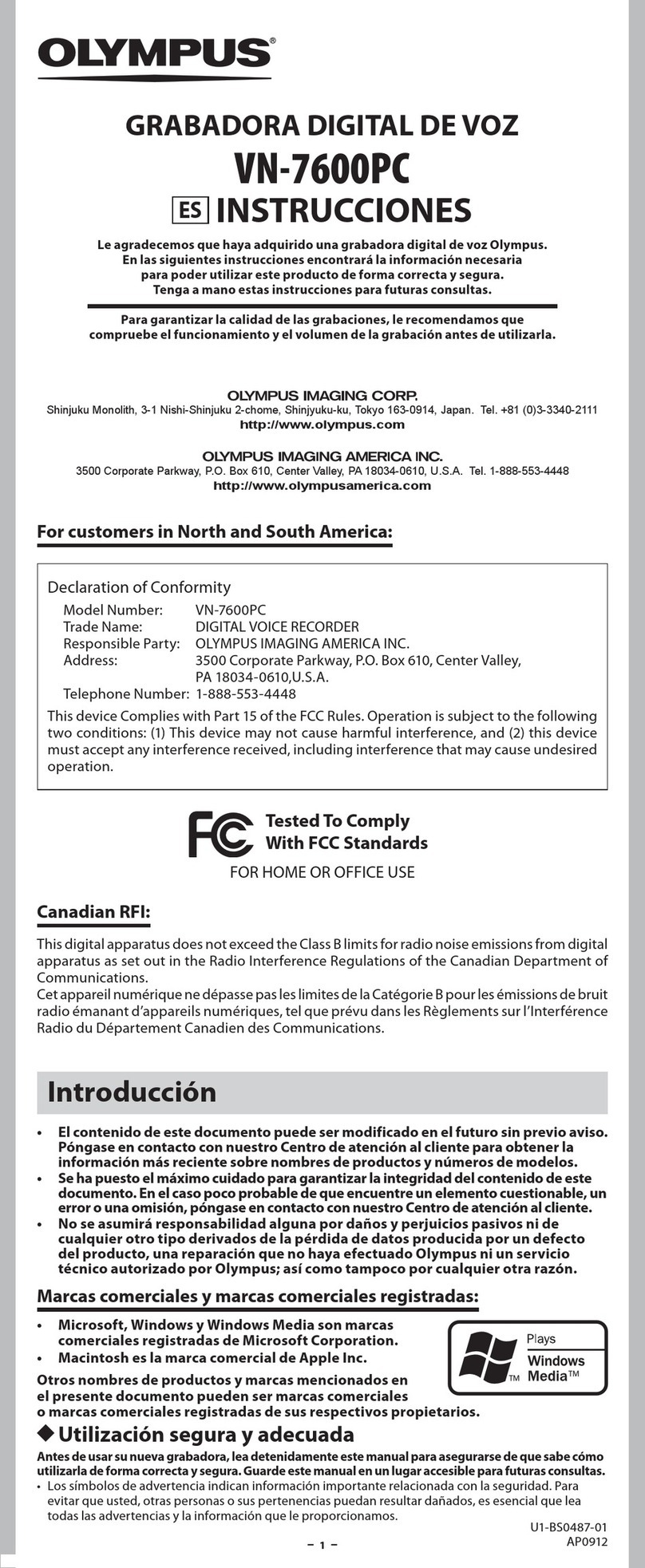
Olympus
Olympus VN-7600PC instructions

Mitsubishi Electric
Mitsubishi Electric DX-TL4516E series user manual
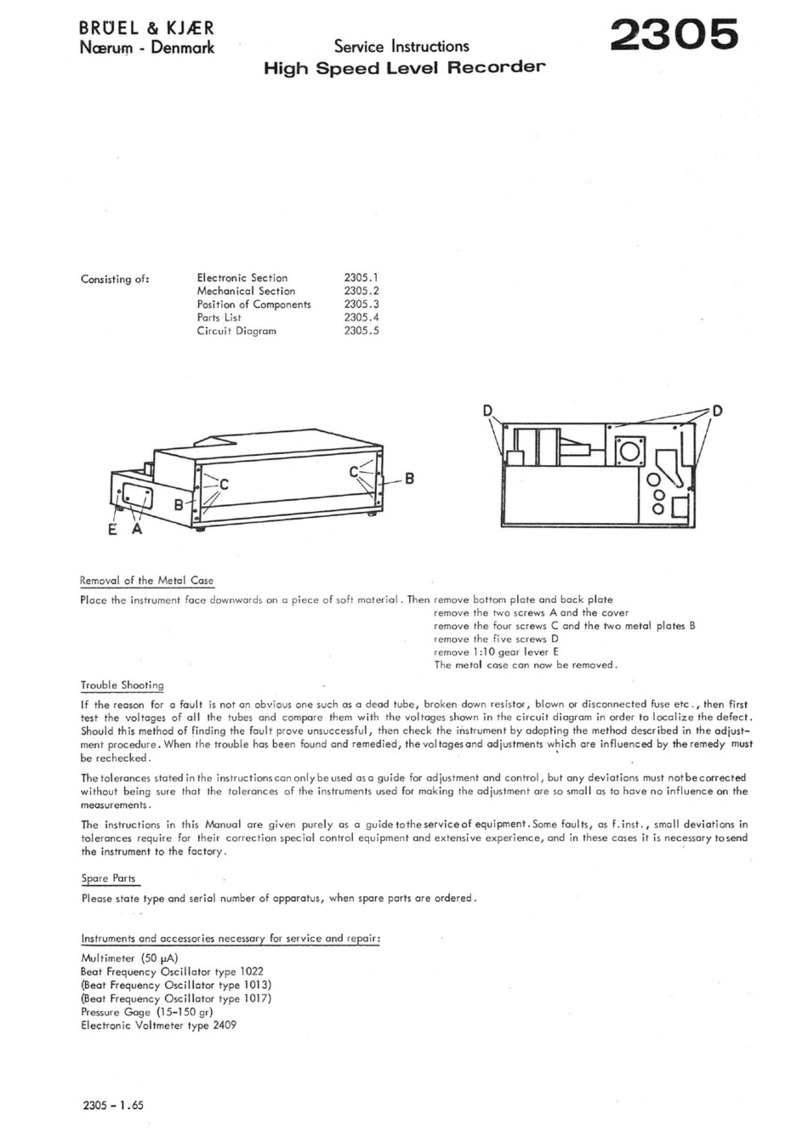
Brüel & Kjær
Brüel & Kjær 2305 Service instructions
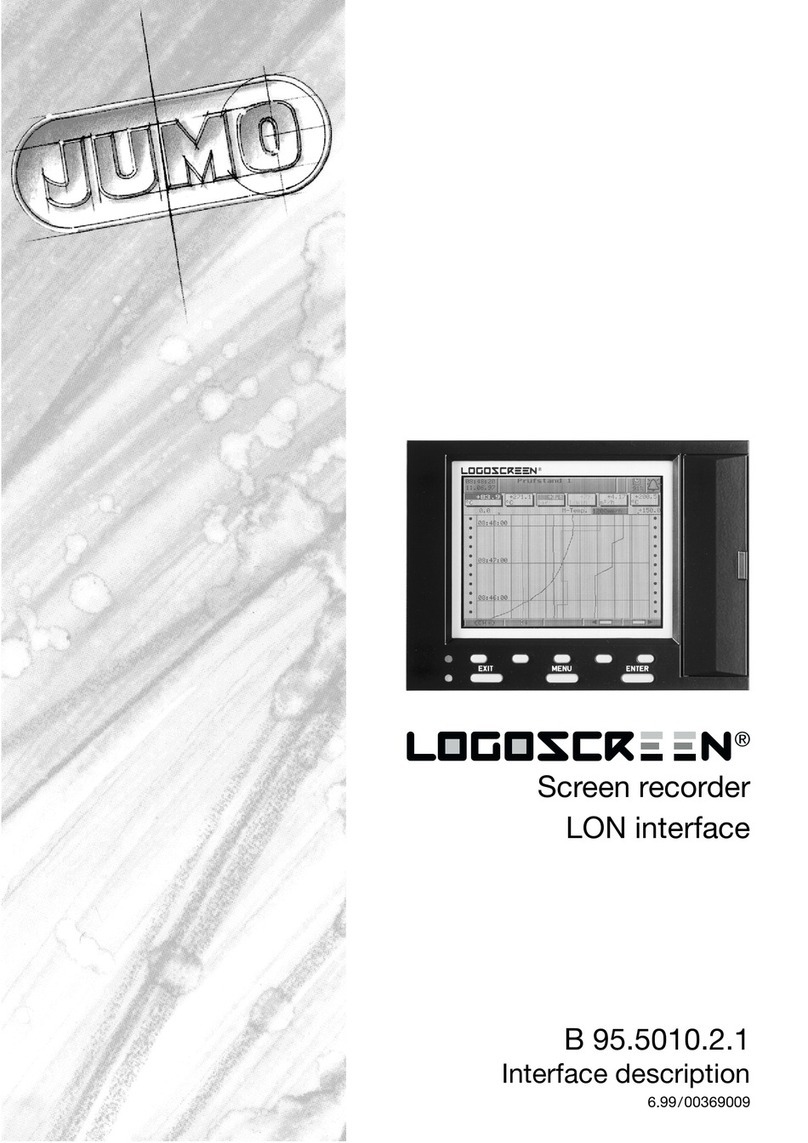
JUMO
JUMO LOGOSCREEN Series Interface description