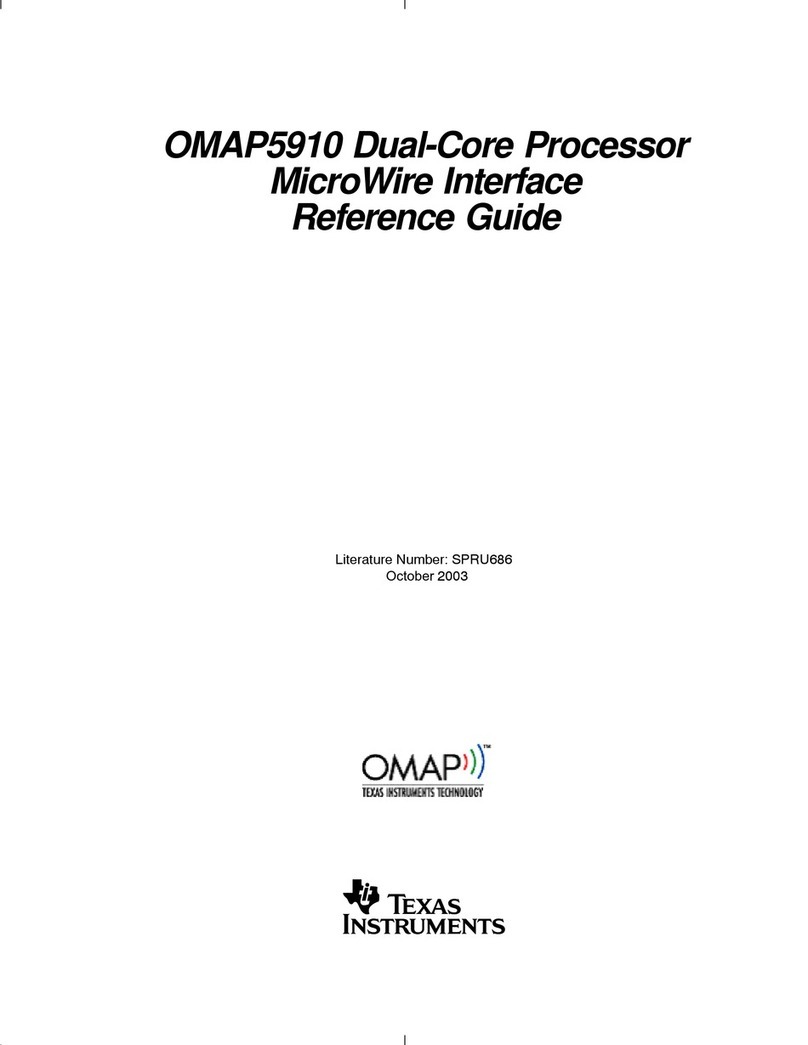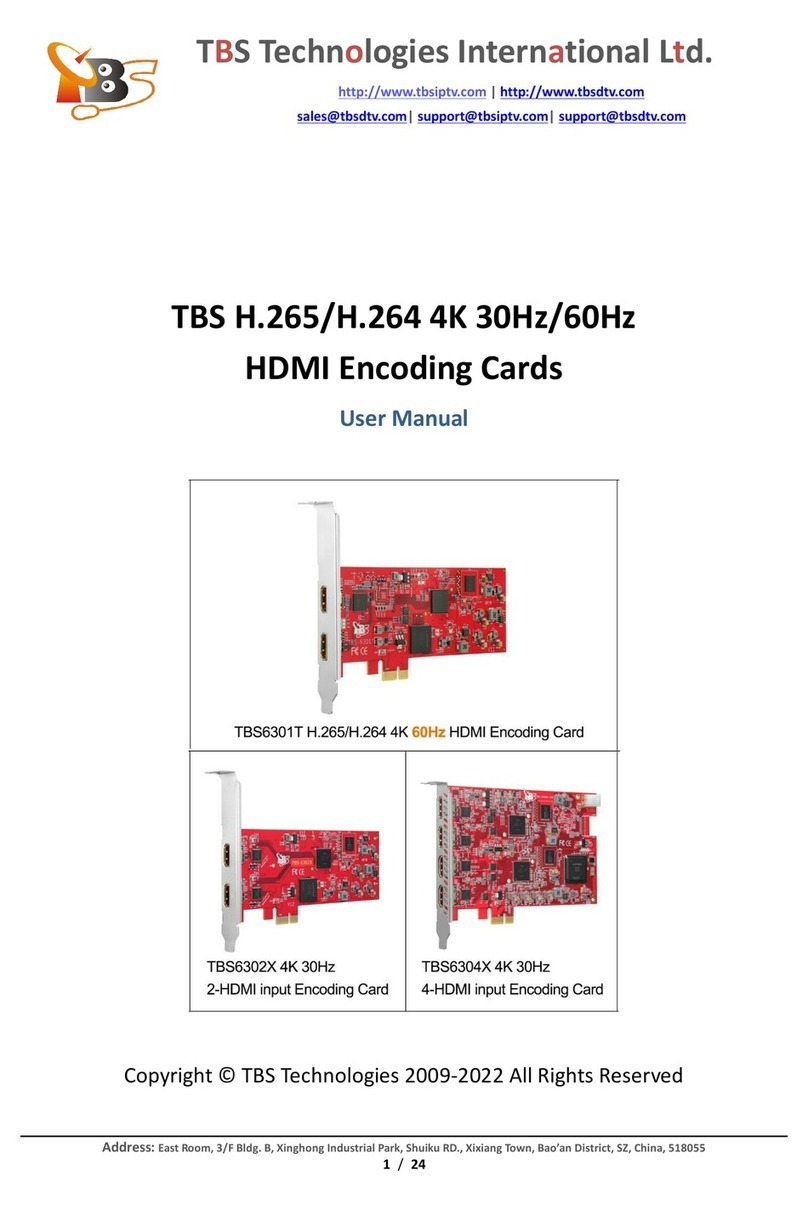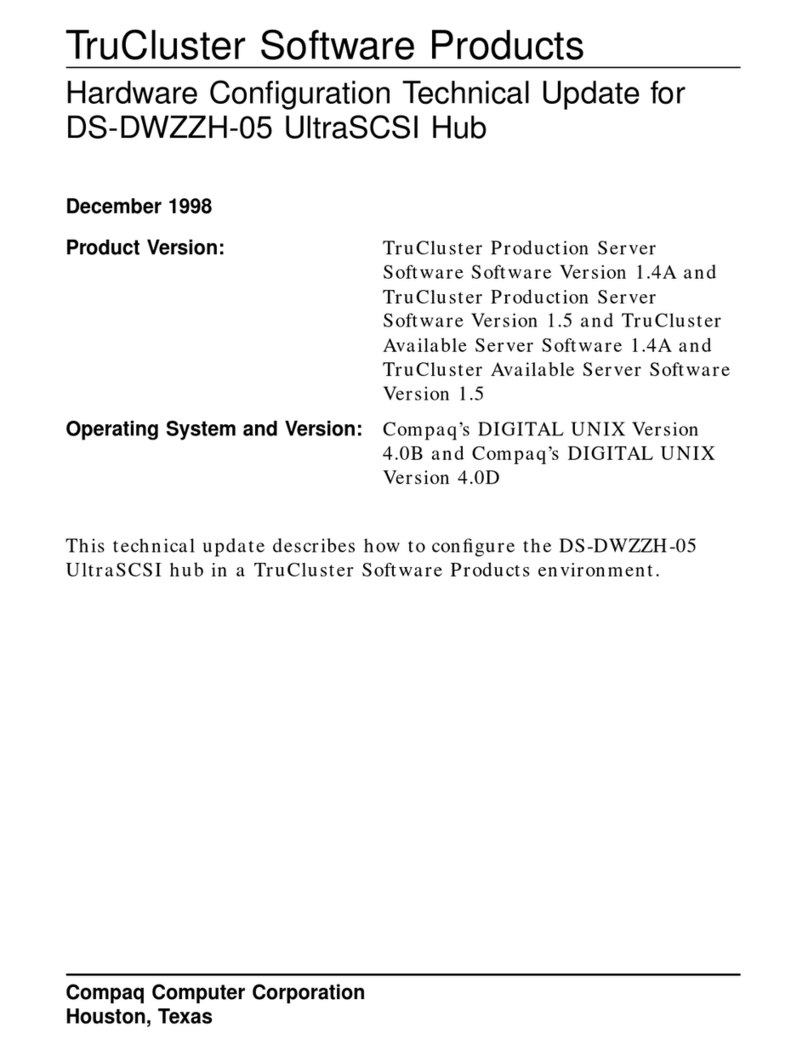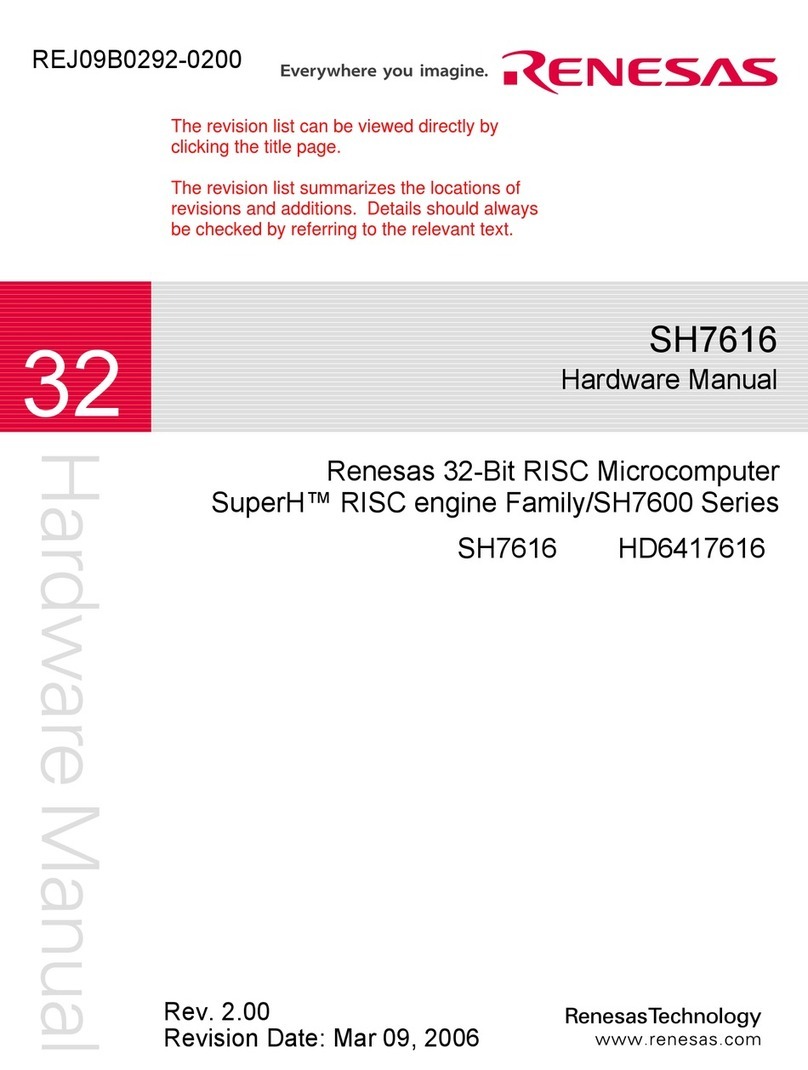Soundchoice PROAudio DPA-260A User manual

DPA-260A Digital Speaker Processor
User Manual
Described below are the functions of the front panel control buttons and encoders for the DPA-
260A.
• Getting Started
As soon as the DPA-260A is turned ON the device model name will appear in the LCD screen:
and a status bar will show the progress of the DPA-260A initialization process:
The DPA-260A has three factory pre-set working modes: “2x2 Ways Xover + Sub”, “2x3 Ways
Xover” and “6 Ways Xover”.
After the initialization, the DPA-260A will show on the LCD the first of the embedded preset
working modes, or the last one selected prior to the unit being turned off.
First time activation will default to the first of the preset working modes.
DPA260-A
Speaker Management
DPA260-A
2x3 WAY X-OVER
DPA260-A

• Encoders and ENTER, ESC buttons
The DPA-260A is equipped with 3 Relative Encoders, “NAV/PAR1”, “PM2” and “PM3”, These
encoders allow you to navigate the user interface and edit sections of the processor. They allow
the user to navigate within the screen for the selection of sub-menus, pages and parameters and
to select the values to be assigned during the editing operations.
The “ENTER” and “ESC” buttons allow the user to confirm or NOT confirm the operations
performed by the encoders.
• UTILITY, A/B and 1/2/3/4/5/6 buttons
The UTILITY button allows the User to enter the Sub-menus and set the general characteristics of
the Processor. The A and B buttons allow the User to enter the Editing Menus of the Processor's
Input Channels and buttons 1, 2, 3, 4, 5 and 6, allow the User to enter the Editing Menus of the
Processor's Output Channels.
The A and B buttons as well as the 1, 2, 3, 4, 5 and 6 buttons have double functions dependent
on the push and hold time.
When the A and B buttons are pushed and held for more than one second Input Channels A or B
are either muted or unmuted. The red LED will illuminate when the Channel is muted. When the
“MUTE” LED is OFF, then the related Input Channel is UN-MUTED.
A momentary push of the A and B buttons enters the Editing Mode for the Input Channels (see
later for the Input Channel Editing details).
The blue “EDIT” LED will now be ON.
When the 1, 2, 3, 4 , 5 and 6 buttons are pushed and held for more than one second the Output
Channels 1, 2, 3, 4 , 5 and 6 are either muted or unmuted. The red LED will illuminate when the
Channel is muted. When the “MUTE” LED is OFF, then the related Output Channel is UN-MUTED.
A momentary push of the 1, 2, 3, 4 , 5 and 6 buttons enters the Editing Menu for the Output
Channels (see later for the Output Channel Editing details). The blue “EDIT” LED will now be ON.
• DPA-260A Menu and Sub-Menu Structures
As stated above, the start-up default screen is the following factory preset:
From this point, sub-menus are accessed using the UTILITY”, “A/B”, “1/2/3/4/5/6”, “ENTER” and
“ESC” buttons and all parameters and values are navigated by the “NAV/PAR1”, “PM2” and “PM3”
encoders. Please refer to the following menu structures:
DPA260-A
2x3 WAY X-OVER
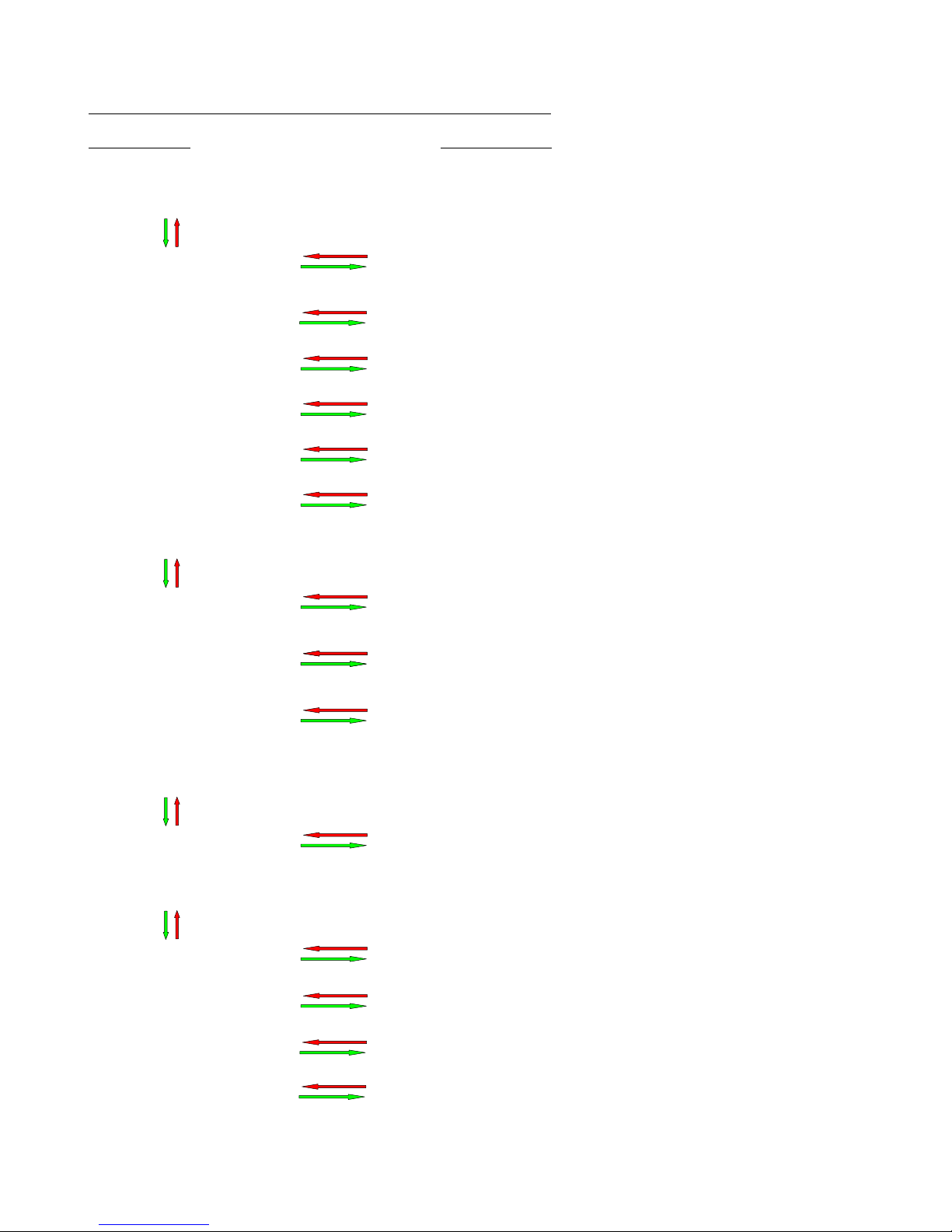
MENU “UTILITY MENU” [Access by pushing the “UTILITY” button]
NAV/PAR1 Encoder PM2 or PM3 Encoder
[to navigate between menus] [to chose option, then ENTER to load it;
(*) indicates the selected option]
1 UTILITY MENU:......
<< System Utilities >>
1.1 SYSTEM UTILITY: System Setup
<< System Setup >> Setup: 2x2 WA+ SUB *
Setup: 2x3 WAY XOVER
Setup: 6 WAY XOVER
1.2 SYSTEM UTILITY: Input Routing
<< Input Routing >> Source: Analog *
Source: Digital
1.3 SYSTEM UTILITY: Power-On Procedure
<< Power-On Procedure >> Fade-In: On *
Fade-In: Off
1.4 SYSTEM UTILITY: Delay Units
<< Delay Units >> Unit: Time(ms) *
Unit: Distance (m)
1.5 SYSTEM UTILITY: Ramps on changes
<< Ramps on changes >> Ramps: Off *
Ramps: On
1.6 SYSTEM UTILITY: Software Version
<< Software Version >> Version: V1.01 *
2 UTILITY MENU:......
<< Program Utilities >>
2.1 PROGRAM UTILITY: Recall a Program
<< Recall a Program >> 01: Preset 01
: :
24: Preset 24
2.2 PROGRAM UTILITY: Save a Program
<< Save a Program >> 01: Preset 01
: :
24: Preset 24
2.3 PROGRAM UTILITY: Delete a Program
<< Delete a Program >> 01: Preset 01
: :
24: Preset 24
3 UTILITY MENU:......
<< Interface Utilities >>
3.1 INTERFACE UTILITY: Interface Setup
Interface Setup Source: USB
Source: RS485 *
4 UTILITY MENU:......
<< Security Utilities >>
4.1 SECURITY UTILITY: Parameter will
Show Parameter be shown *
not be shown
4.2 SECURITY UTILITY: Lock Unit
Lock Unit Lock: Off *
Lock: On
4.3 SECURITY UTILITY: User Password
User Password [ ]
4.4 SECURITY UTILITY: Enable Password (For the details about the Password Setting/Enable
Enable Password Password: Enable and Unit Lock, , refer to the “Utility Menus Use”
Password: Disable * Section)
ENTER ESC
ENTER
ESC
ENTER ESC
ENTER
ESC
ENTER
ESC
ENTER
ESC
ENTER
ESC
ENTER ESC
ENTER
ESC
ENTER
ESC
ENTER
ESC
ENTER
ESC
ENTER
ESC
ENTER
ESC
ENTER ESC
ENTER
ESC
ENTER
ESC
ENTER
ESC
ENTER
ESC

MENU “Input A/B” Input Channels Editing [Access by pushing the “A/B” buttons]
NAV/PAR1 Encoder NAV/PAR1 Enc.PM2Enc.PM3 Enc.
[to navigate between menus] [to chose values for the parameters, no need to confirm the chosen values,
which are automatically loaded during the encoders use]
1. Input A/B Gain
Gain = + 0.0 dB
-> Gain = + 0.0 dB PAR1 N/A -12 db Same as PAR2
:
+6 dB
2. Input A/B Delay
Delay = 0.000 ms
-> Delay = 0.000 ms PAR1 N/A 000.0000mS 000.0000mS
[1 ms steps] [20.8 us steps]
848.0000mS 000.9984mS
3. Input A/B PEQ/SHV - 1/5
1.00kHz BW/SHV_Slope=1.00/up to -12dB +0.0dB (when the filter's gain = 0.0dB ONLY, through the PM2 it is possible to
chose and select between a Bell or a Shelving filter)
If through the PM2, being the filter's gain = 0.0dB,
has been selected a Bell filter, just defining its Bandwidth
BW to be greater then 0, then the Bell filters can be set by
the following parameters
3.1 Input A/B EQ-X (up to 5 filters available)
-> 1.00kHz BW=1.00 +0.0dB [Freq.] 20Hz [BW] 0.05 [Amp.] -15.0 dB
: : :
20kHz 3.00 +15.0 dB
If through the PM2, being the filter's gain = 0.0dB,
has been selected a Low Shelving filter, just defining its
Slope (1st or 2nd order available, -6dB or -12dB), then the
Low Shelving filter can be set by the following parameters
3.2 Input A/B EQ-X (up to 5 filters available)
-> 1.00kHz (-6/-12)LoSh +0.0dB [Freq.] 20Hz PM2 N/A [Amp.] -15.0 dB
: :
20kHz +15.0 dB
If through the PM2, being the filter's gain = 0.0dB,
has been selected a High Shelving filter, just defining its
Slope (1st or 2nd order available, -6dB or -12dB), then the
High Shelving filter can be set by the following parameters
3.3 Input A/B EQ-X (up to 5 filters available)
-> 1.00kHz (-6/-12)HiSh +0.0dB [Freq.] 20Hz PM2 N/A [Amp.] -15.0 dB
: :
20kHz +15.0 dB
ENTER ESC
ENTER ESC
ENTER ESC

MENU “1/2/3/4/5/6 Output Channels Editing” [Access by pushing the “1/2/3/4/5/6” buttons]
NAV/PAR1 Encoder NAV/PAR1 Enc.PM2Enc.PM3 Enc.
[to navigate between menus] [to chose values for the parameters, no need to confirm the chosen values,
which are automatically loaded during the encoders use]
1. Output[x] [Name] HPF
20.0 Hz No Cut-Off
-> 20.0 Hz No Cut-Off PAR1 N/A [Freq.] 20Hz [Type/Slope] No Cut-Off
: :
20kHz Bessel 24dB/Oct
2. Output[x] [Name] LPF
20.0 Hz No Cut-Off
-> 20.0 Hz No Cut-Off PAR1 N/A [Freq.] 20Hz [Type/Slope] No Cut-Off
: :
20kHz Bessel 24dB/Oct
3. Output[x] [Name] PEQ/SHV - 1/7
1.00kHz BW/SHV_Slope=1.00/up to -12dB +0.0dB (when the filter's gain = 0.0dB ONLY, through the PM2 it is possible to
chose and select between a Bell or a Shelving filter)
If through the PM2, being the filter's gain = 0.0dB,
has been selected a Bell filter, just defining its Bandwidth
BW to be greater then 0, then the Bell filters can be set by
the following parameters
3.1 Output[x] [Name] EQ-X (up to 7 filters available)
-> 1.00kHz BW=1.00 +0.0dB [Freq.] 20Hz [BW] 0.05 [Amp.] -15.0 dB
: : :
20kHz 3.00 +15.0 dB
If through the PM2, being the filter's gain = 0.0dB,
has been selected a Low Shelving filter, just defining its
Slope (1st or 2nd order available, -6dB or -12dB), then the
Low Shelving filter can be set by the following parameters
3.2 Output[x] [Name] EQ-X (up to 7 filters available)
-> 1.00kHz (-6/-12)LoSh +0.0dB [Freq.] 20Hz PM2 N/A [Amp.] -15.0 dB
: :
20kHz +15.0 dB
If through the PM2, being the filter's gain = 0.0dB,
has been selected a High Shelving filter, just defining its
Slope (1st or 2nd order available, -6dB or -12dB), then the
High Shelving filter can be set by the following parameters
3.3 Output[x] [Name] EQ-X (up to 7 filters available)
-> 1.00kHz (-6/-12)HiSh +0.0dB [Freq.] 20Hz PM2 N/A [Amp.] -15.0 dB
: :
20kHz +15.0 dB
4. Output[x] [Name] Vu-Meter
Vu-Meter = Level
-> Vu-Meter = Level PAR1 N/A Level Same as PAR2
Limiter Act.
5. Output[x] [Name] Name
Name = [Name]
-> Name = _ (For Editing the Device's Name, refer to the Details on the“Utility Menus Use” Section)
ENTER ESC
ENTER ESC
ENTER ESC
ENTER ESC
ENTER ESC

6. Output[x] [Name] Source
Source = InA
->Source = InA PAR1 N/A. InA (Channel A) Same as PAR2
InB (Channel B)
InA+InB (Channel A+ Channel B)
7. Output[x] [Name] Gain
Gain = + 0.0 dB
-> Gain = + 0.0 dB PAR1 N/A -12 db Same as PAR2
:
+6 dB
8. Output[x] [Name] Limiter
A: 5ms R: 0.2s +20dB
-> A: 5ms R: 0.2s +20dB [Atk time] 5ms [Rel time] 0.1s [Amp.] -10.0 dB
: : :
200ms 3.0s +20.0dB (OFF)
9. Output[x] [Name] Delay
Delay = 0.000 ms
-> Delay = 0.000 ms PAR1 N/A 000.0000mS 000.0000mS
[1 ms steps] [20.8 us steps]
848.0000mS 000.9984mS
10. Output[x] [Name] Polarity
Polarity = Normal
-> Polarity = Normal PAR1 N/A Normal Same as PAR2
Invert
ENTER ESC
ENTER ESC
ENTER ESC
ENTER ESC
ENTER ESC

●Menu “UTILITY” [access by pushing the “UTILITY” button]
From the “Default Screen”, it is possible access the “UTILITY” menu pushing the “UTILITY” button
and the Sub-Menus pages can be selected just rotating clockwise and counter-clockwise the
“NAV/PAR1” encoder.
Once selected the sub-menu page, using the “ENTER” button can be accessed the Sub-Menus
pages, again “scrollable” using the “NAV/PAR1” encoder and accessible for the parameters' editing
pushing again the “ENTER' button.
Through the “ESC” button, it is any time possible to go back to the action and page preceding the
“ENTER” button use.
Once inside the Sub-Menus pages, the several options can be scrolled and using the PM2 or PM3
encoders and selected/confirmed pushing the “ENTER” button.
Note: In every Sub-Menu the option currently selected/running will have an asterisk “*” showing
to the right of the description on the LCD screen.
Options that are not selected/running will be displayed with NO Asterisk.
Pushing the ENTER button on an unselected option will mean an asterisk will then appear and this
option will now take over as the currently selected/running option.
System Utilities Sub-menu – this sub-menu allows to access several operations related to the
DPA-260A Start Up and General Configuration:
From the “System Utilities Sub-menu”, pushing “ENTER” and then using the “NAV/PAR1” encoder
for scrolling will give access to the following pages:
–System Setup: this page allows the selection of the operating mode of the DPA-260A:
The operating mode can be chosen from a selection of 3 Xovers options:
2x2 WAY + SUB........... in this operating mode, the DPA-260A is performing a 2 Input to 4
Outputs X-Over, plus a SUB configuration, where the 2 Inputs are automatically assigned to
the Outputs as follows:
–Input A to Outputs 1/3 [Out1=Low-A and Out3=High-A]
–Input B to Outputs 2/4 [Out2=Low-B and Out4=High-B]
–Input A + Input B to Outputs 5/6 [Out5=Sub-A and Out6=Sub-B]
2x3 WAY..XOVER......... in this operating mode, the DPA-260A is performing a 2 Input to 6
Outputs X-Over, where the 2 Inputs are automatically assigned to the Outputs as follows:
–Input A to Outputs 1/3/5 [Out1=Low-A , Out3=Mid-A and Out5=High-A]
–Input B to Outputs 2/4/6 [Out2=Low-B , Out4=Mid-B and Out6=High-B]
SYSTEM UTILITY
-- System Setup --
UTILITY MENU
-- System Utilities --

6 WAY ..XOVER....... in this operating mode, the DPA-260A is performing a Mono Input to 6
Outputs X-Over, where the Input A is automatically assigned to the Outputs as follow:
–Input A to Outputs 1/2/3/4/5/6 [Out1=Near-1, Out2=Near-2, Out3=Mid-1 and Out4=Mid-
2, Out5=Far-1, Out6=Far-2]
By pressing ENTER on the System Setup page and rotating the “PM2” or “PM3” encoder, it
is possible to select all the available X-Over preset modes.
When the “2x3 WAY XOVER” is selected, the “System Setup” page will appear as follows:
To change the desired operating mode for the DPA-260A, the screen must reflect the xover
required and then simply pressing the “ENTER” button will bring up the following screen asking
for confirmation to load the selected operating mode:
If confirmed by pressing ENTER the selected preset mode will load. While the device is
configuring the Xover the following screen will be appear:
The new preset mode will now be shown with an asterisk.
New Xover
[ENTER] to confirm
Please Wait .....
Changing Xover
System Setup
Setup: 2x3 WAY XOVER *

–Input Routing: the DPA-260A Processor is equipped with 2 Analog Inputs (Balanced Female
XLR) and a stereo S/PDIF Digital Input (RCA connector).
The “Routing Options” page allows you to select the desired Input type:
By pressing ENTER on Input Routing and then rotating the “PM2” or “PM3” encoders, it is
possible to select the Main Inputs for the DPA-260A, allowing the User to choose between
Analog or S/PDIF Digital.
The selection can be confirmed by pressing the “ENTER” button.
The following screen shows that the Analog Input has been selected:
–Power-On Procedure: this gives you the ability to select the option that will apply when the
DPA-260A powers up after being switched on:
By pressing ENTER and rotating the “PM2” or “PM3” encoder, it is possible to choose between
two options: ”Fade In On” or “Fade In Off”.
The currently running option will be displayed with an asterisk to the right of the option
description.
To change the option simply ENTER on the option not displaying the Asterisk and that option
will become active and an Asterisk will now appear to the right of the option description.
The following two options are available:
FADE-In = Off... when the DPA-260A is turned on all Outputs regardless of their status
before the Unit was switched off, will be MUTED automatically, meaning the DPA-260A will
have no active Outputs during the start-up process.
FADE-In = On... when the DPA-260A is turned on all Outputs not previously muted before
the Unit was switched off will be active, meaning the DPA-260A outputs will be controlled by a
volume ramp to avoid any sudden sound.
If the option “Fade-In=On” is selected, the screen will show the following:
Power-On Procedure
Fade-In: On *
Input Routing
Source: Analog *
SYSTEM UTILITY
-- Input Routing --
SYSTEM UTILITY
-- Power-On Procedure --

–Delay Time/Distance: this page allows you to select the measurement unit to be used for
the Delays: Time (in milliseconds “ms”) or Distance (in meters “m”):
By pressing ENTER and rotating the “PM2” or “PM3” encoder, it is possible to select the
measurement unit to be used for the delay, which will be confirmed by pushing the ENTER
button.
The following screen shows the selected delay measurement is Time (milliseconds)
–Ramps on changes: this page allows you to activate or de-activate Fading-in and Fading-out
ramps on the input/output volumes when any parameter changes:
When connected to the DPA-260A by the PC remote control software, it is possible to request
sudden parameter changes where the difference between the old parameter and the new one
can cause unwanted “click” noises (big differences in volume changes) or “bumps” (big
differences in Hp/Lp filters cutting frequency values) as the DSP reconfigures.
The Fading-In and Fading-Out ramps eliminate any potential clicks and bumps.
This function can be de-activated when the unit needs to be used in “live” conditions and small
parameter adjustments are requested “on the fly” during live performance.
The following screen shows the Fading ramps function is Off and therefore de-activated:
–Software Version: this page allows you to confirm the Software Version running on the DPA-
260A:
The correct Software Version is “V1.02”
SYSTEM UTILITY
-- Delay Units --
Delay Units
Unit : Time (ms) *
SYSTEM UTILITY
-- Ramps on Changes --
Ramps on changes
Ramps : Off *
SYSTEM UTILITY
-- Software Version --

Program Utilities Sub-menu – this sub-menu allows you to access several options related to
the DPA-260A operating mode and to manage the presets stored and recallable within the Unit:
By pressing the ENTER button and then using the “NAV/PAR1” encoder the following pages can be
accessed:
–Recall a Program: this page allows the Loading of a preset program. You can store up to 24
presets in the DPA-260A memory:
By pressing ENTER and rotating the “PM2” or “PM3” encoders, it is possible to scroll through all
current available user presets.
If NO USER PRESETS are stored yet, the screen will show the following:
If presets have previously been stored by the user, anyone of them can be recalled:
By using the “PM2” or “PM3” encoder it is possible to scroll through the stored presets. Once
the desired preset appears on the screen select it by pressing the “ENTER” button and this will
force the DPA-260A to begin to load this selected preset and the following transitory screen
will appear:
Once loaded the DPA-260A will exit to the “Recall a Program” screen automatically and the
above screen will disappear:
Note: at any time it is possible to quit the recall action by pressing the “ESC” button.
Recall a Program
No Stored Xovers.
[ENTER] to Recall.
01: PRESET1
Loading New Program ......
01: PRESET1
PROGRAM UTILITY
-- Recall a Program --
UTILITY MENU
-- Program Utilities --
PROGRAM UTILITY
-- Recall a Program --
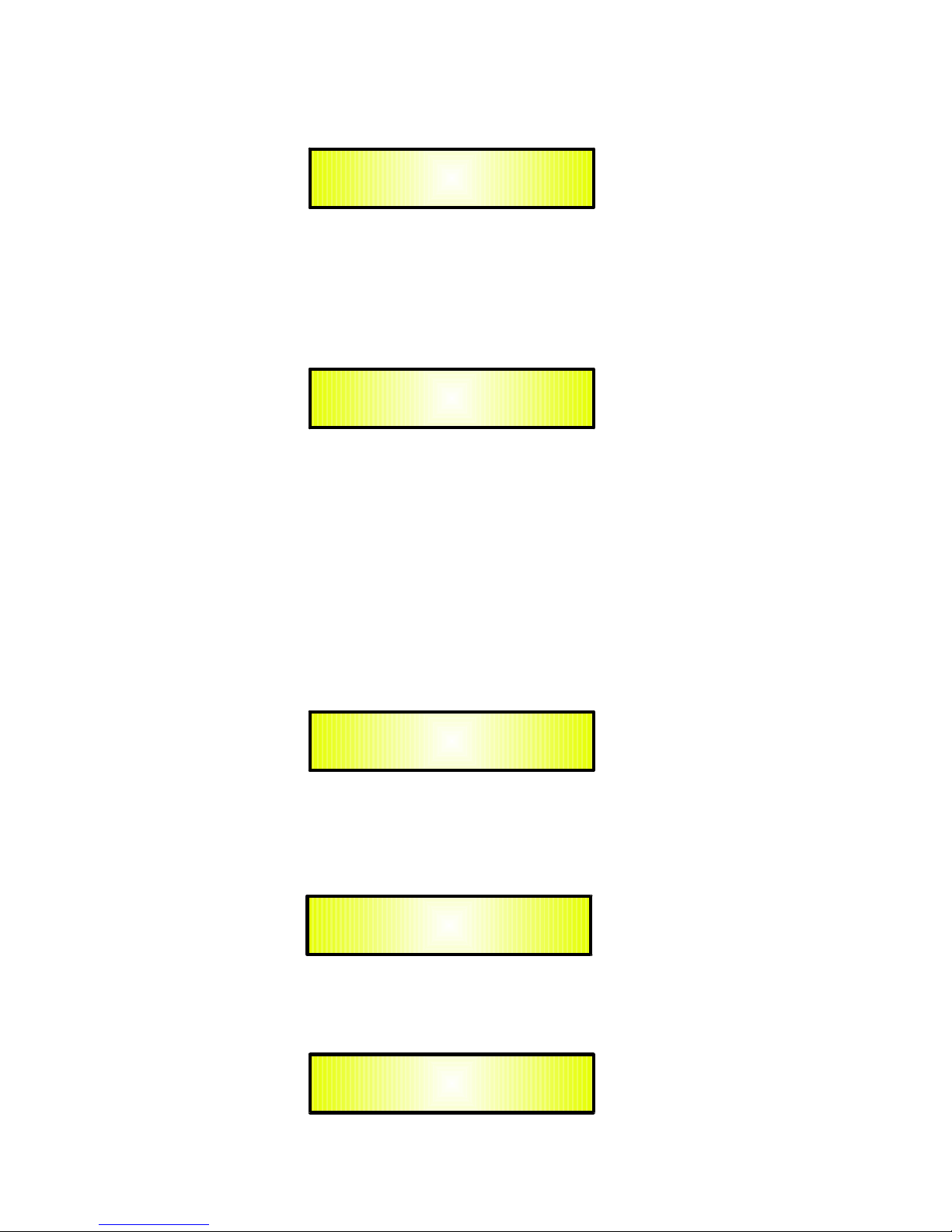
–Save a Program: this page allows you to store a new preset in the DPA-260A’s memory:
By pressing the ENTER button and rotating the “PM2” or “PM3” encoder, it is possible to scroll
through the previously saved presets and the available empty locations (identified by “Empty
Memory”).
If no user presets are stored, the “Save a Program” screen will show empty memory locations
for all 1-24 presets as shown in the example below for location 10:
When storing an edited configuration for the DPA-260A, select the location for a preset from
the 24 available by using the “PM2” or “PM3” encoders.
Once the desired location appears on the screen press ENTER again to reach the “Set
Program Name” page.
In this page the User can enter a Preset Name (up to 16 Characters) by using the “PM2” or
“PM3” encoder to choose a character and the “NAV/PAR1” encoder to move between the 16
available locations for the character’s positioning.
The current position of the cursor is shown by a “blinking underscore”.
The following is an example of a screen while entering the preset name “Stage 1 2x2” in
location 10:
To store the Preset Name press the “ENTER” button again.
The above action will take you to the “Enter to Save” page showing the selected location for
the preset and the final edited name:
Pressing “ENTER” again, will store the preset in the selected location with the chosen name
and the following transitory screen will appear on the LCD:
Save a Program
10: Empty Memory
Set Program Name.
10: Stage 1 2x2 ?
Saving to Memory.....
10: Stage 1 2x2
PROGRAM UTILITY
-- Save a Program --
[Enter] to Save
10: Stage 1 2x2 ?

Once the preset is stored, the above screen will disappear returning to the following screen:
If during the Preset Storing process you want to overwrite an existing memory location select
this location in the “Save a Program” page, then ENTER and you will be asked if you want to
overwrite this preset with the following “[ENTER] to Overwrite” screen displaying the
currently stored preset and location:
If you wish to proceed press “ENTER” again and the DPA-260A will go ahead with the “Set
Program Name” page and the subsequent overwrite on completion of the previously
described storing process..
Note: at any time it is possible to quit the storing action by pressing the “ESC” button.
–Delete a Program: this page allows you to delete a preset already stored in the DPA-260A
memory:
By pressing the ENTER button and rotating the “PM2” or “PM3” encoder, it is possible to scroll
through the previously saved presets and the available empty locations (identified by “Empty
Memory”).
If no user presets are stored, the “Delete a Program” screen will show empty memory
locations for all 1-24 presets as shown in the example below for location 10:
If Presets are available they will be shown in the “Delete a Program” page as follows:
By using the “PM2” or “PM3” encoder it is possible to select a preset to be deleted.
Pressing the “ENTER” button on a selected preset will bring up the “[Enter] to Delete.” page
showing the selected preset.
Delete a Program
10: Stage 1 2x2
PROGRAM UTILITY
-- Save a Program --
[Enter] to Overwrite
10: Stage 1 2x2 ?
PROGRAM UTILITY
-- Delete a Program --
Delete a Program
10: Empty Memory

For example, if we want to delete the preset 10, “Stage 1 2x2”, the screen will be the
following:
Confirming the deletion by pressing “ENTER” again, will force the DPA-260A to erase the
selected preset and the following transitory screen will appear:
Once the preset is deleted, the above screen will disappear returning to the following screen:
Note: At any time it is possible to quit the deleting action by pressing the “ESC” button.
Interface Utilities Sub-menu – this sub-menu allows you to define the remote control interface
[USB or RS232] to be used for controlling the DPA-260A :
.
From “Interface Utilities”, press “ENTER” to access the Interface Setup.
–Interface Setup: this screen allows you to choose the remote control protocol for the DPA-
260A.
By pressing “ENTER” and then using the PM2 or PM3 encoders you can choose between the
two possible interfaces (USB or RS485) for the DPA-260A.
Pressing ENTER on a selected source will make an asterisk appear to the right of the
description on the LCD as in the following example which shows the selected interface as USB.
[ENTER] to Delete.
10: Stage 1 2x2
Erasing Xover Memory......
10: Stage 1 2x2
Interface Setup
Source: USB *
PROGRAM UTILITY
-- Delete a Program --
UTILITY MENU
-- Interface Utilities --
INTERFACE UTILITY
-- Interface Setup --

Security Sub-menu – this sub-menu allows the User to set the parameters shown, lock the
DPA-260A and set a Password therefore limiting the unit's functions and controls to those who
have access to the appropriate Password.
Press ENTER and then use the NAV/PAR1 to scroll between options.
–Show Parameter: Pressing ENTER from the above menu will access the “Show Parameter”
Sub Menu
Press ENTER again and use the PM2 or PM3 encoders to scroll between the “be shown” and
“not be shown” options. An asterisk will highlight which option is selected.
Choosing the “be shown” option means that once the unit is locked, you cannot access
parameter editing features, but they will be displayed on the LCD screen.
Choosing the “not be shown” option means that once the unit is locked, the parameters will
not be shown at all. With this option, when trying to access a parameter, the following screen
message will appear:
–Lock Unit: this sub-menu allows the user to lock the device so no parameters can be edited
or modified.
When the Unit is in an unlocked condition, all parameters will be available for editing. When
you select On, all parameters will be locked and are not available for editing.
When you select lock from the menu, the unit will be locked and the lock menu automatically
exited. The screen will revert to the “Default” showing the current XOVER configuration and
the preset selected and beside the preset’s name a “keylock” icon indicating that the DPA-
260A is locked.
UTILITY MENU
-- Security Utilities --
SECURITY UTILITY
-- Show Parameter --
Parameter will
not be shown *
SECURITY UTILITY
-- Lock Unit --
Lock Unit
Lock : On *

–User Password: from the “User Password” sub-menu:
Press “ENTER” to access the “User Password” page:
Using the PM2 or PM3 encoders to choose a character and the NAV/PAR1” encoder to move
between available locations you can enter a 6 Character Password Name.
The current position of the cursor for the characters to be entered is shown by a “blinking
underscore”.
During this editing phase, the display is as follows if we were using “DPA260” as the password:
The DPA-260A will exit the “Unit Lock” sub-menu and jump to the “User Password” sub-menu
page screen:
If the password entered in the “Confirm Password” page matches the one entered in the
“Enter Password” page, the following screen will appear.
The Password is now configured and held in the device’s memory.
The user can now decide to “lock” the DPA-260A by Password, inhibiting the access
to ALL processor functions depending on the setting of the parameter “Password
Enable/Disable, explained in the following paragraph
User Password
[DPA260]
Confirm Password
[DPA260]
SECURITY UTILITY
-- User Password --
User Password
[ ]
SECURITY UTILITY
-- Insert Password --
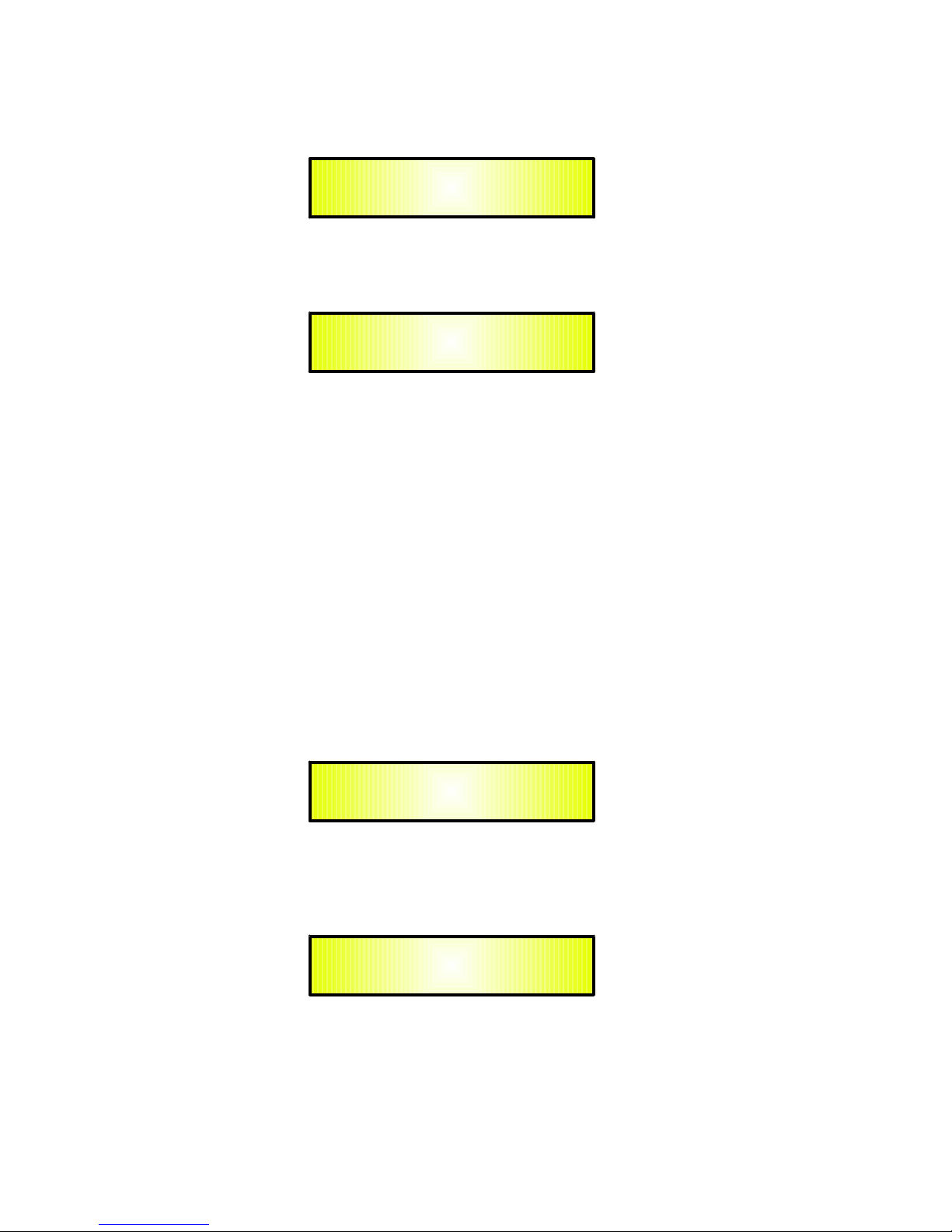
–Enable Password: from the “Enable Password” sub-menu:
Press “ENTER” to gain access to the “Enable Password” screen:
Once a Password has been entered into the DPA-260A through the steps described in the
previous paragraph, it is possible to “Enable” or “Disable” the password function and therefore
lock the DPA-260A restricting access to all functions.
When a password has been entered you will be able to select the “Enable” option from the
menu and the unit will not be accessible for editing. In “Locked by Password Status”, all
DPA-260A functions are inhibited to the User, including the use of the Mute A/B and MUTE
1/2/3/4/5/6 buttons.
The only access available is to the parameters of the input/output channels (accessible by
pressing the edit button), ONLY to READ the values (no editing possible) if the “be shown” flag
in the “Show Parameter” Sub-Menu has been selected.
Once “Locked by Password” the “keylock” icon will appear on the default LCD screen and no
menu pages will be accessible, with the exception of the “User Password” option.
To regain access to the full operation of the DPA-260A ENTER to the “User Password” screen
and press the UTILITY Button to access the following screen to enable the correct password to
be entered:
After the correct password has been entered, you will be able to access the full functionality of
the DPA-260A, the “lock Icon” will disappear from the “Default Screen” and automatically the
“Enable Password” page will be back to the “Disable” condition:
If no Password has been set within the DPA-260A, as described in the previous paragraphs,
the DPA-260A will not allow you to enable any Password, and the choice in the “Enable
Password” will be limited to only the “Disable” option.
SECURITY UTILITY
-- User Password --
Enable Password
Password: Disable *
User Password
[ ]
Enable Password
Password: Disable *
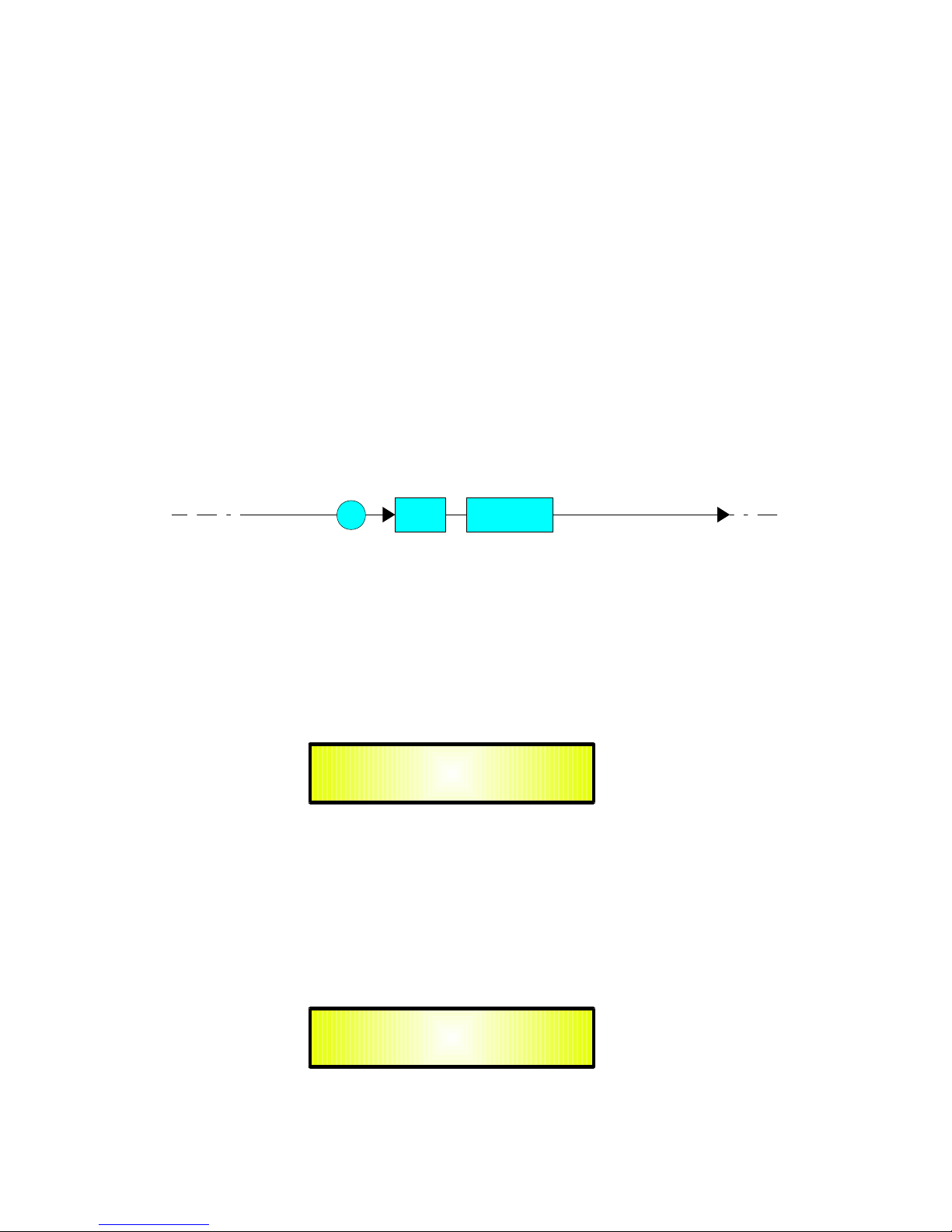
●Menu “Input A/B” Input Channels Editing [access by pushing the “A/B” buttons]
From the “Default Screen”, it is possible to access the “Input A/B” menu by pushing the “A” or “B”
button. Once the button is pressed the related blue “EDIT” LED will turn ON. The Sub-Menu
pages can now be scrolled through by rotating clockwise and counter-clockwise the “NAV/PAR1”
encoder.
For parameter editing it is necessary to press ENTER and an arrow will appear on the left of the
screen “->”. Then use the “PM2” and “PM3” encoders for selecting and setting the parameter
values. On some parameters that have three independent values, you will also need to use the
PAR1 encoder, eg filter parameter settings.
Note: All parameter editing can be done using the “NAV/PAR1”, “PM2”, and “PM3” encoders and
the current shown value of the selected option is AUTOMATICALLY loaded during the encoders'
use and stored as the current value once leaving the page is AUTOMATICALLY loaded during the
encoders' use and stored as current value once left the page.
Audio Signal Input (A/B) Path Block Scheme
Gain page – from this screen it is possible to set the Input Channels Level from -12dB to +6dB,
press ENTER an arrow will appear on the left of the screen “->” then use the “PM1” or “PM2”
buttons.
The value set on this screen will only affect the input level of the selected Channel A or B.
The following is an example screen for the “Gain” page that has set the Gain of Input Channel A to
+0.0dB:
Delay page – from this page it is possible to set the Input Channels Delay Time from
000.0000mS up to 848.9984mS, by steps of 1mS or 20.8uS.
To set the Delay time press ENTER, an arrow will appear on the left of the screen “->”. then use
the “PM2” encoder to set the Delay Time in steps of 1mS and the “PM3” for setting the “fine”
Delay Time in steps of 20.8 microseconds.
The following is an example screen for the “Delay” page where the Delay Time of Input Channel A
is set to 160.1872mS:
5 Band Param
Bell/Shv To X-Over
and outputs
From Input
A/B Delay
G
Input-A Gain
-> Gain = + 0.0dB
Input-A Delay
-> Delay = 160.1872mS

EQ: [x] sub-menu – from this sub-menu it is possible to set the Input Channels five available
Parametric or Shelving Filters.
The DPA-260A allows the user to select either Bell or Shelving Parameters and assign them
independently using the 5 available filters.
In order to select the filter's type, it is necessary to have the filter's GAIN=0.0dB, then using the
PM2 encoder, rotate it “clockwise” in order to decide the Bell filter's Bandwidth, or “counter-
clockwise” to select the Shelving filter type (Low or High) and its order (1st or 2nd ).
So, in order to define the filter type for the filter number 1 (“x”=1), it is necessary from the above
screen, to enter the filter's editing page pressing the ENTER button, and the screen has to appear
as follows:
In t this case, the filter's GAIN=0.0dB, and being BW=1.05, the current filter selected is a Bell
type
Now, rotating the PM2 encoder clockwise, the parameter BW will range from 0.05 up to 3 for
identifying a bandwidth value for a Bell filter.
If a Bell filter is selected, then the Gain can be modified from 0.0dB and the BW will range
between 0.05 and 3.
If the user wants to select a Shelving filter from the above setting, with the GAIN=0.0dB [if the
GAIN is not 0.0dB, it is necessary to set it at 0.0dB using the PM3 encoder], rotate the PM2
counter-clockwise. Once BW reaches the 0.05 value, at the next step of the PM2 counter-
clockwise rotation, the selection of the Shelving filters will be entered.
Still rotating the PM2 counter-clockwise, the Shelving filters and their order will be selectable in
the following sequence:
1. 1st order Low Shelving = -6LoSh [on the screen]
2. 2nd order Low Shelving = -12LoSh [on the screen]
3. 1st order High Shelving = -6HiSh [on the screen]
4. 2nd order High Shelving = -12HiSh [on the screen]
Once the desired Shelving filter is selected, the PM3 can then be used to select the desired GAIN
and when the GAIN is set at a value different from 0.0dB, then the filter type cannot be changed
until this GAIN is returned to 0.0dB.
Input-A EQ-1
-> 1.00KHz BW1.05 0.0dB
Input-A EQ-X
1.00KHz BW1.05 0.0dB

BELL Filter: As an example, if we want to set a bell filter within EQ-1, then the BW has to be set
at a desired value of say 1.00 using the PM2 encoder, the GAIN at say +3dB using the PM3
encoder and the center Frequency at say 1.00KHz with the NAV/PAR1 encoder.
The EQ sub-menu screen will show the following:
Once in the Bell Filter's edit screen all the filter's parameters can be modified using the
“NAV/PAR1”, “PM2” and “PM3” encoders for editing the Filter's Center Frequency, Bandwidth BW
and Gain.
The Center Frequency of the Parametric Filter can be edited using the “NAV/PAR1” encoder, the
BW the “PM2” encoder and the Gain the “PM3” encoder:
“Center Frequency”: the selectable frequencies range is from 20Hz to 20kHz in steps of 1/24 of
an Octave and can be adjusted by rotating the “NAV/PAR1” encoder.
“Bandwidth BW”: the selectable BW range is from 0.05 Octave to 3 Octave in steps of 0.05
Octave and can be adjusted by rotating the “PM2” encoder.
“Gain”: the selectable Gain range is from -15dB to +15dB in steps of 0.5 dB and can be adjusted
by rotating the “PM3” encoder.
Low Shelving Filter: As an example if we want to set a low shelving filter within EQ-1 then the
PM2 encoder has to be rotated counter-clockwise until the desired Low Shelving filter say -6LoSh
appears on the screen, the GAIN at say +3.0dB using the PM3 encoder and the High Cut
Frequency at say 1.00KHz with the NAV/PAR1 encoder.
The EQ sub-menu screen will show the following
Note: Once the desired Low Shelving filter is selected, the PM3 can then be used to select the
desired GAIN and when the GAIN is set at a value different from 0.0dB, then the filter type cannot
be changed until this GAIN is returned to 0.0dB.
Once in the Low Shelving Filter's edit screen all the filter's parameters can be modified using the
“NAV/PAR1”, “PM2” and “PM3” encoders for editing the Filter's High Cut Frequency, Filter's Order
and Gain.
The Hi Cut Frequency of the Low Shelving Filter can be edited using the “NAV/PAR1” encoder, the
Filter's Order can be adjusted by the “PM2” encoder and the Gain the “PM3” encoder:
“Hi Cut Frequency”: the selectable frequencies range is from 20Hz to 20kHz in steps of 1/24 of
an Octave and can be adjusted by rotating the “NAV/PAR1” encoder.
“Low Shelving Order”: the selectable Low Shelving Filter's range can be selected between the
1st (Lo-1st.) and the 2nd (Lo-2nd.) one.
“Gain”: the selectable range of the Gain is from -15dB to +15dB in steps of 0.5 dB and can be
adjusted by rotating the “PM3” encoder.
Input-A EQ-1
->1.00kHz BW=1.00 + 3.0dB
Input-A EQ-1
->1.00kHz -6LoSh + 3.0dB
Table of contents
Popular Computer Hardware manuals by other brands
Freescale Semiconductor
Freescale Semiconductor MCS08QG8 Guide
Cypress Semiconductor
Cypress Semiconductor CY7C63413C Specification sheet
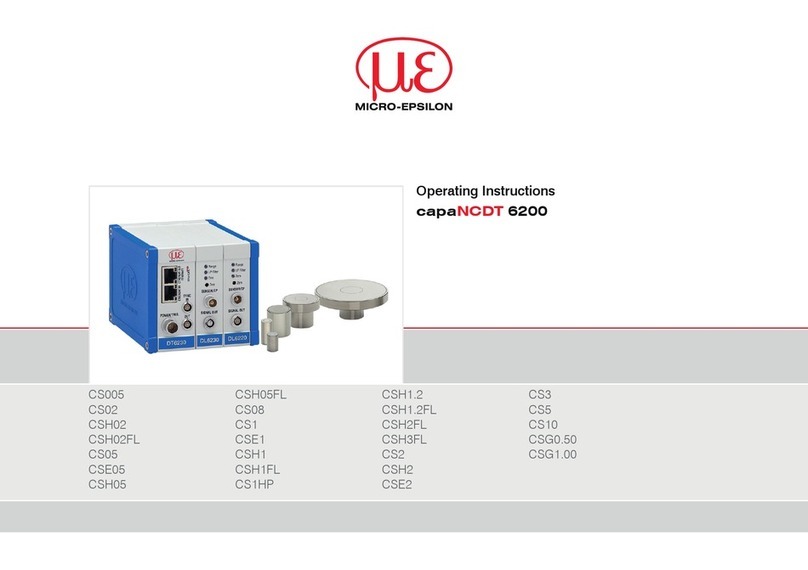
MICRO-EPSILON
MICRO-EPSILON capaNCDT 6200 operating instructions

Velleman
Velleman VM110 manual

Infineon
Infineon XMC7200 quick start guide
Silicon Graphics
Silicon Graphics Octane R12000 installation guide