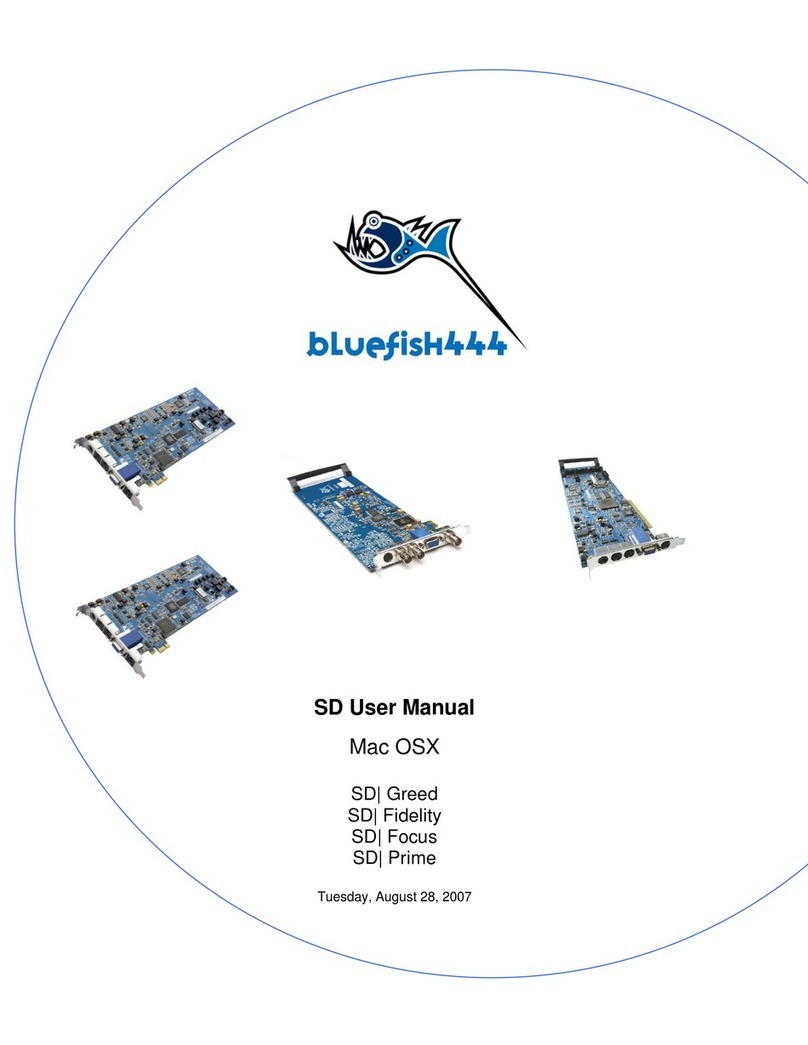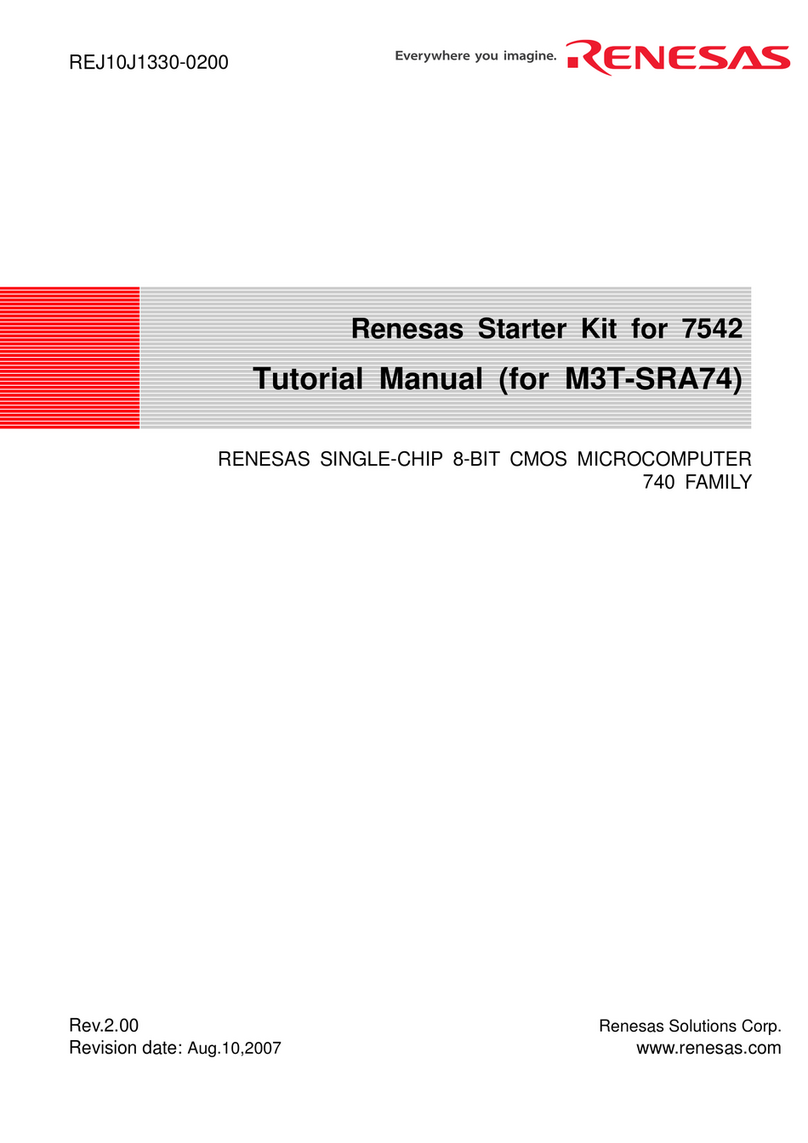Bluefish444 CreateHD User manual

Bluefish444 Windows User Manual for
Create|HD
Create|3D
Create|3D Ultra
April 5th, 2011

1.Contents
1. Contents ...............................................................................................................................................................2
2. Limited Warranty ..................................................................................................................................................3
3. Introduction...........................................................................................................................................................4
Create|HD.................................................................................................................................................................6
Create|3D..................................................................................................................................................................6
Create|3D Ultra.........................................................................................................................................................6
Feature Comparison.................................................................................................................................................7
4. Bluefish444‟s Symmetry Application Overview ....................................................................................................8
Symmetry workflow benefits and advantages ..........................................................................................................9
Other Features........................................................................................................................................................10
5. Hardware Details................................................................................................................................................10
Minimum System Requirements.............................................................................................................................10
Recommended System Hardware..........................................................................................................................11
Storage Requirements............................................................................................................................................12
Cable Connections..................................................................................................................................................13
6. Installation ..........................................................................................................................................................14
Prepare your system...............................................................................................................................................14
Install 3rd party applications ...................................................................................................................................14
Install the latest QuickTime player..........................................................................................................................14
Bluefish444 card installation –hardware................................................................................................................14
Bluefish444 software installation ............................................................................................................................15
New Installations.....................................................................................................................................................15
Uninstall Bluefish4444 Software.............................................................................................................................16
7. Feature Application.............................................................................................................................................16
Bluefish444 Feature Application.............................................................................................................................16
8. Other 3rd Party Software....................................................................................................................................18
Adobe Creative Suite 5 - Premiere Pro CS5 (Application Software not included) .................................................18
Setting Up Premiere Pro CS5.................................................................................................................................19
Capturing with Bluefish444.....................................................................................................................................22
Playback Settings ...................................................................................................................................................23
Export to Tape ........................................................................................................................................................23
Importing Footage...................................................................................................................................................25
Adobe After Effects CS5 (Application Software not included)................................................................................26
Adobe SoundBooth CS5 (Application Software not included)................................................................................29
Photoshop CS4 (Application Software not included)..............................................................................................29
Eyeon Fusion (Application Software not included).................................................................................................30
9. Bluefish444 Support ...........................................................................................................................................32
Bluefish444 support questionnaire .........................................................................................................................32
10.Support Resources............................................................................................................................................33
11.Index ..................................................................................................................................................................34
12.Support Contacts...............................................................................................................................................35

Create Range Windows User Manual
3
2.Limited Warranty
Bluefish444 warrants that this product will be free from defects in materials and workmanship for
a period of three (3) years for category A products and two (2) years for category B products
from the date of purchase. This warranty is provided only to customers who register the
Bluefish444 serial number at the place nominated on the Bluefish444 homepage. If a product
proves to be defective during the warranty period, Bluefish444, at its option, will either repair the
defective product without charge for parts and labor, or will provide a replacement in exchange
for the defective product.
In order to obtain service under this warranty, the customer must notify Bluefish444 of the defect
before the expiration of the warranty period. The customer shall be responsible for packing and
shipping the defective product to a designated service centre nominated by Bluefish444 with
shipping charges prepaid. The customer will be responsible for shipping charges and duties
payable on return of the repaired or replaced product to the customer‟s address. The customer
must provide Bluefish444 with details of its nominated international courier company.
This warranty shall not apply to any defect, failure or damage caused by improper use or
improper or inadequate maintenance and care. Bluefish444 shall not be obligated to furnish
service under this warranty a) to repair damage resulting from attempts by personnel other than
Bluefish444 authorized resellers to install, repair or service the product, b) to repair damage
resulting from improper use or connection to incompatible equipment, c) to repair any damage
resulting or malfunction caused by the use of non Bluefish444 parts or supplies, d) to service a
product that has been modified or integrated with other products when the effect of such a
modification or integration increases the time or difficulty of servicing the product, or e) to repair
or service a product that has been integrated and shipped as part of a workstation which may
increase the risk of damage caused to the Bluefish444 card within the workstation during transit.
This warranty specifically shall not apply to Bluefish444 products purchased second hand
This warranty is given by Bluefish444 in lieu of any other warranties, expressed or implied.
Bluefish444‟s responsibility to repair or replace defective products is the whole and exclusive
remedy provided to the customer for any indirect, special, incidental or consequential damages.
Category A:
Epoch range
Create range
SD|Greed& SD|Greed Express
SD|Dual Link Pro
SD|Lite Pro&SD|Lite Pro Express
Iridium AV Pro &Iridium AV Pro Express
SD|Single Link Pro & SD|Single Link Pro Express
SD|Ingest Pro&SD|Ingest Pro Express.
Category B:
SD|Fidelity, SD|Prime and SD|Focus

Create Range Windows User Manual
4
3.Introduction
Every so often, the application of advanced technology, modern industrial design and
manufacturing processes yields a break-through that delivers real advantages over its
predecessors. Introducing Bluefish444's Create range of uncompressed HD and 2K capture
cards.
Bluefish444 I/O solutions deliver the highest standard in capture, playback and broadcast every
time. The perfectionist‟s choice in RGB and DI, Bluefish444 delivers superior results for
significantly less on all digital post and broadcast demands.
Renowned for their robust stability and seamless workflow, Bluefish444 are the card of choice
under the bonnet of many of the industry‟s leading OEM DI solutions. Support for the widest
range of industry standard formats of any I/O solution from 8-bit YUV to 16-bit RGB.
Absolutely No Compromise
Bluefsh444‟s Create cards enjoy the pedigree of a proven track record delivering absolutely „No
Compromise‟ professional results. Engineered using the highest quality components,
Bluefsh444 delivers its superior quality through the power of hardware based parallel
processing. Create boasts perfect signal processing delivering pristine image quality in 2K, HD
& SD resolutions. Extreme reliability in mission critical environments makes Create the
Professionals‟ Choice.
Extreme Reliability
1000‟s of customers attest to using our products in „mission critical‟ environments such as digital
intermediary post and live broadcast where they‟re running 24/7.

Create Range Windows User Manual
5
Create|3D Ultra Features
12/10/8 bit 2K/HD/SD 3G-SDI I/O
Dual-link RGB I/O
3D Stereoscopic I/O
Video and Key Output
HANC Ancillary data & VANC Closed capturing
Genlock Bi, Tri and Cross Lock = Bi for HD, Tri for SD
Real time hardware overlay for internal keying
3 x 1D LUTs on all SDI Outputs
Built-in safe area, safe title and Letterbox generator
RGB <=> YUV 12 bit Hardware Color conversion
3:2 Pulldown
ISIM (Input Stream Integrity Management)
12 bit video processing throughout signal path for highest quality video
RS422 Port
4-lane PCI-Express (8 and 16 lane compatible)
6 channels of AES/EBU I/O (Balanced, XLR)
8 Channels of AES ID3 I/O (Unbalanced, BNC)
16 Channels of embedded audio per SDI I/O
2 analog OUT channels -10dBu (Unbalanced, RCA) OUT
Audio sample rate converters
16-bit and 24-bit capture
Symmetry software included
3 year warranty
Hardware Scaling Module
Up, down & cross conversion between 2K/HD/SDresolutions
12 bit scale processing
Sinc(x) video interpolation algorithm using 25 X 25 TAPS
1/128th sub pixel accuracy
Frame store for frame rate conversion
Hardware de-interlacing
3:2 Pulldown
DVI/HDMI Preview Module
Inbuilt Hardware Scaling Module for Up, Down, Cross Conversion of SD/HD/2K resolutions
2K/HD/SD resolutions previewed as DVI up to 1920 x 1200p 60Hz 4:4:4
2K/HD/SD resolutions previewed as HDMI up to 1920 x 1200p 60Hz 4:2:2 / 4:4:4 & 8 channels of
24bit embedded audio
3 x 1D LUTs for colour calibrating preview and log/linear conversion
SupportedAPIs:
DirectShow Filters API
Mac OS X QuickTime API
Compatible with popular retail applications:
Adobe Creative Suite™ (Including Cineform 3D plugins)
Autodesk 3D Studio Max™
Apple Final Cut Studio ™ (Including Cineform 3D plugins)
Bluefish444 Symmetry™
Assimilate Scratch™
Eyeon Digital Fusion™

Create Range Windows User Manual
6
Create|HD
DCC HD/SD 4:2:2 workflows
Create|HD is targeted at the uncompressed HD/SD digital content creation workflow. It is ideal
for creative artists looking to connect digital VTR‟s, cameras and monitors working in either HD
or SD SDI.
Create|HD allows for hardware based real-time up, down or cross-conversion during capture or
playback. The same hardware based scaler intuitively accelerates real time effects within
supported NLE and compositing software. Additionally, dual SDI outputs allow for original and
converted signals to be output simultaneously.
Create|3D
File based digital intermediary 4:4:4 & 4:2:2 3D workflows
Create|3D is targeted at the file based workflow of independent film making. Ingested files are
edited and previewed from within Adobe Creative Suite and Final Cut Studio as part of an offline
workflow.
The offline project can then be used to re-conform color corrected material and mastered to SD,
HD or 2K resolutions in single link, dual link or 3D stereoscopic output modes.
Create|3D has 3 X 1D LUT‟s on all outputs allowing for calibration of the display device and
log/linear conversion. Create|3D‟s DVI/HDMI preview output contains a high quality hardware
based scaler. This converts the selected input or output to the LCD/Plasma‟s native resolution
and frame rate, bypassing the lower quality internal scaler of the LCD/Plasma. This provides for
low cost and flexible monitoring within the workflow as a wide range of TFT, Plasma and
projectors can be used.
Create|3D incorporates the Create|HD feature set and builds upon it by having dual link and 3D
stereoscopic output and a high quality DVI/HDMI preview output.
Create|3D Ultra
For all digital Intermediary dual link 4:4:4 & 3D I/O workflows
Bluefsh444 has built its reputation on RGB workflows and Create|3D Ultra brings together our
10 years of expertise in a cost-effective product integrated tightly with Symmetry for windows DI
& 3D acquisition, preview and playback software.
Create|3D Ultra incorporates the Create|HD and Create|3D feature sets and builds upon them
by having a dual link and 3D stereoscopic input.

Create Range Windows User Manual
7
Feature Comparison
Create|HD
Create|3D
Create|3D Ultra
Video Modes
720x486i
@ 59.94 Hz NTSC
Yes
Yes
Yes
720x576i
@ 50.00 Hz PAL
Yes
Yes
Yes
1280 x 720p
@ 23.976Hz, 24Hz, 50Hz, 59.94Hz, 60Hz
Yes
Yes
Yes
1920x1080i
@ 50Hz, 59.94Hz, 60Hz
Yes
Yes
Yes
1920x1080PsF
@ 23.976Hz, 24Hz
Yes
Yes
Yes
1920x1080p
@ 23.976Hz, 24Hz, 25Hz, 29.97Hz,30Hz
Yes
Yes
Yes
2048X1080p
@ 23.976Hz, 24Hz
Yes*
Yes*
Yes*
2048X1080i
@ 47.96Hz, 48Hz
Yes*
Yes*
Yes*
2048x1556PsF
@ 14.98Hz, 15Hz
No
Yes*
Yes*
Digital Video Input Signal Formats
3G-SDI capable
Yes
Yes
Yes
12 bit Input & internal processing
Yes
Yes
Yes
1 x 2K/HD/SD 4:2:2 SDI
Yes
Yes
Yes
2 x 2K/HD/SD 4:2:2 SDI
No
No
Yes
2 x 2K/HD/SD 4:4:4, 4:4:4:4
(RGBA/YUVA)
No
No
Yes
HD/SD 4:2:2:4 Video and Key
(YUVA)
No
No
Yes
Digital Video Output Signal Formats
3G-SDI capable
Yes
Yes
Yes
12 bit Output & internal processing
Yes
Yes
Yes
2 x 2K/HD/SD 4:2:2 SDI
Yes
Yes
Yes
2 x 2K/HD/SD 4:4:4, 4:4:4:4
(RGBA/YUVA)
No
Yes
Yes
HD/SD 4:2:2:4 Video and Key
(YUVA)
Yes
Yes
Yes
Hardware Scaling Module
Yes
No
No
DVI/HDMI Preview (including hardware scaling)
No
Yes
Yes
* Not supported by Adobe CS5

Create Range Windows User Manual
8
4.Bluefish444‟s Symmetry Application Overview
Symmetry is Bluefish444's integrated 3D & DI acquisition, review and playback software for
Windows OS and is bundled FREE with all I/O cards in the Epoch and Create ranges.
The perfect balance between features and usability, Symmetry captures Cineon, DPX, Targa,
QuickTime and AVI files allowing creative professionals to use footage on multiple applications
across multiple platforms; eliminating the acute pain of re-rendering between tools.
Symmetry dispenses with any loss issues associated with color conversion by giving the user
the choice of which color space best suits their needs from 8-bit YUV up to 16-bit RGB. With
complete frame accurate VTR control, Symmetry frees up the creative process to design and
create rather than waste countless hours managing complex NLE systems just to get media in
and out of a workstation.
Error! Reference source not found.
Equally comfortable as a digital intermediary or as a review and payout solution for digital
content creators, compositors and editors; Symmetry‟s interface, to quote one customer is
“monkey simple” with the capabilities of much more expensive systems.
Do away with third party converters forever and utilize Symmetry as a standards converter for
SDI between 2K/HD/SD and preview SDI as DVI/HDMI.
Please refer to Symmetry manual for detail information, instructions and features at:
http://www.bluefish444.com/support/downloads/docs_windows.asp

Create Range Windows User Manual
9
Symmetry workflow benefits and advantages
Desktop and SDI/DVI/HDMI preview of capture and playback.
Batch capture, EDL capture, playback and playlist master to tape from/to various SDI
devices such as HD VTR‟s, SDI equipped cameras, film scanners and dual link 4:4:4
devices.
Capture to the highest image quality of 10-bit RGB sequential DPX and Cineon file formats
to preserve all the data and metadata on file.
Support for SMPTE and CGR capture and playback.
Seamless integration with the leading Digital Intermediate solutions through the common
use of 10-bit RGB DPX and Cineon file formats.
Choose between multiple video file formats to capture, preview and playback such as DPX,
Cineon, QuickTime, TARGA, AVI, and R3D(Native Red Footage).
Support for 16 channels of embedded audio and 5.1 / 7.1 surround sound monitoring.
Frame accurate RS422 control from/to the industry‟s leading VTR‟s, single link and dual link
devices.
Capture and playback DLL API available for developers.
Software/hardware engineering integration from the same manufacturer providing reliability
and stability.
Capture and playback dual 3D SDI to any file format supported by Symmetry as left & right
eye, side by side, top and bottom and others.
Continued support and development in evolving formats including 3G Video modes e.g.
1080/50/59.94/60P and 2k 10bit 4:4:4.
Avoid third party converters and utilise Symmetry presets for SDI standards conversion
between 2K/HD/SD and preview SDI as DVI/HDMI.
Supported File Formats
10 bit YUV QuickTime v210
8 bit YUV QuickTime 2VUY
10 bit RGB Cineon Sequential file format with options for: SMPTE/CGR
10 bit RGB DPX Sequential file format with options for: SMPTE/CGR
8 bit RGBA TARGA Sequential file format with options for: SMPTE/CGR
8 bit RGB TARGA Sequential file format with options for: SMPTE/CGR
8 bit YUV AVI
R3D (Native Red Footage) - Playback
New file formats added via software upgrades
SupportedAudio Features
Uncompressed PCM WAV audio format in 16-bits or 24-bits at 48Khz sampling rate
Embed audio into video file (for supported file formats)
Single WAV file
Multiple stereo WAV file
Multiple mono WAV file
Up to 16 embedded audio channels in video file (QuickTime & AVI)
Broadcast wave info (BWF) option
Support for RF64
5.1 & 7.1 surround sound monitoring of AES/EBU and AES ID3
Audio level monitoring

Create Range Windows User Manual
10
Other Features
Desktop and SDI/DVI/HDMI preview of playback and capture of all supported video modes,
For supported HDMI/DVI monitoring solutions refer to Support Resources P51
Support for single link and dual link video modes
SDI/DVI/HDMI preview of hardware signal format conversion between 2K/HD/SD including
3:2 pulldown
Single frame grab capture
Assemble and insert to tape
Playlist and clip assembly for preview and mastering to tape
EDL CMX 3600 support
Media bin and loop playback
Trim clip mode
Audio and Video linking and unlink ability to create Sym files
Keyboard shortcuts
Save and load projects in XML format for versatile 3rd party application support and project
archiving
Drop frame error reporting on capture and playback reporting
Restart capture when drop-frame occurs
Built in system bench marking and logging feature
Preview DPX files as logarithmic or linear
4:3 and 16:9 preview for SD widescreen footage
Pre create option to avoid drop frame during long capture
1D LUT SDI/DVI/DHMI preview
Command line interface for 3rd party developers
5.Hardware Details
Minimum System Requirements
The following system requirements are for capturing, playback and export/master to tape using
Symmetry.
Sequential file formats (Targa, DPX and Cineon) are far more intensive than clip based formats
(AVI & QuickTime) due to the need for the disk array to read and write files at a rapid rate.
Fragmentation is a common side effect and most apparent cause of performance regardless of
free space available especially for sequential file formats. This issue can be resolved using
Symmetry Pre Create Files option from the General Settings.
Please ensure your storage solution is certified to support sequential file format in HD and 2K
resolutions.
For further information and an updated list of tested storage solutions go to the Bluefish444
website at:
http://www.bluefish444.com/support/compatibility/hardware/storage.html

Create Range Windows User Manual
11
CPU
Intel Dual/Quad Core Xeon
Intel Duo Core 2
AMD Opteron 242+
Operating System
Windows XP 32 bit SP2
2003 Server
Windows Vista 64-bit
Windows 7 64-bit
QuickTime 7.4.5+
Direct X 9.0C
RAM
2GB or more for compositing applications
Chipset
7505/7525/5000X/5400/5520 series, Core i7, AMD
Slot
One PCI-e; 4-Lane; Full-length (8 & 16 lane are compatible as
well)
Video Storage Controller Device
Refer to the Storage Bandwidth Guide, use controllers
supporting these bandwidths and above. e.g. SAS/SCSI-U320
Video Storage Type
Refer to the Storage Bandwidth Guide, use controllers
supporting these bandwidths and above. e.g. SCSI to
SCSI/SATA/SAS,
FC to SATA* RAID 0
Recommended System Hardware
The requirements below are given as a guide, performance vary for each system configuration.
It is recommended to use certified and tested hardware configuration which available at:
http://www.bluefish444.com/support/compatibility/hardware/
Card
Create range
Slot Type
4 lane PCI-e (8 and 16 lane are compatible as well)
Chipset
7505/7525/5000X/5400/5520 series, Core i7, AMD 200+
System
HP XW9300,
HP XW 8200,
HP XW 8400 ( Dual Core),
HP 8600, HP Z800,
Apple MacPro.
Additional self certified system integrators from:
Globalstor, 1 Beyond, Boxx
Memory
2GB minimum ( Application dependant)
Direct X
Direct X 9C
QuickTime
7.4.5 or above
OS
Windows XP SP2 32-bit, server 2003, Vista 64-bit & Windows 7 64-bit
CPU
Intel Dual/Quad Core Xeon
Intel Duo Core 2
AMD Opteron 242+

Create Range Windows User Manual
12
Storage Requirements
The Create product range is primarily an uncompressed capture and playback solution support
QuickTime, AVI and sequential file format for digitizing and playback, providing an
unprecedented level of quality on the Windows, Linux and Apple Mac OS systems.
We do not recommend a storage solution that is using the motherboard onboard SATA/SAS
controller (such as LSI Logic RAID controller), unless the device is a Bluefish44 certified
solution.
Storage Bandwidth and Capacity Guide
W x H x Pixel Byte Size x
Frame rate/1024² = MB/sec
RGB(10)
(40/10)
MB/sec
(frame
size)
RGBA(8)
(40/10)
MB/sec
(frame
size)
RGB (8)
(40/13)
MB/sec
(frame
size)
V210
(40/15)
MB/sec
(frame
size)
2VUY (8)
YUVS (8)
MB/sec
(frame
size)
1280 X 720P @
59.94(29.97fps)
210.72
(3.51)
210.72
(3.51)
162.09
(2.7)
149.16
(2.34)
52.68
1920 X 1080 @ 50 (25fps)
197.75
(7.9)
197.75
(7.9)
155.52
(6.08)
132.58
(5.27)
101.25
1920 X 1080 @
59.94(29.97fps)
237.30
(7.9)
237.30
(7.9)
186.44
(6.08)
138.24
(5.27)
118.54
1920 X 1080 @ 60 (30fps)
248.83
(7.9)
248.83
(7.9)
186.63
(6.08)
165.73
(5.27)
118.66
1920 X 1080 @ 25p
207.36
(7.9)
207.36
(7.9)
155.52
(6.08)
165.89
(5.27)
98.88
1920 X 1080 @ 29.97p
248.58
(7.9)
248.58
(7.9)
186.44
(6.08)
138.24
(5.27)
118.54
1920 X 1080 @ 30p
248.83
(7.9)
248.83
(7.9)
186.63
(6.08)
165.73
(5.27)
118.65
2048 X 1080P @ 24p
202.5
(8.43)
202.5
(8.43)
155.7
(6.49)
165.89
(5.27)
101.25
2048 X 1556 @ 24p
291.7
(12.15)
291.7
(12.15)
194.5
(9.35)
135.0
(5.62)
145.88
HSDL @15p
218.8
(12.15)
218.8
(12.15)
145.8
(9.35)
194.4
(8.10)
91.18
Note: Performance of systems may vary and is dependent of computer system components, storage
configurations and work environments, Results and requirements found in this guide will be subject to
change without notice.

Create Range Windows User Manual
13
Cable Connections
DIG AUDIO IN 1/2
DIG AUDIO IN 3/4
DIG AUDIO IN 5/6
DIG AUDIO IN 7/8
Analog Audio L
Out
RS 422
GENLOCK
SDI „A‟
OUTPUT
MMCX to BNC Cable
Break-out Cable
Analog Audio R
Out
SDI „B‟
OUTPUT
SDI „A‟ INPUT
SDI „B‟ INPUT*
Digital 5.1 Surround
Sound
Dual & Single
Link4:4:4
HD SDI/O
Analog/SDII/O
Beta cam SP
SDIBroadcast
Monitor
SDI
Cameras
Digital 7.1 Surround
Sound
DIG AUDIO OUT 1/2
DIG AUDIO OUT 3/4
DIG AUDIO OUT 5/6
DIG AUDIO OUT 7/8
Break-out Cable
Optional HDMI/DVI Preview

Create Range Windows User Manual
14
6.Installation
The installation steps will include:
Prepare your system.
Install 3rd party applications.
Install QuickTime version 7.4.5 or above
Bluefish444 card installation - hardware
Bluefish444 software installation
3rd party software setup (such as Adobe CS5 )
Prepare your system
Ensure you have installed the latest BIOS, operating system, OS updates and drivers for your
system.
Please refer to the certified hardware guide section or the readme document for more
information.
http://www.bluefish444.com/support/compatibility/hardware/
Install 3rd party applications
Supported 3rd party applications must be pre-install before running Bluefish444 installer.
Supported applications installed after Bluefish444 software installation, will require re-installing
Bluefish444 installer again.
Install the latest QuickTime player
Download and install the latest QuickTime installer available at the following site.
http://www.apple.com/quicktime/download/
Bluefish444 card installation –hardware
Place your system in an easily accessible place that has sufficient lighting. It is not recommend
inserting the card in an awkward position that will increase the chances of a poorly contacted or
incorrectly inserted card.
Ensure your hands are clean and free of dirt and fluid.
Make sure you are earthed and discharge any static build up before handling the Bluefish444 by
touching the metal frame of the PC case.
Do not touch the components on the PCB and do not touch the PCI slot mating edge.
Remove your systems protective case.
Remove the power cable from your system (!!!)
Identify a free PCI-E slot (check your hardware configuration or contact your hardware
supplier)
Hold the card by the top of the PCI shield and at the top of the PCB at the opposite end of
the PCI shield (this will reduce any chance of damage to the bluefish444 card circuitry).
Insert the card into the correctly chosen slot by firmly pressing down on the metal PCI
shield and the edge of the PCB.
Secure the card with a screw or PCI clip (depending on the chassis).
Replace the system chassis cover and connect the power to your system.

Create Range Windows User Manual
15
Bluefish444 software installation
Key points to remember when to run the Bluefish444 installer:
You must have Administrator privileges.
Always uninstall any previous installer before running the installation program.
Always shut down your system, after installing the drivers, do not do a soft restart.
Always run the installer if you change cards, even if it is the same model, as there might be
different firmware changes.
Always read the latest release notes
Always install 3rd party software before installing Bluefish444 software
New Installations
Windows operating systems come in many forms (XP,
Vista & 7). This installation procedure might include
dialog-boxes that does not show on your OS or you
might encounter dialog-boxes not mention in this
document (User Account Control dialog in Win 7)
The following steps are for new installation.
1. With the Bluefish44 card physically installed, turn on
your system.
2. When Windows loads, you may be presented with
“New Hardware Found“ dialog box. Cancel and
close this dialog box.
3. Run the latest Bluefish444 installer.
4. Follow the installer on-screen steps (please ensure
you read the license agreement before agreeing to
it. If you do not agree to the license agreement
installation will not continue).
5. In Windows XP, a Logo Certification dialog-box will
come up, select Continue Anyway.
6. Select or de-select installing plug-ins to installed
applications
7. Confirm applying of firmware upgrade
8. When installation finished, shut-down your system.
Then boot up again.
This will install the Bluefish444 Symmetry, drivers,
update the firmware and install Bluefish444 Feature App
and Symmetry for operating the card.
To verify installation, start Bluefish444 Feature App and
check the Card Information section is correct.
Also, Bluefish444 card should come up in Device
Manager under Sound, Video & game control.

Create Range Windows User Manual
16
Uninstall Bluefish4444 Software.
1 Make sure you have closed all applications.
2 In the Windows Control Panel, go to “Add or Remove Programs” (XP) or “Uninstall or
change program” (Win7)
3 Select Bluefish444 installer. Click Uninstall
7.Feature Application
Bluefish444 Feature Application
Bluefish444 Feature Application (or “Feature App“) is Bluefish444 control interface that runs
independently to any applications using the
card.
It provides hardware monitoring and
diagnostic tool such as: temperature, video
I/O options and audio features that may not
be controlled by other supported 3rd party
applications.
The Feature App will have different feature
and tabs made available depending on the
installed Bluefish444 hardware,
Main Tab
Card Information Section
Provides general information about the card
installed such as:
card name
pixel format
firmware version
Input & Output Video Mode
temperature
fan speed
Pixel Format referred to the frame buffer mode or memory format the hardware is currently
outputting, which is depending on the application in use. You can update the information by
clicking refresh.
Some of the pixel formats supported are:
Pixel Format
Color Space
Link
Bit Depth
ARGB
ARGB_PC
CINEON/DPX
V210
2VUY
YUVA
BGR+A
RGB+A
RGB
YUV
YUV
YUV
4:4:4:4
4:4:4:4
4:4:4
4:2:2
4:2:2
4:2:2
8 bit
8 bit
10 bit
10 bit
8 bit
8 bit

Create Range Windows User Manual
17
Input Signal Type indicates the current signal the card is receiving on the SDI Input source from
the deck or other signal source.
Output Video Mode indicates the current video mode the card is outputting.
Output Video Modeis controlled by the application (e.g. Adobe Premiere Pro, Symmetry, etc)
Video Output Control
This section gives you direct control of the output
signal of your Bluefish444 card. Altering these
settings will allow you to switch between outputting
two video streams on both Outputs (SDI A & SDI B)
or outputting video on SDI A and outputting
key/alpha on SDI B
Timing Adjust
Reference Video Mode displays the input type
that Bluefish444 card is detecting on the
reference source.
Reference Source allows you to select the
reference source as either: Genlock BNC, SDI
link A, SDI link B or Software.
Horizontal adjusts the relative horizontal
timing between the Genlock signal and the
cards output signals.
Vertical adjusts the relative vertical timing between the Genlock signal and the cards output
signals.
Set button commits any changes.
Letter Box - Adjust the image matte (black bars) above and below the image.
Video Input Source - For selecting the video input port (SDI A or B)
Advanced Blanking control - More accurate and fully customize letter box settings. (When
available)
Misc Functions - Safe Picture and Safe Title are for displaying the „safe area‟ of the output
signal.
Audio Tab
Default Audio Input Source allows
you to select the audio input. Available
options are:
AES (digital); Analog; SDI A or SDI B.
Digital Audio
Analog Audio
Routing
Provide the option to monitor specific
digital AES audio channel on analog
speakers.
Embedded Audio Output Setting
Embedded audio channels are grouped
together to be output on SDI A/B.
Select which embedded audio group to
be output.

Create Range Windows User Manual
18
8.Other 3rd Party Software
Adobe Creative Suite 5 - Premiere Pro CS5 (Application Software not included)
Adobe and Bluefish444 continue to work closely together to synergies between Adobe‟s
software and Bluefish444 unique hardware capabilities.
Bluefish444 adds support to Adobe Premiere Pro CS5 with real-time capture and playback of
multiple file formats, resolutions, pixel depth rates and various color-spaces as well as the ability
to playback any supported file format that can be imported by Premiere Pro CS5 such as MOV,
R3D, AVI, MXF, FLV, and F4V etc. (some codecs must be installed into the operating system
and work as a component inside the QuickTime or AVI formats).
The real-time playback is controlled by system configuration and can enhance the effectiveness
of playing multiple real-time video tracks, layers, effects and transitions.
On 'Print to Tape' function or when highly intensive effects and layers are used, rendering is
required in order to maintain the highest quality of a true 10 bit YUV uncompressed work-flow.
Bluefish444‟s Create cards support multiple audio channels and the ability for remapping the
output channels used for 5.1 surround sound monitoring.
Supported Capture File Formats
Bluefish444‟s Create cards support capturing to various file format such as:
10 bit YUV QuickTime v210
8 bit YUV QuickTime 2YUV
10 bit RGB Cineon Sequential file format
10 bit RGB DPX Sequential file format
8 bit RGBA TARGA Sequential file format
8 bit RGB TARGA Sequential file format
8 bit YUV AVI
Supported Capture Video Modes
HD 1920 X 1080i @ 60, 59.94 & 50 (interlaced per second)
HD 1920 X 1080p @ 30, 29.97 & 25frames/second
HD 1920 X 1080psf @ 24 & 23.98 frames/second
HD 1280 X720p @ 23.98, 24, 50, 59.94 & 60 frames/second
PAL & NTSC (Widescreen & 4:3)
Supported Sequences Presets
Uncompressed: All supported capturing video modes (see above)
Compressed: All supported capturing video modes (see above)
CineForm 3D: Requires CineForm Neo3D
RED R3D: R3D 512(quarter Resolution) to 2K (16:9/2:1)
Sony XDCAM: HD XDCAM 1080 50i/59.94i(SP)
XDCAM EX 1080 50i/59.94i/23P/25P/29.97P(HQ)
XDCAM EX 720 23p/29p/50p/59p
HD XDCAM 1080 23p/25p/29.97p

Create Range Windows User Manual
19
Setting Up Premiere Pro CS5
Creating a New Project
Note: Unlike previous Premiere Pro versions, in CS5 the specifications of video mode/format/resolution
are done on sequence settings rather than in the project settings.
To start a new project:
Open Premiere Pro and select to start a New Project
Select from the one of Bluefish444 (BF) capture format: (AVI, QuickTime or Sequential)
From the Setup button next to the drop-down Menu, select
File Type –QuickTime, AVI, DPX, Cineon, TARGA.
Audio channels –2 Channel (Stereo), 6 Channel (5.1 Surround)
Timecode Source–RP188 VITC, RS422, RP188 LTC
Scale To –Select a Scaling option that is compatible with the input Video Signal.
From the ‘Scratch Disks’ tab set the files location for capturing and preview.
Note: Scratch Disks - capturing & previewing video and audio files should be set to the highest
performance storage device in order to allow high data rate playback of the media. Please refer to the
hardware manufacture documents.
These settings can be changed later by selecting “Project → Project Settings →Scratch Disk or
General”

Create Range Windows User Manual
20
Sequence Presets
Bluefish444 has the ability to work in various SD and HD settings in a compressed or
uncompressed preview format. Selecting the appropriate presets from one of Bluefish444
presets folder let you playback and output SDI signal using Bluefish444 hardware direct from
the timeline.
Tracks Settings Tab
Select the number of video tracks required
on the timeline
Select the required audio configuration
(mono, stereo or 5.1 channels) from the
drop down list
Select the number of audio tracks required
Note: Bluefish444 provides full support for surround sound 5.1 channels at 48 KHz uncompressed audio
using AES/Analog/SDI embedded. When using any of the Bluefish444 presets, audio is played through
the Bluefish444 hardware only.
This manual suits for next models
1
Table of contents
Other Bluefish444 Computer Hardware manuals
Popular Computer Hardware manuals by other brands
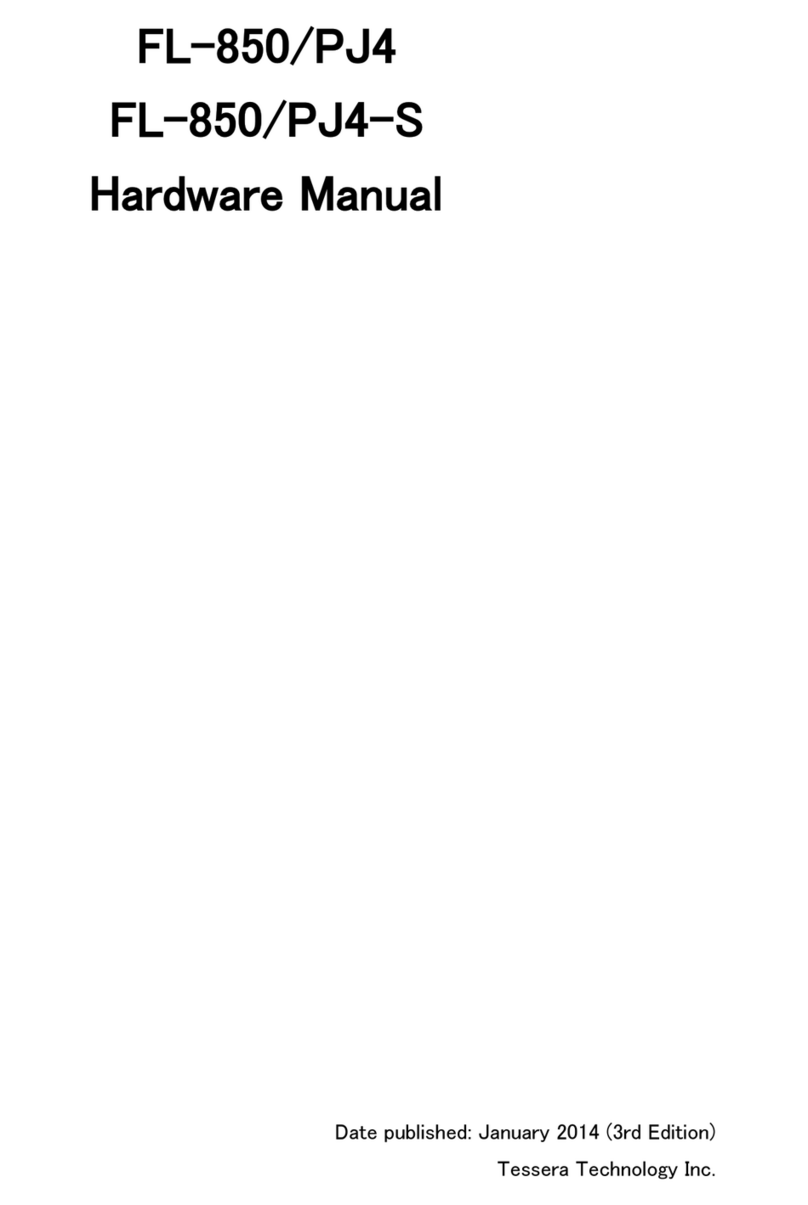
TESSERA
TESSERA FL-850/PJ4 Hardware manual
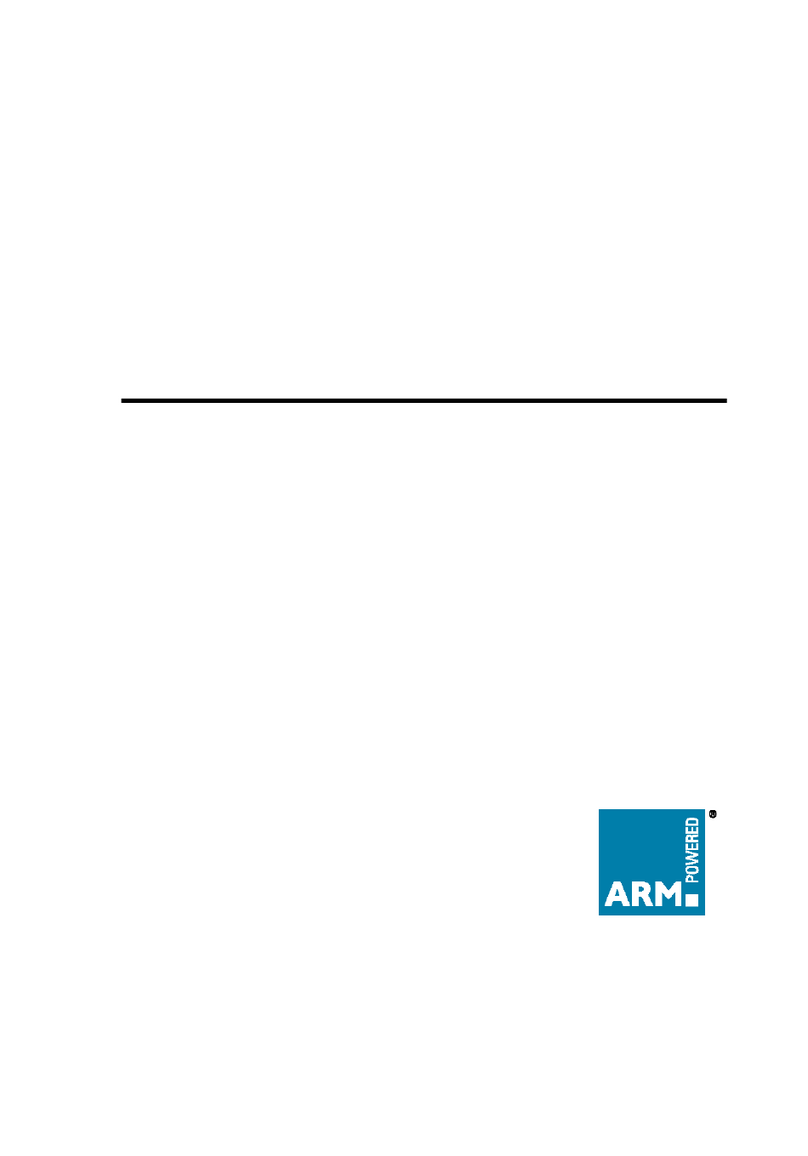
ARM
ARM OKI ML671000 user guide

Supermicro
Supermicro SuperWorkstation SYS-551A-T user manual

Qlogic
Qlogic QME2462 datasheet
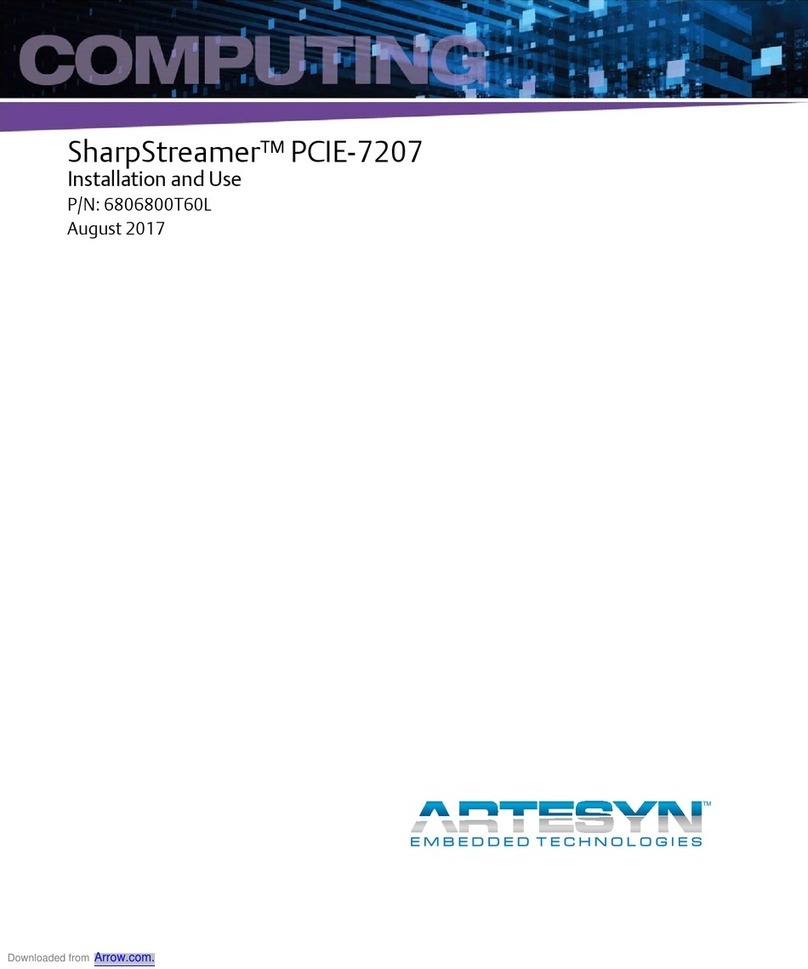
Artesyn
Artesyn SharpStreamer PCIE-7207 Direction for Installation and Use
Freescale Semiconductor
Freescale Semiconductor USB-KW24D512 quick start guide
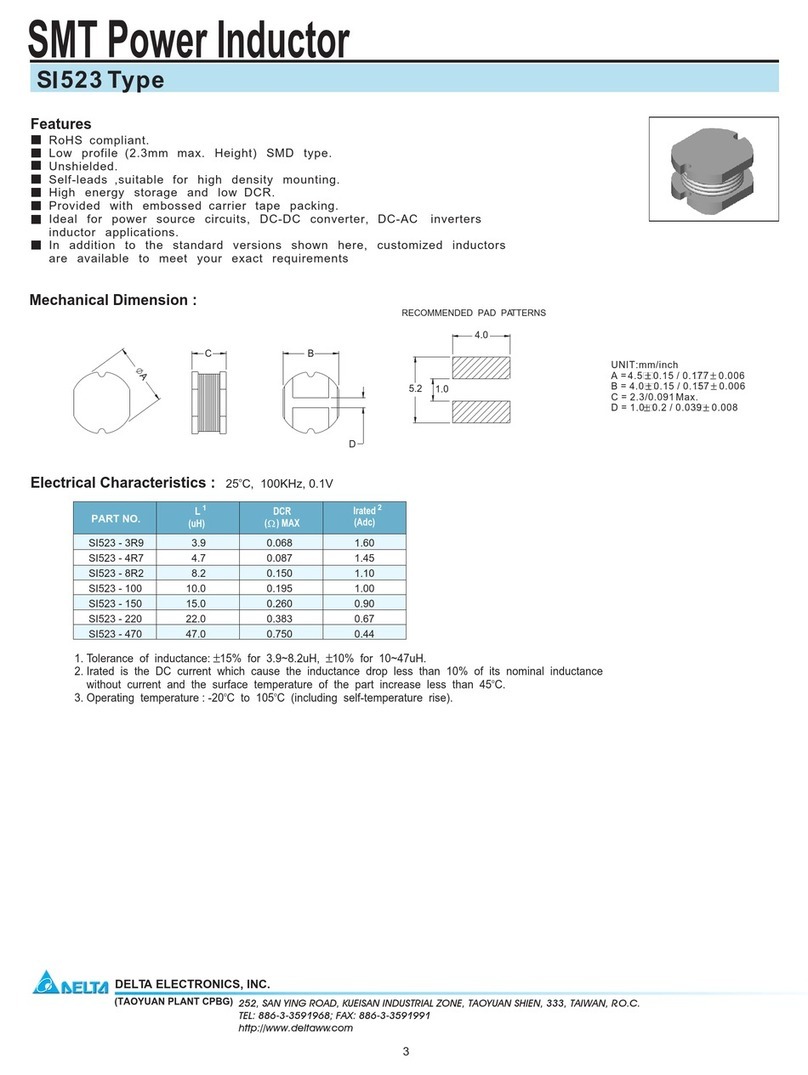
Delta Electronics
Delta Electronics SMT Power Inductor S 523 Specifications

DMX4ALL
DMX4ALL DMX-Universal-Demux user manual
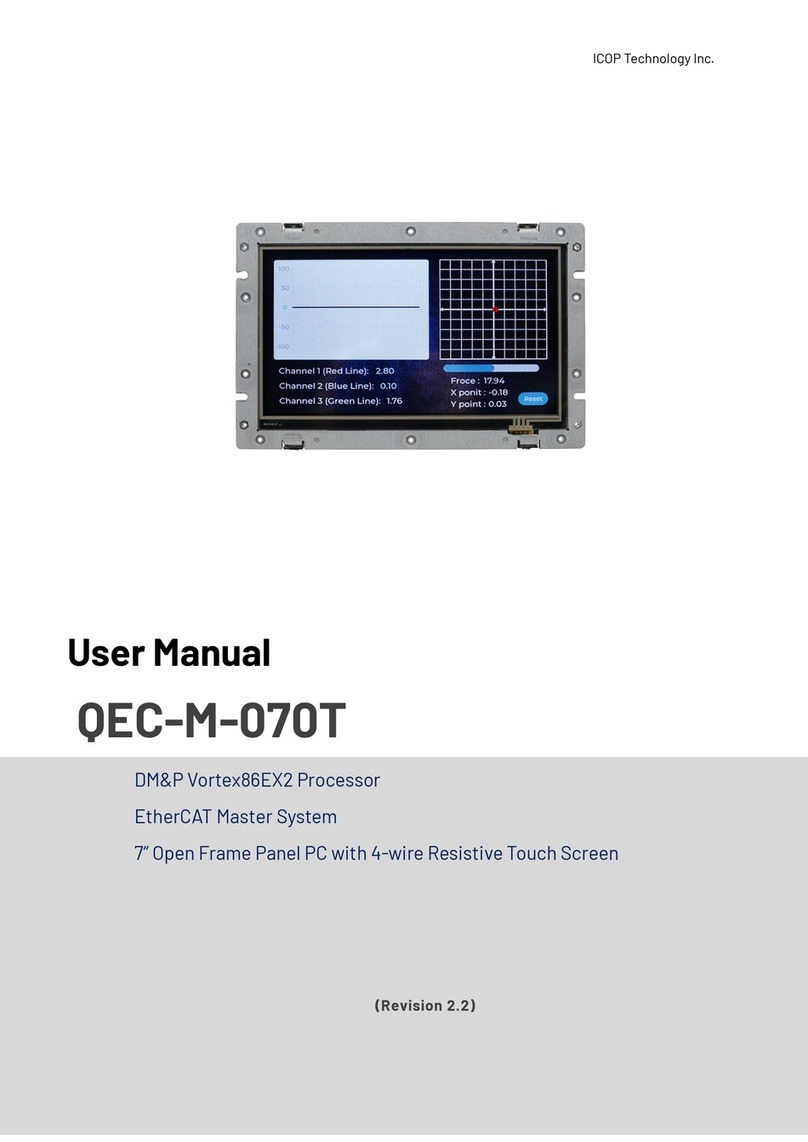
Icop
Icop QEC-M-070T user manual
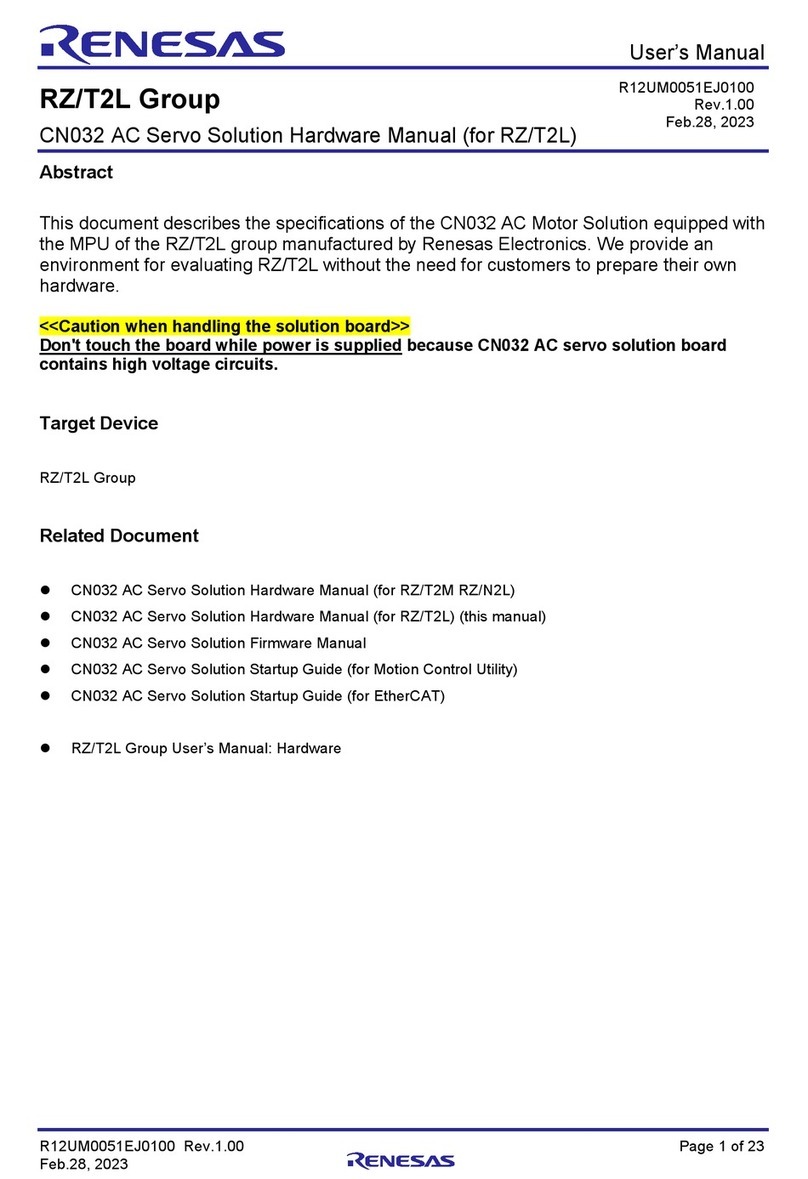
Renesas
Renesas RZ/T2L Series Hardware manual
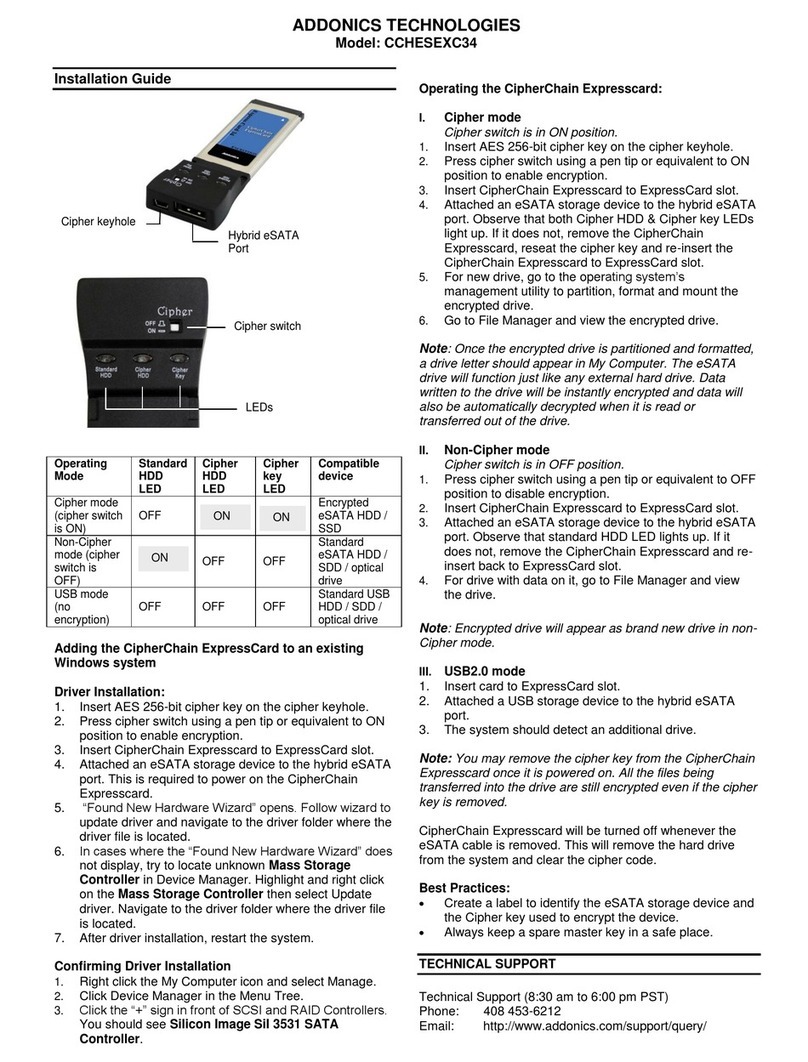
Addonics Technologies
Addonics Technologies CCHESEXC34 installation guide
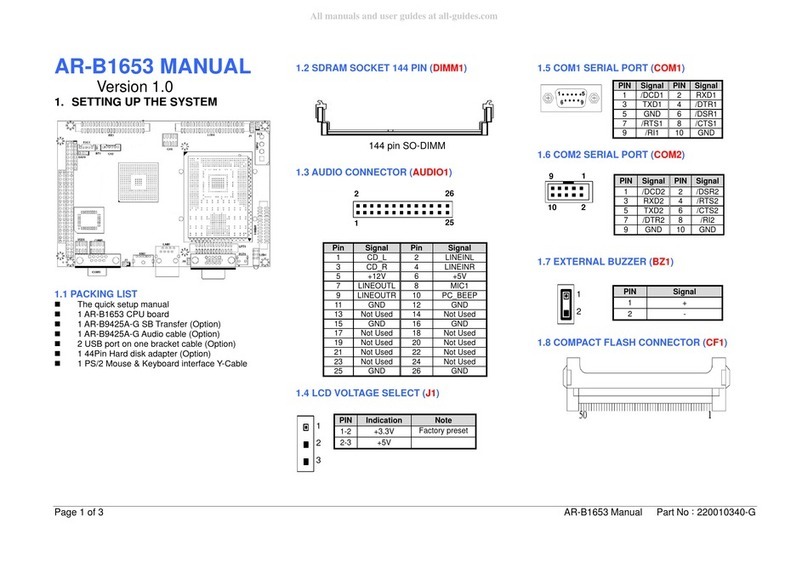
Acrosser Technology
Acrosser Technology AR-B1653 manual