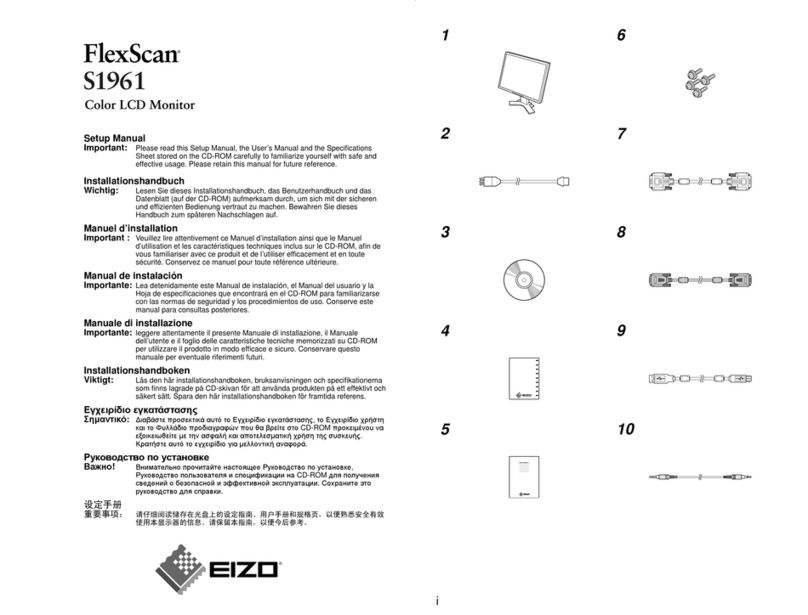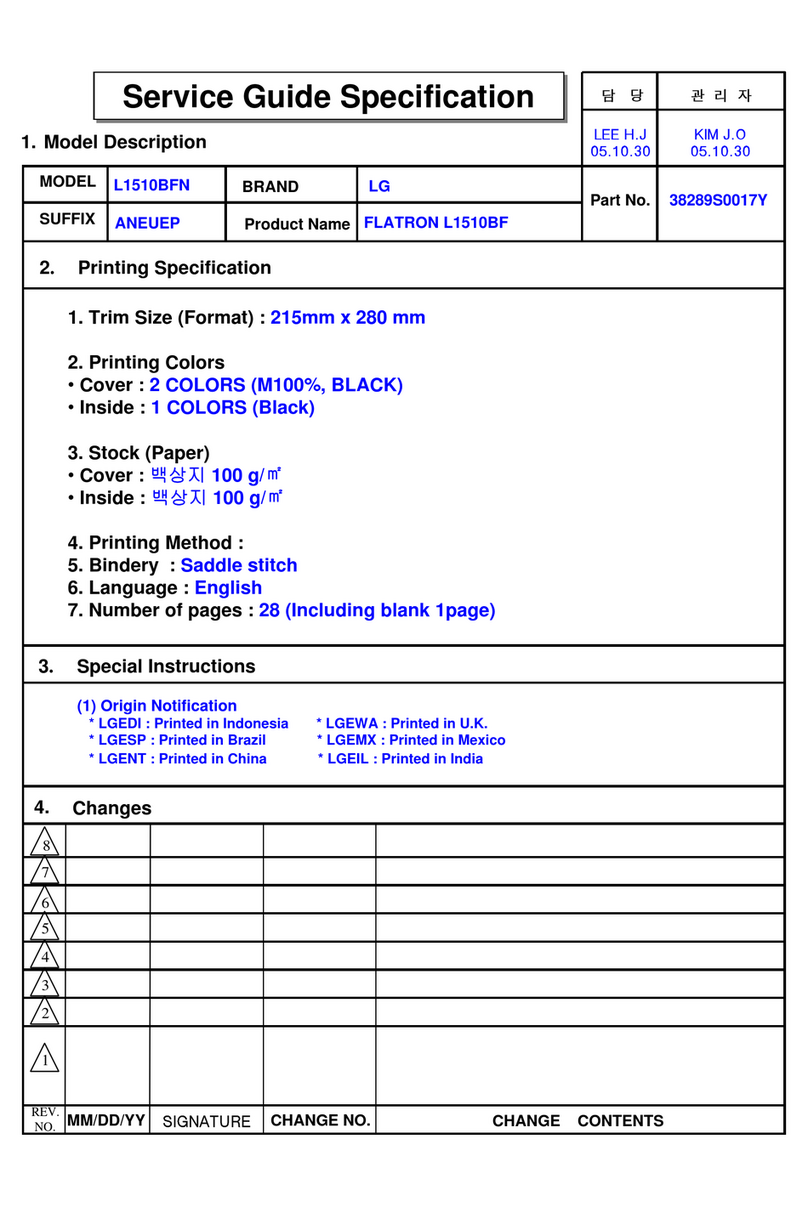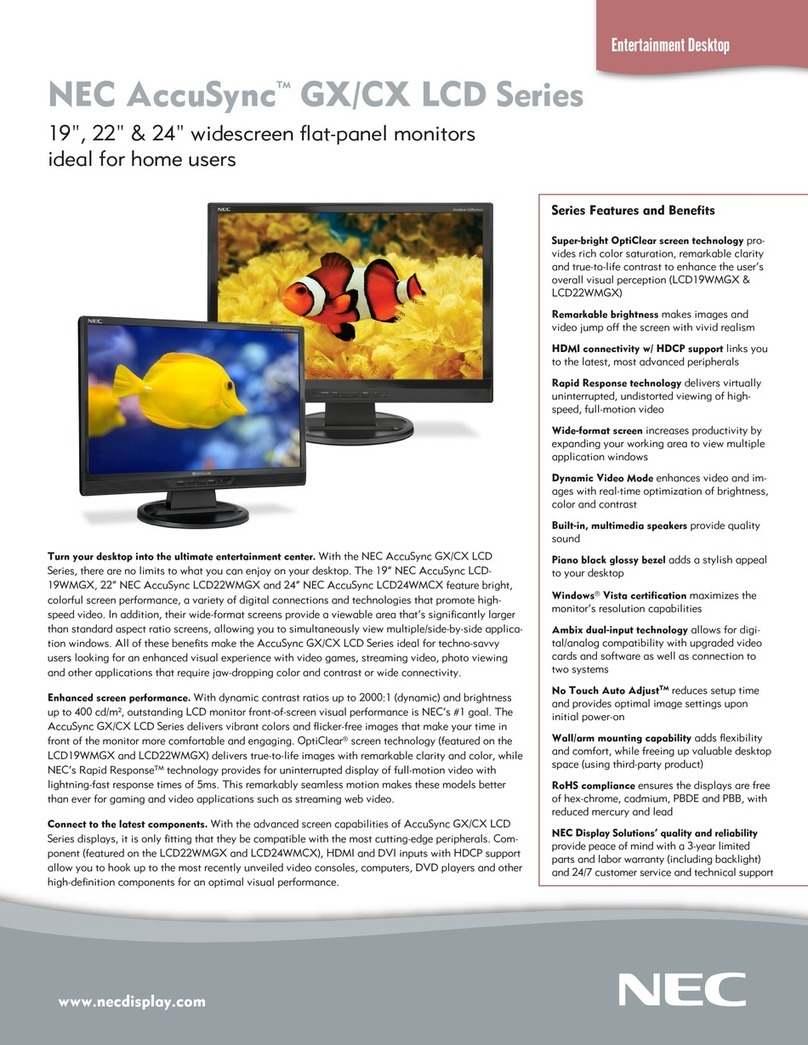SoundGraph FingerVU 1016S User manual

-1-
Quick Guide
Version: 1.11.0224
SoundGraph, Inc.

-2-
List of Contents
Thank you for purchasing FingerVU 1016S/1016W (Wired/Wireless) Monitor. Please check the
contents in this package listed below.
FingerVU 1016S/1016W Monitor
Screw driver for battery cover (only in FingerVU 1016W)
Internal battery (only in FingerVU 1016W)
Software Installation CD
Quick Guide
Screw hole cover
FingerVU 1016S/1016W
Monitor
Screw driver
Screw hole cover
Internal battery
Software Installation CD
Quick Guide
Nomenclature
Components of FingerVU 1016S/1016W (Wired/Wireless) Monitor are listed with simple
descriptions.
①FingerVU WUD Connector
②Microphone
③Power button

-3-
①Hummin’3.03, FingerVU 1016D connection guide
①Headphone jack
②Reset hole
③FingerVU 1016D connector
Software Installation
The installation CD in this package includes hardware drivers and applications such as iMON,
Touch Frame and HD Frame needed for Hummin’3.03, FingerVU WUD and FingerVU 1016D.
Before the hardware setup, please follow the detailed installation procedure carefully.
1. Run the installation CD
Insert the installation CD into CD/DVD driver and start the software installation wizard
running automatically.
2. Select the hardware model

-4-
Select your hardware model in the initial step of the installation wizard as shown above.
Select the model you purchased, ‘FingerVU 1016S’or ‘FingerVU 1016W’, and click
‘INSTALL’to start the installation.
3. Install the applications and hardware drivers
During the installation, the wizard will setup three applications (iMON Manager, Touch
Frame and HD Frame), hardware drivers (provided by DisplayLink and Wisair), and
components required for running the applications. Click ‘Yes’to proceed the installation.
The three applications are listed below.
iMON Manager: supports hardware configuration of iMON Pad or iMON Mini
Remote Control (included in FingerVU 1016D) and setup for various applications
with the remote controls.
Touch Frame: provides various utilities and their configurations to control other
applications using the touch screen of FingerVU 1016S/1016W.
HD Frame: an application having new user interface for 1) the control of media
files and widget information (such as music, video, pictures, YouTube, internet
radio, online news, weather, and time) with touch screen or remote control and 2)
watching the various media and information on FingerVU 1016S/1016W Monitor
or on a Full HDTV.
4. Application User Guide
SoundGraph, Inc. provides all the user guides via online. The online user guide contains
helpful images and videos with detailed instructions. Answers for questions from emails
or online User Forums will be updated in the user guide as well (refer to page 7).
5. Software Update
A notification window for application updates will appear when its latest version is
available. The updates can be configured as automatic or manual in the application
setups. In case of any manual updates, please visit SoundGraph, Inc. homepage (refer to
page 7).
Hardware Installation
This section provides detailed installation procedure of FingerVU 1016S/1016W Monitor. Please

-5-
follow the description of each step carefully.
1. Connect the battery power (only for FingerVU 1016W Wireless Monitor)
FingerVU 1016W includes an internal battery for its wireless operation. The internal
battery is supplied as its power cable is disconnected, for prevention of full discharge
during the shipping or storage. (System integrators may connect the power cable prior to
shipping)
Using the screw driver included in this package, open the battery cover on the back side
as shown above. Connect the power cable of the battery to the socket as shown above.
Close the battery cover and close the screw holes with the screw hole cover enclosed in
this product.
For FingerVU 1016S Monitor which does not include an internal battery,
please skip this step for installation.
2. Connect FingerVU WUD (only for FingerVU 1016W Wireless Monitor)
Connect FingerVU WUD Device Dongle to the port placed on top-left of FingerVU
1016W Wireless Monitor, with facing the letters on the device dongle to the front of the
monitor.
Mount FingerVU 1016S, 1016W on Docking Connector
FingerVU 1016S (Wired) Monitor needs connection to a docking connector for use. FingerVU

-6-
1016W (Wireless) Monitor needs to be mounted on a docking connector for charging. Docking
connectors are placed on top and front of Hummin’3.03, and on FingerVU 1016D.
Mount FingerVU 1016S/1016W (Wired/Wireless) monitor on one of the docking connectors as
shown below.
Mount FingerVU 1016S on the top docking connector of Hummin’3.03.
Mount FingerVU 1016S on the top docking connector of Hummin’3.03.

-7-
Connect FingerVU 1016W onto the FingerVU 1016D Docking Station.
Latest Quick Guide
Homepage > User Forums & Support > Customer Support > Hummin’ HTPC Products
The latest version of this Quick Guide can be downloaded from the customer support page linked
above.
Customer Support Information
Customer Support Center: +82-70-7018-5373
Online User Forums (Sign-up required): http://www.soundgraph.com/support-mesg-en
Homepage: http://www.soundgraph.com/
This manual suits for next models
1
Table of contents