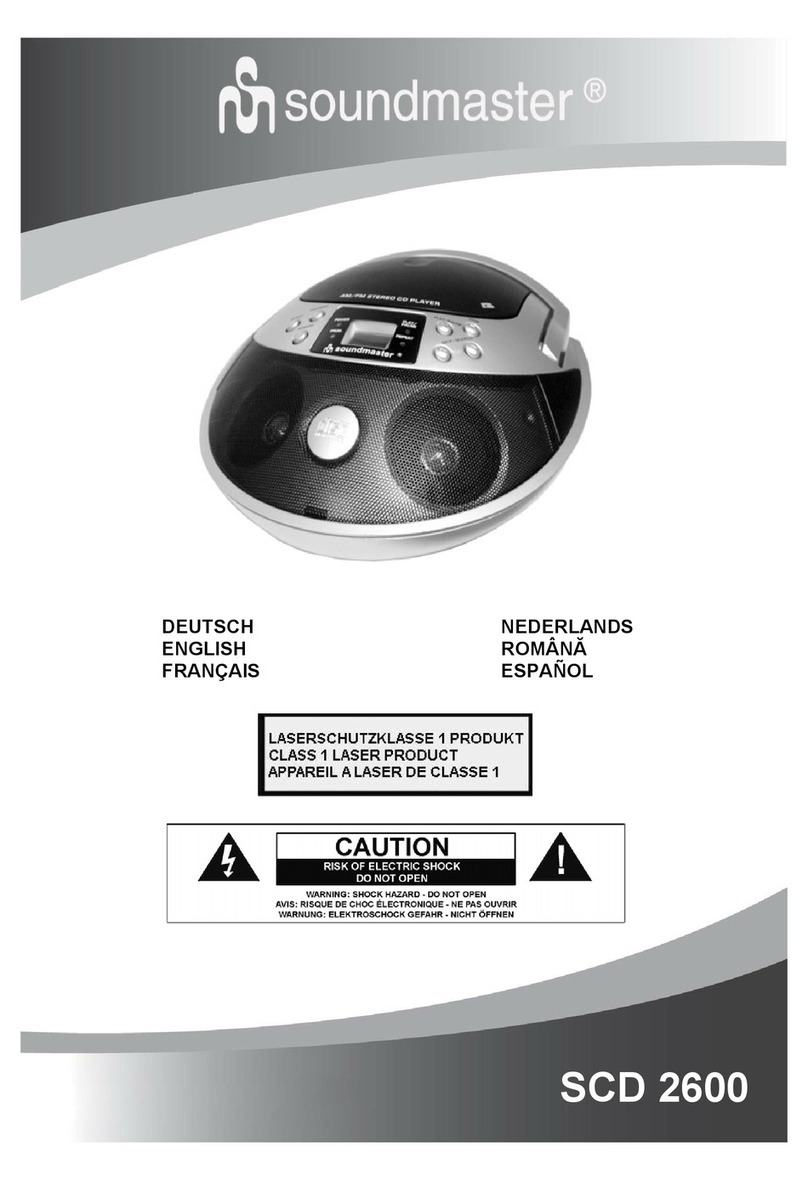This symbol indicates the presence of dangerous
voltage inside the enclosure, sufficient enough to
cause electric shock.
This symbol indicates the presence of important
operating and maintenance instructions for the
device.
Safety, Environmental and Setup Instructions
•Use the device in dry indoor environments only.
•Protect the device from humidity.
•Do not open the device. RISK OF ELECTRIC SHOCK! Refer opening and servicing to qualified personnel.
•Connect this device to a properly installed and earthed wall outlet only. Make sure the mains voltage corresponds with the
specifications on the rating plate.
•Make sure the mains cable stays dry during operation. Do not pinch or damage the mains cable in any way.
•Disconnect device warning: Main plug is used as the connection, so it should always remain ready operate.
•The mains plug is used as the disconnect device, the disconnect device shall remain readily operable.
•A damaged mains cable or plug must immediately be replaced by an authorized service center.
•In case of lightning, immediately disconnect the device from the mains supply.
•Children should be supervised by parents when using the device.
•Clean the device with a dry cloth only.
Do NOT use CLEANING AGENTS or ABRASIVE CLOTHS!
•Do not expose the device to direct sunlight or other heat sources.
•Install the device at a location with sufficient ventilation in order to prevent heat accumulation.
•Do not cover the ventilation openings!
•The ventilation should not be impeded by covering the ventilation openings with items, such as newspaper, table-cloths, curtains, etc.
•It shall be not be exposed to dripping or splashing and that no objects filled with liquids, such as vases, shall be placed on the
apparatus.
•The unit should not be exposed to direct sunlight, very high or low temperature, moisture, vibrations or placed in dusty environment.
•Never attempt to insert wires, pins or other such objects into the vents or opening of the unit.
•Install the device at a safe and vibration-free location.
•No naked flame sources, such as lighted candles, should be placed on the apparatus.
•Install the device as far away as possible from computers and microwave units; otherwise radio reception may be disturbed.
•Do not open or repair the enclosure. It is not safe to do so and will void your warranty. Repairs only by authorized service/ customer
center.
•The device is equipped with a “Class 1 Laser”. Avoid exposure to the laser beam as this could cause eye injuries.
•Only use mercury and cadmium-free batteries.
•Batteries shall not be exposed to excessive heat such as sunshine, fire or the like.
•Used batteries are hazardous waste and NOT to be disposed of with the household waste!!! Return the batteries to your dealer or to
collection points in your community.
•Keep batteries away from children. Children might swallow batteries. Contact a physician immediately if a battery was swallowed.
•Check your batteries regularly to avoid battery leakage.
INVISIBLE LASER RADIATION
PRESSING THE SAFETY INTERLOCK. AVOID EXPOSURE TO THE LASER BEAM.
Do not dispose of this product with the normal household waste at the end
of its life cycle. Return it to a collection point for the recycling of electrical
and electronic devices. This is indicated by the symbol on the product,
user manual or packaging.
The materials are reusable according to their markings. By reusing, recycling or
other forms of utilization of old devices you make an important contribution to
the protection of our environment.
Please contact your local authorities for details about collection points.
WARNING
Risk of electric shock
Caution: To reduce the risk of electric shock, do not remove the cover (or back). There
are no user serviceable parts inside. Refer servicing to qualified service personnel.
Used batteries are hazardous waste and NOT to be disposed
of with the household waste! As a consumer you are legally
obligated to return all batteries for environmentally responsible
recycling – no matter whether or not the batteries contain harmful
substances*).
to public collection points in your
community or to shops selling batteries of the respective kind.
Only return fully discharged batteries.
*) marked Cd = cadmium, Hg = mercury, Pb = lead