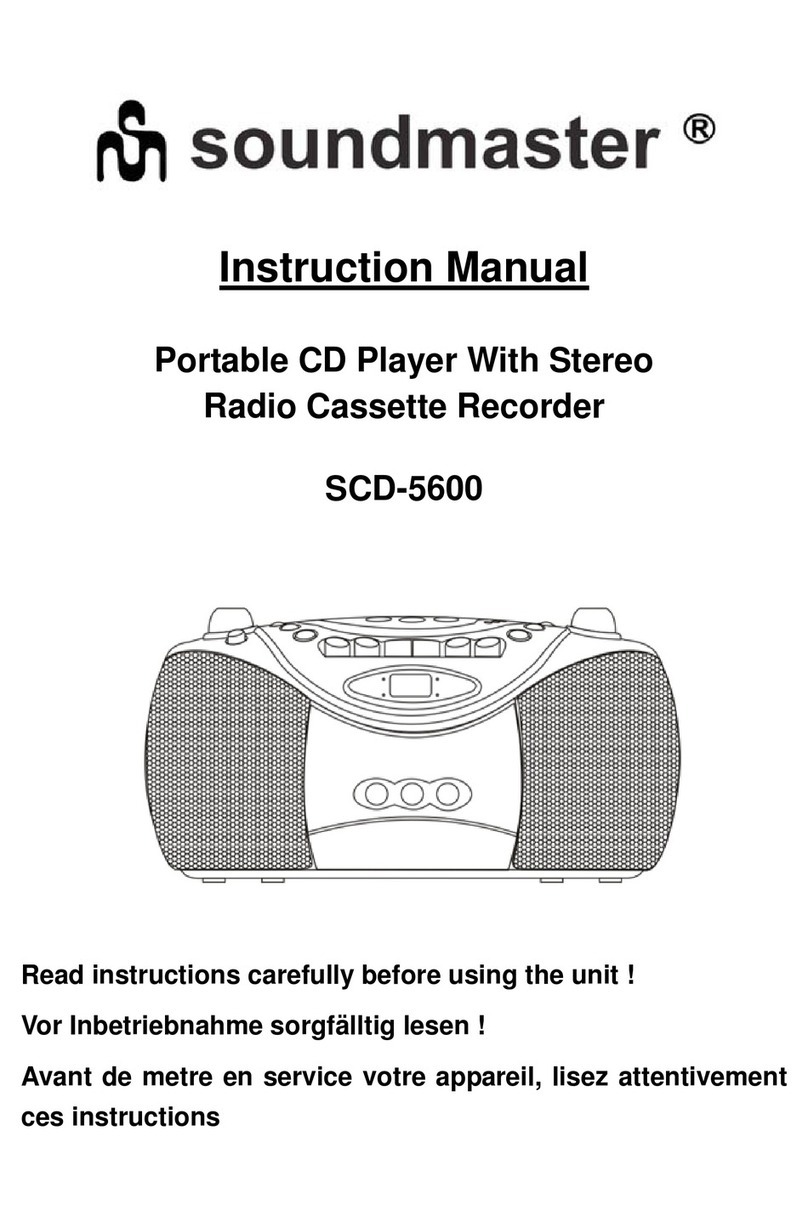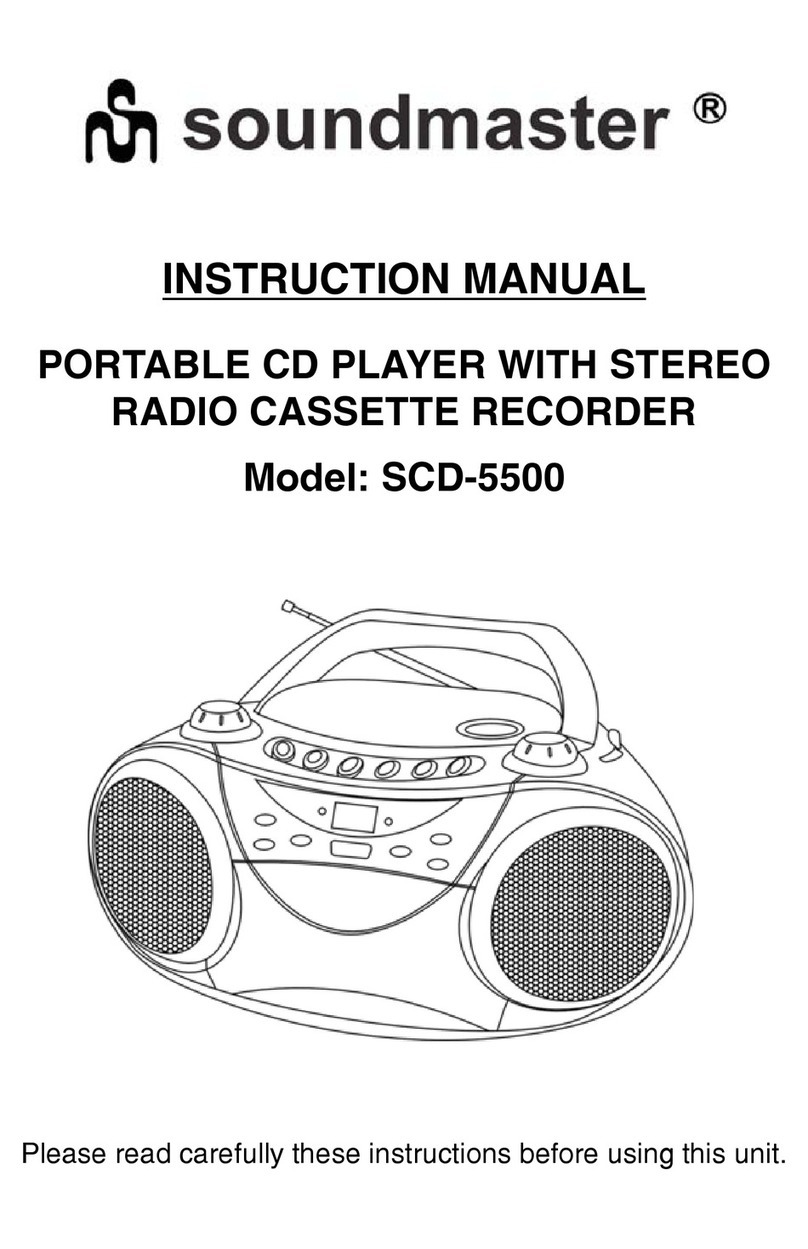ENGLISH
ENG 2
AABC
Radio Operation
1. Switch the main power switch (19) to ON position
2. Slide the Function selector (2) to RADIO
3. Slide the Band selector (7) to a desired setting FM-ST/FM/AM
4. Rotate the Tuning control (9) to find the desired stations
5. When you finish listening, switch the main power switch (19) to OFF position
- FM operation: Pull out the telescopic antenna. Incline and turn the antenna. Reduce its length if the signal is too strong.
- AM operation: The item is provided with a built-in antenna. Direct the antenna by turning the whole set.
Cassette Operation
1. Switch the main power switch (19) to ON position
2. Slide the Function Selector (2) to TAPE
3. Press STOP/EJECT ■(5) to open the cassette door
4. Press PLAY ◄(5) to start playback
5. To interrupt playback press || (5). To resume, press the key again
6. By pressing |<< or >>| on the set, fast winding of the tape is possible in both directions
7. To Stop the tape, press STOP/EJECT ■(5)
8. When you finish listening, switch the main power switch (19) to OFF position
Recording from the radio
1. Slide the Function Selector (2) to RADIO
2. Tune to the desired radio station
3. Insert a suitable cassette into the cassette deck
4. Press RECORD ●(5) to start recording
5. For brief interruptions, press PAUSE || (5). To resume press PAUSE again
6. To stop recording, press STOP/EJECT ■(5)
Tape deck maintenance
To ensure quality recording and playback of the tape deck, clean parts A, B and C shown in the diagram
beside, after approx. 50 hours of operation. Use a soft cloth slightly moistened with alcohol or a special
head cleaning fluid to clean the deck.
CD Operation
1. Switch the main power switch (19) to ON position
2. Slide the Function Selector (2) to CD
3. Open the CD door (6) and insert a CD/-R/-RW with the printed side facing up and close the CD door
4. Press PLAY/PAUSE on the set to start playback
5. Press >>| (11) once briefly for the next track, or press repeatedly until the desired track number appears in the display
6. Press |<< (11) once briefly to return to the beginning of a current track
7. Press |<< (11) more than once briefly for a previous track
8. To pause playback press PLAY/PAUSE (13) again
9. To stop CD playback, press STOP (12)
10. When you finish listening, switch the main power switch (19) to OFF position
CD repeat
Press 1x REPEAT (14) to repeat the current track
Press 2x REPEAT (14) to repeat all tracks
Press 3x REPEAT (14) to cancel the function
Programming CD track numbers
1. In Stop mode press PROG (10), display shows „PROG“
2. Press |<< >>| (11) for select your desired track
3. When your chosen track number appears, press PROG (10) once to store the track. The display shows prog and prog briefly
followed by your selected track number
4. Repeat steps 2 and 3 to select and store all desired tracks in this way
5. To play your program, press PLAY/PAUSE (13) button
6. To erase a program, press twice STOP (12) button
Copyright by Woerlein GmbH, 90556 Cadolzburg, www.woerlein.com