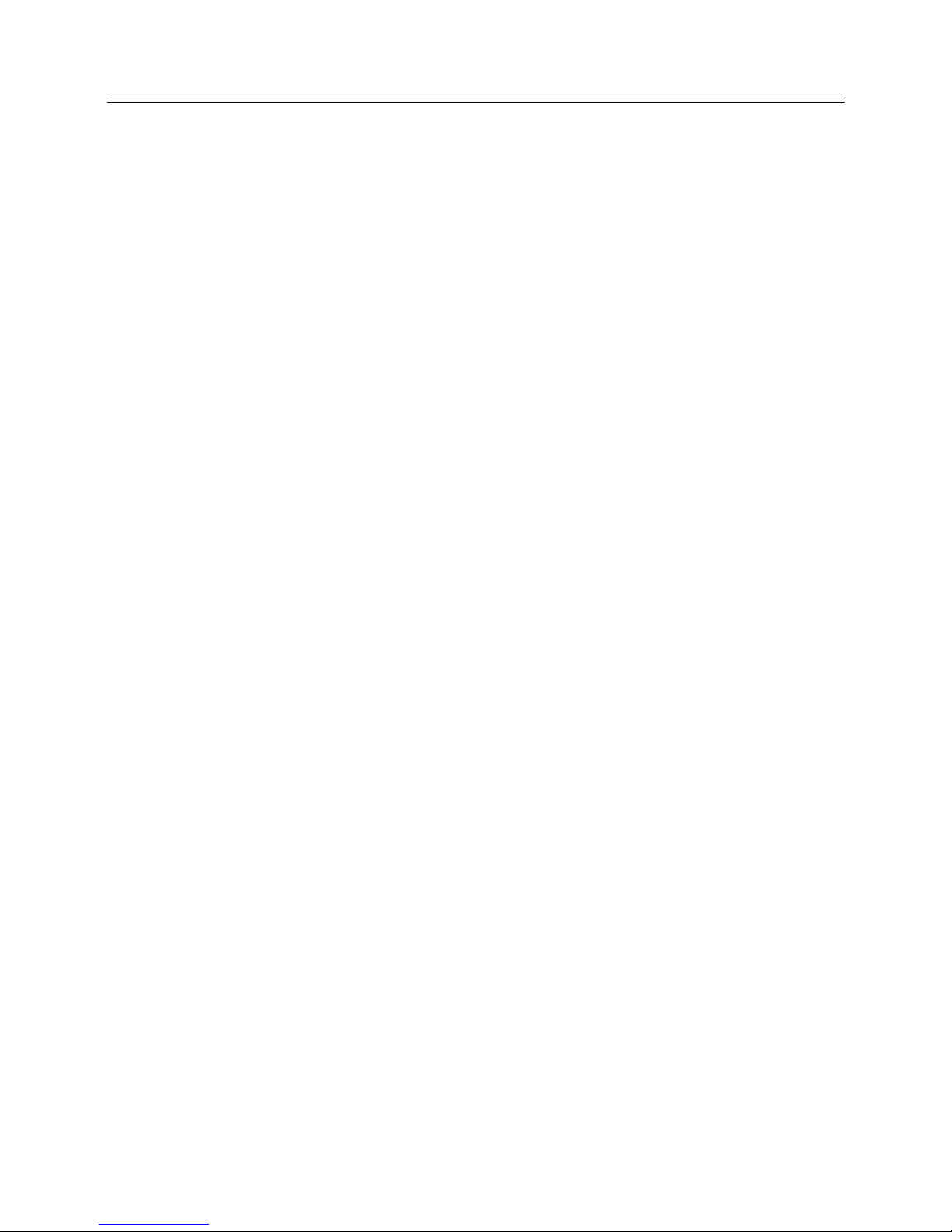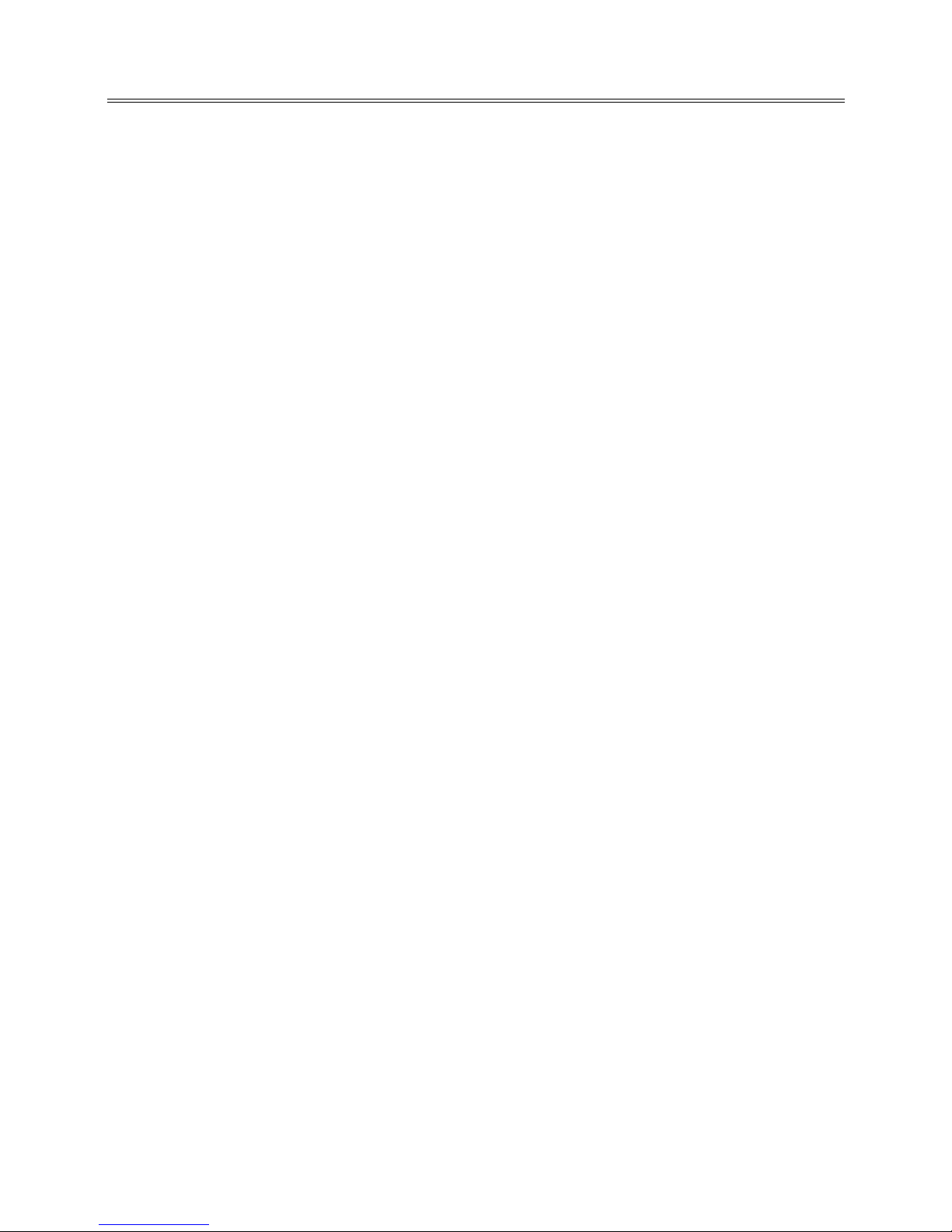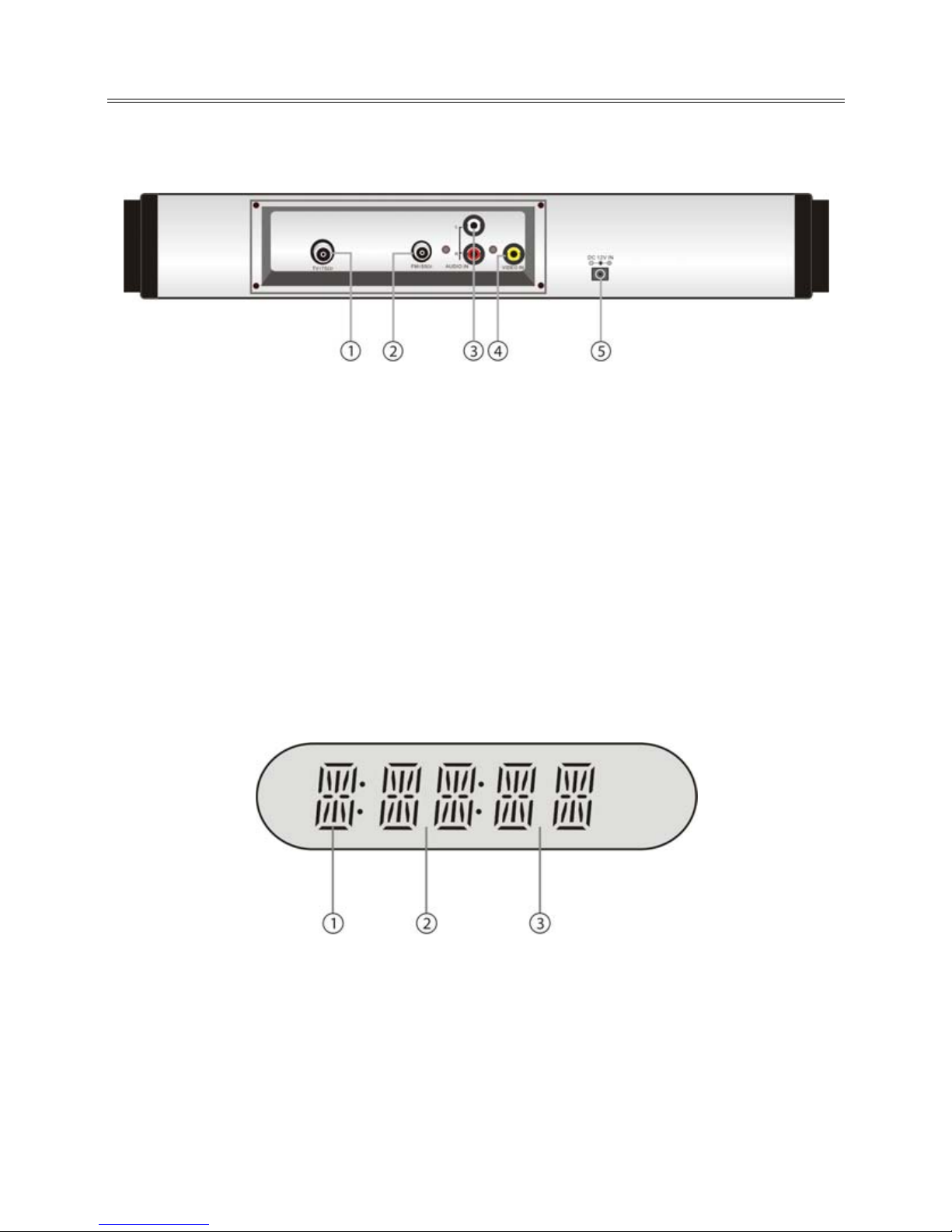1
TableofContents
Important Safety Instructions ............................................................................................... 2
Characteristic Features .......................................................................................................... 4
Disc Information..................................................................................................................... 6
View of Unit ............................................................................................................................ 7
Front Panel........................................................................................................................................................ 7
Rear Panel.......................................................................................................................................................... 9
Display Panel.................................................................................................................................................... 9
Remote Control .................................................................................................................... 10
Preparation .....................................................................................................................................................10
Using Of Remote Control...........................................................................................................................10
Remote Control Drawing ...........................................................................................................................11
System Connections............................................................................................................. 14
Connecting to External AV Signal Source.............................................................................................14
Connecting to TV Signal Input Source ..................................................................................................14
Connecting to Antenna..............................................................................................................................15
Connecting To the Power Adapter.........................................................................................................15
First Time Installation .......................................................................................................... 16
On Screen Menus and Displays ........................................................................................... 16
SETUP Setting ................................................................................................................................................17
Picture Setting ...............................................................................................................................................19
Sound Setting ................................................................................................................................................20
Time Setting ...................................................................................................................................................21
Option Setting ...............................................................................................................................................21
Lock Setting....................................................................................................................................................22
EPG Function ........................................................................................................................ 23
DVD Playback Operation ..................................................................................................... 24
DVD disc Playback........................................................................................................................................24
CD disc Playback ...........................................................................................................................................26
JPEG disc Playback .......................................................................................................................................26
Using the Memory cards ............................................................................................................................27
DVD System Setup ............................................................................................................... 27
Radio Function ..................................................................................................................... 31
Installing the Unit In Kitchen............................................................................................... 32
Troubleshooting................................................................................................................... 34
Specifications ....................................................................................................................... 35