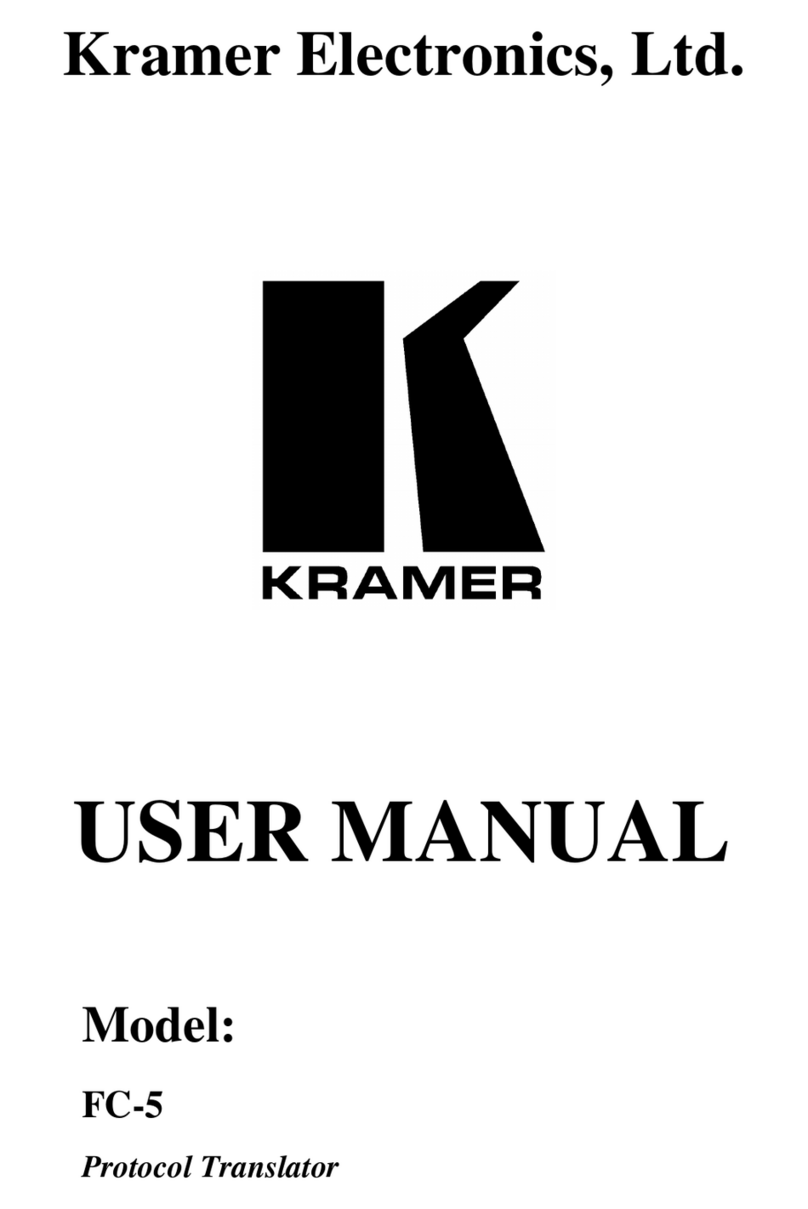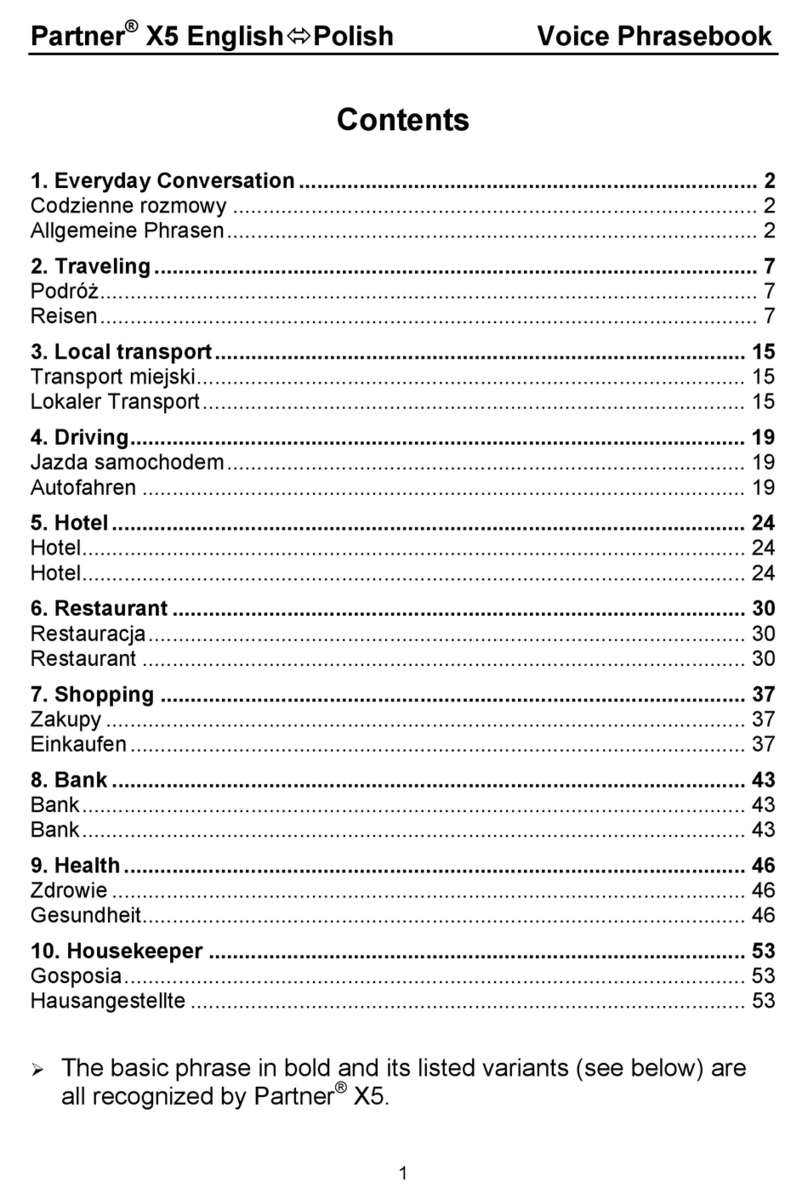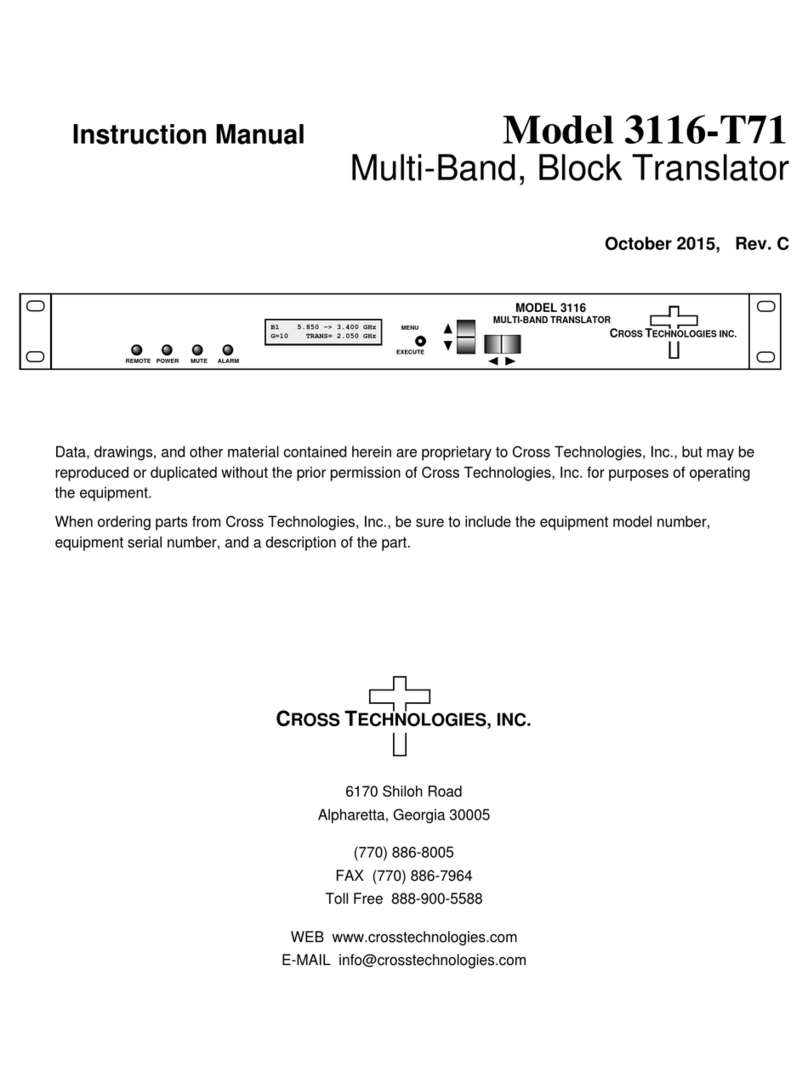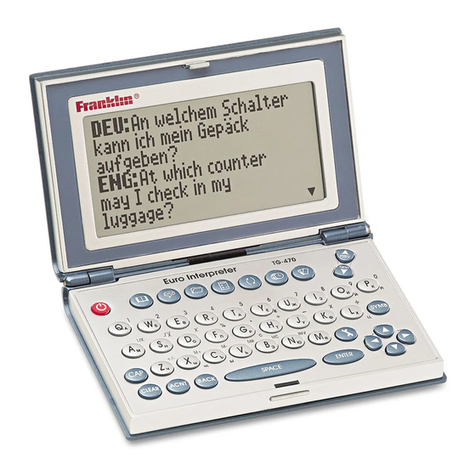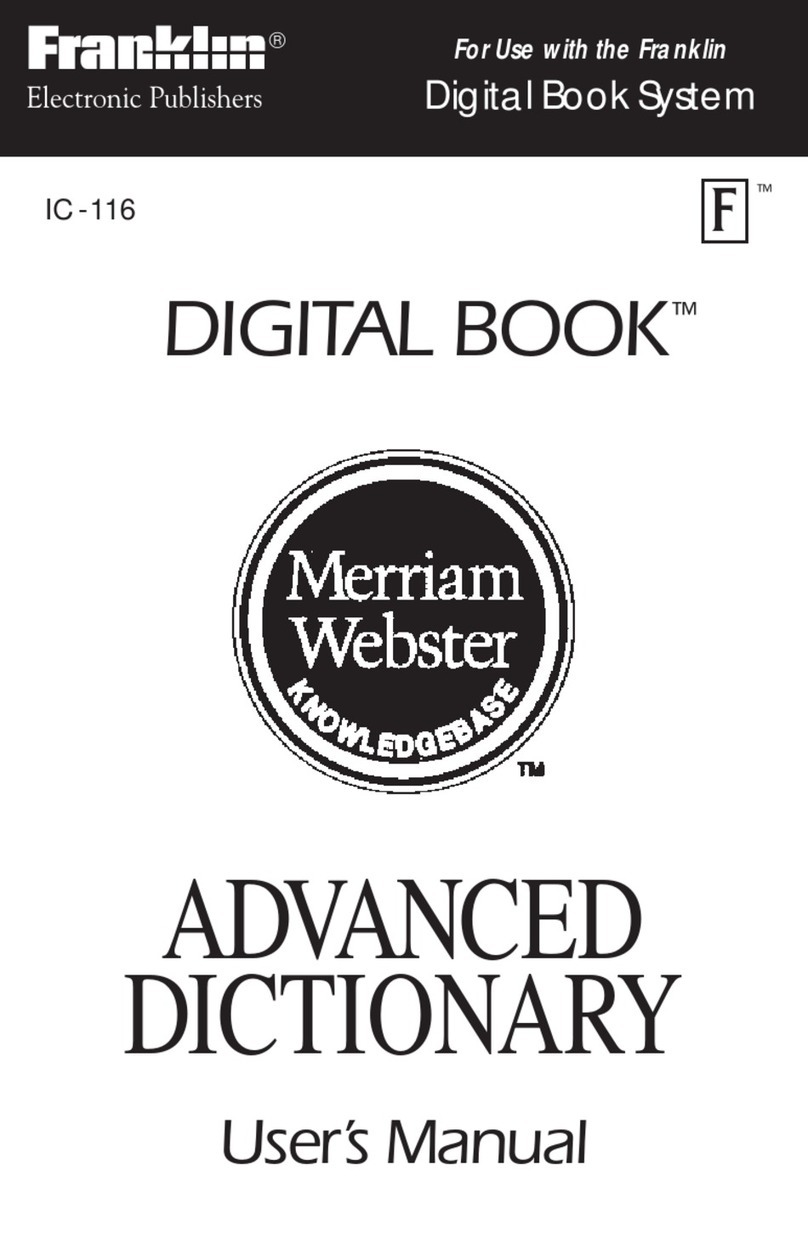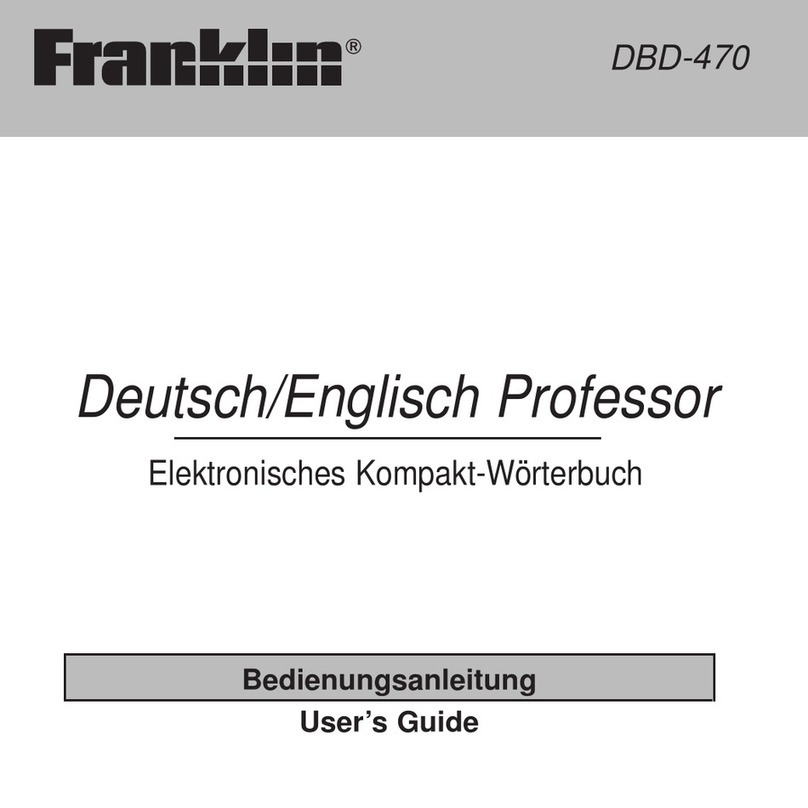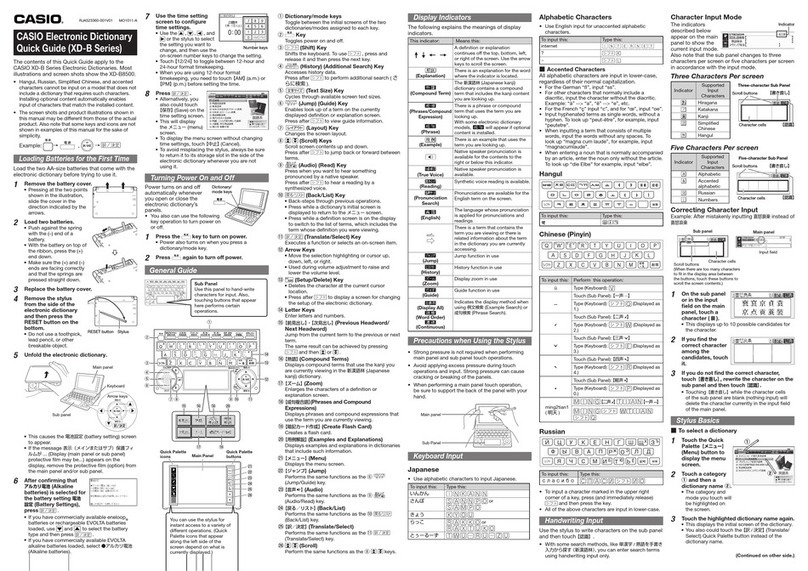sourcenext POCKETALK S User manual
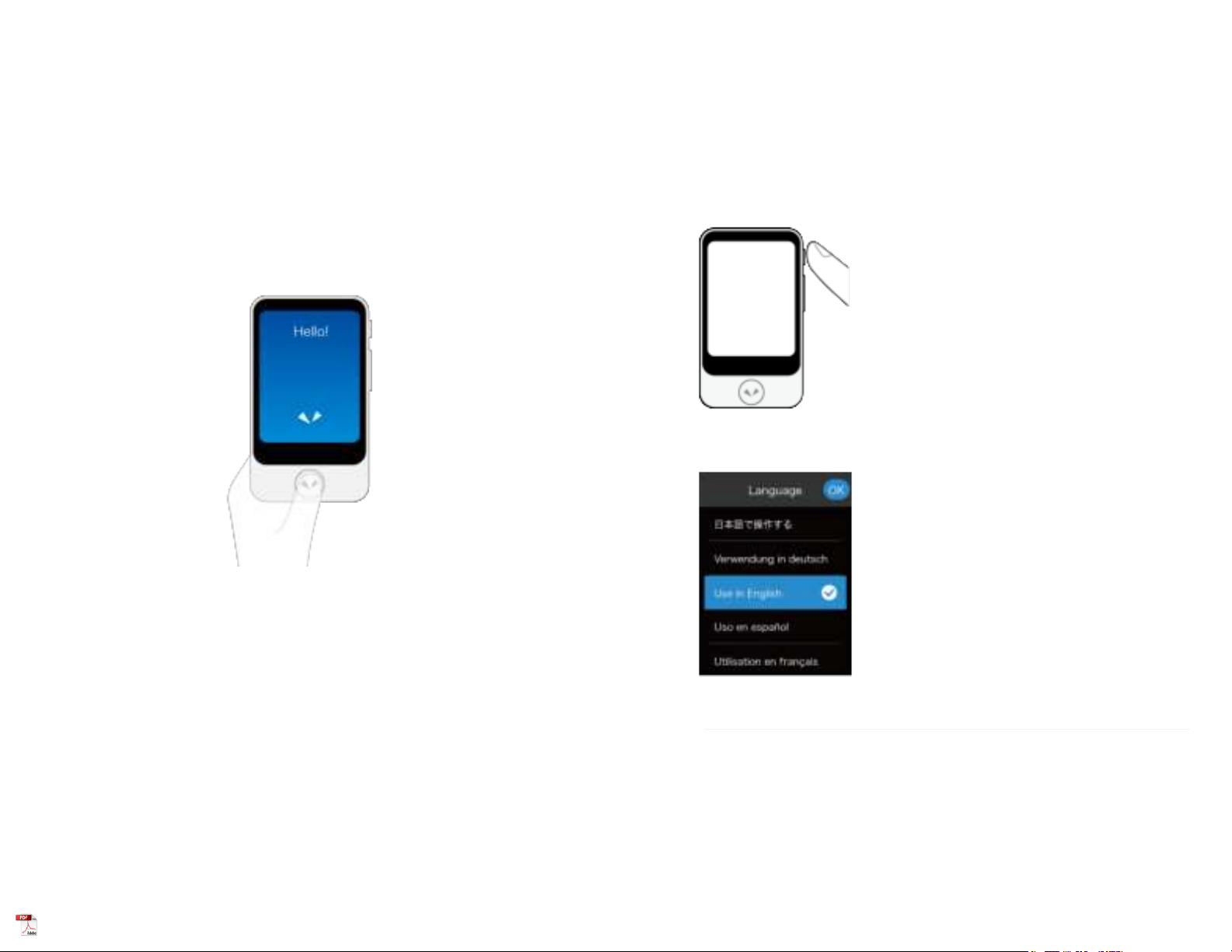
7/30/2021
POCKETALK S User Manual
https://www.pocketalk.com/pocketalk-s-manual/#!/print?modal
1/45
POCKETALK S
VOICE TRANSLATOR
User Manual
Version: 1.0
Date: March 2020
Copyright (C) SOURCENEXT CORPORATION All Rights Reserved.
7/30/2021
POCKETALK S User Manual
https://www.pocketalk.com/pocketalk-s-manual/#!/print?modal
2/45
1
2
3
Initial Setup
Initial setup is required when you turn on the unit for the first time.
Turn the Power On
Hold down the power button placed on the right side of the device.
Select display language
Select the language the device settings and explanations will be displayed in. Tap [OK].
NOTE
This is the language your settings and device explanations will be displayed in.
Agree to the EULA
Please read the end-user license agreement (EULA).
To agree, check and tap [Agree].
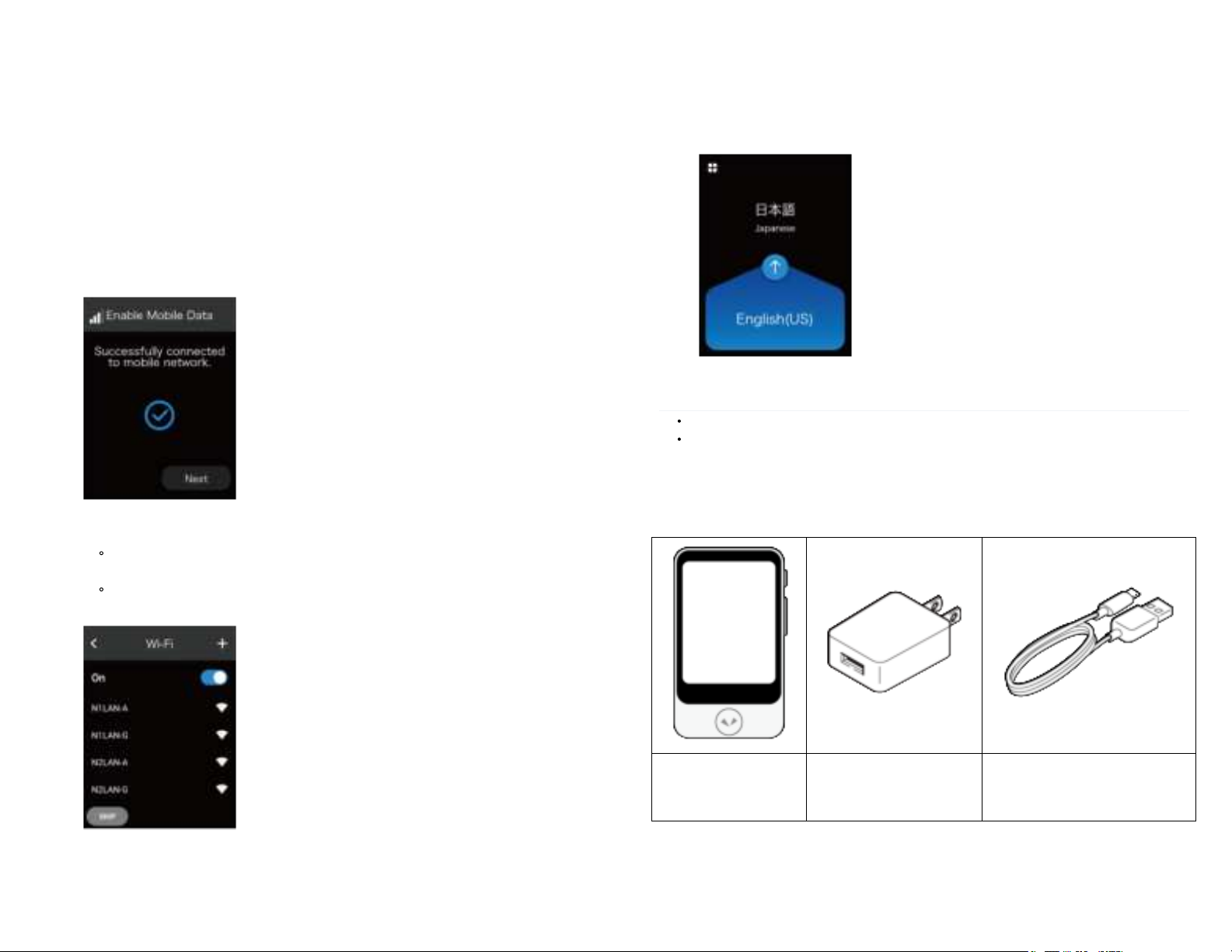
7/30/2021
POCKETALK S User Manual
https://www.pocketalk.com/pocketalk-s-manual/#!/print?modal
3/45
4
5
6
7
Verify Your Age
It will display an age verification dialog.
Tap [Yes] or [No] based on the message on the screen.
Agree to the Privacy Policy
Please read the Privacy Policy. To agree to the terms, check and tap [Agree].
Connect the unit to the mobile network
This will activate your cellular data plan by connecting it to the mobile network.
Select [Next] when connected.
Set Up the Wi-Fi (Optional)
If you don't want to set it up now
Tap [Skip].
If you want to set it up now
Switch [Wi-Fi] to [ON], tap the network name you want to connect to and enter the password.
7/30/2021
POCKETALK S User Manual
https://www.pocketalk.com/pocketalk-s-manual/#!/print?modal
4/45
8And you’re done!
When you are finished with the initial setup, refer to the operating section of this guide and start translating!
NOTE
To translate, the device must be connected to the internet either through a mobile network or Wi-Fi.
We recommend updating to the latest software when you first set up.
Getting Started
What's included
Unit USB Wall Charger USB charging cable
(Unit connector: USB Type-C
Charger connector: USB Type-A)

7/30/2021
POCKETALK S User Manual
https://www.pocketalk.com/pocketalk-s-manual/#!/print?modal
5/45
1
2
3
4
5
Startup Guide
Safety Precautions & FCC Statement
Parts Description
Speaker
Microphone
SIM card slot
Touch screen display
Talk button
7/30/2021
POCKETALK S User Manual
https://www.pocketalk.com/pocketalk-s-manual/#!/print?modal
6/45
6
7
8
9
10
11
Power button
Volume button
Camera
Flash
Strap holder loop
USB charging port
Charging
Charge using the included USB wall charger and USB cable.
Turning the unit on or off
If you press and hold the power button on the side of the unit, the unit and display will turn on.

7/30/2021
POCKETALK S User Manual
https://www.pocketalk.com/pocketalk-s-manual/#!/print?modal
7/45
To turn off the unit, press and hold the power button again, and tap [Power off].
To restart the unit, tap [Restart].
Basic Operations
The unit features a touch display. This User Manual uses the following terms to describe operations.
Tap
Touching the screen with your fingertip is called a “tap”, which is a commonly used operation. Touching the screen
and keeping your finger in place is called “tap and hold”.
Scroll
Swiping repeatedly to view other parts in the screen such as lists is called “scroll”.
7/30/2021
POCKETALK S User Manual
https://www.pocketalk.com/pocketalk-s-manual/#!/print?modal
8/45
Swipe
Dragging your fingertip on the screen in one direction is called a “swipe”.
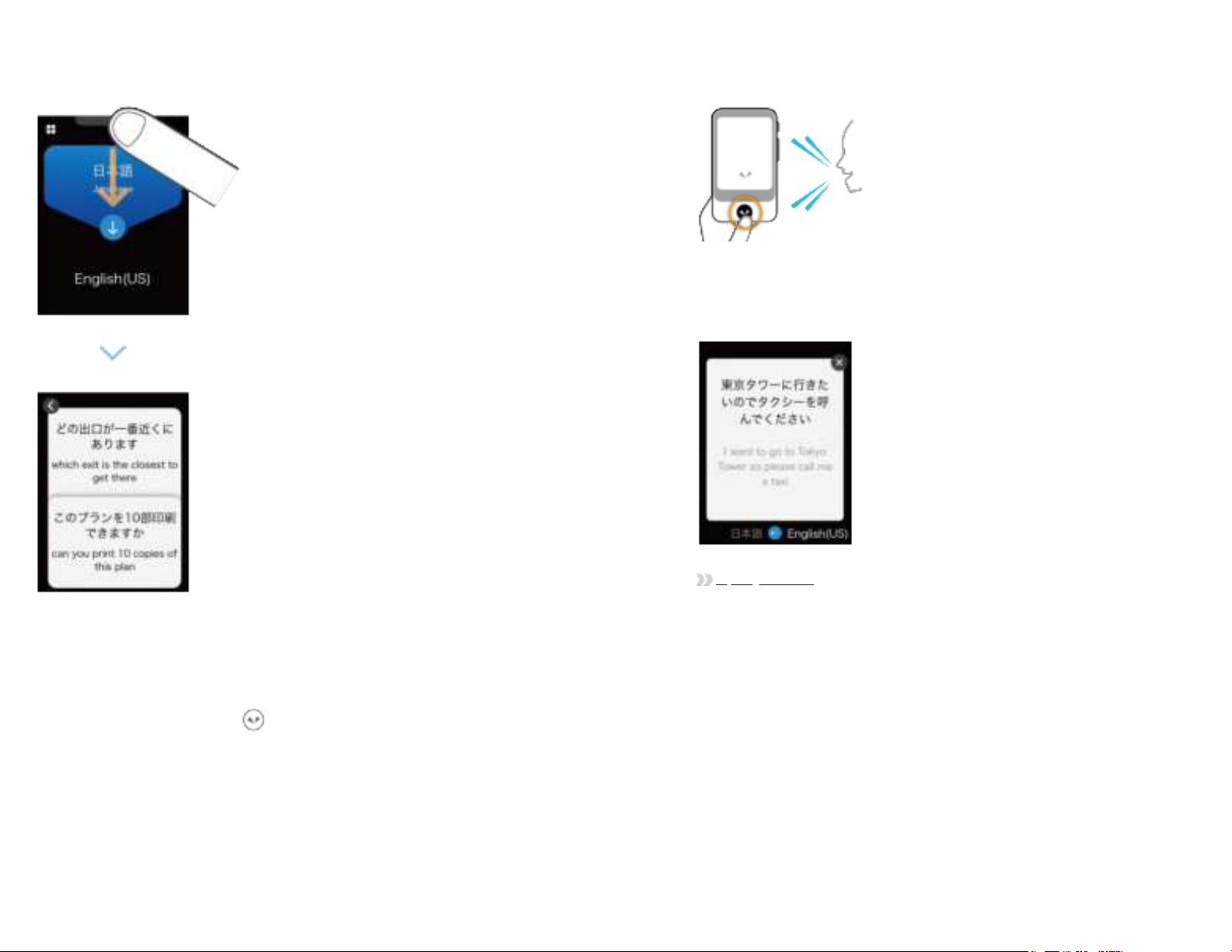
7/30/2021
POCKETALK S User Manual
https://www.pocketalk.com/pocketalk-s-manual/#!/print?modal
9/45
1
Using Pocketalk
Translating
You can translate simply by pressing the button and speaking to the unit.
While pressing and holding , speak to the unit when you hear a beep sound
(release your finger from the button when you are finished speaking).
7/30/2021
POCKETALK S User Manual
https://www.pocketalk.com/pocketalk-s-manual/#!/print?modal
10/45
2Check the translation result.
Your spoken words and the translation result will be displayed on the screen as text, and the translation
result will be played back as speech.
Some languages are only displayed as text, without speech playback.
Adjust the volume as needed.
Adjusting the volume
Changing the translation direction
The translation languages are displayed as a pair at the top and bottom of the screen.
The language with the blue background is translated to the language with the black background (in the direction of

7/30/2021
POCKETALK S User Manual
https://www.pocketalk.com/pocketalk-s-manual/#!/print?modal
11/45
the arrow).
You can change the direction of translation by tapping .
Changing the translation language
If you tap a language you want to change, a list of languages is displayed.
7/30/2021
POCKETALK S User Manual
https://www.pocketalk.com/pocketalk-s-manual/#!/print?modal
12/45
Scroll through the list of languages, select the language you want to use, and tap < at the upper left.
You can easily search for the language you want with the following methods.
Display all available languages.
Select from languages you have used previously.
Display a list of countries. Select from the main languages used in a country.
If this icon is displayed on the screen, press on the unit to search by voice.
Reviewing the translation history
To access previous translations, swipe down from the top of the Home screen.

7/30/2021
POCKETALK S User Manual
https://www.pocketalk.com/pocketalk-s-manual/#!/print?modal
13/45
You can scroll up on this screen to view past translations. Pocketalk stores up to 10,000 translations.
Saving translations to Favorites
Swipe the translation bubble you want to save to the right. To undo this, simply swipe right again.
You can add up to 500 translations to Favorites.
Saving Favorite translations
Deleting previous translations
Swipe the translation bubble you want to delete to the left.
Basic screens
This section describes the Home screen used for translation, the Main Menu used for other features, and the lock
screen.
Home screen and Main Menu
7/30/2021
POCKETALK S User Manual
https://www.pocketalk.com/pocketalk-s-manual/#!/print?modal
14/45
AMain Menu
BDisplays the translation history when swiped downward.
Reviewing the translation history
CShortcut to a frequently used feature can be set up here.
Creating shortcut to frequently used features on the Home screen
DChanges the language translation direction (blue background indicates the spoken language).
EReturns to the Home screen.
FStatus icons (from left to right):
Mobile network status
Wi-Fi network status
Battery level
GAdditional features. For details, refer to Features available from the Main Menu.
Lock screen
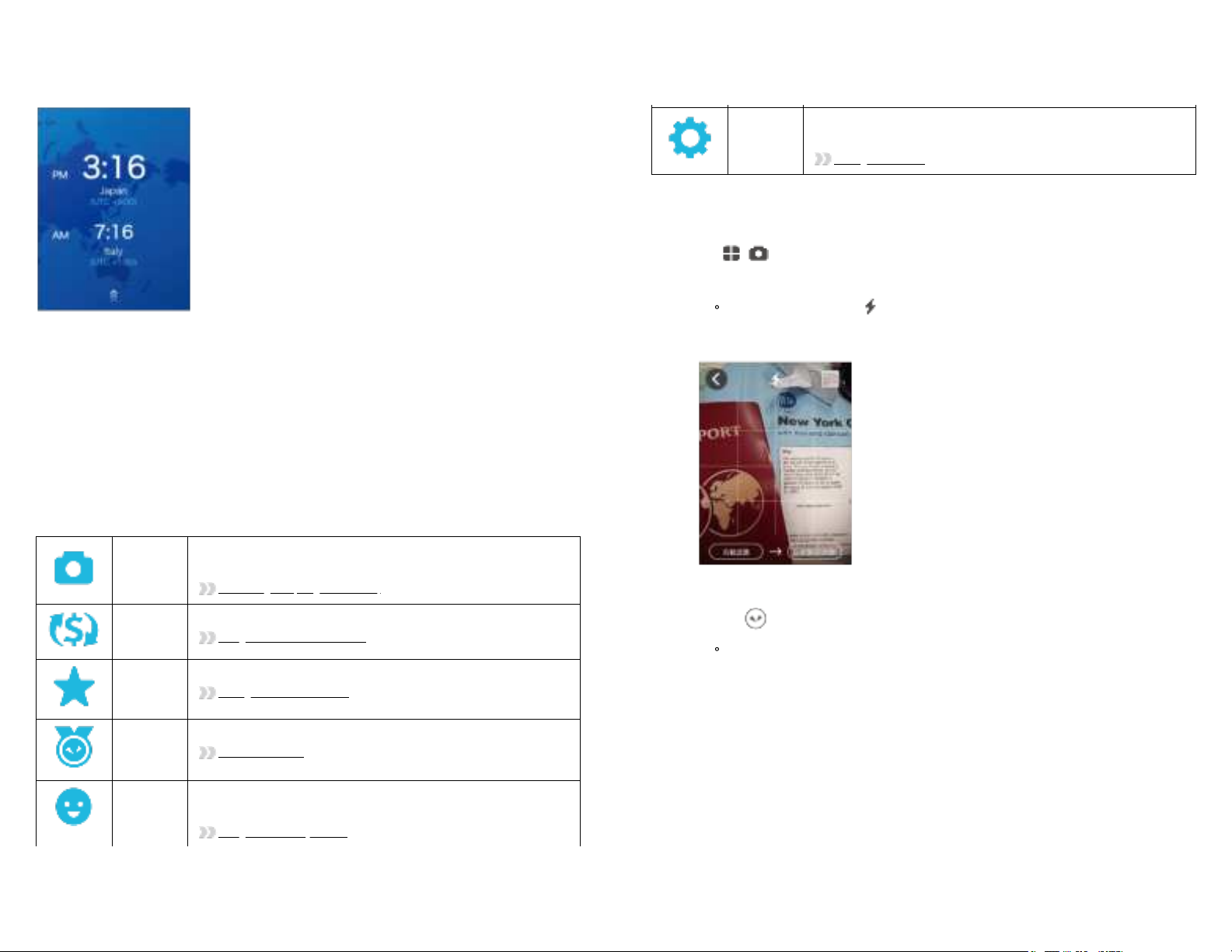
7/30/2021
POCKETALK S User Manual
https://www.pocketalk.com/pocketalk-s-manual/#!/print?modal
15/45
If the lock screen setting is on, the lock screen appears when you turn or wake Pocketalk.
To unlock the screen, swipe the lock screen up.
If you have set the Lock PIN, the PIN code entry screen will be displayed, so please enter the 6-digit PIN you set.
About the lock screen
The upper row displays the current location and time.
The lower row displays the previously visited location and time.
Features available from the Main Menu
You can use the following useful features.
Camera
Translates captured text. You can easily translate text, the written word, and
signs. e.g. restaurant menus.
Translating text (image translation)
Convert
Units
Converts currency, length, weight, and temperature to local units.
Using the Convert Units feature
Favorites
Displays favorite translations that has been previously saved.
Saving Favorite translations
Medals
Displays medals unlocked through different achievements.
The Medal feature
Role Play Uses AI technology to help with practicing select foreign languages in various
common settings e.g. at an airport or hotel.
Using the Role Play feature
7/30/2021
POCKETALK S User Manual
https://www.pocketalk.com/pocketalk-s-manual/#!/print?modal
16/45
1
2
Settings
Allows configuration of various settings such as network settings, volume,
screen brightness, and text size.
Settings for the unit
Translating text (image translation)
You can easily translate text such as city signs and restaurant menus.
Tap - [Camera].
Face the camera toward the text you want to translate.
If you're in a dark setting, tap to turn on flash.
To change the target language, tap the language name on the right side. This is the language you want the
text to be translated into.
Take a photo of the text.
Press the button to take a photo.
After the photo is taken, a preview will be displayed.

7/30/2021
POCKETALK S User Manual
https://www.pocketalk.com/pocketalk-s-manual/#!/print?modal
17/45
3Specify the area to translate.
Touch one of the four corners of the frame with your finger and move it to adjust the size of the frame.
Touch the center of the frame with your finger to move the translation area.
Tap when you're done.
7/30/2021
POCKETALK S User Manual
https://www.pocketalk.com/pocketalk-s-manual/#!/print?modal
18/45
4Check the translation result.
The translation result will be displayed over the image text. If you tap the translation result, the text will be
displayed as a pop-up.
If you tap , the source text will be played back.
To close the pop-up, tap .
When you are finished translating, tap to close the translation result, and tap at the upper
left to return to the Home screen.

7/30/2021
POCKETALK S User Manual
https://www.pocketalk.com/pocketalk-s-manual/#!/print?modal
19/45
Reviewing the image translation history
To review previous image translations, tap the thumbnail at the top right corner of the camera screen. The history will
be displayed as a list.
The image translation history saves up to 100 translations.
Tap any image to enlarge past translations.
7/30/2021
POCKETALK S User Manual
https://www.pocketalk.com/pocketalk-s-manual/#!/print?modal
20/45
1
Using the Convert Units feature
This feature allows you to convert units such as currency, weight, length and temperature.
Tap - [Convert Units].
The default display will be the [Exchange] screen used for currency exchange.
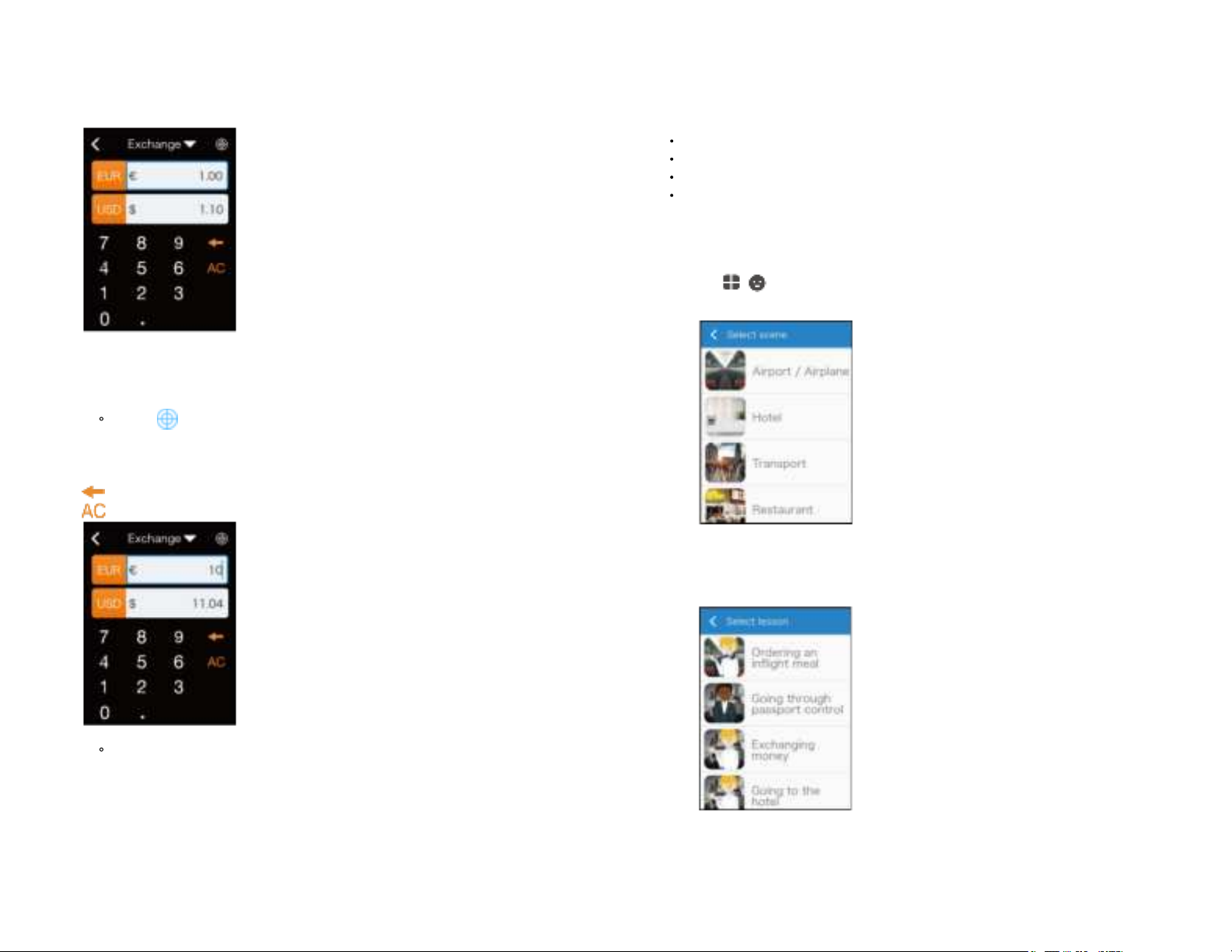
7/30/2021
POCKETALK S User Manual
https://www.pocketalk.com/pocketalk-s-manual/#!/print?modal
21/45
2
3
Select the currency to convert.
Tap the currency selection button (the orange buttons) and select a currency.
Top row: Source currency
Bottom row: Target currency
If you tap , the top row automatically changes to the currency of the current location.
Input the amount in the input field.
When you input an amount in the top row, the converted amount is displayed in the bottom row.
: Deletes a single digit (character).
: Deletes all numbers.
The latest conversion rate is updated once a day.
Switching conversion units
If you input an amount in the bottom row, the converted amount is displayed in the top row.
Changing conversion types
7/30/2021
POCKETALK S User Manual
https://www.pocketalk.com/pocketalk-s-manual/#!/print?modal
22/45
1
2
Tap [Exchange▼] and select from the following four types.
Exchange (Currency)
Length
Weight
Temperature
Using the Role Play feature
This feature allows you to practice day-to-day conversations in various common settings.
Tap - [Role Play].
You can choose from various common settings e.g. checking in at the airport or hotel.
Select a lesson.
Select a setting and a list of lessons will be displayed.
Select a lesson you would like to practice.

7/30/2021
POCKETALK S User Manual
https://www.pocketalk.com/pocketalk-s-manual/#!/print?modal
23/45
3
1
Practice conversation.
A character will appear and talk to you.
While pressing , reply to the character with an appropriate response.
When the lesson is finished, tap the button and select another lesson.
Saving Favorite translations
You can easily review the phrases that you added to Favorites from the translation history.
NOTE
When you purchase the unit, [Favorites] is not available in the Main Menu at first. It will be displayed when you
add phrases displayed in the translation history to Favorites.
To add a translation to Favorites
Tap - [Favorites].
7/30/2021
POCKETALK S User Manual
https://www.pocketalk.com/pocketalk-s-manual/#!/print?modal
24/45
2
Favorites added from the translation history will be displayed here.
Tap the phrase you would like to review.
This will play back the phrase.
Deleting Favorites
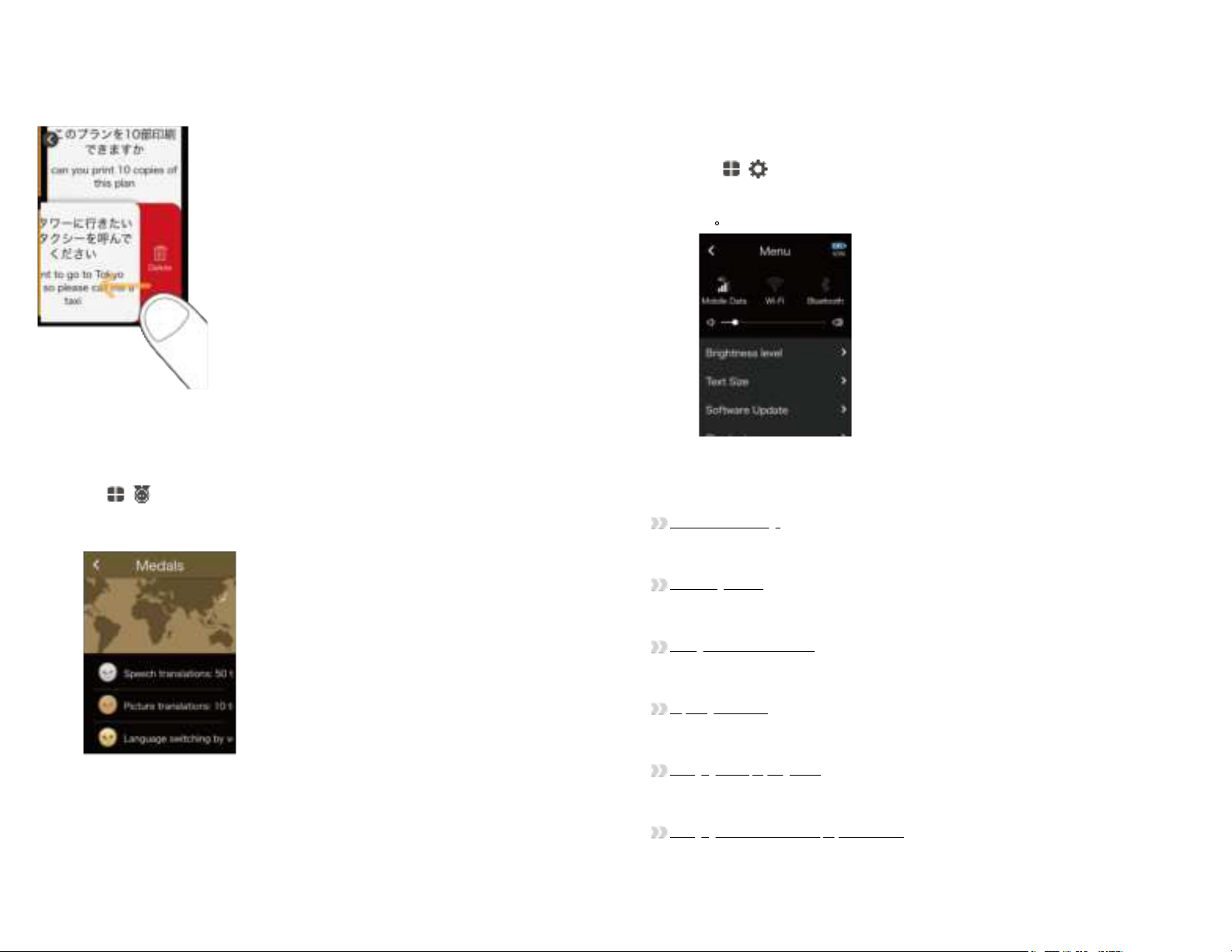
7/30/2021
POCKETALK S User Manual
https://www.pocketalk.com/pocketalk-s-manual/#!/print?modal
25/45
1
Swipe the phrase to the left to delete it from Favorites.
The Medal feature
You can earn medals by unlocking certain achievements, such as the number of times translated, or the number of
countries visited.
Tap - [Medals].
You can earn medals by unlocking achievements, such as “Translated 10 times” or “Visited 2 countries”.
There are three types of medals based on difficulty: Gold, silver, and bronze.
Tap on a medal to check when you earned it.
Settings for the unit
7/30/2021
POCKETALK S User Manual
https://www.pocketalk.com/pocketalk-s-manual/#!/print?modal
26/45
1
About [Menu]
Allows configuration of various settings such as network settings, volume, screen brightness, and text size.
Tap - [Menu].
A list of various settings for the unit is displayed.
Scroll through the list to check all of the settings available.
You can configure the following.
Mobile Data
Connect the unit to a mobile network.
Mobile network settings
Wi-Fi
Connect the unit to Wi-Fi.
Connecting to Wi-Fi
Bluetooth
Connect the unit to a Bluetooth device (not compatible with Bluetooth tethering).
Pairing with a Bluetooth device
Volume
Adjust the volume of the unit with the slider.
Adjusting the volume
Brightness level
Adjust the display brightness with the slider.
Changing the display brightness
Text Size
Select from five text size.
Changing the size of the text displayed on the unit

7/30/2021
POCKETALK S User Manual
https://www.pocketalk.com/pocketalk-s-manual/#!/print?modal
27/45
1
Software Update
Keep the unit up-to-date with the latest version.
Updating the software of the unit
Shortcut
Place frequently used features on the Home screen.
Creating shortcut to frequently used features on the Home screen
Screen lock
Toggle the lock screen on/off.
Using the Lock Screen
Notification settings
Toggle notifications on/off e.g. software updates and medal alerts.
Using the Notification feature
Sleep Settings
Set the amount of time your unit should wait before going to sleep. Select from 15 seconds, 30 seconds, 1 minute,
10 minutes, or Off.
Setting device sleep time
Language
Select the display language of the unit.
Setting the display language of the unit
Region of use
Set the region where the unit is used. This is important if using the unit in China.
Setting Region of Use (for China)
Communication Plan
Confirm the validity of your global communication plan. (Only models with built-in global communications)
Confirming your Communication Plan
Device/License Info
Check information such as the end-user license agreement.
Checking Device/License Info
Reset
Clear history or Favorites, or restore the unit to factory default settings.
Using the Reset feature
Mobile network settings
This section describes how to turn mobile communication on/off and how to switch SIMs.
Tap - [Menu] - [Mobile Data].
7/30/2021
POCKETALK S User Manual
https://www.pocketalk.com/pocketalk-s-manual/#!/print?modal
28/45
1
Turning mobile communication on/off
Tap the toggle switch to switch between [ON] and [OFF].
Switching SIMs
Tap the [SIM card to use] to select the SIM you want to use.
To use a SIM card from a different carrier, refer to “Inserting a SIM” to insert the SIM card, follow the instructions of
the SIM card provider, and set this as the SIM card to use in this setting.
NOTE
The unit supports only nano SIM cards.
Connecting to Wi-Fi
This section describes how to turn Wi-Fi communication on/off and how to connect to a Wi-Fi network.
Tap - [Menu] - [Wi-Fi].

7/30/2021
POCKETALK S User Manual
https://www.pocketalk.com/pocketalk-s-manual/#!/print?modal
29/45
1
Turning Wi-Fi communication on/off
Tap the slide switch to switch between [ON] and [OFF].
Connecting to a Wi-Fi network
Tap the Wi-Fi network you want to connect to and input the password. If you don't know the password to the Wi-Fi
network, contact you network administrator.
Connecting to a hidden Wi-Fi network
Tap [+] at the upper right of the screen and input the following information.
Network name
Security
Password
For details, contact you network administrator.
Pairing with a Bluetooth device
You can connect Bluetooth devices such as headphones or speakers.
Tap - [Menu] - [Bluetooth].
7/30/2021
POCKETALK S User Manual
https://www.pocketalk.com/pocketalk-s-manual/#!/print?modal
30/45
1
Turning Bluetooth on/off
Tap the toggle to switch between [ON] and [OFF].
Pairing with a Bluetooth device
If you put the Bluetooth device you want to pair with into pairing mode, it will be displayed in the [List of available
devices]. If you tap the displayed device name, it will be paired and displayed in the [List of paired devices]. If your
device does not appear on the list, tap to refresh.
Unpairing
Tap the device you want to unpair that is displayed in the [List of paired devices].
When “Would you like to disconnect from the current Bluetooth device?” pops-up, tap [OK].
Adjusting the volume
Set the volume for the source language voice or operation sound effects.
Tap - [Menu] and slide the handle.
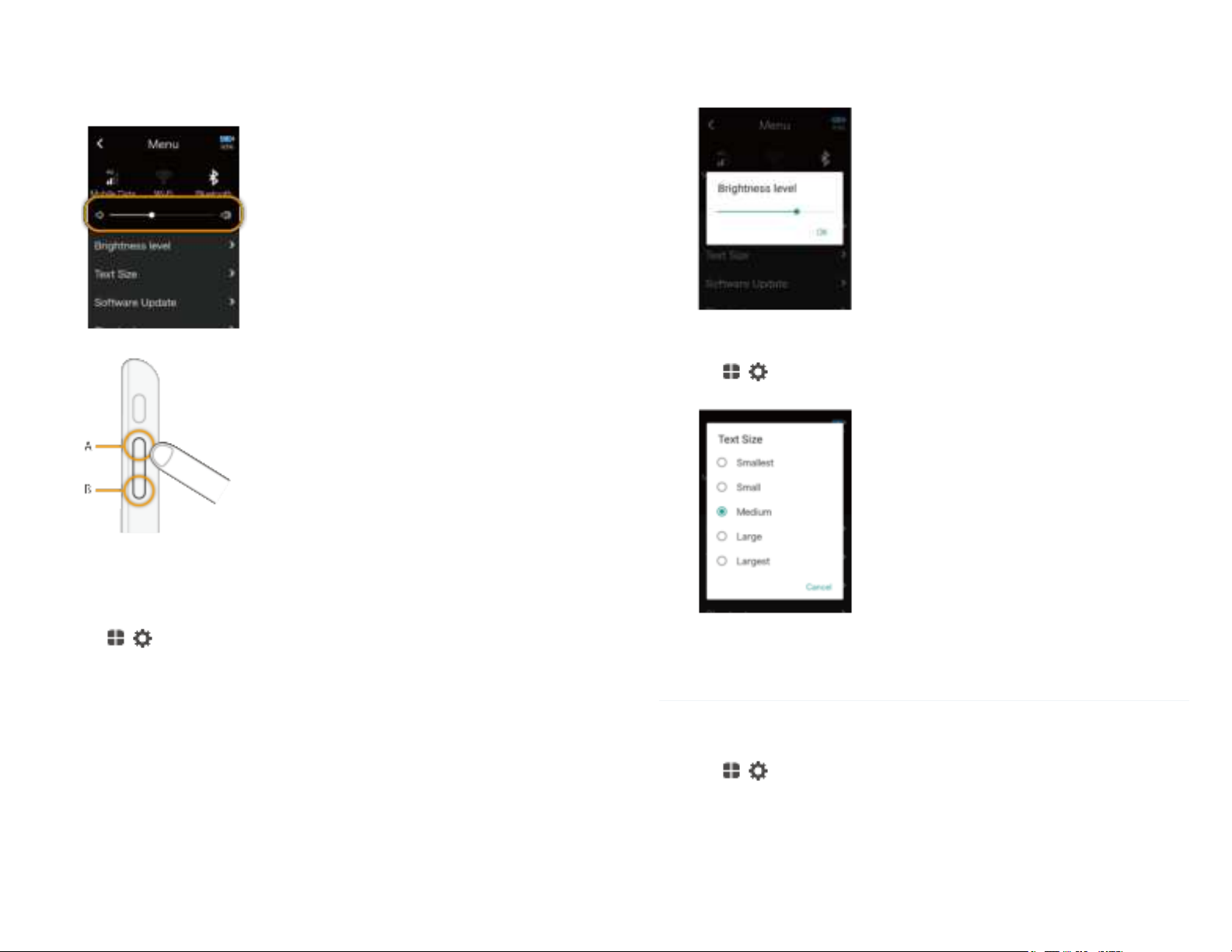
7/30/2021
POCKETALK S User Manual
https://www.pocketalk.com/pocketalk-s-manual/#!/print?modal
31/45
1
Slide to the right to increase the volume, or slide to the left to decrease it.
You can also adjust the volume with the volume button on the right side of the unit.
A. Volume up
B. Volume down
Changing the display brightness
Tap - [Menu] - [Brightness level].
Move the slider to adjust the display brightness.
Slide to the right to increase the brightness, or slide to the left to decrease it.
7/30/2021
POCKETALK S User Manual
https://www.pocketalk.com/pocketalk-s-manual/#!/print?modal
32/45
1
1
Changing the size of the text displayed on the unit
Tap - [Menu] - [Text Size].
Select from five font sizes.
Updating the software of the unit
NOTE
To download the latest software, the battery level must be at least 30% and the unit must be connected to the
internet through Wi-Fi.
Tap - [Menu] - [Software Update].

7/30/2021
POCKETALK S User Manual
https://www.pocketalk.com/pocketalk-s-manual/#!/print?modal
33/45
1
If there is a new software update available, you can download this by selecting [Update].
To receive notifications about software updates
You can set up the device to notify you when a new software version is released.
For details, refer to “Using the Notification feature”.
Creating shortcut to frequently used features on the Home screen
You can place a shortcut for a frequently used feature at the upper right of the Home screen.
Tap - [Menu] - [Shortcut].
A list of features that can be set as a shortcut will be displayed on the screen. Tap the name of the feature
you want to display on the Home screen.
Using the Lock Screen
This feature locks the screen after the time set in [Sleep Settings] has elapsed.
7/30/2021
POCKETALK S User Manual
https://www.pocketalk.com/pocketalk-s-manual/#!/print?modal
34/45
1
1
Tap - [Menu] - [Lock Screen Settings].
Turning the lock feature on/off
Tap the toggle to switch between [ON] and [OFF].
Displaying the previously visited location and time
The previously visited location and time can be displayed while the screen is locked.
Tap [Display Clock history] to turn it [ON].
Setting the time notation (12-hour/24-hour)
You can set the notation of the time displayed on the lock screen.
Select the notation from [Notation] according to your preferences.
Turning the lock pin feature on/off
You can set a PIN code on the lock screen. Tap [PIN code] to turn it [ON].
After switching to ON, the PIN setting screen will be displayed, so enter the 6-digit number.
Using the Notification feature
Tap - [Menu] - [Notifications Settings].
You can toggle your notification settings on/off to adjust notifications for the following:
When software update is available
When a medal is earned
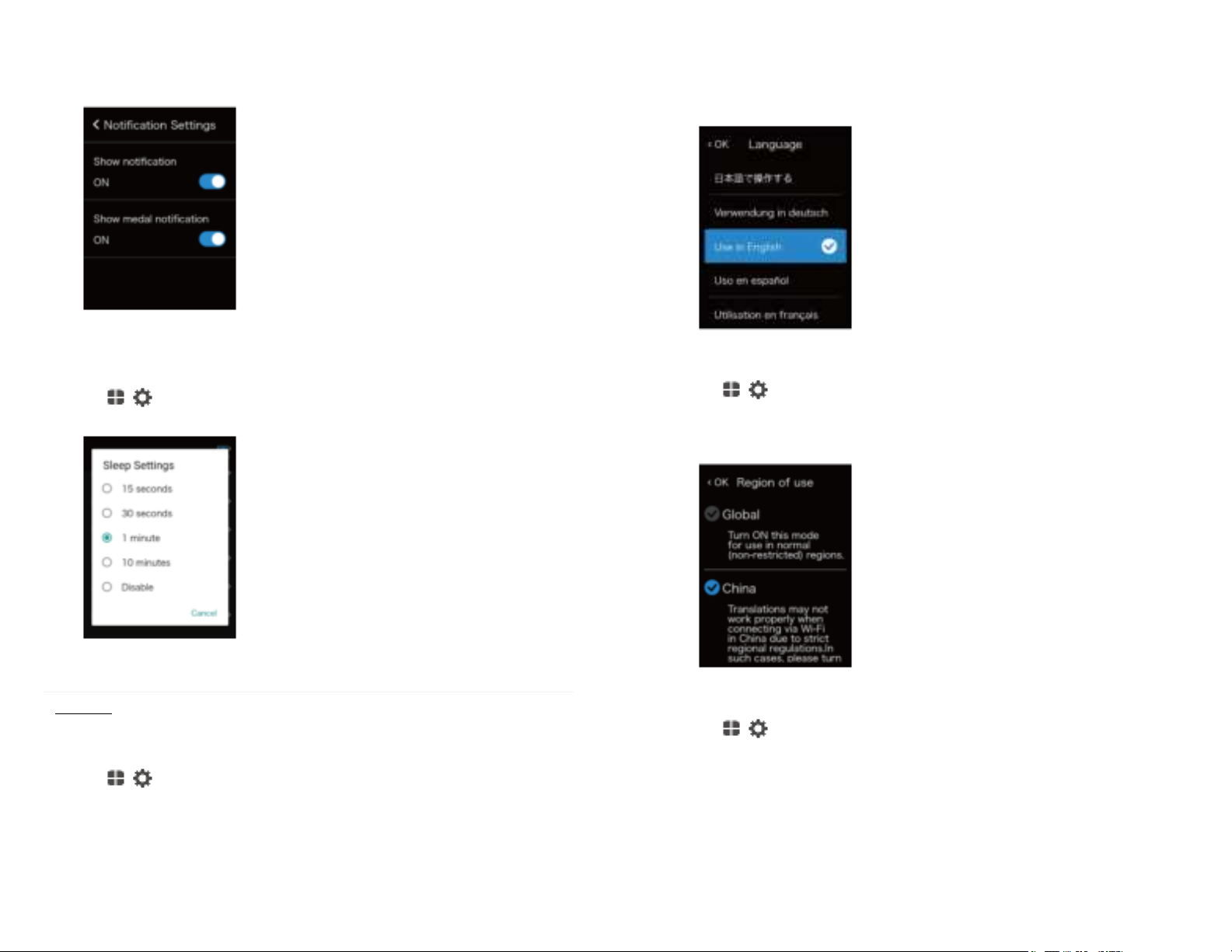
7/30/2021
POCKETALK S User Manual
https://www.pocketalk.com/pocketalk-s-manual/#!/print?modal
35/45
1
1
Setting device sleep time
The display turns off and saves battery power when the unit is not used for the amount of time set.
Tap - [Menu] - [Sleep Settings].
You can select from five options.
NOTE
If [Lock screen] is [ON], the lock screen will be displayed when the unit wakes up from sleep.
Setting the display language of the unit
Tap - [Menu] - [Language].
7/30/2021
POCKETALK S User Manual
https://www.pocketalk.com/pocketalk-s-manual/#!/print?modal
36/45
1
1
Select from the list of languages the language the device will be displayed in, and tap [OK].
Setting Region of Use (for China)
Tap - [Menu] - [Region of use].
Due to Internet restrictions in China when using Wi-Fi, select [China] and tap [OK].
When you go to other countries, revert to [Global].
A fewer number of supported languages may be displayed while [China] is selected.
Confirming your Communication Plan
Tap - [Menu] - [Communication Plan].
This displays the contract period of your data transmission plan.
Checking Device/License Info
You can check information such as the software version and MAC address of the unit.
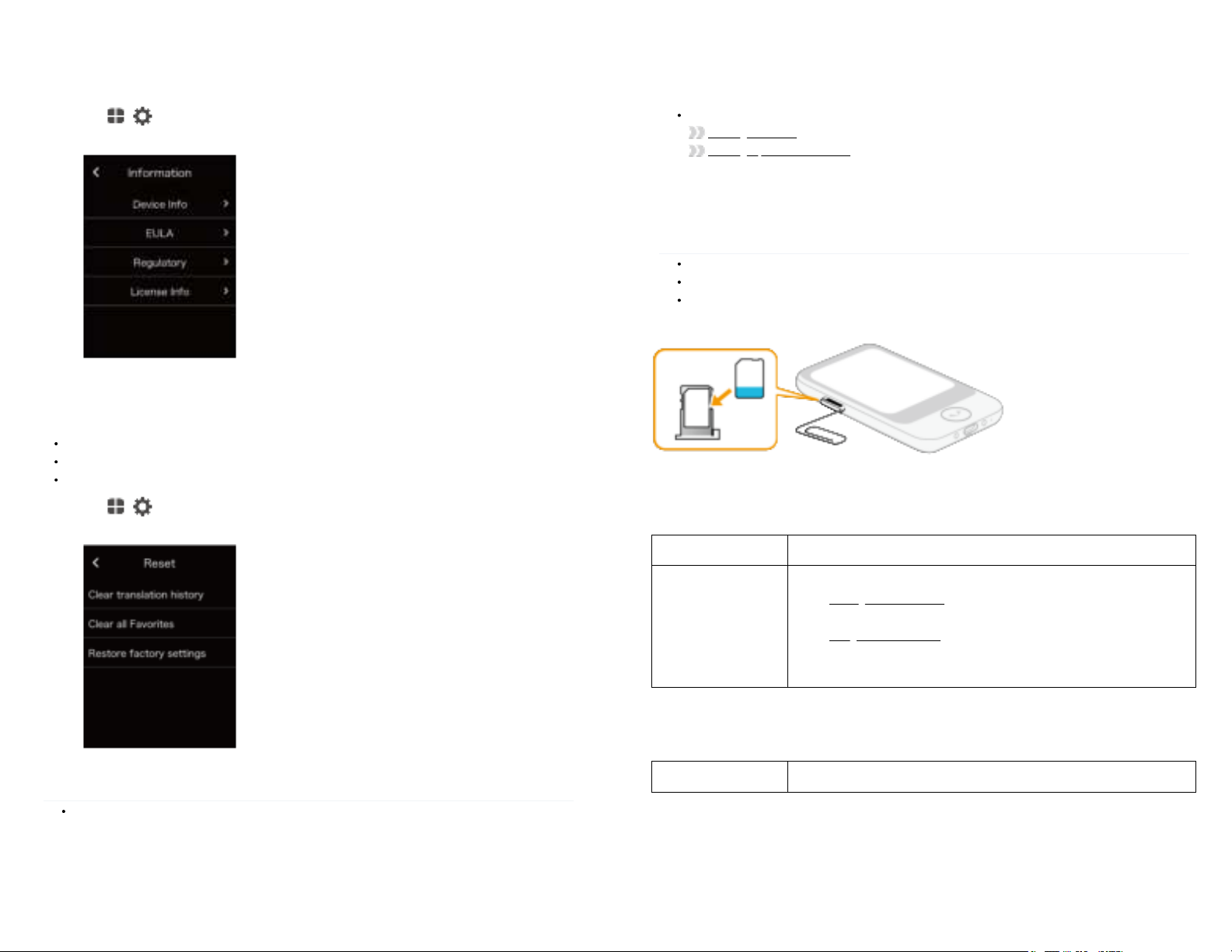
7/30/2021
POCKETALK S User Manual
https://www.pocketalk.com/pocketalk-s-manual/#!/print?modal
37/45
1
1
Tap - [Menu] - [Device/License Info].
Aside from [Device Info], you can check information such as the [EULA].
Using the Reset feature
You can use the unit’s reset menu to do the following.
Delete all Favorites
Delete all translation history
Restore the unit to factory default settings
Tap - [Menu] - [Reset].
Tap the displayed items as needed.
NOTE
The software will not revert to its initial factory state.
7/30/2021
POCKETALK S User Manual
https://www.pocketalk.com/pocketalk-s-manual/#!/print?modal
38/45
All Favorites or translation history will be deleted. To delete individual entries, refer to the following.
Deleting a Favorite
Deleting a previous translation
Inserting a SIM
NOTE
For global communication models, the SIM is built into the unit and the card slot is empty.
The unit supports nano SIM cards.
SIM cards other than those specified by Sourcenext are not supported.
To pop open the SIM tray, insert a paper clip or a SIM-eject tool into the hole of the tray.
Place a nano SIM card onto the SIM card slot, and insert it into the unit.
Troubleshooting
Issue Solution
The unit is not
operating properly.
1. Restart the unit.
Turning the unit on or off
2. Return the unit to factory default settings.
Using the Reset feature
If the issue persists, the Internet connection may be in a low signal area or out of
our supported range. Try connecting through Wi-Fi.
Frequently asked questions
This section summarizes frequently asked questions about the unit in a Q&A format.
Issue Solution

7/30/2021
POCKETALK S User Manual
https://www.pocketalk.com/pocketalk-s-manual/#!/print?modal
39/45
Issue Solution
The unit does not
charge.
Leave it charging for 15 minutes minimum as it may take time to start charging
when the battery is at 0%. If it does not charge after waiting this set amount of
time, please contact customer support.
The unit does not turn
on.
Check the battery level. It may not start because there is no battery level
remaining. If it does not turn on even after charging it, please contact customer
support.
I want to check the
supported languages.
Please refer to our website.
https://rd.snxt.jp/59355
I want to check what
countries support
global
communication.
Please refer to our website.
https://rd.snxt.jp/74575
“No Internet
connection” is
displayed and
translation does not
work.
1. Restart the unit.
Turning the unit on or off
2. Turn data transmission [OFF], then [ON].
Mobile network settings
If the issue persists, the Internet connection may be in a low signal area or out of
our supported range. Try connecting through Wi-Fi.
The unit gets hot
sometimes while
charging or during
use.
The unit may get hot while charging or during long periods of use. If the heat is
excessive, contact customer support.
Specifications
Unit size
(Height × width ×
thickness)
Approx. 91 × 53 × 11 mm
Unit weight Approx. 75 g
OS Android™ 8.1
CPU ARM Cortex53 Quad-Core 1.3 GHz
Memory Embedded (ROM/RAM) 8 GB/1 GB
7/30/2021
POCKETALK S User Manual
https://www.pocketalk.com/pocketalk-s-manual/#!/print?modal
40/45
Display 2.8 inches (touch panel)
Camera Main camera 8 megapixels
Battery Lithium ion battery
Battery capacity 1200 mAh
Operating
temperature
0℃ to 40℃ (with no condensation)
Storage
temperature
-20℃ to 45℃
External
connections
Wi-Fi IEEE802.11 a/b/g/n
2.4 GHz 1 to 11 channels
5 GHz 5.2 GHz, 5.3 GHz, 5.6
GHz
Bluetooth® 4.2
External devices/others USB Type-C™ (for charging)
Communication
system/frequency
Supports the 4G LTE (FDD-LTE)
frequency band
1, 2, 3, 5, 7, 8, 18, 19, 20, 26
Supports the 4G LTE (TD-LTE) frequency
band
39
Supports the 3G (W-CDMA) frequency
band
1, 2, 5, 6, 19
Supports the 2G (GSM) frequency band GSM850, PCS1900, E-GSM900,
DCS1800
SIM slot
Embedded eSIM (not detachable)
External slots nano-SIM
Accessories USB Type-C™ cable Input voltage: 5V
Input current: up to 2A
Power adapter Input: AC 100-240 V 50-60 Hz
Table of contents
Other sourcenext Electronic Dictionary manuals