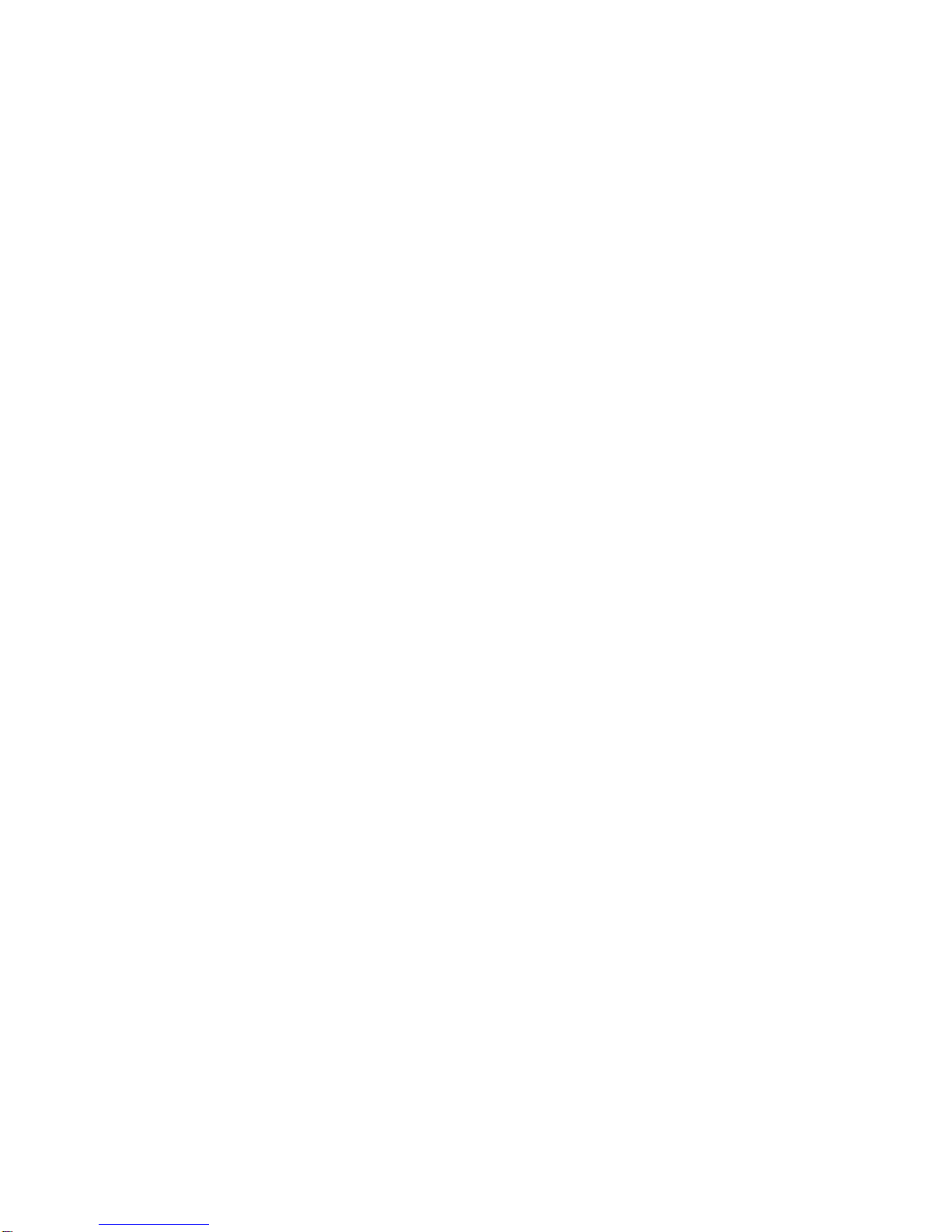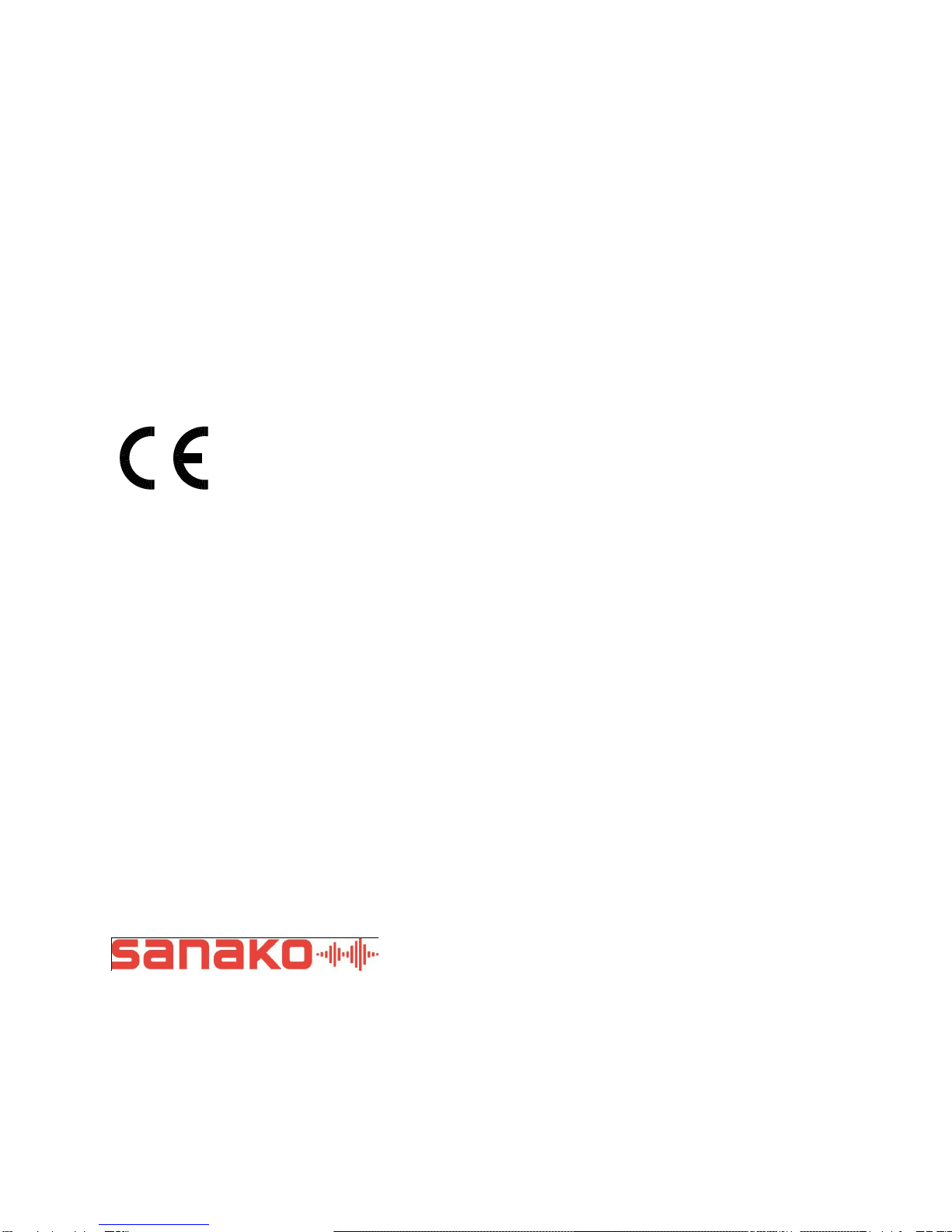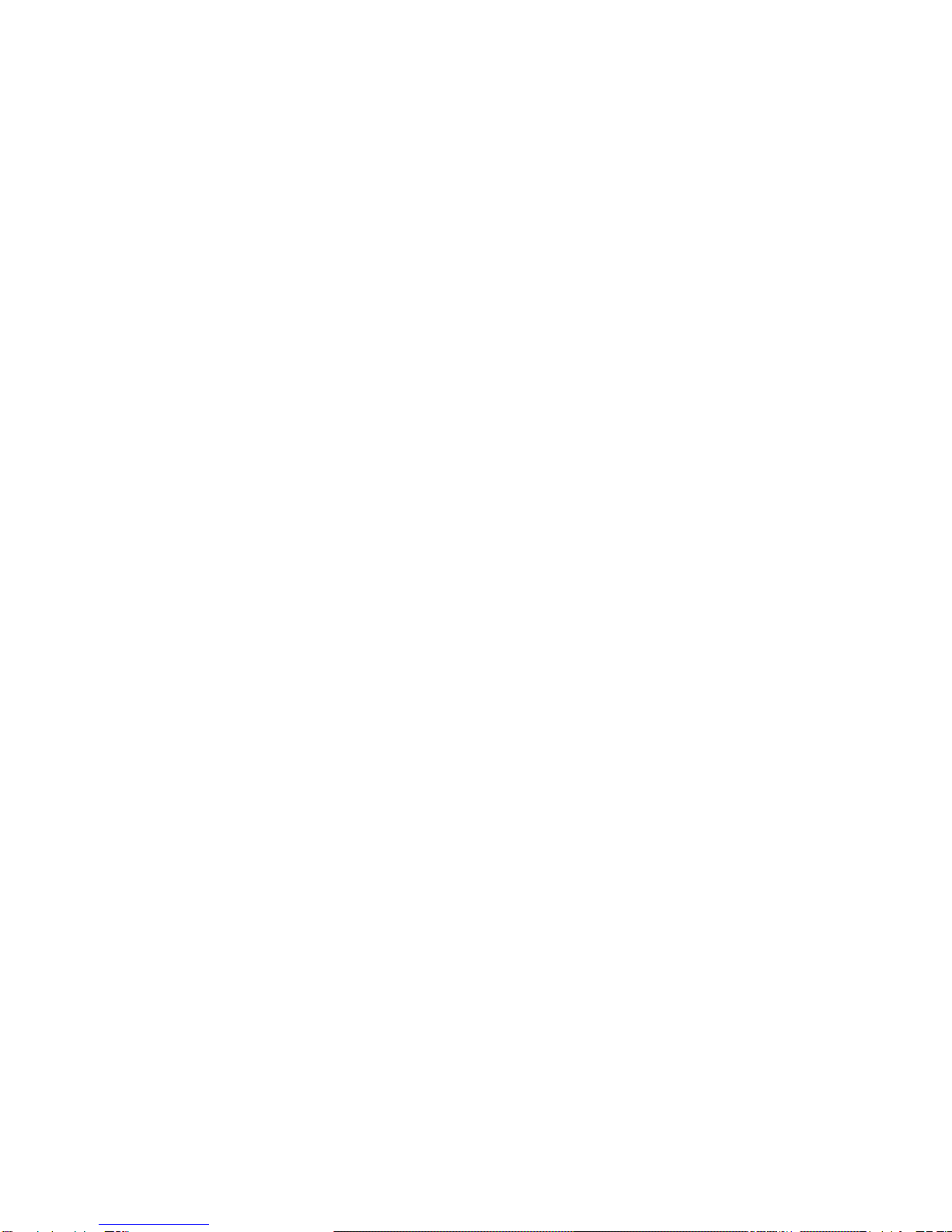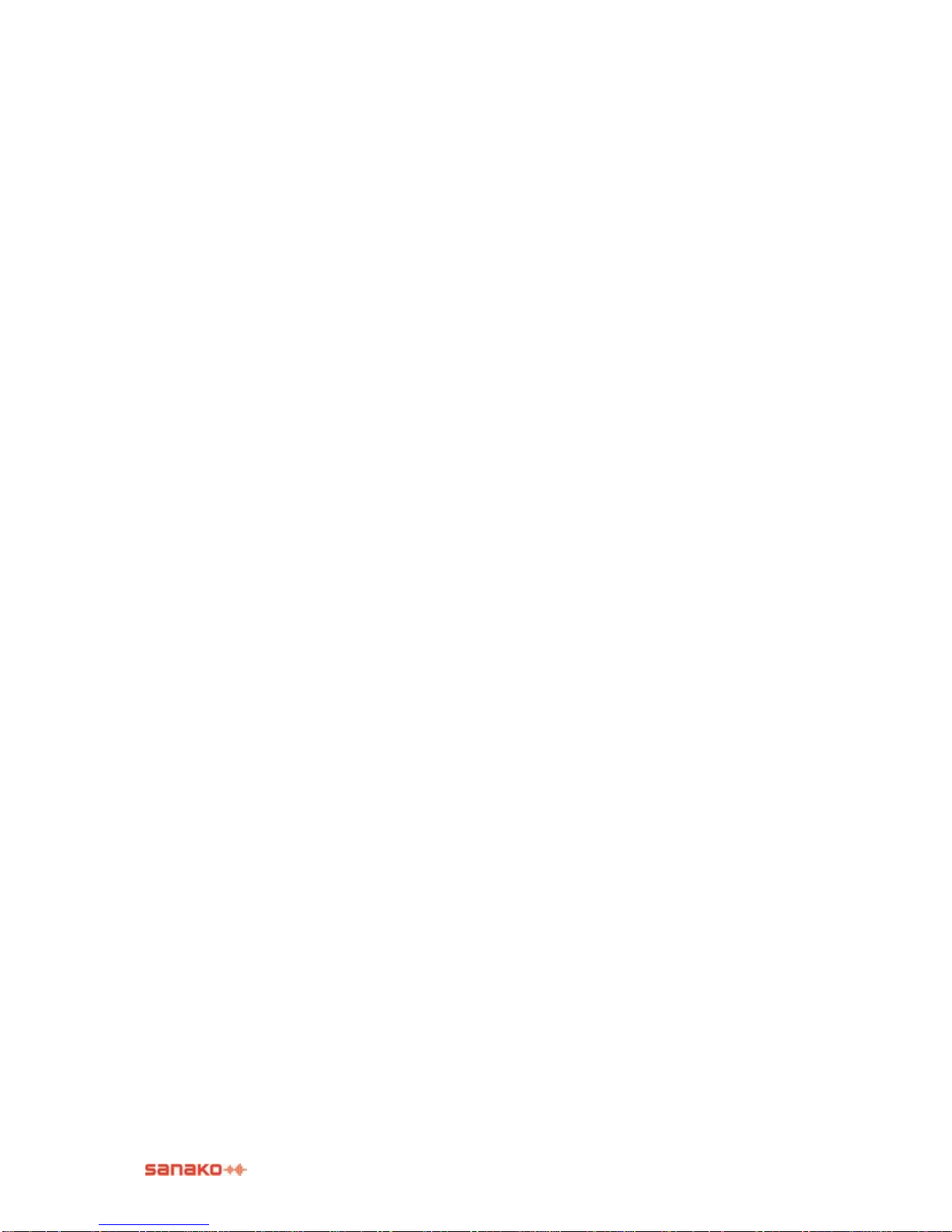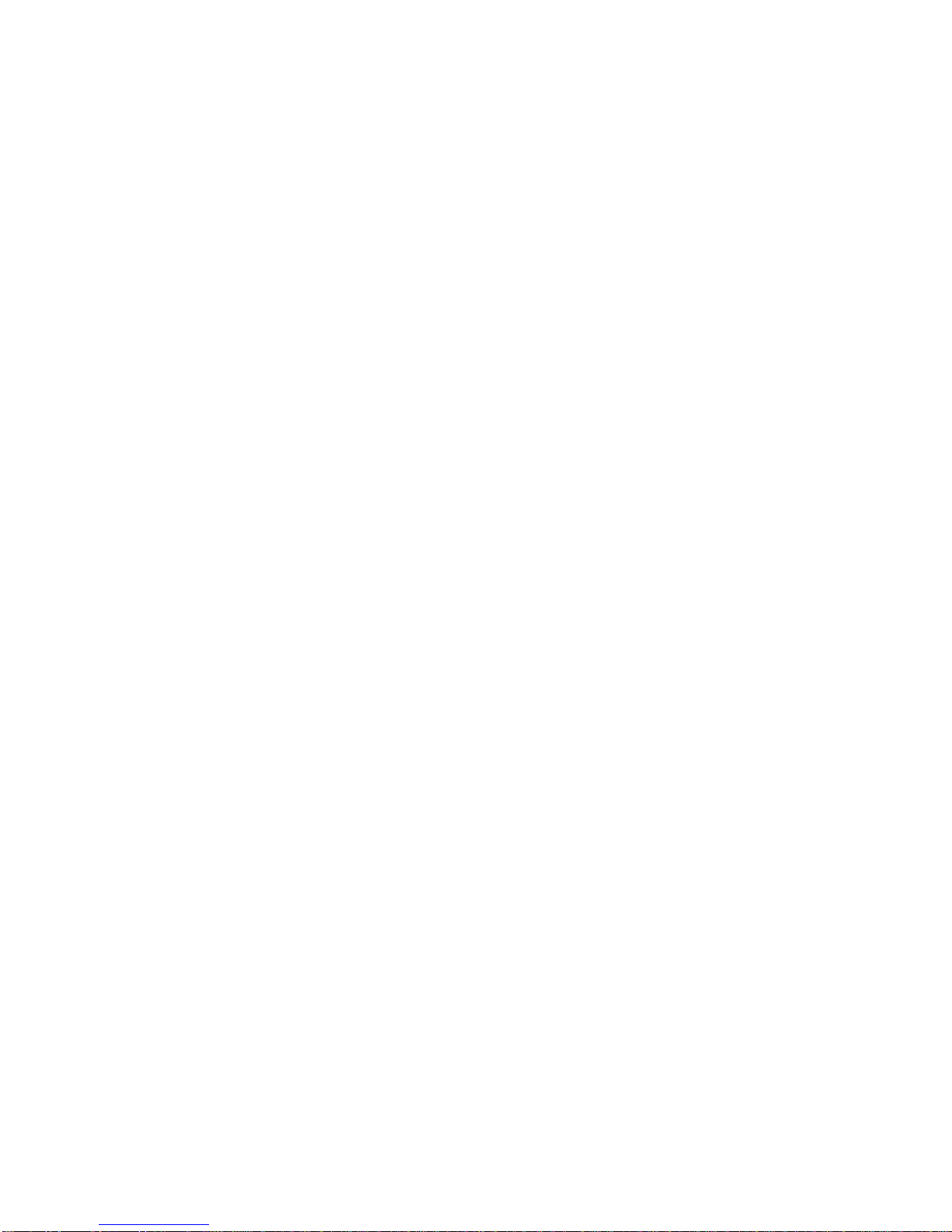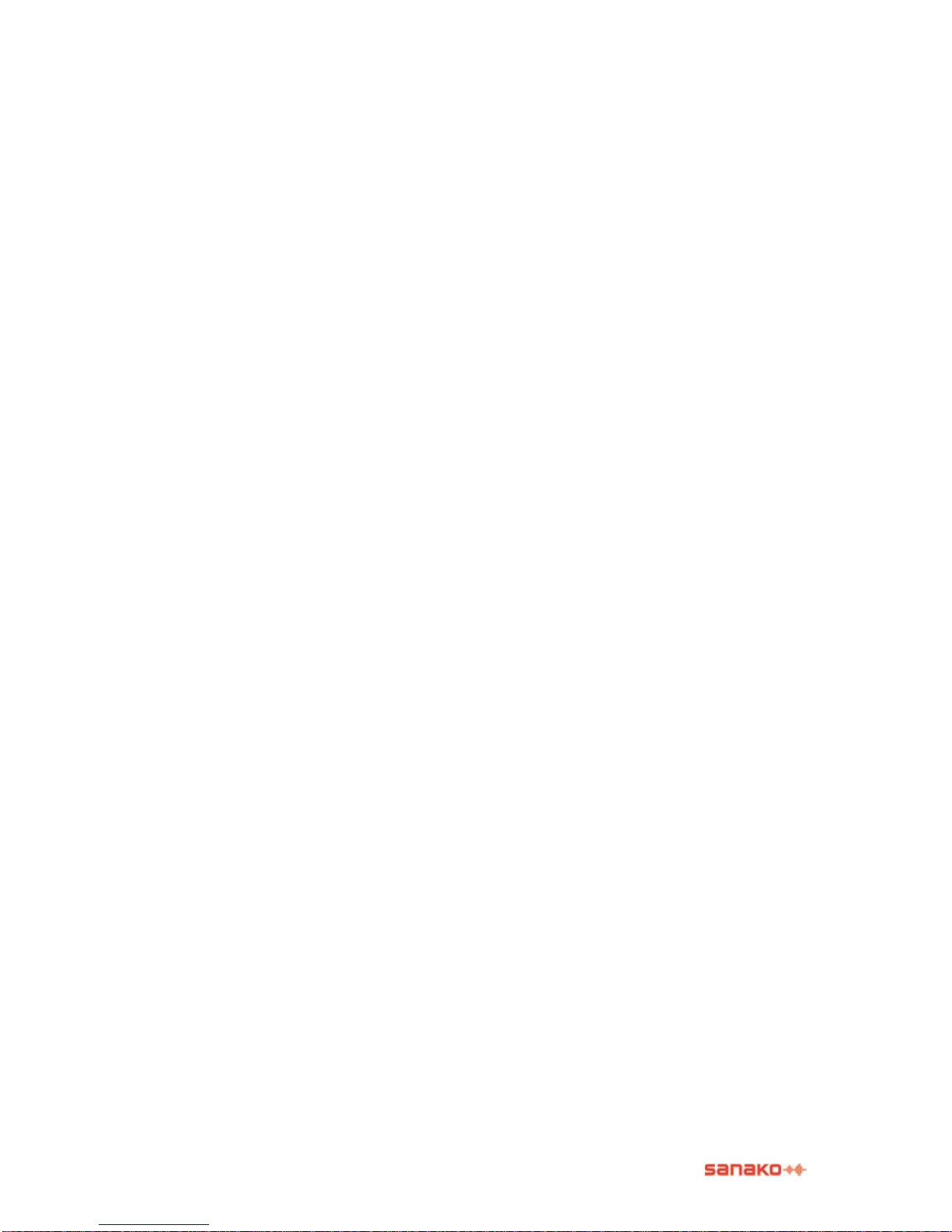ii Sanako Lab 90 User Guide
Video audio (requires Video Distribution Unit) ........................................ 24
Monitor and intercom............................................................................................ 24
Monitor..................................................................................................... 24
Intercom................................................................................................... 25
Intercom and Model Student ................................................................... 26
Player Controls........................................................................................ 26
Automonitor ............................................................................................. 27
Calls...................................................................................................................... 28
All call ...................................................................................................... 28
Session call ............................................................................................. 28
Student call.............................................................................................. 28
Activity Procedures 29
General procedure................................................................................................ 29
Selecting a student to answer a question............................................................. 31
Listening Comprehension..................................................................................... 33
Proceeding with Listening comprehension.............................................. 33
Phone Conversation............................................................................................. 35
Proceeding with Phone Conversation..................................................... 35
Pair Discussion..................................................................................................... 37
Proceeding with Pair Discussion............................................................. 37
Group Discussion ................................................................................................. 40
Proceeding with Group Discussion ......................................................... 40
Quiz ...................................................................................................................... 43
Proceeding with Quiz............................................................................... 43
Lab 90 Setup 48
Lab 90 installation................................................................................................. 48
Hardware installation............................................................................................ 48
Lab 90 components................................................................................. 48
Lab 90 connection overview.................................................................... 51
Dual Channel Program Source Interface ................................................ 52
SCU 52
Software installation ............................................................................................. 53
Minimum requirements............................................................................ 53
Installing the Lab 90 program.................................................................. 53
Teacher PC configuration..................................................................................... 54
To complete the configuration................................................................. 55
Teacher PC sound card mixer setting..................................................... 55
Configuration of the Lab 90 software ................................................................... 56
To configure the Lab 90 software............................................................ 56
Add License............................................................................................. 56
Set default settings.................................................................................. 57
Find workstations..................................................................................... 58
Set audio sources.................................................................................... 60
Set video sources.................................................................................... 61
Set video connections ............................................................................. 62
Software update ................................................................................................... 63
Teacher PC ............................................................................................. 63
System Connection Unit (SCU)............................................................... 63
User Audio Panel (UAP).......................................................................... 63
Troubleshooting.................................................................................................... 63
Glossary of Terms 65
Index 69