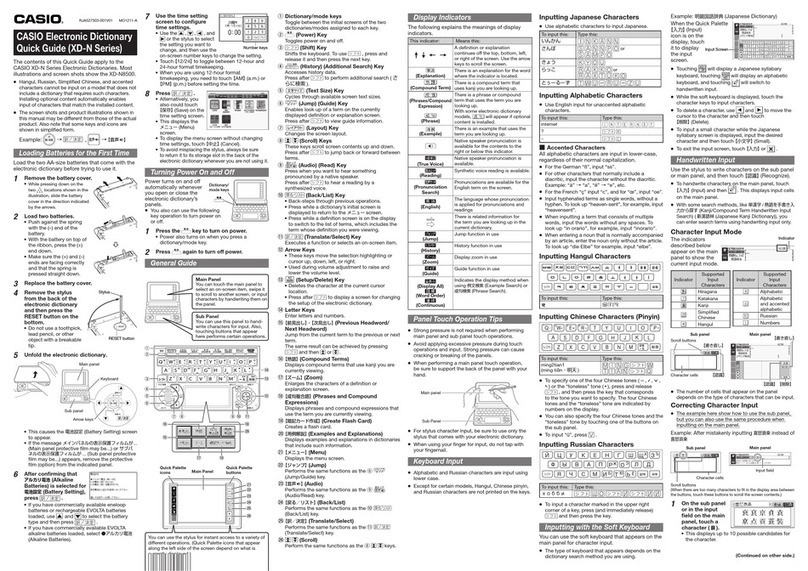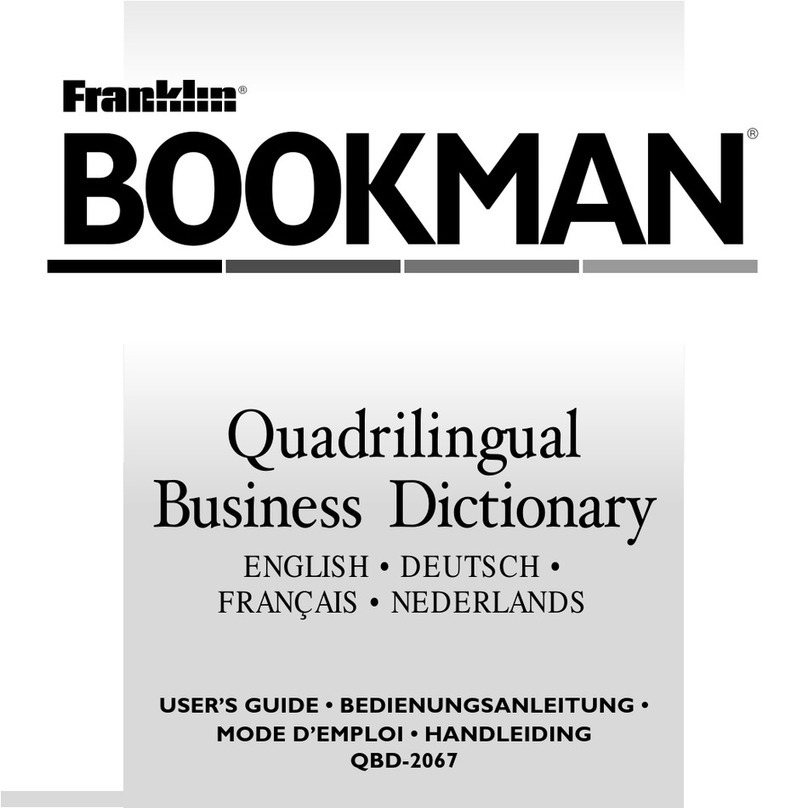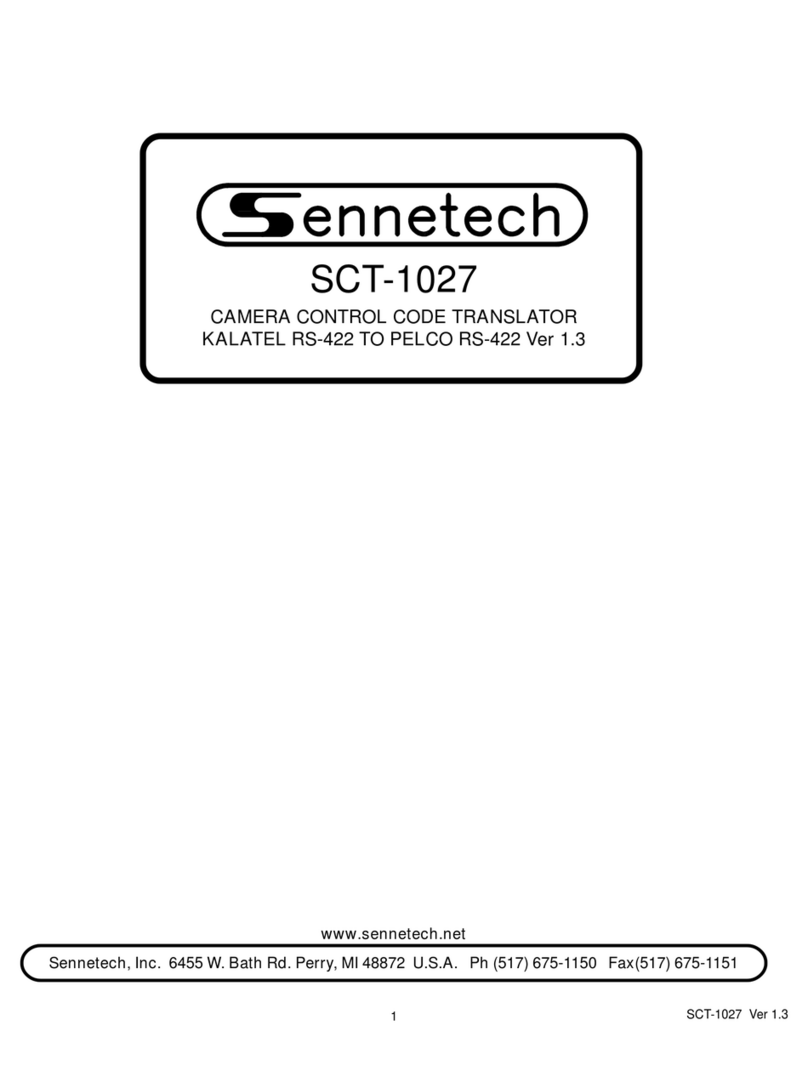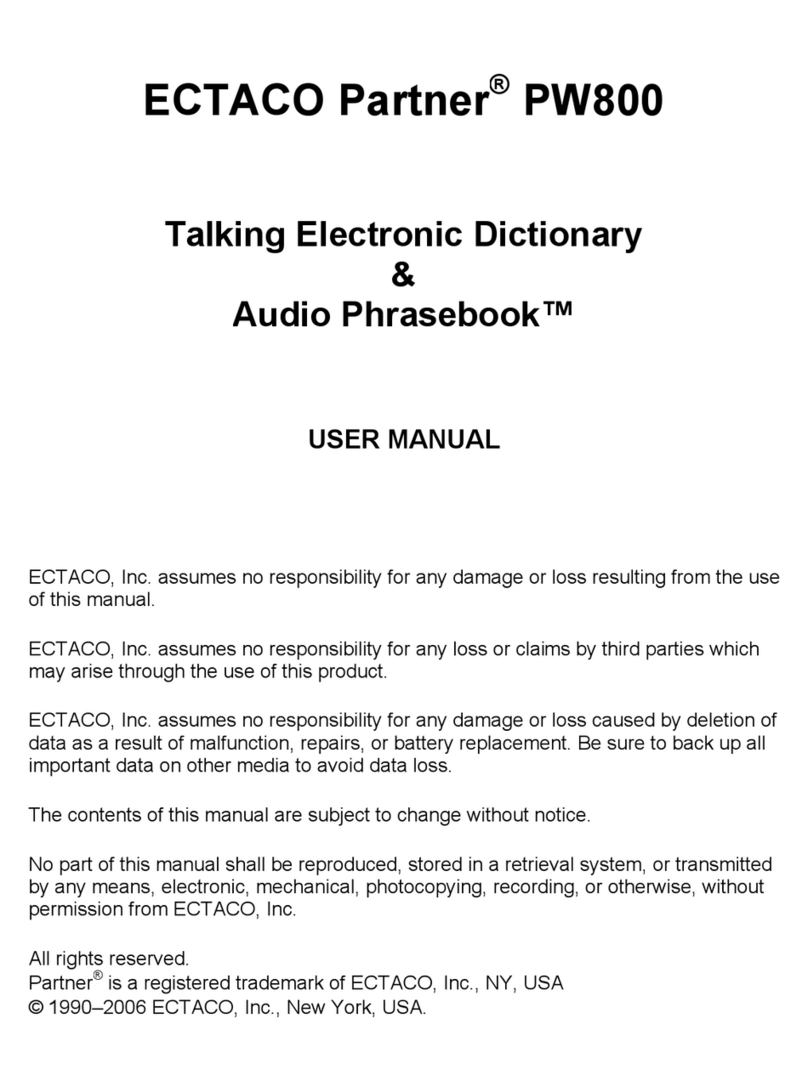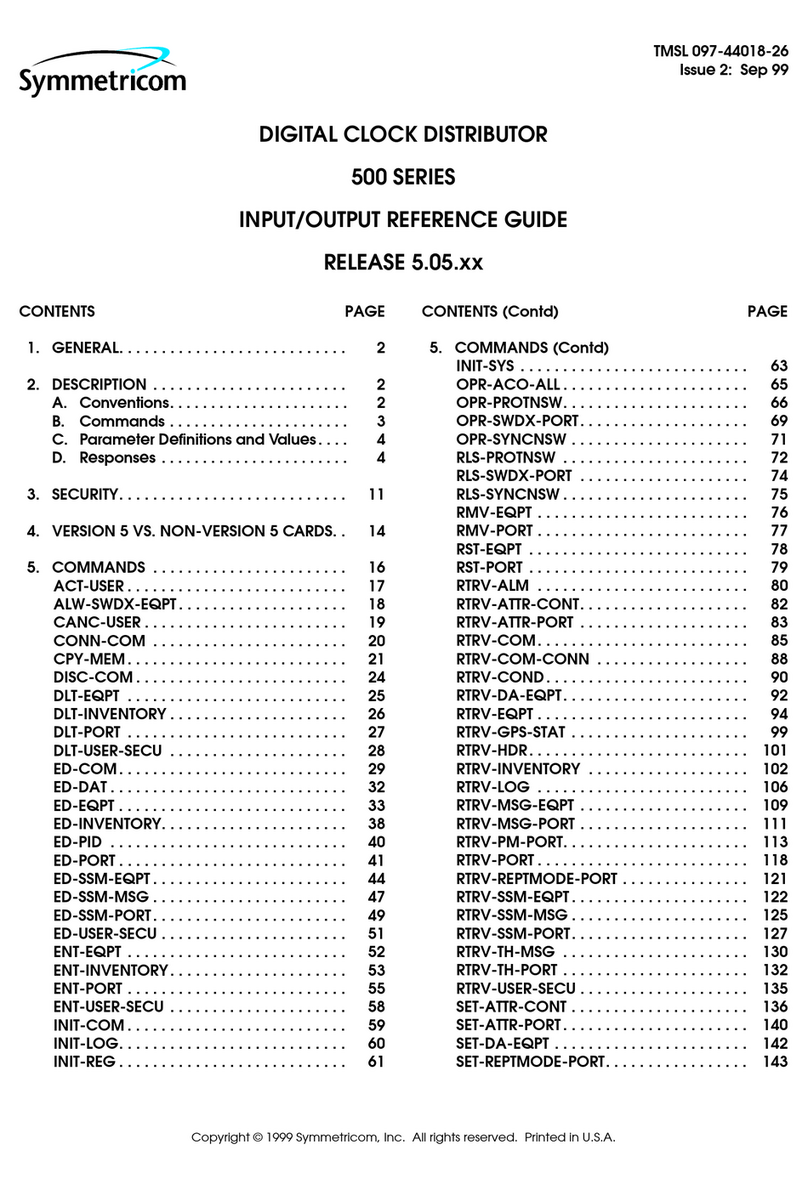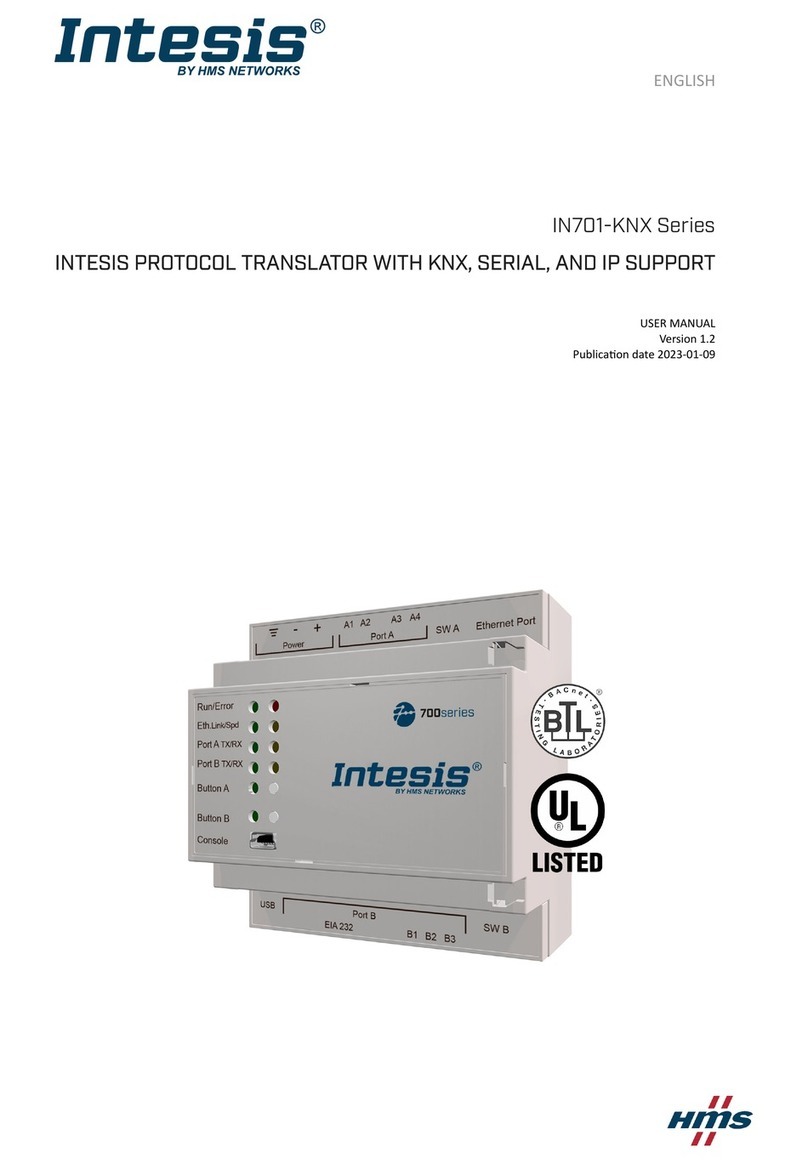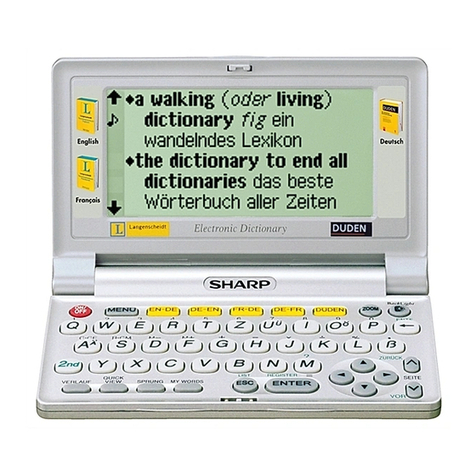sourcenext POCKETALK S Plus User manual

2020/9/18 POCKETALK S Plus User Manual
https://forge.itdc-docker.hamamatsu.crestec.local/3926/dest/index.html#!/print?modal 1/43
POCKETALK S Plus
VOICE TRANSLATOR
User Manual
Version: 1.0
Date: September 2020
Copyright (C) SOURCENEXT CORPORATION All Rights Reserved.
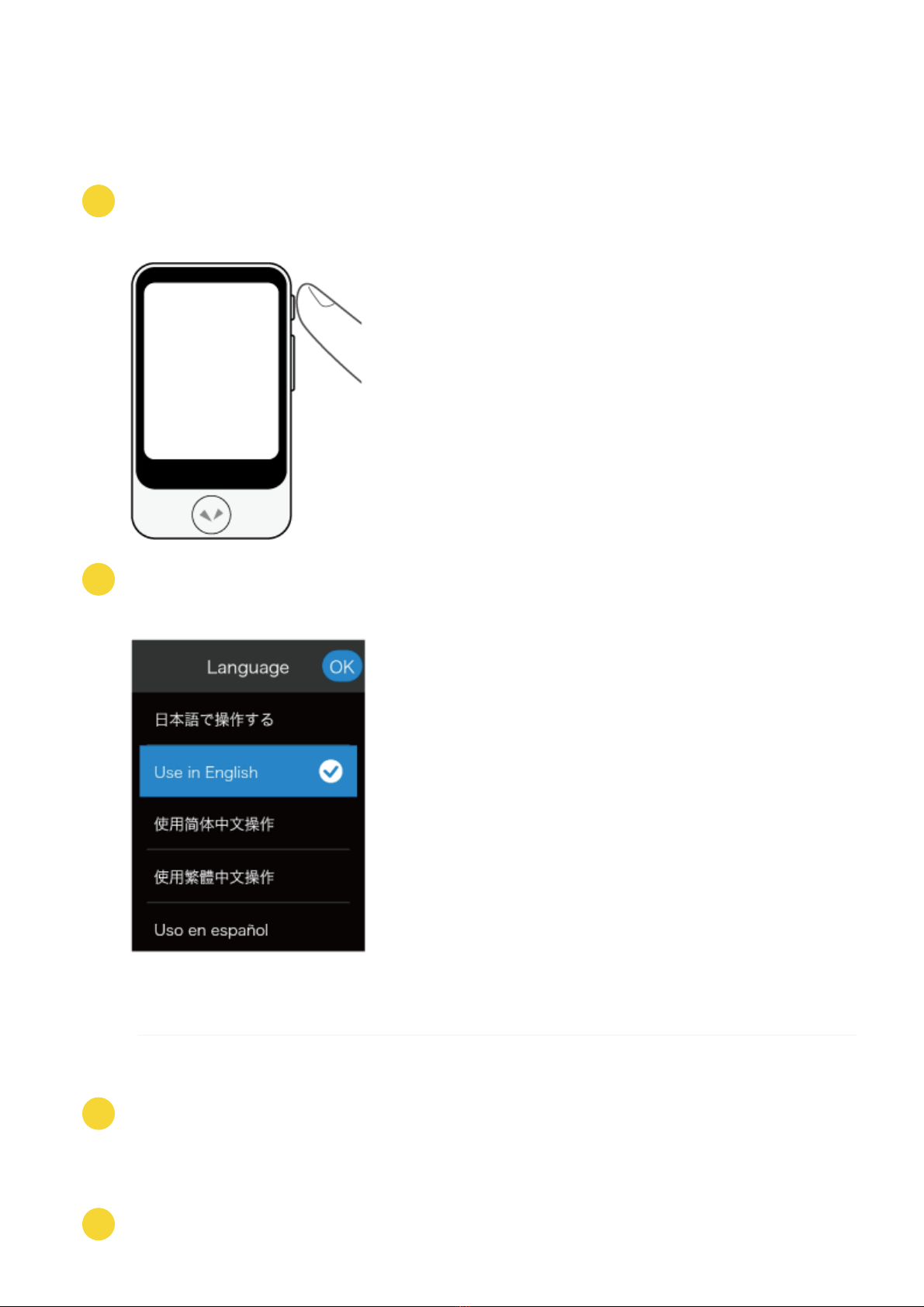
2020/9/18 POCKETALK S Plus User Manual
https://forge.itdc-docker.hamamatsu.crestec.local/3926/dest/index.html#!/print?modal 2/43
1
2
3
4
Initial Setup
Initial setup is required when you turn on the unit for the first time.
(The images are from POCKETALK S. Some appearances will vary.)
Turn the Power On
Hold down the power button placed on the right side of the device.
Select display language
Select the language the device settings and explanations will be displayed in. Tap [OK].
NOTE
This is the language your settings and device explanations will be displayed in.
Agree to the EULA
Please read the end-user license agreement (EULA).
To agree, check and tap [Agree].
Verify Your Age

2020/9/18 POCKETALK S Plus User Manual
https://forge.itdc-docker.hamamatsu.crestec.local/3926/dest/index.html#!/print?modal 3/43
5
6
7
8
It will display an age verification dialog.
Tap [Yes] or [No] based on the message on the screen.
Agree to the Privacy Policy
Please read the Privacy Policy. To agree to the terms, check and tap [Agree].
Connect the unit to the mobile network
This will activate your cellular data plan by connecting it to the mobile network.
Select [Next] when connected.
Set Up the Wi-Fi (Optional)
If you don't want to set it up now
Tap [Skip].
If you want to set it up now
Switch [Wi-Fi] to [ON], tap the network name you want to connect to and enter the password.
And you’re done!
When you are finished with the initial setup, refer to the operating section of this guide and start
translating!
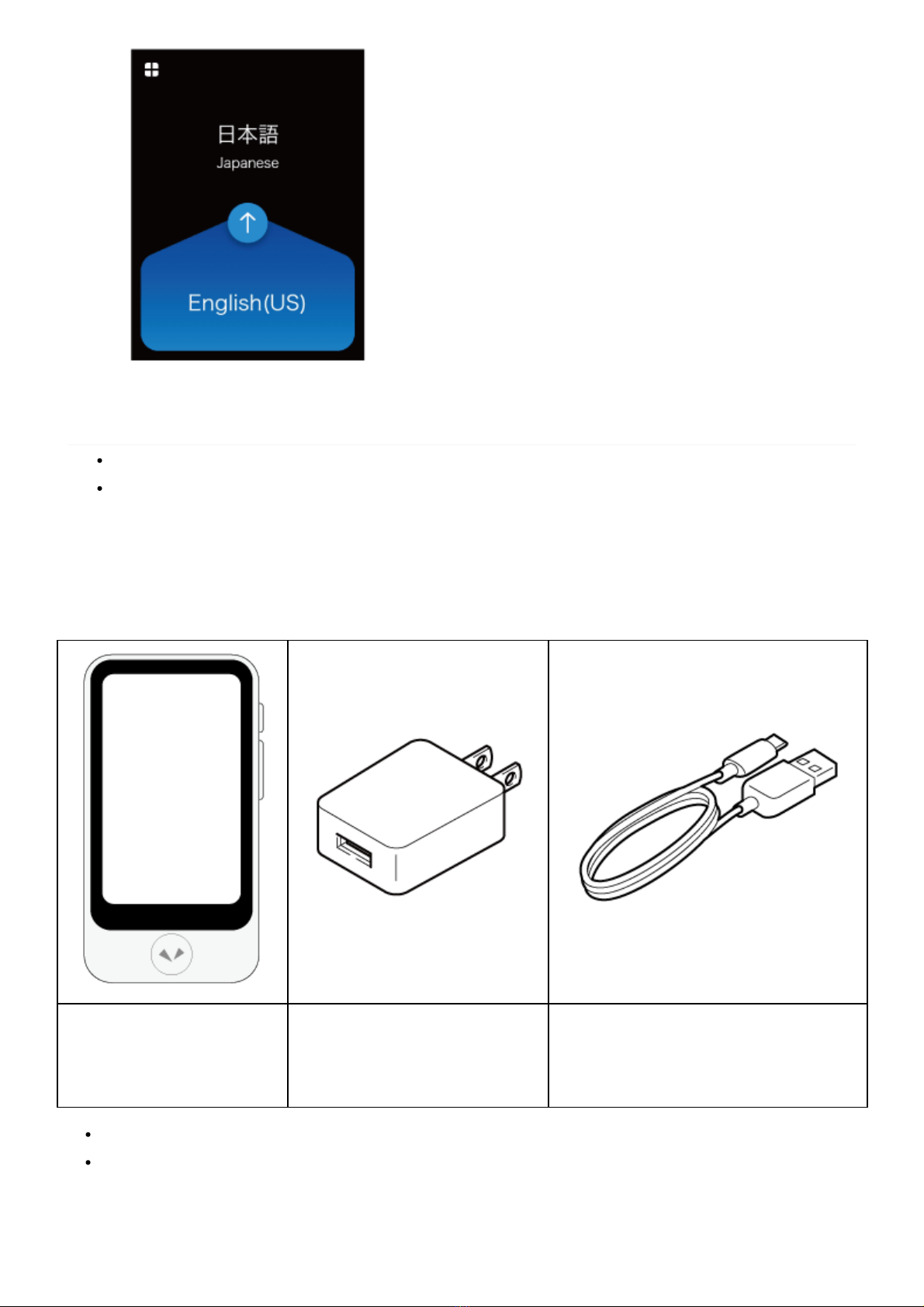
2020/9/18 POCKETALK S Plus User Manual
https://forge.itdc-docker.hamamatsu.crestec.local/3926/dest/index.html#!/print?modal 4/43
NOTE
To translate, the device must be connected to the internet either through a mobile network or Wi-Fi.
We recommend updating to the latest software when you first set up.
Getting Started
What's included
Unit USB Wall Charger USB charging cable
(Unit connector: USB Type-C
Charger connector: USB Type-A)
Startup Guide
Safety Precautions & FCC Statement
Parts Description
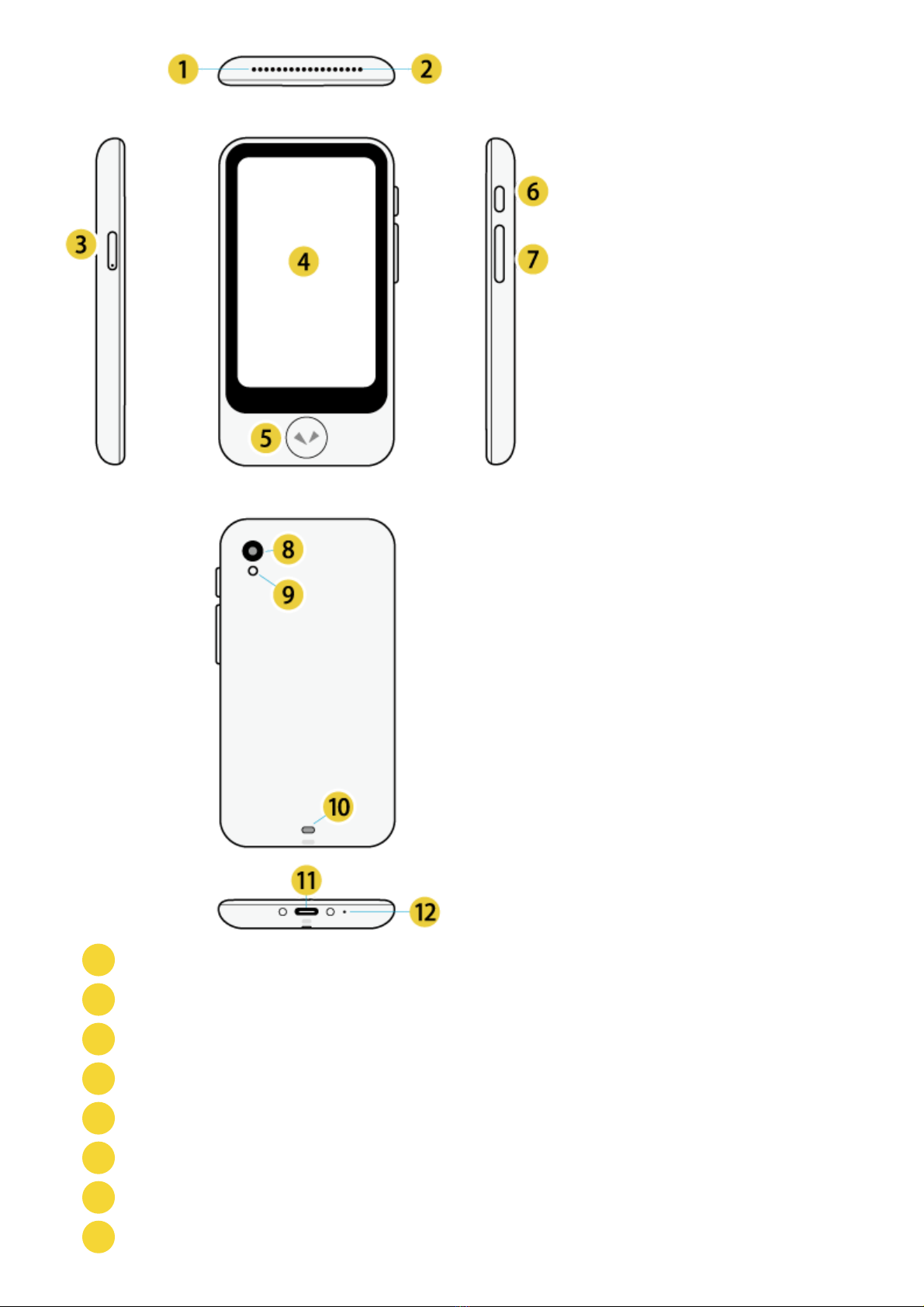
2020/9/18 POCKETALK S Plus User Manual
https://forge.itdc-docker.hamamatsu.crestec.local/3926/dest/index.html#!/print?modal 5/43
1
2
3
4
5
6
7
8
Speaker
Microphone
SIM card slot
Touch screen display
Talk button
Power button
Volume button
Camera

2020/9/18 POCKETALK S Plus User Manual
https://forge.itdc-docker.hamamatsu.crestec.local/3926/dest/index.html#!/print?modal 6/43
9
10
11
12
Flash
Strap holder loop
USB charging port
Microphone
Charging
Charge using the included USB wall charger and USB cable.
Turning the unit on or off
If you press and hold the power button on the side of the unit, the unit and display will turn on.

2020/9/18 POCKETALK S Plus User Manual
https://forge.itdc-docker.hamamatsu.crestec.local/3926/dest/index.html#!/print?modal 7/43
To turn off the unit, press and hold the power button again, and tap [Power off].
To restart the unit, tap [Restart].
Basic Operations
The unit features a touch display. This User Manual uses the following terms to describe operations.
Tap
Touching the screen with your fingertip is called a “tap”, which is a commonly used operation. Touching the
screen and keeping your finger in place is called “tap and hold”.
Scroll
Swiping repeatedly to view other parts in the screen such as lists is called “scroll”.
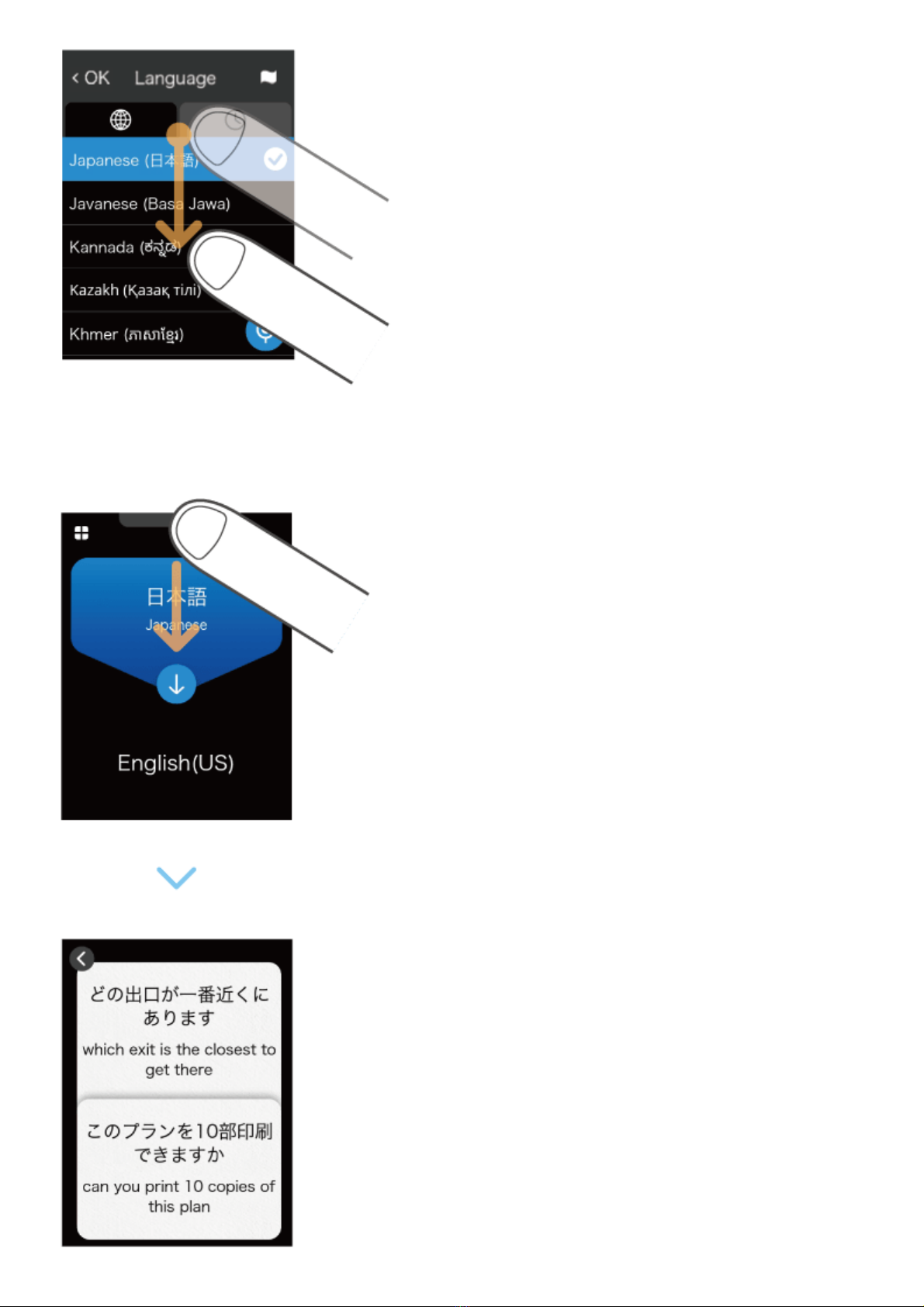
2020/9/18 POCKETALK S Plus User Manual
https://forge.itdc-docker.hamamatsu.crestec.local/3926/dest/index.html#!/print?modal 8/43
Swipe
Dragging your fingertip on the screen in one direction is called a “swipe”.

2020/9/18 POCKETALK S Plus User Manual
https://forge.itdc-docker.hamamatsu.crestec.local/3926/dest/index.html#!/print?modal 9/43
1
2
Using Pocketalk
Translating
You can translate simply by pressing the button and speaking to the unit.
While pressing and holding , speak to the unit when you hear a beep sound
(release your finger from the button when you are finished speaking).
Check the translation result.
Your spoken words and the translation result will be displayed on the screen as text, and the
translation result will be played back as speech.
Some languages are only displayed as text, without speech playback.
Adjust the volume as needed.
Adjusting the volume
Changing the translation direction
The translation languages are displayed as a pair at the top and bottom of the screen.
The language with the blue background is translated to the language with the black background (in the direction
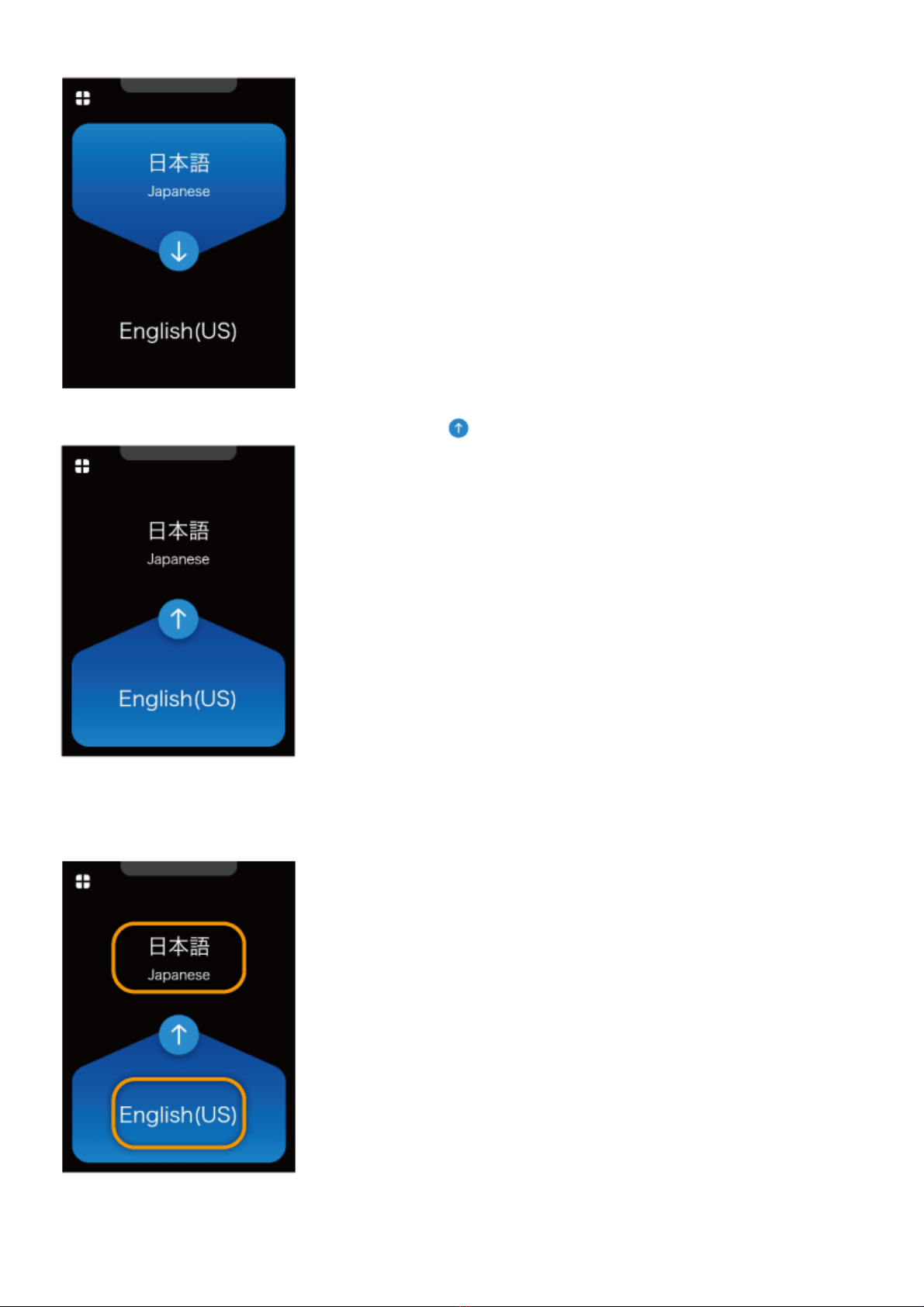
2020/9/18 POCKETALK S Plus User Manual
https://forge.itdc-docker.hamamatsu.crestec.local/3926/dest/index.html#!/print?modal 10/43
of the arrow).
You can change the direction of translation by tapping .
Changing the translation language
If you tap a language you want to change, a list of languages is displayed.
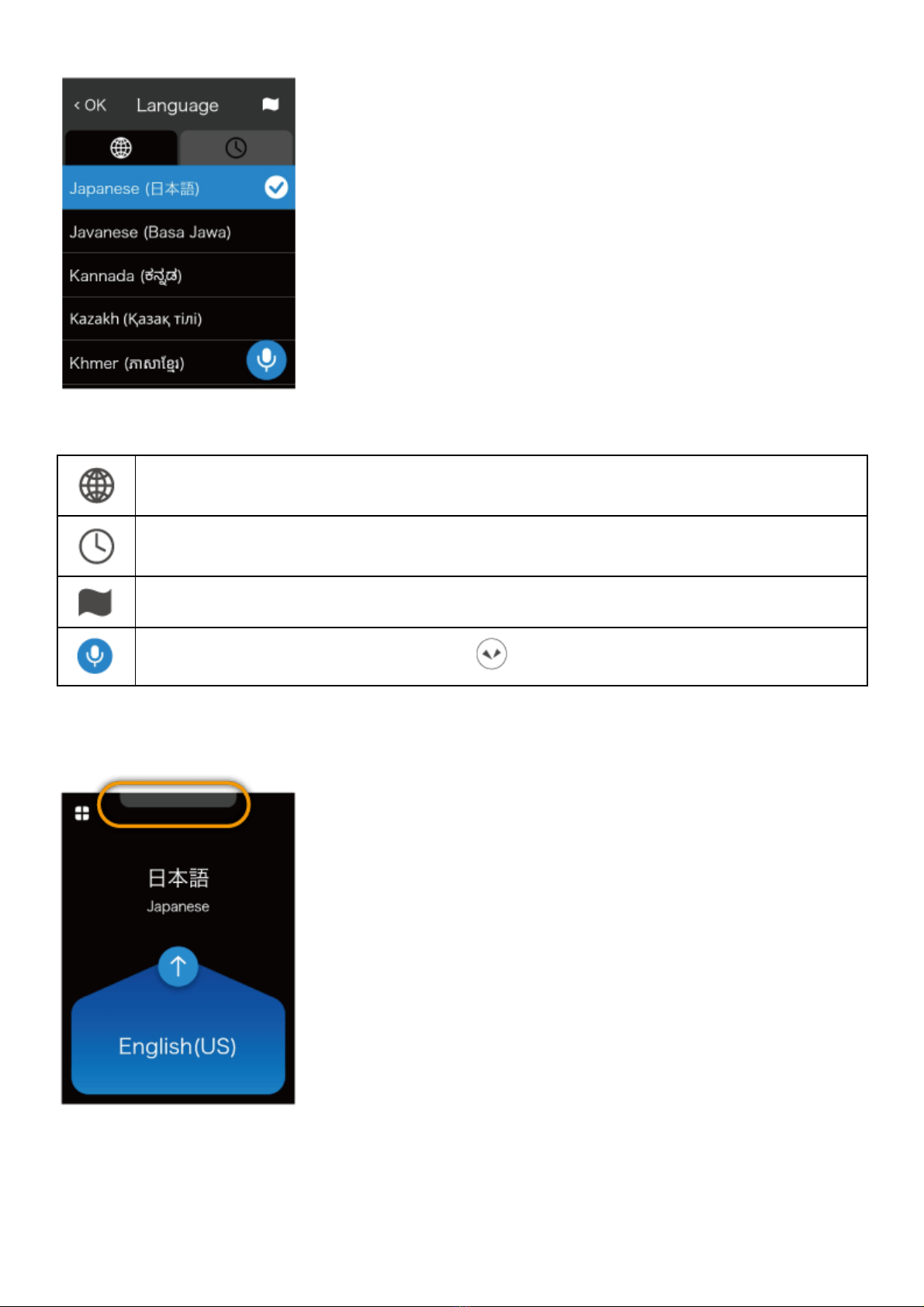
2020/9/18 POCKETALK S Plus User Manual
https://forge.itdc-docker.hamamatsu.crestec.local/3926/dest/index.html#!/print?modal 11/43
Scroll through the list of languages, select the language you want to use, and tap < at the upper left.
You can easily search for the language you want with the following methods.
Display all available languages.
Select from languages you have used previously.
Display a list of countries. Select from the main languages used in a country.
If this icon is displayed on the screen, press on the unit to search by voice.
Reviewing the translation history
To access previous translations, swipe down from the top of the Home screen.

2020/9/18 POCKETALK S Plus User Manual
https://forge.itdc-docker.hamamatsu.crestec.local/3926/dest/index.html#!/print?modal 12/43
You can scroll up on this screen to view past translations. POCKETALK stores up to 10,000 translations.
Using the retranslation feature
You can retranslate translated text into another language.
Tap and hold the callout of the translation you want to retranslate.
Tap Retranslation.
Scroll through the list of languages, select the language you want to use, and tap [OK] at the upper left.
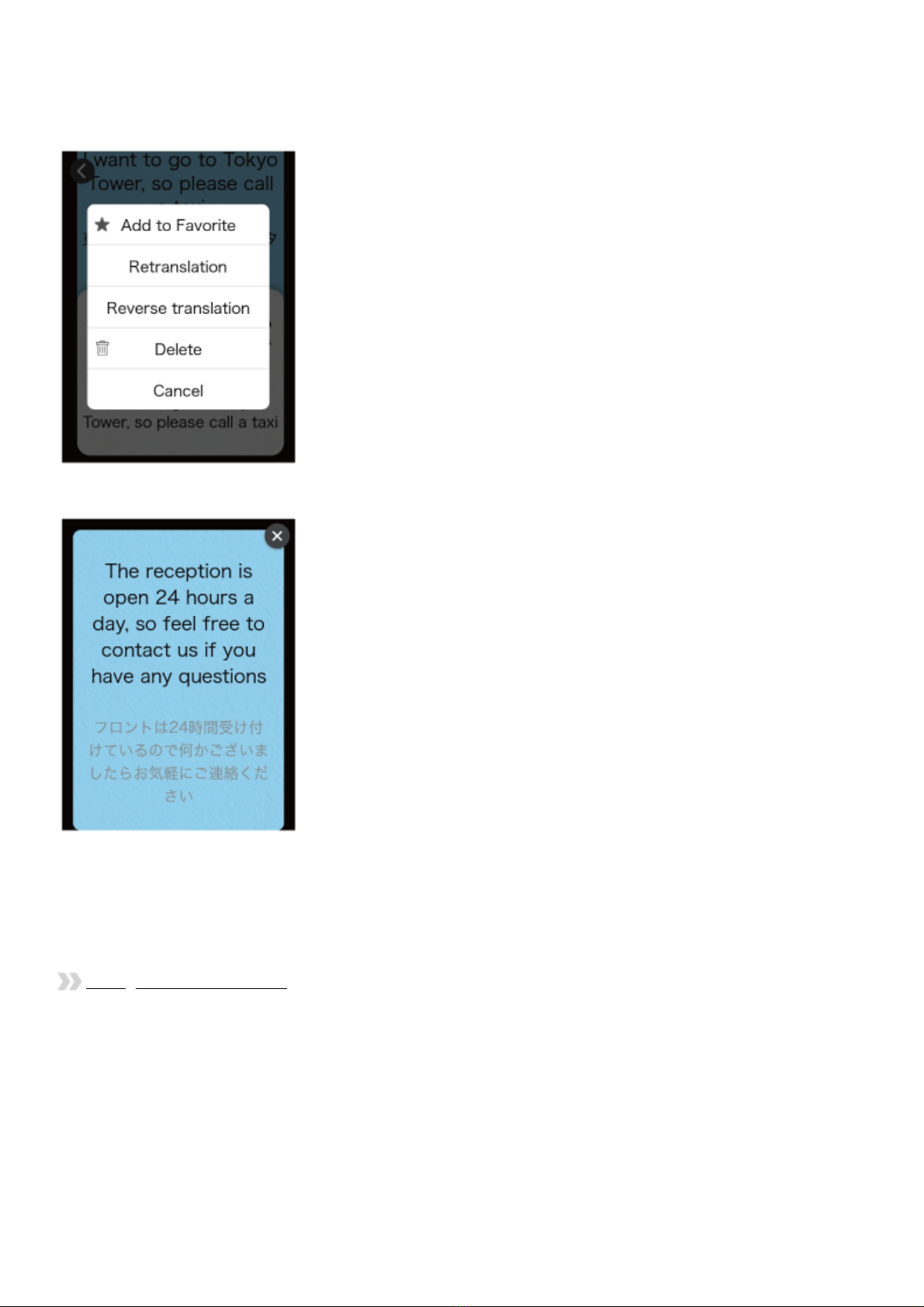
2020/9/18 POCKETALK S Plus User Manual
https://forge.itdc-docker.hamamatsu.crestec.local/3926/dest/index.html#!/print?modal 13/43
Using the back translation feature
You can translate translated text back into the original language.
Tap and hold the callout of the translation you want to back translate.
Tap Reverse translation.
Saving translations to Favorites
Swipe the translation bubble you want to save to the right. To undo this, simply swipe right again.
You can add up to 500 translations to Favorites.
Saving Favorite translations
Deleting previous translations

2020/9/18 POCKETALK S Plus User Manual
https://forge.itdc-docker.hamamatsu.crestec.local/3926/dest/index.html#!/print?modal 14/43
Swipe the translation bubble you want to delete to the left.
Basic screens
This section describes the Home screen used for translation, the Main Menu used for other features, and the
lock screen.
Home screen and Main Menu
AMain Menu
BDisplays the translation history when swiped downward.
Reviewing the translation history
CShortcut to a frequently used feature can be set up here.
Creating shortcut to frequently used features on the Home screen
DChanges the language translation direction (blue background indicates the spoken language).
EReturns to the Home screen.
FStatus icons (from left to right):
Mobile network status
Wi-Fi network status
Battery level
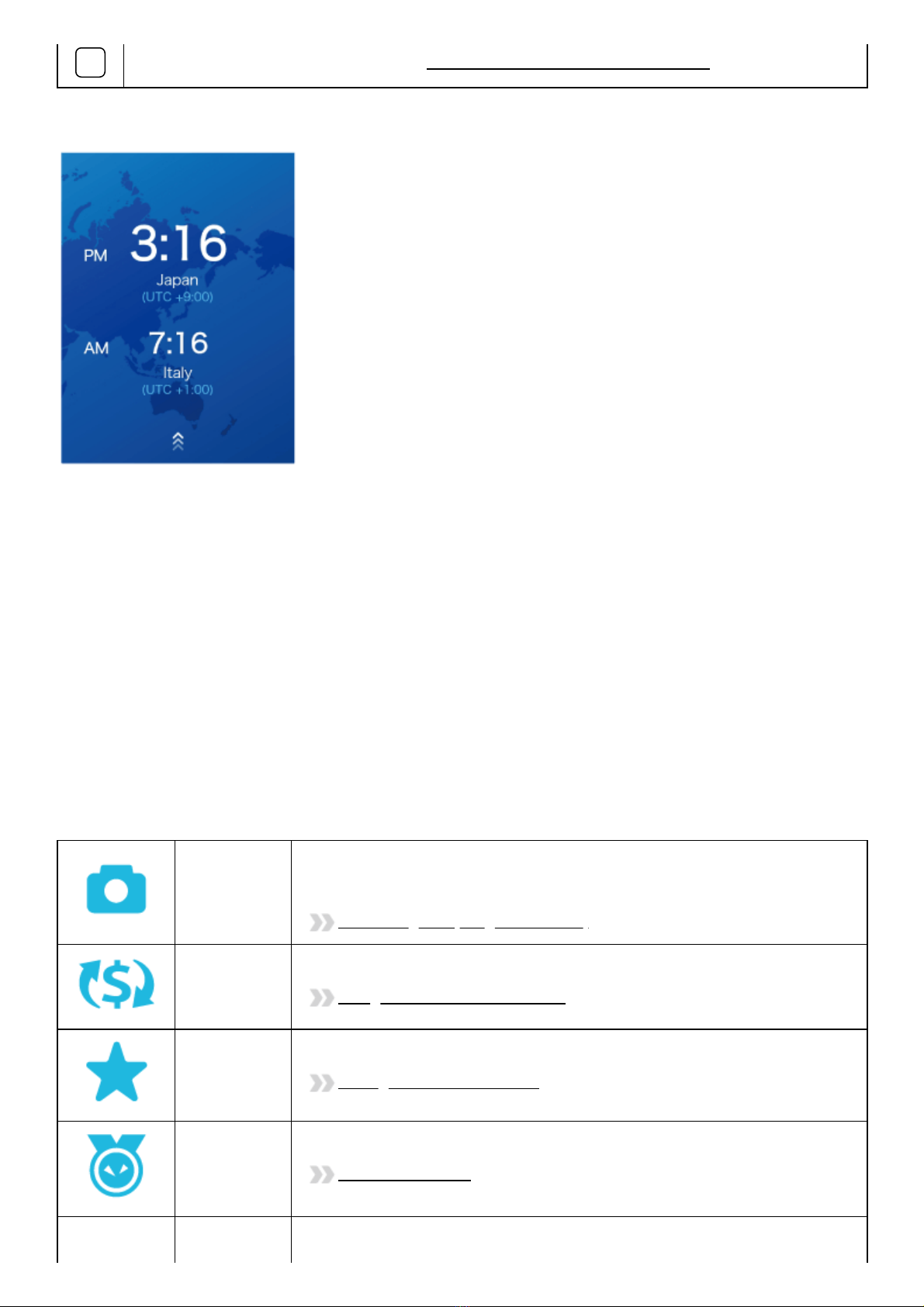
2020/9/18 POCKETALK S Plus User Manual
https://forge.itdc-docker.hamamatsu.crestec.local/3926/dest/index.html#!/print?modal 15/43
GAdditional features. For details, refer to Features available from the Main Menu.
Lock screen
If the lock screen setting is on, the lock screen appears when you turn or wake Pocketalk.
To unlock the screen, swipe the lock screen up.
If you have set the Lock PIN, the PIN code entry screen will be displayed, so please enter the 6-digit PIN you
set.
About the lock screen
The upper row displays the current location and time.
The lower row displays the previously visited location and time.
Features available from the Main Menu
You can use the following useful features.
Camera
Translates captured text. You can easily translate text, the written word,
and signs. e.g. restaurant menus.
Translating text (image translation)
Convert
Units
Converts currency, length, weight, and temperature to local units.
Using the Convert Units feature
Favorites
Displays favorite translations that has been previously saved.
Saving Favorite translations
Medals
Displays medals unlocked through different achievements.
The Medal feature
Role Play Uses AI technology to help with practicing select foreign languages in
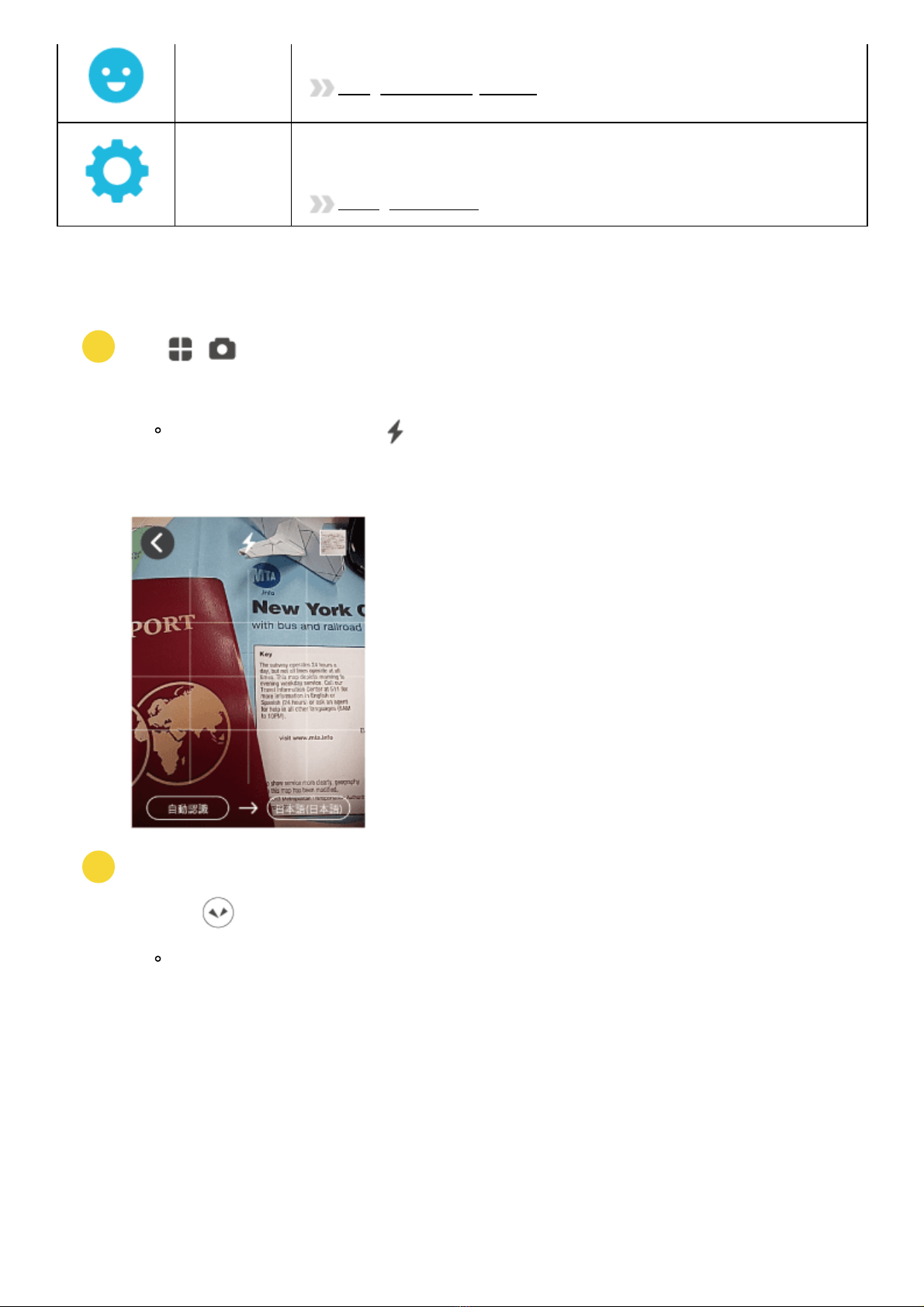
2020/9/18 POCKETALK S Plus User Manual
https://forge.itdc-docker.hamamatsu.crestec.local/3926/dest/index.html#!/print?modal 16/43
1
2
various common settings e.g. at an airport or hotel.
Using the Role Play feature
Settings
Allows configuration of various settings such as network settings, volume,
screen brightness, and text size.
Settings for the unit
Translating text (image translation)
You can easily translate text such as city signs and restaurant menus.
Tap - [Camera].
Face the camera toward the text you want to translate.
If you're in a dark setting, tap to turn on flash.
To change the target language, tap the language name on the right side. This is the language you want
the text to be translated into.
Take a photo of the text.
Press the button to take a photo.
After the photo is taken, a preview will be displayed.
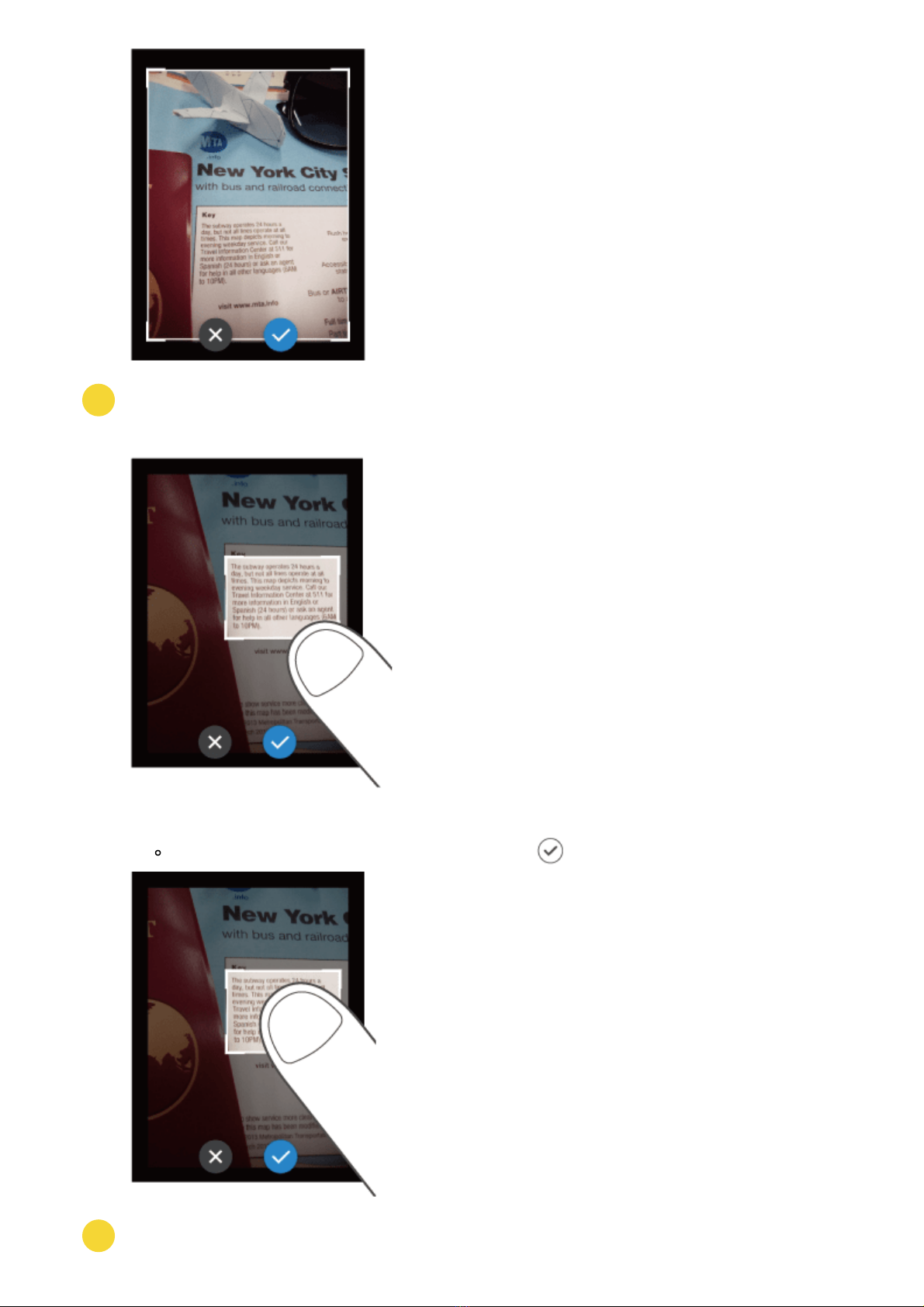
2020/9/18 POCKETALK S Plus User Manual
https://forge.itdc-docker.hamamatsu.crestec.local/3926/dest/index.html#!/print?modal 17/43
3
4
Specify the area to translate.
Touch one of the four corners of the frame with your finger and move it to adjust the size of the frame.
Touch the center of the frame with your finger to move the translation area.
When you have decided the area to translate, tap .
Check the translation result.
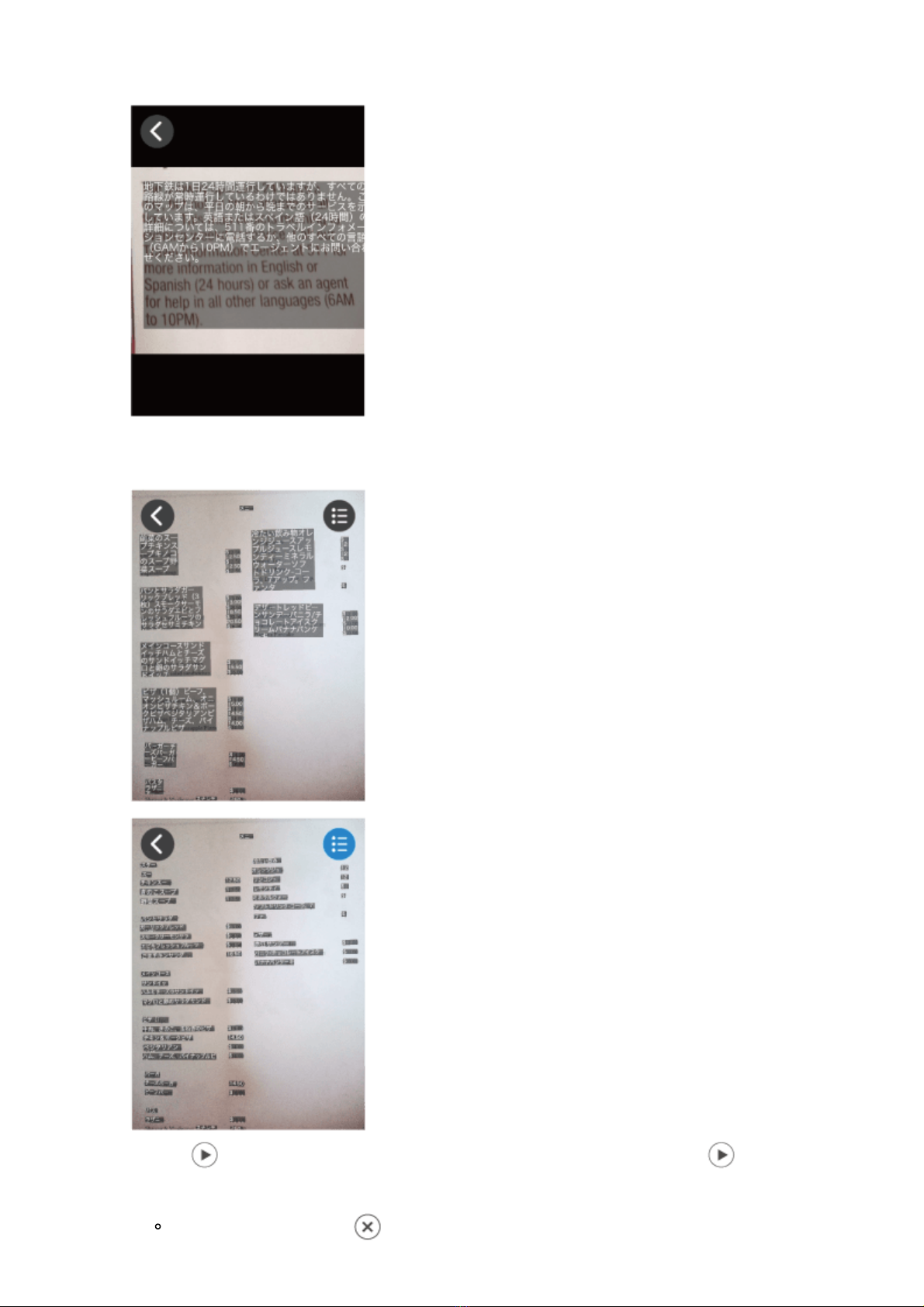
2020/9/18 POCKETALK S Plus User Manual
https://forge.itdc-docker.hamamatsu.crestec.local/3926/dest/index.html#!/print?modal 18/43
The translation result will be displayed over the image text. If you tap the translation result, the text will
be displayed as a pop-up.
If you tap [Line Mode icon], Line Mode will start.
If you want to translate line by line such as a restaurant menu, tap [Line Mode icon].
Tapping at the top of the screen plays back the translated text, and tapping at the bottom of
the screen plays back the source text.
To close the pop-up, tap .
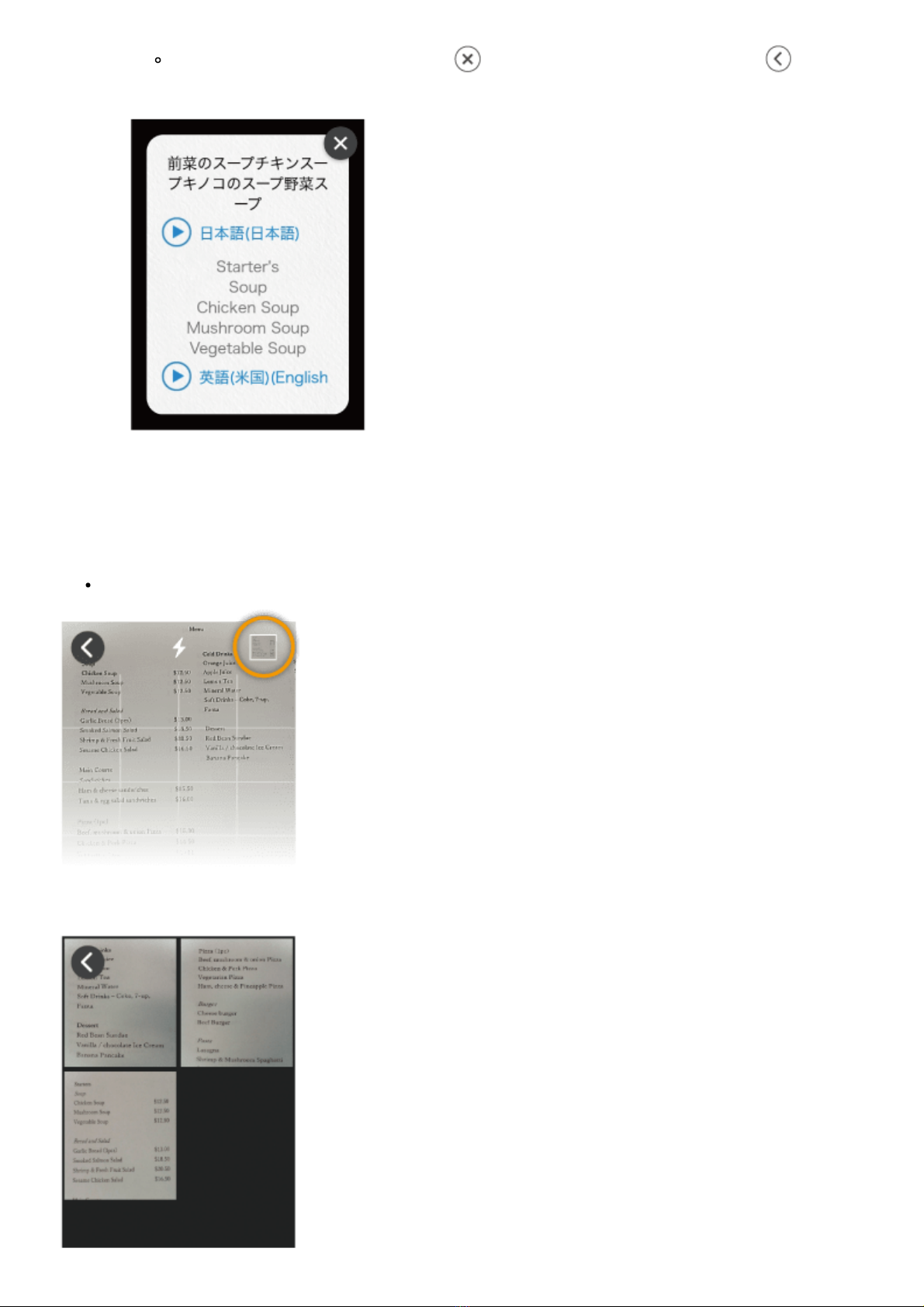
2020/9/18 POCKETALK S Plus User Manual
https://forge.itdc-docker.hamamatsu.crestec.local/3926/dest/index.html#!/print?modal 19/43
When you are finished translating, tap to close the translation result, and tap at the
upper left to return to the Home screen.
Reviewing the image translation history
To review previous image translations, tap the thumbnail at the top right corner of the camera screen. The
history will be displayed as a list.
The image translation history saves up to 100 translations.
Tap any image to enlarge past translations.

2020/9/18 POCKETALK S Plus User Manual
https://forge.itdc-docker.hamamatsu.crestec.local/3926/dest/index.html#!/print?modal 20/43
1
2
3
Using the Convert Units feature
This feature allows you to convert units such as currency, weight, length and temperature.
Tap - [Convert Units].
The default display will be the [Exchange] screen used for currency exchange.
Select the currency to convert.
Tap the currency selection button (the orange buttons) and select a currency.
Top row: Source currency
Bottom row: Target currency
If you tap , the top row automatically changes to the currency of the current location.
Input the amount in the input field.
When you input an amount in the top row, the converted amount is displayed in the bottom row.
: Deletes a single digit (character).
Table of contents
Other sourcenext Electronic Dictionary manuals