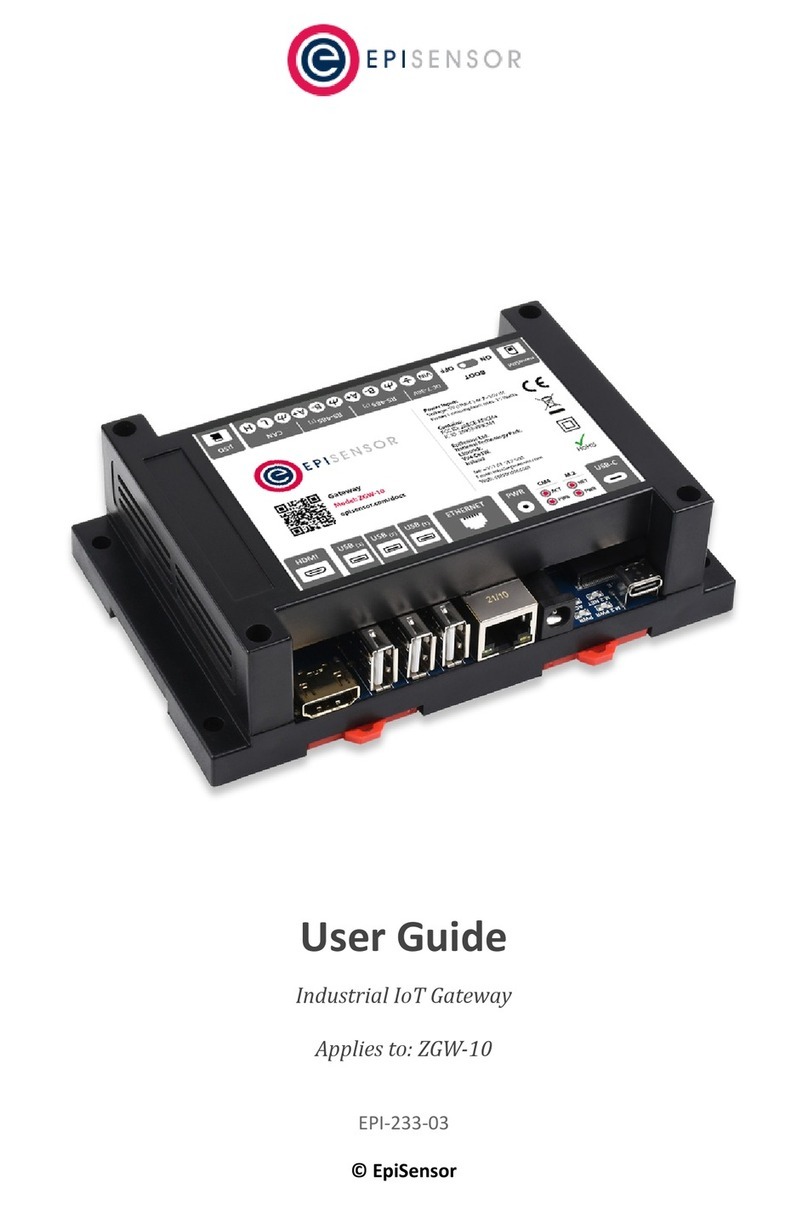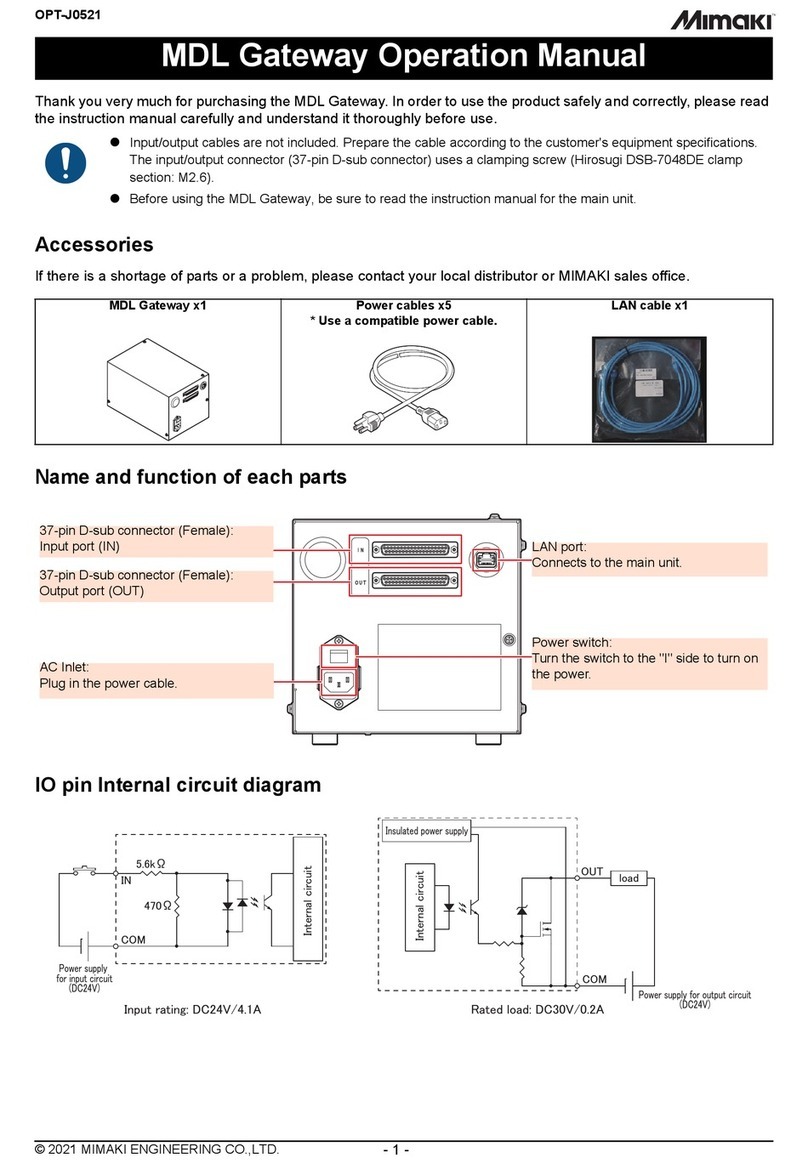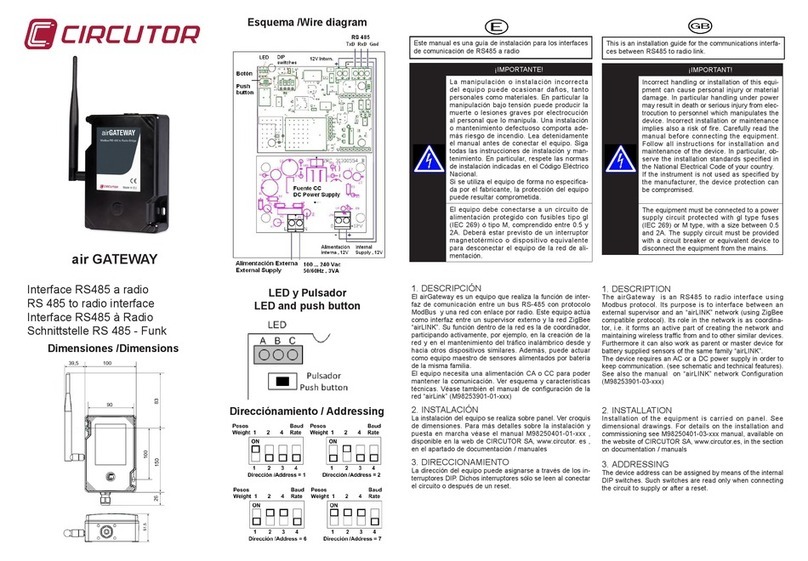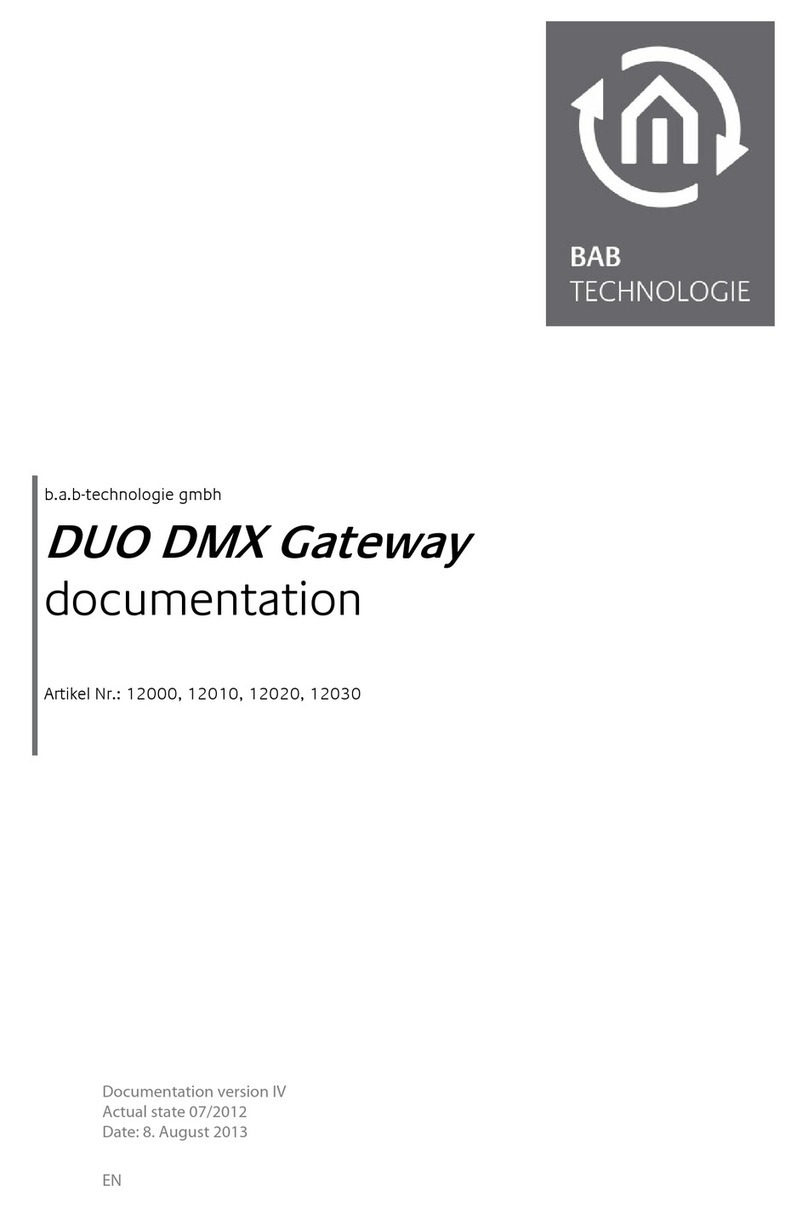South Carolina EDI Use and care manual

EDI Gateway Technical
Communications User’s
Manual
Version 3.8
August 2008

Technical Communications User’s Manual
Page 1 BlueCross BlueShield of South Carolina EDI Gateway
Disclaimer
We publish this manual for informational use only. We periodically make changes to the
information in this manual. We will incorporate these changes in new editions of this publication.
EDI Gateway may make improvements and/or changes to this publication at any time.
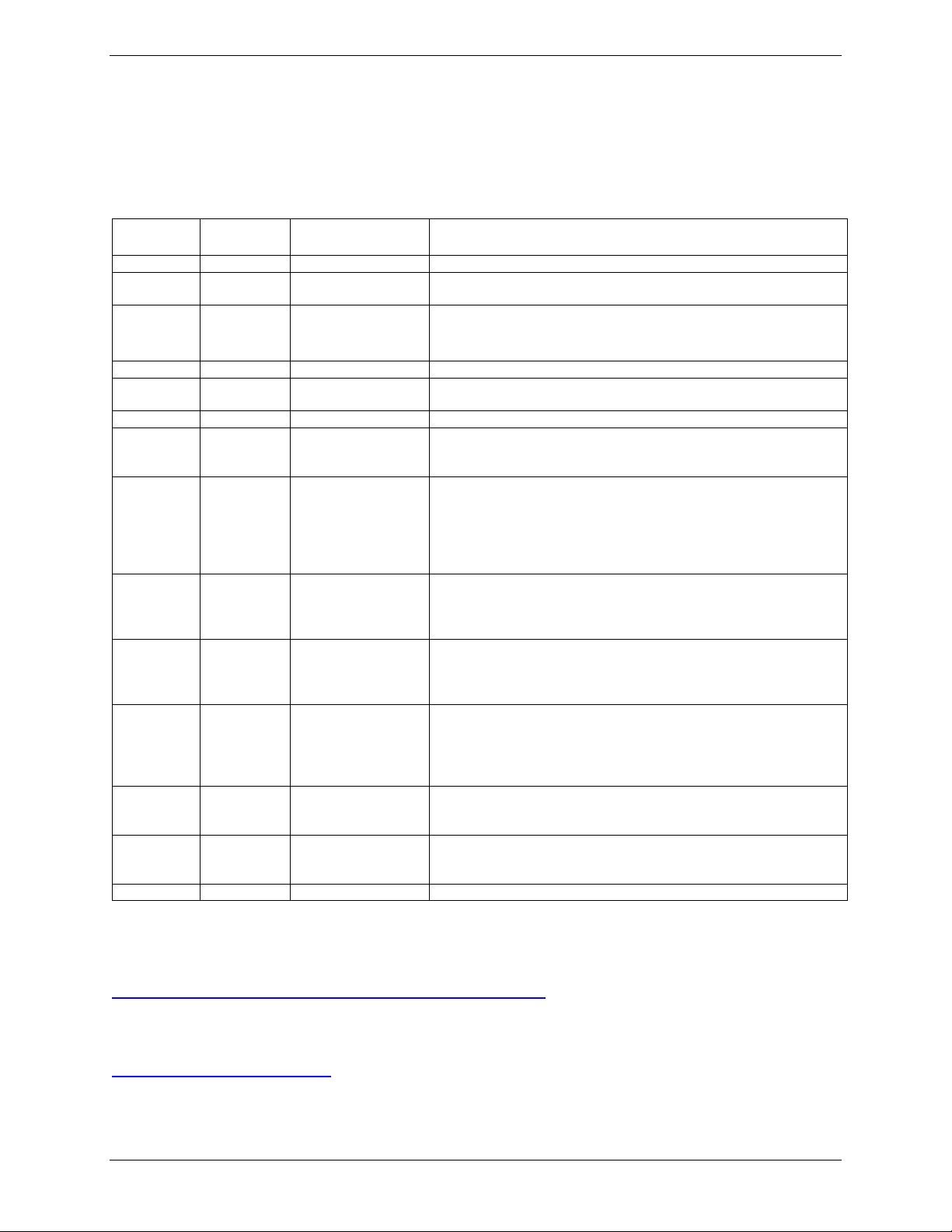
Technical Communications User’s Manual
Page 2 BlueCross BlueShield of South Carolina EDI Gateway
Revision Log
We have recorded revision numbers, version numbers, dates and brief descriptions of the
purpose for revision below. As we make revisions, we will number them consecutively beginning
with 1. Following a thorough review of all material included in a revision, please discontinue use
of or destroy all prior versions of this document.
Revision
Number Version Date Description
1 2.00 Feb 2003
2 2.01 May 2003 X12N version 4010A1 updates, EDIG proprietary report
changes, FTP telephone number change.
3 2.02 July 2003 Update to the enrollment form, FTP instructions, connectivity
options, NDM instructions, changes to the additional information
for trading partners page
4 2.03 August 2003 Change to inbound envelope instructions.
5 2.04 September 2003 Changes to the enrollment form to require vendors to identify
provider customers.
6 3.0 May 2005 New release
7 3.1 July 2005 Name change to BlueChoice®HealthPlan (formerly Companion
Healthcare), Payer list update, TCPIP and LU6.2 Connectivity
options added.
8 3.2 February 2006 Changes to reflect test environment schedule. Document
conversion to PDF format, removal of verbiage related to prior
MS Word format, added hyperlink to enrollment form, added
fields for clearinghouse/software vendor entry to Thumbs Up
Certified Vendor list, removed NCPDP information and changed
footer.
9 3.3 May 2006 Added After Hours/On Call fields on enrollment form. Added info
to SFTP, VPN and NDM connectivity about 1000 byte file length.
Added info to SFTP about SSH2 / SecureFX and Sunday testing
of connectivity.
10 3.4 June 2006 Changed Sunday connectivity testing time to after 10:00pm ET.
Date in footer removed since it’s on cover and kept current in
revision log. Added fax number and after hours TSC phone
number.
11 3.5 March 2007 Changed name of TPA Employee Benefit Services to Employee
Benefit Administrators. Changed BLKSIZE to 27000. Removed
after hours TSC phone number. Changed processing time for
SFTP to 7 – 14 business days. Changed TIN for Instil. Added
Health Net® TIN. Updated address for Palmetto GBA.
12 3.6 March 2008 X12N 276 transaction has LU6.2 /TCPIP connectivity available.
Added Humana Veteran Healthcare Services to Receiver ID
listing.
13 3.7 May 2008 Added column in BlueCross EDIG Trading Partner Enrollment
Form for NPI #. Removed State and Add/Change/Remove
columns.
14 3.8 August 2008 Changed FTP Dial-up IP address for production and test.
Please Note: The EDI Gateway Technical Communications User’s Manual is subject to change
as we continue to enhance our services to you. This manual is available via the Internet on the
SouthCarolinaBlues.com Web site in the HIPAA Critical Center. Please follow this link --
http://www.southcarolinablues.com/HIPAA Critical Center -- and look for this manual under the
“Technical Information” heading.
If you have any questions or concerns with this manual, please contact
BlueChoice HealthPlan is a wholly owned subsidiary of BlueCross BlueShield of South Carolina. Both are
independent licensees of the Blue Cross and Blue Shield Association.

Technical Communications User’s Manual
Page 3 BlueCross BlueShield of South Carolina EDI Gateway
Table of Contents
About Us / Introduction..............................................................................................................4
Trading Partner Enrollment .......................................................................................................5
Trading Partner Enrollment Form..............................................................................................5
Enrollment Testing Procedures.................................................................................................7
Payer Testing............................................................................................................................8
Transition from Test to Production Status.................................................................................8
Privacy.........................................................................................................................................9
Connectivity ..............................................................................................................................10
GP Net.....................................................................................................................................11
Overview..............................................................................................................................11
Dial-up REDI........................................................................................................................12
Initial Set Up Using Asynchronous Dial-up ......................................................................12
Server Connection Using Asynchronous Dial-up.............................................................13
Log In and User Validation...............................................................................................14
Messages.........................................................................................................................15
Main Menu .......................................................................................................................15
Upload a File....................................................................................................................16
Download a Response.....................................................................................................17
List Files In Mailbox for X12 Transactions .......................................................................18
Dial-up FTP..........................................................................................................................20
Logging onto GPNet Using FTP.......................................................................................20
Uploading Files Using FTP ..............................................................................................22
Downloading Files Using FTP..........................................................................................23
Secure File Transfer Protocol (SFTP).....................................................................................24
Virtual Private Network (VPN).................................................................................................24
Connect Direct: NDM ..............................................................................................................25
LU6.2.......................................................................................................................................25
TCPIP......................................................................................................................................25
X12 Transactions......................................................................................................................26
EDIG Inbound Response Matrix..............................................................................................27
EDIG Specifications for Enveloping X12 Transactions ...........................................................29
X12 Inbound Transactions...................................................................................................29
X12 Outbound Transactions................................................................................................30
EDIG Proprietary Claim Responses........................................................................................31
Claim Response Layout – Professional...............................................................................31
Claim Response Layout – Dental........................................................................................35
Claim Response Layout – Institutional ................................................................................39
Claim Submission Summary Report....................................................................................42
Error Claim Summary Report ..............................................................................................44
Additional Information for Trading Partners..........................................................................46
Glossary of Terms and Abbreviations....................................................................................47
Appendix....................................................................................................................................48
BlueCross EDIG Trading Partner Enrollment Form
ASC X12N Transactions .........................................................................................................49

Technical Communications User’s Manual
Page 4 BlueCross BlueShield of South Carolina EDI Gateway
About Us / Introduction
Welcome to the BlueCross BlueShield of South Carolina EDI Gateway. This document offers
instructions for submitting electronic transmissions to the BlueCross commercial lines of
business and PGBA TRICARE. It includes information about our trading partner enrollment
process, gateway connectivity options and HIPAA transactions specifics.
EDI Gateway processes electronic transactions for the following BlueCross subsidiaries:
Healthcare Payers
BlueCross BlueShield of South Carolina
BlueChoiceHealthPlan
Instil Health
PGBA, LLC (TRICARE)
Third Party Administrators
Carolina Benefit Administrators
Employee Benefit Administrators
Planned Administrators, Incorporated
Thomas H. Cooper & Company
Companion Companies
Companion Life Insurance Company
EDI Gateway’s production environment is accessible 24 hours a day, seven days a week, with
the exception of weekly maintenance performed Sundays between 3:00 p.m. – 10:00 p.m. EDI
Gateway’s test environment is accessible Monday through Saturday 5:00 a.m. – 10:00 p.m.
We send notifications of EDI Gateway outages to trading partners via e-mail. We generally send
notifications of scheduled outages with two days prior notice. We send notifications of
unscheduled outages as quickly as the outage is reported.
Please call the BlueCross Technology Support Center at 803-736-5980 or 1-800-868-2505 with
questions or to report problems.
Additional information is available via the Internet at www.SouthCarolinaBlues.com for
BlueCross’ lines of business and www.MyTRICARE.com for PGBA, LLC (TRICARE).

Technical Communications User’s Manual
Page 5 BlueCross BlueShield of South Carolina EDI Gateway
Trading Partner Enrollment
Trading Partner Enrollment Form
The purpose of the BlueCross EDIG Trading Partner Enrollment Form is to enroll providers,
software vendors, clearinghouses and billing services as trading partners and recipients of
electronic data. It is important you follow these instructions, and complete all the required
information. We will return incomplete forms to the applicant, which could delay the enrollment
process.
The enrollment form can be found at the back of this manual in the Appendix and is also
available via the Internet at http://www.southcarolinablues.com/enrollmentform.You should
complete enrollment forms electronically. Use your TAB key to move forward through the form
fields or click your cursor in a desired field or box. Be sure to save the file after you have
completed the form.
If you are a prospective BlueCross commercial, BlueChoice HealthPlan, or Instil Health payer
trading partner, print and mail a hard copy of the completed form to:
BlueCross BlueShield of South Carolina
Technology Support Center: EDI Enrollment
I-20 at Alpine Road, AA-E05
Columbia, SC 29219
If you are a prospective PGBA LLC (TRICARE) trading partner, e-mail the completed form to
[email protected].Or, you can fax a copy to (803) 763-4954 or print and mail a hard
copy to:
Palmetto GBA
Attention: EDIG Operations, AG-280
2300 Springdale Drive, Building One
Camden, SC 29020-1728
EDIG Operations will acknowledge receipt of your enrollment form via e-mail within four business
days.
This table will help trading partners complete the enrollment form:
Form Field Name Instructions for Field Completion Req.
Date Enter today’s date. 1 2 3
Action Requested:
New Trading Partner
ID
Change
Cancel
Indicate the action to be taken on the enrollment form.
Note: Depending on the requested action, different fields of
this form are required. These are identified in the
column at right.
1. To apply for a new Trading Partner ID, check New
Trading Partner ID.
2. To change Trading Partner information, check Change.
3. To cancel your enrollment, check Cancel.
1
2
3
Trading Partner Name Enter the name of the entity that will be submitting/receiving
electronic transactions with BlueCross EDIG. 1 2 3
Trading Partner ID The Trading Partner ID is assigned by BlueCross EDIG to
identify trading partners to our system. 2 3

Technical Communications User’s Manual
Page 6 BlueCross BlueShield of South Carolina EDI Gateway
Form Field Name Instructions for Field Completion Req.
Federal Tax ID # Enter the trading partner’s Federal Tax Identification Number. 1
Type of Business Select the type of primary business the trading partner
conducts. If you check “Other,” indicate the type of business
on the line provided. 1
Line of Business Check one box per enrollment form indicating if transactions
are BlueCross Commercial or TRICARE. 1
Start Date Indicate, in mm/dd/ccyy format, the date the trading partner
plans to begin transaction testing with BlueCross EDIG. 1
End Date If you are using this form to cancel an account, indicate, in
mm/dd/ccyy format, the date the trading partner intends to
terminate its trading partner account. 3
Compression If you wish your files to be downloaded in a compressed
format, check PKZIP or UNIX. If not, check No
Compression. 1
Protocol Check the preferred communication method. If ASYNC dial-
up is checked, then specify the product. If Other is checked,
please specify. 1
Service Address Enter the trading partner’s complete address (including
street, city, state and ZIP) that is the physical location for
your business. 1 2
Billing Address If different from the service address, enter the trading
partner’s billing (or mailing) address (including street, city,
state and ZIP). 1 2
Primary Contact
Information
The name, e-mail address, telephone number and fax
number of the trading partner’s primary contact. This is the
person BlueCross EDIG will contact if there are questions
regarding the enrollment or future questions about the
account.
1 2
Technical Contact
Information
The name, e-mail address, telephone number and fax
number of the trading partner’s technical contact. This is the
person BlueCross EDIG will contact if there are technical
questions or problems. 1 2
After Hours Technical
Contact Information
The name, e-mail address, telephone number and fax
number of the trading partner’s after hours technical contact.
This is the person BlueCross EDIG will contact if there are
technical questions or problems after normal business hours. 1 2
On-Call Technical
Contact Information
The name, e-mail address, telephone number and fax
number of the trading partner’s on-call technical contact. This
is the person BlueCross EDIG will contact if there are
technical questions or problems after normal business hours
and is unable to contact the After Hours Technical Contact.
1 2
Transaction Volume
Estimates
Mark yes (Y) or no (N) for each mode. If you mark yes, indicate
the average number of transactions you anticipate submitting
each week. 1
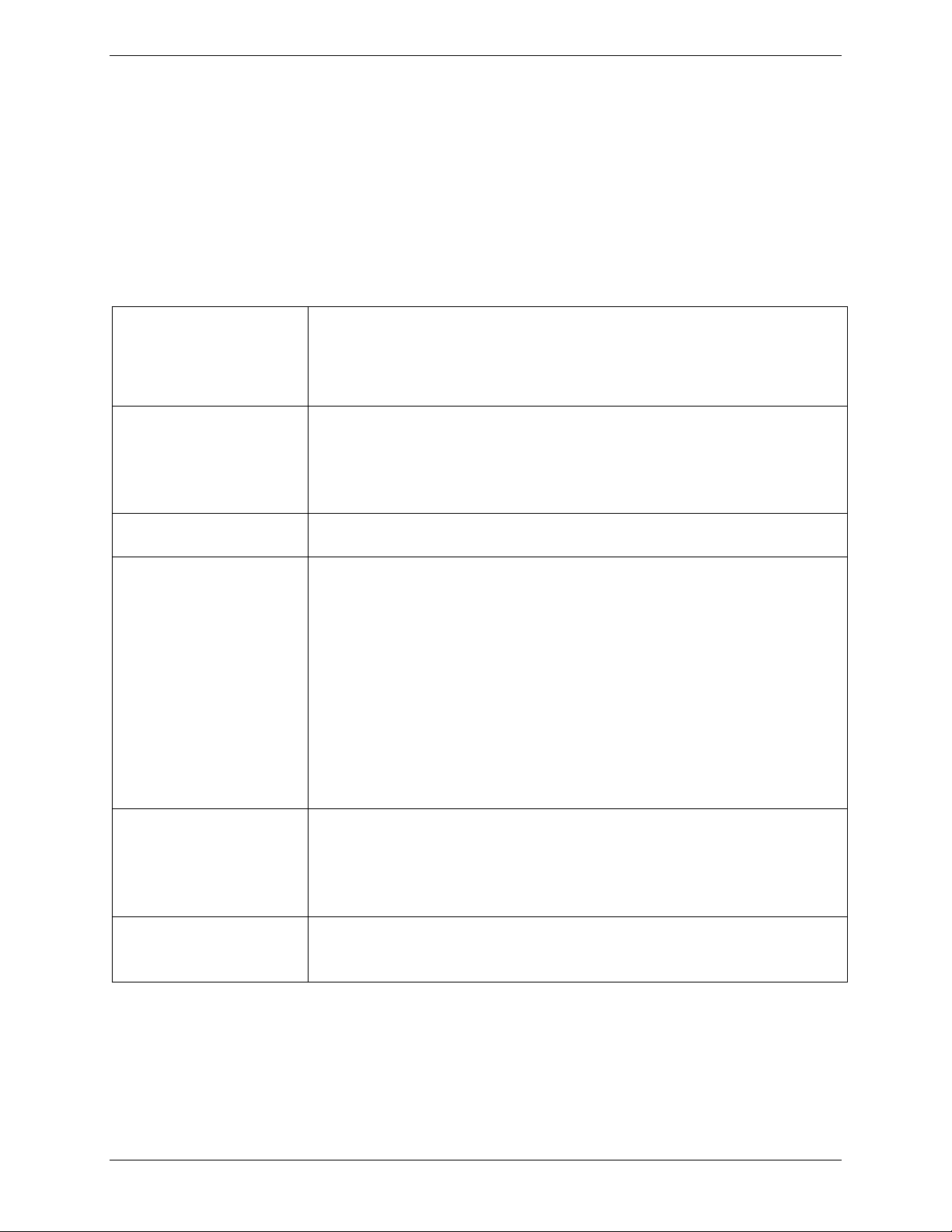
Technical Communications User’s Manual
Page 7 BlueCross BlueShield of South Carolina EDI Gateway
Enrollment Testing Procedures
There are fewer problems with trading partner exchange of electronic transactions in the
production environment when you conduct testing. EDI Gateway requires trading partners test
every transaction for every payer prior to approval for production status. This testing includes
security validation, connectivity, compliance (for HIPAA X12N transactions) and front-end payer
edits when available in the test environment.
The following must be performed for each different transaction type that a trading partner is
approved to submit to EDIG.
Test Plan EDIG and the trading partner will agree to a predefined set of test
data with expected results. The matrix will vary by transaction and
trading partner. Also, we will develop a plan for test to production
transition that considers volume testing and transaction acceptance
ratios.
Connectivity You will find EDIG supported connectivity protocols in the
“Connectivity” topic in this section. This first level of testing is
complete when the trading partner has successfully sent to and
received from EDIG a test file via one of the EDIG supported
connectivity options.
Security EDIG will validate approved trading partners are submitting
transactions allowed per our enrollment applications.
Data Integrity When HIPAA X12 transactions are transmitted, data integrity is
determined by X12 and HIPAA Implementation Guide (IG)
compliance edits performed by EDIG’s translator. Testing cannot
progress until a trading partner’s data receives no compliance edit
errors. EDIG expects there may be an occasional situation where a
trading partner’s translator IG compliance interpretation differs from
our translator. We will work with our trading partner to resolve such
differences on an individual basis.
EDIG returns transmission acknowledgement and edit result
response transactions from this process. The trading partner should
correct transactions reported as errors and resubmit them.
Acknowledgement /
Response
Transactions
Trading partners must demonstrate the ability to receive
acknowledgement and response transactions (see page 36 & 37)
from EDIG. EDIG expects trading partners will also implement
balancing or reconciliation processes and report transmission
discrepancies to us immediately.
Results Analysis EDIG and the trading partner will review acknowledgement and
response transactions for consistency with the predefined expected
results.

Technical Communications User’s Manual
Page 8 BlueCross BlueShield of South Carolina EDI Gateway
Payer Testing
Depending on the line of business and transaction, the payer may require additional testing. If
so, EDIG Operations will inform the trading partner when test plans are discussed.
Transition from Test to Production Status
When test results have satisfied the test plan, we will change the trading partner’s submission
status from test to production. At this time, the trading partner can begin to send production
transaction data to EDIG.

Technical Communications User’s Manual
Page 9 BlueCross BlueShield of South Carolina EDI Gateway
Privacy
EDIG and our trading partners are committed to protecting the privacy of patient information.
When sending sensitive data (i.e., names, patient ID numbers, date of birth, etc.) via the Internet
to EDIG Operations for research, please zip and password protect files.

Technical Communications User’s Manual
Page 10 BlueCross BlueShield of South Carolina EDI Gateway
Connectivity
Trading partners may choose to connect with EDI Gateway via dial-up (GP Net) interface,
secure high-speed data transfer, SNA and IP access.
Dial-up interfaces available are:
•REDI (Asynchronous Dialup)
•FTP (File Transfer Protocol Dialup)
Secured high speed data transfer methods available are:
•SFTP (Secure FTP utilizing SecureFx)
•VPN (Virtual Private Network)
•NDM (Connect: Direct Network Data Mover)
SNA interface available is:
•LU6.2
IP access:
•TCPIP
The following table lists protocol and transfer methods for each connectivity option:
Connectivity Protocol Transfer Method
SFTP SSH2 SFTP (software negotiates encryption such
as DES, 3DES, CAST-128)
VPN VPN over TCP/IP FTP
NDM SNA NDM Proprietary
LU6.2 SNA Proprietary over SNA/AGNS
DIAL-UP REDI Proprietary transfer via X, Y or Z modem
DIAL-UP FTP Proprietary FTP
IP TCPIP Proprietary IP connection via AGNS
The following table lists connectivity options available for certain transactions:
Transaction Available Connectivity Types
X12N 270 Dial-up, SFTP, NDM, VPN, LU6.2, TCPIP
X12N 276 Dial-up, SFTP, NDM, VPN, LU6.2, TCPIP
X12N 278 Dial-up, SFTP, NDM, VPN
X12N 820 Dial-up, SFTP, NDM, VPN
X12N 834 Dial-up, SFTP, NDM, VPN
X12N 835 Dial-up, SFTP, NDM, VPN
X12N 837 Dial-up, SFTP, NDM, VPN
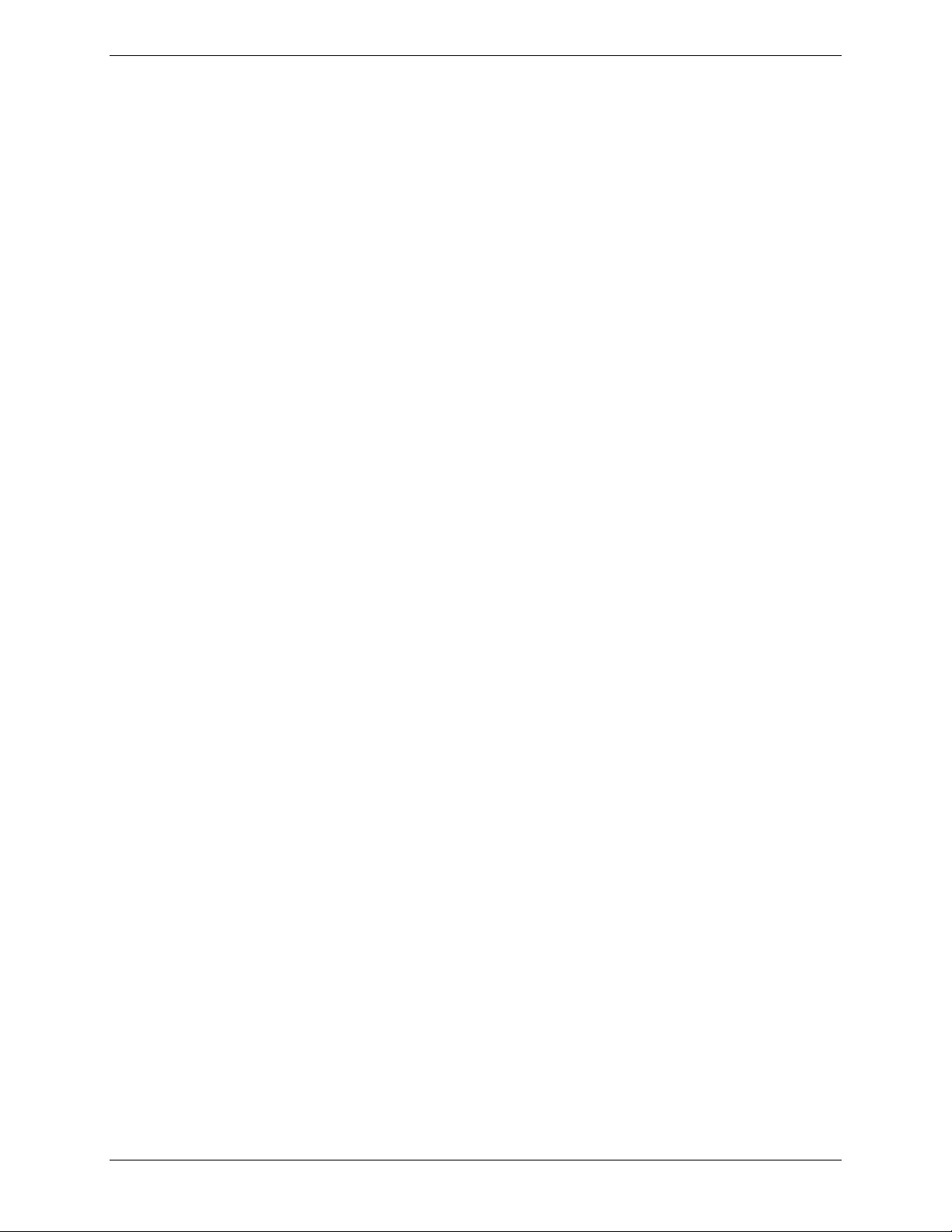
Technical Communications User’s Manual
Page 11 BlueCross BlueShield of South Carolina EDI Gateway
GP Net
Overview
The GPNet communication interface supports asynchronous telecommunications up to 56K bps.
It will support numerous asynchronous telecommunication protocols, including Kermit, Xmodem
(Check Sum), Ymodem (Batch) and Zmodem. Most off-the-shelf communication software will
support one or all of these protocols. You may select any of the protocols listed below. We
recommend Zmodem, however, based on its speed and reliability. The asynchronous user’s
modem should be compatible with 56K, V.34 - 28.8 bps, and V.42 - 14.4 bps.
♦ProComm Plus; Release 2.11 (Windows)
♦Crosstalk; Release 2.2 (Windows)
♦QuickLink2; Release 1.4.3 (Windows)
♦PC Anywhere; Release 2.0 (Windows)
♦Term; Release 6.1, 6.2, and 6.3
♦Mlink; Release 6.07
♦HyperTerminal; Windows ’95, ’98, and NT
The settings you should verify are:
♦Terminal emulation - VT100
♦Parity - NONE
♦Data Bits – 8
♦Stop Bits - 1
For Zmodem, ensure that both sender and receiver crash recovery is “OFF” or set to
“OVERWRITE.” When downloading a file, this setting will determine whether Zmodem
overwrites an existing file of the same name. Since the response file name will be repeated, we
recommend that the downloaded files be renamed or moved to another directory immediately to
avoid losing or overwriting a file.
In addition, we encourage the use of PKZIP compatible compression software. GPNet defaults
to send uncompressed files. Therefore, if you wish to receive your files in a compressed format,
please indicate this on your enrollment form or contact the Technology Support Center.
The GPNet asynchronous transmission is a dial-up connection. Depending on your operating
system, your windows may display differently than those noted in the following figures.
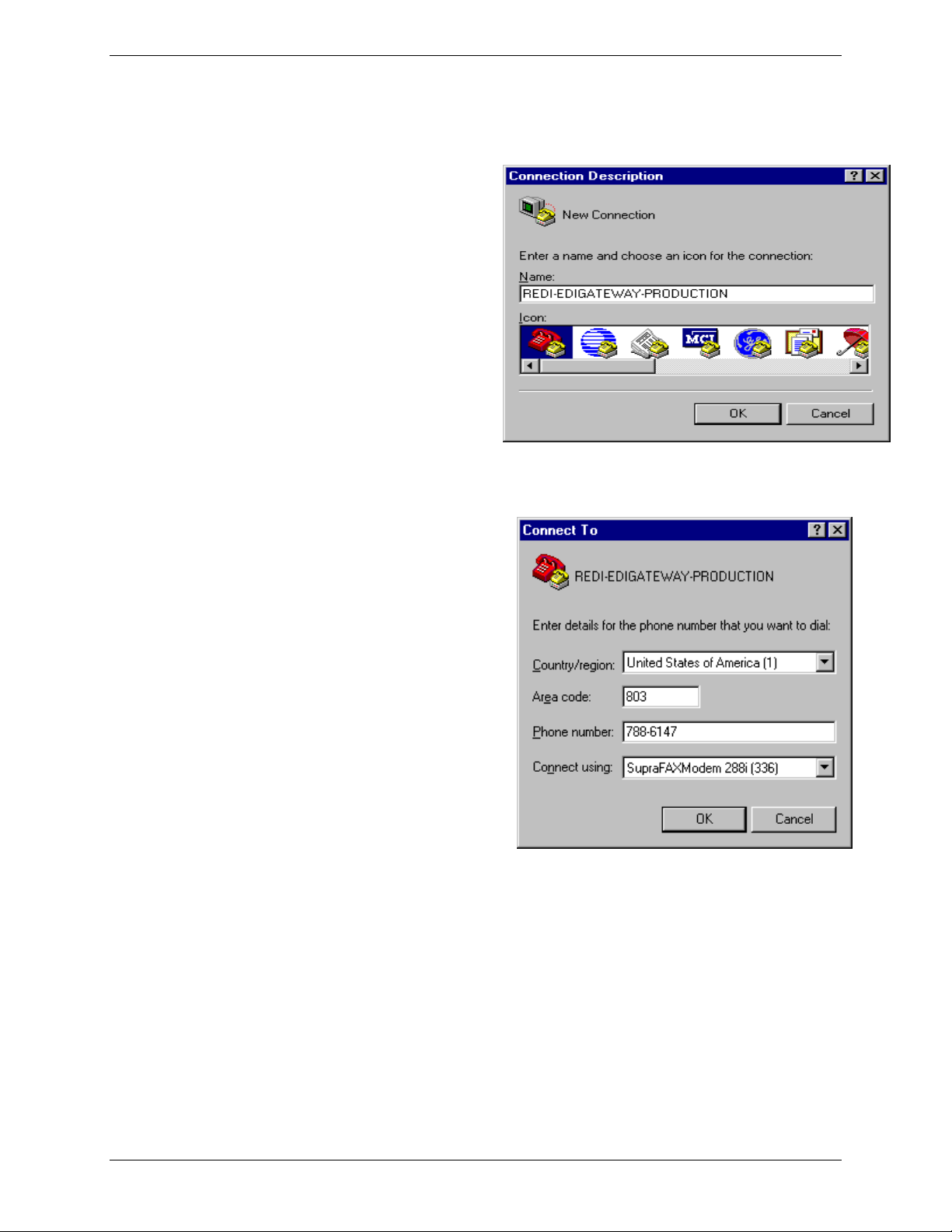
Technical Communications User’s Manual
Page 12 BlueCross BlueShield of South Carolina EDI Gateway
Dial-up REDI
Initial Set Up Using Asynchronous Dial-up
To submit files using the GPNet
asynchronous dial-up, first you must make a
connection and login.
1. Click on Start, then Programs, then
Accessories, and then click on the
HyperTerminal option. This will open
the Connection Description Window.
Type a name and choose an icon for the
connection. Then click on OK. (Figure 1)
•If you are unable to locate HyperTerminal
under Accessories, look in the
Communications option. If unable to find that
option, then look up “Installing Windows
Components” in Windows Help.
2. The Phone Number message box
(Figure 2) is where you enter the GPNet
phone number, and verify your country
code, area code and modem. Complete
the following steps:
a) For Country code, select United
States of America (1) if it does not
initially display in the field.
b) In the Area code field – Enter 803.
c) In the Phone Number field – Enter
788-6147 for production or 788-
3362 for test.
d) In the Connect using field you
should already see a description of
your modem. Verify that it is correct
or use the dropdown arrow to select
the correct modem.
e) Click OK.
Figure 1 – Connection Description Box
Figure 2 – Phone Number Message Box

Technical Communications User’s Manual
Page 13 BlueCross BlueShield of South Carolina EDI Gateway
Server Connection Using Asynchronous Dial-up
1. The connect message boxes (Figures 3
and 4) let you dial GPNet and see the
status of your call. Complete these
steps to make your connection:
a) If the Phone Number for GPNet and
Your Location are correct (Figure 3),
click Dial.
•If you need to correct the telephone
number, modem setting or connection
icon, click the Modify button. Click the
Dialing Properties button only if you
need to correct information about your
telephone settings.
•If you have to dial 9 for an outside line,
make sure a 9 is displayed in front of the
phone number. If not, go to Modify and
make appropriate changes.
2. Click on Dial Now. The Connect
Message box will change to display
Status information. After dialing
completes, you are connected to the
GPNet Gateway. (Figure 4)
Figure 3 – Connection Message Box
Figure 4 – Connection Message Box
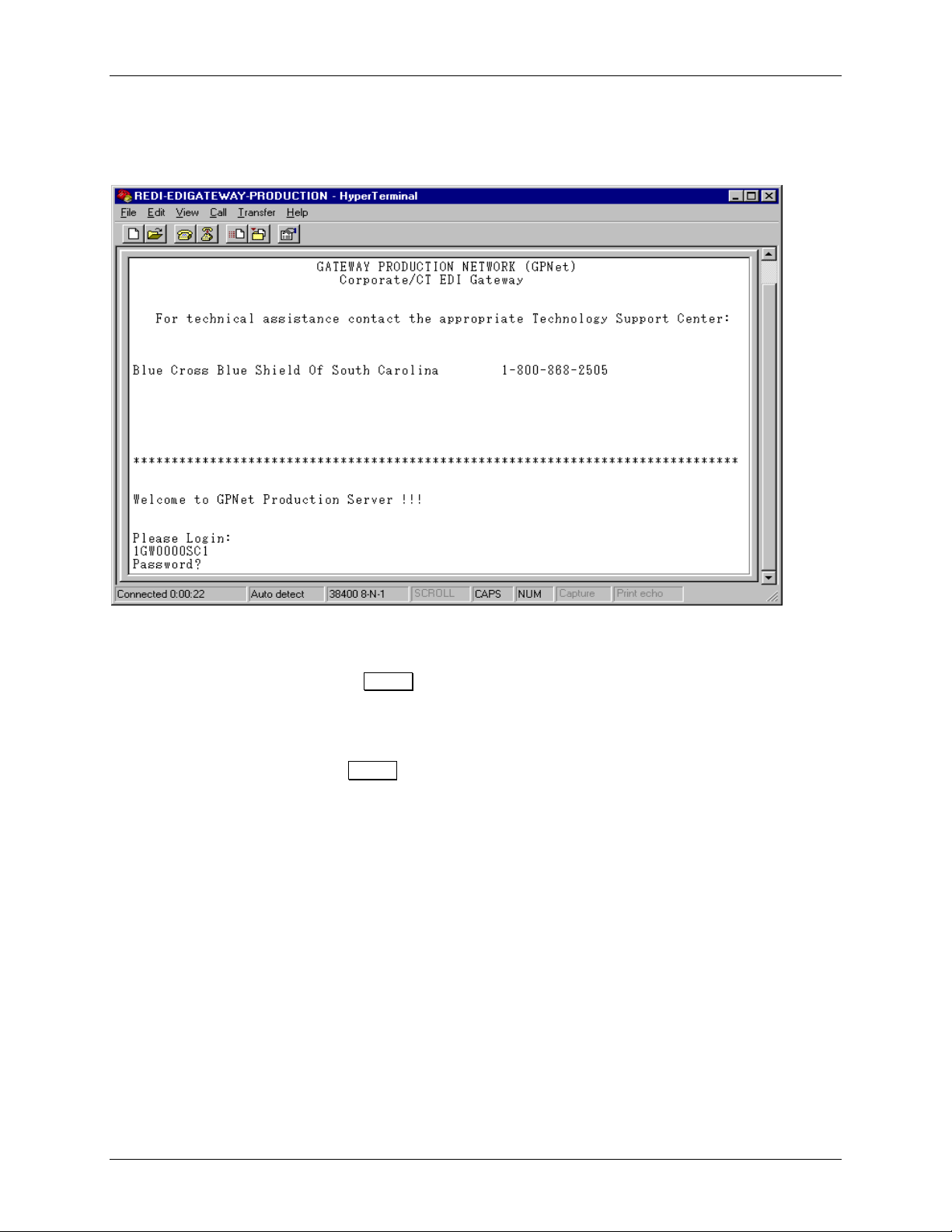
Technical Communications User’s Manual
Page 14 BlueCross BlueShield of South Carolina EDI Gateway
Log In and User Validation
Upon connecting to the GPNet system via your communications program, the system will
display a banner and prompt for the user ID (Figure 5).
Figure 5 – GPNet Welcome/Login Screen
You must enter the ID and password in capital letters. To login:
1. Type your User ID and press ENTER. Note: To log into the Test Server, use your user ID
with the ‘Q’ on the end. To log into the Production Server, use your user ID with the number
on the end.
2. Type your password. The password will not display on the screen as you type it. When you
have finished typing, press ENTER.
3. The system will allow three invalid login attempts before it terminates the session. Also, the
system will automatically log you off after approximately two minutes of inactivity.
To change your password, please contact the BlueCross Technology Support Center at 1-800-
868-2505 or 1-803-736-5980.
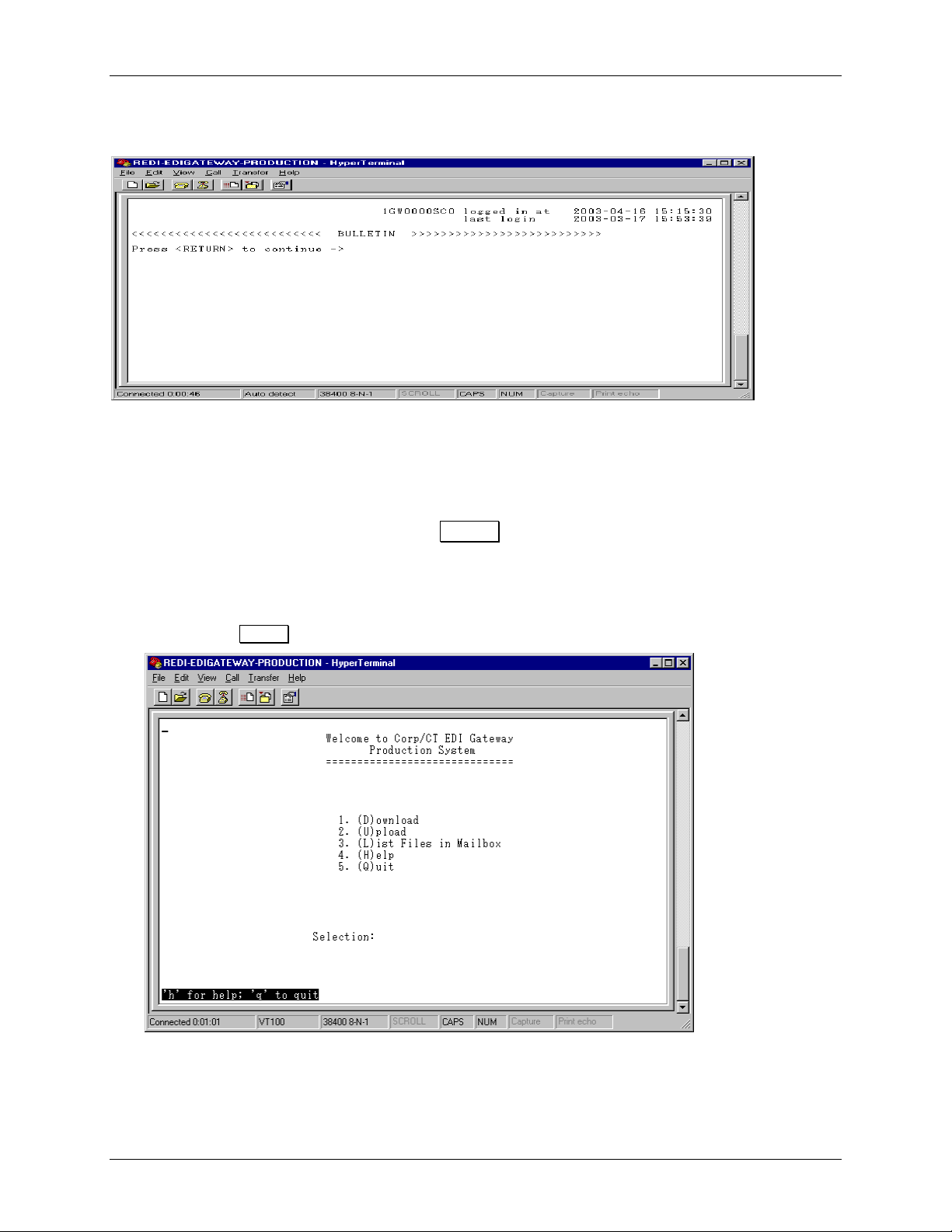
Technical Communications User’s Manual
Page 15 BlueCross BlueShield of South Carolina EDI Gateway
Messages
After the User ID and password are validated, the Message screen displays (Figure 6).
Figure 6 – GPNet Message Screen
This screen features two distinct parts:
♦User Login information – displays information about current and previous login activity.
♦The system-wide banner – displays important information for all trading partners.
After reading any banner messages, press ENTER to continue to the Main Menu.
Main Menu
From the Main Menu (Figure 7), you can either choose the number or the first letter of the action
you want. Press ENTER.
Figure 7 – GPNet Main Menu

Technical Communications User’s Manual
Page 16 BlueCross BlueShield of South Carolina EDI Gateway
Upload a File
To upload a file to GPNet:
1. Type 2(or U) from the Main Menu and then press ENTER.
2. You will be prompted to select the file transfer protocol (Figure 8). Do not press ENTER
after making your selection. Type the letter corresponding to your choice of modem
protocol. (If you select Q, you will return to the Main Menu.)
3. Using your communication software procedures, send the file you wish to upload.
4. If the file transfer is successful, “Transfer COMPLETED SUCCESSFULLY” will display on
the screen (Figure 9). If the file transfer fails, the message, “Transfer FAILED,” will display.
5. Press ENTER to return to the Main Menu.
6. Upon successful transmission of a file, you may exit the system or wait for a response file.
a) To exit the system, press 5(or Q)from the Main Menu and then press ENTER. You
can dial in after a few minutes later to download the TA1 and IG edit results.
b) To stay on the system and check for a response file, press 3(or L) to go to the Mailbox
and await the response file load. The time between a file upload and the response file
availability will vary based on the file size and user volume. Although most responses
are available within one hour, please allow 24 hours before contacting the Technology
Support Center.
When the response file is available (listed in your Mailbox), return to the Main Menu and
proceed to the Download option.
Fi
g
ure 8 –
Upload Protocol Selection Screen
Fi
g
ure 9 –
Successful Transfer Messa
g
e
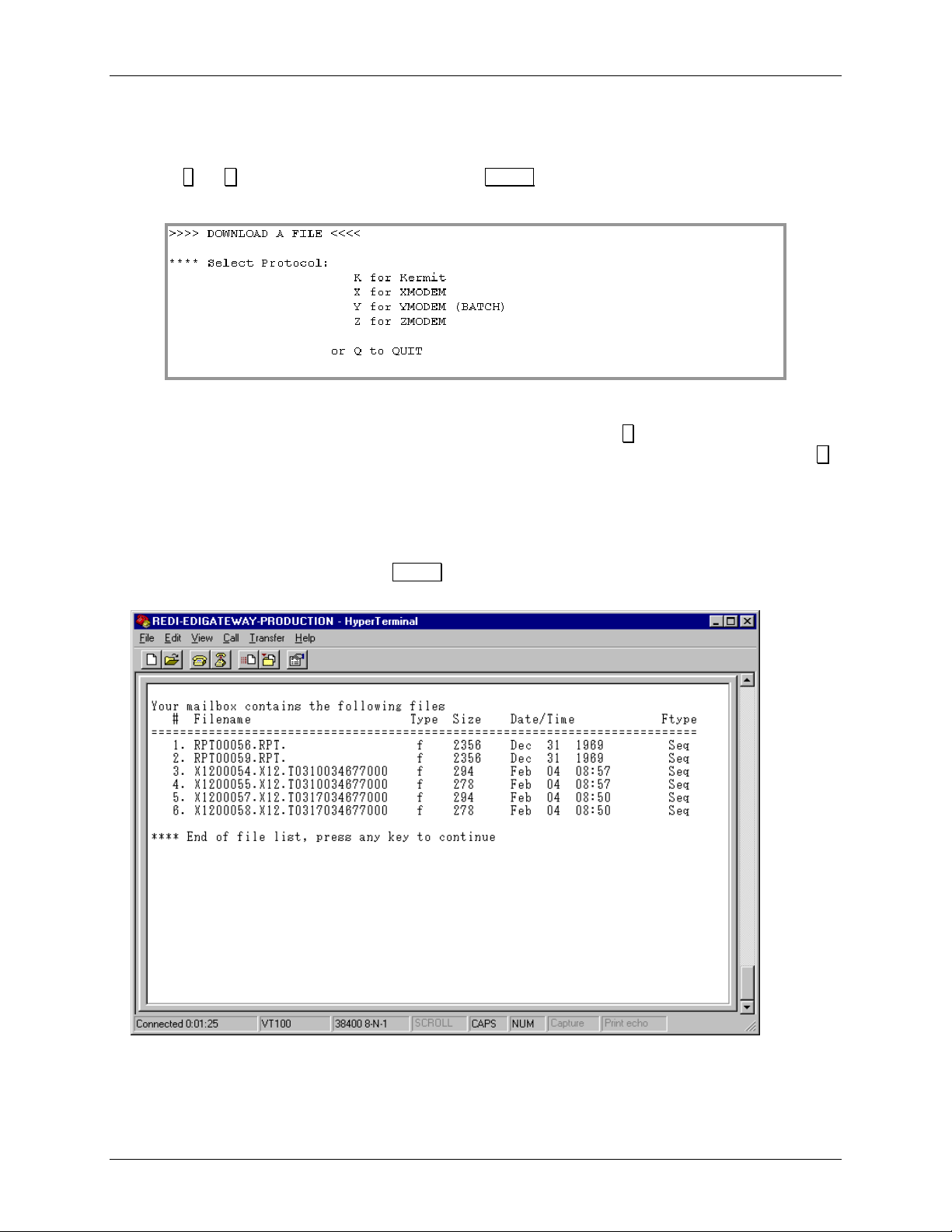
Technical Communications User’s Manual
Page 17 BlueCross BlueShield of South Carolina EDI Gateway
Download a Response
To download a response file:
1. Type
1(or D) from the Main Menu and press ENTER.
2. You will be prompted to choose a modem protocol (Figure 10).
a) If you select Z(Zmodem), K(Kermit) or Y(Ymodem), the system will ask if you wish to
download all files in the mailbox. If you choose “Yes” (press Y), all available files will
begin downloading. If you do not want to download all of the files, choose “No” (press N)
and the system will display the list of available files (as shown in step 3).
b) If you select X(the Xmodem protocol), the file list will display immediately.
3. From the list of available files (Figure 11), enter the number associated with the desired file
to begin the download and press ENTER. (See the List Files In Mailbox section for
information on deciphering the files listed in your mailbox.)
Figure 11 – Mailbox File List
If the file transfer is complete and successful, the “Transfer COMPLETED SUCCESSFULLY”
message will appear on the screen and the file will be deleted from the mailbox. If the file
transfer fails, the “Transfer FAILED “ message will display. Files that have not been downloaded
successfully will remain in the mailbox for 14 days before being purged.
Fi
g
ure 10 –
Download Protocol Selection Screen

Technical Communications User’s Manual
Page 18 BlueCross BlueShield of South Carolina EDI Gateway
List Files In Mailbox for X12 Transactions
To check on files that you may have available to download from GPNet:
1. Choose List Files in Mailbox by pressing 3(or L) from the Main Menu and press ENTER.
2. The system will prompt you to enter the name of the file you wish to see. You can type the
full or a partial file name combined with an optional wildcard (*). All files matching the search
pattern will be displayed. You can also leave the file name field blank and just press ENTER
to see a list of all the files in your mailbox. (Note: This same list also displays when you
select the Xmodem Protocol from the Download option.)
3. If no matching files are found, the system will display the following message: “Nofilesmatch
your specified search pattern. Press RETURN to input new search pattern or q to quit.” If there are
more than 15 files in the list, the system will pause and scroll the listing.
All files in your mailbox are presented in a similar format: the 8-byte download file name with a
3-byte extension, followed by a file description. The following table shows examples and
explanations of files that you can download:
File Description
* Type Sequence Number . ZIP or Type . PTU Date Original ISA Control Number Trans No.
Pos. 1. 2. 3. 4. 5. 6. 7. 8. 9. 10. 11. 12. 13. 14. 15. 16. 17. 18. 19. 20. 21. 22. 23. 24. 25. 26. 27. 28. 29. 30.
X 1 2 0 0 0 0 1 . X 1 2 .P0125 I S A C T R L 0 1 0 0 0
X 1 2 0 0 0 0 2 . X 1 2 .P0125 I S A C T R L 0 1 0 0 0
X 1 2 0 0 0 0 3 . X 1 2 .P0125 I S A C T R L 0 1 0 0 0
R S P 0 0 0 0 4 . R S P .P0125 I S A C T R L 0 1 0 0 0
Sample Set
1**
R P T 0 0 0 0 5 . R P T .P0125 I S A C T R L 0 1 0 0 0
2
I N V 0 0 0 0 1 . I N V . U 0 1 2 5
X 1 2 0 0 0 0 1 . X 1 2 .P0125 I S A C T R L 0 1 0 0 0
X 1 2 0 0 0 0 2 . X 1 2 .P0125 I S A C T R L 0 1 0 0 0
3
X 1 2 0 0 0 0 3 . X 1 2 .P0125 I S A C T R L 0 1 0 0 0
4
M S G 0 0 0 0 1 . M S G .U
5
X 1 2 0 0 0 0 1 . Z I P .BC B S SC
The following information describes the file segments.
Segment Position Description
Type 1-3 File types are identified using the follow 3-byte segments—
RSP EDIG proprietary responses
RPT EDIG proprietary reports
INV invalid file response
MSG informational messages
X12 X12 responses (i.e. TA1, 997, 999)
Sequence
Number 4-8 EDIG-generated sequential number for each file sent to a mailbox.
. 9 Period
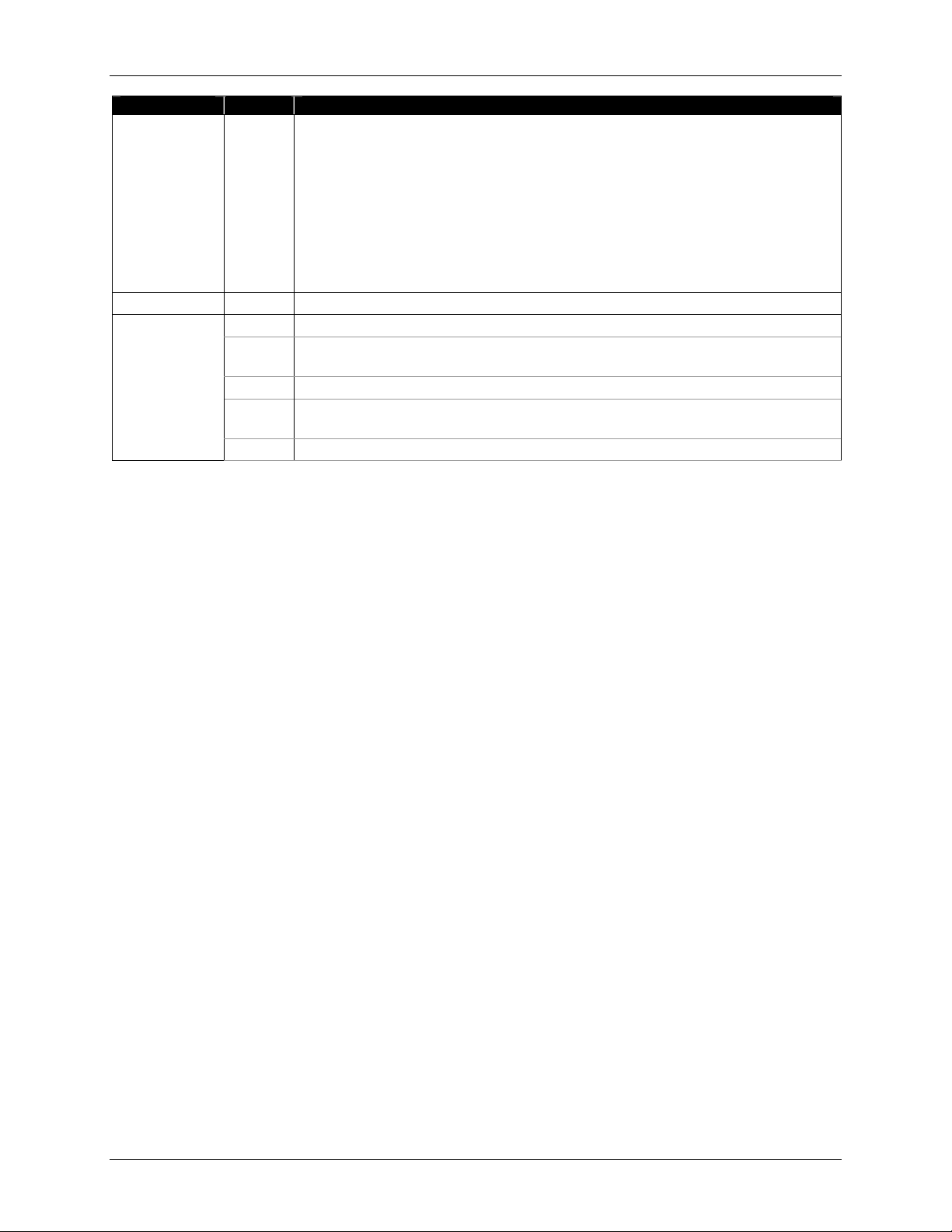
Technical Communications User’s Manual
Page 19 BlueCross BlueShield of South Carolina EDI Gateway
Segment Position Description
ZIP or Type 10-12 Three-byte extension—
ZIP Zipped files of any type. “ZIP” will replace the 3-byte
extension in the file name based on the ZIP flag in our
control file.
RSP EDIG responses
RPT EDIG reports
INV Invalid file response
MSG Informational messages
X12 All X12 responses (i.e. TA1, 997, 999)
. 13 Period
14-32 Identifies file’s content—
14 PTU Production (P), Test (T) or Unknown Indicator (U)
Payer Name for Remittance files (HIPAA X12 835’s)
15-18 Date Date the input file was received; MMDD format.
19-27 Original ISA Control Number The ISA Control Number of the first
interchange group in the file.
File
Description
28-30 Not Used
Sample Set 1: Examples of 837 response, report and acknowledgement files. In this example,
the first production file is an 837 sent January 25, 2002 with one ISA/IEA. The file contained 235
claims and the ISA control number is ISACTRL01. Example 1 is the file name containing ASC
X12 TA1, example 2 is the file name containing ASC X12 997 and example 3 is the file name
containing ASC X12 999 returned to the trading partner.
Sample Set 2: In this example, the file received was an invalid file (a possible read error or unzip
error). The file would contain a text message that describes the error, shown in the Response
Example below.
Sample Set 3: If the file received has HIPAA X12 or IG compliance errors, the three files will be
returned to the trading partner containing the ASC X12 TA1, 997 and 999 respectively.
Sample Set 4: This is a file name when the file’s content is an informational message.
Sample Set 5: If the file received is a HIPAA X12 835 transaction, the file description field will
have the payer’s name (Example ‘BCBSSC’ for BlueCross remit files).
Table of contents