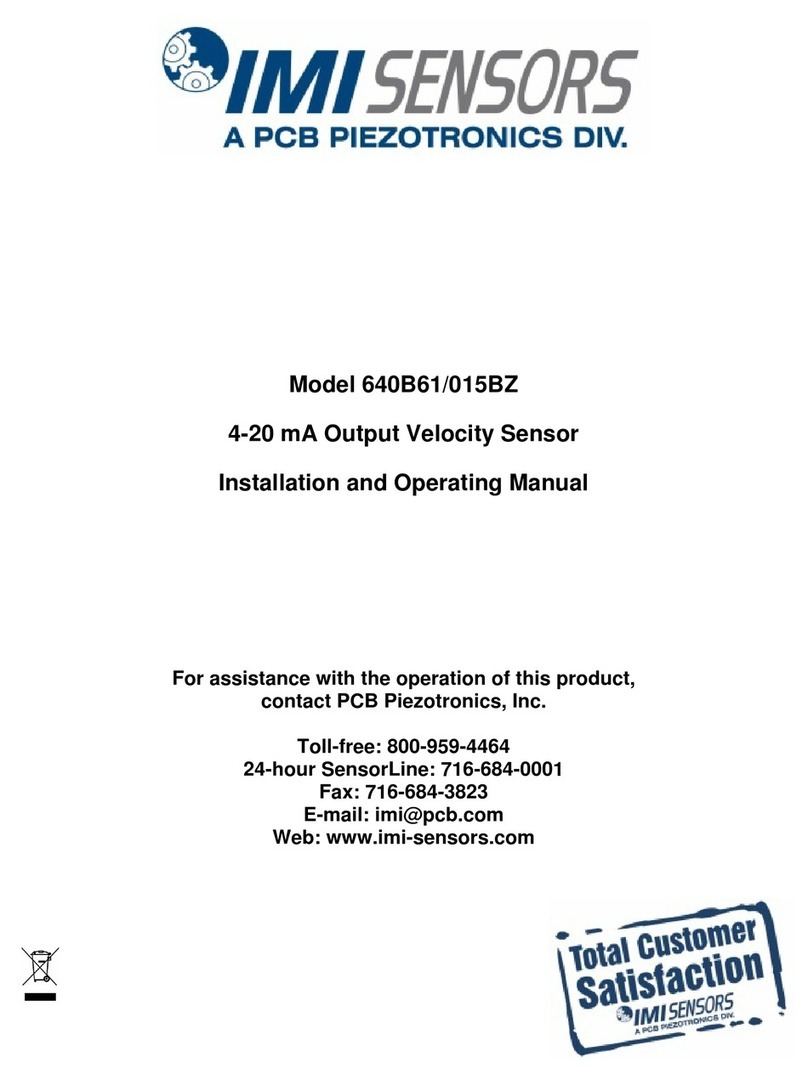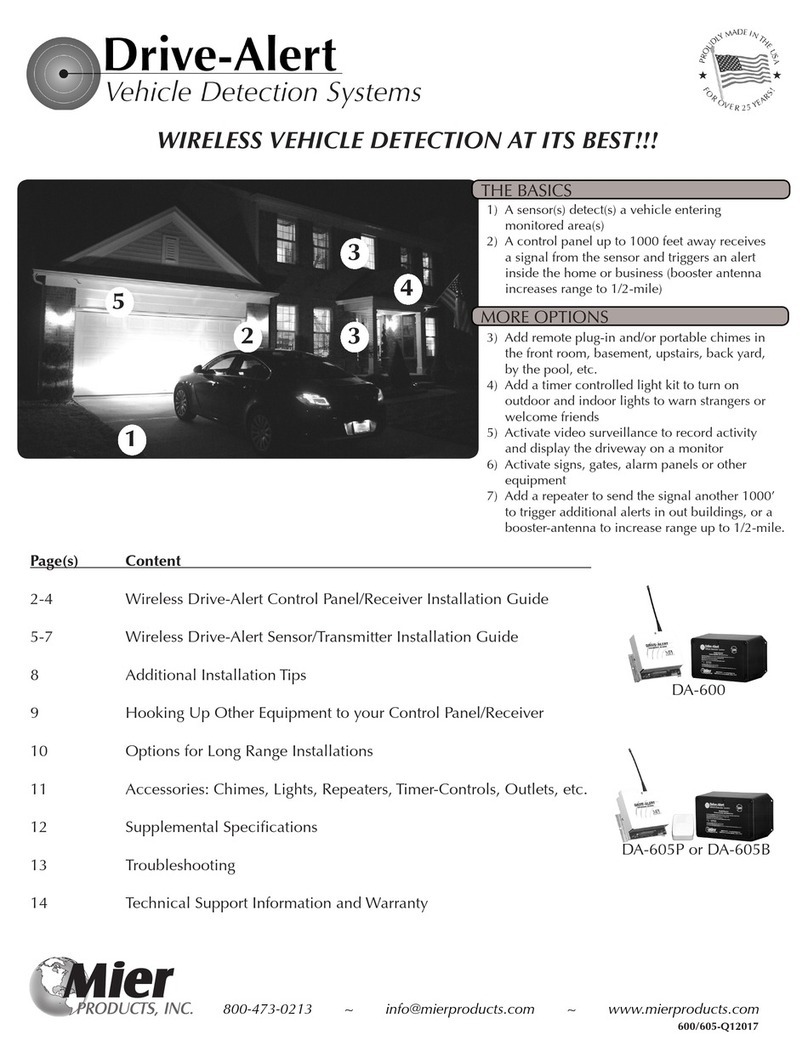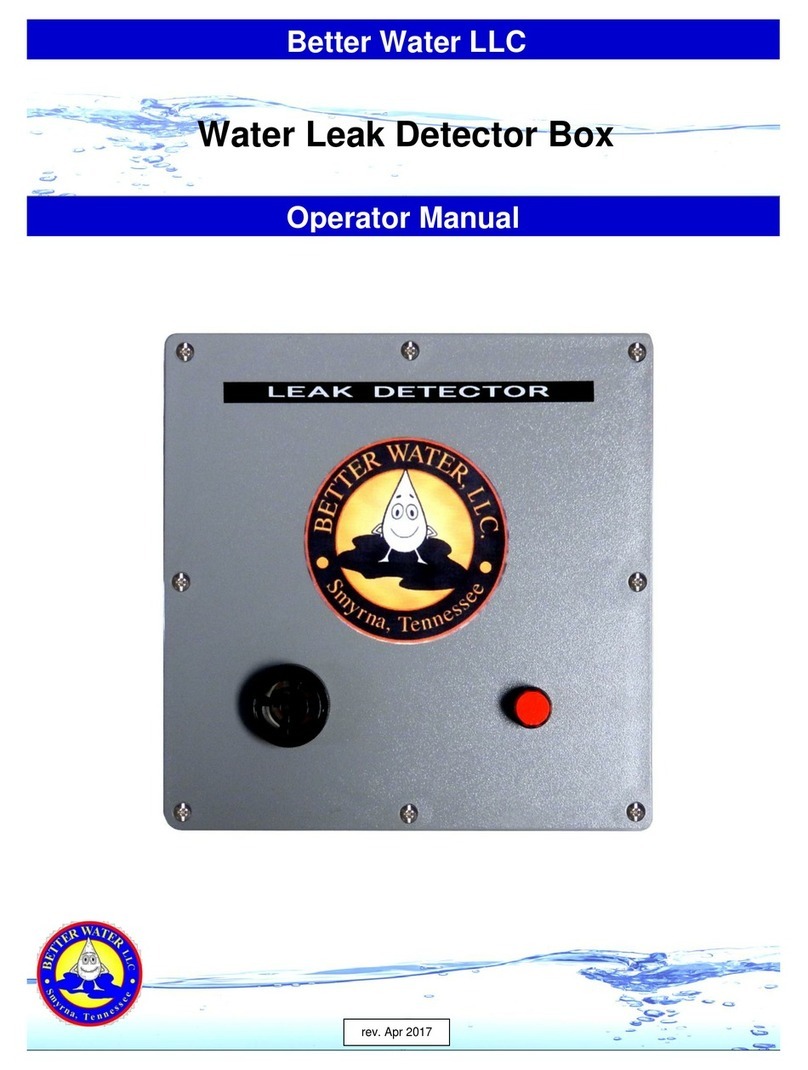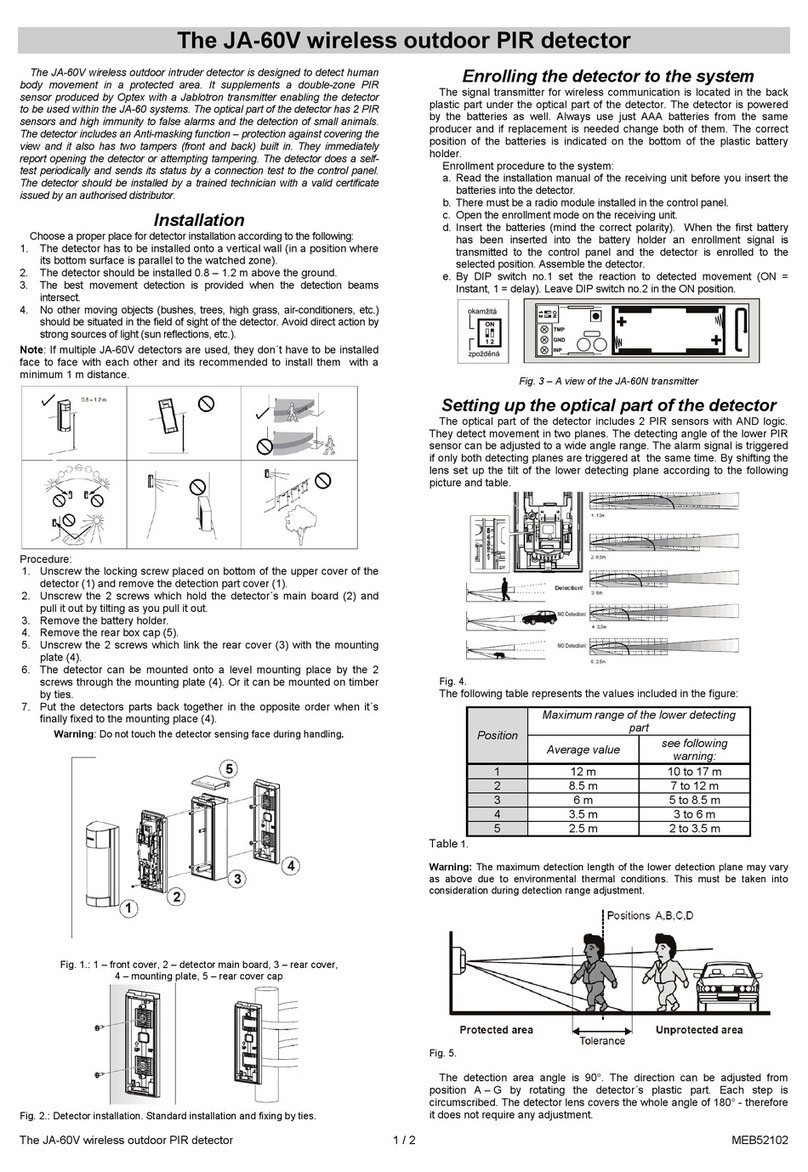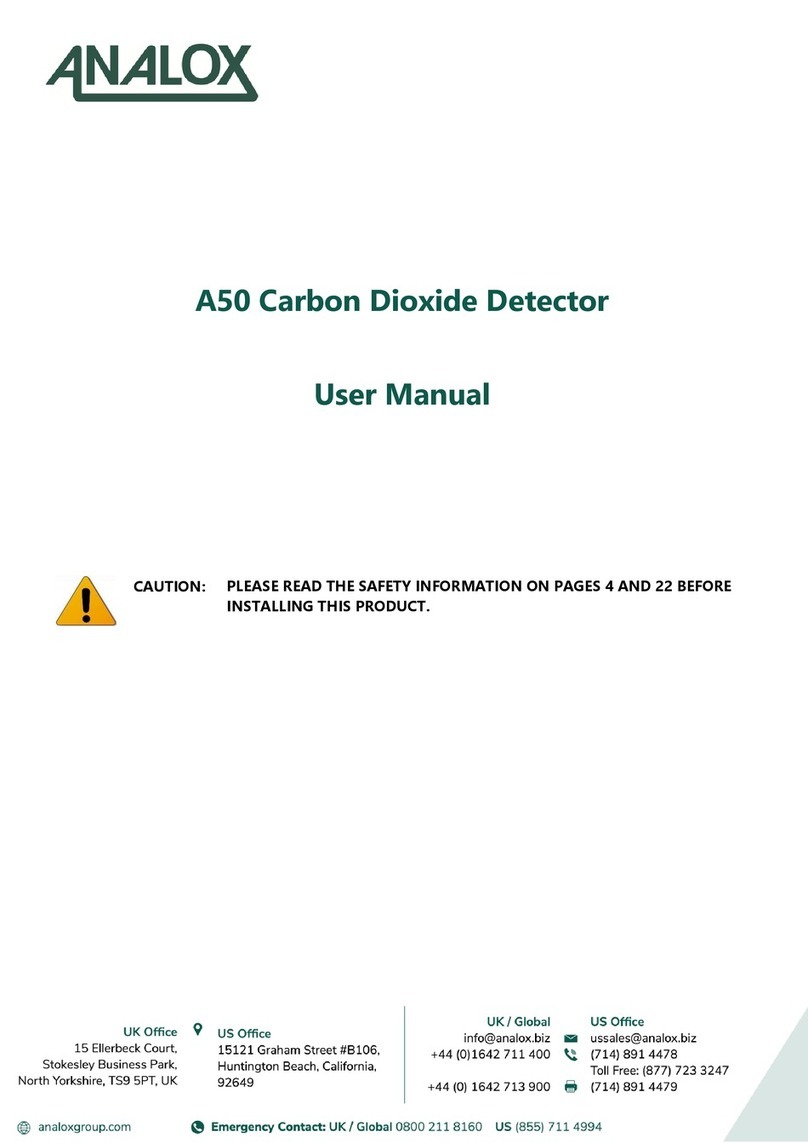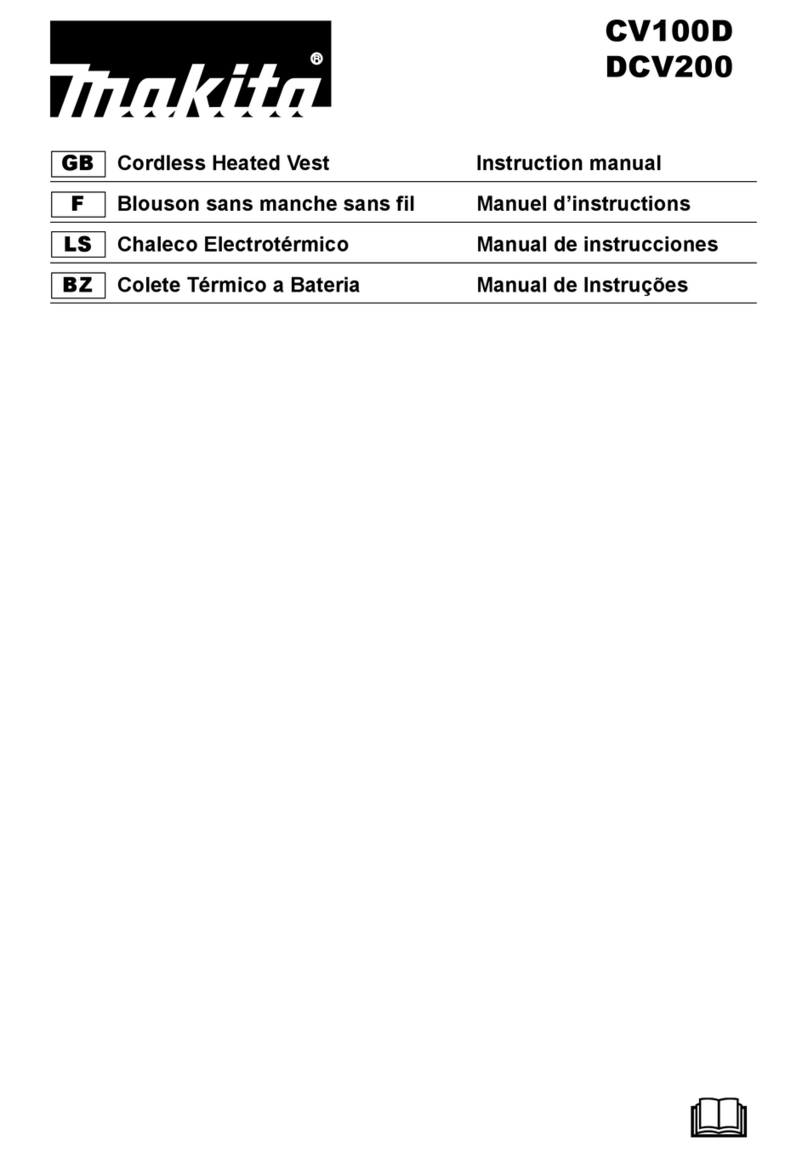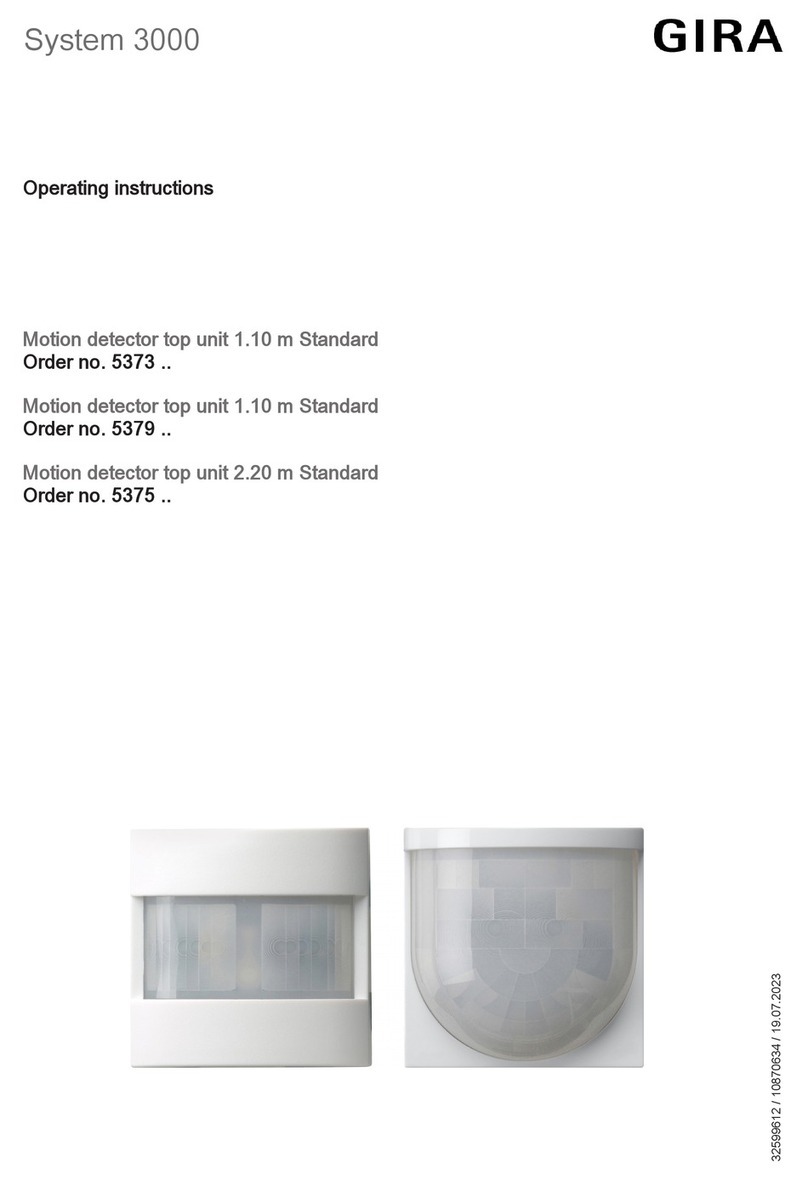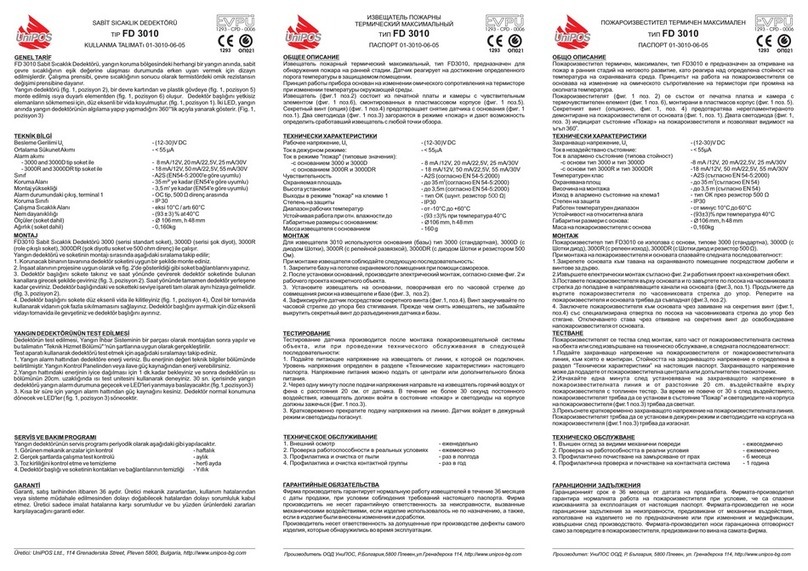Southwest Microwave INTREPID User manual

Version 2.20, Rev A
Southwest Microwave, Inc.
Security Systems Division
™
Relay Control Module
Technical Manual
ALARM INPUT/RELAY OUTPUT
SYSTEM CONTROLLER

2Version 2.20, Rev A
Copyright Southwest Microwave, Inc. May, 2007
Southwest Microwave, Inc.
9055 South McKemy Street
Tempe, Arizona 85284-2956
Tel: (480) 783-0201
Fax: (480) 783-0401
Email: infossd@southwestmicrowave.com
Web: www.southwestmicrowave.com

3Version 2.20, Rev A
Table of Contents
1. Introduction................................................................................................................................... 4
1.1 Limitations............................................................................................................................... 4
1.2 Basic System Requirements .................................................................................................... 4
2. Hardware....................................................................................................................................... 5
2.1 Relay Control Module ............................................................................................................. 5
2.2 Power Converter Card ............................................................................................................. 5
2.3 Interconnections....................................................................................................................... 6
2.4 Typical Configuration.............................................................................................................. 8
3. System Communications.............................................................................................................. 9
3.1 Introduction ............................................................................................................................. 9
3.2 System Setup Using HyperTerminal™ ................................................................................... 5
4. Software....................................................................................................................................... 13
4.1 Definitions............................................................................................................................. 13
4.2 Basic Configuration............................................................................................................... 14
4.3 Defining the System Tables................................................................................................... 15
4.4 Poll Masters Hardware Device Table.................................................................................... 15
4.5 Poll Master Group Output Definition Table.......................................................................... 16
4.6 RCM Group Input Assignment Tables.................................................................................. 17
4.6.1 Input Assignment Tables for RCM’s ............................................................................. 17
4.7 Group Input Assignment Table for MTP............................................................................... 19
5. Programming Sequence.............................................................................................................. 20
6. Command Definitions................................................................................................................. 21
6.1 Placing the RCM into Programming Mode........................................................................... 21
6.2 RCM’s Top Level Menu........................................................................................................ 22
6.2.1 Set RCM’s Real Time Clock.......................................................................................... 22
6.2.2 Clear or Transfer User Profile........................................................................................ 24
6.2.2.1 Clear All Profile Data ................................................................................................ 24
6.2.2.2 Save RCM Profile to the PC...................................................................................... 26
6.2.2.3 Restore RCM Profile from the PC............................................................................. 28
6.2.3 View RCM’s Alarm History File................................................................................... 30
6.2.3.1 Display RCM Alarm History..................................................................................... 31
6.2.3.2 Clear RCM Alarm History......................................................................................... 33
6.2.4 Set Polling Address and Name of Connected Device .................................................... 33
6.2.5 Configure Inputs and Relays of Connected Device........................................................ 34
6.2.5.1 Input Enable and Disable........................................................................................... 35
6.2.5.2 Input NO or NC.......................................................................................................... 35
6.2.5.3 Input Supervised or Normal....................................................................................... 36
6.2.5.4 Input Mask Time Control........................................................................................... 36
6.2.5.5 Relay Hold Time Control........................................................................................... 36

4Version 2.20, Rev A
6.2.6 Edit Poll Masters Hardware Device Table..................................................................... 38
6.2.6.1 Define the Device Type ............................................................................................. 39
6.2.6.2 Define the Device Name............................................................................................ 39
6.2.7 Edit Poll Masters Group Output Definition Table.......................................................... 39
6.2.8 Edit Poll Masters Group Input Assignment Table.......................................................... 41
6.2.8.1 Assign RCM Inputs and Faults.................................................................................. 42
6.2.8.2 Assign RCM Tamper................................................................................................. 42
6.2.8.3 Assign RCM Communication Failure........................................................................ 43
6.2.8.4 MTP Sensor Table Editor .......................................................................................... 44
6.2.8.5 MTP Cable Alarm Assignment Editor....................................................................... 45
6.2.8.6 MTP Cable Fault Assignment Editor......................................................................... 46
6.2.8.7 MTP Tamper Switch Assignment Editor................................................................... 47
6.2.8.8 MTP Comfail Assignment Editor .............................................................................. 47
7. Completion .................................................................................................................................. 48
8. Appendix A.................................................................................................................................. 49

5Version 2.20, Rev A
1.0 Introduction
The Relay Control Module (RCM) is an alarm management device used to support three independent system
functions; Poll Master, supervised/unsupervised inputs or contact outputs.
As a Poll Master the RCM communicates with other system modules using a RS485 twisted pair wire. This
communications may involve other RCMs, used in an I/O capacity, and/or Southwest Microwave’s
MicroTrack™ buried cable system as a system interface. The RCM manages the system status of the
MicroTrack Processor (MTP), and system reporting of up to 4 RCMs.
As an input device each RCM provides eight (8) relay inputs used to monitor auxiliary sensors, and other
equipment on the perimeter and/or other RCM outputs. In this configuration one of the four RCMs must be
assigned as a Poll Master. Each input can be individually programmed as supervised or unsupervised.
As an output device each RCM provides eight (8) relay outputs used to trigger camera presets, impact lighting
or any function that can be activated by a contact closure. In this configuration one of the four RCMs must be
assigned as the Poll Master.
Outputs may be programmed to react to a contact input, supplied at another RCM device, or from a MTP by
assigning outputs to specific locations along the sensor cable.
The RCM operates on 12 VDC @ 220mA. With the addition of the optional Power Converter Card (PCC), the
RCM can operate from 10.5 to 60 VDC and provide 12 VDC at 150mA for auxiliary sensors.
1.1 Limitations
When using in conjunction with a MicroTrack buried cable system a maximum of 4 RCMs may be connected to
a single MTP. When using the RCM as a stand alone alarm multiplexer a total of 8 RCM’s may be connected in
a series configuration.
Regardless of configuration total length of all RS485 communications wire must not exceed 1,500 meters or
5,000 feet.
1.2 Basic System Requirements
A computer or laptop with Windows XP™ operating system supplied with HyperTerminal™ and a RS232 serial
port or USB port. Note; if a USB port is to be used, a USB to RS232 serial cable is required. The USB driver
should be Version 1.0. A dB9 straight (not a null modem cable) male to female cable is required to connect from
the PC to the RCM.
It is recommended that only stranded/twisted shielded 22 or 24 gauge wire be used for communications between
RCMs and MTPs. Any variations from this schedule should reference TIA/EIA TSB89 - Applications
Guidelines for TIA/EIA-485-A. Fiber optics can be used as well.

6Version 2.20, Rev A
2.0 Hardware
2.1 Relay Control Module (RCM)
The RCM assigns alarm sources to alarm outputs, both through contact closure and software. The RCM poll
master also monitors and maintains the communications link between other RCMs and the MicroTrack
Processor (MTP) by RS485. The RCM also accepts contact closure inputs.
The RCM is packaged in the standard INTREPID™ enclosure as shown in Figure 1. The dimensions are 5.5 in
H x 13.5 in W x 5 in deep (14cm H x 34.3cm W x 12.7cm D). It weighs 2.5 lbs (1.1kg).
Figure 1 – INTREPID Enclosure
2.2 Power Converter Card (PCC)
The Power Converter Card (PCC) fits into the cavity at the front of the INTREPID enclosure. It is held in place
by two screws and connects to the RCM by two black cables. It converts a source voltage, 10.5 to 60 volts DC,
to the +12 volt DC @ 150mA regulated power required by modules and auxiliary sensors. Filtering to meet the
FCC and CE conducted emissions specifications are included. A PCC (shown in Figure 2) is required for the
RCM to supply a 12 volt DC @ 150mA output.
Figure 2 – Power Converter Card (PCC)

7Version 2.20, Rev A
2.3 Interconnections
Figure 3 – Relay Control Module (RCM) Circuit Card
Figure 4 – Power Converter Card (PCC) Circuit Card
SERIAL NUMBER
MADE IN U.S.A.
69
SKT
15
5
96
1
SKT
SOUTHWEST
MICROWAVE
INC.

8Version 2.20, Rev A
Figure 5 shows the typical wiring diagram from the MicroTrack Processor (MTP) to the Relay Control Module
(RCM). The communications is RS485 and should use a 22 or 24 gauge twisted, shielded pair wire. Fiber optic
devices can be used as well. The last RCM on the line should have the termination switch set to “Terminate”
which is on. All the other RCMs should have the termination switch set to “Off”. (See Figure 3)
Figure 5 – MTP to RCM Wiring Diagram
Figure 6 shows the typical wiring diagram when using supervised alarm inputs. The supervisory resistors should
be installed on the terminal strip of the sensor. The RCM programming will set up the supervised or non-
supervised mode and the normally closed (N.C.) or normally open (N.O.) mode of operation. Twisted shielded
wire is recommended.
Figure 6 – Supervised Alarm Input Wiring Diagram
COM 2
TB1
SHLD
SHLD
RS422
TX RX
RS485
GND
PWR
+-
PWR W / PCC
RS 485
COM + 12 V GND 10.5
-60 V GND +12V
IN
IN OUT
MTP on Perimeter
PS40 or
PS41
+ to + and - to -
JB70
To PS40/41
To RCM
GND
PWR
+-
PWR W / PCC
RS 485
COM +12V GND 10.5
-60 V GND +12V
IN
IN OUT
GND
PWR
+-
PWR W / PCC
RS 485
COM + 12 V GND 10.5
-60 V GND +12V
IN
IN OUT
GND
PWR
+-
PWR W / PCC
RS 485
COM +12V GND 10.5
-60 V GND +12V
IN
IN OUT
To PS40/41
To PS40/41
To PS40/41
Termination OFF
Termination OFF
Termination OFF
Termination ON
GND
PWR
87 +-
56 GNDGND
GND GND 4321
PWR W/PCC
ALARM INPUTS RS 485
COM +12V GND 7- 60 V GND +12V
IN
IN OUT
20K
NOTE: SHIELDED WIRE
RECOMMENDED
300BR RECEIVER
TAMPER
SWITCH
INPUT
12VDC
+SET
-REN.O. COM. N.O.N.C. ALARM
RELAY 1
COM. ALARM
RELAY
N.C. N.O.
2
COM. N.C.
4.3K
RCM (ALARM INPUTS)
4.31 to 5.00 vdc = Open Cable
2.56 to 4.30 vdc = Relay Open
0.76 to 2.55 vdc = Relay Closed
0.00 to 0.75 vdc = Shorted Cable
RCM Programming determines supervised/
non-supervised mode and N.O./N.C. mode
Resistors must be placed on
sensor terminal strip

9Version 2.20, Rev A
2.4 Typical Configuration
Figures 7 and 7A show two typical configurations using RCMs and a MTP. Figure 6 shows alarm and tamper
contacts from microwave sensors to have them reported to the alarm panel along with alarms, tamper and cable
faults from the MicroTrack system. Figure 7 illustrates using the RCMs for controlling devices such as lighting,
CCTV and paging.
Figure 7 – Typical RCM Network Configuration for Auxiliary Sensors
Figure 7A – Typical RCM Network Configuration Controlling Outputs
RS422 RS232
Matrix Switch
Data Converter
RCM
#1 RCM
#2 RCM
#3 RCM
#4
CCTV
CCTV
JB70
JB70
Lighting
Controller
Audio/Paging
System
Interface Wiring
Installation
Service Tool
INTREPID
MICROTRACK
PROCESSOR

10 Version 2.20, Rev A
3.0 System Communications
3.1 Introduction
To set up alarm reporting and communications hierarchy of the RCM network, use the Windows based
HyperTerminal™ found in the system accessories on your computer. After setting the communications COM
port, addresses and baud rates, the I/O properties can be loaded to each individual RCM.
When setting up communications one RCM must be set as the “Poll Master”. This establishes which RCM will
be in charge of reporting all alarms and/or any changes in communications status. The “Poll Master” will be
programmed with the additional information necessary to monitor all alarm sources and ensure delivery of any
changes that occur.
3.2 System Setup Using HyperTerminal
HyperTerminal is a program supplied by Microsoft™ and is included with Windows XP™. To open Hyper
Terminal select; START > All Programs > Accessories > Communications > Hyper Terminal. The path to its
default location is shown in Figure 8. Installation of this software may be an option under Microsoft XP
installation and may need to be installed on your PC if it was not originally installed. Other ANSI Terminal
programs can also be used.
Figure 8 – HyperTerminal Default Location Path
Once HyperTerminal is selected, the new “Connection Description” dialog box will open as shown in Figure 9.
Since this is a new connection enter a name, such as RCM Editor, for the connection. An icon also must be
selected which will be placed on the desktop of the PC.

11 Version 2.20, Rev A
Figure 9 – HyperTerminal Connection Description Figure 10 – HyperTerminal Connect To
After entering a name and selecting an icon, click on OK. The “Connect To” dialog box will open as shown in
Figure 10. Since a direct connection will be used nothing needs to be entered into the country/region, area code
or phone number fields. In the “Connect using” field enter the communications port that will be utilized for
connecting to the RCM. In this example, COM3 is used and the connection is named RCM Editor. Press the OK
button and the “Communications Properties” dialog box will open as shown in Figure 11.
Figure 11 – HyperTerminal Communication Properties

12 Version 2.20, Rev A
In this dialog box the Bits per second (Baud Rate) must be set to 19200, the Data bits to 8, Parity to None, Stop
bits to 1 and Flow control to Xon / Xoff. Once these parameters have been set, press OK. The RCM Editor (or
the given name) HyperTerminal screen will open as shown in Figure 12-1. Select <File> then <Properties> as
shown in Figure 12-2.
1
2
Figure 12 – HyperTerminal Screen
The RCM Editor (or given name) Com Properties dialog box will open as shown in Figure 13. Select the
“Settings” tab to open the dialog box as shown in Figure 13.
Figure 13 – HyperTerminal Settings

13 Version 2.20, Rev A
Select the “ASCII Setup” button to open up the ASCII sending and receiving setup dialog box as shown in
Figure 14. Enter the “Line Delay” at 15 milliseconds and the “Character Delay” at 1 millisecond. Press the OK
button and the “Settings” dialog box will open as shown in Figure 13.
Figure 14 – HyperTerminal ASCII Setup
Click the OK button and the main screen will be opened as shown in Figure 15. The RCM is now ready to set to
the Programming Mode.
Figure 15 – HyperTerminal Main Screen

14 Version 2.20, Rev A
4.0 Software
4.1 Definitions
Before beginning the programming process, there are a few definitions and concepts to understand.
•RCM – This is the Relay Control Module. It has 8 inputs and 8 relay outputs per board. Any number
from 1 to 4 RCMs can be connected with the MTP. If the RCM’s Address is set to 1, and the Poll
Master Tables are programmed in the RCM, then the RCM will act as the Poll Master. Otherwise, it
will act as a slave device on the network, responding to the commands of the Poll Master in the system.
Only one Device can be configured as the Poll Master. All RCM hardware is exactly the same,
regardless of its assigned function in the system.
•MTP – This is the MicroTrack Processor. It will monitor up to two 656 feet (200m) buried sensor cable
sets and will report Alarms, Faults, and Tampers back to the Poll Master on request.
•Device – A device is any piece of hardware connected to the comline that is addressable and can
respond to the polling messages. In this example, the MTP and the 4 RCMs are each Devices for a total
of 5. A lightning suppression module on the comline would not be considered a Device.
•Group – A Group is defined as a grouping of inputs with a common set of outputs. For example, you
can assign a range of MTP subcells (Cable A, subcell 1 to 40) to Group 1, and have Group 1 trip Relay
5 of RCM 3. You can also include multiple groups of Subcells, External Inputs, Faults, Tampers, and
Comfails in any combination. Simply assign each input to the same Group. Each Group can have up to
8 assigned Relays, which will all trip if an Alarm is detected on an assigned Input.
•Poll Master – When an RCM is programmed as Address 1 and its Poll Master Tables are programmed,
the RCM will function as the Poll Master. The Poll Masters function is to sequentially poll each Device
in the system and, if alarms are reported back, the Poll Master will look up the appropriate response in
the Poll Master Tables, and send the commands to set the assigned relay(s). The PSM or SDK software
would also be considered the Poll Master.
•Poll Masters Hardware Device Table – This is the 1st of the Poll Master Tables. This table tells the
Poll Master which addresses to poll and what type of Device it is talking to. Every Device in the system
must be included in this table. If an Alarm is detected during the polling sequence, the Poll Master will
check the following tables to determine the appropriate output response.
•Poll Masters Group Output Definition Table – This is the 2nd of the Poll Master Tables. This is
where group outputs are defined. In this table, up to 8 relay outputs per group will be defined. Once the
Poll Master determines the input’s Group Assignment the Group Output Definition Table is referenced
for the appropriate output response.
•Poll Masters Group Input Assignment Tables – This is the 3rd of the Poll Master Tables. There is
actually a separate Table for each Device. This is where each input in the system is assigned to one of
the Group Outputs. Whenever the Poll Master detects an Alarm, it will look through this table to find
its assigned group then set the relays defined for that Group in the Group Output Definition Table.

15 Version 2.20, Rev A
4.2 Basic Configuration
Figure 16 – Typical RCM – MTP Configuration
Figure 16 shows a typical MicroTrack Processor (MTP) connected to 4 Relay Control Modules (RCMs). Each
RCM has 8 inputs and 8 outputs. The Polling Address is indicated by the number shown in each device. Address
1 is always the Poll Master and will contain the Poll Master Tables. Address 2 is always used for the MTP.
RCM 3, RCM 4 and RCM 5 are optional. They may be used for additional inputs or outputs.
Figure 17 – Example System
MTP 2
Sensor Cable A Sensor Cable B
RCM 1
8 Inputs
8 Outputs
RCM 3
8 Inputs
8 Outputs
RCM 4
8 Inputs
8 Outputs
RCM 5
8 Inputs
8 Outputs
RS485
Sensor
Poll Master
(optional)
(optional)
(optional)
MTP 2
RCM 3
123456
Inputs
General Zone Alarm
MTP Zone 7 Alarm
MTP Zone 6 Alarm
MTP Zone 5 Alarm
MTP Zone 4 Alarm
MTP Zone 3 Alarm
78
RCM 1
123456
Outputs 78
RCM 4
123456
Outputs 78
RCM 5
123456
Outputs 78
MTP Zone 2 Alarm
MTP Zone 1 Alarm
General Tamper Alarm
MW TX Tamper
MW RX Tamper
RCM 5 Tamper
RCM 4 Tamper
RCM 3 Tamper
RCM 2 Tamper
RCM 1 Tamper
General Failure Alarm
MW Cable Fault
MTP Cable B Fault
MTP Cable A Fault
RCM 5 Comfail
RCM 4 Comfail
RCM 3 Comfail
RCM 2 Comfail
Cable A
Cable B SC16
SC15
SC42
SC35SC64SC124SC105
SC87
Zone 1
Zone 2
Zone 3
Zone 4
Zone 5
Zone 6
Zone 7
RS485
MW TX Tamper MW RX Alarm
MW RX Tamper

16 Version 2.20, Rev A
Figure 17 shows an example system that will be used as the example throughout this manual for the RCM
programming.
4.3 Defining the System Tables
There are three (3) basic tables to fill out that will assist with programming and data entry. A block diagram of
the tables and their functions are shown in Figure 18. Blank copies of these tables are included in Appendix A at
the back of the manual. Make as many copies as needed for entering site data.
Figure 18 – Basic Poll Master Functions
4.4 Poll Master’s Hardware Device Table
The Poll Master’s Hardware Device Table tells the Poll Master what Devices are in the system. These Devices
will be sequentially polled and monitored for Alarms, Faults, Tampers, and Comfails. The Table in Figure 19
has been filled in for 5 Devices, which have been given the Addresses 1 through 5. The Poll Master RCM will
always be address 1, and the MTP will always be address 2. The remaining (optional) RCMs are included in
this example.
The Device Type tells the Poll Master what type of Device it is polling, so that it will know how to interpret the
polling response.
The Device Name is for your reference only and can be any name up to 7 characters, or it can be left blank.
This same reference name should be programmed into each Device for reference from the Installation Service
Tool.
Hardware Device Table
RCM 1
MTP 2
RCM 3
RCM 4
RCM 5
1 – Poll Devices listed in Hardware
Device Table for Alarms, Faults, etc
Group Input Assignment
Table
2 – Look up any alarms in Group Input
Assignment Table to determine
assigned Group Output Number
Group Output Definition
Table
3 – Check Group Output Definition
Table for assigned relays 4 – Send commands to the
RCM’s to set the assigned relays

17 Version 2.20, Rev A
Figure 19 – Poll Master Hardware Device Table
4.5 Poll Master’s Group Output Definition Table
The Poll Master’s Group Output Definition Table defines which relays are to be set whenever a particular Group
Input goes into Alarm. These can be considered Zones. There can be up to 254 Groups. Each Group can have
up to 8 relays assigned. These are shown in Figure 20 as out 1, out 2, out 3, … , out 8. Each Relay output is
defined by a Poll Address and a Relay Number. For example, Out 1 on Group Assignment 002 is shown as 5-2.
This will send a command to Address 5 (RCM 5) to set Relay 2.
The Figure 20 is filled in for the example site (Figure 17). Spaces have been left and columns skipped to make
it easier to read. The table can be filled in as desired.
Figure 20 – Group Output Assignment Table

18 Version 2.20, Rev A
4.6 RCM Group Input Assignment Tables
The RCM Group Input Definition Table is actually one table for each RCM in the system. The setup for
RCM(s) is different than the setup for the MTP. These are summarized in the tables of Figures 21, 22, 23 and
24. These figures have been filled in for the example site shown in Figure 17.
4.6.1 Input Assignment Tables for RCMs
Figure 21 – Group Input Assignment Table for RCM 1 (Poll Master)
Figure 22 – Group Input Assignment Table for RCM 3

19 Version 2.20, Rev A
Figure 23 – Group Input Assignment Table for RCM 4
Figure 24 – Group Input Assignment Table for RCM 5

20 Version 2.20, Rev A
There are 8 external inputs on each RCM, plus the Tamper Switch and Comfail. Each input can be set as either
Enabled (E) or Disabled (D), either Normally Open (NO) or Normally Closed (NC) contacts, and either Normal
(N) or Supervised (S) line (cable supervision). If the input is defined as Normal, then only the Alarm needs to
be assigned to a Group. If the input is defined as Supervised, then you need to assign a Group to both the Alarm
and to the Fault output. If the input is disabled, it does not matter what is set in the remaining fields for that
input. These are left blank in the example figures. When programmed into the RCM, unchanged values will
remain at the default settings.
Masking Time prohibits recurring alarms from the same input for a set duration of time. This time is adjustable
from 1 to 999 seconds.
The Relay Hold Time is the minimum amount of time that the Relay will remain in the Alarm state before
resetting. The command to set the relay is sent from the Poll Master. The RCM will trip its relay and hold it in
the Alarm state until the timer expires. If a second command is received to set the same relay before the timer
has expired, the timer will be reset to the Relay Hold Time and the relay will remain in the Alarm state until the
timer expires. The default setting is 3 seconds. This time is adjustable from 1 to 999 seconds. This time may be
increased if, for example, using the relay to control lighting or a siren.
The Description field allows entry of site information to reference the Group Assignments that are being
entered. Entry fields that have three black Xs (XXX) are factory set parameters and can not be adjusted or
changed.
4.7 Group Input Assignment Table for MTP
The MTP setup table is shown in Figure 25. There are two sensor cable sets, each with up to 144 subcells, plus
two cable faults a tamper switch and ComFail. To disable a range of subcells, set that section to Group 000.
This will disable the inputs.
Figure 25 – Group Input Assignment Table for MTP 2
Other manuals for INTREPID
1
Table of contents
Other Southwest Microwave Security Sensor manuals