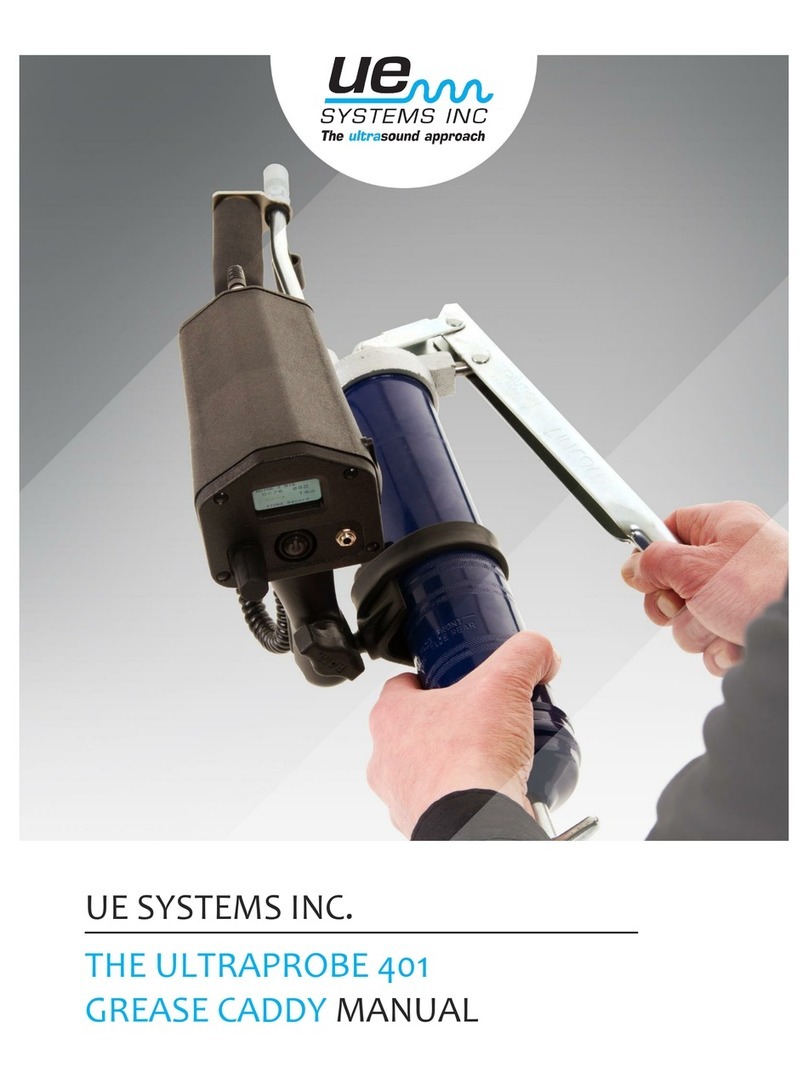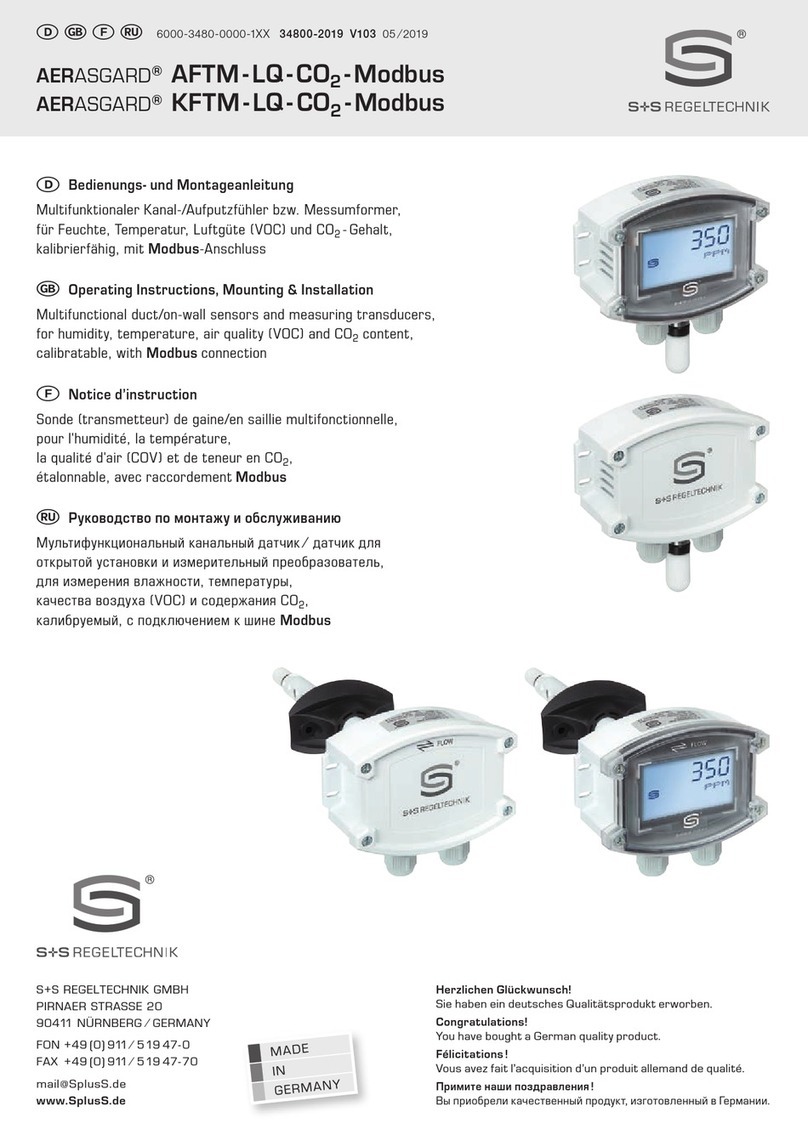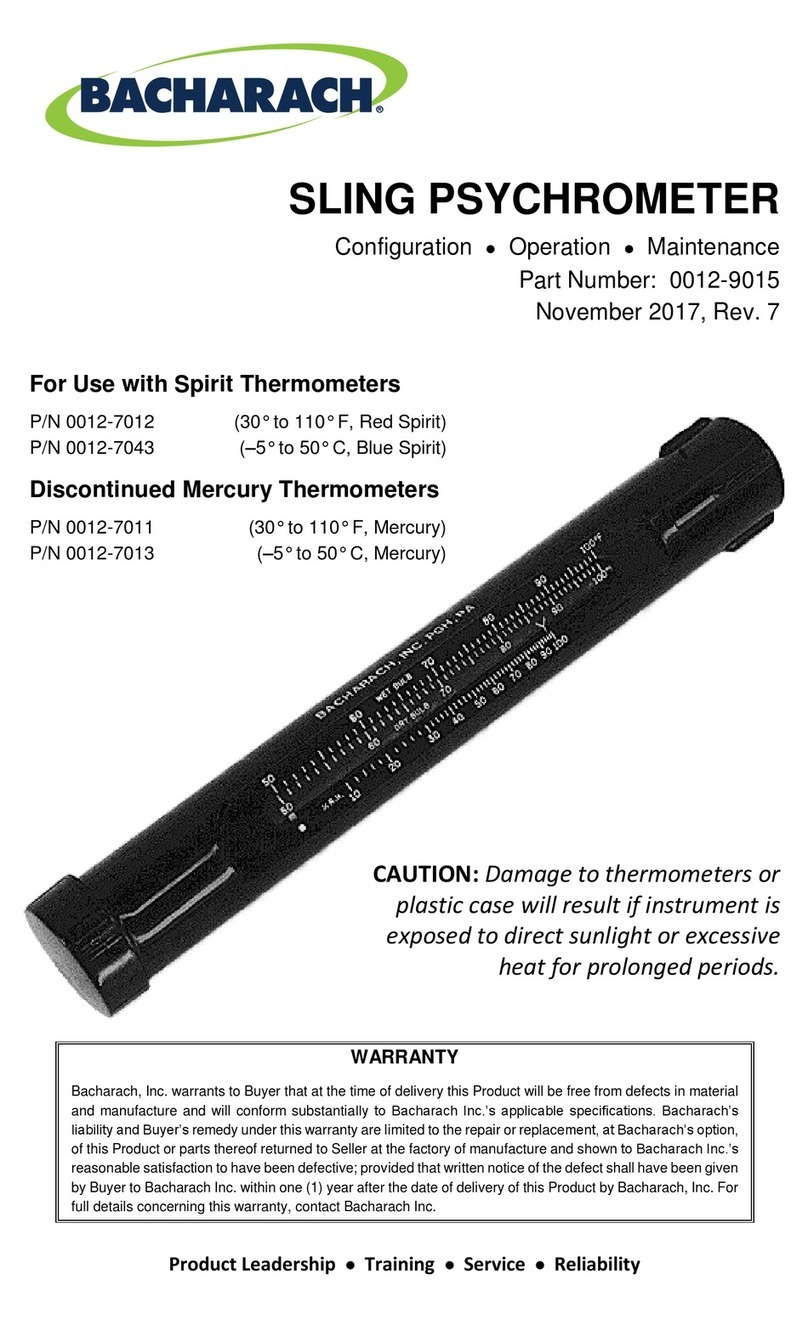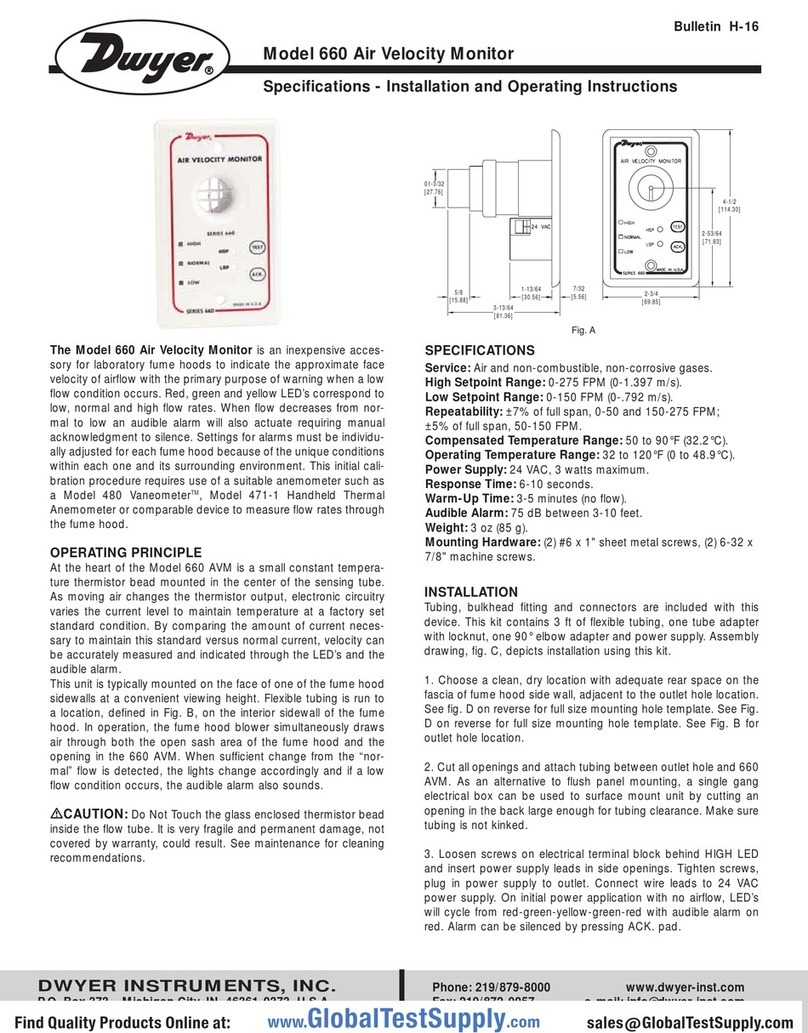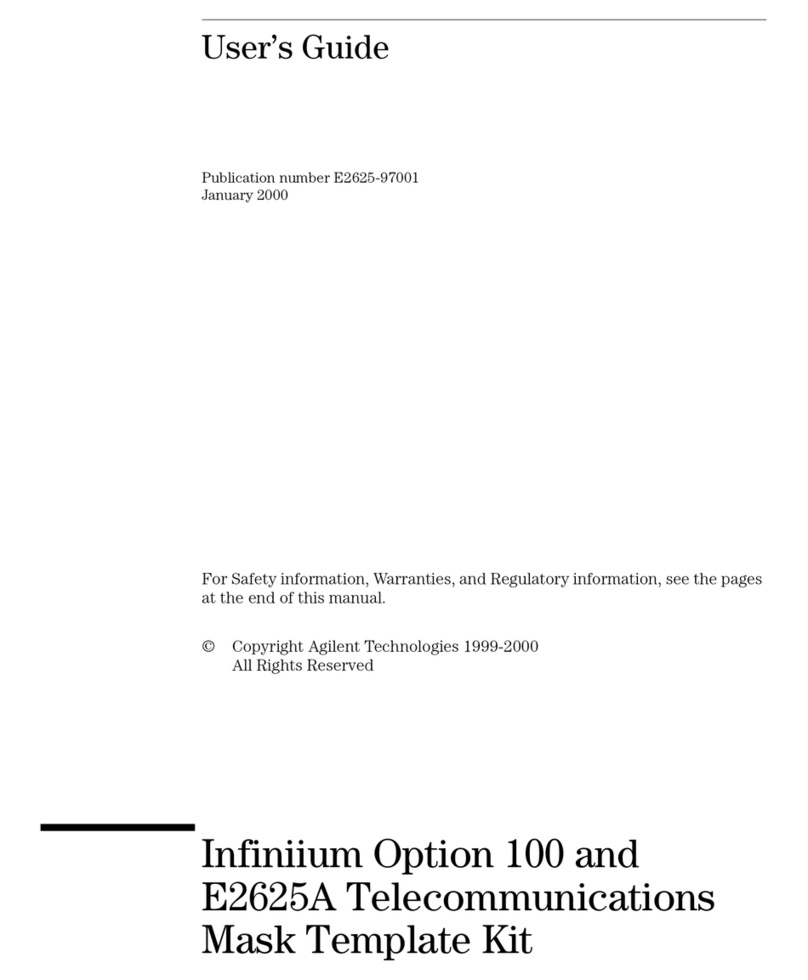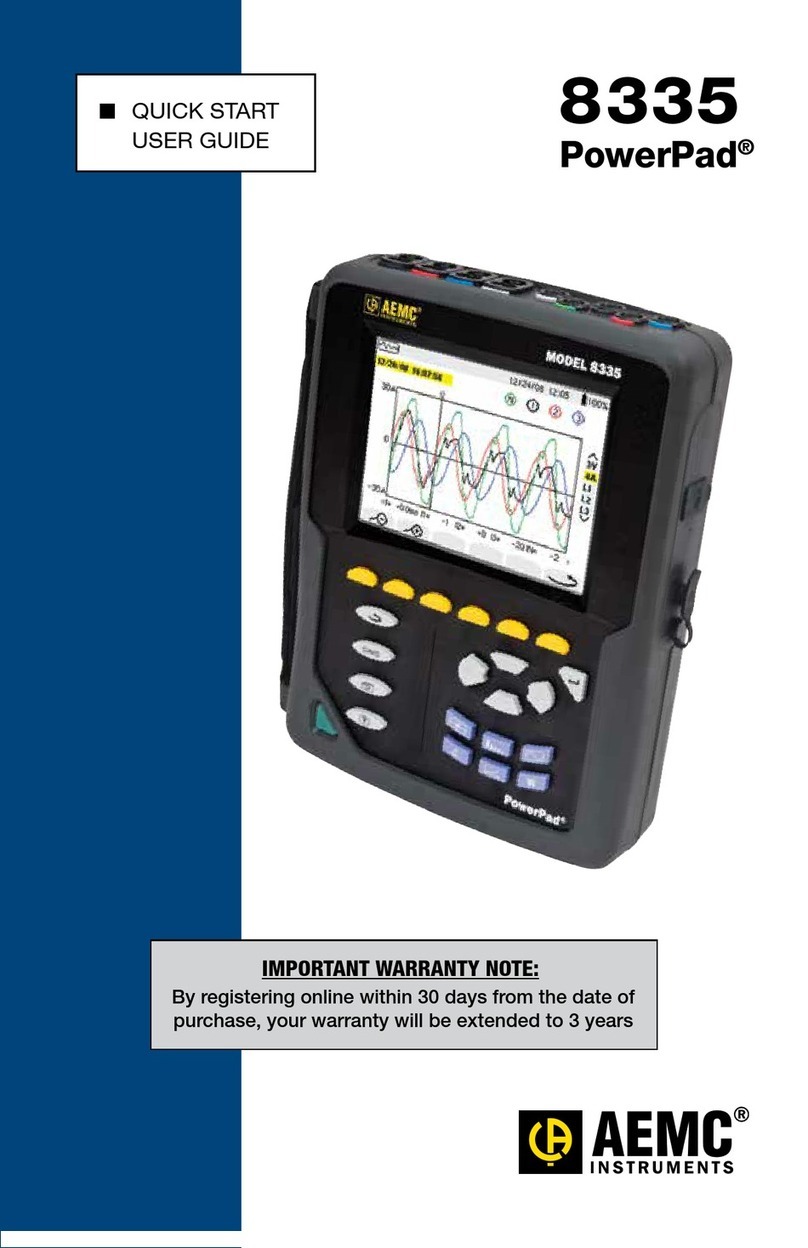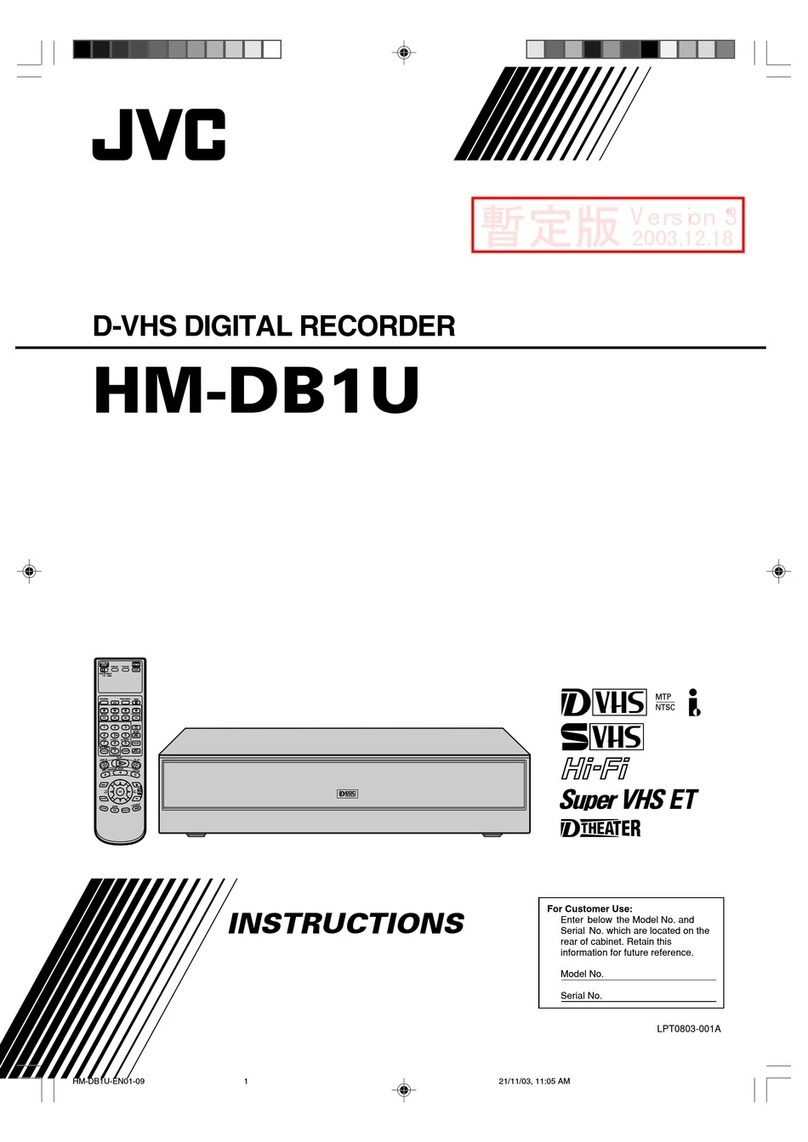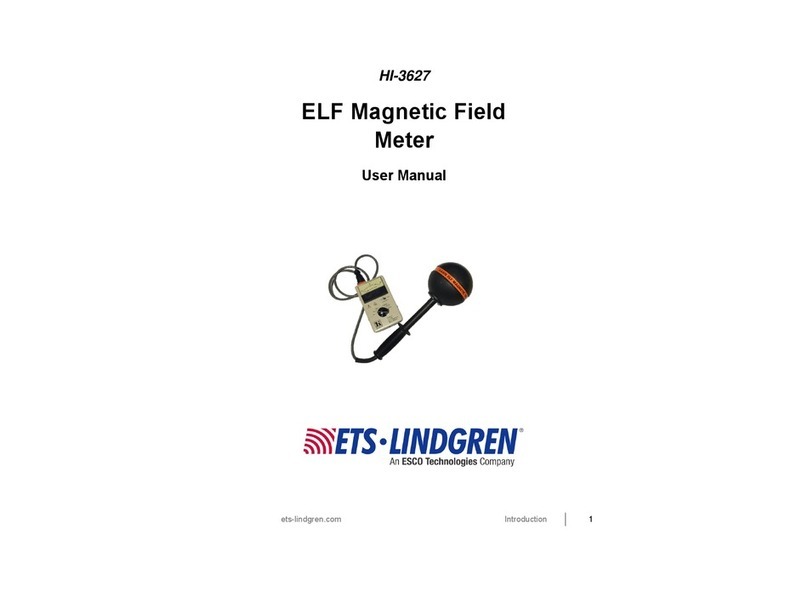HELPLINE 0861 40 41 42 • www.spacetv.co.za
6
Power on the meter, select the system to measure or select system setting to set parameters for the
meter in the HOME menu.
In all menus, press [/] button to navigate, press [/] button to change the value of
highlighted item, press [OK] button to conrm your selection, edit value or enter a list to select a
desired item, press [MENU] button to enter or exit menu selection.
How to measure satellite signal:
1. Connect the signal cable to F-Type Female jack.
2. Enter Satellite submenu.
3. Enter to Satellite Measure menu, select the
correct satellite and a transponder that you
want to measure.
By reading values on strength, quality, CNR and
power level, you can peak your dish to get the
best quality signal possible. The user can edit
the satellite position and transponder data in
Satellite Edit menu.
How to measure terrestrial signal:
1. Connect the signal cable to IEC-Type
Female jack rst.
2. Make sure to set Antenna Power to ON
in System Setting menu if your antenna
needs power supply.
3. Analyze the signal in the Terrestrial
Measure menu.
4. Analyze the scope in Scope menu and the
spectrum in Spectrum Chart menu.
How to measure digital cable signal:
1. Connect the signal cable to IEC-Type
Female jack rst.
2. Analyze the signal in cable Measure menu.
How to measure analogue TV signal:
1. Connect the signal cable to IEC-Type
Female jack rst.
2. Analyze the signal in Measure menu.
How to measure optical power:
1. Connect the optical cable to the optical
input port.
2. Enter to optical power sub-menu.
3. Press [/] to switch wavelength
between 850, 980, 1300, 1310, 1490, 1550
and 1610. And press [OK] to switch unit
between dBm and mW.
3. HOW TO MEASURE A SIGNAL