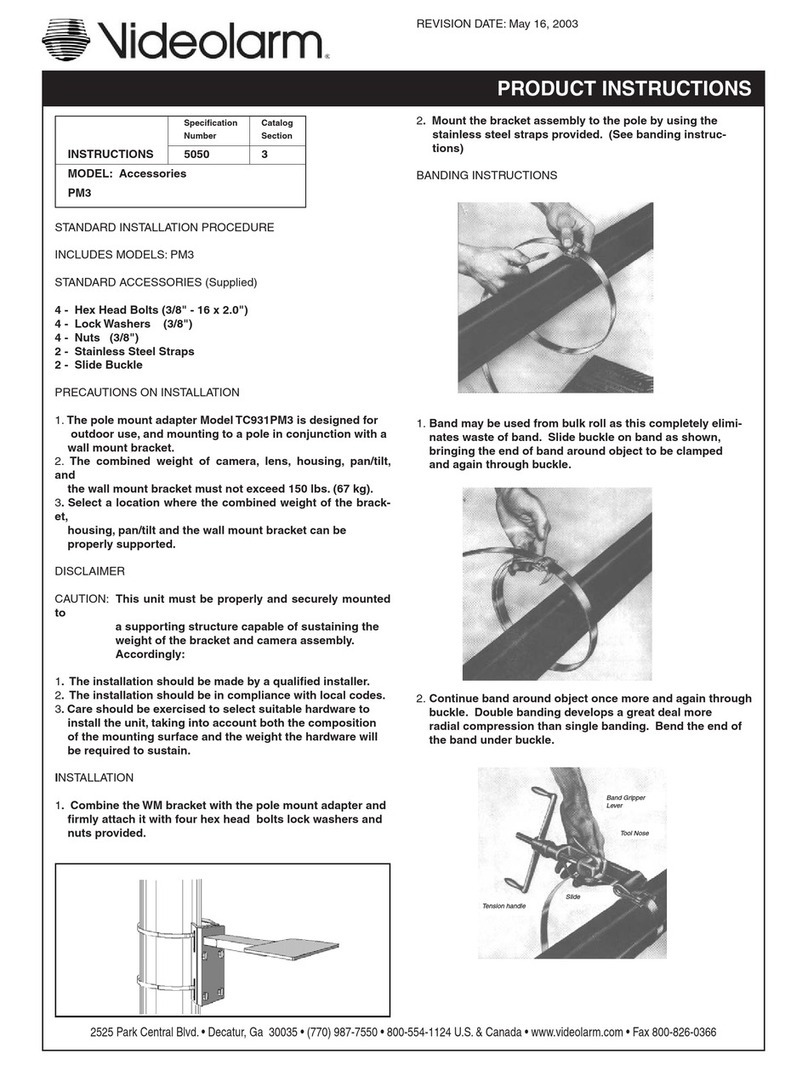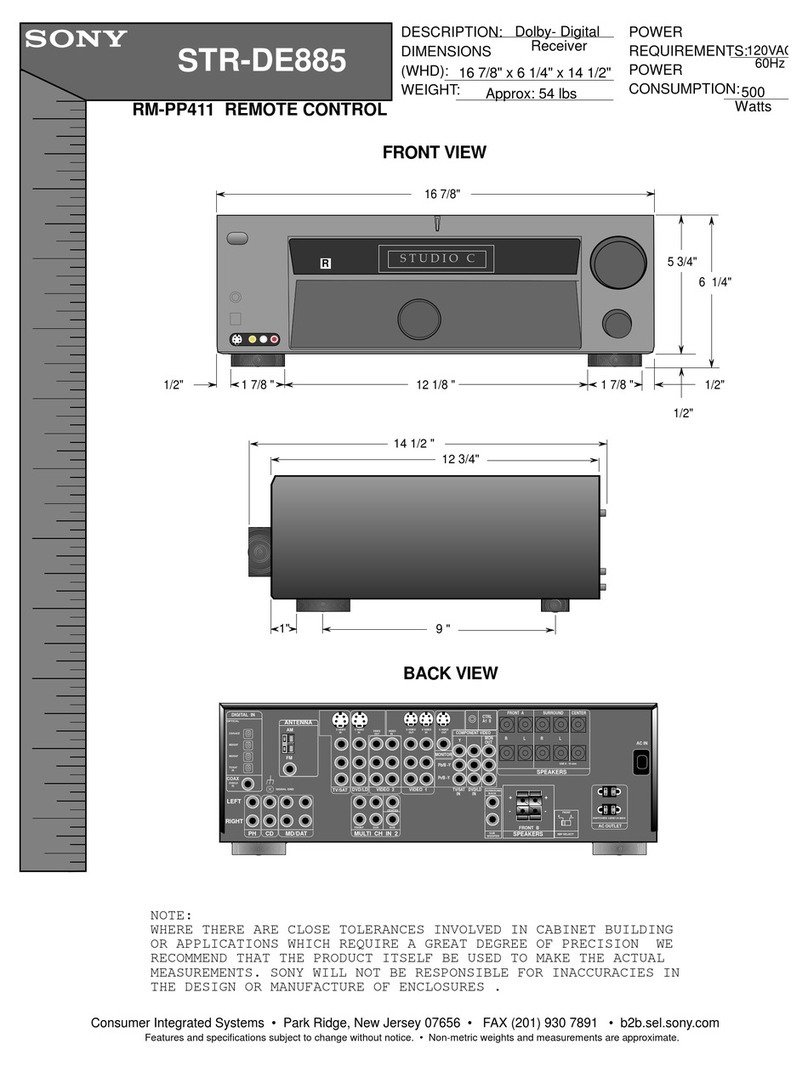Space DSD310-HD-S2 User manual

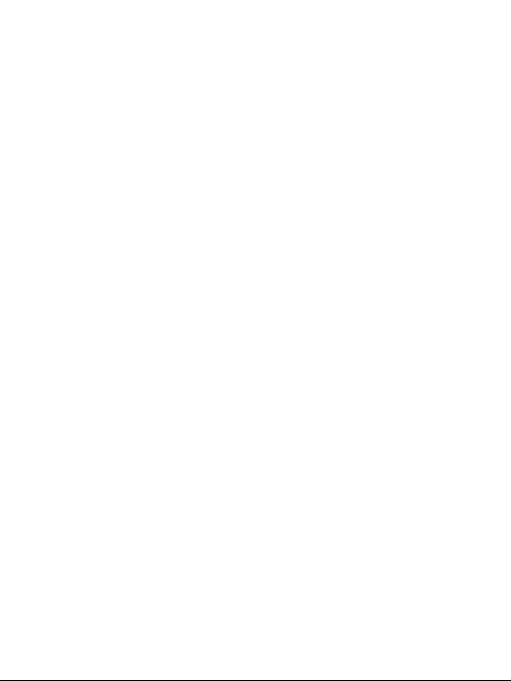
~ 1 ~

~ 2 ~
User Manual
To reduce the risk of electric shock.
Do not remove cover.
No user-serviceable parts inside. Refer servicing to qualified service personnel.
This symbol indicates “dangerous
voltage" inside the product that presents a
risk of
This symbol indicates important
instructions accompanying the
product.
Important Safety Instructions
1. Read, follow and keep these instructions.
2. Do not use this apparatus near water.
3. Clean only with a damp cloth. Please unplug power prior to cleaning.
4. Do not block any of the ventilation openings. Install in accordance with the manufacturers
Instructions.
5. Do not install near any heat sources such as radiators, heat registers, stoves, or other
apparatus (including amplifiers) that produce heat.
6. Protect the power cord from being walked on or pinched particularly at the plug, receptacles,
and the point where they exit from the apparatus.
7. Only use attachments/accessories included within this package.
8. Unplug this apparatus during lighting storms or when unused for long periods of time.
9. Refer all servicing to qualified service personnel. Servicing is required when the apparatus
has been damaged in any way; such as when the power supply cord or plug is damaged,
liquid has been spilled or objects have fallen into the apparatus, the apparatus has been
exposed to rain or moisture, does not operate normally, or has been dropped.
A Class II APPARATUS shall be permanently marked with the words “DOUBLE INSULATION”
or “Double Insulated” and “When servicing use only identical replacement parts.”
WARNING: To reduce the risk of fire or electric shock, do not expose this apparatus to rain or
Moisture.

~ 3 ~
User Manual
Precautions
Please read these precautions before operating this unit.
1. Power cord protection
To avoid any malfunctions of the unit, and to protect against electric shock, fire or personal
injury, please observe the following.
• Hold the plug firmly when connecting or disconnecting the AC power cord.
• Keep the AC power cord away from heating appliances.
• Never put any heavy object on the AC power cord.
• Do not attempt to repair the AC power cord in any way.
• Never make or change connections with the power switched on.
2. Placement
Avoid placing the unit in areas of:
•Direct sunlight or heating radiators
•High temperature (over 35℃) or high humidity (over 90%)
•Dust as the internal parts may be seriously damaged.
3. Non-use periods
When the unit is not being used, turn it off. When left unused for a long period of time, the unit
Should be unplugged from the power source.
4. No fingers or other objects inside
• Touching internal parts of this unit is dangerous, and may cause serious damage to the unit.
Do not attempt to disassemble the unit.
• Do not put any foreign object in this unit.
5. Keep away from water
• Keep the unit away from flower vases, tubs, sinks, etc. if liquids are spilled into the unit,
serious damage could occur.

~ 4 ~
User Manual
INTRODUCTION
This user manual is intended to guide you through the operation for the DVB-T2/S2 High
Definition digital signal receiver.
A password will be required when modifying advanced options in the Menu. The default
password is"0000".
DVB-T2 FEATURES
1. Fully compatible with DVB-T2 FTA digital standard
2. Fully compatible with MPEG-4 H.264/AVC, H.265/HEVC High Definition Digital TV
3. Fully compatible with MPEG-2 High Definition and Standard Definition Output
4. Fully compatible with MPEG-1 Layer Ⅰ&Ⅱ
5. VHF&UHF Input
6. Multi-bilingual OSD Language, audio language and subtitle language supported
7. 999 Channel capacity
8. on Screen Electronic Program Guide (EPG)
9. Supports auto search and manual search
10. Supports 576i, 576p, 720p, 1080i, 1080p video resolution
11. Support 4:3 and 16:9 aspect ratio
12. Various channel editing function (favorites, move, lock, delete)
13. Support HDMI high definition multimedia interface (HDMI 1.30)
14. Software upgrade via USB2.0 port compatible
15. USB 2.0 port compatible PVR and media player
16. Record digital television FTA program to a USB flash drive or an external USB portable
hard disk and playback via USB2.0 compatible.
DVB-S2 FEATURES
1. Fully DVB-S/DVB-S2/MPEG-2/MPEG-4/H.264 compliant
2. HDMI output, USB 2.0
3. SCPC & MCPC receivable from C/Ku band satellites
4. DiSEqC 1.0/1.1/1.2/1.3 (USALS) supported
5. Universal LNB, NIT search support
6. DiSEqC1.0/DiSEqC1.2 and USALS protocols
7. Electronic program guide (EPG), VBI Teletext, Support up to 64 satellites
8. Up to 2,500 transponders, Frequency range: 950-2150MHz
9. Auto / Manual Program search, Multi-language supported
10. USB 2.0 for PVR, Time shift, Software upgrade, Multimedia Playback, OTA software
upgrade
11. Transmission mode: LDPC/BCH (DVB-S2) 8PSK/QPSK, DVB-S QPSK
12. Support up to 4000 channels
13. Support up full HD 1080P, HDMI 1.3

~ 5 ~
User Manual
STANDBY: Turn on / off
Number Key: <0-9>
REC (●): TV Program recording
SUBT: Enter/exit subtitle menu
EPG: Electronic Program Guide
Menu: Enter main menu
Direction key: Up/down/left/right
OK: Confirm selection on operating menu
Or hot-key of “QUICK SELECT” in full-screen playing
VOL -/+ : Volume adjusting
TEXT : DVB teletext
GOTO: Go forward or backward under replaying recorded file
USB: Play previous USB media
INFO: Display program information in full-screen playing
Mute: Turn off / on voice.
Recall: Return to previous menu
AUDIO: Audio mode operation
EXIT: Go back directly to full screen display
CH+/CH-: Go next/previous channel.
FAV: Show favorites list
TV/RADIO: Switch between TV and Radio mode
PLAY/PAUSE: Pause/Play program playing or movie playing
Stop: Stop program playing or movie playing
PREV: Previous chapter
NEXT: Next chapter
FR: Rewind
FF: Fast forward
RED/GREEN/YELLOW/BLUE:
Colored buttons used to control pages in Teletext mode
and additional commands in menu mode
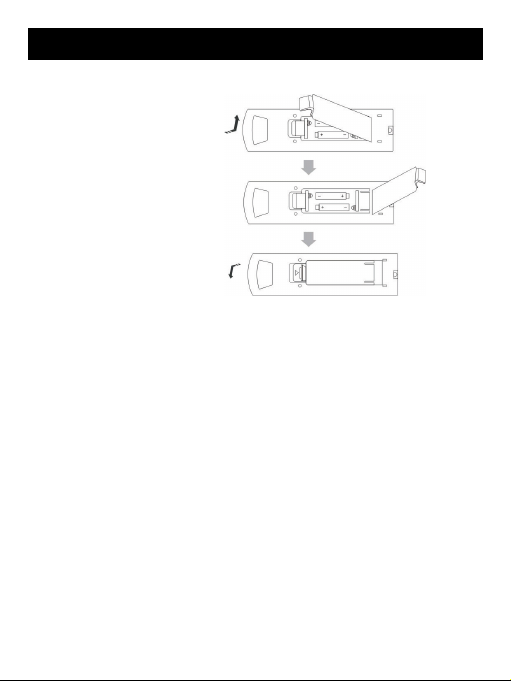
~ 6 ~
User Manual
Battery Installation
Insert the batteries while observing the correct (+) and (-) polarities as illustrated bellows:
1, Remove the battery comer
In the direction of the arrow.
2 Insert two 1.5V AAA batteries,
Paying attention to the correct
Polarities (+ and -)
3, Replace the battery cover.
About the batteries
If the remote control unit fails to work even when it is operated near the receiver, please
replace the batteries.
Use size UM-4 (AAA) BATTERIES.
Notes:
Do not use rechargeable (Ni-Cd) batteries.
Does not attempt to recharge, short circuit, disassemble or throw the batteries in the fire.
Do no drop, step on or cause any impact to the remote control unit. This may damage it,
resulting in malfunction.
Do not mix old and new batteries.
If the remote control unit is not going to be used for a long time, remove the batteries.
Caution
Keep batteries out of children’s reach. If batteries are swallowed, contact a physician
immediately.

~ 7 ~
User Manual
FRONT AND REAR PANEL
REAL PANEL
1. Connect to terrestrial antenna cable (DVB-T2)
2. Connect to satellite antenna cable (DVB-S2)
3. Digital audio output
4. Digital HDTV video output with HDCP, HDMI version 1.3
5. Analog audio output
6. Composite Video output
7. DC IN
FRONT PANEL
1. Power on/off button
2. Direction button (Channel+/-, Volume +/-)
3. OK button
4. MENU button
5. Power works light
6. LED display window
7. Remote control signal sensor
8. USB jack
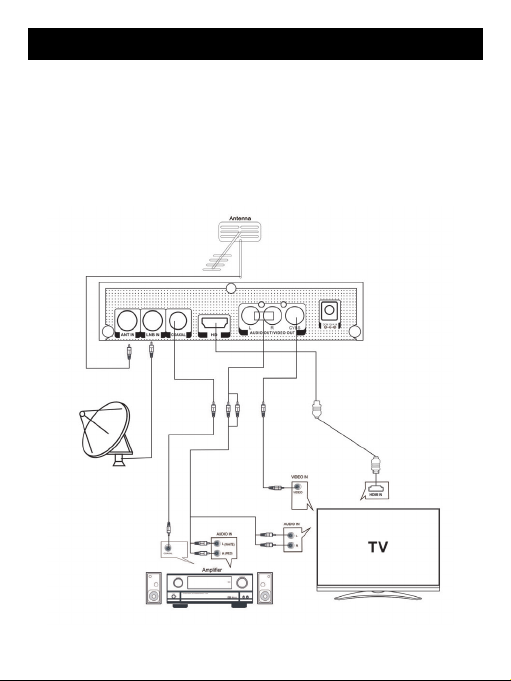
~ 8 ~
User Manual
INSTALLATION
CONNECTING THE RECEIVER
Before you connect your STB to your TV please ensure that it’s is placed on a flat and stable
surface. Now that your STB is in position connect it to your TV and any other peripheral
devices. Please refer to the below diagram and your TVs user manual for cable installation
instructions.
Connect your STB to power on your TV and the STB before continuing to the initial set up
guide.

~ 9 ~
User Manual
INSTALLATION GUIDE
If you are using the unit for the first time or have restored the unit to Factory Default, the
installation Guide Menu will appear on you TV screen. Follow the help information that at the
bottom of the window to select preference menu language and suitable country (region) and
start channel search.
(1) [OSD Language] Press RIGHT/LEFT
Key to select a language.
(2) [Country] Press RIGHT/LEFT key to
Select your country of residence.
(3) [Channel Search ] Press RIGHT/LEFT
Or OK key to begin Automatic channel
Search.
If no channels is found during the channel searching process, please check your antenna
connections and antenna are in working order, after the scanning process is completed the
receiver with automatically save the scanned channels and display the first channel in the list.
While you are using the unit, you can access the CHANNEL search menu to do the
AUTO/MANUAL channel search. Press MENU key on the remote and select [Channel Search]
using RIGHT/LEFT keys.
This Menu provides options to adjust the Search Channel settings. Press UP/DOWN to select
an option and press RIGHT/LEFT to adjust the settings. Press EXIT to exit the Menu.
MENU
MAIN MENU(DVB-S2/DVB-T2)
Most functions are available in main menu. Follow the operation help information on the
bottom of the menu to modify the preference options. A password will be required when
modifying advanced options in the Menu. The Default password is “0000”.
Press the menu key on the remote control; You can access the Main Menu. There are 6
Items for set up. Use the LEFT and RIGHT Keys to navigate through the menu. Select the
Desired option and press the OK key or the RIGHT key to adjust the settings. Press the EXIT
key to exit the main menu.
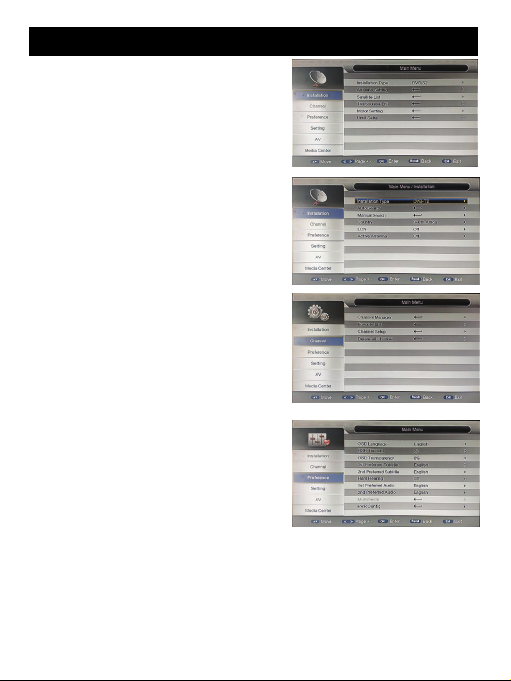
~ 10 ~
User Manual
A. Installation(DVB-S2):
1.Installation Type
2.Antenna Setting
3.Satellite List
4.Transponder List
5.Motor Setting
6.Limit Setup
B. Installation(DVB-T2):
1.Installation Type
2.Auto Search
3.Manual Search
4.Country
5.LCN
6.Active Antenna
C. Channel:
1.Channel Manager
2.Favorite List
3.Channel Setup
4.Delete All Channel
D. Preference:
1.OSD Language
2.OSD Timeout
3.OSD Transparency
4.1st Preferred subtitle
5.2st Preferred subtitle
6. 1st Preferred Audio
7.2st Preferred Audio
8.Multimedia
9.PVR Config
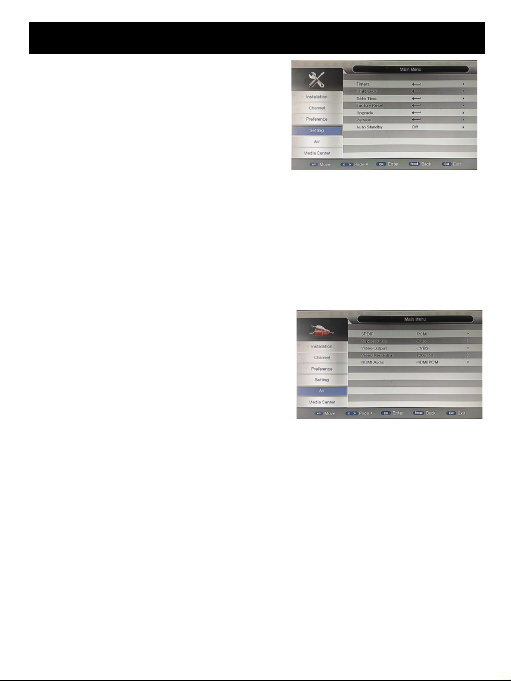
~ 11 ~
User Manual
E. Setting:
1. Timers
2. Child Lock
The options for setting up the age reference starts
from 4 years to 18 years. To access this function
you will require inputting a code. The default
password is “0000”. This function can also be
deactivated simply by setting it to OFF.
3. Date Time
4. Factory Reset
It allows you to restore the unit to its default factory settings. You will be asked to enter your
password “0000”. Press “OK” key once done.
Note: This function will delete all your saved channels and your personal settings.
5. Upgrade
6. Version
You can check the software version of your unit.
7. Auto Standby
F. AV:
1. SPDIF
2. Aspect Ratio
The aspect ratio of the video can be 4:3 (also
known as Anamorphic Image) or 16:9 (also known
as widescreen TV). Normally the aspect ratio of
standard definition video should be 4:3 and the high
definition video should be 16:9. In order to get excellent quality on the TV set, press the
MENU key to enter the menu, and choose the aspect ratio setup menu to set suitable aspect
ratio. The screenshot of the aspect ratio window is illustrated below.
3. Video Output
4. Video Resolution
You can choose different resolution according to your TV: 576i, 576p, 720p, 1080i, 1080p.
TV format: PAL/NTSC
5. HDMI Audio

~ 12 ~
User Manual
G. Media Center:
Multimedia
While in TV mode, press the “USB” button
to access to the Multimedia menu. The
menu contains 6 different icons: Movie、
Music、Photo、Recorder Manager、Disk
Manager,Ebook.
Movie: Choose MOVIE icon, and move
the cursor to choose the path of the
desired video files. Press the OK button to play the desired video files.
Music: Select “MUSIC” icon, move the cursor to enter the path of the desired audio file. Press
the OK button to play the selected audio file.
Photo: Choose PHOTO icon, and enter the path of the desired photo files. Press OK button to
view the desired photo files.
Daily use
INFO. KEY
Press “INFO” key to display the Information banner while viewing
TV programs. Information banner:
AUDIO KEY
Some programs may have multilingual audio language and this audio broadcast may be on a
different audio mode such as Stereo, Left or Right. All the available audio languages will be
displayed on the audio track window when you press the AUDIO key. The Screenshot
illustrates this below. If there is no audio output after you have selected the audio language. It
indicates that there is no audio on the current audio mode, so you have to select the previous
audio mode.
SUB KEY
Certain programs have multilingual subtitle information. All available subtitle languages will be
displayed in the subtitle information window when you press the SUBTITLE key. The
screenshot illustrates this below. Follow the help information in the subtitle window to select
preferred subtitle.
PREV/NEXT KEY & F.R. /F. F. K E Y
The PREV/NEXT key and F.R. /F.F. key can be used during playback of multimedia programs
from your external USB device. Press the PRE/NEXT key to go to the previous/next program
and F.R. /F.F. key to fast forward or rewind during playback.

~ 13 ~
User Manual
EPG
Press EPG key to display the on screen electronic program guide.
This displays a 7 day Electronic Program Guide for all programs being broadcast from all
broadcasters.
TV CHANNEL AND RADIO CHANNEL LIST
Press OK key to display all TV channels or all Radio channels. Follow the help information at
the bottom of the window to select preferred channel.
FAVOURITE CHANNEL
Setting up Favorite TV or Radio Channels:
You can add preferred channels to a favorite’s channel list. Press the Menu key to access
The Program Edit Menu. The Favorite channel option allows you to classify the channels by
different genre: Movies/News/Sports/Music. Press the “FAV” or “OK” key to confirm your
selection. A heart shaped symbol will appear next to that channel which confirms your
selection.
Disable Favorite TV or Radio Channels:
Press the Menu key to access the Program Edit Menu. The list of the favorite channels will be
displayed. Highlight the desired channel to disabled. Press” FAV” button, select the “ Disable”
option and press the “ FAV” or “ OK” key to cancel. Press the “Exit” key to exit the menu.
View Favorite Channel:
While in normal viewing mode, press the “FAV” key to access to your favorite channel menu.
Press the LEFT or RIGHT keys on your remote to access to the classified Sub-Menu
(Movies/News/Sports/Music). Press the UP or DOWN keys to browse through your favorite
channels. Press the “OK” key to select your favorite channel.
Delete a TV or RADIO Program:
Press the Menu key to access the Program Edit Menu. Select the program you wish to delete
and press the “BLUE” key on your remote. A warning message will appear on your TV screen.
Press the “OK” key to confirm the deletion of the channel. Repeat the above procedure to
delete further channels.
Skip TV or RADIO Channel:
Press the Menu key to access the Program Edit Menu. Select the channel you would like to
“Skip” and press the “GREEN” key on your remote. A skip symbol will appear. Now the
channel is marked as a SKIP. To save your settings and exit the menu, press the “Exit” key.

~ 14 ~
User Manual
Move a TV or RADIO Program:
Press the Menu key to access the Program Edit Menu. Select the desired channel you wish to
move and press the “RED” key on your remote. A “MOVE” symbol will appear on your TV
screen. Press the UP or DOWN keys to move the channel to the desired position. Press the
“OK” key to the confirm your selection. Repeat the above process to move further channels.
WARNING:
To use the PVR Function, Instant recording function, TV program guide timer recording
function, TIMESHIFT function, Playback recorded program function and Multimedia player
function it is necessary to connect an external device such as a USB flash drive or an external
hard disk drive to the USB port. The maximum capacity of HDD supported by the STB is up to
a size of 500GB. It support FAT32 and NTFS file formats.
Records Function
The Records function of your receiver allows you to record and playback your favorite
programs. Instant recordings, TV program Guide recordings and timer recordings are all
available.
NOTE: To use the Records function and TIMESHIFT function, make sure you have a USB
Hard Disk Drive or a USB Flash Drive connected to the USB port of the receiver. Please note
that due to buffer speed requirements some USB Flash Drives may not be compatible for use
with the Timeshift function.
1) Instant recording
Press the REC. key to start instant recording of the TV program currently being viewed, the
recording symbol would be displayed in the top left of the screen. Press the INFO. Key to view
information of the instant recording. Press the STOP key to stop the instant recording.
2) Electronic Program Guide Timer recording
MENU => PROGRAM
EPG=>Program Guide => Planning => Schedule => Event add => Timer Recording
You will never miss any of your favorite grogram again with the Electronic Program Guide
recording feature.
While in TV mode, press the “EPG” KEY TO ACCESS THE ON SCREEN Electronic Program
Guide, select the channel and program you wish to record. Press the “OK” key to select the
desired program to the be recorded. A schedule Event window will appear. Select and set the
correct parameters to schedule the recording. Set the Mode option to “Record”. This program
will be automatically recorded at the scheduled time.
You can edit the set timer recording in the Schedule Event Menu by editing the channel
number, name, and date, start time, and end time. Select the option of Once, Daily, Weekly or
monthly recording as desired.
Once the recording schedule setup has been set, you can at any time edit the schedule
recording by pressing the “GREEN” key or deletes the scheduled recording by pressing the

~ 15 ~
User Manual
“BLUE” key on your remote.
After having finished the Schedule Recording setup, press the “EXIT” key to save and exit.
3)TIMESHIFT
The TIMESHIFT function allows you to pause the TV program being viewed. Once paused the
TV program is being stored on your connected USB hard Drive or Flash Drive.
When watching a program, press the "PLAY" key on the remote control to activate the
function.
You can now use the F.R. (Rewind function) to go back to the point you begins the
TIMESHIFT function of fife. (Fast Forward) to catch up to live viewing. If you wish to stop the
TIMESHIFT function, press the "STOP" key.
A dialogue box will be displayed on the screen asking you to confirm. Press "OK" to stop the
TIMESHIF, to save the space of the USB hard drive, the recorded program is not under time
shift mode. If you press the "INFO" you can access TIMESHIFT information screen.
WARNING:
For the compatibility of HDD and USB devices with TIMESHIFT and PVR function, please
refer to the table below:
TINESHIFT PVR RECORD FORMAT
USB device Doesn't work Works Fat32
3.5inch HDD Works Works NTFS
2.5inch HDD Works Works NTFS/Fat32
1.8inch HDD Doesn't work Works NTFS/Fat32
Please mark sure that you are NOT using an USB device or a 1.8inch HD for TIMESHIFT
function.
4)Multimedia player
MENU+ multimedia you can now select to view photos, play mp3 music files and view movie
files via the multimedia player/known supported files are outlined below.
NTFS, FAT32 and FAT16 file systems are supported.
5) Format portable hard disk
A format hard disk function has also been provided formatting a hard disk will permanently
delete all the data on the hard disk. It is strongly recommended to backup all the data before
formatting you hard disk drive.
player
Supported file
photo JPEG,BMP PNG
music
mp3 aac
movice Avi,mpg,dat, vob,mkv,mjpeg
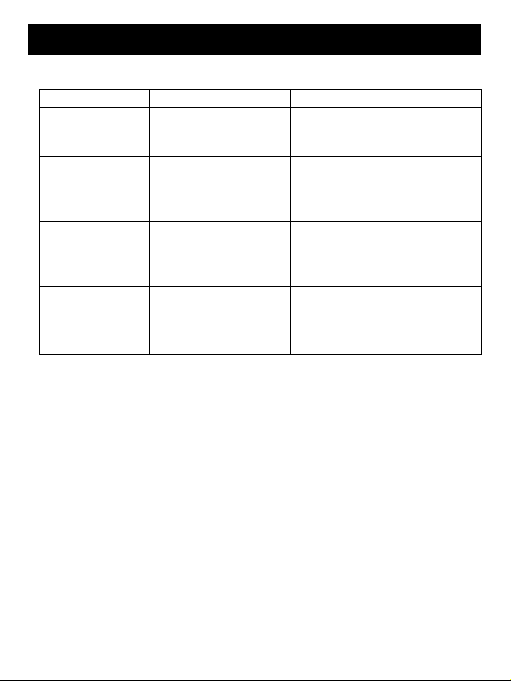
~ 16 ~
User Manual
Troubleshooting
The below table is s list of common problems that many occur with your receiver.
fault Possible cause
Power on, but
nothing display
red on screen
Unit not turned on at
mains switch
Ensure power plug is plugged into
wall socket and switch is on
TV picture drops
out and thru unit
displayers "NO
signal"
Antenna is not properly
connected or you are in
a bad reception area
Talk to your local TV antenna
technician about reception
problems in your area and whether
a new antenna would benefit you
Receiving digital
TV but missing
some channels
Antenna is not properly
connected or you are in
a bad reception area
Talk to your local TV antenna
technician about reception
problems in your area and whether
a new antenna would benefit you
Re
mote is not
working
Batteries are flat or there
is interference
Talk to your local TV antenna
technician about reception
problems in your area and whether
a new antenna would benefit you
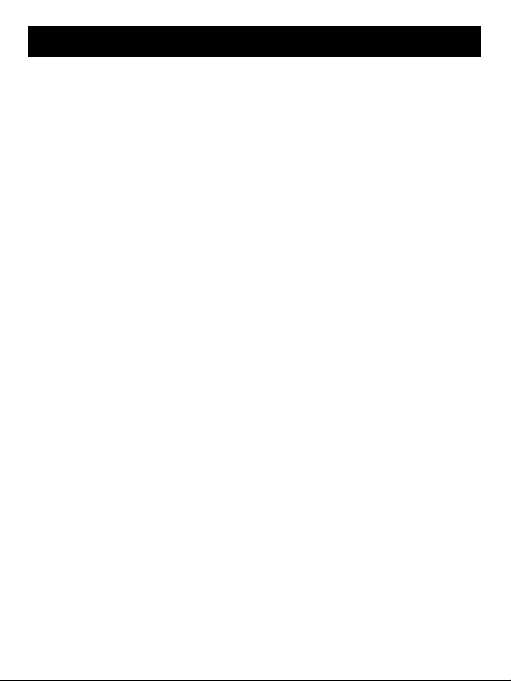
~ 17 ~
IEC16902.Female
VHF&UHF
1
75ohm
(Bypass)IEC 169-2 male
177.5-866MHz
ETSU EN300 744
1/32, 1/16, 1/8 active symbol duration
1/2,2/3,3/4,5/6.7/8
All modes supported including non hierarchical
COFDM (QPSK/QAM16/QAM64/QAM256)2k and 8K.
ISO/IEC 13818-2 and ISO/IEC 14496-10
ISO/IEC 13818-1
MPEG-2 SD/HD (MP@ML and MP@HL),
MPEG-4 H.264/AVC SD/HS DIVX 4.X~5.X
JPEG, B M P, PN G, Motion JEG
AVI, VOB, MOV, MKV
4; 3, 16; 9
SO/IEC13818-3 TR1011154
MPEG-1 and MPEG-2 layer 1 &11, HE-AAC digital audio
Stereo down-mixing to analog and digital audio outputs
(Including HDMI).For digital outputs, L-PCN stereo encoding is provided
32KHZ, 22.1KHZ, 44.1KHZ, 48KHZ
DVB subtitle
User Manual
DVB-T2 SPECIFICATIONS
TUNER
Input connector
Input Frequency range
Num of RF input
Input impedance
RF output connector
Loop through
Demodulation
Standard
Guard interval models
FEC Modes rate
Carriers/constellation
Demodulation
Video decoder
Stand
Transport stream
Video dec0ding
Aspect ratio
AUDIO DECODER
Standard
Audio decoding
Digital Audio
Sample rate
Subtitle
Subtitle

~ 18 ~
User Manual
DVB-S2 SPECIFICATIONS
SECTION ITEM DESCRIPTION
DVB-S/S2
TUNER
Input Frequency: 950 ~2150MHz
Input level:
-80
~
-20dBm
Input impedance 75 Ω
CHANNEL
DECODING
Demodulation
QPSK, 8PSK
FEC mode DVB-S: 1/ 2, 2/3, 3/4, 5/6. 7/8
DVB-S2: 1/2, 3/5, 2/3, 3/4, 4/5, 5/6, 8/9, 9/10
(QPSK) 3/5, 2/3, 3/4, 5/6, 8/9, 9/10 (8PSK)
Symbol Rate
DVB-S: 2.0
~
45 MS/s
Demodulation QPSK, 8PSK, DVB-S2: 10-30 Mb/s (QPSK),
10-31Mb/s (8PSK)
DEMULTIPLE
XER
Standard
ISO/IEC 13818-1
Input Max. Bit Stream Rate 100Mbps(Serial)/12.5MBps(Parallel)
VIDEO
DECODING
Standard ISO/IEC 13818-2, MPEG-2 MP@ML, MPEG-4
AVC (MP L4.1)
Aspect ratio
4:3, 16:9
Video format
PAL/NTSC
Video resolution
1080P, 1080I,720P,480P/576P,480i/576i SD
compatible
AUDIO
DECODING
Standard ISO/IEC 13818-3
Decoding
MPEG-1 Layer I and II, MPEG-2, MPEG-4
AAC
Output mode LPCM, RAW
Sampling frequency 32, 44.1, 48KHz
Volume level 32 Levels
AV OUTPUT
Video de-emphasis
CCIR REC.405-1, 625LINES
Video bandwidth
5.5MHz
Video output impedance 75Ω
Video output level
1.0Vp-p
Audio output
Stereo
Audio output frequency 20Hz~ 20KHz
Audio output impedance
Low
Audio output level
A 1.0Vrms ± 2dB into 10K.
OTHERS
Power input Spec.
DC IN 12V/1A. Max.8W
Table of contents
Popular Receiver manuals by other brands

CHC
CHC i80 GNSS quick start guide

Neptune
Neptune R900 Pocket reference

Bellman & Symfon
Bellman & Symfon BE1450 user manual

PCB Piezotronics
PCB Piezotronics 061A59 Installation and operating manual

BWI Eagle
BWI Eagle AIR-EAGLE XLT 441-20100-X-DC Product information bulletin
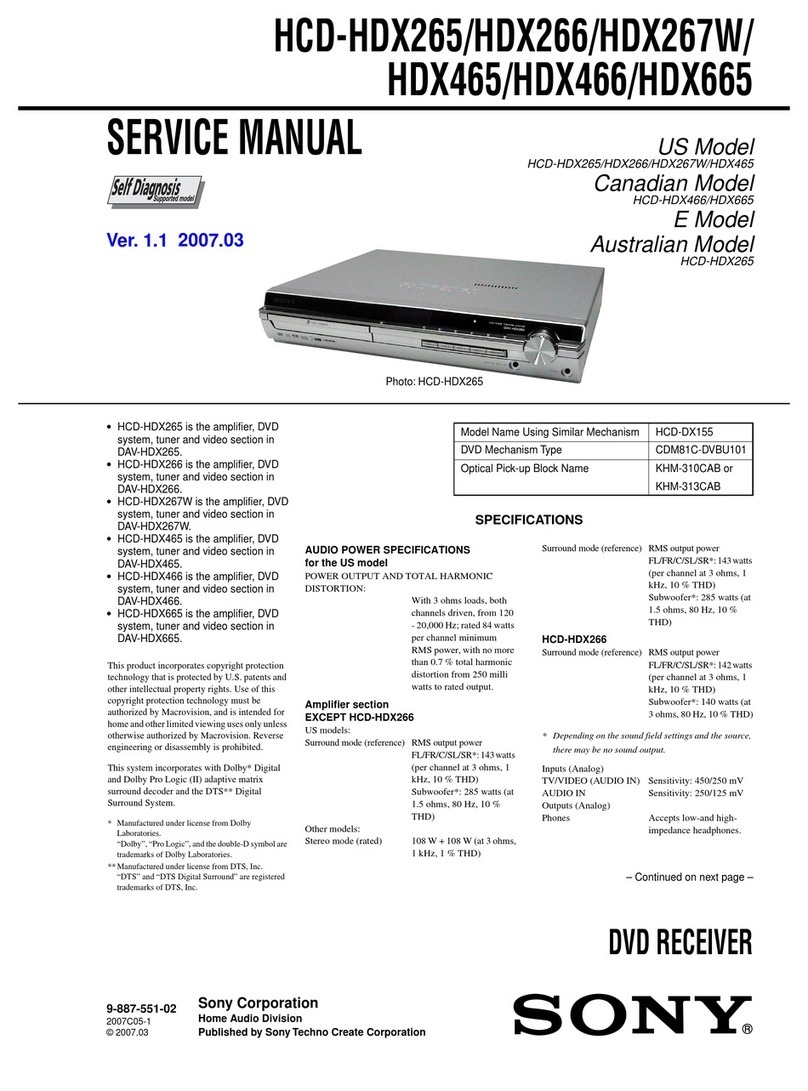
Sony
Sony HCD-HDX265 - Dvd/receiver Component For Home Theater... Service manual