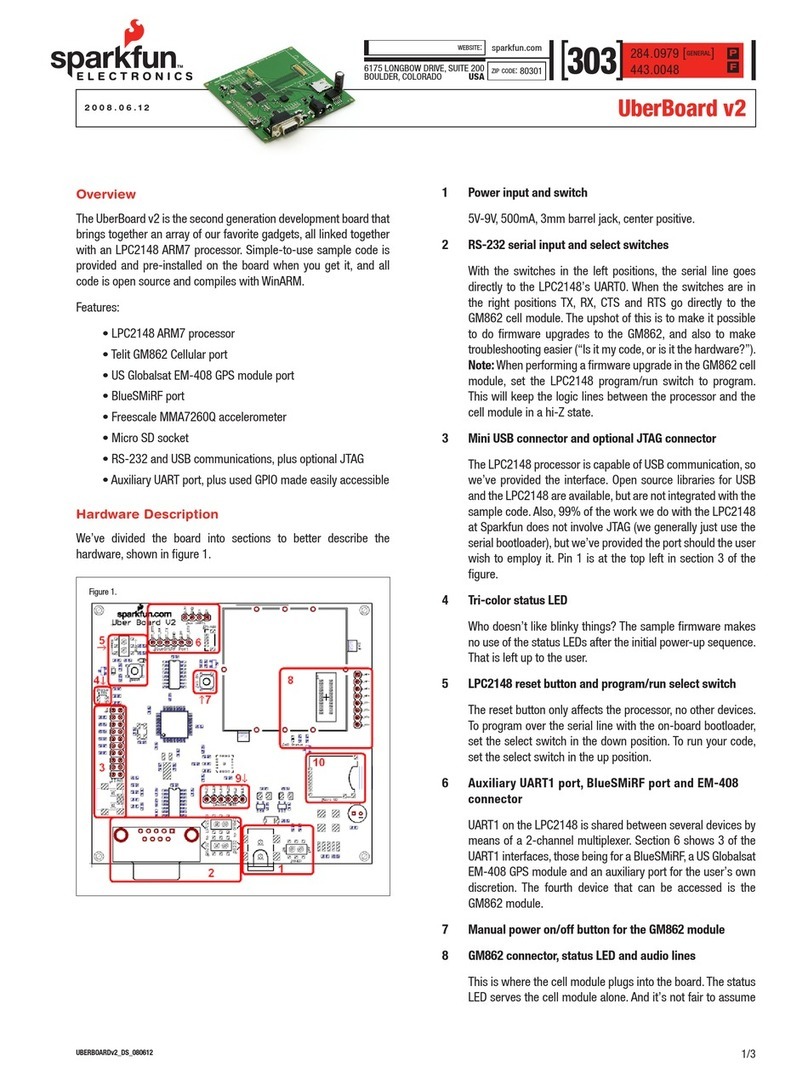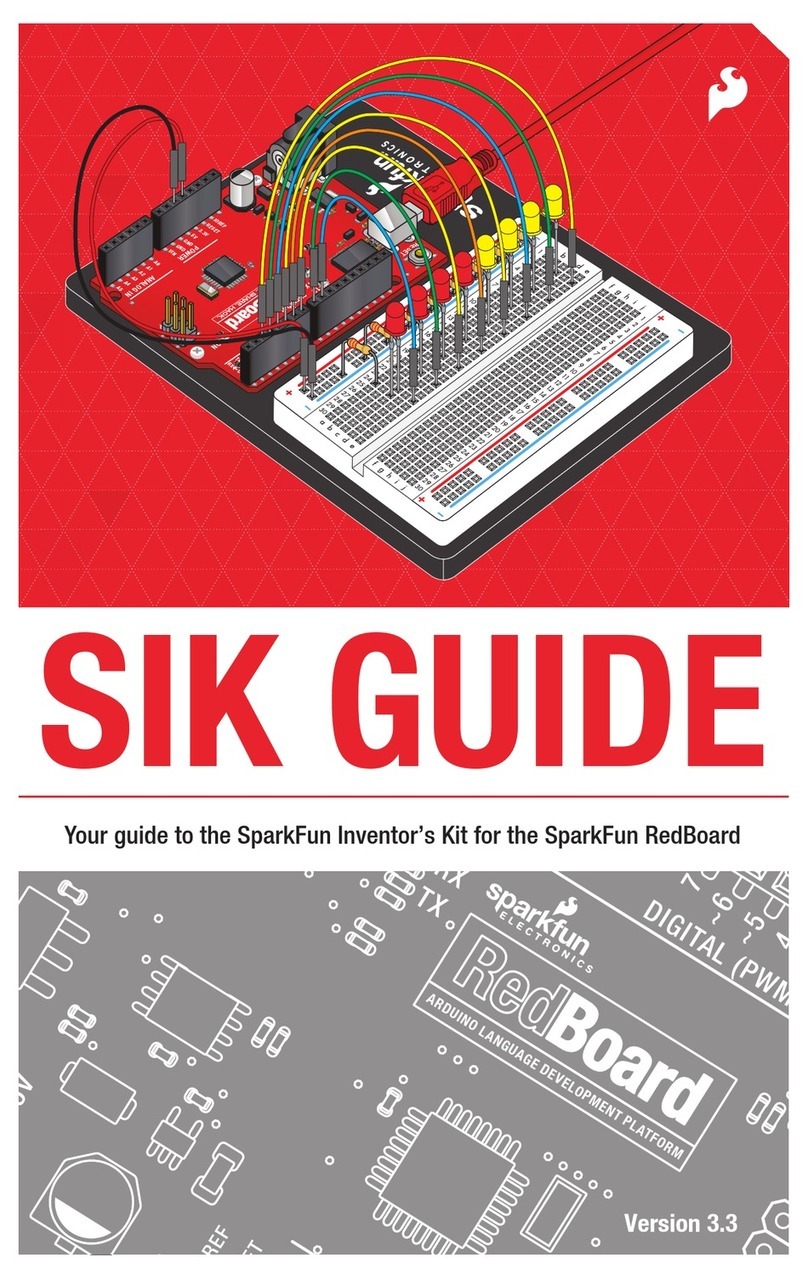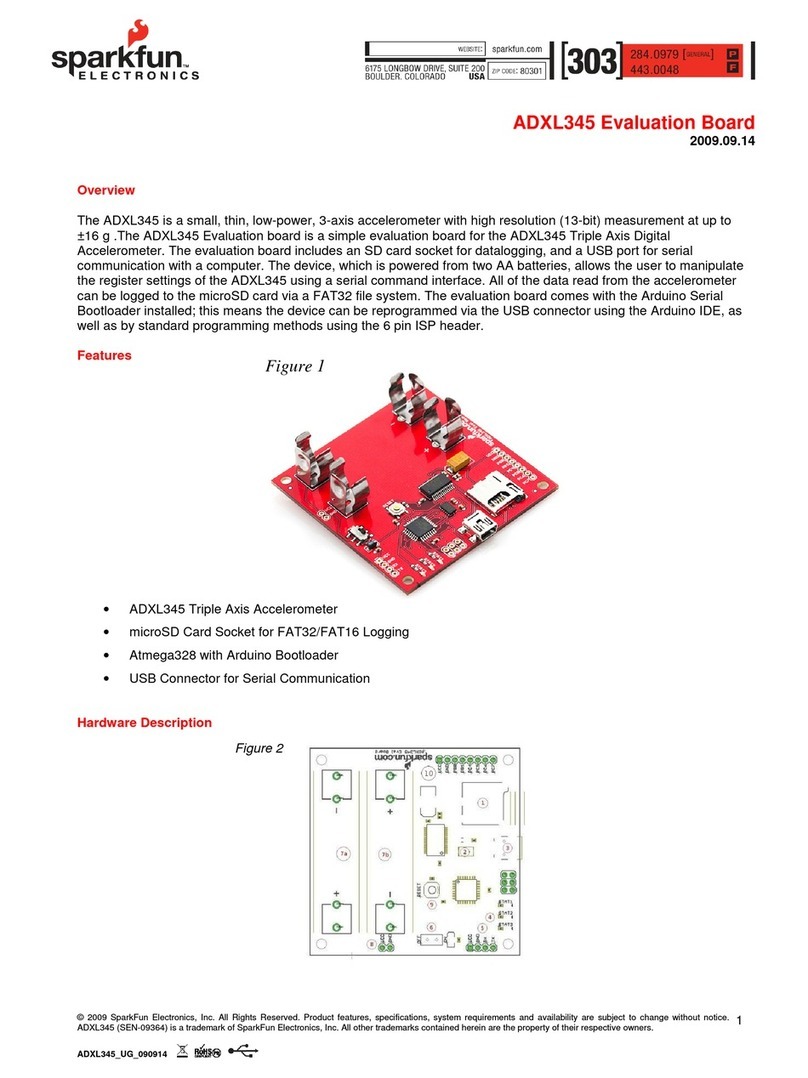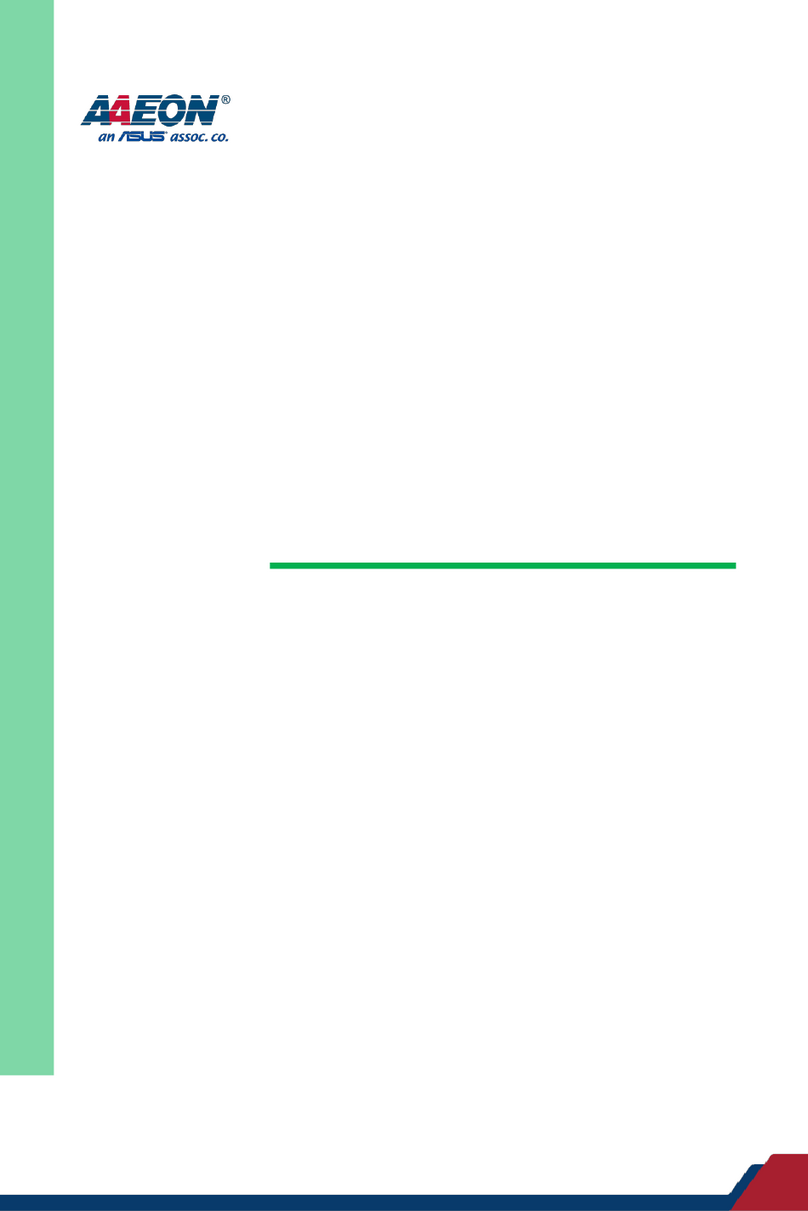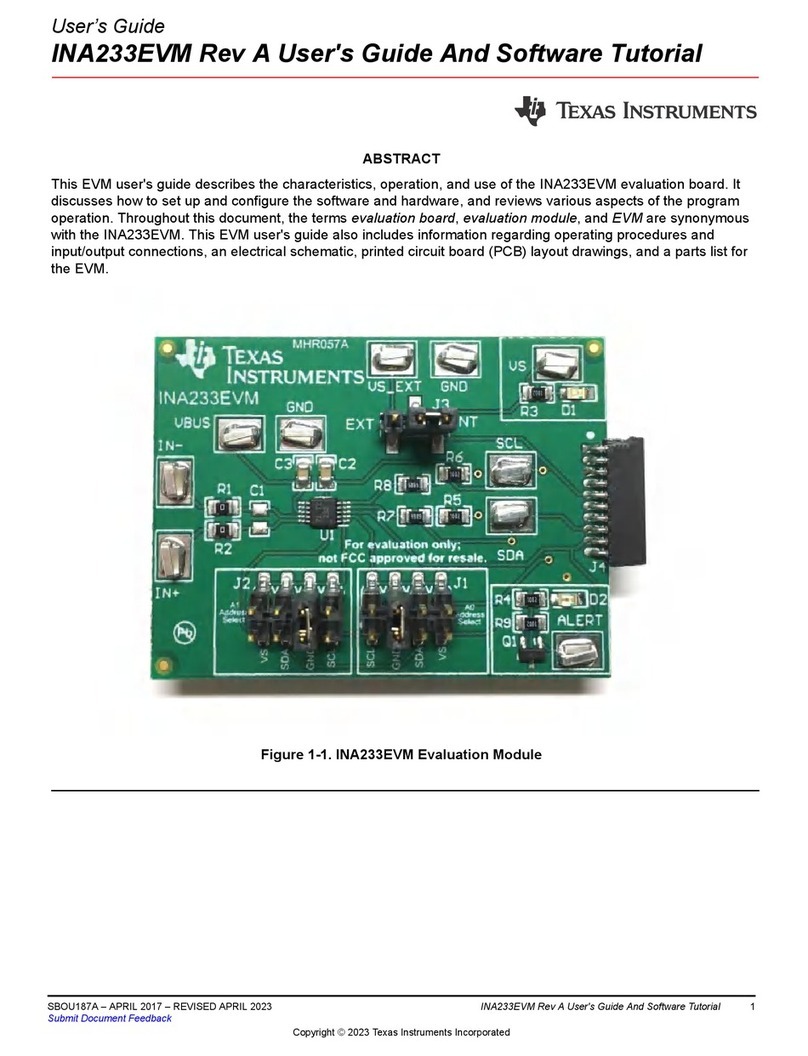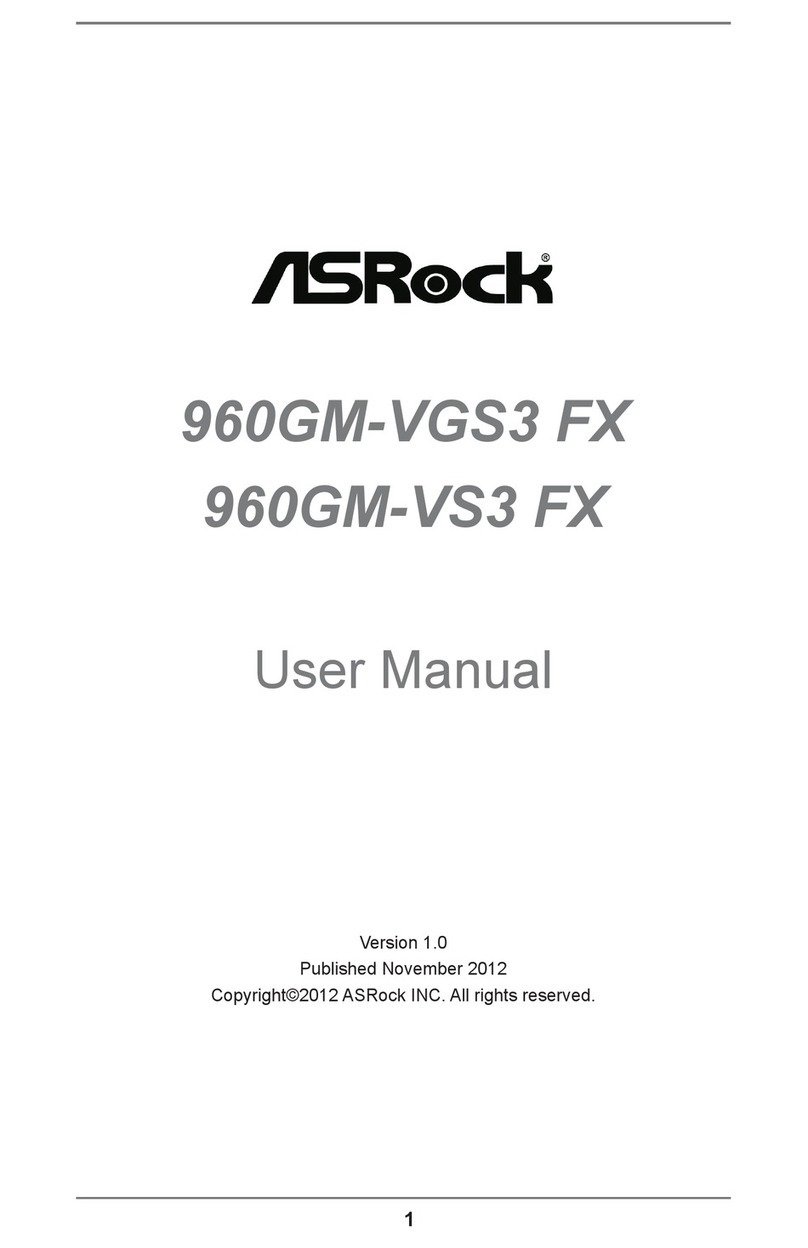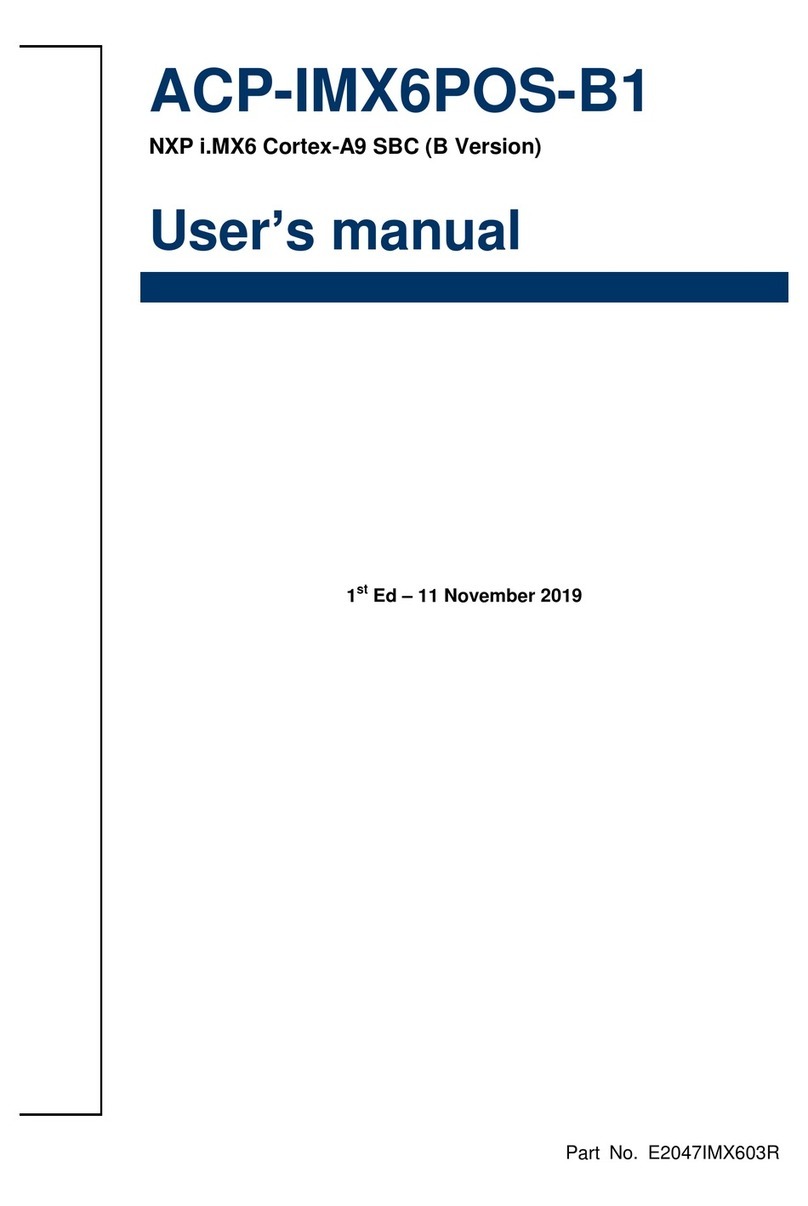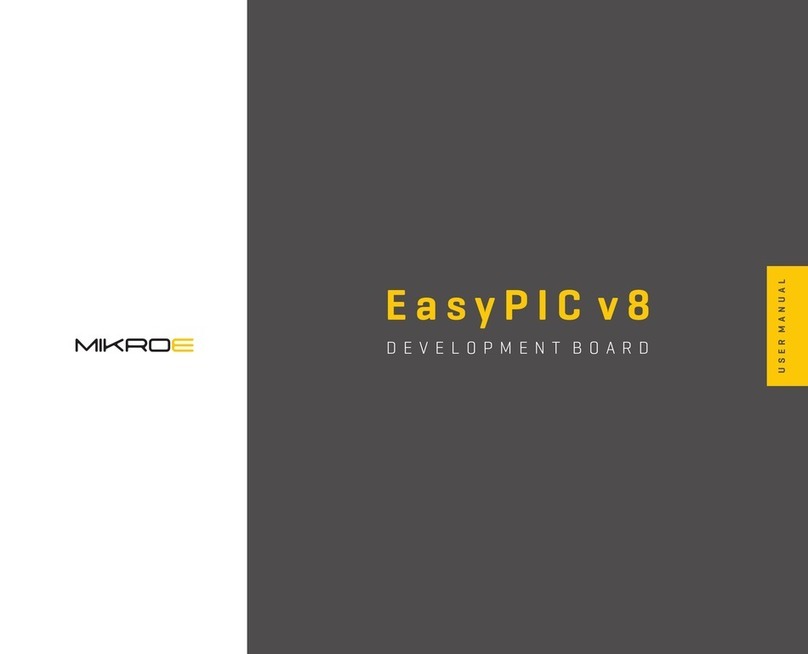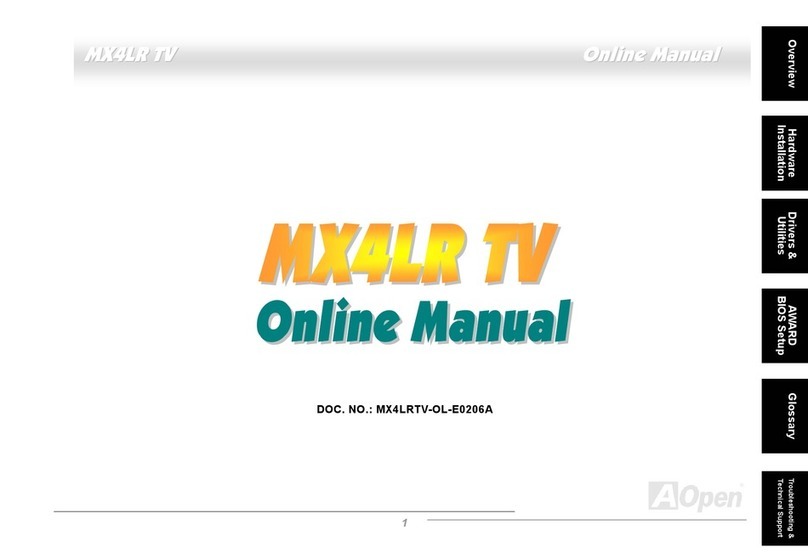Sparkfun Electronics RedBoard User manual

IOREF
RE SE T
RESET
7-15V
SCL
SDA
AREF
GND
13
12
~11
~10
~9
8
7
~6
~5
4
~3
2
1
0
TX
RX
13
3.3V
5V
GND
GND
VIN
A0
A1
A2
A3
A4
A5
POWER ANALOG IN
DIGITAL (PWM~)
ON
ISP
TX
RX
LEARN. SHARE. HACK.
SIK GUIDE
Your guide to the SparkFun Inventor’s Kit for the SparkFun RedBoard
IOREF
RESET
RESET
7-15V
SCL
SCA
AREF
GND
13
12
~11
~10
~9
8
7
~6
~5
4
~3
2
1
0
TX
RX
13
3.3V
5V
GND
GND
VIN
A0
A1
A2
A3
A4
A5
POWER ANALOG IN
DIGITAL (PWM~)
ON
ISP
TX
RX
ARDUINO LANGUAGE DEVELOPMENT PLATFORM
Version 3.2

e SparkFun Inventor's Guide is your map for navigating the
waters of beginning embedded electronics. is booklet contains
all the information you will need to explore the 16 circuits of the
SparkFun Inventor's Kit for Educators. At the center of this
manual is one core philosophy - that anyone can (and should)
play around with electronics. When you're done with this guide,
you'll have the know-how to start creating your own projects and
experiments. Now enough talking - let's get inventing!
www.sparkfun.com
Welcome to the SparkFun Inventor’s Guide
Table of Contents

What is the RedBoard platform? 2
Download Arduino Software (IDE) 4
Install Drivers 5
Select your board: Arduino Uno 8
Download “SIK Guide Code” 9
The World Runs on Circuits 10
Inventory of Parts 12
14
16
18
25
29
33
37
41
45
49
53
Section 2: Getting Started with Circuits
Section 1: Getting Started
RedBoard
Breadboard
Circuit #1 - Your First Circuit: Blinking a LED
Circuit #3 - RGB LED
Circuit #4 - Multiple LEDs
Circuit #5 - Push Buttons
Circuit #6 - Photo Resistor
Circuit #7 - Temperature Sensor
Circuit #8 - A Single Servo
Circuit #9 - Flex Sensor
57Circuit #10 - Soft Potentiometer
61Circuit #11 - Piezo Buzzer
65Circuit #12 - Spinning a Motor
69Circuit #13 - Relay
73Circuit #14 - Shift Register
77Circuit #15 - LCD
81Circuit #16 - Simon Says
Circuit #2 - Potentiometer
Page 1

We live in a unique time where we have access to resources
that allow us to create our own solutions and inventions. e
DIY revolution is composed of hobbyists, tinkerers and
inventors who would rather craft their own projects than let
someone do it for them.
www.sparkfun.com
The DIY Revolution
What is the RedBoard platform?
FPO
FPO
e RedBoard in your hand (or on your desk) is your
development platform. At its roots, the RedBoard is
essentially a small portable computer. It is capable of
taking inputs (such as the push of a button or a reading
from a light sensor) and interpreting that information to
control various outputs (like a blinking LED light or an
electric motor).
at's where the term "physical computing" is born -
this board is capable of taking the world of electronics
and relating it to the physical world in a real and tangible
way. Trust us - this will all make more sense soon.
A Computer for the Physical World
RedBoard
// SparkFun RedBoard
e SparkFun RedBoard is one of a multitude of
development boards based on the ATmega328. It has 14
digital input/output pins (6 of which can be PWM
outputs), 6 analog inputs, a 16 MHz crystal oscillator, a
USB connection, a power jack, an ISP header, and a reset
button. Don’t worry, you’ll learn about all these later.
Page 2
IOREF
RESET
RESET
7-15V
SCL
SDA
AREF
GND
13
12
~11
~10
~9
8
7
~6
~5
4
~3
2
1
0
TX
RX
13
3.3V
5V
GND
GND
VIN
A0
A1
A2
A3
A4
A5
POWER ANALOG IN
DIGITAL (PWM~)
ON
ISP
TX
RX
LEARN. SHARE. HACK.

c
b
a
d
e
f
g
h
c
b
a
f
e
d
h
g
Power-Lacing High Tops
Old Toy Email Notifer
Bug Zapper Counter
Re-Programmed Traffic Light
Auto-Plant Watering
Camera Time-lapse operation
Quadcopter
Auto-Coffee Maker
RedBoard
Page 3

In order to get your RedBoard up and running, you'll need to
download the newest version of the Arduino software rst from
www.arduino.cc (it's free!). is software, known as the Arduino
IDE, will allow you to program the board to do exactly what you
want. It’s like a word processor for writing programs. With an
internet-capable computer, open up your favorite browser and
type in the following URL into the address bar:
Access the Internet
Download the Arduino IDE (Integrated Development Environment)
user
•••••••••
Windows
Mac OS X
Linux: 32 bit, 64 bit
N
W
S
E
NW
SW
SE
NE
arduino.cc/en/main/software
Choose the appropriate Operating System installation package for your computer.
Download Click on your appropriate computer
operating system next to the “ + ” sign.
Windows
Mac OS X
source
Linux: 32 bit, 64 bit
1
Page 4

// Connect your RedBoard to your Computer
Use the USB cable provided in the SIK kit to connect the RedBoard to
one of your computer’s USB inputs.
// Install Arduino Drivers
Depending on your computer’s operating system, you will need to follow specic
instructions. Please go to www.sparkfun.com/FTDI for specic instructions on how to
install the FTDI drivers onto your RedBoard.
2
3
IOREF
RESET
RESET
7-15V
SCL
SDA
AREF
GND
13
12
~11
~10
~9
8
7
~6
~5
4
~3
2
1
0
TX
RX
13
3.3V
5V
GND
GND
VIN
A0
A1
A2
A3
A4
A5
POWER ANALOG IN
DIGITAL (PWM~)
ON
ISP
TX
RX
LEARN. SHARE. HACK.
Page 5

1
2
356
7
8
9
4
Open the Arduino IDE software on your computer. Poke around and get to know
the interface. We aren’t going to code right away, this is just an introduction. is
step is to set your IDE to identify your RedBoard.
// Open the Arduino IDE:
Page 6

// The three most important commands for this guide are seen below:
GUI (Graphical User Interface)
Verify: Compiles and approves your code. It will catch errors in syntax (like missing semi-colons or parenthesis). // See Diagram Below
1
Upload: Sends your code to the RedBoard. When you click it, you should see the lights on your board blink rapidly. // See Diagram Below
2
New: This buttons opens up a new code window tab.
3
Open: This button will let you open up an existing sketch. // See Diagram Below
4
Save: This saves the currently active sketch.
5
Serial Monitor: This will open a window that displays any serial information your RedBoard is transmitting. It is very useful for debugging.
6
Code Area: This is the area where you compose the code for your sketch.
8
Message Area: This is where the IDE tells you if there were any errors in your code.
9
Sketch Name: This shows the name of the sketch you are currently working on.
7
Verify
Upload
Open
Page 7

// Select your board: Arduino Uno
Select the serial device of the RedBoard from the Tools |
Serial Port menu. is is likely to be com3 or higher
(COM1 and COM2 are usually reserved for hardware
serial ports). To nd out, you can disconnect your
RedBoard and re-open the menu; the entry that
disappears should be the RedBoard. Reconnect the
board and select that serial port.
Select the serial device of the RedBoard from the Tools
> Serial Port menu. On the Mac, this should be
something with /dev/tty.usbmodem or
/dev/tty.usbserial in it.
http://www.arduino.cc/playground/Learning/Linux
// Select your Serial Device
4
Note:
Your SparkFun RedBoard and the
Arduino UNO are interchangeable
but you won’t find the RedBoard
listed in the Arduino Software.
Select “Arduino UNO” instead.
Page 8

Type in the following URL to download the code:
Download Arduino Code (For use with the circuits in this guide)
sparkfun.com/sikcode
5
Unzip the le “SIK Guide Code”. It
should be located in your browser’s
“Downloads” folder. Right click the
zipped folder and choose “unzip”.
Copy the “SIK Guide Code” folder into Arduino’s
folder named “examples”.
Copy the “SIK Guide Code” folder into
Arduino’s folder named “examples”.
WHAT’S NEXT? Read on to learn more about getting started with circuits. en you can start on your rst circuit on page 17!
Unzip the le “SIK Guide Code”. It
should be loacted in your browser’s
“Downloads” folder. Right click the
zipped folder and choose “unzip”.
Find “Arduino” in your applications
folder. Right click(ctrl + click) on
“Arduino”. Select “Show Package
Contents”.
http://www.arduino.cc/playground/Learning/Linux
// Copy “SIK Guide Code” into “Examples” library in Arduino folder
ProgramsStart arduino examples
Contents
Resources
Java
examples
Page 9

Everywhere you look, you'll nd circuits. e cell
phone in your pocket, the computer that controls
your car's emissions system, your video game
console - all these things are chock full of circuits.
In this guide, you'll experiment with some simple
circuits and learn the gist of the world of embedded
electronics.
The World Runs on Circuits:
Getting Started with Circuits
A circuit is basically an electrical loop with a starting point and an
ending point - with any number of components in between.
Circuits can include resistors, diodes, inductors, sensors of all sizes
and shapes, motors, and any other handful of hundreds of
thousands of components.
Circuits are usually divided into three categories - analog circuits,
digital circuits, or mixed-signal circuits. In this guide, you will
explore all three sets of circuits.
What is an Electrical Circuit?
// Simple and Complex Circuits
In this guide, you will be primarily exploring
simple circuits - but that doesn't mean you can't
do amazing things with simple tools! When you've
nished the SIK, your knowledge of circuits will
enable you to explore amazing projects and
unleash the power of your imagination.
a b c d e f g h i
1
2
3
4
5
6
7
8
9
10
11
12
13
14
15
16
17
18
19
20
21
22
23
24
25
26
27
28
29
30
a b c d e f g h i
1
2
3
4
5
6
7
8
9
10
11
12
13
14
15
16
17
18
19
20
21
22
23
24
25
26
27
28
29
30
Page 10

Page 11

Inventory of Parts
* ACTUAL SIZE
(1N4148)
Diode
x2
x1
Piezo Buzzer
Various Colors
Jumper Wire
x30
Push Button
x4
x1
DC Motor
x1
DC Motor
x1
Potentiometer
(Light Emitting Diode)
x1x5x5x5x5
LED
(5mm) +
-
330Ω Resistor
x25 * ACTUAL SIZE
10KΩ Resistor
x25 * ACTUAL SIZE
(TMP36)
x1
Temp. Sensor
FRONT
BACK
(P2N2222AG)
x2
Transistor
P2N2
222A
A18
FRONT
BACK
x1
Photo Resistor
Page 12

Standard Solderless
Breadboard
a b c d e f g h i
1
2
3
4
5
6
7
8
9
10
11
12
13
14
15
16
17
18
19
20
21
22
23
24
25
26
27
28
29
30
a b c d e f g h i
1
2
3
4
5
6
7
8
9
10
11
12
13
14
15
16
17
18
19
20
21
22
23
24
25
26
27
28
29
30
Standard Solderless (Color may vary)
Breadboard
a b c d e f g h i
1
2
3
4
5
6
7
8
9
10
11
12
13
14
15
16
17
18
19
20
21
22
23
24
25
26
27
28
29
30
a b c d e f g h i
1
2
3
4
5
6
7
8
9
10
11
12
13
14
15
16
17
18
19
20
21
22
23
24
25
26
27
28
29
30
SparkFun RedBoardFlex Sensor
x1
Soft Potentiometer
x1
Servo
x1
Relay
x1
x1
x1
LCD
x1
(IC)
Integrated Circuit
x1
IOREF
RESET
RESET
7-15V
SCL
SDA
AREF
GND
13
12
~11
~10
~9
8
7
~6
~5
4
~3
2
1
0
TX
RX
13
3.3V
5V
GND
GND
VIN
A0
A1
A2
A3
A4
A5
POWER ANALOG IN
DIGITAL (PWM~)
ON
ISP
TX
RX
LEARN. SHARE. HACK.
Page 13

IOREF
RESET
RESET
7-15V
SCL
SDA
AREF
GND
13
12
~11
~10
~9
8
7
~6
~5
4
~3
2
1
0
TX
RX
13
3.3V
5V
GND
GND
VIN
A0
A1
A2
A3
A4
A5
POWER ANALOG IN
DIGITAL (PWM~)
ON
ISP
TX
RX
LEARN. SHARE. HACK.
1
2
8
6
9
7
345
10
Page 14

// Pins Diagram
SparkFun RedBoard
RFU - This pin is reserved for future use.
11
Power In (Barrel Jack) - Can be used with either a 9V or 12V wall-wart or battery.
1
Power In (USB Port) - Provides power and communicates with your board when plugged into your computer via USB.
2
LED (RX: Receiving) - This shows when the FTDI chip is receiving data bits from the microcontroller. This happens when the microcontroller is
sending data bits back to the computer.
3
LED (TX: Transmitting) - This shows when the FTDI chip is transmitting data bits to the microcontroller. This happens when the
microcontroller is receiving this data from the computer.
4
LED (Pin 13: Troubleshooting) - This LED is incorporated into your sketch to show if your program is running properly.
5
Pins (ARef, Ground, Digital, Rx, Tx) - These various pins can be used for inputs, outputs, power, and ground. // See Diagram Below
6
LED (Indicates RedBoard is ON) - This is a simple power indicator LED.
7
Reset Button - This is a way to manually reset your RedBoard, which makes your code restart.
8
Pins (Analog In, Power In, Ground, Power Out, Reset) - These various pins can be used for inputs, outputs, power, and ground. // See Diagram
10
ICSP Pins (Uploading Code without Bootloader) - This is for "In-Circuit Serial Programming," used if you want to bypass the bootloader.
9
Power Out
Reset
IOREF
Power Out
Ground
Ground
Power In
Analog
Analog
Analog
Analog
Analog
Analog
Ground
ARef
SDA
SCL
Digital
Digital
Digital
Digital
Digital
Digital
Digital
Digital
Digital
Digital
Digital
Digital
TX - Out
RX - In
10
11
6
= PWM/Analog out compatible (i.e. )
The header pins are one of the most important parts for putting our
example circuits together. Take a moment and locate the input/output
ports of your RedBoard.
RFU
Page 15

a b c d e f g h i
1
2
3
4
5
6
7
8
9
10
11
12
13
14
15
16
17
18
19
20
21
22
23
24
25
26
27
28
29
30
a b c d e f g h i
1
2
3
4
5
6
7
8
9
10
11
12
13
14
15
16
17
18
19
20
21
22
23
24
25
26
27
28
29
30
This line divides the board in half, restricting electricity to one half or the other.
1
2
Page 16

Power:
Each + sign runs power anywhere in the
vertical column.
Ground:
Each - sign runs to ground anywhere in the
vertical column.
Horizontal Rows:
Each of these rows numbered 1-30 are
comprised of five horizontal sockets.
Components placed in the same row will be
connected in a circuit when power is running.
Vertical Connection (+ Power and - Ground) - Power bus // See Diagram Below
1
Horizontal Connection (a-e & f-j) // See Diagram Below)
2
How’s it all connected?
View of the inside
f g h ia b c d e
1
2
3
4
5
6
7
8
9
10
11
12
13
14
15
16
17
18
19
20
21
22
23
24
25
26
27
28
29
30
a b c d e f g h i
1
2
3
4
5
6
7
8
9
10
11
12
13
14
15
16
17
18
19
20
21
22
23
24
25
26
27
28
29
30
Breadboard
Above the breadboard
CONNECTED!
LED
Making a Connection:
Inside the breadboard
Page 17

How It Works:
ASSEMBLE WRITE UPLOAD
Peel scker off back of
breadboard and sck into place.
Make sure the text on the RedBoard and
breadboard are facing up so you can read them.
a b c d e f g h i
1
2
3
4
5
6
7
8
9
10
11
12
13
14
15
16
17
18
19
20
21
22
23
24
25
26
27
28
29
30
a b c d e f g h i
1
2
3
4
5
6
7
8
9
10
11
12
13
14
15
16
17
18
19
20
21
22
23
24
25
26
27
28
29
30
Screw the RedBoard down and into place.
IOREF
RESET
RESET
7-15V
SCL
SDA
AREF
GND
13
12
~11
~10
~9
8
7
~6
~5
4
~3
2
1
0
TX
RX
13
3.3V
5V
GND
GND
VIN
A0
A1
A2
A3
A4
A5
POWER ANALOG IN
DIGITAL (PWM~)
ON
ISP
TX
RX
LEARN. SHARE. HACK.
Connect the USB cable.
CIRCUIT #1 - Your First Circuit
Your RedBoard runs on 5V. is is the power that will be supplied from your computer via USB and
will be the driving force behind any components you use in your circuits. By plugging your RedBoard
into your computer, you are supplying it with just the right voltage it needs to thrive! 5V can’t hurt you,
so don’t be afraid to touch anything in your circuit. You can also power the RedBoard through the
barrel jack. e on-board voltage regulator can handle anything from 7 to 15VDC.
Page 18
IOREF
RESET
RESET
7-15V
SCL
SDA
AREF
GND
13
12
~11
~10
~9
8
7
~6
~5
4
~3
2
1
0
TX
RX
13
3.3V
5V
GND
GND
VIN
A0
A1
A2
A3
A4
A5
POWER ANALOG IN
DIGITAL (PWM~)
ON
ISP
TX
RX
LEARN. SHARE. HACK.
This manual suits for next models
1
Other Sparkfun Electronics Motherboard manuals