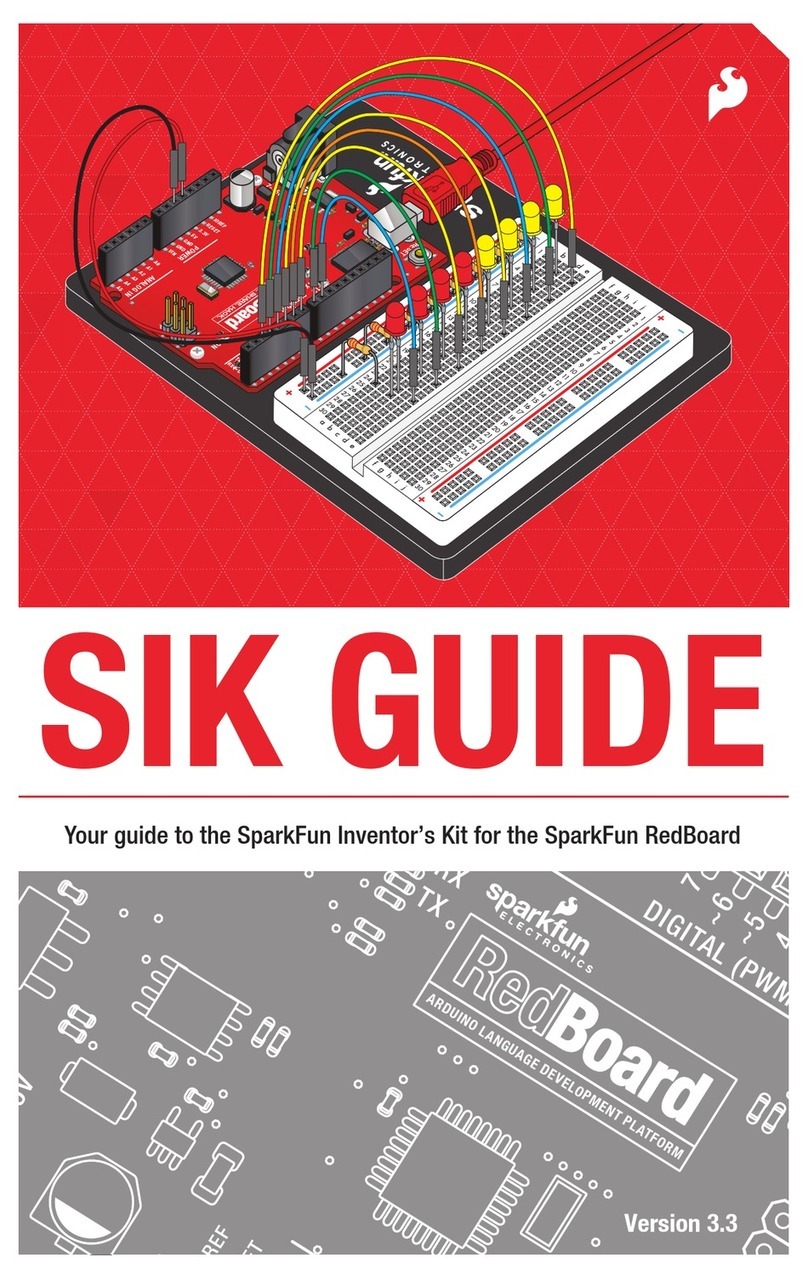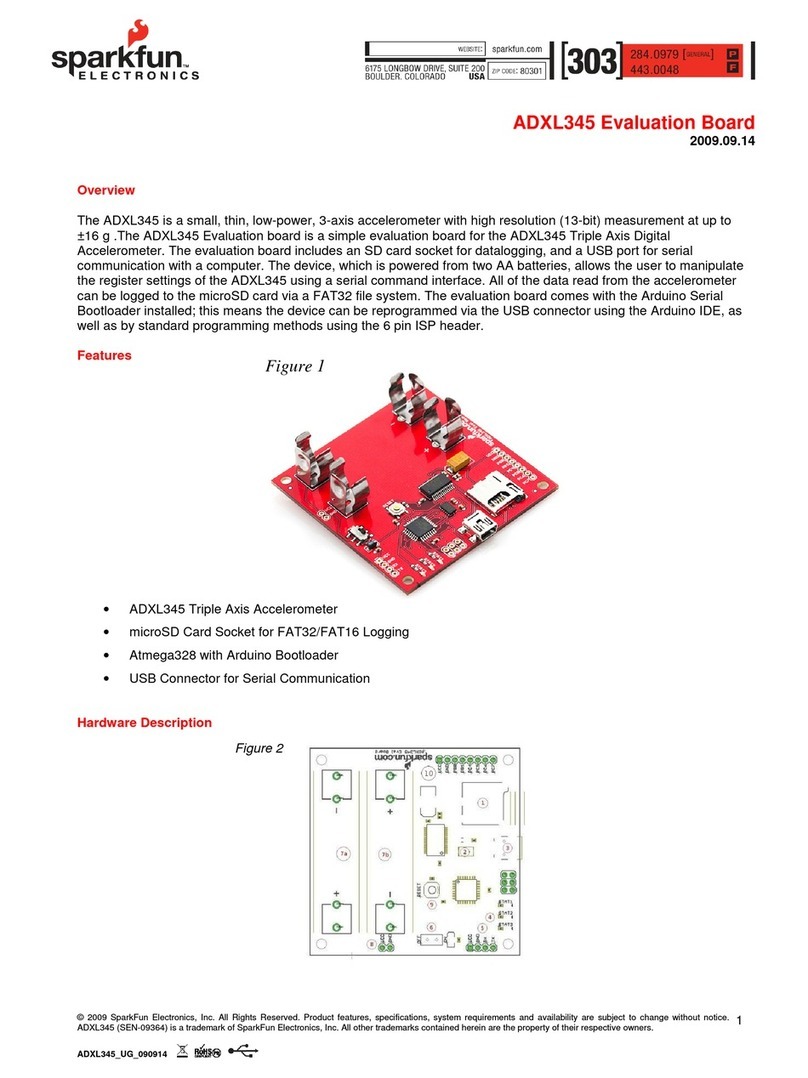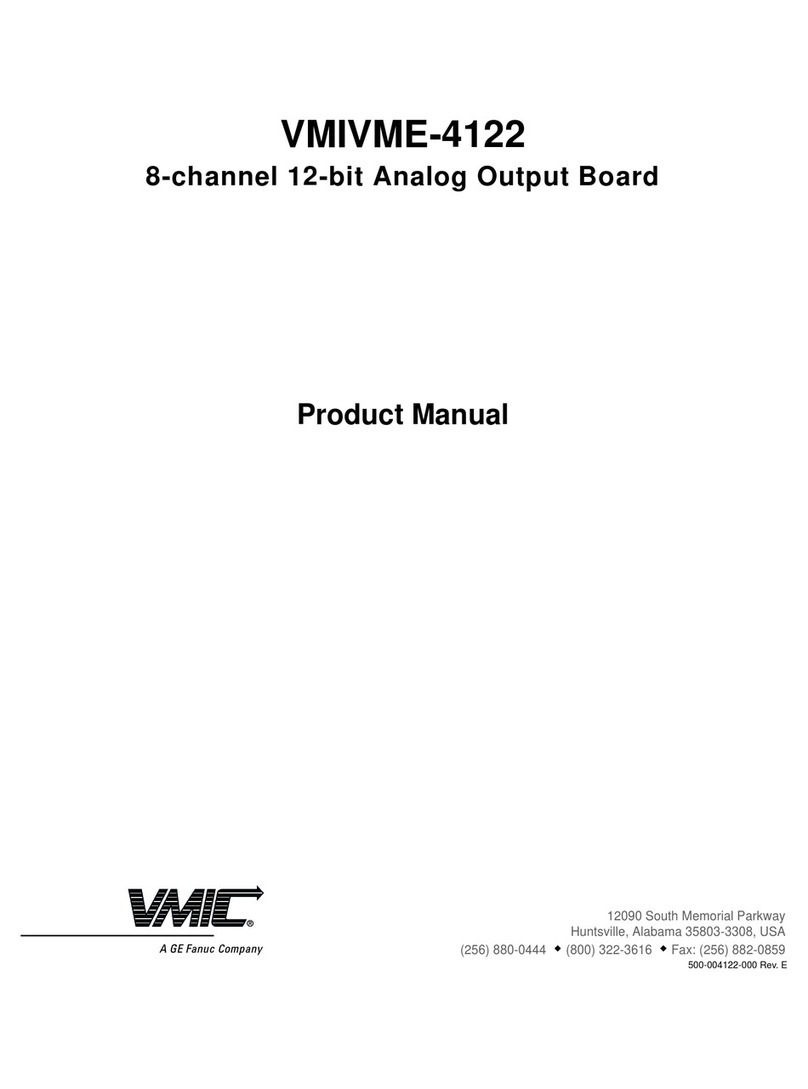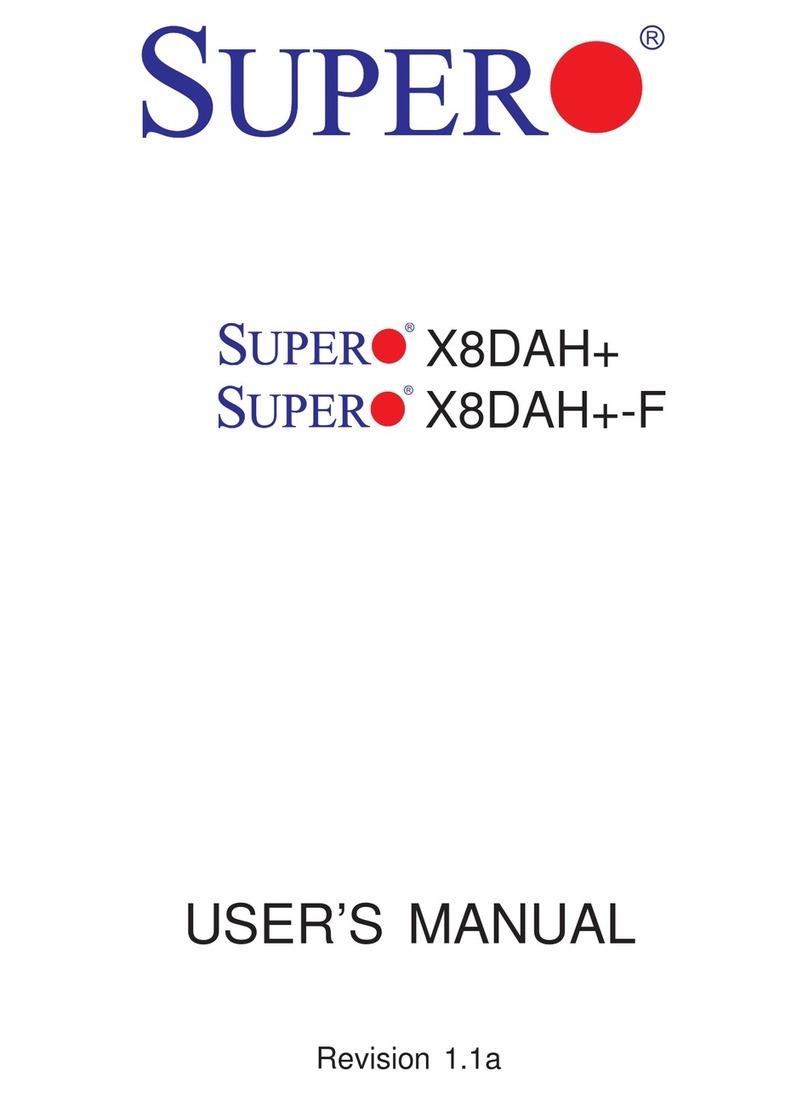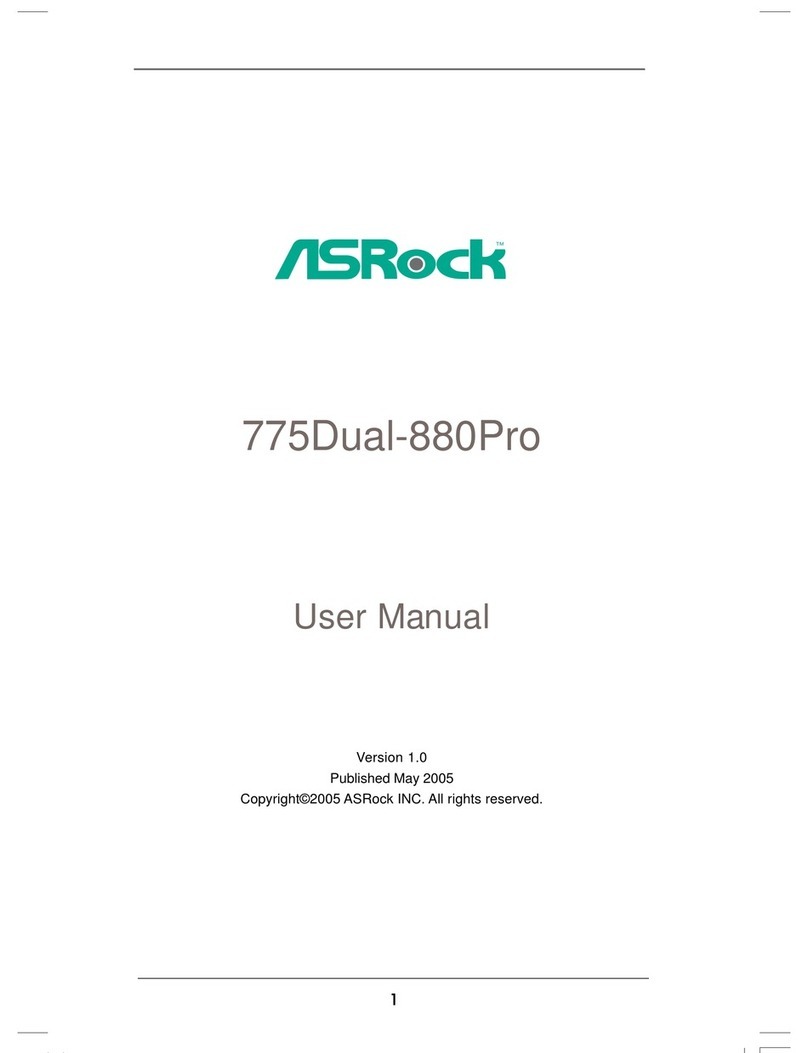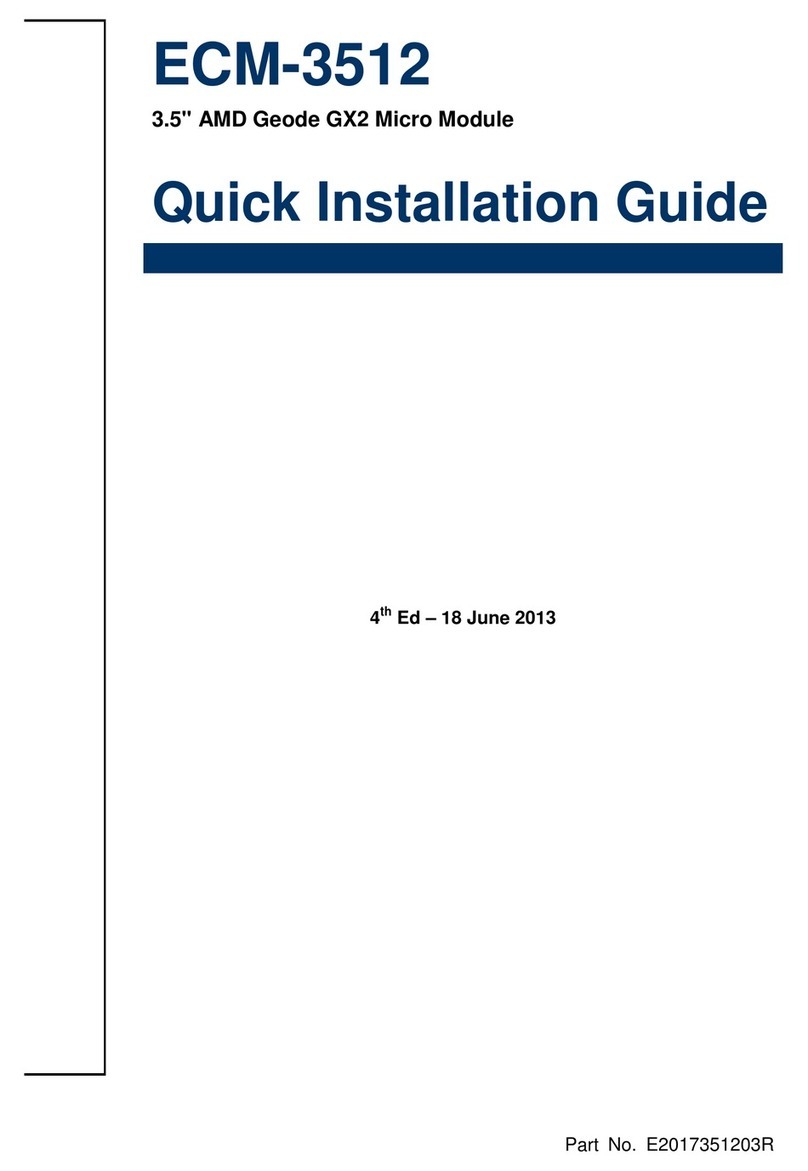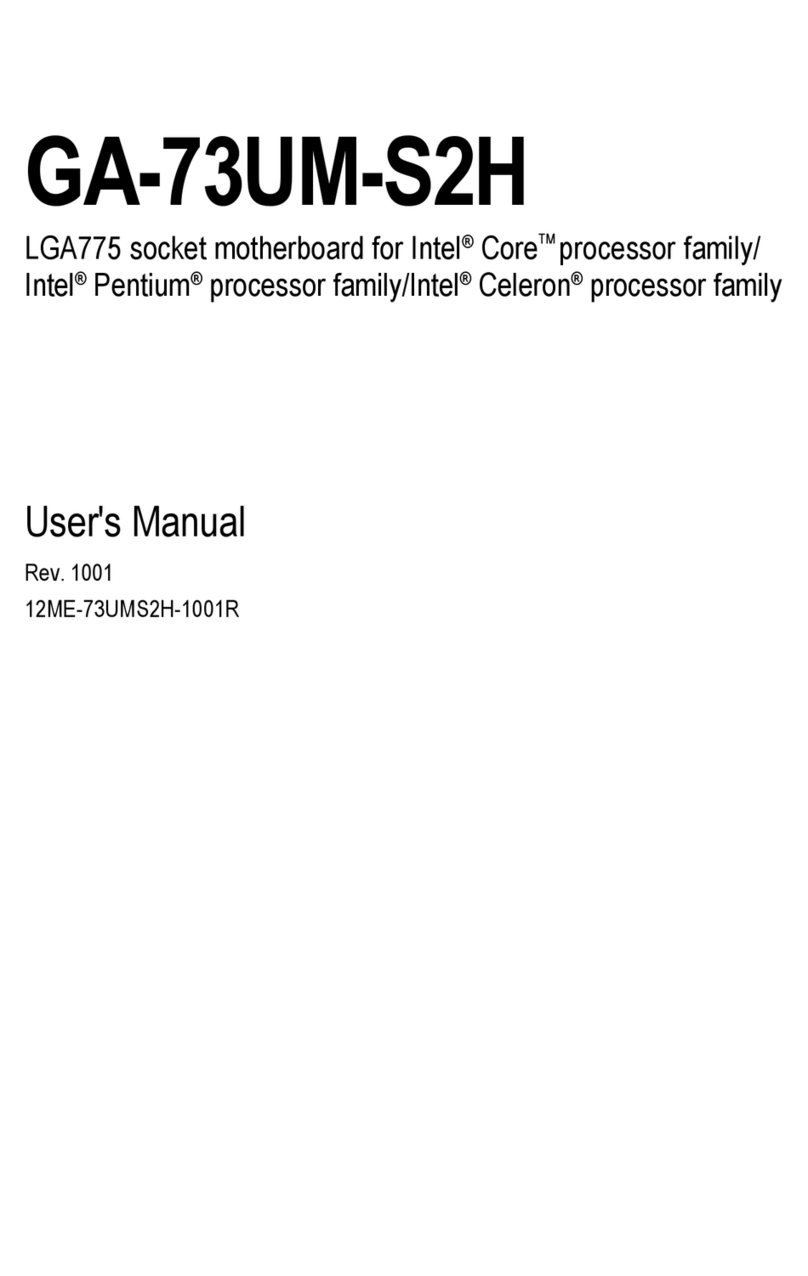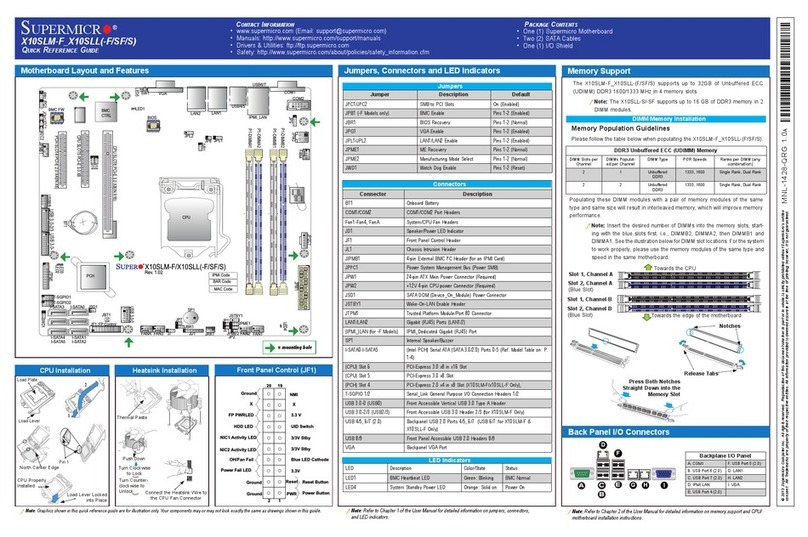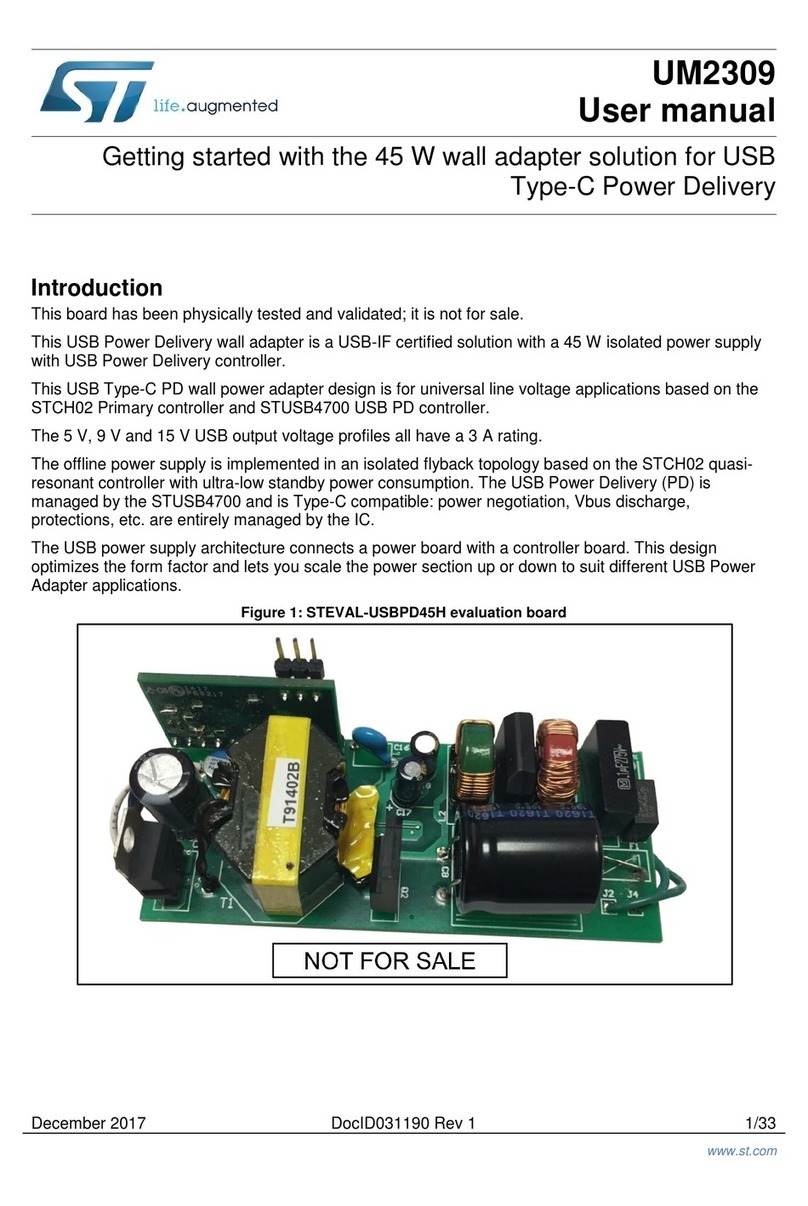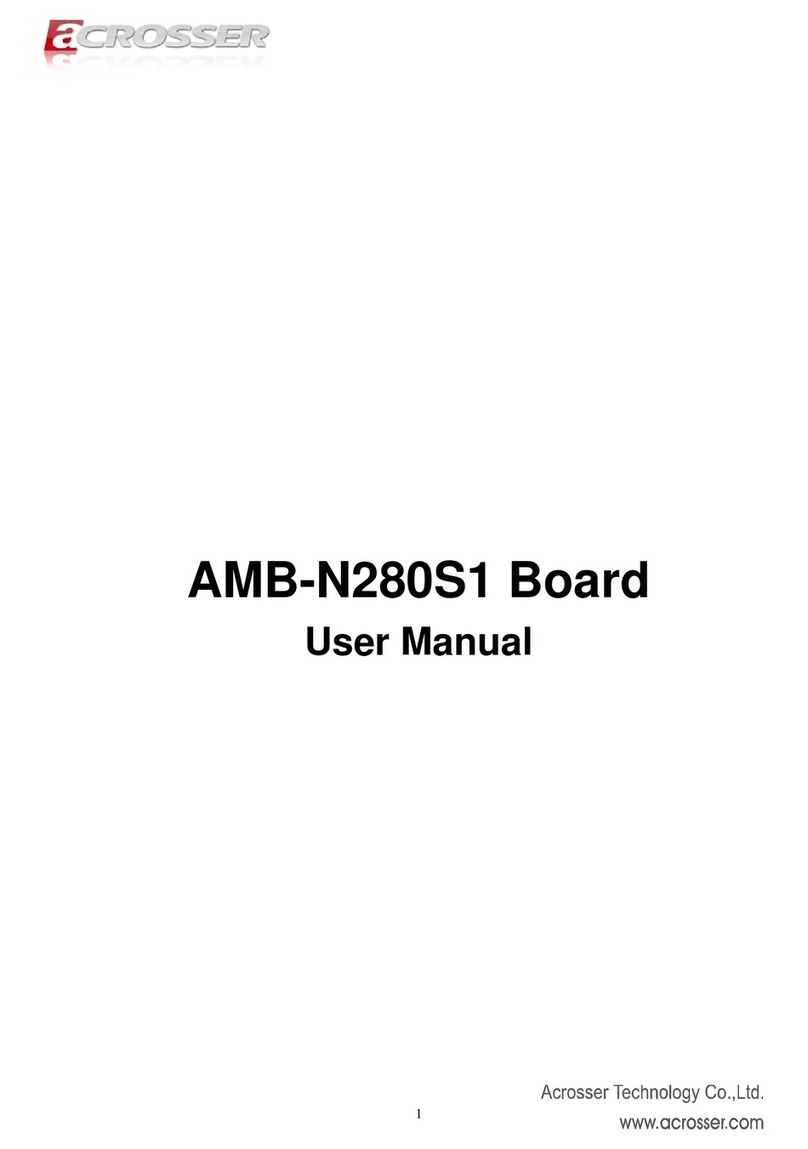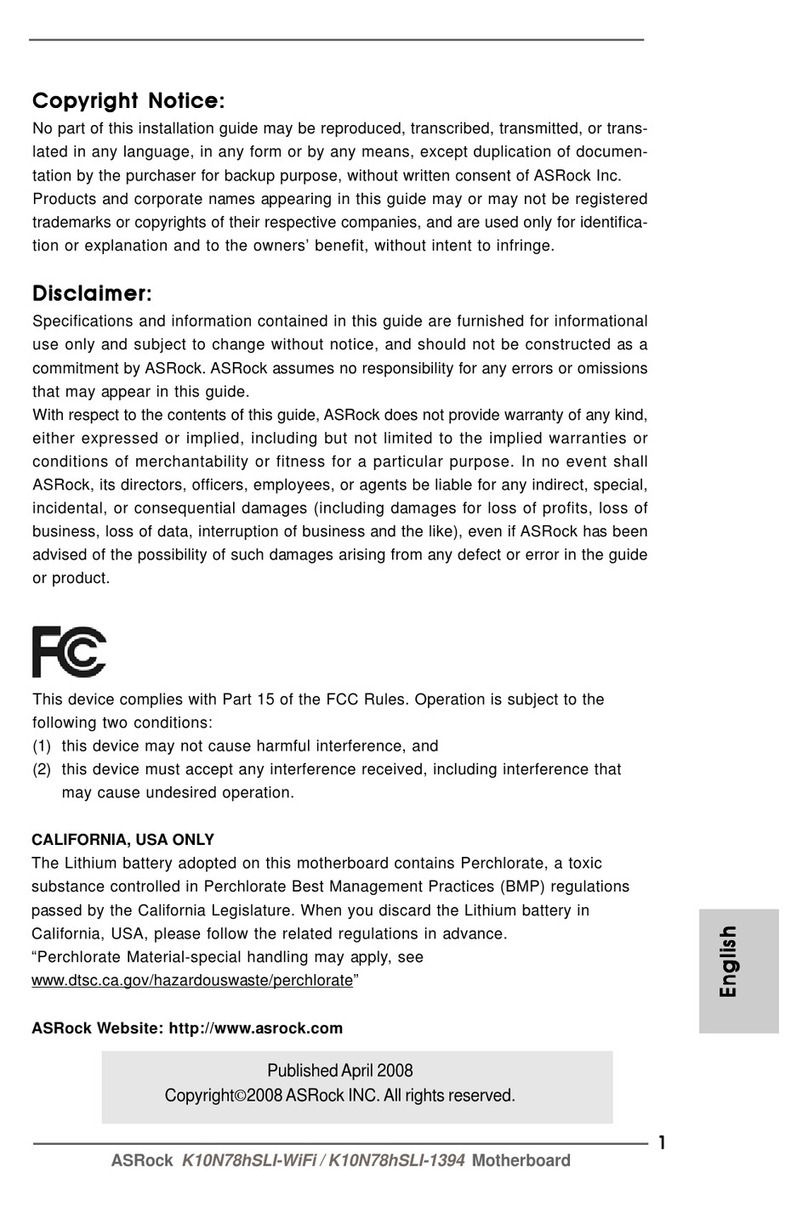Sparkfun Electronics UberBoard v2 User manual

1/3
UberBoard v2
443.0048
284.0979 [general]P
F
303
6175 LONGBOW DRIVE, SUITE 200
sparkfun.com
w e b s i t e :
z i p c o d e :80301
BOULDER, COLORADO USA
2 0 0 8 . 0 6 . 1 2
UBERBOARDv2_DS_080612
Overview
The UberBoard v2 is the second generation development board that
brings together an array of our favorite gadgets, all linked together
with an LPC2148 ARM7 processor. Simple-to-use sample code is
provided and pre-installed on the board when you get it, and all
code is open source and compiles with WinARM.
Features:
• LPC2148 ARM7 processor
• Telit GM862 Cellular port
• US Globalsat EM-408 GPS module port
• BlueSMiRF port
• Freescale MMA7260Q accelerometer
• Micro SD socket
• RS-232 and USB communications, plus optional JTAG
• Auxiliary UART port, plus used GPIO made easily accessible
Hardware Description
We’ve divided the board into sections to better describe the
hardware, shown in figure 1.
1 Power input and switch
5V-9V, 500mA, 3mm barrel jack, center positive.
2 RS-232 serial input and select switches
With the switches in the left positions, the serial line goes
directly to the LPC2148’s UART0. When the switches are in
the right positions TX, RX, CTS and RTS go directly to the
GM862 cell module. The upshot of this is to make it possible
to do firmware upgrades to the GM862, and also to make
troubleshooting easier (“Is it my code, or is it the hardware?”).
Note: When performing a firmware upgrade in the GM862 cell
module, set the LPC2148 program/run switch to program.
This will keep the logic lines between the processor and the
cell module in a hi-Z state.
3 Mini USB connector and optional JTAG connector
The LPC2148 processor is capable of USB communication, so
we’ve provided the interface. Open source libraries for USB
and the LPC2148 are available, but are not integrated with the
sample code. Also, 99% of the work we do with the LPC2148
at Sparkfun does not involve JTAG (we generally just use the
serial bootloader), but we’ve provided the port should the user
wish to employ it. Pin 1 is at the top left in section 3 of the
figure.
4 Tri-color status LED
Who doesn’t like blinky things? The sample firmware makes
no use of the status LEDs after the initial power-up sequence.
That is left up to the user.
5 LPC2148 reset button and program/run select switch
The reset button only affects the processor, no other devices.
To program over the serial line with the on-board bootloader,
set the select switch in the down position. To run your code,
set the select switch in the up position.
6 Auxiliary UART1 port, BlueSMiRF port and EM-408
connector
UART1 on the LPC2148 is shared between several devices by
means of a 2-channel multiplexer. Section 6 shows 3 of the
UART1 interfaces, those being for a BlueSMiRF, a US Globalsat
EM-408 GPS module and an auxiliary port for the user’s own
discretion. The fourth device that can be accessed is the
GM862 module.
7 Manual power on/off button for the GM862 module
8 GM862 connector, status LED and audio lines
This is where the cell module plugs into the board. The status
LED serves the cell module alone. And it’s not fair to assume
Figure 1.

2/3
UberBoard v2
2 0 0 8 . 0 6 . 1 2
UBERBOARDv2_DS_080612
that the user will only intend to do data transfer, so we’ve
broken out the audio lines as well.
9 Unused GPIO
These are the lines that were left after everything else was
done. Instead of deserting them, we break them out. The
board and schematic show which are available.
10 Micro SD socket
Running the Sample Firmware
To start, plug your board into your power supply through the 3mm
barrel jack and plug in a serial cable into the DB9 connector of
your computer. Open up a terminal emulator (Hyperterminal,
Teraterm, etc.) to the COM port to which you’re connected and set
it for 115200 baud, 8-bit data, no parity, 1 stop bit, no flow control.
Make sure that the run/program switch is set to run and that the
RS-232 serial input and select switches are set to the LPC2148 (to
the left).
Turn the power switch on and you will see the sample firmware
menu come up:
Uber Board V2 Test Code
1 Accelerometer/ADC
2 Toggle accelerometer sensitivity, currently 1.5g
3 Toggle Mux Channel, currently GPS
4 Initialize SD card
5 Toggle UART1 baud rate, currently 115200
6 Toggle EM-408 power, currently off
7 Send power pulse to the cell module
8 Talk to UART1 (press ^s to exit)
Menu Description
1 Accelerometer/ADC
Pressing “1” will start a slow sampling loop that will report X,
Y and Z axes of the Freescale MMA7260Q accelerometer. This
serves as a demonstration of both the accelerometer and how
to access the ADC lines on the LPC2148. Values returned are
10-bit ADC values (between 0 and 1023). Pressing the space
bar will cause the loop to terminate and return to the menu.
2 Toggle accelerometer sensitivity
The MMA7260Q has 4 sensitivity settings: 1.5g, 2g, 4g and
6g. Pressing “2” allows the user to toggle sequentially through
these settings.
3 Toggle Mux channel
As stated earlier, there are four ports accessible to UART1 on
the LPC2148 through a multiplexer, those being the EM-408
GPS module, the BlueSMiRF port, an auxiliary open port and
the GM862 cell module. Pressing “3” will allow the user to
select the device with which to talk.
4 Initialize SD card
Pressing “4” will initialize a micro SD card should there be
one in the socket. A FAT16 library has been included in the
source code, but this small demonstration is basically the
“Hello World” equivalent for SD cards.
5 Toggle UART1 baud rate
Not all of these devices, or whatever else you may connect,
necessarily talk at the same speed. For example, the EM-408
works at 4800 baud, while the BlueSMiRF will talk at 115200
baud. The GM862 actually auto-bauds, so you can set it to
pretty much anything. Pressing “5” will allow the user to
toggle between 4800, 9600, 14400, 19200, 38400, 57600
and 115200 baud.
6 Toggle EM-408 power
Pressing “6” will allow the user to shut down the GPS module
when not in use.
7 Send power pulse to the cell module
The GM862 cell module is turned on and off by means of a
pulse on a specific pin. Pressing “7” will automatically send
a pulse to turn the device on or off. It does exactly the same
thing as the push button mentioned earlier, only with the
processor.
8 Talk to UART1
Pressing“8”allows direct user access to whatever is selected
for UART1 at whatever selected baud rate. This link remains
open until the user presses “^s” (“<control>s”), which then
returns the user to the menu.
Examples
Let’s say you want to talk to your EM-408 GPS module (assuming
you have one of those plugged in to your board). The first thing
to do is to set the UART1 baud rate to 4800 by pressing “5” until
the baud rate displayed is 4800. Then press “3” until the current
mux channel shown is GPS, then “6” to turn the module on. Lastly,
press “8” to open the channel to UART1.You should see NMEA data
streaming on your screen after that. To exit back to the main menu,
press “^s” (<control>s).

3/3
UBERBOARDv2_DS_080612
© 2008 SparkFun Electronics, Inc.All Rights Reserved. Product features, specifications, system requirements and availability are subject to change without notice. Uber Board v2 is a trademark of SparkFun Electronics, Inc. All other
trademarks contained herein are the property of their respective owners.
UberBoard v2
2 0 0 8 . 0 6 . 1 2
Or if you want to talk to the GM862 cell module (again, assuming
you have one plugged into your board), press “3” until “cell” is
shown as the current mux channel. Then press “7” to send a pulse
to the on/off pin on the GM862. Setting the baud rate in this case
isn’t so important because the GM862 auto-bauds (automatically
adjusts to whatever you send it, we typically use 38400). Lastly,
press “8” to talk to the port.
This manual suits for next models
1
Other Sparkfun Electronics Motherboard manuals