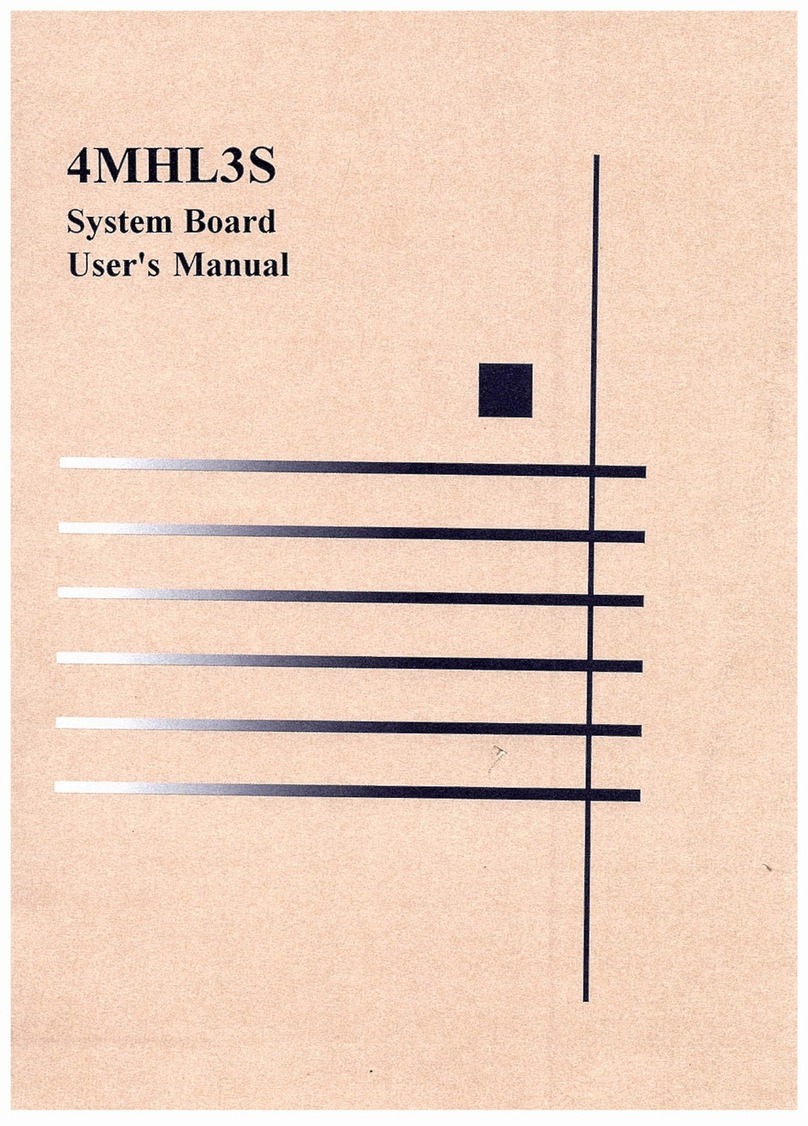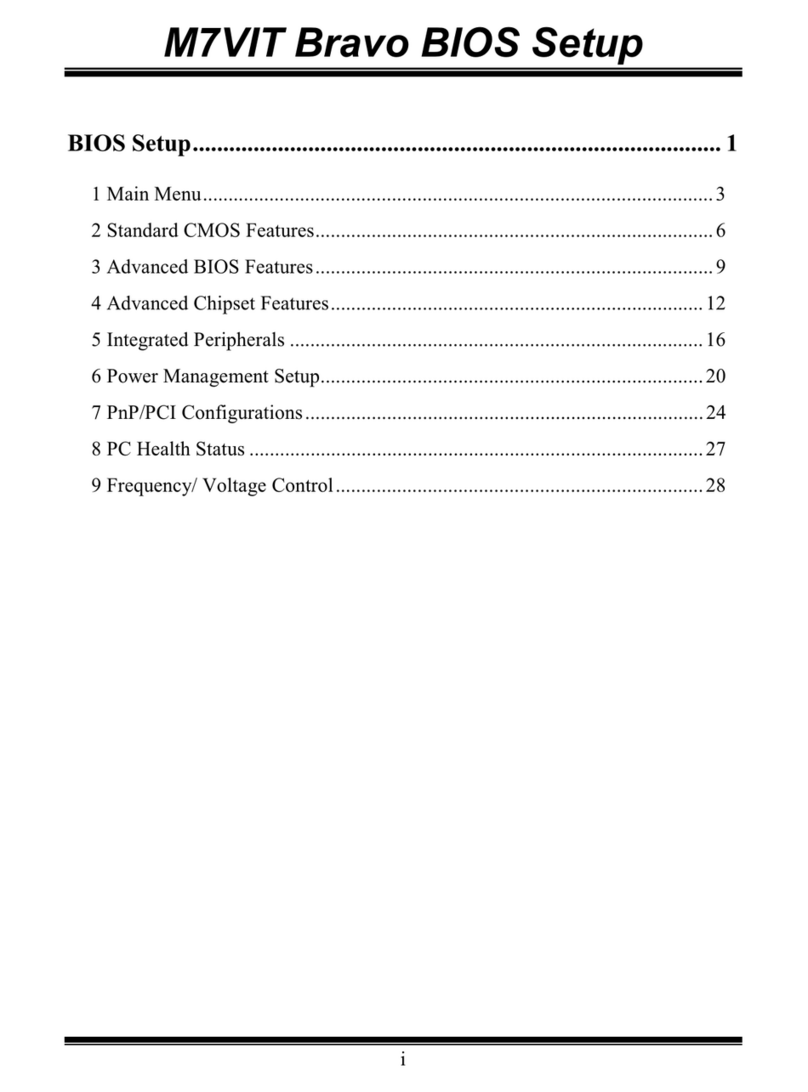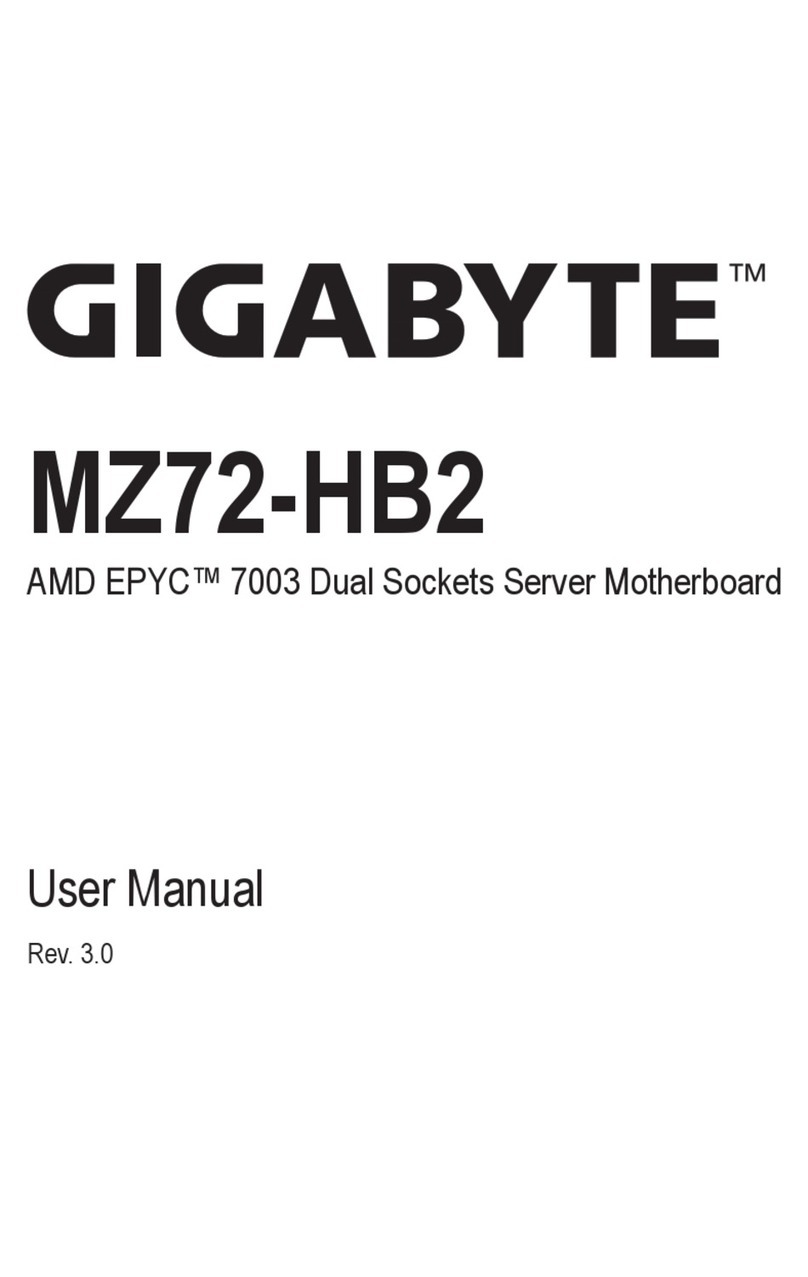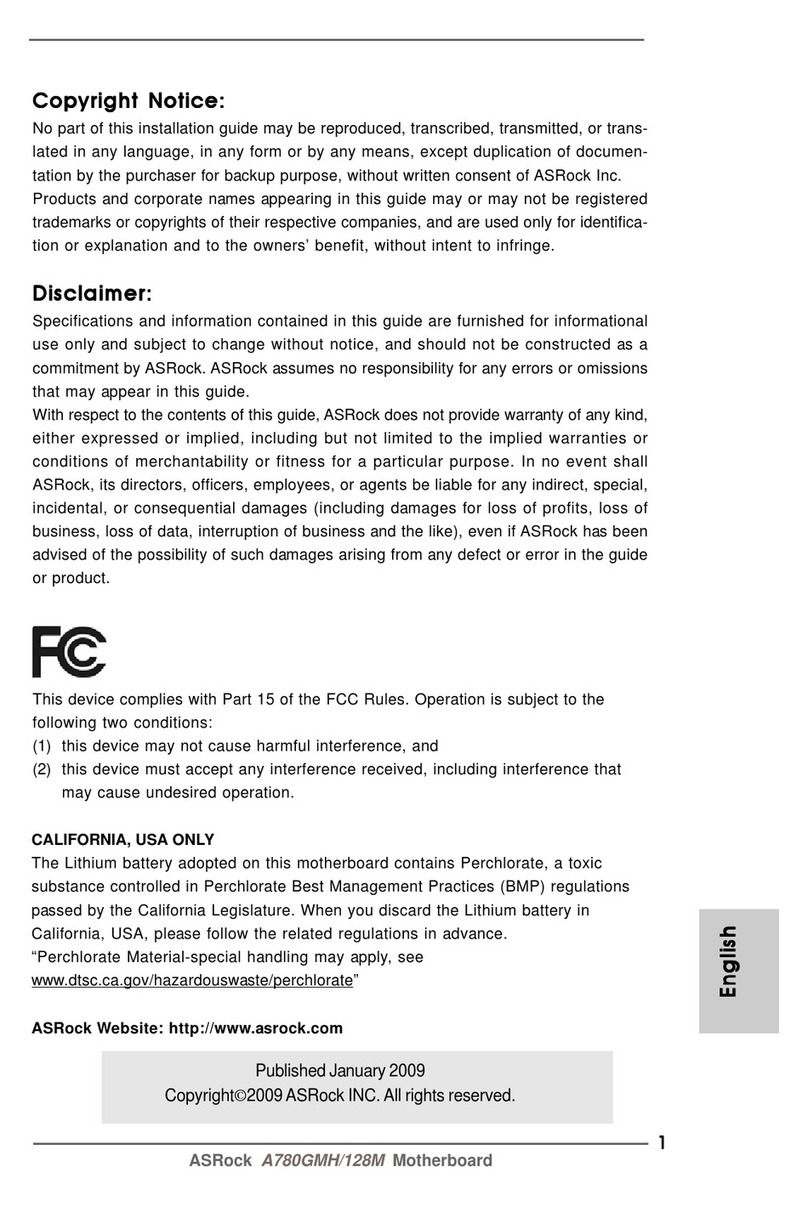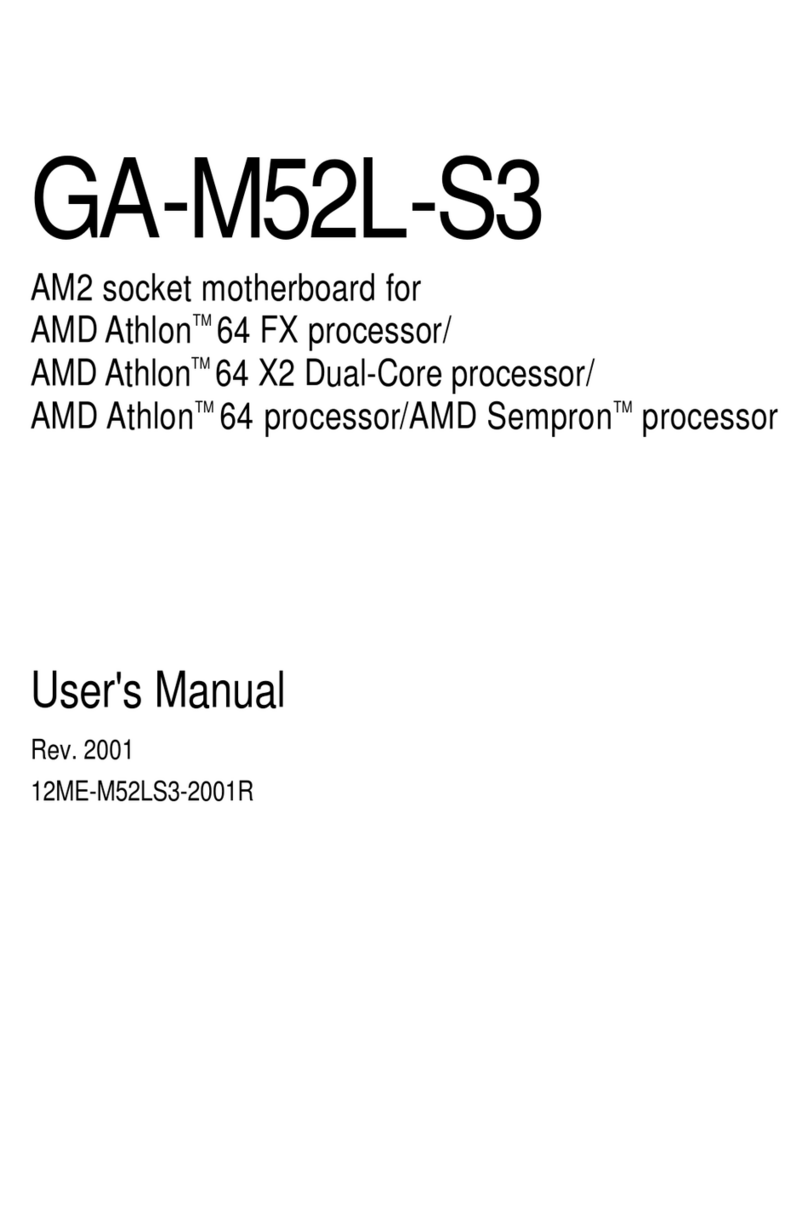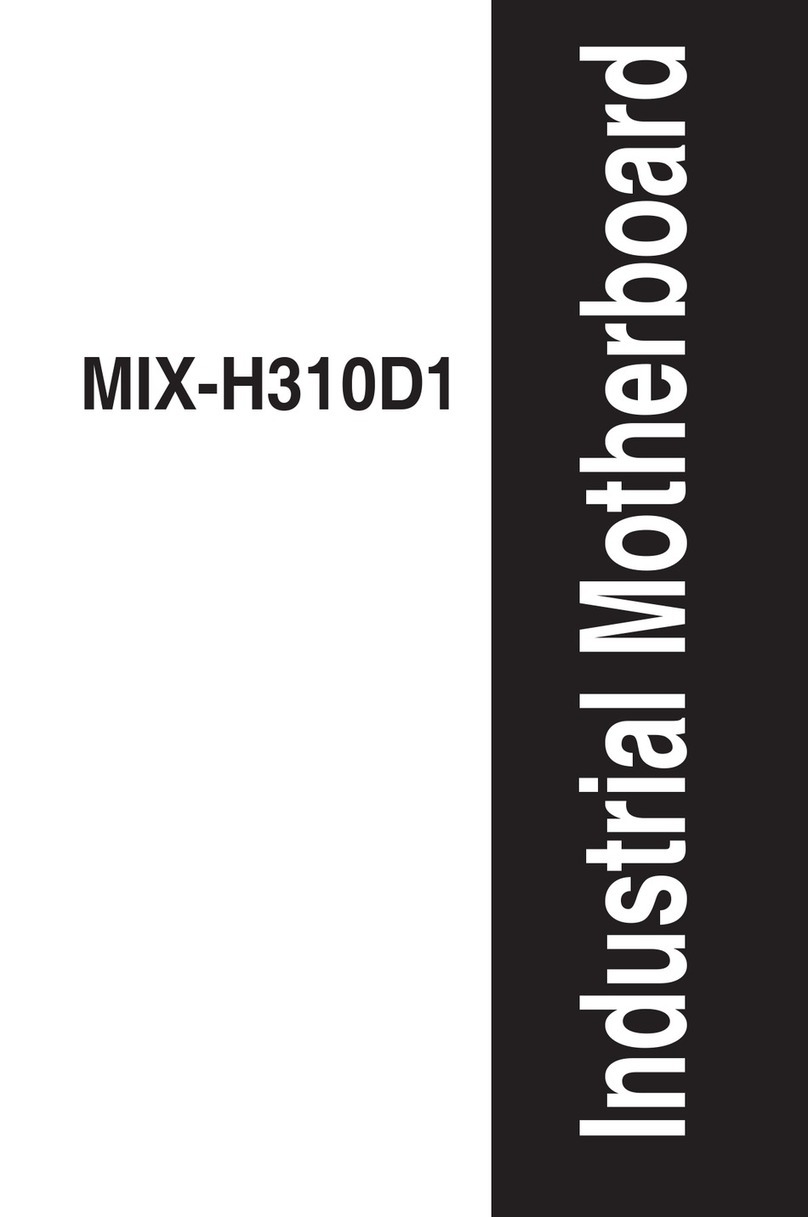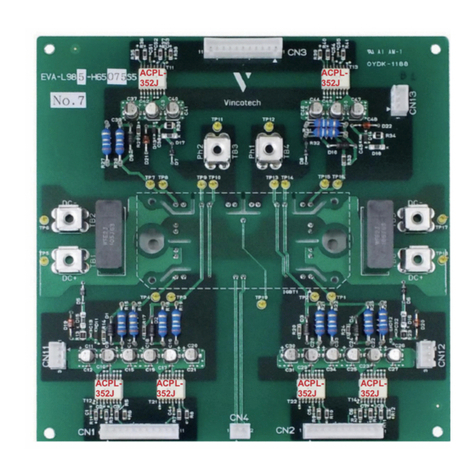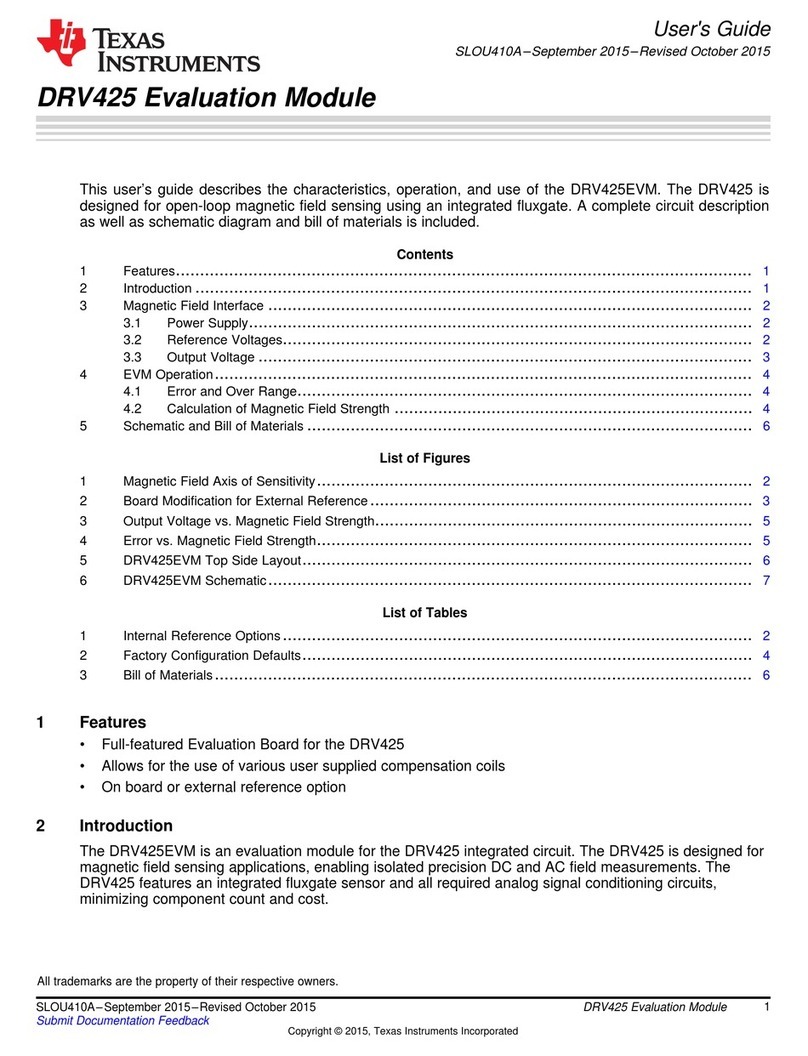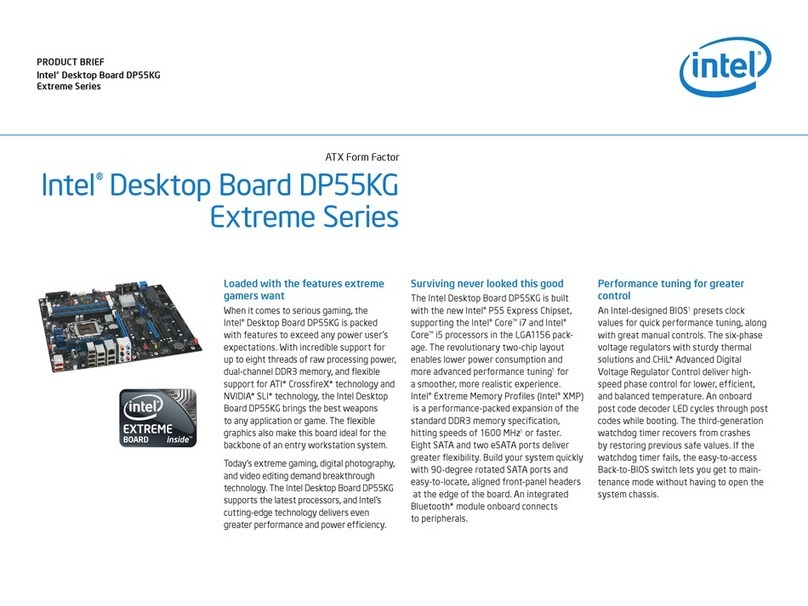Procom BST1M Series User manual

I
Safety and Regulatory Information
USA Notice
FCC Part 15: This equipment has been tested and found to comply with the limits
for a class B digital device, pursuant to Part 15 of the FCC Rules. These limits are de-
signed to provide reasonable protection against harmful interference in a residential in-
stallation. This equipment generates, uses, and can radiate radio frequency ener
gy and, if
not installed and used in accordance with the instructions, may cause harmful interfer-
ence to radio communications. However, this notice is not a guarantee that interference
will not occur in a particular installation.
CAUTION: To comply with t
he limits for the class B device, pursuant to Part 15 of
the FCC Rules, this device must be installed in computer equipment certified to comply
with the Class B limits.
All cables used to connect the computer and peripherals must be shielded and
grounded. Operation with non-certified computers or non-
shielded cables may result in
interference to radio or television reception.
Any changes or modifications not expressly approved by the grantee of this device
could void the user’s authority to operate the device.

BST1M Series User’s Manual
II
COPYRIGHT: This publication, including all photographs,
illustrations and software, is protected under international copy-
right laws, with all rights reserved. Neither this manual, nor any
of the material contained herein, may be reproduced without the
express written consent of the manufacturer.
© May 2000
DISCLAIMER: The information in this document is subject
to change without notice. The manufacturer makes no represen-
tations or warranties with respect to the contents hereof and spe-
cifically disclaims any implied warranties of merchantability or
fitness for any particular purpose.
Document Version: 1.0

BST1M Series User’s Manual
III
Table of Contents
1: Motherboard Features.....................................................1
Package Contents & Options..........................................2
Main Features..................................................................3
Layout & Port Positions..................................................6
2: Configuration & Installation...........................................9
Hardware Configuration..................................................9
Configuring The Jumpers............................................9
Installing A CPU.......................................................12
Installing System Memory........................................15
Installing Options......................................................17
Installing The Motherboard..........................................17
Installing in a System Housing.................................18
System Housing Connections...................................19
Disk Drive Connections............................................21
Other Connections.....................................................23
Checking The Installation.........................................25
Support Software...........................................................26
Installing the Support Software................................26
Installing Bundled Software.....................................30
3: Using The Motherboard................................................31
System Controls.............................................................31
Front Panel Features..................................................31
Connecting External Peripherals..................................33
Connecting Peripherals to Conventional Ports........33
Connecting USB Peripherals....................................35
Installing Expansion Cards...........................................36
Installing PCI Cards ..................................................36
Installing A Modem Riser Card................................39
Upgrading System Memory..........................................40
4: The System BIOS & CMOS Setup Utility..................41
The System BIOS..........................................................41
The CMOS Setup Utility...............................................41
Using the CMOS Setup Utility.................................42
5: Troubleshooting & Technical Summary......................52
Troubleshooting.............................................................52
General Troubleshooting...........................................52
Support Software Problems ......................................54
Battery Replacement.................................................54
Technical Summary.......................................................55

BST1M Series User’s Manual
IV
Jumper Settings.........................................................55
CPU Options..............................................................56
System Memory Specification.................................56

BST1M Series User’s Manual
V
How This Manual
Is Organized
This manual is divided in to five sections with the
following topics:
1: Motherboard Features
Describes the main features of the motherboard and
the location of important components on the mother-
board.
2: Configuration & Installation
Information on changing the motherboard’s default
hardware configuration, installing a CPU and system
memory and installing the motherboard in a system
housing.
3: Using The Motherboard
Contains pointers and useful information on using
the motherboard’s features once it is installed.
4: The System BIOS & CMOS Setup Utility
Explains how to use the CMOS Setup Utility and
notes important points on changing the default con-
figuration.
5: Troubleshooting & Technical Summary
Has a brief section on troubleshooting motherboard
problems and has a summary of the board setup in-
formation for the experienced user.
The manual is designed to provide useful explana-
tions where needed while making it easy to find ba-
sic information without a lot of searching.


Motherboard Features 1
1
Motherboard Features
This chapter lists what you should find in the pack-
ing box, introduces your motherboard’s features and
indicates the position of components you may need
to know about. Please review this chapter to famil-
iarize yourself with the basic information about your
motherboard.
The BST1M series motherboard uses the SiS 630
series chipset and the SiS 950 or equal level Super
I/O chip. The 630 chipset has video display, audio
and LAN functions integrated into the chipset, so
separate cards or onboard chips are not required. The
950 I/O chip provides a full set of I/O ports on the
board.
The motherboard also has an ADIMM slot that sup-
ports the optional DS301 display port card, but this
feature is available on BST1M only.
The motherboard also comes with full software driv-
er support for the 630 chipset on a convenient CD-
ROM Support Disk. The Support Disk has a user-
friendly installation interface and also includes some
useful utility software.
This motherboard comes in two models, with
(BST1M) and without (BST1M-E) the ADIMM ex-
pansion slot.
What’s In This
Chapter:
Package Contents
& Product Options
Main Features
Board Layout &
Port Positions

1BST1M Series User’s Manual
2
Package Contents & Options
Your motherboard package should include the items
listed here. If any thing is missing or damaged,
please contact the vendor you bought it from to re-
solve the problem. If you purchased a board with
optional features or equipment, please check the op-
tions list. You should find:
•The motherboard
•IDE connector cable (supports UDMA/66)
•Floppy disk drive connector cable
•This User’s Manual
•Support software CD-ROM disk
Optional Items:
•COM 2 port bracket (separate purchase)
•Modem Riser card (separate purchase)
•DS-301 Multi-display card (separate purchase
for BST1M only)

Motherboard Features 1
3
Main Features
This motherboard a full set of system features built
onto the board.
Micro ATX Form Factor
This motherboard has a Micro ATX circuit board that
integrates system I/O ports onto the board and uses
any standard or Micro ATX system housing. All I/O
ports except the second serial port are on the moth-
erboard. The optional serial port brackets with at-
tached ribbon cables attach to connectors on the
motherboard.
SiS 630 Chipset
The SiS 630 chipset supports many system features
onboard including video display and audio circuitry.
It also supports UDMA66 EIDE data transfer mode.
The chipset supports FrontSide Bus (FSB) speeds of
66, 100, or 133MHz. The board also has an optional
display memory module for the onboard video dis-
play and supports up to PC133 SDRAM .
CPU Support
The motherboard has a Socket 370 ZIF socket for
PPGA Celeron and FCPGA Pentium III CPUs run-
ning at speeds up to 733Mhz.
The CPU operating speed is set in the BIOS firm-
ware based or onboard jumpers on the external clock
speed.

1BST1M Series User’s Manual
4
Integrated I/O
This motherboard has a full set of integrated I/O
ports mounted on the board. They include PS/2 key-
board and mouse ports, two USB ports, a RJ45 LAN
connector, a parallel port, a serial port, a VGA port, a
game/MIDI port and Line Out, Line In and Mic au-
dio jacks.
There are also pin connectors on the board for op-
tional port brackets for the separately-purchased Ir-
DA port module. If you install an infrared port, the
second serial port is disabled.
Onboard Peripheral Interfaces
There are connectors for two IDE channels and a
floppy disk drive interface on the motherboard. The
board supports two floppy disk drives. The two IDE
channels support two devices each for a total of four
devices. All IDE data transfer modes are supported
including all PIO modes and Ultra DMA33 and 66
modes for a maximum data transfer rate of 66MB
per second. The motherboard comes with one floppy
and one IDE cable. The IDE cable supports all IDE
modes and devices.
System Memory
The motherboard has two sockets for 168-pin 3.3V
non-buffered SDRAM DIMM memory modules.
You can use PC100 or PC133 memory. PC66 mem-
ory is not supported. You can install any combination
of DIMMs from 16MB to 256MB for a maximum
system memory of 512MB.
Embedded 2D/3D Video Display
The SiS 630 series chipset has an embedded 64-bit
AGP video display. The chipset supports 2D display
graphics up to 1600 x 1200 in 8-bit color at a refresh
rate of 85Hz.

Motherboard Features 1
5
The embedded 64-bit video display supports both 2D
and 3D display graphics. It is AGP 2.0 compliant
and runs up to 133MHz. The display circuitry uses a
shared memory architecture that allows a maximum
of 64MB of main memory to act as a frame buffer.
The video controller also supports hardware DVD
acceleration and direct DVD to TV playback.
Display drivers are supplied on the Support Disk that
comes with the motherboard.
Onboard 32-bit Audio
The SiS 630 chipset onboard audio comes with audio
drivers that are supplied on the Support Disk. The
audio subsystem uses the Line-In, Mic and Line-Out
jacks on the audio port to connect to external devices
and also uses either of the onboard CD-ROM audio-
in connectors to process audio from a CD-ROM
drive.
The onboard audio uses an AC’97 audio CODEC.
This reduces noise to improve audio quality and per-
formance and also improves voice synthesis and rec-
ognition.
Expansion Options
This motherboard has two 32-bit Revision 2.2 PCI
expansion slots for PCI expansion cards. Both slots
are Bus Master capable.
The motherboard’s MR slot supports a Modem Riser
card that has data/fax modem and other telephony
features.
The onboard ADIMM slot can support a DS-301
multi-display card, or an optional display memory
module. But this slot is available on BST1M only.
Such cards above are available as a separate pur-
chase. Ask your motherboard vendor for details.

1BST1M Series User’s Manual
6
ACPI Ready
ACPI (Advanced Configuration and Power Interface)
support provides energy saving functions for operat-
ing systems that support ACPI such as Windows 98.
Award BIOS
This motherboard uses the Award PnP BIOS and the
CMOS Setup Utility which allows setting of various
system hardware parameters. The CMOS Setup Util-
ity has an easy-to use interface and supports software
clock frequency control.
Virus Protection
The motherboard also comes with PC-cillin, an anti-
virus software utility for Microsoft Windows 9x and
2000. The software and installation guide are located
on the Support Disk that comes with the mother-
board.
DS-301 Display Expansion Card
The DS-301 Display Expansion Card provides a sec-
ond VGA port and TMDS LCD interface for dual
display function as well as component and S-video
connectors for the TV-Out display feature. The card
installs in the ADIMM slot on the motherboard
which is on BST1M only.
Layout & Port Positions
The figure at right shows the layout of the mother-
board with the components you might need to locate
labeled.

Motherboard Features 1
7
Component Description
1: Onboard Ports See illustration key
2: ATX Power ATX power supply connector
3: Socket 370 Socket 370 CPU socket
4: DIMM1, DIMM2 168-pin memory module slots
5: CPU FAN CPU cooling fan power connector
6: JP2 CPU external clock/memory clock jumper
7: MR slot Modem Riser slot
8: SYS FAN System cooling fan power connector
9: ADIMM ADIMM expansion slot
10: FDC Floppy disk drive controller connector
11: CD-ROM CD-ROM audio-in connectors
12: COM2 Com2 2nd serial port bracket connector
13: JP9 Clear CMOS jumper
14: Battery Onboard battery and housing
15: IDE IDE channel 1 & 2 connectors
16: PCI1,2 32-bit PCI expansion slots
17: IrDA Connector for optional infrared port
18: Case Panel Connector for case panel features

1BST1M Series User’s Manual
8
1
10
2
3
4
5
6
7
8
9
12
13
14
15
16
17
11
18
PS/2 Mouse
PS/2 Keybd LAN
USB1
USB2
Parallel
Serial VGA Game/MIDI
Audio 1,2,3
Audio:
1: Line Out
2: Line In
3: Mic

Configuration & Installation 2
9
Configuration & Installation
This chapter explains how to configure the mother-
board, install a CPU and system memory and has
basic information on installing the motherboard in a
system housing or “chassis”. We then explain how to
install the support software that comes on the Sup-
port Disk. If the board is already installed in a sys-
tem, you may want to review this chapter or you can
skip it and go to the next chapter which covers some
post-installation topics.
Hardware Configuration
There are three steps to configure the motherboard
hardware before installing it in a system housing:
configuring the jumper switches, installing a CPU
and installing system memory.
Configuring The Jumpers
This motherboard has three jumper switches. All the
jumpers come preset to the default settings. You may
not need to change any of the settings. Please note
that once the motherboard is installed, you should
always turn your computer off and disconnect the
power cord before changing any jumper settings. In
all cases, you should always take precautions against
static electric damage to sensitive components. The
default settings are listed in the following table.
What’s In This
Chapter:
Hardware Configu-
ration
Installing the
Motherboard
Installing Support
Software

BST1M Series User’s Manual
10
Jumper Setting Summary
JP2 –CPU External Clock/Memory Clock
CPU/DIMM 66/66 66/100 100/100 100/133 133/100 133/133
1-2Short ShortOpen Open Open Open
3-4Short Short Short Short Open Open
5-6Short Short Short Open Short Open
7-8Open Short Short Short Short Short
JP9 –Clear CMOS
Setting Function
1-2Clear CMOS
2-3Normal
JP35 –Audio select
Setting Function
1-2Onboard Audio Enable
2-3Onboard Audio disable
JP2
Default settings
are in bold
JP9
JP35

Configuration & Installation 2
11
Jumper Functions
This is sections explains the functions performed by
the jumper switches.
JP2: CPU /DIMM clock setting
This jumper setting the CPU/DIMM clock frequency.
Set it according to the speed of CPU FSB and
DIMM you will install.
JP9: Clear CMOS
This jumper is a trouble shooting jumper that allows
you to clear the system configuration record that is
created by the Award BIOS CMOS Setup Utility and
stored in CMOS memory. You only do this if the
system has become unbootable due to incorrect set-
tings or a corrupted configuration record and you
can’t access the CMOS Setup Utility.
Warning ! Please do not clear the CMOS after re-
freshing system BIOS, unless you have restard the
computer. Otherwise, the MAC address will be per-
manently lost and you need recover the MAC ad-
dress which is labeled on the motherboard.
Please refer to the section on Troubleshooting in
Chapter 5 for information on how to do this. The
default setting for this jumper is Normal.
JP35: Onboard Audio Selector
This jumper allow you to select onboard audio en-
able or disable, when your choice a PCI audio card,
you may disable the onboard audio by this jumper.
3
1
JP9
JP2
1
1
3
JP35

BST1M Series User’s Manual
12
Installing A CPU
You can install an Intel PPGA or FC-PGA CPU in
the motherboard’s Socket 370. If you purchased a
CPU packaged by Intel, follow the installation in-
structions that come with it. In any case please re-
view the following generic instructions which are the
same for both CPU types. Make sure you take pre-
cautions against static electric damage to the CPU.
1. The CPU will only fit into the socket in one ori-
entation. Look at the top of the CPU with and
note the two angled corners where some pins are
missing. On the other two corners the pins form
a 90º angle.
2. Locate the PGA370 socket on the motherboard
and identify the socket’s Pin 1 position at the end
of the socket actuating lever (or “handle”). Note
the angled corners of the pin receptacles on that
side of the socket.
CPU
Pin 1 side
Pin 1
370 Socket
Pin 1
Please Note:
The pictures in
this section are
generic and are
not of the moth-
erboard this
manual is about.

Configuration & Installation 2
13
3. Raise the socket lever to a 90º angle.
4. Insert the CPU in the socket so that the angled
pin corners match the angled pin receptacle cor-
ners. The CPU will only insert in the correct ori-
entation. Don’t force it. If it doesn’t go in easily,
check and make sure you’ve got the CPU cor-
rectly oriented.

BST1M Series User’s Manual
14
5. Lower the socket lever and press it back into
place to lock the CPU in the socket.
You will also need to install a heatsink/fan devices
on top of the CPU. If you purchased an Intel CPU in
retail packaging use the fan that comes in the pack-
age. If you a purchased a CPU that doesn’t come
with a fan, you will need to purchase one separately.
Follow the installation instructions and plug the fan
power connector onto the CPU FAN power connec-
tor near the PGA370 socket.
Table of contents