sparkfun Simon Owner's manual

Red then green...no, blue?...wait!...BUZZ! Remember the classic game of Simon?
Well, we have a build-your-own Simon kit that will sharpen your reaction time
while teaching you basic soldering (a useful skill in its own right).
After you have successfully built a working Simon game, you will have a
greater knowledge of through-hole soldering and the tools, techniques, and
terminology required to populate your own PCB prototype. Additionally, the source
code and design files are available, making this project a great entryway into
microcontrollers and embedded programming. Game on!
Kit includes:
•ATMega microcontroller
•Buzzer
•0.1μF Cap (qty: 2)
•10K Resistor
•LEDs (qty: 4)
•Slide Switch (qty: 2)
•Battery Clips (qty: 4)
•AA Batteries (qty: 2)
•Button pad
•Bezel
•Standoffs and screws (qty: 4)
•Simon PCB board
Simon
Kit Information & Instructions
Page 1

Don’t: Use the very tip of the iron.
Do: Use the side of the tip of the iron, “The Sweet Spot.”
Page 2
Do: Touch the iron to the component leg and metal ring at the
same time.
Do: While continuing to hold the iron in contact with the leg and
metal ring, feed solder into the joint.
Do: Use a sponge to clean your iron whenever black oxidization
builds up on the tip.
Don’t: Glob the solder straight onto the iron and try to apply the
solder with the iron.
SOLDERING TIPS SOLDERING TIPS
Page 3

1
Locate the 10K Resistor.
2
Bend the legs downward.
Locate the 10K Resistor
position on the board.
3
QUICKSTART - YOUR FIRST COMPONENT [ STEPS 1 T0 11 ]
Page 4
4
Insert the resistor into the PCB.
5
Push the resistor in so it is nearly flush with the board.
6
Slightly bend the legs outward to hold it in place.
Page 5

8
Feed solder into the joint.
7
Flip the board over. Hold the soldering iron’s “Sweet Spot” so it
touches both the leg and the metal ring. Hold for 2 seconds.
[STEPS 1 T0 11]
QUICKSTART - YOUR FIRST COMPONENT [ STEPS 1 T0 11 ]
Page 6
Page 7
11
Clip off any excess legs.
10
Your solder joints should look like this - a tiny volcano.
9
I II
First, pull away the solder. Second, pull away the iron.

Steps highlighted with a yellow warning triangle represent a
polarized component. Pay special attention to the component’s
markings indicating how to place it on the board.
Now that you’ve successfully soldered in the
resistor, use the same method to place and solder
the rest of the components.
Buzzer (alarm): Insert the buzzer. The “+” on the buzzer should
align with the white “+” on the board. Flip the board over and solder
into place.
ATMega (microcontroller): Looking at the bottom of the board,
insert the microcontroller. Make sure the notch on the chip aligns
with the white silk screen on the board. Flip the board over, then
begin to solder.
0.1μF Cap (decoupling cap): Insert the capacitors, flip the board
over and solder.
Buzzer
14
ATmega328
13
0.1uF Cap x 2
12
CONTINUE WITH THE BOTTOM OF THE BOARD
Page 8
[ STEPS 12 T0 14 ]
13
14
12
BOTTOM OF BOARD
Page 9
Very Important. Make sure to align the notch here.

Page 10
Slide Switches x 2
17
LEDs x 4
15
Battery Clips x 4
16
Remember highlighted components are polarized.
NOW WORK ON THE TOP OF THE BOARD
Slide Switches (sound and power): Looking at the top of the board,
insert switches. Keep the iron tip away! Plastic melts easily. Flip
the board over, then begin to solder.
Battery Clips (hold batteries): Insert battery clips, make sure
clips point toward each other so the battery fits. Ensure clips
are flat against the board. Then solder from the bottom of board.
LEDs (indicator lights): Insert the four LEDs into the front of the
board. Each LED has a short leg and a long leg. The short leg
goes into the hole labeled “ .” Also make sure it sits flush with
the PCB. Then solder into place.
TOP OF BOARD
1616
1616
Page 11
[ STEPS 15 T0 17 ]

[ STEPS 18 T0 21 ]
FINAL ASSEMBLY
Screws x 4
20
AA Batteries (power source): Insert the batteries, following
“+” and “-” indicators on the board. Turn on the board and
verify the LEDs are flashing.
Standoffs and screws (mechanical): Insert the screws
through the bezel and button pad, then twist standoffs onto
the protruding screw. Hand tighten.
AA Batteries x 2
21
Bezel (holds button pad): Attach to top. Lay bezel over button
pad, with notches for the screws pointing up.
Bezel
19
Button Pad (game control): Attach to top. Lay rubber button
pad over LEDs.
Button Pad
18
No screwdriver necessary.
Please only hand-tighten the screws and standoffs.
Page 12
Page 13
TOP SIDE VIEW
21
20
20
18
19

Page 14
CREATE YOUR OWN PROJECT WITH SIMON
CONGRATULATIONS, YOU’RE DONE!!!
Your Simon game is now completed. Turn it on and have fun! If something is
not working (i.e. an LED won’t light up), please check out our troubleshooting
tips in the back of this booklet [ pages 16-19 ].
Did you know that your Simon is much more than it seems? It can be re-
programmed to do many different things! You can write code to change your
Simon into a new unique project. To learn more, please check out our online
tutorial here: sparkfun.com/tutorials/203
And for even more fun stuff go here: learn.sparkfun.com
Page 15
EXTRA FUN
As an example of how the Simon is more than just a game, we have included a
special feature in the code. Just for fun, try this out. Don’t worry it won’t change
your Simon permanently.
Turn off power switch.
I
Press any one button.
II
While holding button down, turn back on.
III

Page 16
Failing LEDs? Don’t fret, there is an easy way to fix it! The most
common cause of a failing LED is incorrect polarity. We have
designed a special trick into the Simon PCB. You can simply
cut the two traces and close two jumpers. This will swap the
polarity without having to remove the LED.
TROUBLESHOOTING LEDSTROUBLESHOOTING LEDS
Page 17
Using a soldering iron, close both jumpers.
II
Using a hobby knife, cut both traces directly over the white dots.
I

Locate a piece of solder wick.
I
Did you accidentally solder a jumper between two legs? Don’t fret! Here is a
simple process using solder wick to remove the excess solder.
Page 18
TROUBLESHOOTING JUMPERS
Page 19
Place solder wick on top of solder.
II
Place iron on top of solder wick. Hold for 3-4 seconds.
III
Once the solder begins to flow into the wick, pull the wick and iron
away at the same time.
IV

© SparkFun Electronics, Inc.All Rights Reserved. The SparkFun Simon PTH Kit features, specifications, system requirements,
and availability are subject to change without notice. All other trademarks contained herein are the property of their
respective owners.
Microcontroller and PCB
The microcontroller is the brain of the game. It’s programmed to light up the
buttons and create the game sequence. Bending the legs won’t hurt the chip – it
is designed to withstand the heat of the soldering iron as well as gentle bending.
Try to be gentle with the board, but a few scratches are not a big deal.
Soldering
The tip of the iron is normally 700 °F, hot enough to melt metal. It is normal for
the handle of the soldering iron to heat up a bit. Hold it like a pencil and move
your hand further away from the tip if the heat is uncomfortable. The solder
smokes because the rosin inside the solder is burning off - it’s not harmful.
Buzzer and Other Components
The buzzer makes the noise for the game – pretty simple! The capacitors help
“clean up” the power on the board. The resistor tells the microcontroller not to
reset once the power is turned on, so your game can continue uninterrupted.
The slide switches turn on and off the power and sound.
LEDs
Light-emitting diodes (LEDs) are like light bulbs, but much smaller and more
efficient.
Buttons, Bezels, and Standoffs
Squishy buttons are fun! The bezel helps hold the buttons in place. The standoffs
hold the board up off a surface, helping to protect the electronics. They also
hold the pad and bezel onto the board.
Learning More
Page 20
Table of contents
Popular Toy manuals by other brands
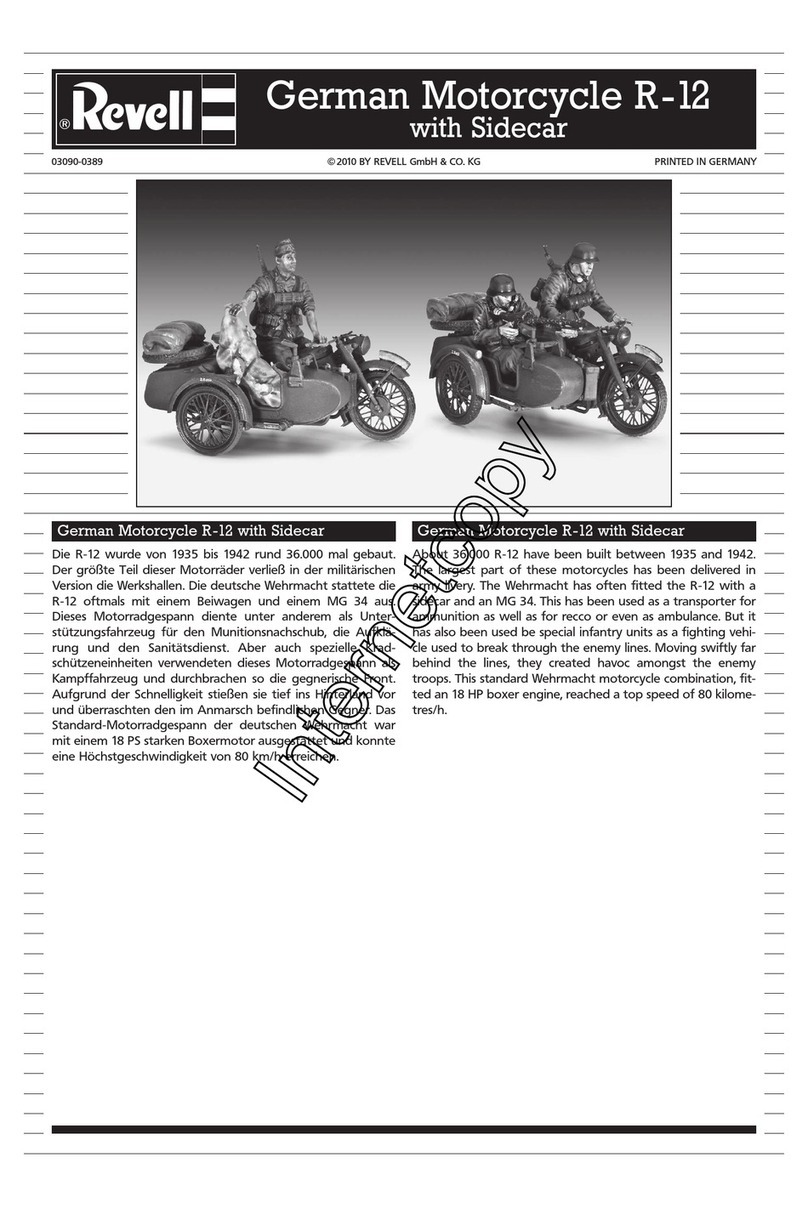
REVELL
REVELL German Motorcycle R-12 with Sidecar Assembly manual
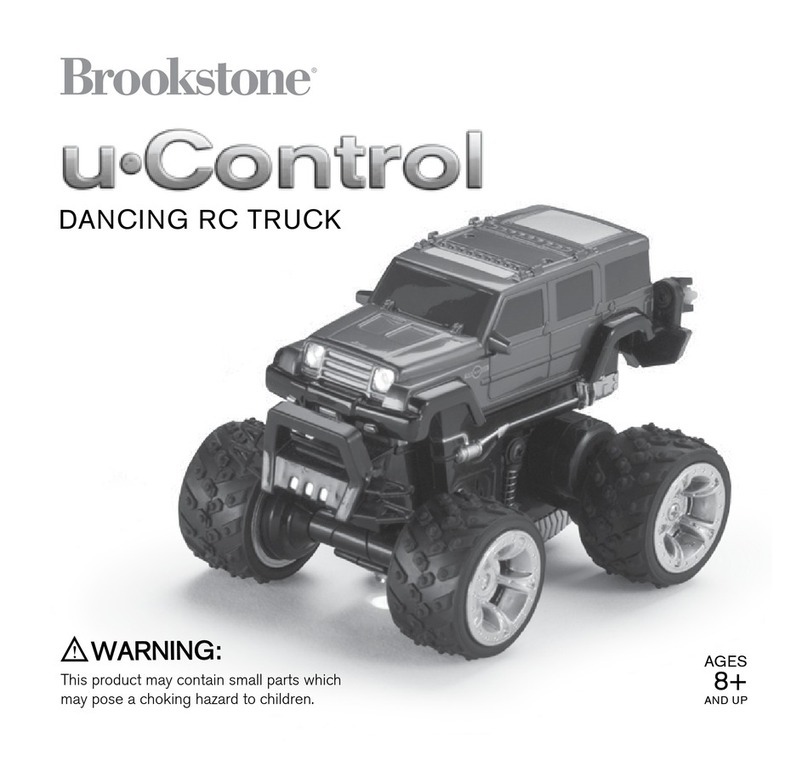
Brookstone
Brookstone u Control user manual

Mercedes-Benz
Mercedes-Benz G350D instruction manual

Heli-Max
Heli-Max EC145 instruction manual

Pilot Communications
Pilot Communications Sbach 342 Assembly manual

LeapFrog
LeapFrog Learn & Groove Thumpin' Numbers Drum instruction manual

Nemesis
Nemesis SEA111 Assembly manual

Koros Wargames
Koros Wargames KD-AC-CR-P-003M Assembly instructions

Wow! Stuff!
Wow! Stuff! DreamWorks Trolls World Tour Sheila B... instruction manual
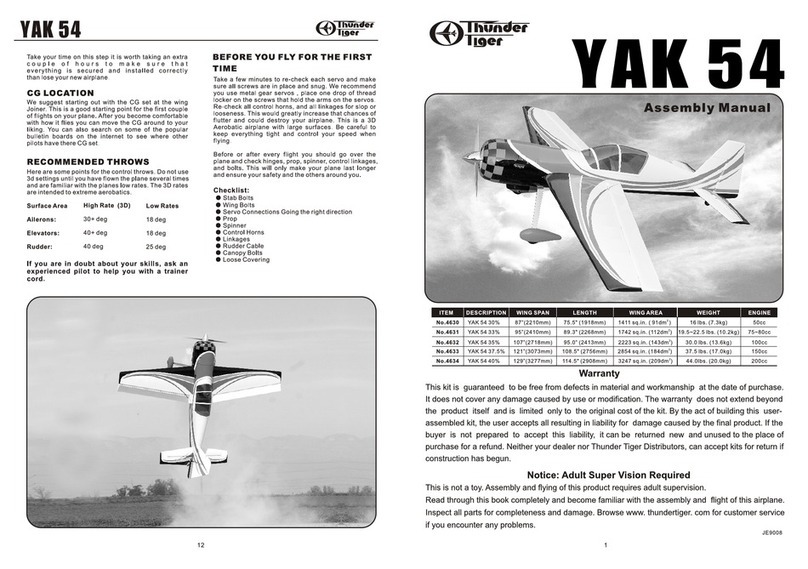
THUNDER TIGER
THUNDER TIGER YAK 54 Assembly manual
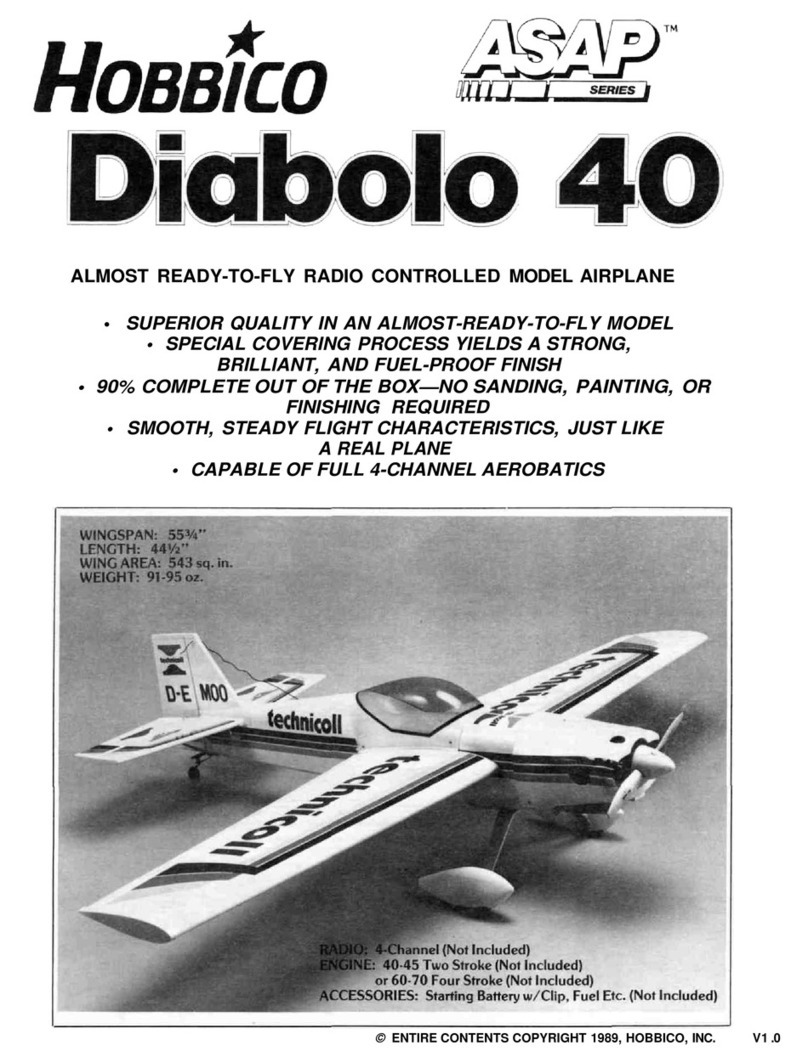
Hobbico
Hobbico Diabolo 40 user manual

marklin
marklin DHG 300 B instruction manual





