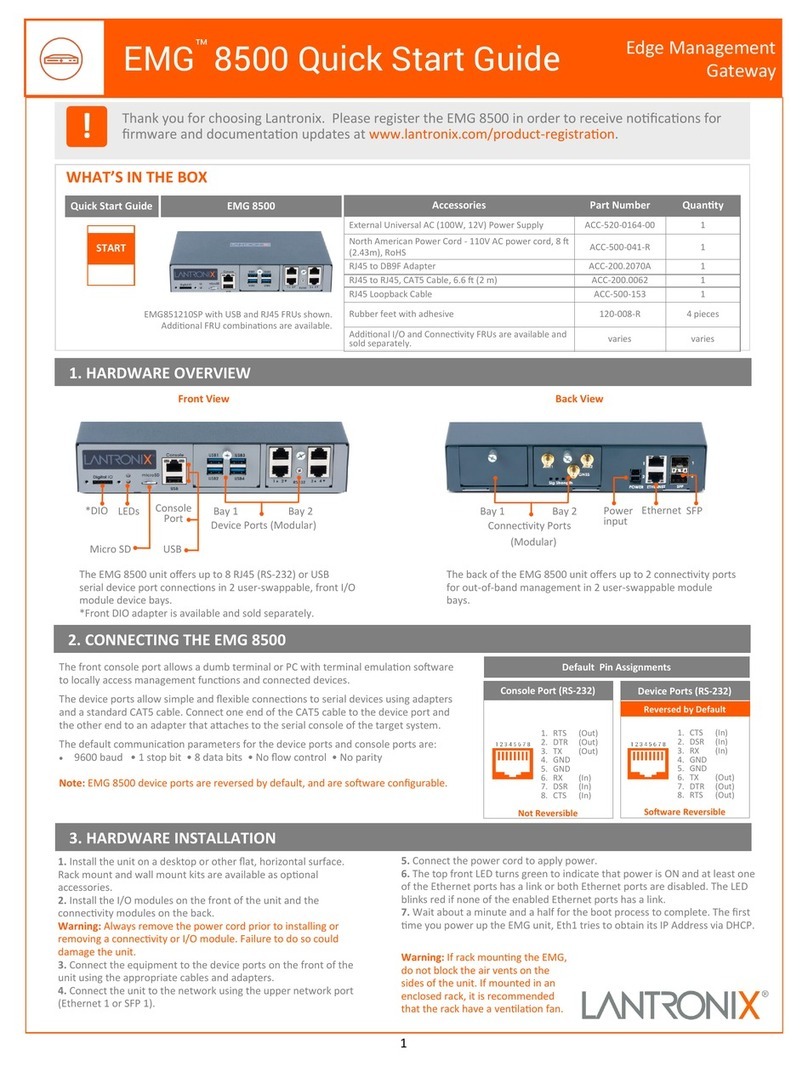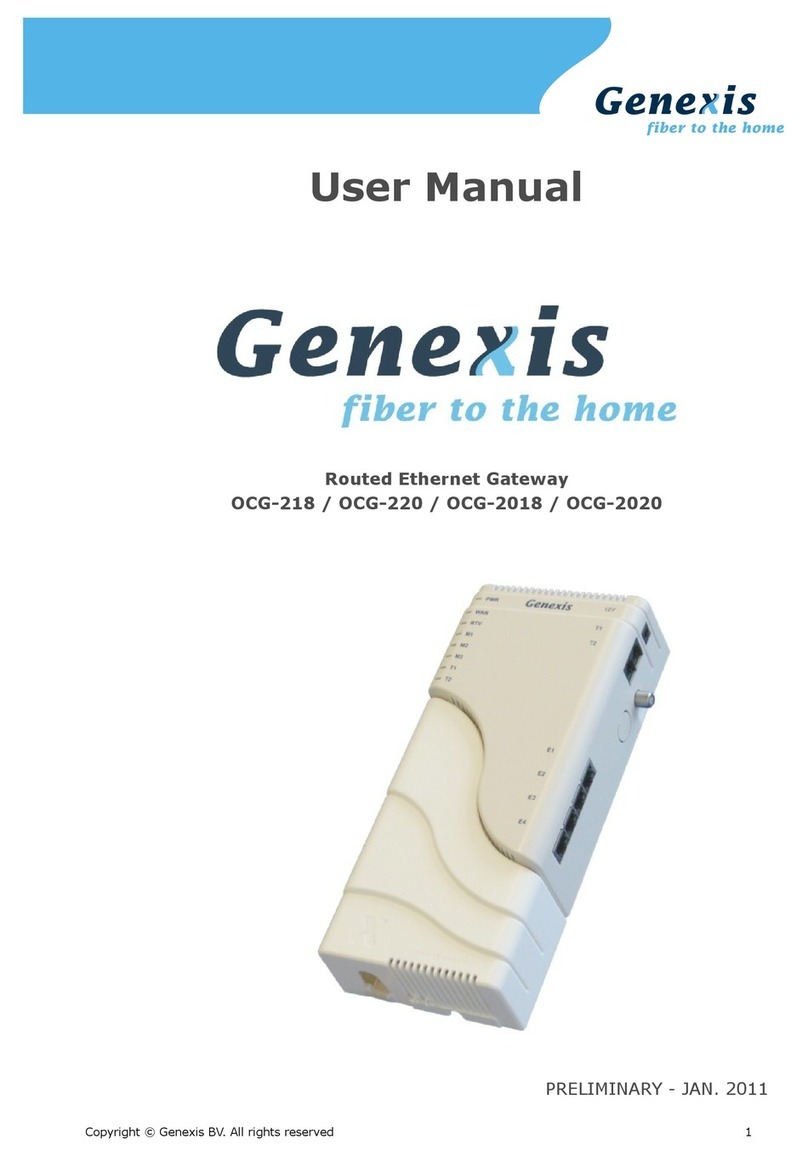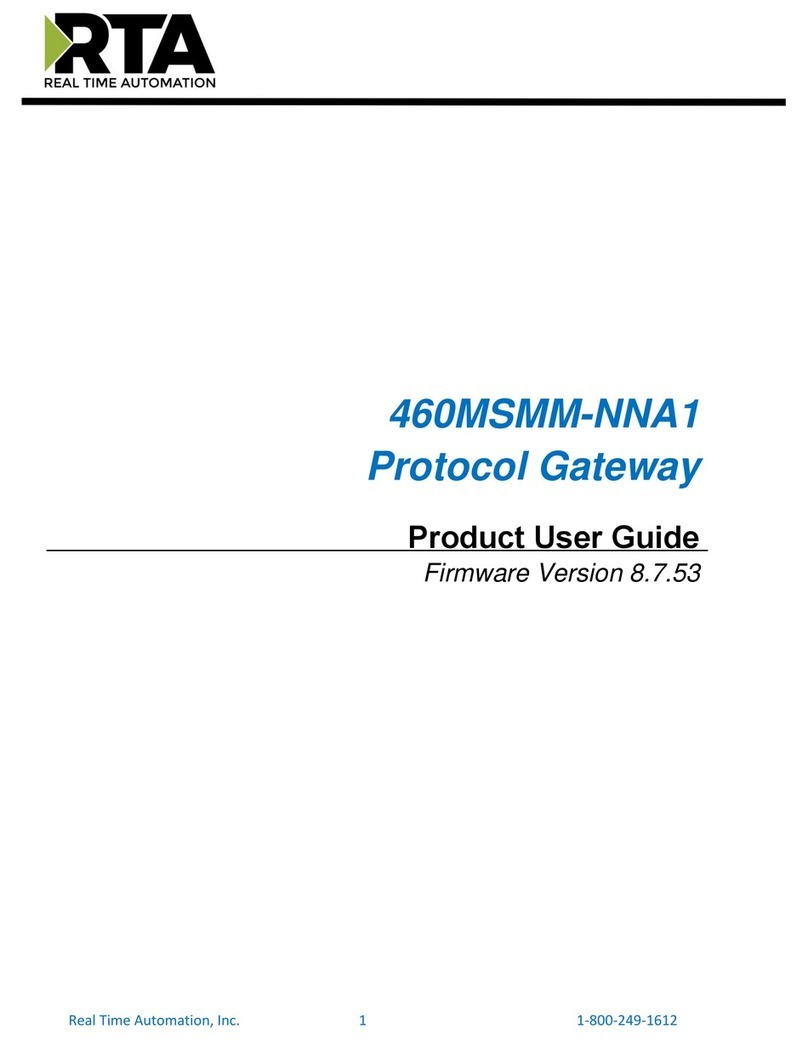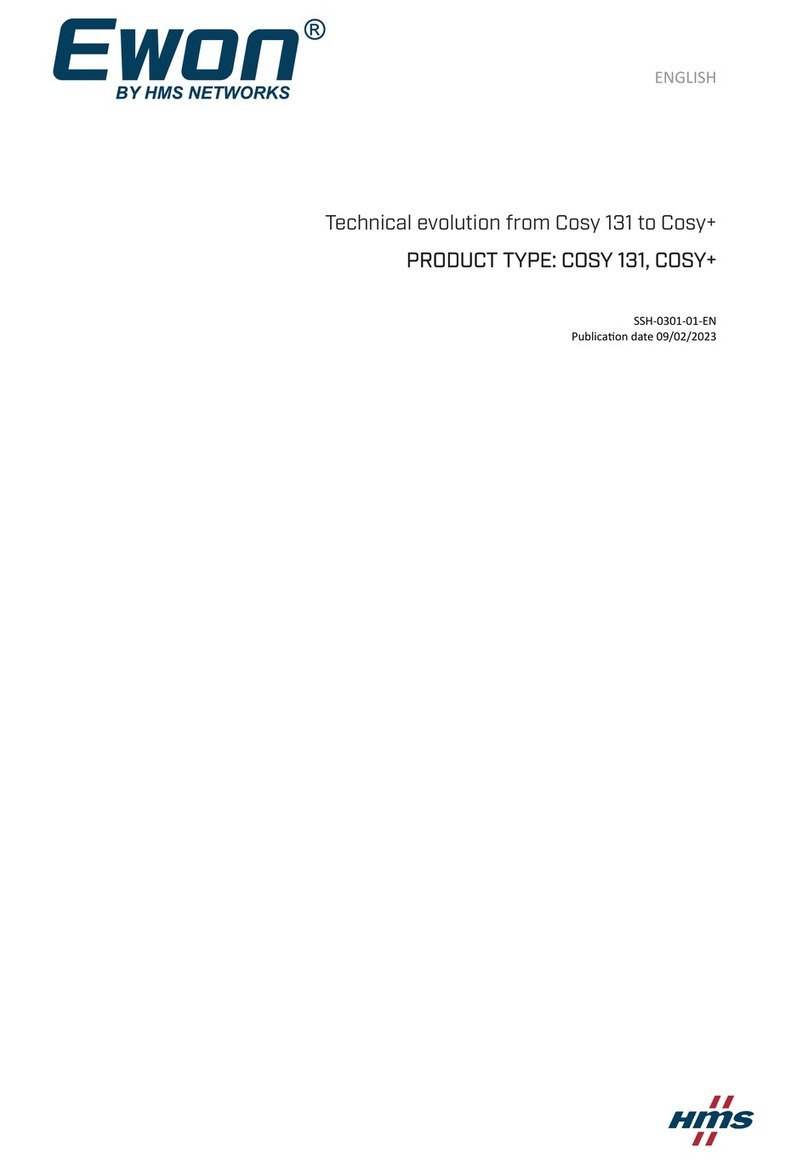Sparklan WVTR-141 User manual

Wireless ATA
User Manual
Version 1.0
Model Name: WVTR-141
Brand Name: SparkLAN

Copyright Statement
No part of this publication may be reproduced, stored in a retrieval system, or transmitted in any
form or by any means, whether electronic, mechanical, photocopying, recording, or otherwise
without the prior writing of the publisher.
Federal Communication Commission Interference Statement
This equipment has been tested and found to comply with the limits for a Class B digital device,
pursuant to Part 15 of the FCC Rules. These limits are designed to provide reasonable protection
against harmful interference in a residential installation. This equipment generates, uses and can
radiate radio frequency energy and, if not installed and used in accordance with the instructions,
may cause harmful interference to radio communications. However, there is no guarantee that
interference will not occur in a particular installation. If this equipment does cause harmful
interference to radio or television reception, which can be determined by turning the equipment off
and on, the user is encouraged to try to correct the interference by one of the following measures:
- Reorient or relocate the receiving antenna.
- Increase the separation between the equipment and receiver.
- Connect the equipment into an outlet on a circuit different from that to which the receiver is
connected.
- Consult the dealer or an experienced radio/TV technician for help.
FCC Caution: Any changes or modifications not expressly approved by the party responsible for
compliance could void the user's authority to operate this equipment.
This device complies with Part 15 of the FCC Rules. Operation is subject to the following two
conditions: (1) This device may not cause harmful interference, and (2) this device must accept any
interference received, including interference that may cause undesired operation.
IMPORTANT NOTE:
FCC Radiation Exposure Statement:
This equipment complies with FCC radiation exposure limits set forth for an uncontrolled
environment. This equipment should be installed and operated with minimum distance 20cm
between the radiator & your body.
This transmitter must not be co-located or operating in conjunction with any other antenna or
transmitter.
The availability of some specific channels and/or operational frequency bands are country
dependent and are firmware programmed at the factory to match the intended destination. The
firmware setting is not accessible by the end user.

Table of Contents
PART I INTRODUCTIONS................................................................1
Ch. 1 Introduction to VoIP............................................................................................................2
1.1 Advantages of VoIP to Businesses...................................................................................2
1.2 SIP – Most Popular VoIP Protocol.....................................................................................3
1.2.1 SIP Identities..................................................................................................................................3
1.2.2 Servers in SIP World......................................................................................................................3
1.3 VoIP-Friendly Networking Concepts .................................................................................4
1.3.1 NAT, Network Address Translation..........................................................................................................4
1.3.2 STUN, Simple Traversal of UDP through NAT.............................................................................5
1.3.3 Voice Codec...................................................................................................................................5
Ch. 2 Introduction to Network application....................................................................................6
2.1 Operation Modes................................................................................................................6
2.2 Wireless Modes..................................................................................................................6
2.3 Topologies of Network Application....................................................................................7
Ch. 3 Knowing WIFI-ATA.............................................................................................................9
3.1 Overview of WIFI-ATA........................................................................................................9
3.2 Key Features of WIFI-ATA...............................................................................................10
3.3 Outlook of WIFI-ATA........................................................................................................11
3.4 Web Configuration Environment......................................................................................13
PART II ATA SETTINGS.................................................................14
Ch. 4 Configuring WIFI-ATA......................................................................................................15
4.1 Quickly Setup (Setup Wizard)..........................................................................................16
4.2 Operation Mode................................................................................................................21
4.3 TCP/IP Settings................................................................................................................22
4.4 VoIP Settings....................................................................................................................27
4.5 Wireless settings...............................................................................................................34
4.6 Firewall settings................................................................................................................42
4.7 Management.....................................................................................................................45
PART III ILLUSTRATIONS.................................................................................. 49
Ch. 5 FAQ & Troubleshooting........................................................................................................50
5.1 How can I make a phone call?.........................................................................................50
5.2 How can I pick up the call waiting while I’m on the phone?...........................................50
5.3 How can I make a 3-way conference call? .....................................................................51
5.4 How can I transfer a call to others?.................................................................................51
5.5 Why can’t I login to the WIFI-ATA?..................................................................................51
5.6 Why can’t I access the Internet?......................................................................................51
5.7 Why can’t I make VoIP phone calls to others?...............................................................52
5.8 WIFI-ATA doesn’t respond correctly to key press sometimes.......................................52

Part I Introductions
Topics in Part I:
zCh. 1 Introduction to VoIP
zCh. 2 Introduction to Network application
zCh. 3 Knowing WIFI-ATA

Ch.1 IntroductiontoVoIP
VoIP stands for Voice over Internet Protocol, which means transmitting voice over the
most widely accepted network protocol around the world. Internet Protocol networking
is widely supported by almost all kinds of networks. VoIP, however, can also be
implemented inside LAN only without Internet involved if proper LAN environment is
ready. In addition, with improvements, business class VoIP system can integrate data,
voice, and video in the same network. This takes simplified management rules into
three different systems / networks and results in enhanced performance for all kinds of
organizations.
Later on, this chapter will guide you through the basic elements of the VoIP and some
related terms involved as below:
zAdvantages of VoIP to Businesses
zSIP – Most Popular VoIP Protocol
zVoIP-Friendly Networking Concepts
1.1 Advantages of VoIP to Businesses
Telephony system was invented around 100 years ago by Alexander Graham Bell.
Though telephones expedite the business communications, it’s expensive especially
for international phone calls. Internet Protocol has become the world wide standard.
With remarkable improvements in broadband access, VoIP technology and IP
Telephony, it is about time to provide businesses high quality IP phone calls at
comparably low cost with good reliability. Since voice is transmitted over the Internet
there is no demarcation of any physical boundary, this dissolves any need of being
charged at very high rate for making international phone calls.
IP Telephony focuses on using your existing telephony resources to build a vibrant
communications network that enhances productivity. A common business class VoIP
system provides all the features you’ve been familiar with—voicemail, call waiting, call
forwarding, to name a few—as well as many new exciting features such as making
LOCAL calls at whatever location you may be in the world.
Business world needs reliability and productivity as well. In conventional way,
telephony system and computer-based system are two different networks. Hence, the
two different networks require normally two times of man-power to manage, and they
are hardly managed under a set of unified managing principles. Business class VoIP
2

system will be able to provide easy-to-manage, business-driven architecture at a cost
that is competitive with your current expenditures.
1.2 SIP – Most Popular VoIP Protocol
SIP stands for Session Initiation Protocol which an application-layer is signaling
protocol that handles the VoIP phone calls over the Internet. Unlike other VoIP
protocols, SIP handles signaling only, and leverages other SIP-related protocols to
co-work with media sessions accordingly. The simple and flexible enough architecture
brings great chances to SIP for expanding, such as Video phone calls.
Later on, we’ll introduce some terminologies that are common in the VoIP worlds,
especially SIP related. In addition, we strongly recommend the system administrator to
read other VoIP related documents, textbooks to have better understanding in order to
construct a VoIP-friendly network.
1.2.1 SIP Identities
A SIP identity (a.k.a. SIP address or SIP Account) is similar to an email address which
is used for identifying who’s who in the SIP world just like email address used for
identifying the owner. The format of a SIP identity is like an email address, presented
as SIP-Number@SIP-Service-Domain. As the expression shows, there are two major
parts in the SIP account; the SIP-Number and SIP-Service-Domain.
zThe SIP number is the first part of the SIP URI that is located in front of the “@”
symbol. A SIP number can be alphabet characters just like in an e-mail address
zThe SIP-Service-Domain is the domain name in a SIP URI. It is used to identify who
the service provider is. Normally, it will be the ITSP or the Internet domain name
which your company has.
1.2.2 Servers in SIP World
The architecture of SIP protocol is client-server based. Every SIP device or application
program will act as SIP client and SIP server as well. The SIP device acts as client
when sending out SIP requests, and acts as SIP server once responding to the SIP
requests.
The Servers we talk about here aim only at the device, and / or application program
which are used to provide VoIP services or application program which is used by
3

SIP-Service-Domain owner to provide its services to its subscribers. Sometimes, the
SIP Registration Server will be used for distinguishing purpose.
There are three kinds of the server:
zSIP Proxy Server; it relays call signaling, i.e. acts as both client and server
operating in a transactional manner, i.e., it keeps no session state
zSIP Redirect Server; it redirects caller to other servers
zSIP Registrar; it accepts registration requests from users and maintains user’s
whereabouts at a Location Server.
1.3 VoIP-Friendly Networking Concepts
There are many common features from regular router which will block your VoIP
communications, or make your network environment very VoIP-unfriendly. Here are
some topics which you need to take care of, or might be helpful in making a
VoIP-friendly network.
1.3.1 NAT, Network Address Translation
One of the most common features which router provides in order to provide Internet
access to all the computers in your LAN environment is “NAT”. In the simplest case,
NAT changes the source IP address of a packet received from a device to another IP
address before forwarding the packet towards its destination. When the response
comes back, NAT translates the destination address back to the device's IP address
and forwards it to the device.
NAT routers are commonly used to translate private (or internal) IP addresses in
packet headers to public (or external) IP addresses and vice versa. A NAT router
maps a private IP address & port; pairs it to a public IP address & port and whenever
the NAT router receives a packet with that public IP address & port, it knows how to
reroute the packet back to the private IP address & port.
The WIFI-ATA must know the public IP address which you get from your ISP in order
to provide its services. If there is a NAT router between the WIFI-ATA and your
broadband modem then your WIFI-ATA probably has a private IP address. In this case,
the SIP session will not be able to establish properly, and you must configure the NAT
router to forward traffic with the correct IP address & SIP port number to solve this
problem.
4

1.3.2 STUN, Simple Traversal of UDP through NAT
STUN can be used to help your, WIFI-ATA, to find the present types of NAT routers
and/or firewalls between it and the public Internet. STUN also allows the WIFI-ATA to
find the public IP address that NAT has assigned, so that the WIFI-ATA can embed it
in the SIP data stream. However, STUN does not work with symmetric NAT routers or
firewalls. For more information, please refer to RFC 3489 on STUN.
1.3.3 Voice Codec
A codec (coder/decoder) converts analog voice signals into digital signals and
decodes the digital signals back into voice signals. Each codec has its positive part,
good voice quality and bad part, bandwidth consumption. WIFI-ATA supports the
following codecs.
zITU-T G.711:G.711 is a Pulse Code Modulation (PCM) waveform codec. G.711
provides very good voice quality but requires 64 K bit/s of bandwidth.
zITU-T G.729:G.729 is an Analysis-by-Synthesis (ABS) hybrid waveform codec
that uses a filter based information about how the human vocal tract produces
sounds. G.729 provides good voice quality and reduces the required bandwidth to
8 K bit/s.
5

Ch.2 IntroductiontoNetworkapplication
The WIFI-ATA is an 802.11b/g compatible wireless network device. It can act as the
following roles:.
zBridge
zGateway
zWISP
zAccess Point
zAP Client
2.1 Operation Modes
The device provides 3 different operation modes. The operation mode is about the
communication mechanism between the wired Ethernet NIC and wireless NIC, the
following is the types of operation mode.
zGateway mode :The wired Ethernet (WAN) port is used to connect with
ADSL/Cable modem and the wireless NIC is used for your private WLAN. The NAT
is existed between the 2 NIC and all the wireless clients share the same public IP
address through the WAN port to ISP. You can access the web server of device
through wireless, the default LAN IP address “192.168.1.254” and modify the setting
base on your ISP requirement.
zBridge mode:The wired Ethernet and wireless NIC are bridged together. Once the
mode is selected, all the WAN related functions will be disabled.
zWISP (Wireless ISP) mode:This mode can let you access the AP of your wireless
ISP and share the same public IP address from your ISP to the PCs connecting with
the wired Ethernet port of the device. To use this mode, first you must set the
wireless radio to be client mode and connect to the AP of your ISP then you can
configure the WAN IP configuration to meet your ISP requirement.
2.2 Wireless Modes
The wireless radio of the device acts as the following roles.
zAP (Access Point):The wireless radio of device serves as communications “HUB”
for wireless clients and provides a connection to a wired LAN.
6

zAP Client:This mode provides the capability to connect with the other AP using
infrastructure/Ad-hoc networking types. With bridge operation mode, you can directly
connect the wired Ethernet port to your PC and the device becomes a wireless
adapter. And with WISP operation mode, you can connect the wired Ethernet port to
a hub/switch and all the PCs connecting with hub/switch can share the same public
IP address from your ISP.
The following table shows the supporting combination of operation and wireless radio
modes.
Bridge Gateway WISP
AP V V X
AP Client V V V
2.3 Topologies of Network Application
Hereafter are some topologies of network application for your reference.
Gateway mode topology:
7

Bridge mode topology:
WISP (Wireless ISP) mode topology:
8

Ch.3 KnowingWIFI-ATA
In this chapter, we’ll go through the following topics in order to learn more about what
1FXS Wireless ATA WIFI-ATA can provide, and familiarize ourselves with WIFI-ATA.
The topics are as follows:
zOverview of WIFI-ATA
zKey Features of WIFI-ATA
zOutlook of WIFI-ATA
zWeb Configuration Environment
3.1 Overview of WIFI-ATA
The 1FXS Wireless ATA WIFI-ATA user guide provides instructions for administering
the WIFI-ATA. WIFI-ATA is a device converting analog phones into VoIP-ready
devices which support most popular VoIP protocol - SIP (Session Initiation Protocol).
WIFI-ATA can instantly convert your existing PSTN phones into VoIP-ready devices
and enjoy the inexpensive IP telephony services without purchasing extra IP phones. It
features two RJ-45 Ethernet port for sharing the Internet accessibility with your PC
simultaneously while making IP calls.
With built-in NAT function, business persons and/or travelers can use their WIFI-ATA
and computer at the same time with the capability of accessing Internet through
broadband Internet service which hotels provide under single IP architecture,
especially web authentication is required.
9

3.2 Key Features of WIFI-ATA
1FXS Wireless ATA WIFI-ATA is a state-of-the-art design featuring several
cutting-edge functions, and it provides users a small box with many things such as
combining data communication and voice communications. The key features are
shown as below.
zSupporting SIP v2 (RFC 3261) Standard
zAuto-Provisioning Function Ensures Easy Configuration with IP PBX
zSupporting Multiple Codecs
zOne RJ-45 Port
z802.11g Wireless AP / AP Client
zSupporting Multiple IP Assignment: PPPoE, DHCP, PPTP, and Static IP
zSupporting VAD (Voice Activity Detection) and CNG (Comfortable Noise
Generation)
zAdaptive Jitter Buffer
zAcoustic Echo Cancellation
zDTMF Tone Generation
10

3.3 Outlook of WIFI-ATA
4a
4b
1 2 3
LED Status Description
On WIFI-ATA is receiving power.
1
(Power LED) Off WIFI-ATA is not receiving power.
Blinking Wireless network is enabled.
2
(Wireless LED) Off Wireless network is disabled.
On Ethernet port is connected to your network
environment.
Blinking Ethernet port is transmitting / receiving data.
3
(Ethernet LED)
Off Ethernet port is disconnected.
On Phone is registered successfully.
4a
VoIP Status Off Phone failed the registration.
On Phone is off-hook.
Blinking Phone has an incoming VoIP call.
4b
Phone Status Off Phone is on-hook.
11

Item Description
Power Connection of WIFI-ATA power adaptor
Phone Connection port to analog phone
Ethernet For connecting to your networking environment
Reset
Reset button of WIFI-ATA.
zPress 0~4 sec:reboot the system.
zPress longer than 5 sec:reset all settings to default.
zWhen you press the Reset button, the 4a, 4b LED will turn on.
After 5 sec, these LED will be blinking.
Antenna Wireless antenna.
NOTE:
If configure as gateway mode, do remember to connect Ethernet port to your networking
environment and use wireless for connecting to your PC or laptop computer. Otherwise,
WIFI-ATA might interference the behavior of your LAN environment. For more information,
please refer to Chapter 4.
12

3.4 Web Configuration Environment
Configuring WIFI-ATA is very simple and as easy as normal networking devices.
Simply use your web browser to do the configuration. Detailed information and
configuration way will be discussed in the following sections.
13

Part II ATASettings
Topics in Part II:
zCh. 4 Configuring WIFI-ATA
14

Ch.4 ConfiguringWIFI-ATA
To configure WIFI-ATA, you must connect to the web configuration page first. When
you get a new WIFI-ATA or reset the system to default, the default network mode of
WIFI-ATA is gateway, the default Ethernet WAN IP is 172.1.1.1, and the default
wireless LAN IP is 192.168.1.254, and the DHCP server is on. The default Wireless
SSID is “WIFI-ATA”. You could connect to the LAN side using Wireless adapter cards.
If you connect by wired, please get to the setup page by WAN IP.
If you connect by wireless, please get to the setup page by wireless LAN IP.
Following is the variation of Ethernet port IP in each Operation mode.
Operation Mode Default IP
Ethernet IP 172.1.1.1
Gateway WLAN IP 192.168.1.254
Bridge Ethernet IP 192.168.1.254
WISP Ethernet IP 192.168.1.254
Client Ethernet IP 172.1.1.1
15

Turn on your web browser, ex: Internet Explorer, Netscape or Firefox are all OK, and
enter http://<ip address>. Then, you’ll see the page like below.
In this chapter, this guide will lead you through all the functions of WIFI-ATA, including
the following topics:
zQuickly Setup (Setup Wizard).
zOperation Mode
zTCP/IP Settings
zVoIP Settings
zWireless
zFirewall
zVPN Setting
zManagement
4.1 Quickly Setup (Setup Wizard)
The Setup Wizard is used to first time and quickly configure the WIFI-ATA. It will
configure all the most basically settings about the TCP/IP Network, Wireless Network,
and VoIP SIP account step by step. The following descriptions show the steps to
configure the setup wizard.
Step 1: Select Operation Mode
16

The operation modes have been described in section 2.1. Select the most suitable
operation mode according to your network environment. You could click the
miniature to see the topology of each mode. Click “Next>>” to continue.
Gateway topology:
17
Table of contents
Popular Gateway manuals by other brands
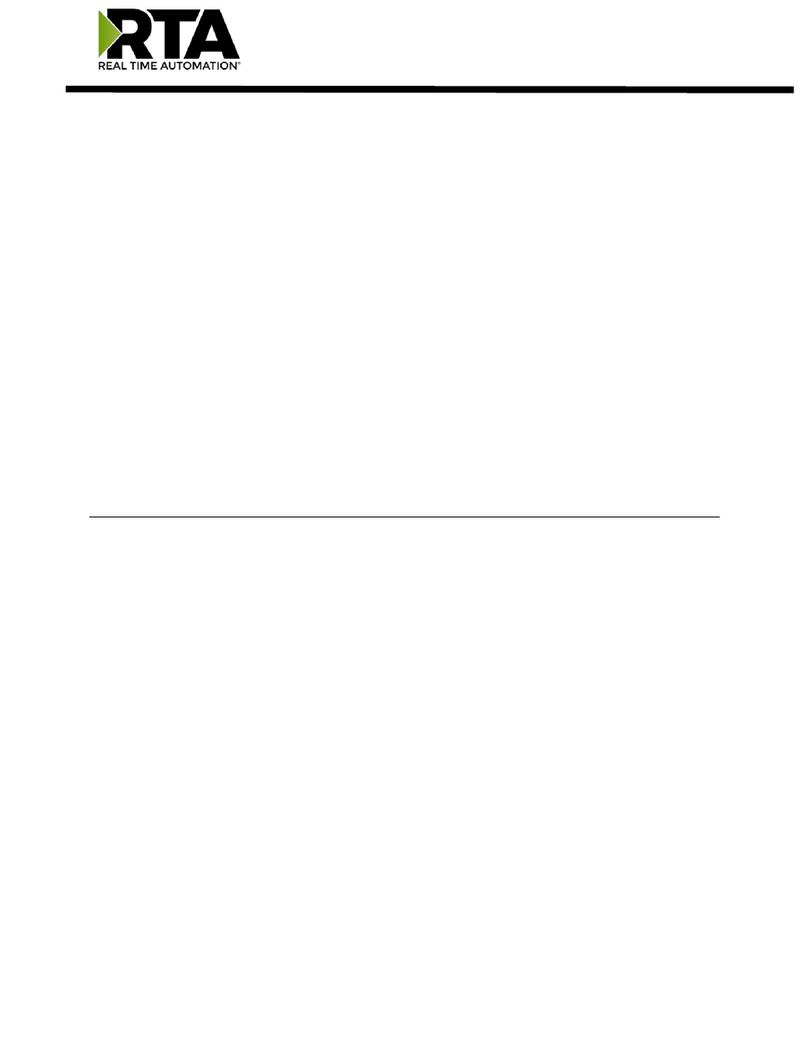
RTA
RTA 460BMAWS-NNA1 Product user guide
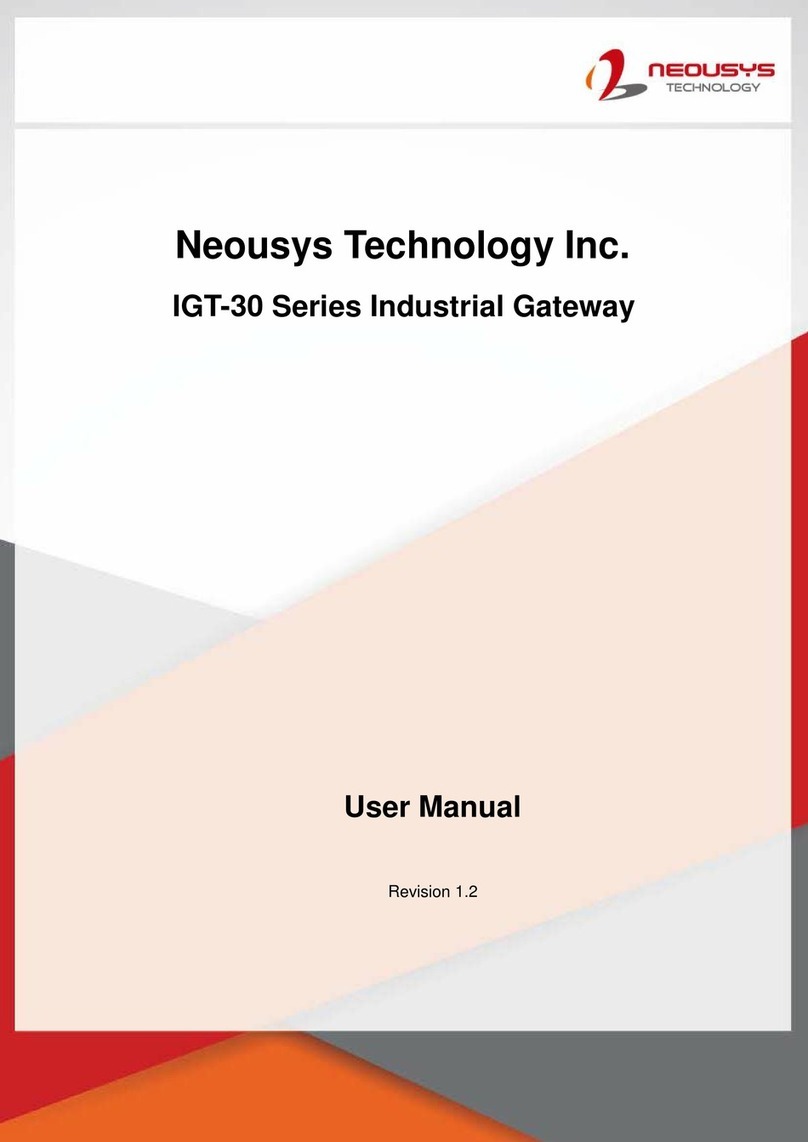
Neousys
Neousys IGT-33V user manual
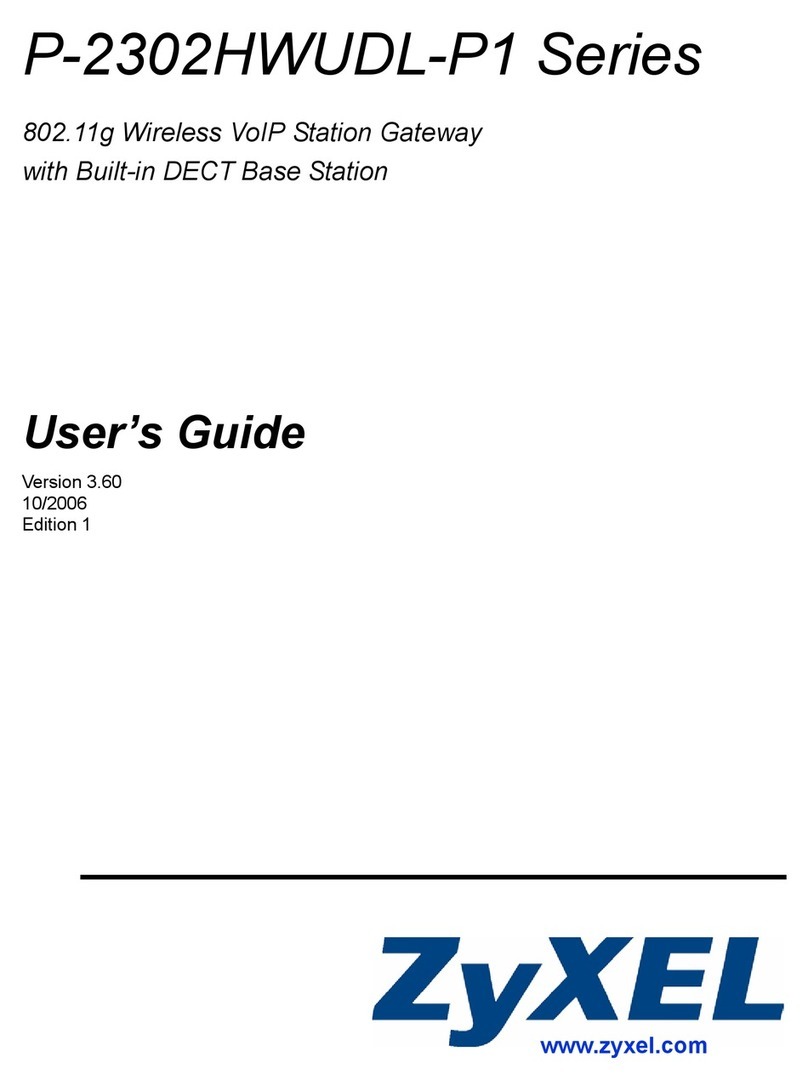
ZyXEL Communications
ZyXEL Communications Network Device P-2302 user guide

Sollae Systems
Sollae Systems SMG-5410 user manual
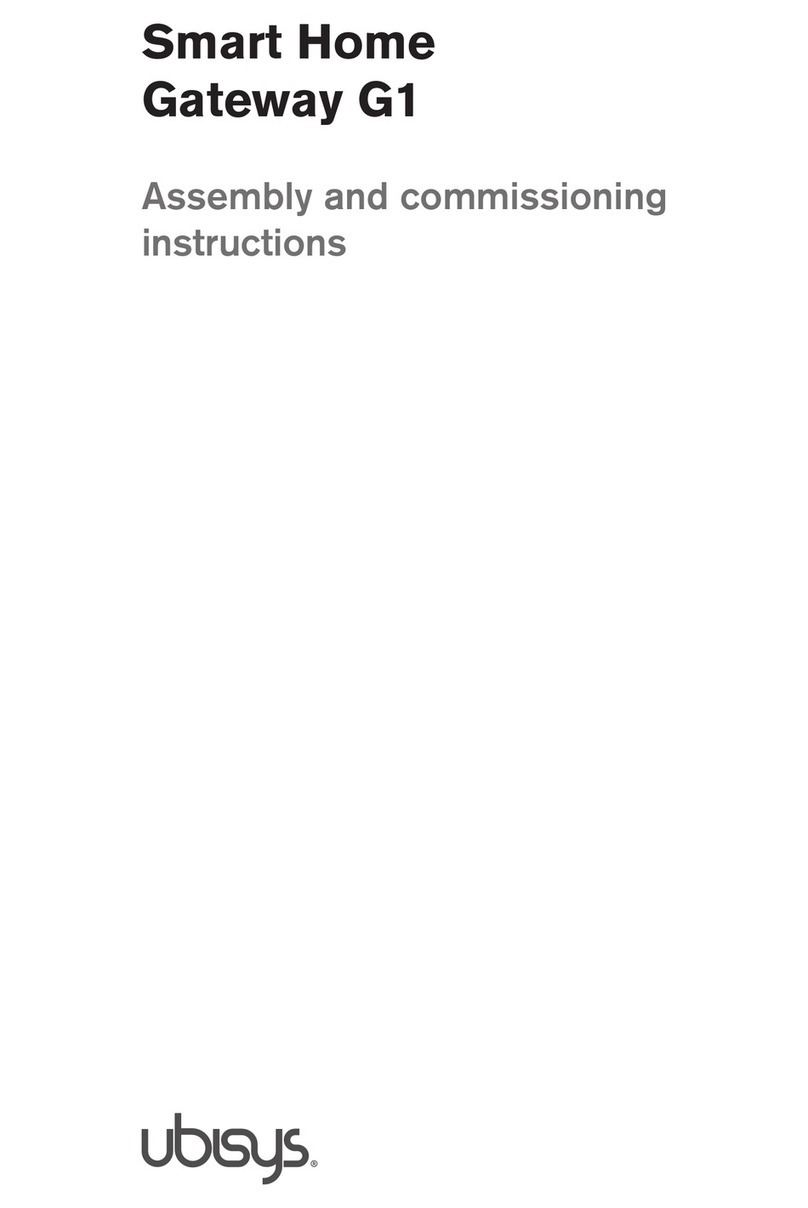
Ubisys
Ubisys G1 Assembly and commissioning instructions

Vantron
Vantron Intel VT-M2M-BTA-DE-PKR user manual