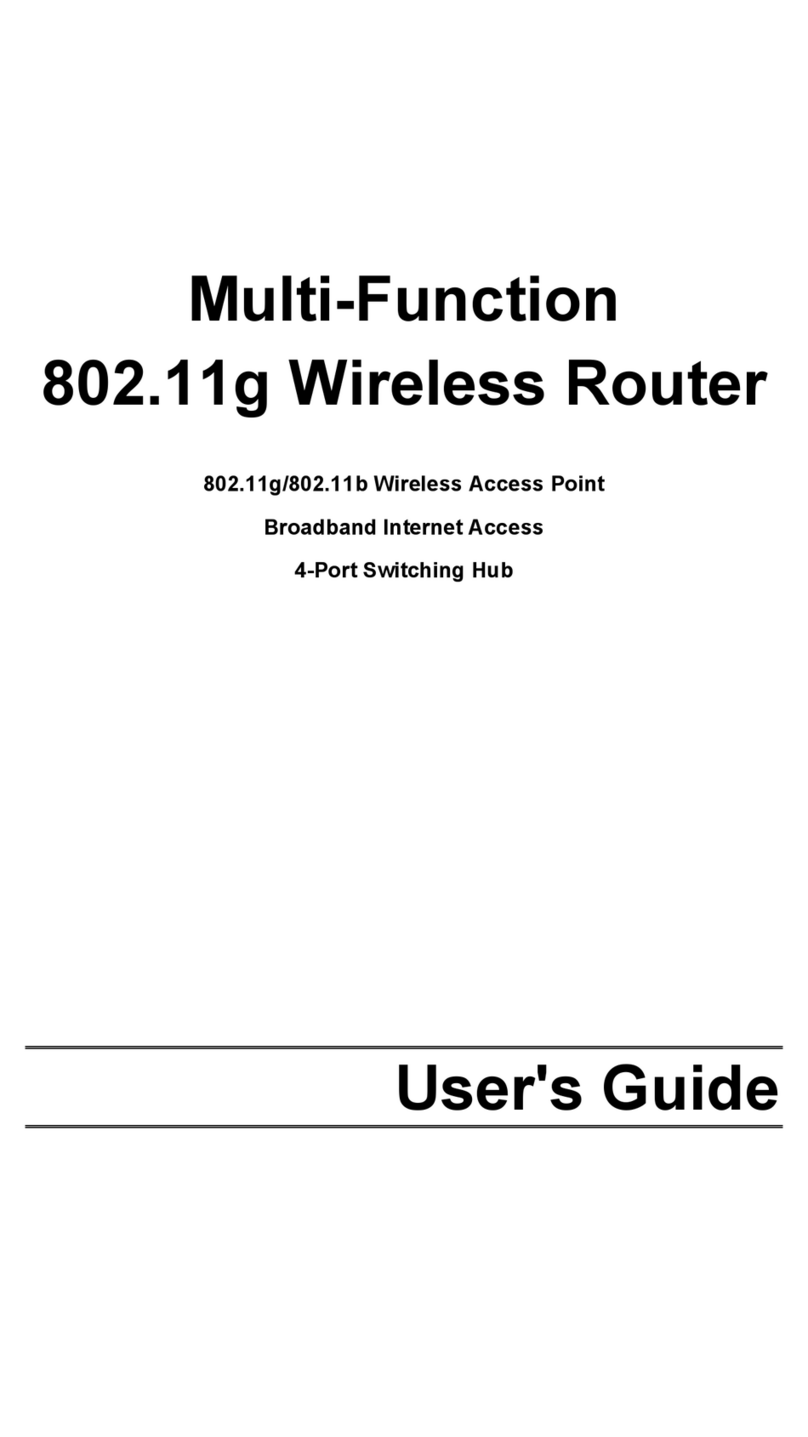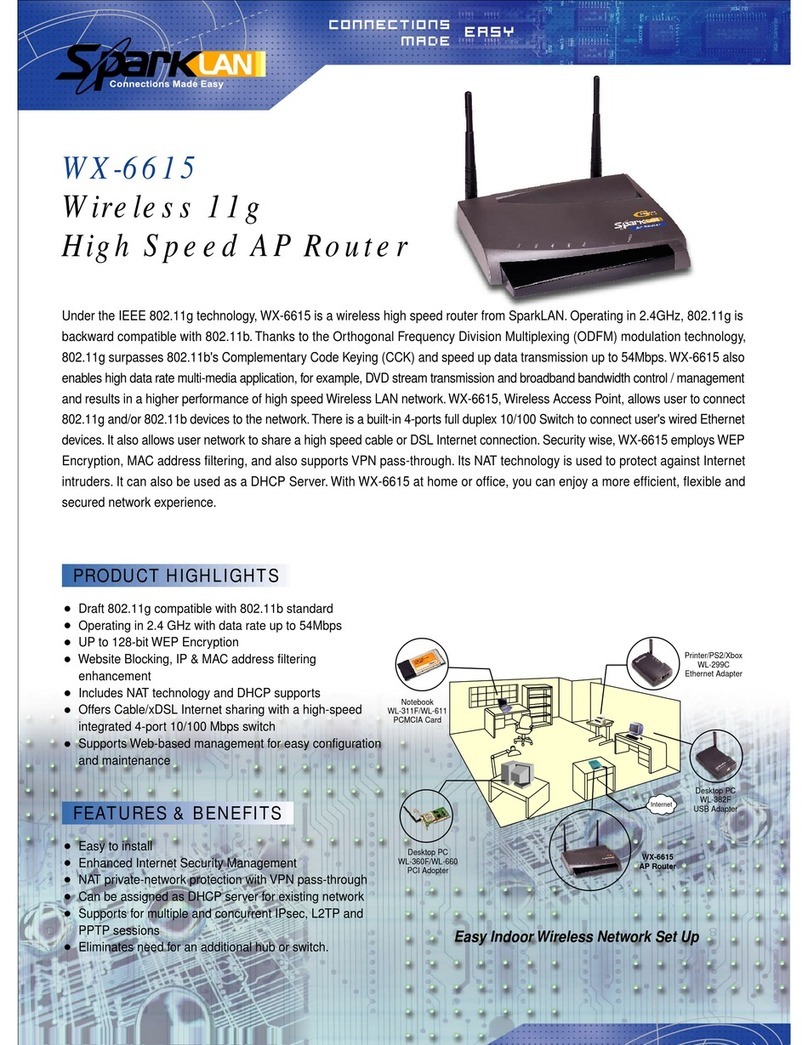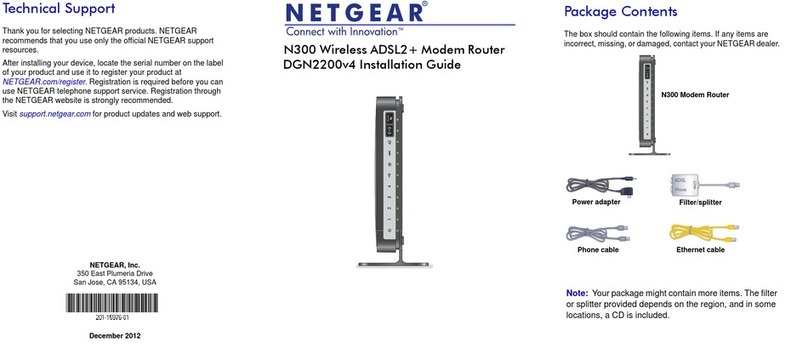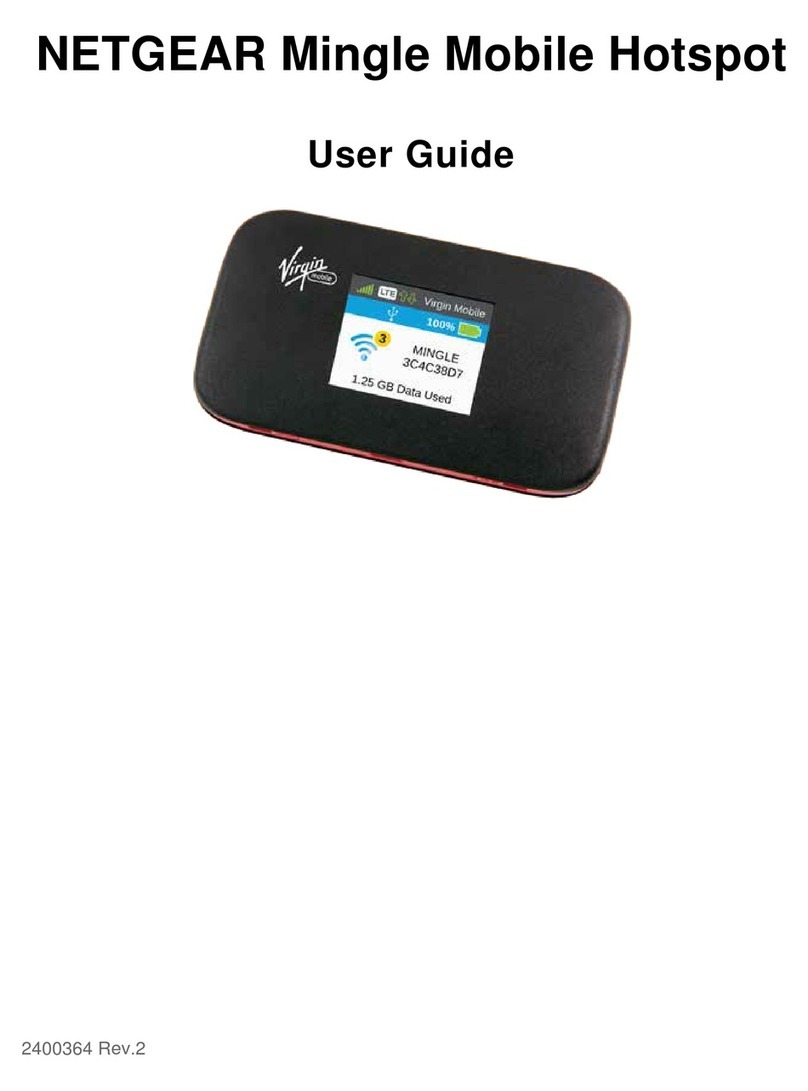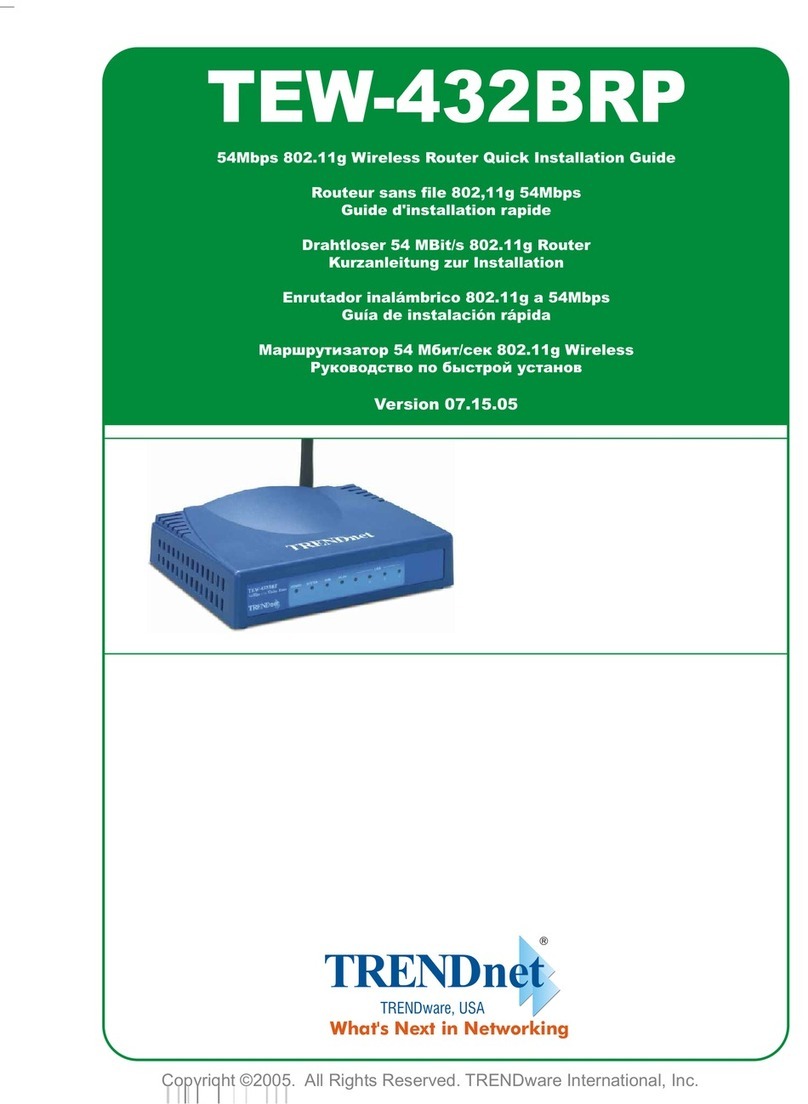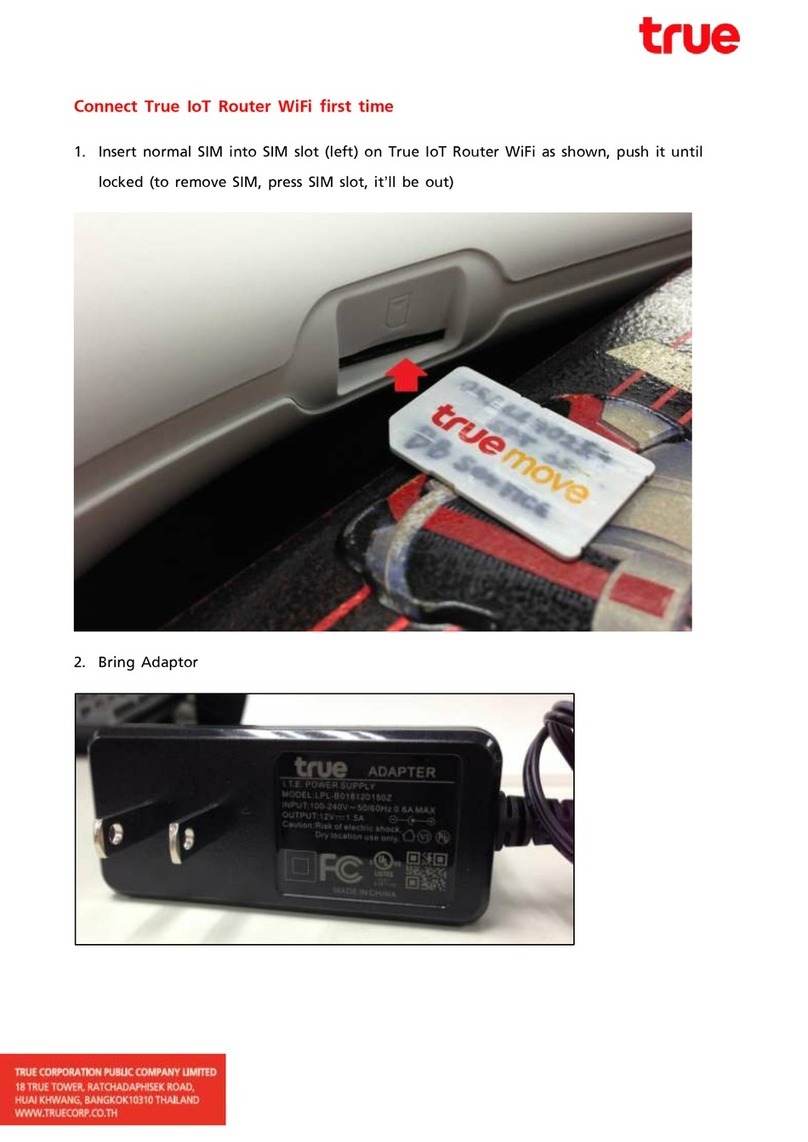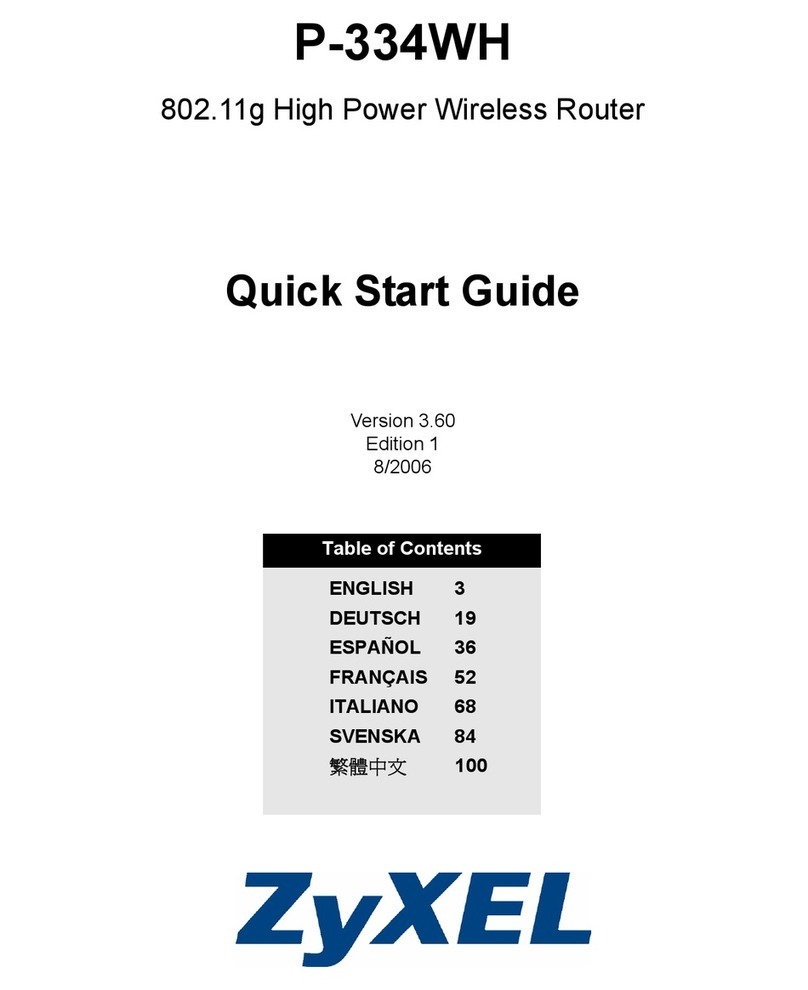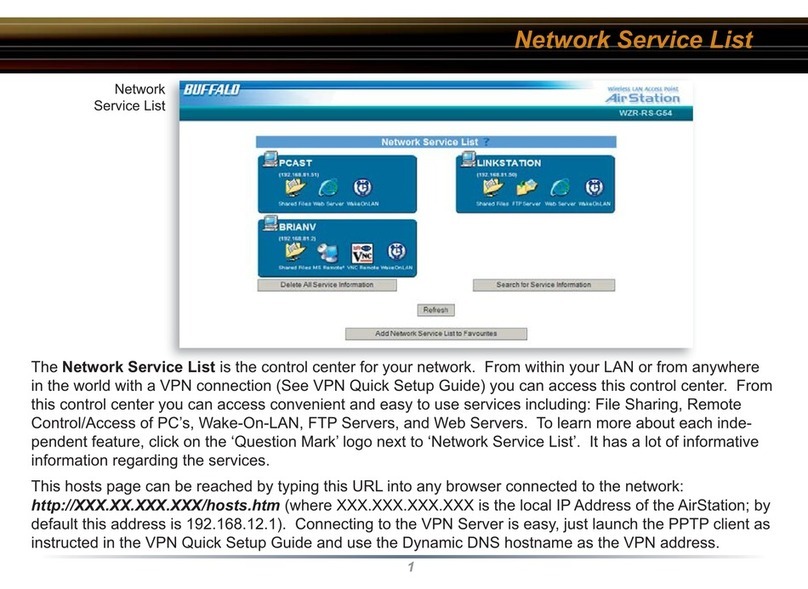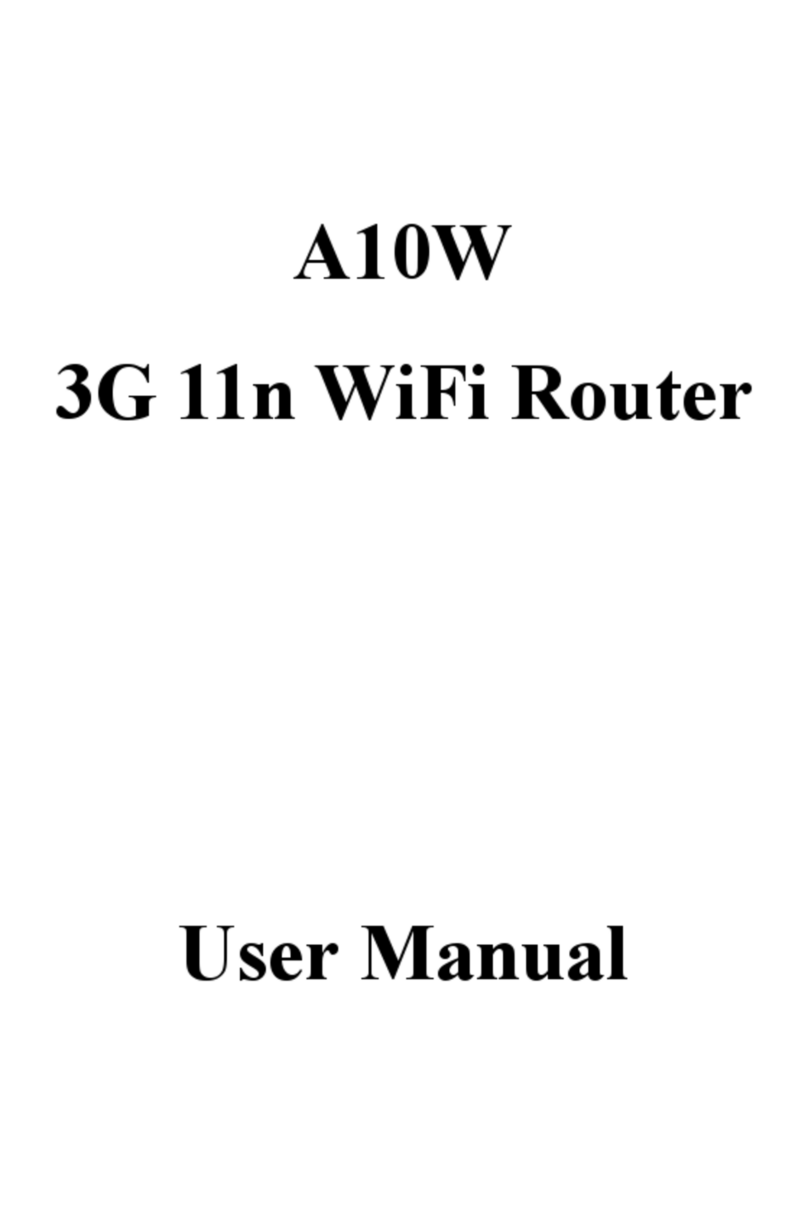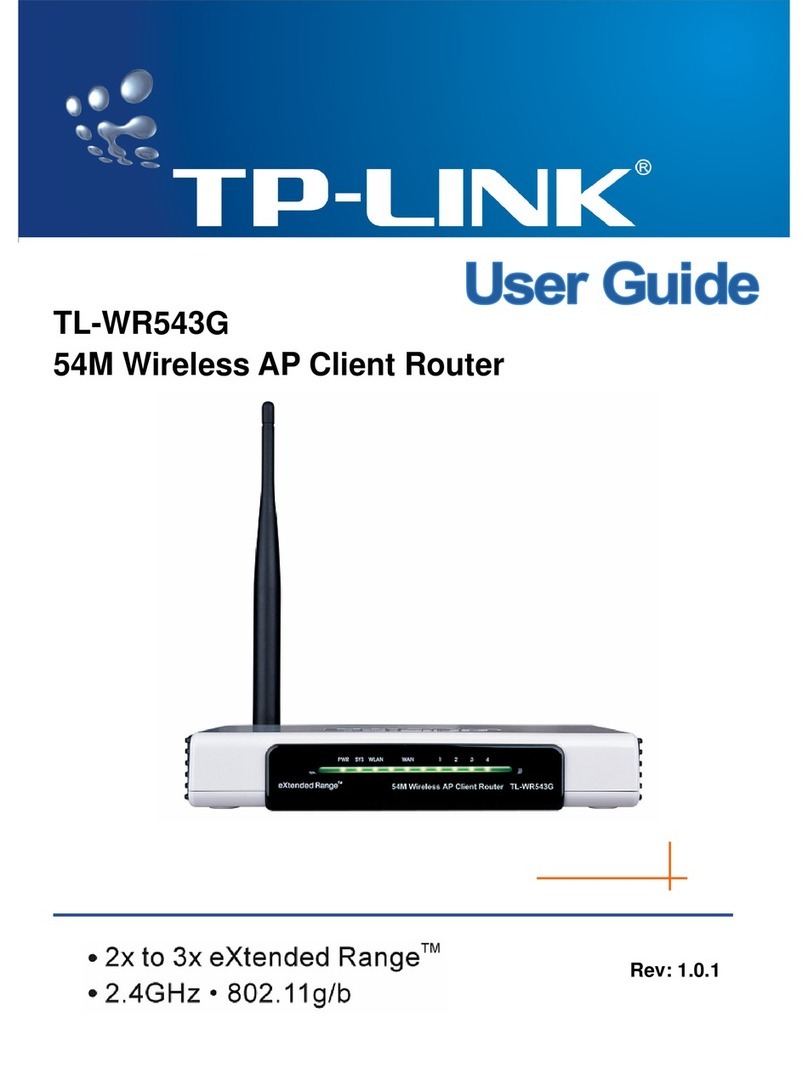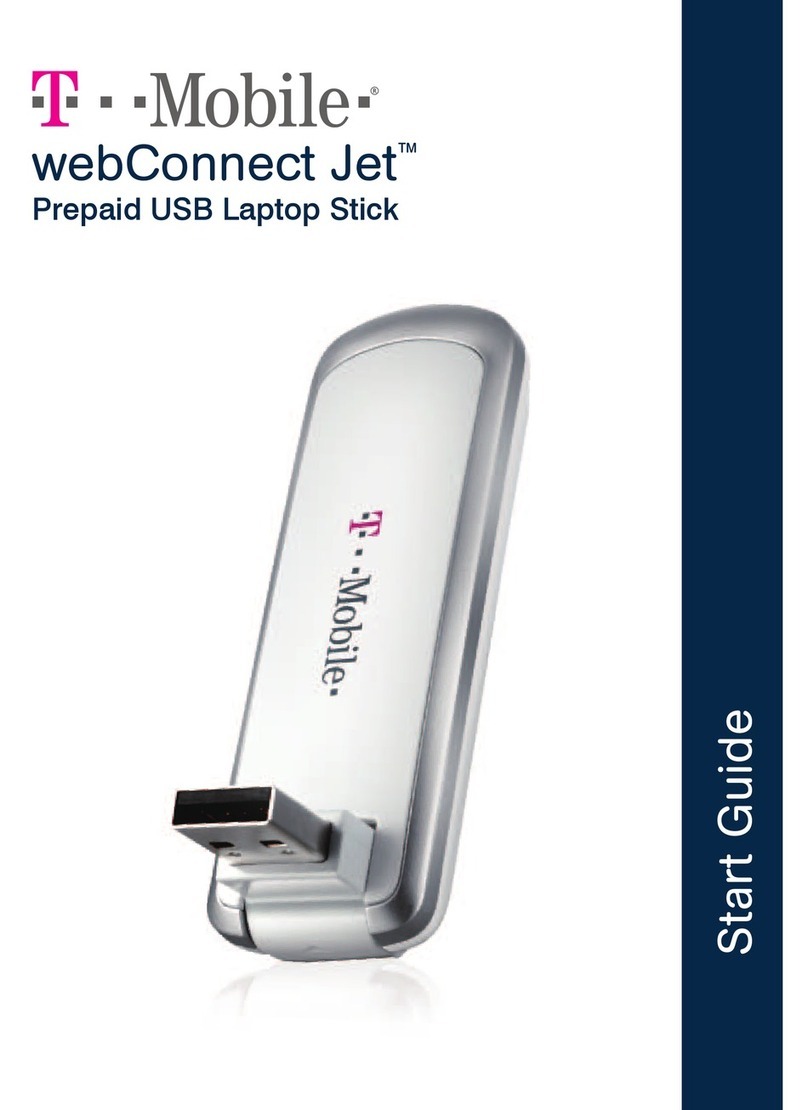Sparklan WRTR-168G User manual

User’s Manual 1
WRTR-168G
SpeedPlus Wireless-G AP/Router
User’s Manual
Version 1.0

User’s Manual 2
Copyright Statement
No part of this publication may be reproduced, stored in a retrieval system, or
transmitted in any form or by any means, whether electronic, mechanical,
photocopying, recording, or otherwise without the prior writing of the publisher.
JULY 2008

User’s Manual 3
Contents
1. Introduction ................................................................................................4
2. Safety Notification......................................................................................5
3. Hardware Installation.................................................................................6
4. How to Configuring the AP/ Router ........................................................10
4.1 Quick Setup ............................................................................................12
4.2 General Setup.........................................................................................20
4.3 Setup Internet Connection (WAN Setup)..............................................24
4.4 Wired LAN Configuration.......................................................................34
4.5 Wireless LAN Configuration..................................................................38
4.6 Quality of Service (QoS) ........................................................................56
4.7 Network Address Translation (NAT) .....................................................60
4.8 Firewall....................................................................................................68
4.9 System Status.........................................................................................80
4.10 Tools Settings.......................................................................................84
5. Troubleshooting – Q & A .........................................................................87

User’s Manual 4
1. Introduction
Thank you for purchasing your SpeedPlus Wireless-G AP/Router.
This user guide will assist you with the installation procedure.
Package Contents
Please make sure you have the following in the box:
♦SpeedPlus Wireless-G AP/Router
♦Quick Installation Guide
♦User Manual CD-ROM
♦Universal AC/DC Power Adapter
♦RJ-45 Network Cable
Note: if anything is missing, please contact your vendor

User’s Manual 5
2. Safety Notification
Your Wireless Router should be placed in a safe and secure location. To ensure proper
operation, please keep the unit away from water and other damaging elements. Please read
the user manual thoroughly before you install the device.
The device should only be repaired by authorized and qualified engineer.
※ Please do not try to open or repair the device yourself.
※ Do not place the device in a damp or humid location, i.e. a bathroom.
※ The device should be placed in a sheltered and non-slip location within a temperature
range of +5 to +40 Celsius degree.
※ Please do not expose the device to direct sunlight or other heat sources. The housing
and electronic components may be damaged by direct sunlight or heat sources.

User’s Manual 6
3. Hardware Installation
Front Panel
The front panel provides LED’s for device status. Refer to the following table for the
meaning of each feature.
LED Name Light Status Description
PWR On Router is switched on and correctly powered.
On Wireless WPS function is enabled.
Off Wireless network is switched off.
WLAN Flashing Wireless LAN activity (transferring or receiving
data).
On WAN port (Internet) is running at 100Mbps.
Off WAN port (Internet) is running at 10Mbps.
WAN
10/100M Flashing WAN activity (transferring or receiving data).
On WAN port is connected.
Off WAN port is not connected.
WAN
LNK/ACT Flashing WAN activity (transferring or receiving data).
On LAN port is running at 100Mbps.LAN
10/100M Off LAN port is running at 10Mbps.
On LAN port is connected.
Off LAN port is not connected.
LAN
LNK/ACT Flashing LAN activity (transferring or receiving data).

User’s Manual 7
Rear Panel
The rear panel features 4 LAN ports, 1 WAN port and Reset/WPS button. Refer to the
following table for the meaning of each feature.
Power The POWER port is where you will connect the power adapter.
WAN The WAN port is where you will connect your broadband Internet connection.
LAN
1,2,3,4
These ports (1, 2, 3, 4) connect the Router to your networked PCs and other
Ethernet network devices.
RESET/WPS
Reset the router to factory default settings (clear all settings) or start WPS
function. Press this button and hold for 10 seconds to restore all settings to
factory defaults, and press this button for less than 5 seconds to start WPS
function.

User’s Manual 8
AP Router Default Settings
User admin
Password 1234
IP Address 192.168.2.1
Subnet Mask 255.255.255.0
RF ESSID default
Channel 11
Radio Band Wide (Full speed to 300Mbps)
Mode BGN Mixed
Encryption Disabled
WPS Function Enabled
DHCP Server Enabled

User’s Manual 9
Hardware Installation for Connection to Your Broadband Modem
1. Power off your network devices.
2. Locate an optimum location for the Router. The best place for the Router is usually at
the center of your wireless network, with line of sight to all of your wireless devices.
3. Adjust the antennas. Normally, higher location of your Router will get better
performance.
4. Using a standard Ethernet network cable, connect the Router’s Internet port to your
broadband modem.
5. Connect your network PCs or Ethernet devices to the Router’s LAN ports using
standard Ethernet network cable.
6. Connect the AC power adapter to the Router's Power port. Then connect the other end
to an electrical outlet. Only use the power adapter supplied with the Router. Use of a
different adapter may cause product damage.
7. The Hardware installation is complete; please refer to the following content for Router
configuration.

User’s Manual 10
4. How to Configuring the AP/ Router
START UP & LOGIN
In order to configure the SpeedPlus Wireless-G AP/Router, you must use web browser and
manually input http://192.168.2.1 into the Address box and press Enter. The Main Page will
appear.
In order to configure the SpeedPlus Wireless-G AP/Router, you must input the password
into the Password box and leave blank on the User Name box. The default User name is
“admin” and password is “1234”.
TURN ON POWER SUPPLY
Quick power cycle would cause system corruption. When power on, be careful not to shut
down in about 5 seconds, because data is writing to the flash.

User’s Manual 11
Once you have logged-in as administrator, it is a good idea to change the administrator
password to ensure a secure protection to the SpeedPlus Wireless-G AP/Router. The
Security Settings section described later in this manual describes how to change the
password.
Once you have input the correct password and logged-in, the screen will change to the
setup page screen.

User’s Manual 12
4.1 Quick Setup
Please go to Quick Setup menu by clicking ‘Quick Setup’ button.
Most users will be able to configure the AP Router and get it working properly using the
settings on this screen. Some Internet Service Providers (ISPs) will require that you enter
broadband specific information into this device, such as User Name, Password, IP Address,
Default Gateway Address, or DNS IP Address for Internet access. This information can be
obtained from your ISP, if required.
And the following message will be displayed:
MAKE CORRECT NETWORK SETTINGS OF YOUR COMPUTER
To change the configuration, use Internet Explorer (IE) or Netscape Communicator to connect
the WEB mana
g
ement 192.168.2.1.

User’s Manual 13
Set Time Zone
Here are descriptions of every setup items:
Set Time Zone: Please press button, a drop-down list will be shown, and you can choose
a time zone of the location you live.
Time Server Address: Input the IP address / host name of time server here
Daylight Savings: If the country you live uses daylight saves, please check ‘Enable
Function’ box, and choose the duration of day light saving.
After you finish with all settings, please click ‘Next’ button.
Broadband Type
Setup procedure for ‘Cable Modem’:

User’s Manual 14
Host Name:
Please input the host name of your computer, this is optional, and only required if your
service provider asks you to do so.
MAC address:
Please input MAC address of your computer here, if your service provider only permits
computer with certain MAC address to access internet. If you’re using the computer which
used to connect to Internet via cable modem, you can simply press ‘Clone Mac address’
button to fill the MAC address field with the MAC address of your computer.
After you finish with all settings, please click ‘OK’ button; if you want to go back to
previous menu, click ‘Back’.
Setup procedure for ‘Fixed-IP xDSL’:
IP address assigned by your Service Provider:
Please input IP address assigned by your service provider.
Subnet Mask:
Please input subnet mask assigned by your service provider.
DNS address:
Please input the IP address of DNS server provided by your service provider.
Service Provider Gateway Address:
Please input the IP address of DNS server provided by your service provider.
After you finish with all settings, please click ‘OK’ button; if you want to go back to
previous menu, click ‘Back’

User’s Manual 15
Setup procedure for ‘PPPoE xDSL’:
User Name:
Please input user name assigned by your Internet service provider here.
Password:
Please input the password assigned by your Internet service provider here.
Service Name:
Please give a name to this Internet service, this is optional.
MTU:
Please input the MTU value of your network connection here. If you don’t know, you can use
default value.
Connection Type:
Please select the connection type of Internet connection you wish to use (detailed
explanation listed below).
Idle Time Out:
Please input idle time out, (detailed explanation listed below).
After you finish with all settings, please click ‘OK’ button; if you want to go back to
previous menu, click ‘Back’
Setup procedure for ‘PPTP xDSL’:
PPTP xDSL requires two kinds of setting: WAN interface setting (setup IP address) and
PPTP setting (PPTP user name and password). Here we start from WAN interface setting:

User’s Manual 16
Select the type of how you obtain IP address from your service provider here. You can
choose ‘Obtain an IP address automatically’ (equal to DHCP, please refer to ‘Cable Modem’
section above), or ‘Use the following IP address’ (i.e. static IP address).
WAN interface settings must be correctly set, or the Internet connection will fail even those
settings of PPTP settings are correct. Please contact your Internet service provider if you
don’t know what you should fill in these fields.
Now please go to PPTP settings section:
User ID:
Please input user ID (user name) assigned by your Internet service provider here.
Password:
Please input the password assigned by your Internet service provider here.
PPTP Gateway:
Please input the IP address of PPTP gateway assigned by your Internet service provider
here.

User’s Manual 17
Connection ID:
Please input the connection ID here, this is optional and you can leave it blank.
MTU:
Please input the MTU value of your network connection here. If you don’t know, you can use
default value.
BEZEQ-ISRAEL:
Setting item ‘BEZEQ-ISRAEL’ is only required to check if you’re using the service provided
by BEZEQ network in Israel.
Connection type:
Please select the connection type of Internet connection you wish to use, please refer to last
section for detailed descriptions.
Idle Time Out:
Please input the idle time out of Internet connection you wish to use, and refer to last section
for detailed descriptions.
After you finish with all settings, please click ‘OK’ button; if you want to go back to
previous menu, click ‘Back’
Setup procedure for ‘L2TP xDSL’:
L2TP is another popular connection method for xDSL and other Internet connection types,
and all required setting items are the same with PPTP connection.
Like PPTP, there are two kinds of required setting, we’ll start from ‘WAN Interface Settings’:
Please select the type of how you obtain IP address from your service provider here. You
can choose ‘Obtain an IP address automatically’ (equal to DHCP, please refer to ‘Cable
Modem’ section above), or ‘Use the following IP address’ (equal to static IP address, please
refer to ‘PPPoE xDSL’ section above).

User’s Manual 18
WAN interface settings must be correctly set, or the Internet connection will fail even those
settings of PPTP settings are correct. Please contact your Internet service provider if you
don’t know what you should fill in these fields.
Now please go to L2TP settings section:
User ID:
Please input user ID (user name) assigned by your Internet service provider here.
Password:
Please input the password assigned by your Internet service provider here.
L2TP Gateway:
Please input the IP address of PPTP gateway assigned by your Internet service provider
here.
MTU:
Please input the MTU value of your network connection here. If you don’t know, you can use
default value.
Connection type:
Please select the connection type of Internet connection you wish to use, please refer to last
section for detailed descriptions.
Idle Time Out:
Please input the idle time out of Internet connection you wish to use, and refer to last
section for detailed descriptions.
After you finish with all settings, please click ‘OK’ button; if you want to go back to
previous menu, click ‘Back’
Setup procedure for ‘Telstra Big Pond’:

User’s Manual 19
User Name:
Please input the user name assigned by Telstra.
Password:
Please input the password assigned by Telstra.
User device login server manually:
Check this box to choose login server by yourself.
Login Server:
Please input the IP address of login server here.
After you finish with all settings, please click ‘OK’ button; if you want to go back to
previous menu, click ‘Back’
When all settings are finished, you’ll see the following message displayed on your
web browser:
Please click ‘Apply’ button to prepare to restart the router, and you’ll see this
message:
Please wait for about 30 seconds, then click ‘OK!’ button. You’ll be back to router
management interface again, and the router is ready with new settings.

User’s Manual 20
4.2 General Setup
In this chapter, you’ll know how to change the time zone, password, and remote
management settings. Please start your web browser and log onto router web management
interface, then click ‘General Setup’ button on the left, or click ‘General Setup’ link at the
upper-right corner of web management interface.
Time zone and time auto-synchronization:
Please follow the following instructions to set time zone and time auto-synchronization
parameters:
Please click ‘System’ menu on the left of web management interface, then click ‘Time Zone’,
and the following message will be displayed on your web browser: Please select time zone
at ‘Set time zone’ drop-down list, and input the IP address or host name of time server. If you
want to enable daylight savings setting, please check ‘Enable Function’ box, and set the
duration of daylight setting. When you finish, click ‘Apply’. You’ll see the following message
displayed on web browser:
Table of contents
Other Sparklan Wireless Router manuals