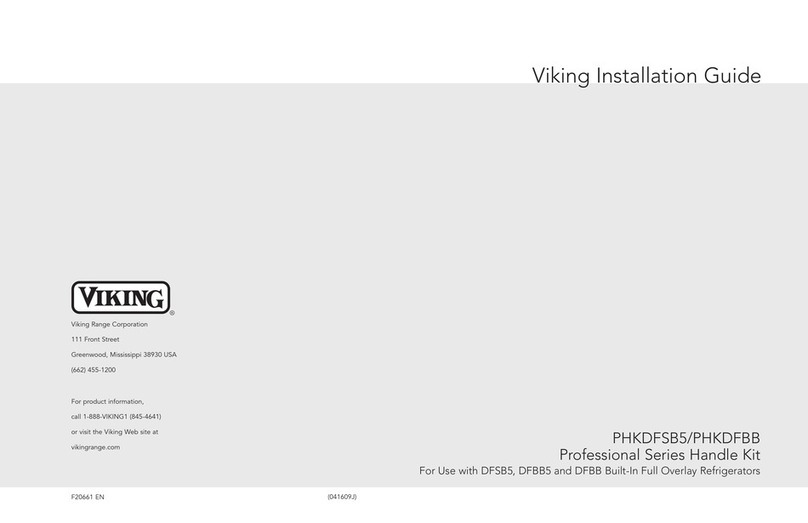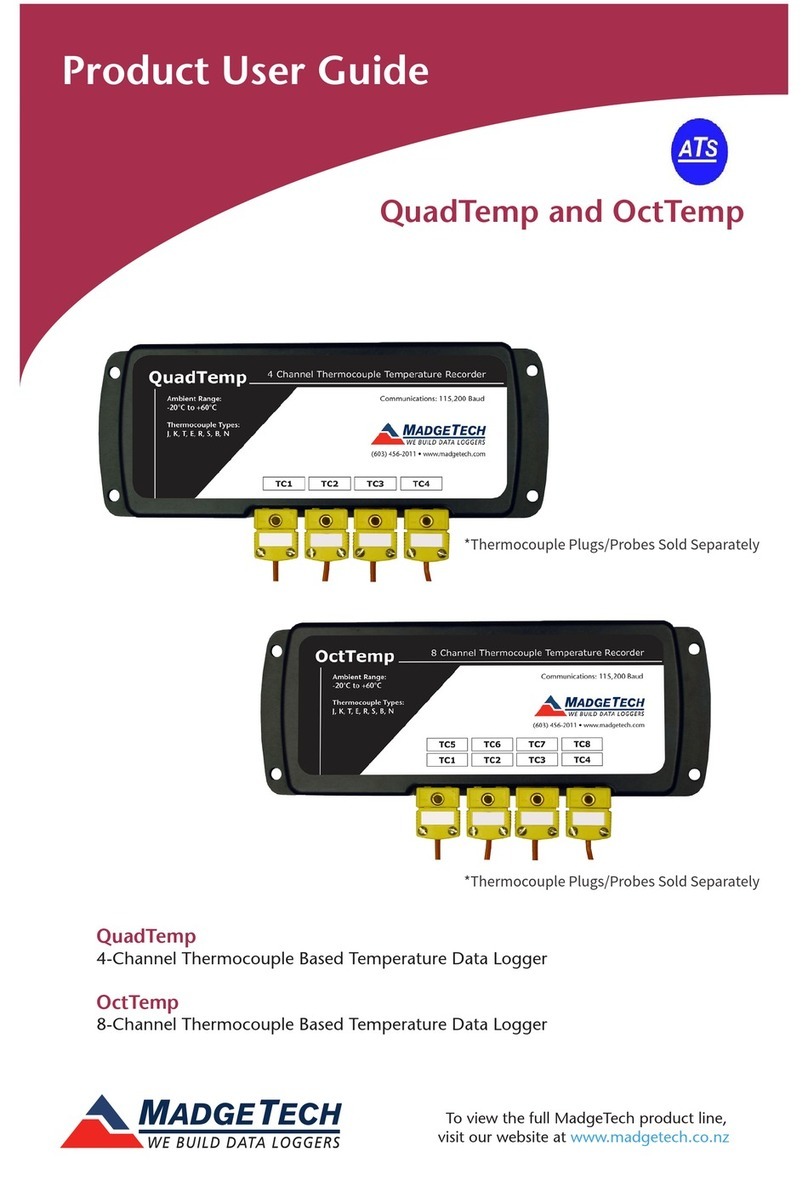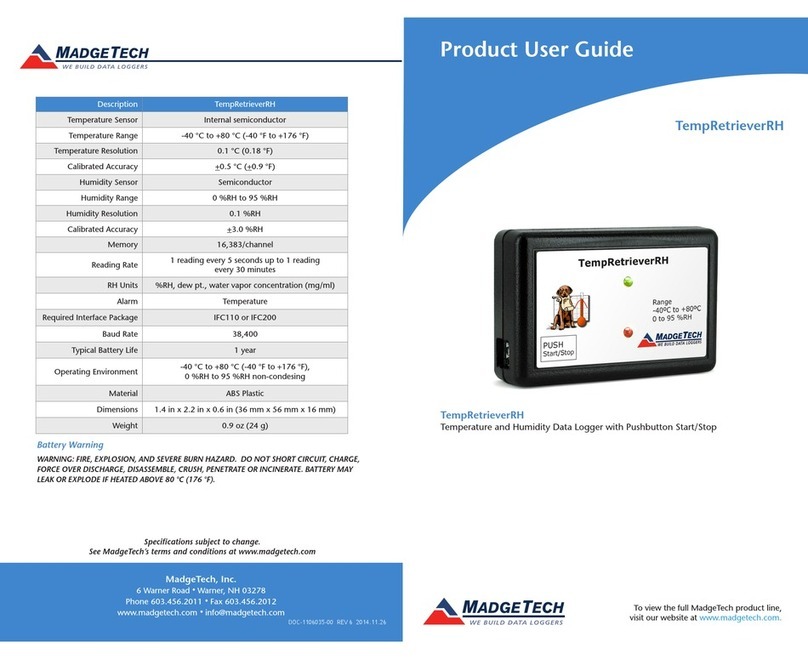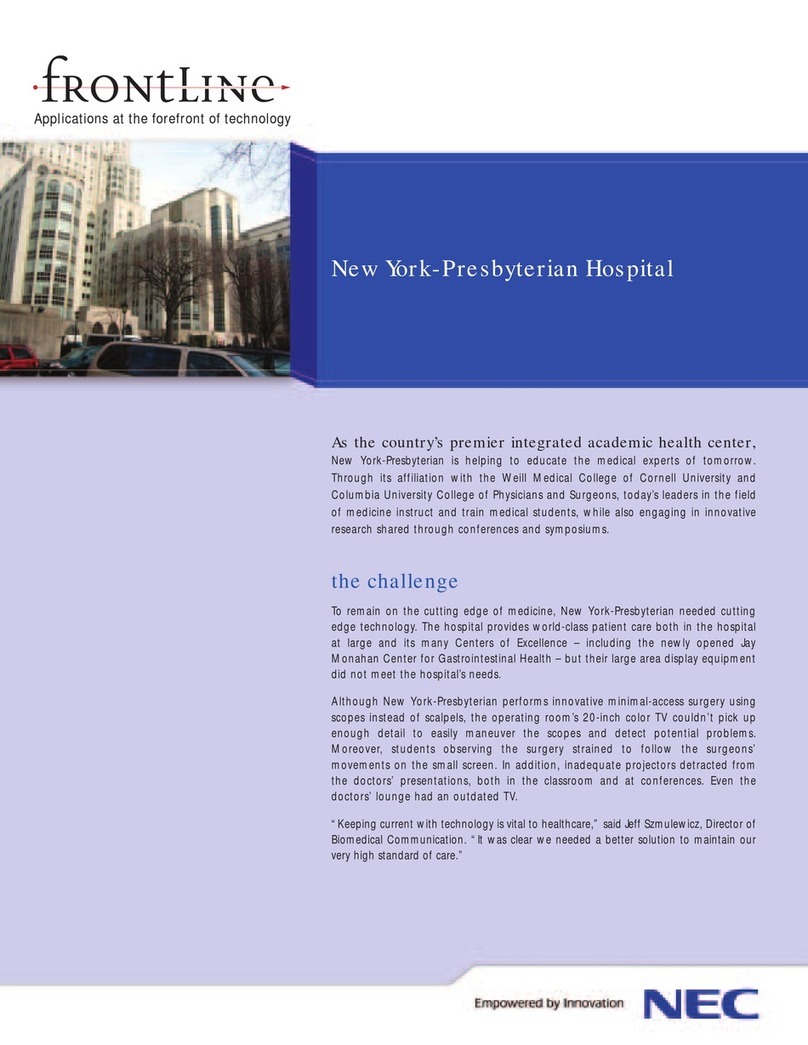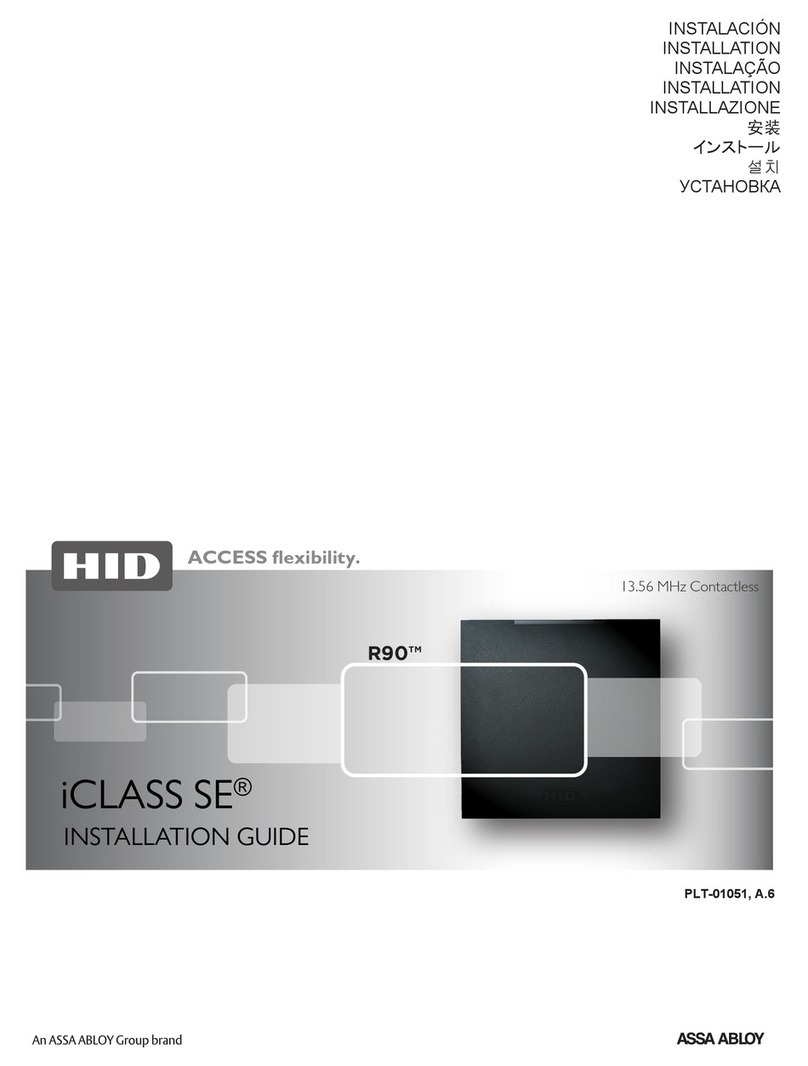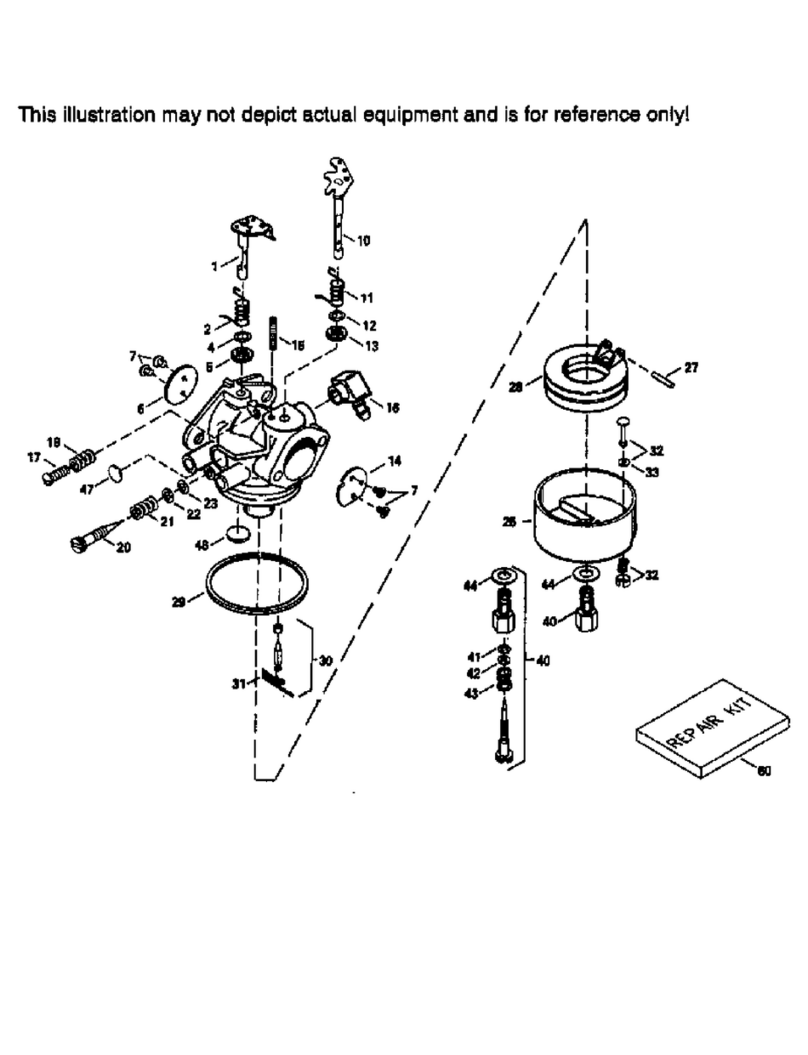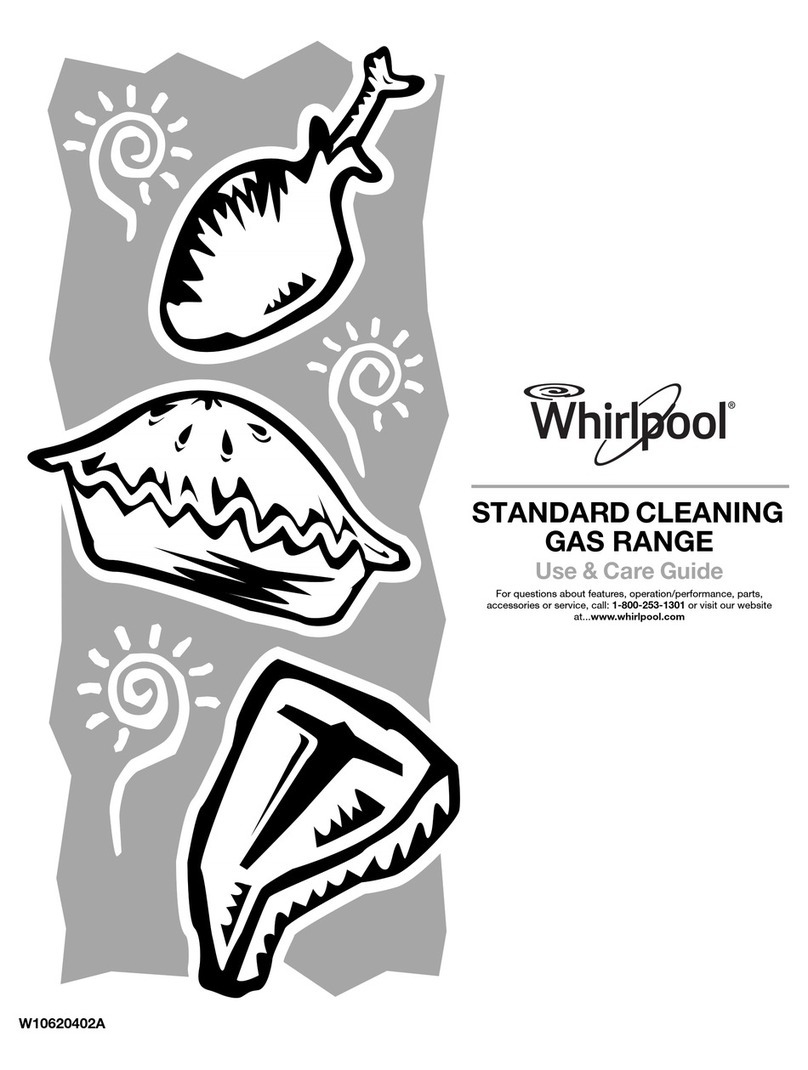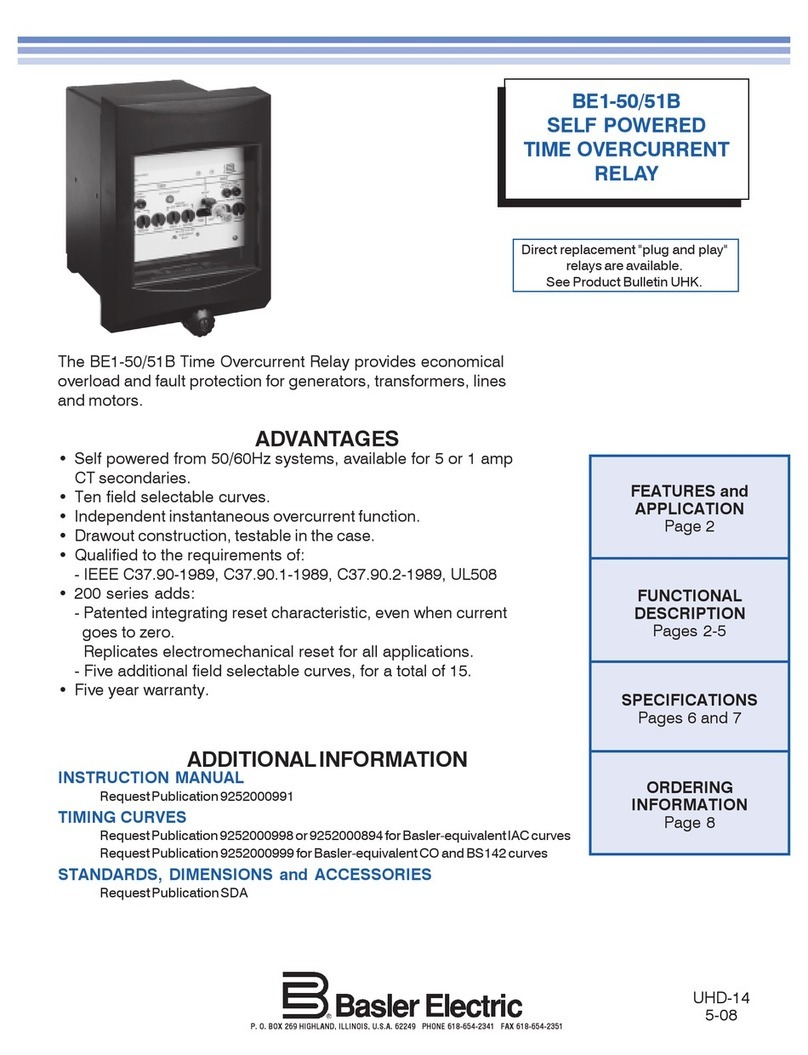SparTag T-75 User manual

T-75
865-868 MHz RFID Handheld
Software Operation Manual
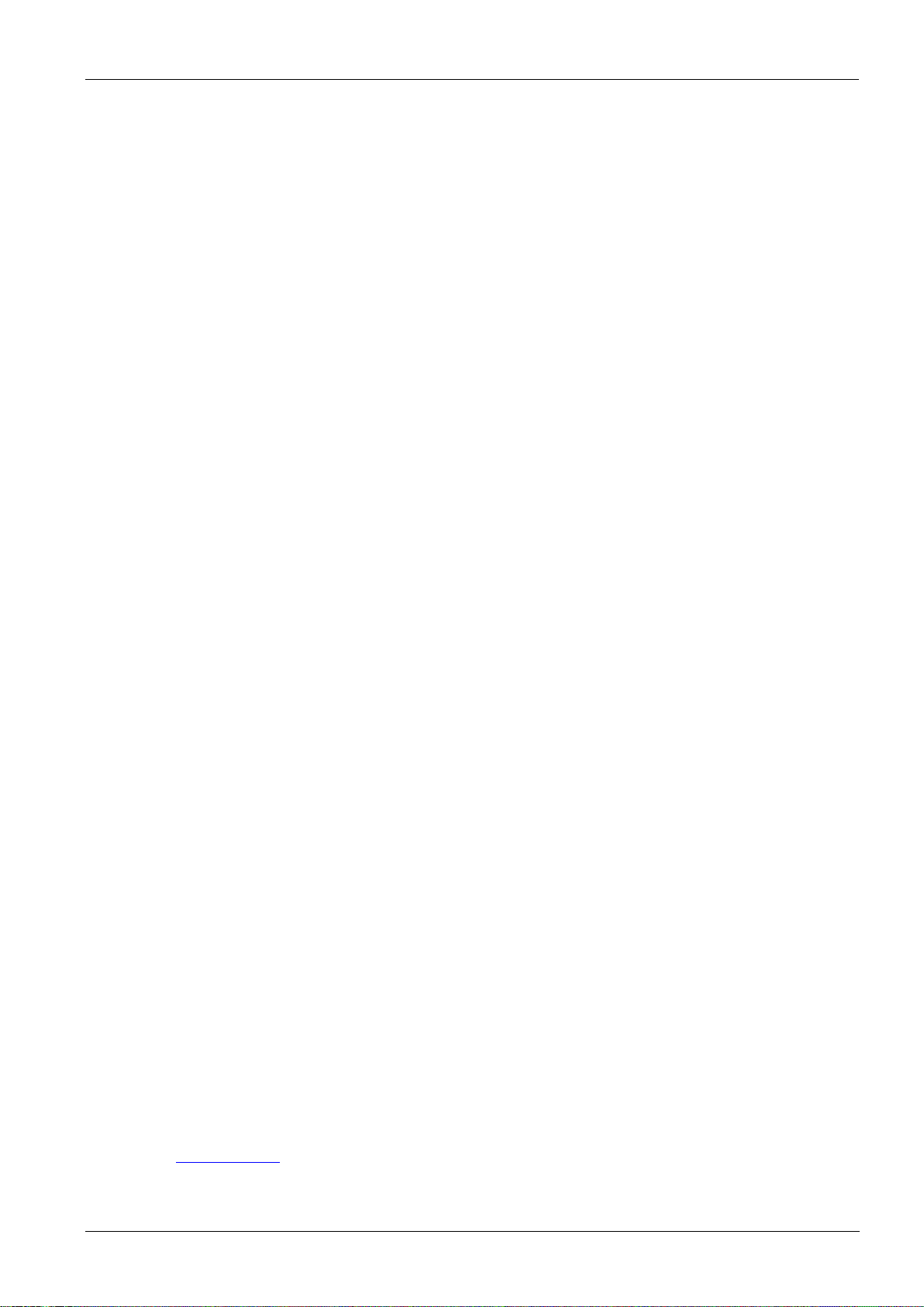
Software Operation
Software Operation Manual
Page 2 of 18
RFID Device
SparTag Smart Identification
135 avenue de Paris,
91300 MASSY
Phone: +33 (0)9 80 75 06 05
E-Mail: spartag-id.com
Web: spartag-id.com
Issue 0.1
–18. February 2018 –
Subject to alteration without prior notice.
© Copyright SparTag
Printed in France
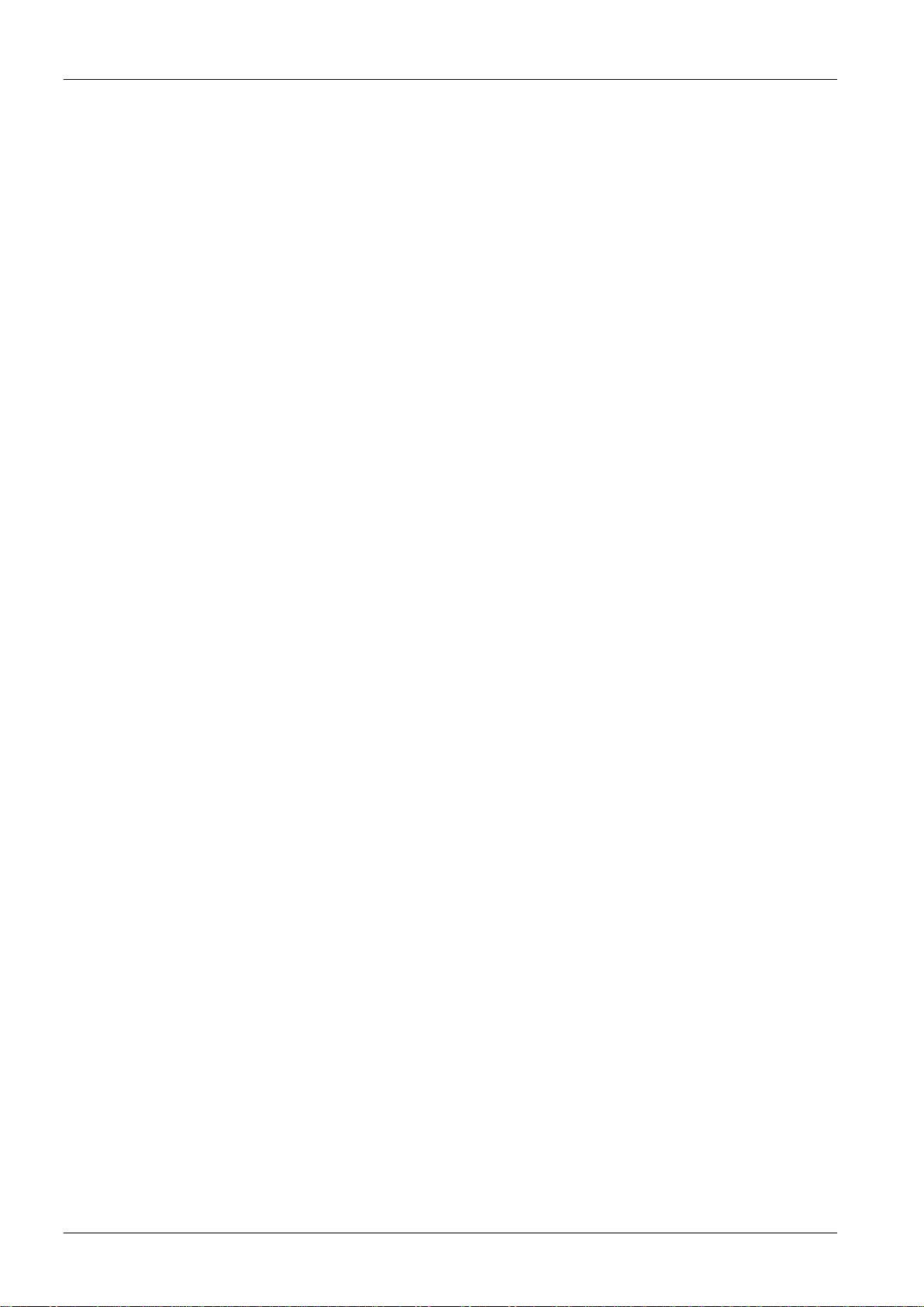
T-75
Software Operation
RFID Device
SparTag
Page 3 of 18
Contents
1
Software Operation..................................................................................................................................................4
1.1
Set Up Test System ............................................................................................................................................ 4
1.2
Run the test software ........................................................................................................................................ 4
1.3
Serial port connection........................................................................................................................................ 4
1.4
Get time from handheld .................................................................................................................................... 6
1.5
Set time.............................................................................................................................................................. 6
1.6
Download/Erase Data From the Handheld........................................................................................................ 6
1.7
List handheld operation..................................................................................................................................... 7
1.8
Exit Program..................................................................................................................................................... 10
2
USB connection ......................................................................................................................................................11
2.1
Install the USB driver ....................................................................................................................................... 11
2.2
USB Drive checkup........................................................................................................................................... 12
2.3
Test .................................................................................................................................................................. 12
2.4
USB connection................................................................................................................................................ 12
3
Bluetooth connection.............................................................................................................................................14
3.1
Bluetooth search.............................................................................................................................................. 14
3.2
Bluetooth pairing ............................................................................................................................................. 15
3.3
Bluetooth password......................................................................................................................................... 15
3.4
Get Bluetooth serial port ................................................................................................................................. 16
3.5
Bluetooth signal test........................................................................................................................................ 17
3.6
Test .................................................................................................................................................................. 17
4
Appendix................................................................................................................................................................18
4.1
Document Revisions ........................................................................................................................................ 18
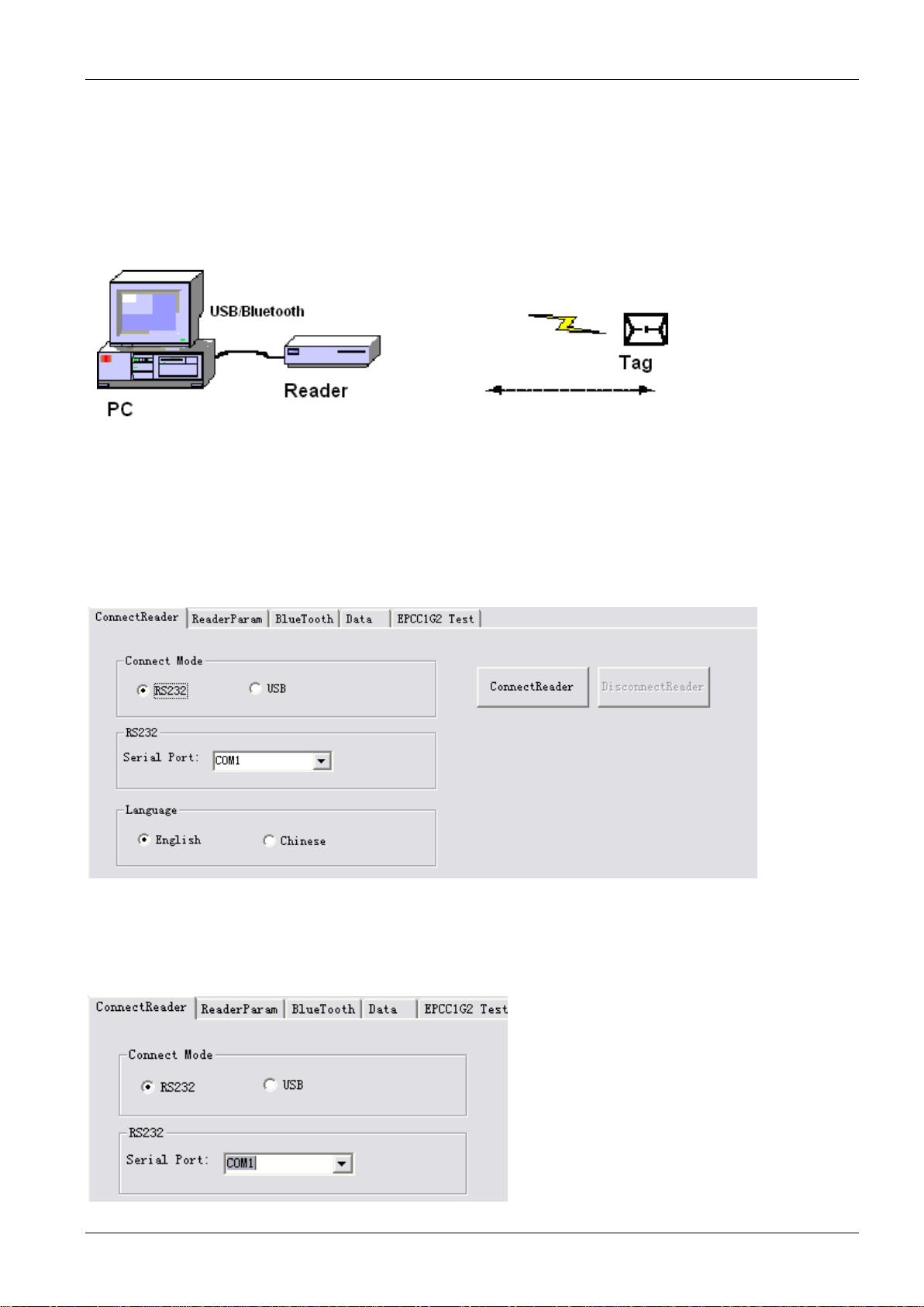
Software Operation
Software Operation Manual
Page 4 of 18
RFID Device
1Software Operation
1.1
Set Up Test System
Connecting the equipment as illustrated below, structure a simple T-75 reader testing system in the studio:
Connect the Handheld to PC through the USB.
Run the demo software of the reader on your PC, setting reader index and operate reader as below.
1.2
Run the test software
The Windows version of the demo software needs to be run on Microsoft Windows XP or higher.
1.3
Serial port connection
PC and T-75 communicate by serial port RS232. User need to do initialized settings through a serial port on first
operation. Select the output port, see below:
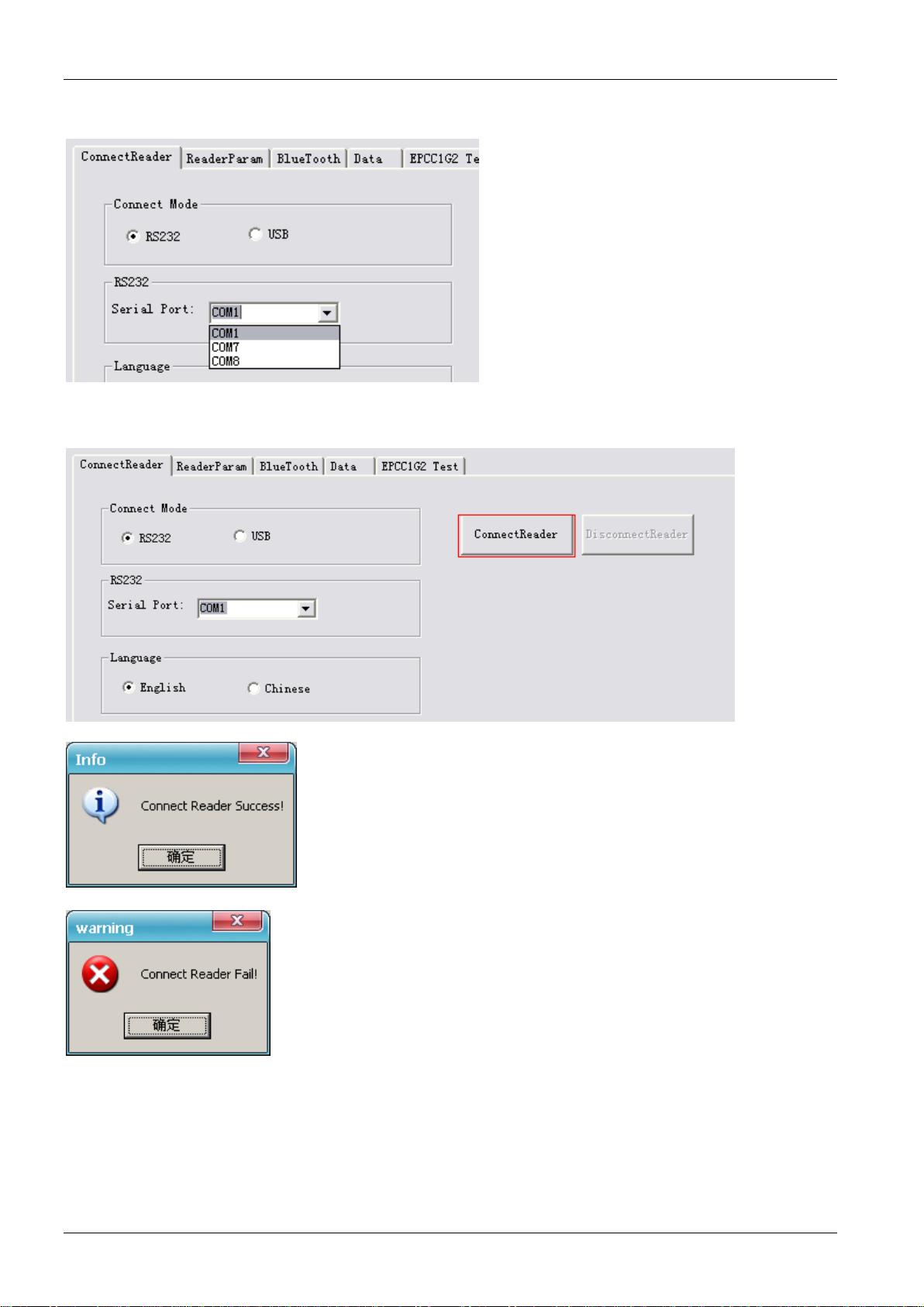
T-75
Software Operation
RFID Device
SparTag
Page 5 of 18
Select the port for connection between T-75 and PC.
Click [Connect Reader] button to establish the connection.
In case the operation was successful, this dialog appears.
If the T-75 can’t connect to PC through the USB, or the selected serial port is
wrong, the connection will fail.
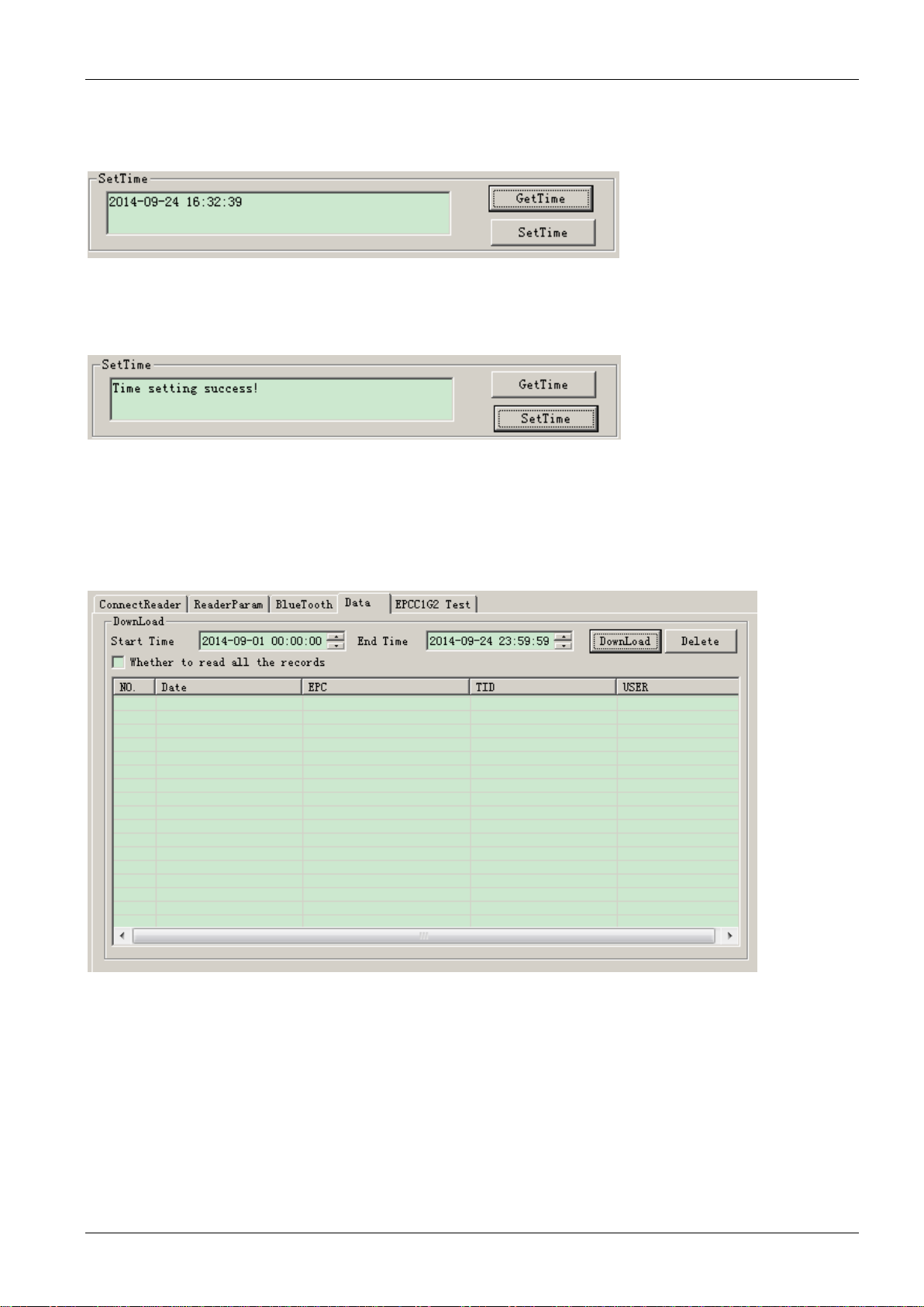
Software Operation
Software Operation Manual
Page 6 of 18
RFID Device
1.4
Get time from handheld
Click [Get Time] to get the current time from the handheld. The date and time is shown in the text box below [SetTime]:
1.5
Set time
Type in the desired date and time. Click [Set Time] to program it into the handheld.
1.6
Download/Erase Data From the Handheld
Step 1
Type in [Start Time] and [End Time] in the input boxes.
Step 2
Start with [Download]. Wait for the data transfer to finish. Click [Delete] to erase the data.
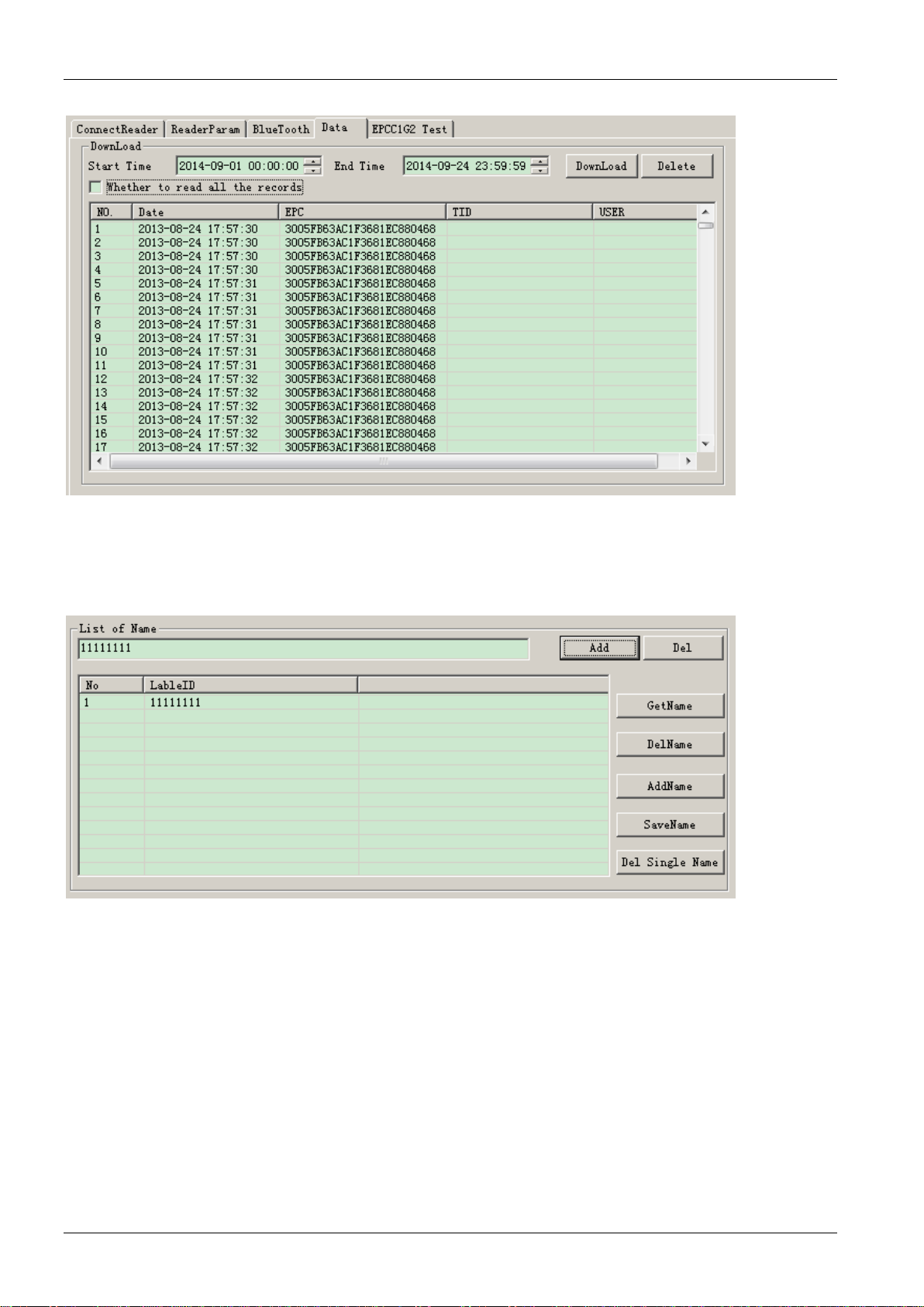
T-75
Software Operation
RFID Device
SparTag
Page 7 of 18
1.7
List handheld operation
There are four list of handheld on storage operation: [GetName], [Delete Name], [Add Name], [Save Name] and [Delete
Single Name]
Add Name
As below box, Fill the EPC you want (EPC hexadecimal digits need to be multiple of 4) in the input field below [List of
Name] list , click [add].
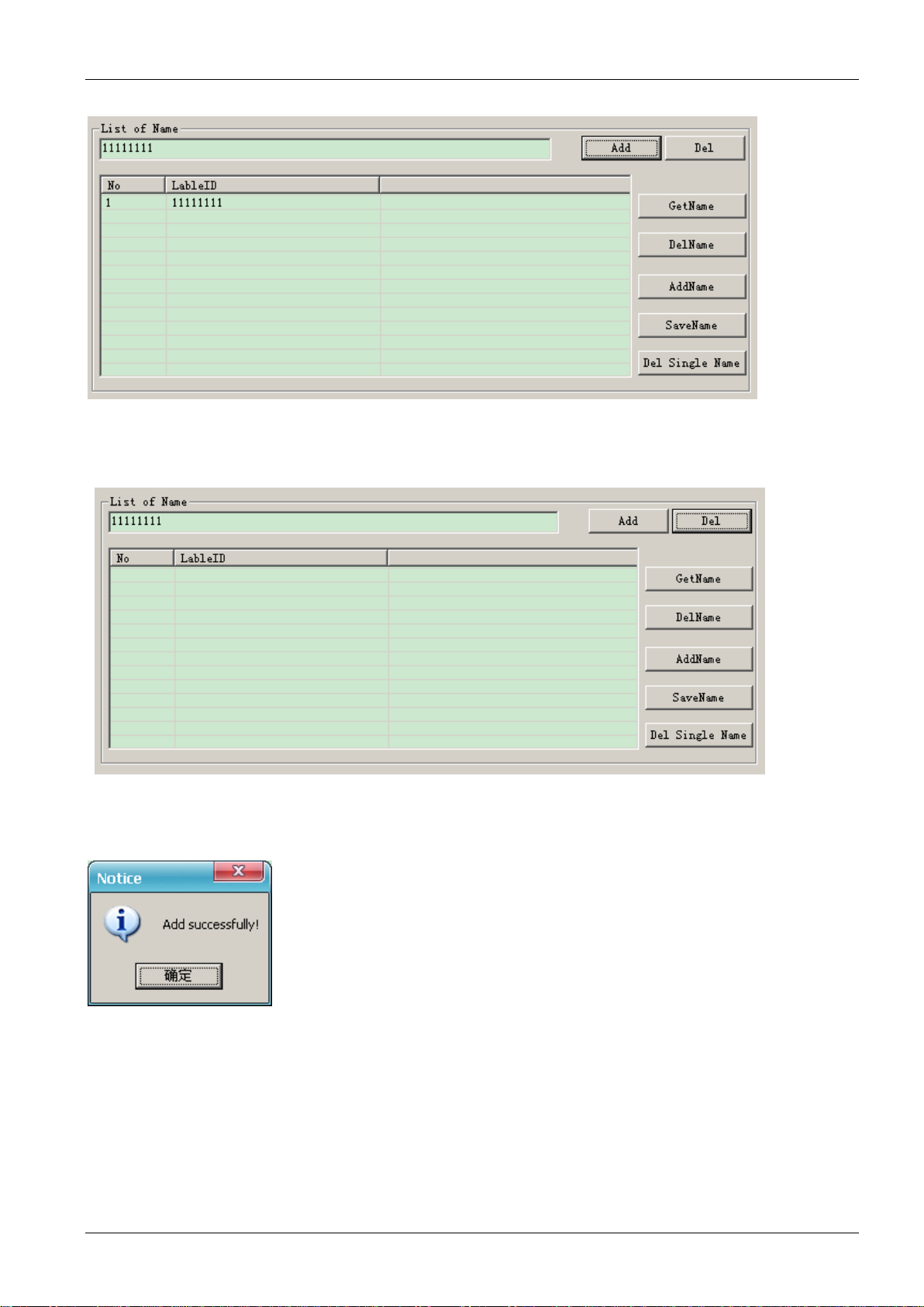
Software Operation
Software Operation Manual
Page 8 of 18
RFID Device
Delete Name
Click on the list you want to delete, the list will turn blue, Press the top right of the "delete" button will remove the
selected list
Add Name which stored in the handheld.
Click on the [Add Name] button ,will add list to handheld list. If success, popup the below clew box.
Get Name stored in the handheld
Press Get Name button, will read the list stored in the handheld, If success, prompted to download successfully ,and a list
will be displayed in the list .

T-75
Software Operation
RFID Device
SparTag
Page 9 of 18
Delete the list stored in the handheld.
Click on the [Delete List ] button, remove all data of list. If delete success, popup the following clew box.
Notes
•
Delete, save operation is only effective for the data in the list, will not delete the handheld data.
•
Press keyboard [Ctrl] + mouse to select multiple list records; Press keyboard [Shift] + list of start and termination of
the list of records can be continuously select multiple sequence records. Disconnect the data transmission before exit
program
•
Save data format is a comma separators of TXT format and CSV format.
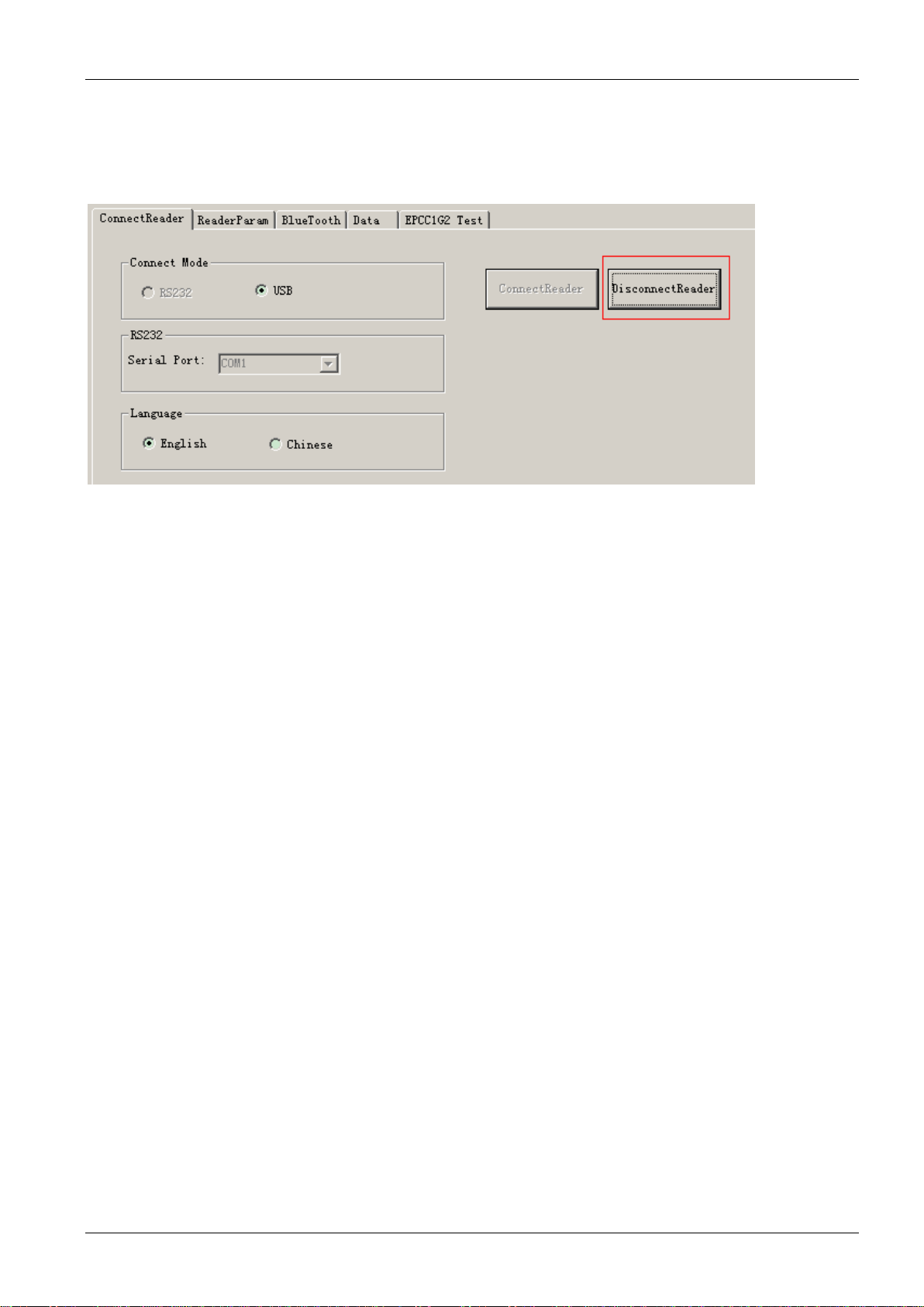
Software Operation
Software Operation Manual
Page 10 of 18
RFID Device
1.8
Exit Program
Step 1
Click [Disconnect] button to disconnect the connection with the T-75:
Step 2
Click [Exit] to exit the demo software.

RFID Device
SparTag
Page 11 of 18
T-75
USB connection
2USB connection
This section describes how T-75 connect PC via USB.
Before connect the handheld and PC, the first installation CD-ROM driver software, including: “BasicUSB_6124.exe” and “
NET Framework 3.5”.
Software should be installed in support Microsoft Windows XP or more than
The handheld must be charged more than two hours in first using, Pls make sure the battery is with fully charged.
2.1
Install the USB driver
First connect: T-75 connect PC by use USB line
Press the handheld “ON/OFF” button, boot the handheld.
found new hardware---choose [No.not this time], and click [Next]button, see below:
Choose " auto install application” and click on the "Next" button to enter Next step, see below:

Page 12 of 18
RFID Device
USB connection
Software Operation Manual
Note: USB drive in "USB Driver", will address point to USB drive folder, PC will install the correct USB driver.
2.2
USB Drive checkup
To Check the USB driver if install to PC successful,
Click “My computer”- “Properties” – “Device Manager” –“ human input device”, there should be a particular USB serial
interface to the success of the installation that connect, see below:
2.3
Test
Open “User software”, double click and run“VH75 Download.exe” file.
2.4
USB connection
PC transfer data via USB to the T-75.
Step 1
Select USB connection:

RFID Device
SparTag
Page 13 of 18
T-75
USB connection
Step 2
Click on [connect reader].
In case the operation was successful, this dialog appears.
If the T-75 can’t connect to PC through the USB, or the selected serial port is wrong,
the connection will fail.

Page 14 of 18
RFID Device
Bluetooth connection
Software Operation Manual
3Bluetooth connection
This section shows how T-75 connect PC by Bluetooth.
The handheld must be charged more than two hours in first using, Pls make sure the battery is with fully charged.
Note:
There are a variety of Bluetooth adapters in market, different Bluetooth adapter with Bluetooth device matching process
is not the same. We took an example base on widely used Bluetooth adapter.
3.1
Bluetooth search
Press “ON/OFF” button on handheld, boot the handheld (without USB line)
Open Bluetooth management tools in PC; choose the “Bluetooth Device Discovery” from the menu.
Bluetooth adapter must be able to find the external Bluetooth devices, here called "BT014 (the name of the factory set)",
as below:
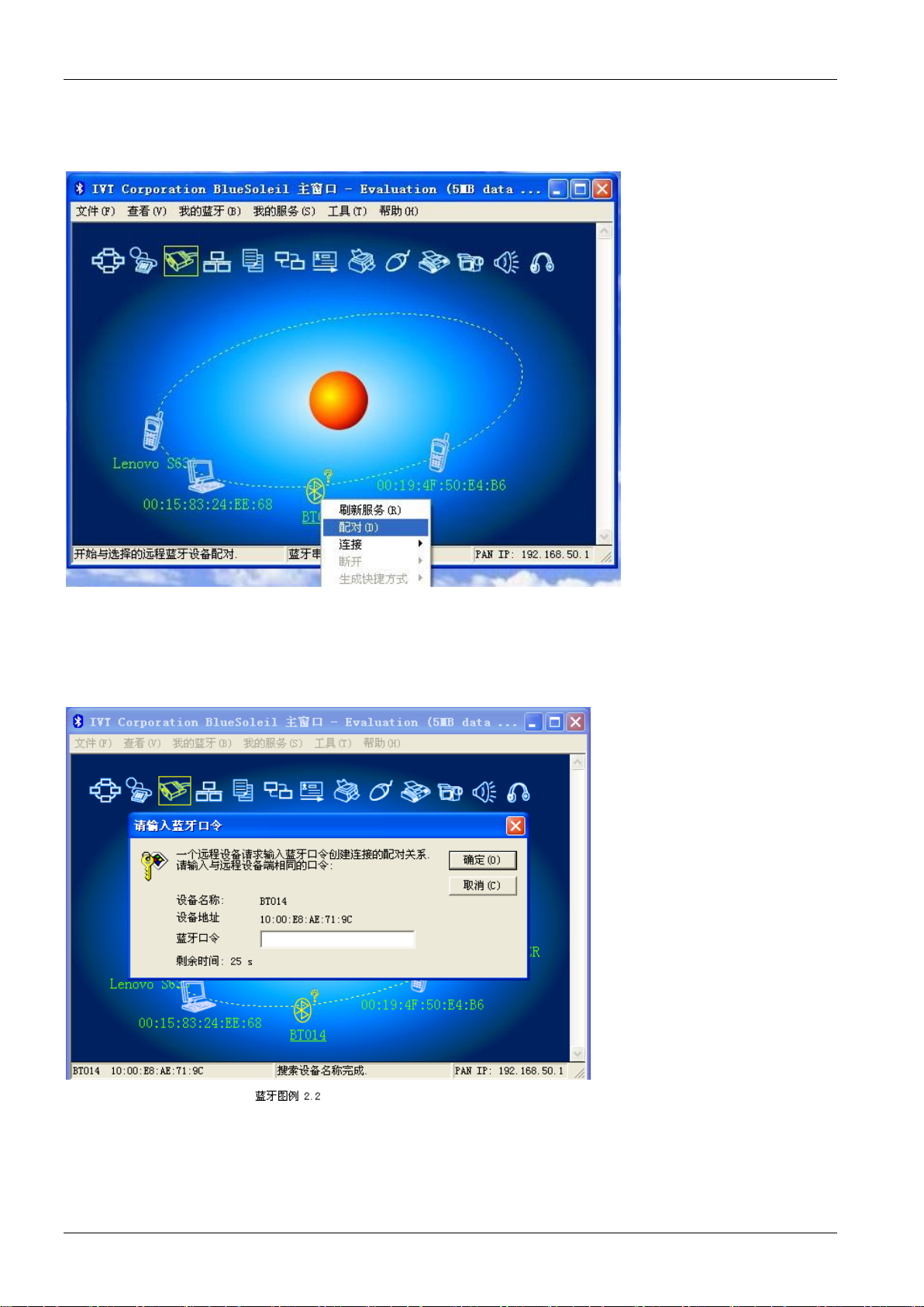
RFID Device
SparTag
Page 15 of 18
T-75
Bluetooth connection
3.2
Bluetooth pairing
Click “BT014”, choose “pair Device”, as below:
3.3
Bluetooth password
After Bluetooth pair there is a dialog box pop up to request input Bluetooth passkey. T-75 default Bluetooth connection
passKEY is "0000”
Note: The default bluetooth connection passKEY is "0000”

Page 16 of 18
RFID Device
Bluetooth connection
Software Operation Manual
3.4
Get Bluetooth serial port
Bluetooth pairing success, right-click the "BT014" icon, select “connect”- “Bluetooth Serial Port Service”, as below:
At this time, the Bluetooth management tools will automatically connect with T-75 by Bluetooth adapter. The same
time, the specific serial port service information in the system file shows the COM port number. As below:
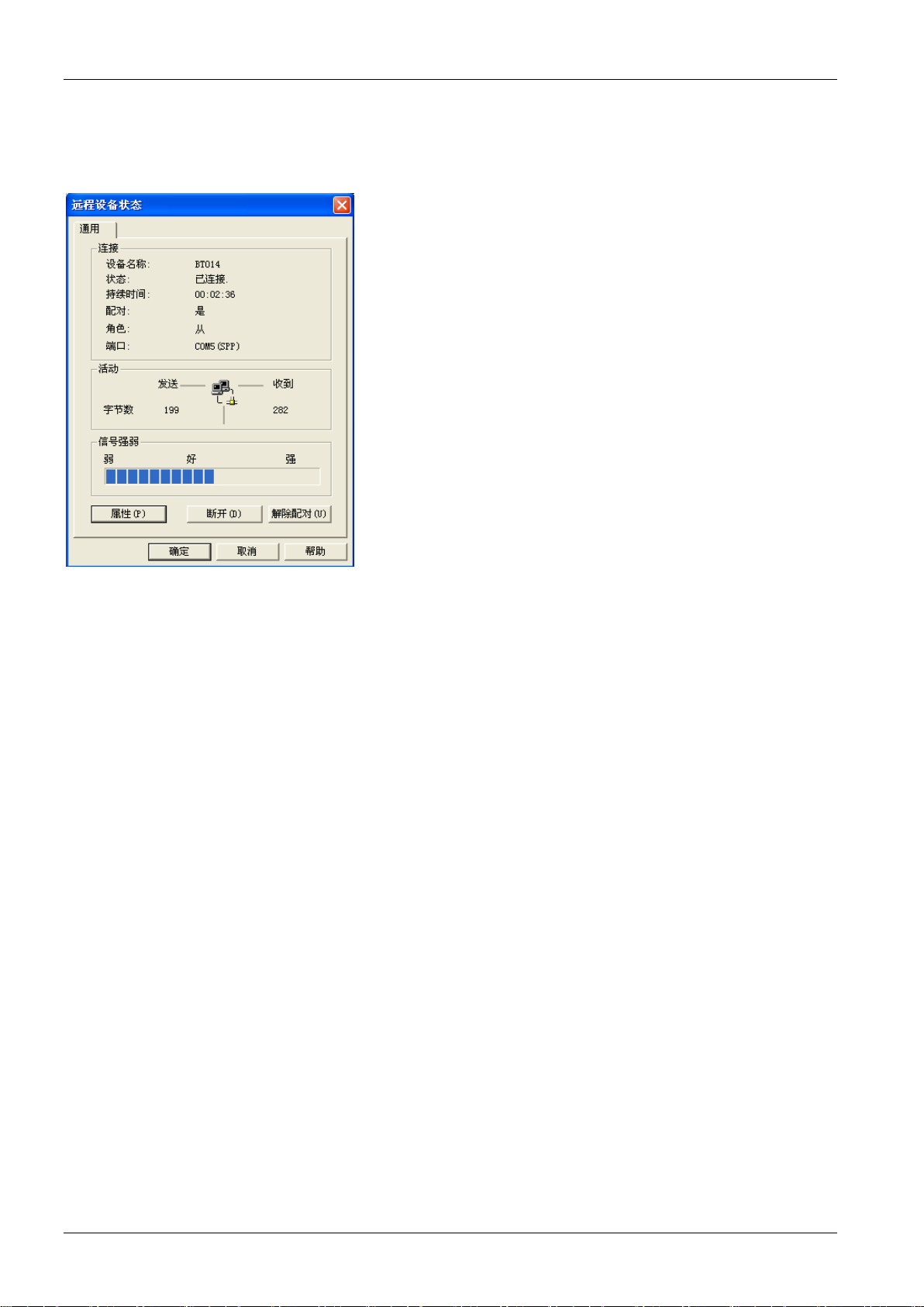
RFID Device
SparTag
Page 17 of 18
T-75
Bluetooth connection
3.5
Bluetooth signal test
Right click “BT014” icon, choose “Status”, it show Com port number and Bluetooth signal Intensity value, as below:
3.6
Test
Open “User software”, double click “VH75 dwnload.exe” file.

Page 18 of 18
RFID Device
Appendix
Software Operation Manual
4Appendix
4.1
Document Revisions
Date
Version
Description
18. Feb 2016
0.1
First draft
Table of contents
Popular Other manuals by other brands
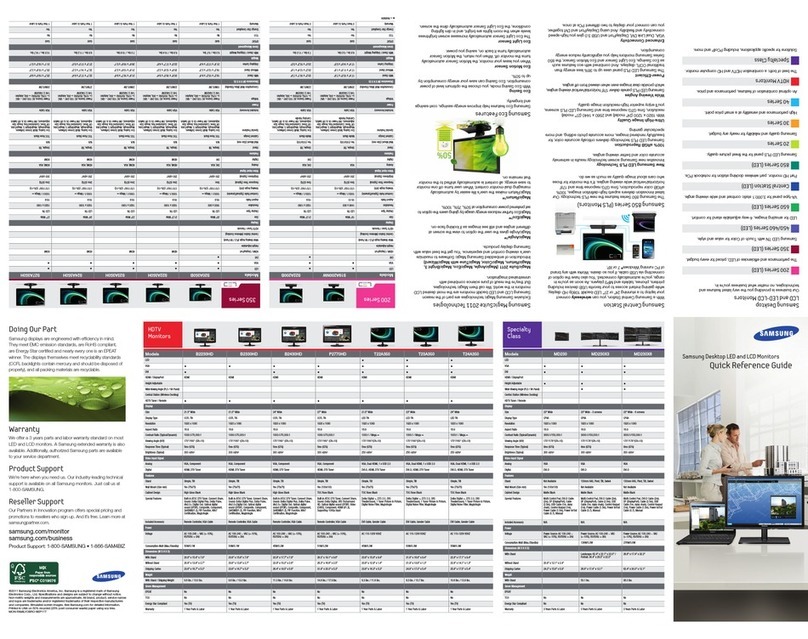
Samsung
Samsung SyncMaster S19A200NW Quick reference guide

Tetra
Tetra AquaArt Explorer Line 60 l operating instructions
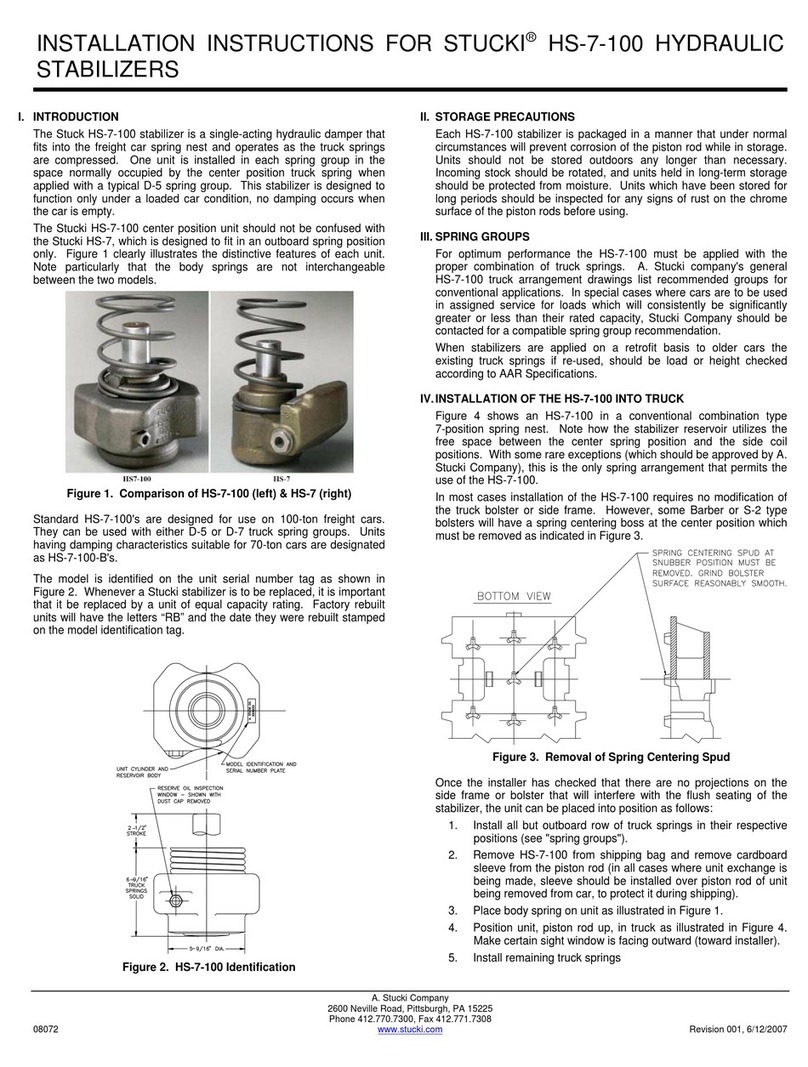
Stucki
Stucki HS-7-100 installation instructions

Fishman
Fishman PowerTap Earth user guide

Samsung
Samsung SGH x495 - Cell Phone - T-Mobile Service manual

Topcon
Topcon FC-100 instruction manual