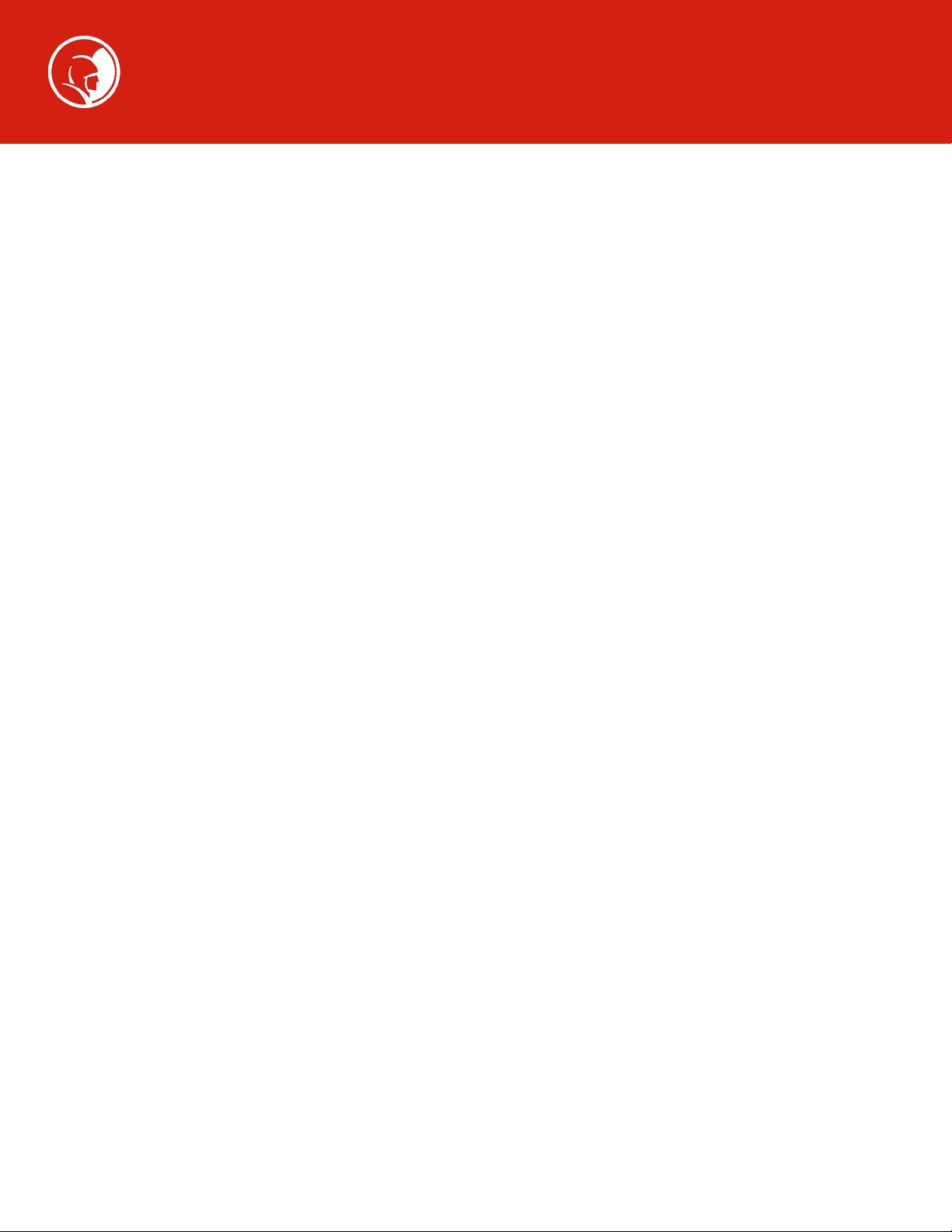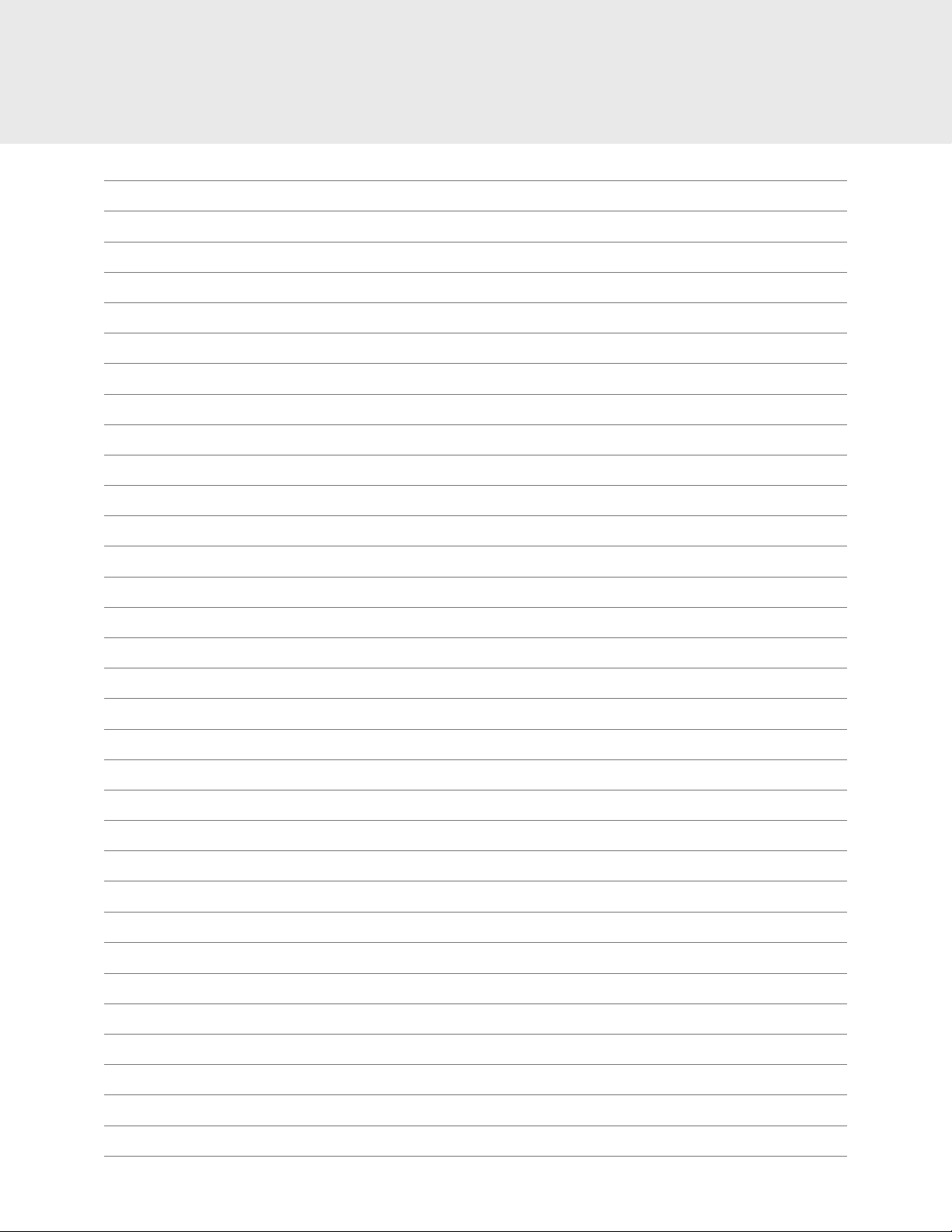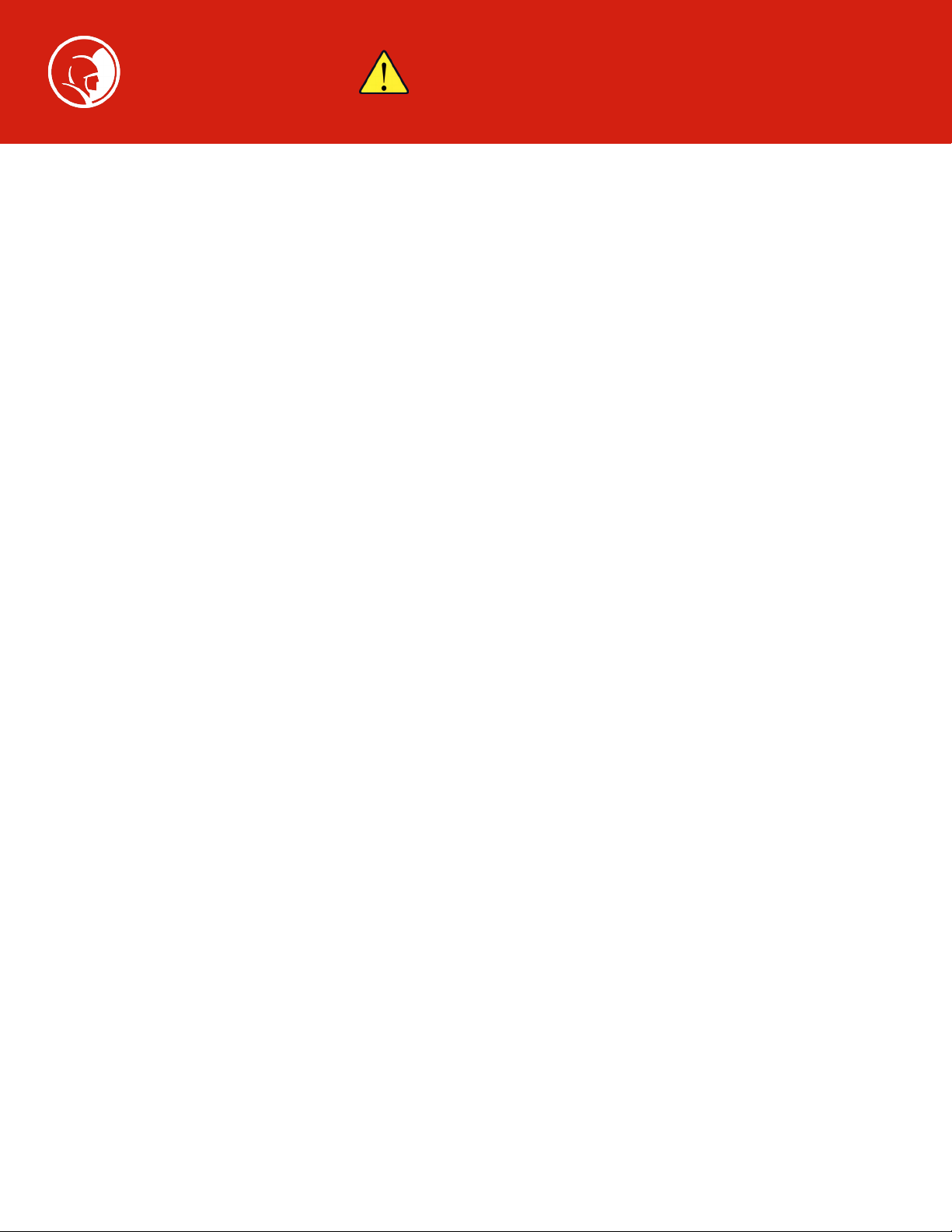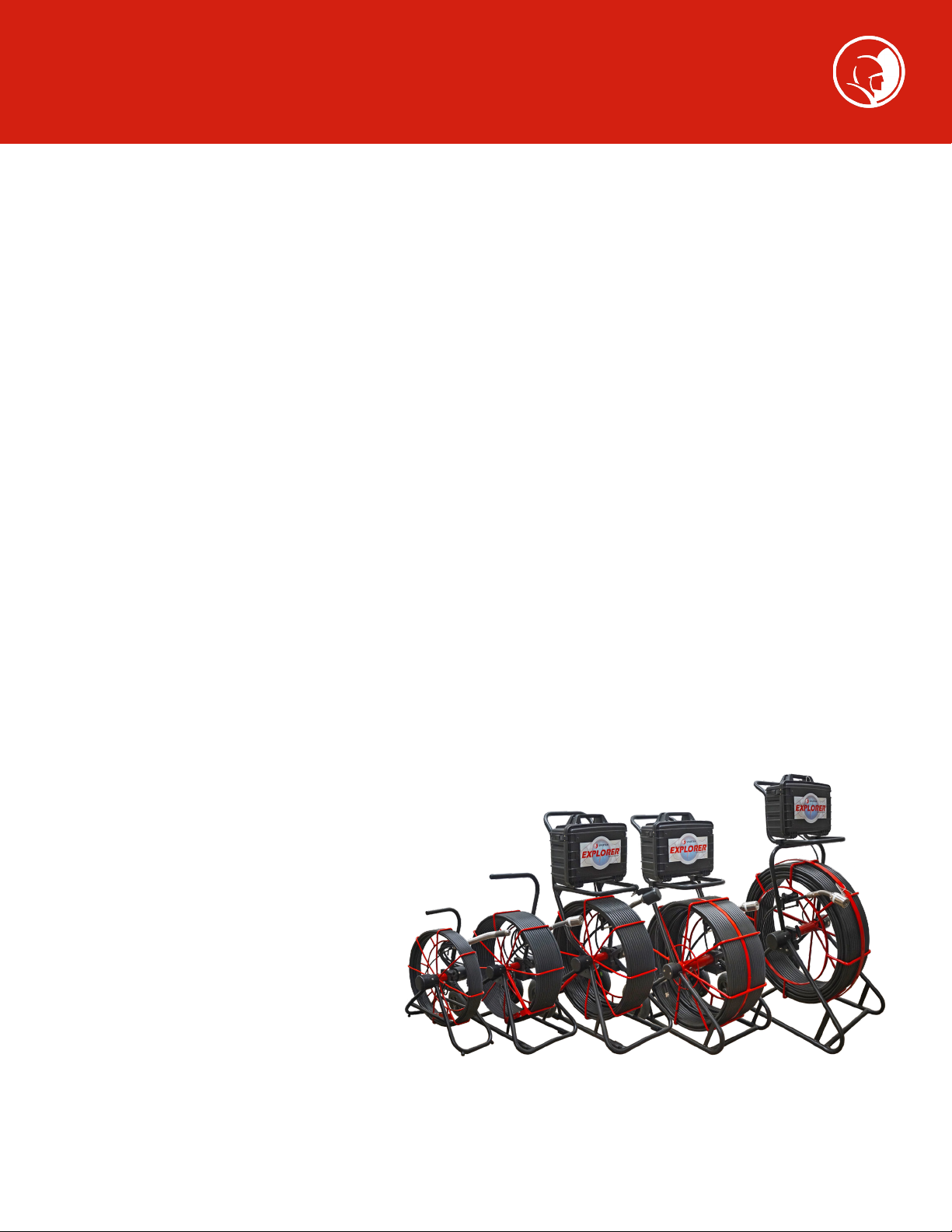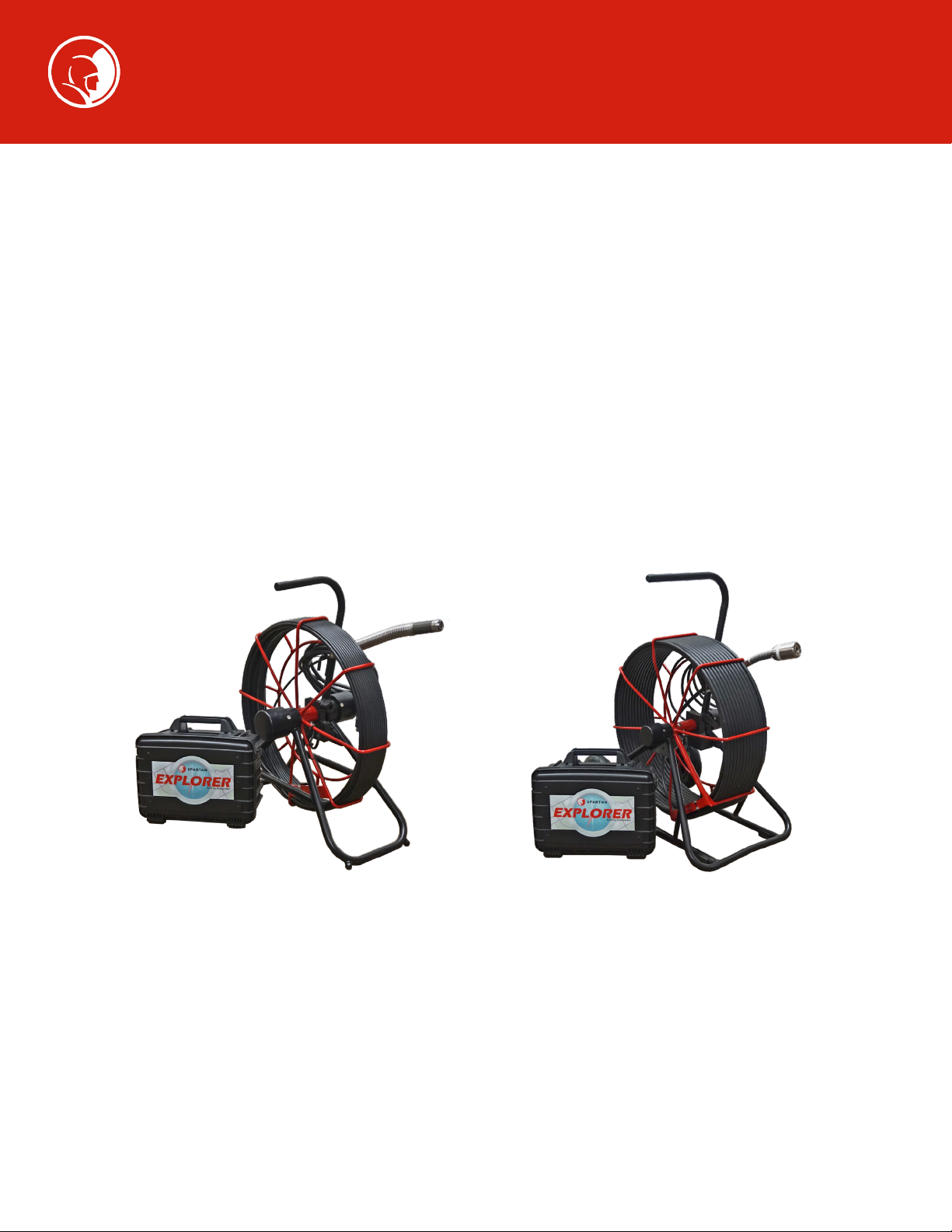4
Warnings
Spartan Tool has taken care to provide all necessary information in this manual for the safe operation, maintenance and disposal of the
equipment. However, a risk assessment should be performed prior to commencing work as it may highlight additional safety issues
specic to the application.
• WARNING: Do not use a power supply cord except the one supplied with this unit for use with the power supply.
• WARNING: The coiler and camera assembly used with the Explorer unit are heavy. Observe safe lifting procedures
when lifting or moving any components of the system.
• WARNING: If the system or any auxiliary components are connected to the power supply, then the external
equipment must be grounded in accordance with the manufacturer's instructions. Failure to comply with this may
cause a risk of electrocution.
• WARNING: The line power adapter supplied with the unit is not intended for use in wet or outdoor environments. Do
not attempt to charge or operate the unit from the line supply in wet areas or outdoors locations.
• NOTE: The unit will operate from its internal battery for up to 6 hours in normal use. A 12V adapter cable is provided
for charging from a vehicle auxiliary system when in remote or wet locations. There should be no requirement to
charge or operate from line power while outdoors.
• WARNING: Foul sewer systems and other watercourses can be a source of biological hazards. Always use appropriate
PPE and take suitable precautions to prevent infection when using the Explorer camera system and coiler.
• WARNING: This unit is not designed or approved for use where potentially explosive gases, vapors, liquids or solids
may be present. Always carry out a risk assessment of the site where the equipment is to be used.
• CAUTION: Take care that video or power cables do not become entangled in the coiler reel.
• WARNING: Only use the line power adapter and 12V adapter cable supplied with the unit. Use of any other power
supply or adapter may cause a safety hazard or damage to the unit and will void any warranty.
• WARNING: Power equipment is inspected and factory tested for electrical safety. Routine inspection of cables and
connections is recommended (and may be required by law) to maintain protection from electric shock. If you are
unsure, contact your local safety authority for advice.
• WARNING: The camera LEDs are very bright. Do not look directly are the LEDs or point them at other people when
turned on.
• CAUTION: Exposing the battery to temperatures above 140°F may activate safety systems and cause a permanent
battery failure.
• CAUTION: Do not attempt to operate or charge the unit outside its recommended temperature specication. The
unit will not charge outside the recommended temperature range of the battery. Attempting to charge it outside this
range may damage the battery or reduce its life.