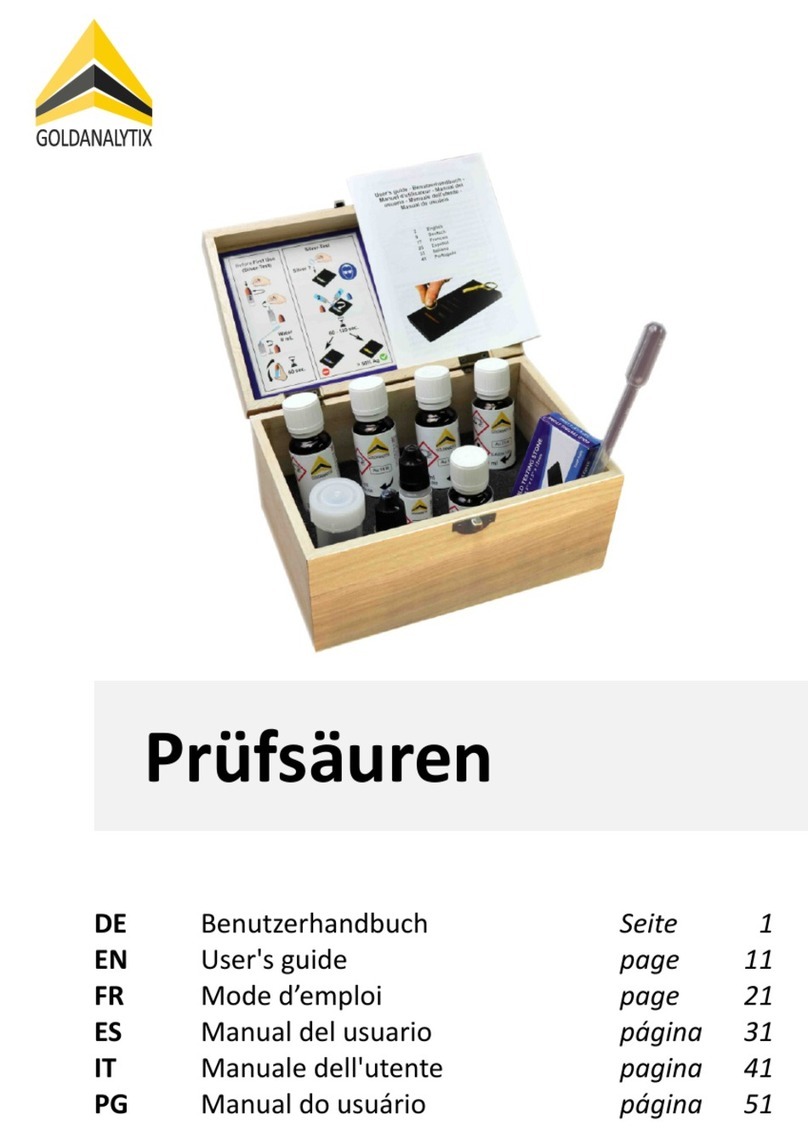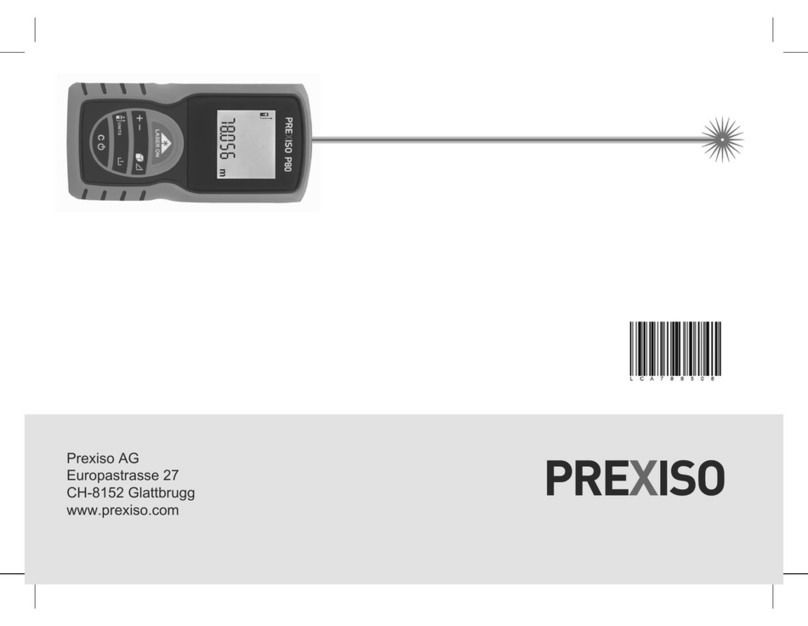Ferret SWEEPS CFWF50S User manual

Multipurpose Wireless Inspection Camera
Quick Start Guide and FAQs
Smart Tool. Smart Choice.

FERRET Sweeps CFWF50S
Version 1.07 © 2020
Patent Pending in the USA
The Cable Ferret Company Limited
The Cable Ferret Company Pty Ltd
Cable Ferret, Inc.
Designed in New Zealand
Made in China
www.cableferret.com

Welcome to the Ferret community and thank you for choosing a
Ferret Sweeps camera. We are confident it will provide you with
faster, easier and safer close up visual inspections.
Your Ferret Sweeps CFWF50S is an IP67 rated compact wireless
rechargeable inspection camera designed to help you see and work in
dark hard to reach locations.
The Cable Ferret Company’s commitment to ongoing product and
quality improvement means that the specifications are subject to
change without notice.
For support with your Ferret Sweeps camera please contact the Ferret

The Ferret Sweeps Include


Features of your Ferret Sweeps
Front View
Rear View
Camera Lens
Connect to a rod
or pole and/or
gooseneck
Power / Charging
Indication LED
Power Switch
USB-C Charging
Socket
Screw in Ferret
accessories
Adjustable
bright white
LEDs (4)

Start Using Your Ferret Sweeps
Step 1: Download the Free Ferret App
Scan the QR Code below or search for
“Ferret WiFi”
iOS V8 or later
recommended
Android V6 or later
recommended
NOTE: During installation or first use of the app you must give access to the
phone/tablet’s photo gallery to allow you to save photos and video footage.

Step 2: Connect to your Ferret Sweeps
1. Turn on your Ferret camera. The camera power switch is at the back of the
camera under the back cap. The camera will take about 2 seconds to boot and
power on.
NOTE: The camera is IP67 rated only when the back cap is in place.
2. On your phone/tablet, turn on WiFi and search for the Ferret Sweeps camera
in the WiFi list. The WiFi camera has a built in WiFi hotspot, so no other WiFi
network is needed.
NOTE: The camera will not link via Bluetooth –it is WiFi only.
Step 3: Enjoy using your Ferret Sweeps and start saving time & money,
working safer & smarter.

Digital Zoom
Use 2 fingers to use the digital zoom to bring your image closer.

LED Brightness Adjustment
For the latest Ferret Sweeps models, LED brightness can be adjusted in 2
ways:
1.Tap the button to change brightness to one of 3 settings:
OFF-NORMAL-FULL
2. Press and hold the button. A slider appears below the button which
you can slide up or down to adjust LED brightness.
Auto Focus / Manual Focus Feature
Auto Focus mode allows you to tap an area of your display and the camera
will focus on that area.

Tap the Auto Focus button and Manual Focus button and the
variable focus slider will appear.
Manual Focus allows you to adjust the focus with a slider from a focal length of
1.5" (3cm) for detailed close-up viewing.
NOTE: The LED and Manual Focus slider features are available with all Ferret
Sweeps models and later Ferret WiFi models.
LED
Brightness
Slider
Manual Focus
Slider

Settings Screen
To access Settings for your Ferret Sweeps, tap the icon.
The Settings screen allows you to do the following:
•Change camera resolution from 720p to 360p.
•Set camera and video buttons to appear on the left- or right-hand side of
the App, for one-handed operation.
•Change to a different WiFi channel if interference from other devices is
preventing your Ferret Sweeps from connecting to your App. (This
recommended / default setting is Auto).
•Select JPG or PNG picture format (Android devices only).
If a firmware update for your Ferret Sweeps is available, the “Firmware
Update” button will appear on the bottom left of the Settings screen.

Settings Screen
Main Screen
With Left Hand Side
Buttons Enabled

FAQs
General
•I can’t connect or see the camera when I search on Bluetooth? The Ferret
Sweeps has a built in WiFi hotspot. No other network is needed, and the
camera does not connect via Bluetooth.
•The camera is not turning on immediately. Is it OK? The camera takes
about 2 seconds to boot and power on. The LEDs will be illuminated by
default each time the camera is powered on.
•I can’t connect to WiFi or the WiFi won’t stay connected on my Android?
Some Androids don’t understand why you want to connect to a WiFi
network without Internet. If a warning alert is displayed, check the box to
not ask/show again and click OK/Yes.
•Why isn’t my phone working with my Ferret? Check your device’s
operating system is at least iOS version 8 or Android version 6 and that
you have downloaded the latest Ferret App.

•Can I use the camera underground, underwater or inside a conduit? No,
it will not work underground, underwater or inside a metallic conduit as
these scenarios will block the WiFi signal.
•What is the WiFi range of the Ferret Sweeps camera? The WiFi range is
about 12m (40ft) with line of sight between your phone and Ferret. This
can be extended by using a Ferret Repeater.
•How long can I use my Ferret before recharging the battery? Your Ferret
will give you up to 90 minutes of use, with the LEDs on normal brightness,
before it needs recharging.
•Why does my Firmware Update not progress, it stays on 0% progress?
Please try placing your phone into Airplane or Flight mode, turn your
phone's WiFi back on (while staying in Airplane mode), restart your Ferret
App and Ferret camera, and try the firmware update again.
•What does the rear LED indicate? The rear LED indicates:
RED = Charging, OFF = Fully Charged, WHITE = Camera ON

Android
•I can’t connect to WiFi or the WiFi won’t stay connected on my
Android? Some Androids don’t understand why you want to connect
to a WiFi network without Internet. If a warning alert is displayed,
check the box to not ask/show again and click OK/Yes.
•I can connect to the WiFi, but it won’t show an image in the App. Go
to Settings -> Data usage -> Cellular data usage and scroll down to find
and select the Ferret App. Turn off Background data to prevent the
App trying to use cellular data.
iOS
•When I try to download the App it asks for a password - why? The
Ferret App is free –it will never ask for a password or a code. Your
phone sometimes will ask for a password due to your App Store not
having a payment method.
If your question isn’t covered by the FAQ, email Cable Ferret Support at this
address: support@cableferret.com

Warranty
Your FERRET comes with a 12-month replacement warranty. In the unlikely
event that your FERRET develops a fault within 12 months of purchase, please
email support@cableferret.com, or simply return it your place of purchase with
proof of purchase.
Failure due to physical damage, misuse, neglect, improper use or moisture is
not covered. The camera has no user serviceable parts inside. Disassembly will
void the warranty.
Important Information –Li-Ion Batteries
The Ferret camera contains a Li-Ion battery. For optimal battery life, do not
store the camera while the battery is flat, do not store the camera in
temperatures of over 35°C (95°F) and if the camera is not being used, top up
the charge every 6 months.

Caution:
This equipment has been tested and found to comply with the limits for a Class B digital device, pursuant to part 15 of the FCC
rules. These limits are designed to provide reasonable protection against harmful interference in a residential installation. This
equipment generates uses and can radiate radio frequency energy and, if not installed and used in accordance with the
instructions, may cause harmful interference to radio communications. However, there is no guarantee that interference will
not occur in a particular installation. If this equipment does cause harmful interference to radio or television reception, which
can be determined by turning the equipment off and on, the user is encouraged to try to correct the interference by one or
more of the following measures:
- Reorient or relocate the receiving antenna.
- Increase the separation between the equipment and receiver.
- Connect the equipment into an outlet on a circuit different from that to which the receiver is connected.
- Consult the dealer or an experienced radio/TV technician for help.
This device complies with part 15 of the FCC rules. Operation is subject to the following two conditions: (1) This device may
not cause harmful interference, and (2) this device must accept any interference received, including interference that may
cause undesired operation.
Any Changes or modifications not expressly approved by the party responsible for compliance could void the user's authority
to operate the equipment.
RF Exposure
The equipment complies with FCC radiation exposure limits set forth for an uncontrolled environment. This device should be
installed and operated with minimum distance 0mm between the radiator & your body.
Table of contents
Other Ferret Analytical Instrument manuals
Popular Analytical Instrument manuals by other brands

Novatech CONTROLS
Novatech CONTROLS 1637-Mk II Operator's manual
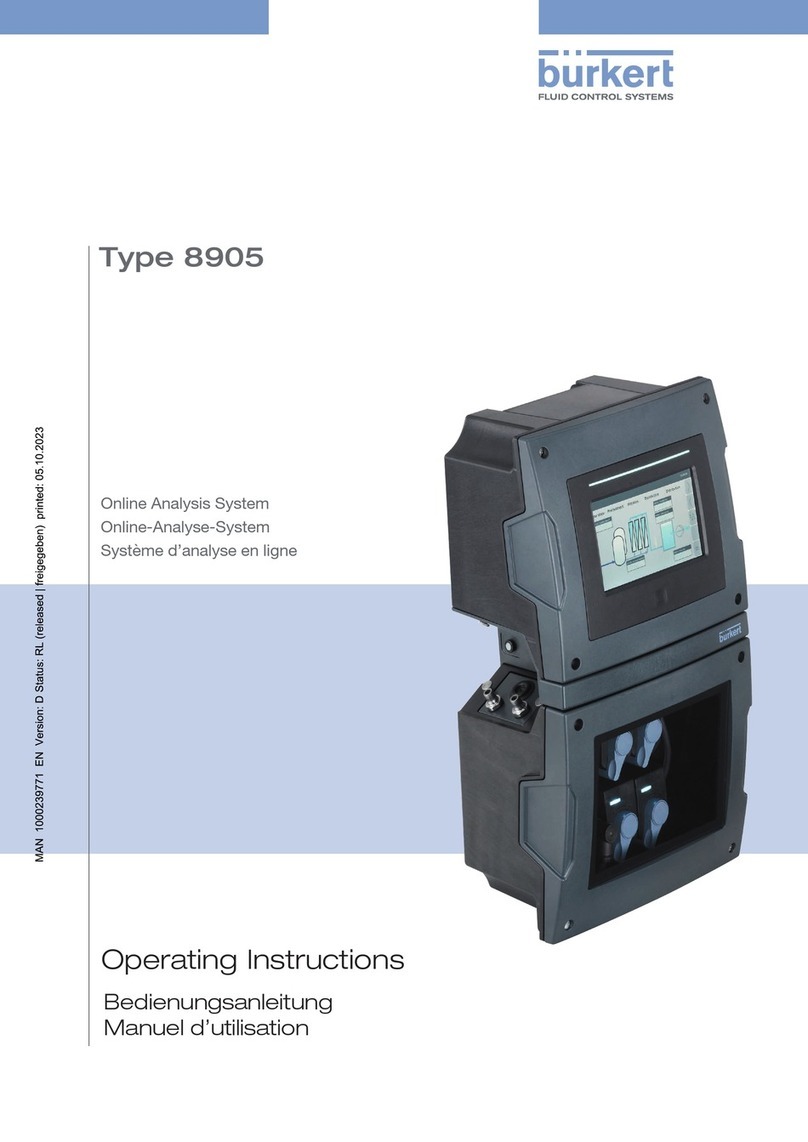
Burkert
Burkert 8905 operating instructions

Teledyne
Teledyne 3000ZA operating instructions
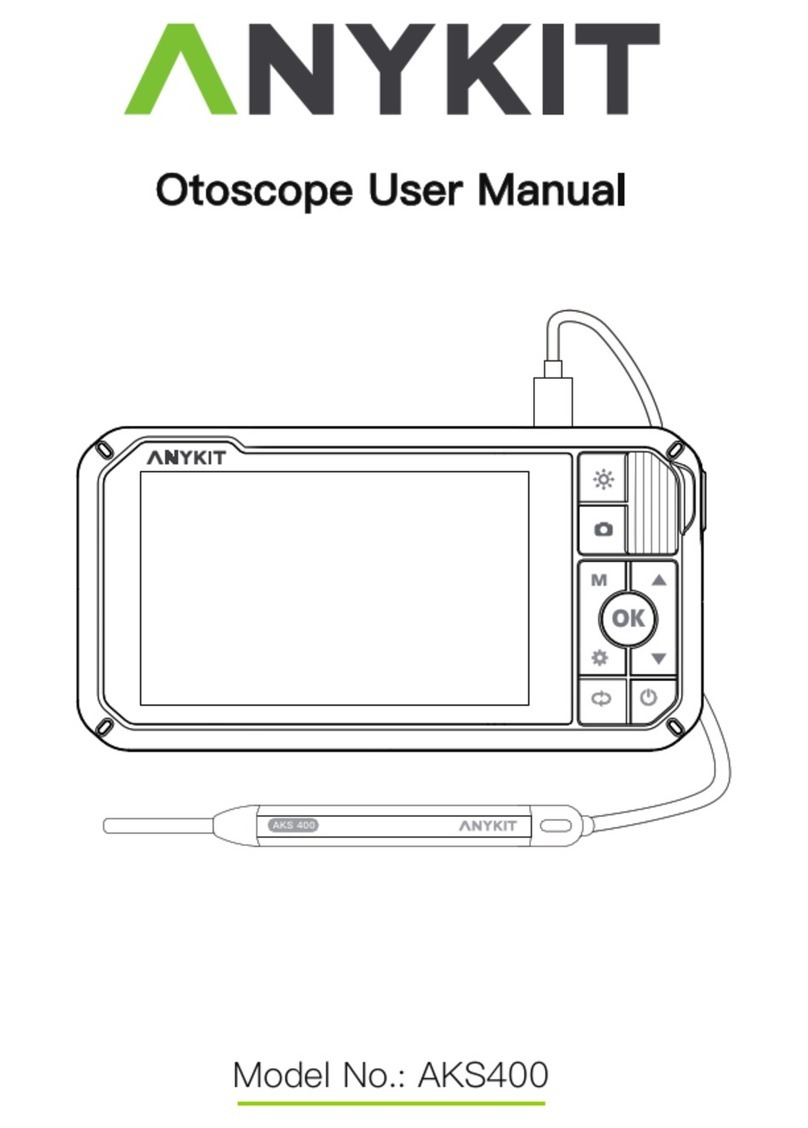
ANYKIT
ANYKIT AKS400 user manual

Powerfix Profi
Powerfix Profi PEKK 4.3 A1 Operating instructions and safety instructions
MyTana
MyTana DrainTracker user manual
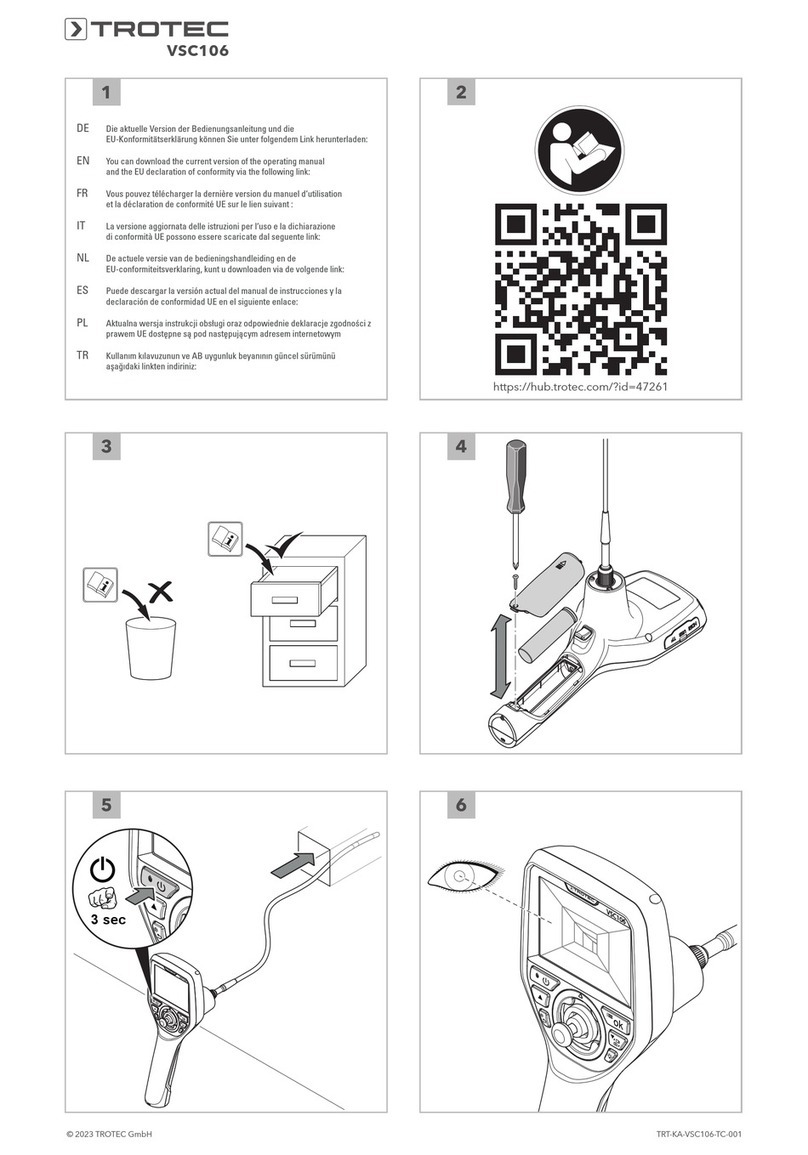
Trotec
Trotec VSC106 quick start guide

Teledyne
Teledyne 3010MB operating instructions

Rothenberger Industrial
Rothenberger Industrial TF 3006 Series operating manual

iSystem
iSystem iC5000 CI BlueBox On-Chip user manual

Michell Instruments
Michell Instruments XTC601 user manual

CONDTROL
CONDTROL XP3 user manual