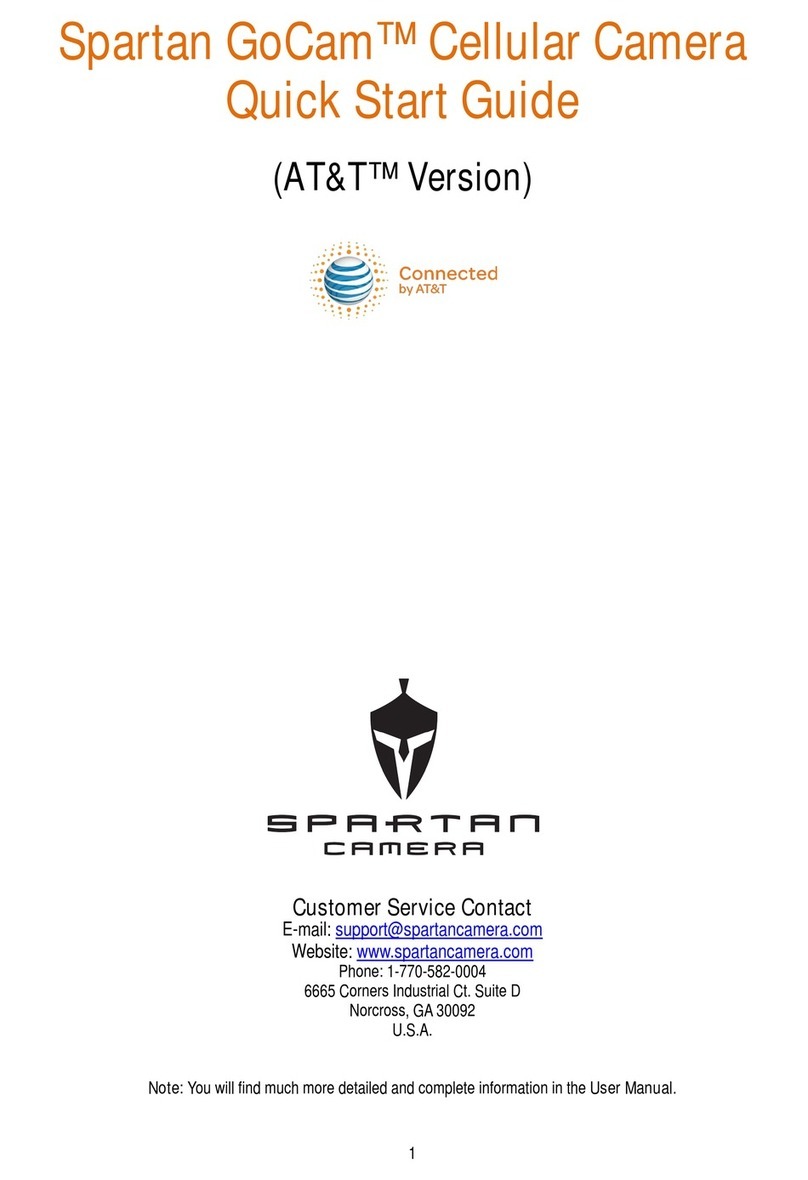Spartan GOCAM User manual

Spartan GoCam™ Cellular Camera
User Manual
(4G/LTE)
Important: Please read this manual
carefully before using yourcamera.
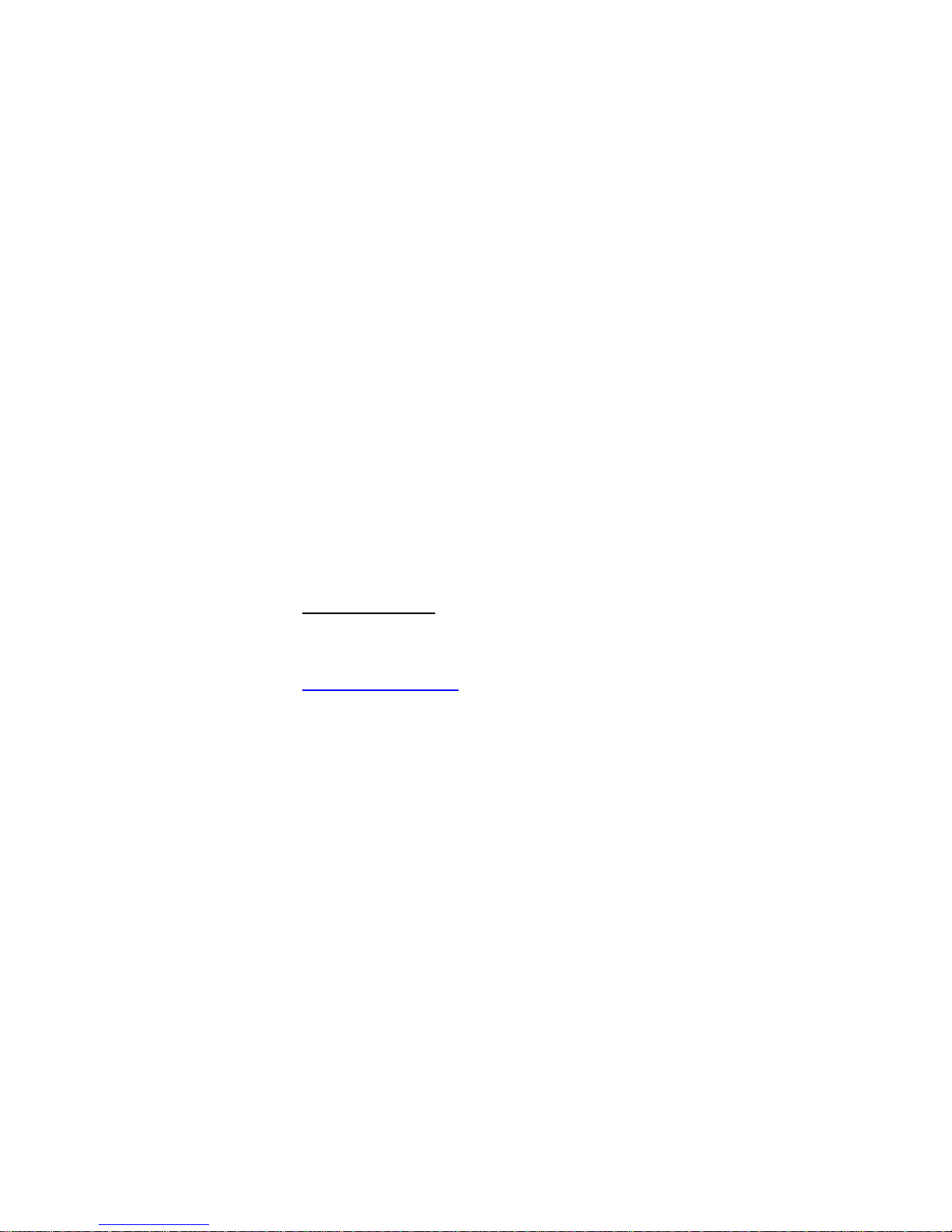
Thank you for choosing the Spartan GoCam.This manual will
help youget the most out of your new device. You will also find
this manual, other technical articles and more information about
your camera and using Premium service at:
www.spartancamera.com.
If you experience any difficulties operating this product, please do
not return it to the store. Call Tech Support at 770-582-0004 9
AM – 6 PM EST, Monday – Friday or email us at
support@spartancamera.com.

i
Table of Contents
Package Contents...........................................................1
Camera Body and Ports..................................................1
Camera Buttons...............................................................2
Activate Cellular Service..................................................2
Activate Online...........................................................2
Activate by Telephone................................................2
Activate at a Store.....................................................2
Set Up the Camera..........................................................2
Connect the Camerato the Cellular Network..................2
Setup...............................................................................3
Overview....................................................................3
Add Camera to the Web Portal..................................3
Complete Camera Setup on the Portal......................3
Test the Cameraand Portal.......................................4
Install and Set Up the MobileApp..............................4
Complete Physical Camera Setup.............................5
Camera Settings..............................................................5
Test the Camera..............................................................6
Photo, instant send mode..........................................6
Photo, daily report or send mode off..........................6
Video..........................................................................6
Access Photos or Videos.................................................6
View a Photo..............................................................6
Watch a Video............................................................6
Delete Photo or Video................................................6
Manual Firmware Update................................................7
Technical Specifications...................................................7
Manufacturer Limited Warranty........................................8
Terms and Conditions................................................8
Shipping.....................................................................8
Proof of Purchase orProof of Warranty Coverage.....8
Exclusions and Limitations.........................................8
Unclaimed Items........................................................9
Camera Repair..........................................................9
Privacy Policy..................................................................9
How Do We UseYour EmailAddress?......................9
Do We Use Cookies?.................................................9
Security Measures.....................................................9
Retention and Deletion............................................10
Terms of Use................................................................. 10
About Us................................................................. 10
Our Customers........................................................ 10
Membership Responsibilities................................... 10
Cost and Pricing...................................................... 10
Content Limits......................................................... 10
Content & Privacy.....................................................11
Limits on Use ...........................................................11
Other Important Guidelines......................................11
Things to Keep in Mind............................................12
Image Delivery........................................................ 12

1
Package Contents
Camera
1
Antenna
1
SIM card
1
Mounting strap
1
USB cable
1
Quick Start Guide
1
Camera Body and Ports
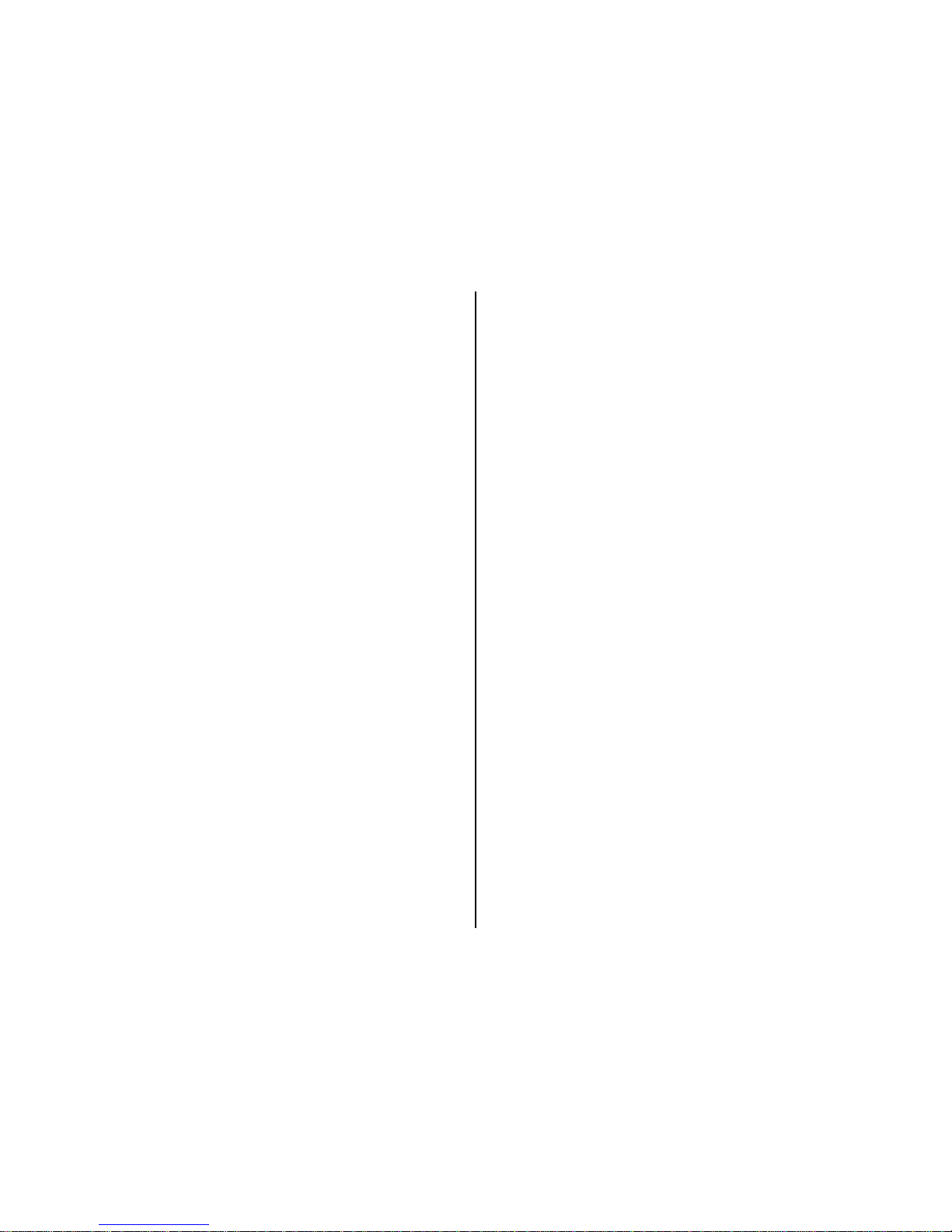
2
Camera Buttons
Menu:
oPreview mode: enter the Setup menu.
oSetup mode (menus): Go back one menu level. (If in a submenu,
return to the main menu. If at the main menu, exit Setup mode.)
oPlayback mode: display the Delete menu so you can choose to Del
One or DelALL.
Arrows :
oSetup mode: move betweenmenu items, change values.
oPlayback mode: move through photos/videos
oPlayback mode, photos: zoom in, zoom out. When zoomed in,
press OK then use to pan the image.
OK:
oMenu mode: save parameter settings.
oPreview mode:take a photo or start recording a video manually.
oPlayback mode, videos: play/pause video.
Playback button ►: In the preview window, switch between Playback
and Preview modes
Del:
oMenu mode: when entering parameters, works as a backspace key,
deletes the character to the left.
oPlayback mode: delete thecurrent photo/video.
Shortcuts in Preview mode:
oselects Video mode.
oselects Camera mode.
oOK takes a picture orrecords a video manually.
Mode (Power) Switch: ON at top. SETUP in the middle. OFF at the
bottom.
Activate Cellular Service
Cellularservice is required if you want tohave photosdelivered to email
and/or yourmobile device. Cellularservice enables thecamera to send
photos.
There arethree ways to activate cellular service foryour GoCam.Please read
about the three ways to obtain service so you canchoose the one thatworks
best for you. Before you begin, locate your camera’s IMEI number, which is
printed ona sticker inside the camera.
Activate Online
If your cellular carrier offers online activation, log in to your account on your
carrier’s web site.
Activate by Telephone
If your cellular carrier offers telephone activation, you can activate the camera
either by calling your carrier’s support number or by calling 611 from your cell
phone. Listen to the menu options and followthe prompts to activate the
service.
Activate at a Store
You can take your camera to your cellular carrier’s store and havean in-store
customer service rep activate service for you.
Record your camera’stelephone number: _________________________
Set Up the Camera
1. With the power switch OFF, insert batteries into the battery compartment.
Use 12 (recommended), 8, or 4 (emergency, left 2 columns) 1.2-1.5vAA
batteries.
The following types of batteriescan be used:
High-performance alkaline
Lithium
Rechargeable NiMH
For longer battery life, you can connect the camera to a6V external
battery (with or without solarpanel) thatis designed to be used with trail
cameras.
2. Insert the SIM card.
3. Insert an unlocked SD card (up to 32 G, class 10 recommended) into the
SD card slot. Refer to the card symbol on the case for proper orientation.
4. With the rubbergasket between the base of the antenna and the antenna
jack on the top of the camera, screw the antennaonto the antenna jack.
The rubber gasket must be in place to prevent leaks. Make sure the
antenna is screwed in all the way but be carefulnot to over-tighten it.
Connect the Camera to the Cellular Network
1. Slide the power switch to the SETUP position.The camera will enter
Preview mode.

3
The screen will display Searching network…, then LTE will appear at
center top of the screen and the signal strength bars will show in the top
right corner.
2. Press the Menu button to access theSetup menu.
3. Format the SD card: navigate to the System tab, then scrolldown to
Format, press the OK button, select Yes, and press the OK button again.
It is very important that you format the SD card in the camera before using
it and it is a good idea to format it again ever so often.
We recommend that you set up, test, and use your camera at home
before deploying it, especially if this is new technology to you.
Setup
Overview
Here is a brief overviewof the steps to set upyour camera and get it working:
Register your camera byhaving it connect tothe web portal.
Add your camera to your account on the web portal.
Specify the camera settingsusing the web portal.
Install the app on your mobile device.
These are the minimum steps to getcamera setup completed and working.
Photos from your camera will be uploaded and stored on your Spartan
Camera account for 30 days. Important: Each night, the oldest photos (31
days and older) will be automatically purged from the server.
This is a more detailed list of steps to complete setup:
Add Camera to the Web Portal
1. Using a web browser on your computer or phone, go to
www.spartancamera.com.
2. Sign in to your account. Ifyou don’talready have an account, registerfor
one, then sign in.
3. To set your time zone:
a.From the main menu, MYACCOUNT>ACCOUNT OPTIONS.
b.Select the region and the time zone, then click the Update button.
4. To add your camera:
a.From the main menu, select MYCAMERAS > MANAGEMENT.
b.Click the Add New Camera button.
c. Move the camera switch to SETUP and when you havea signal, press
the Menu button then select the Wireless menu.
d. Verify that Send Mode is Instant.
e.Select Register Camera,press OK, and wait several seconds. If
registration is successful, the camera screen will show yourModule ID
(IMEI) and the registration code. If registrationis not successful, repeat
this step.
f. On the portal Add New Camera page, typea description forthe camera
that will help you to identify it. This isespecially important if you have
more than one. If you wantthe cameras listed in a particularorder in
the phone app, assign names that will sort in alphabetical/numerical
order (e.g., 01 SE corner, 02 NE corner, etc.)
g.Input both the Module ID and the Registration Code.
h.Check the box toagree to the terms of use and privacy policy.
i. Click the Add this Camera button.
5. If you input the values correctly, you will return to the CAMERA
MANAGEMENTpage on the webportal.
6. Send a Test Picture: in Preview mode, press OK to takea picture then OK
again to send it.
7. If you can see the picture on the MY CAMERAS > CAMERA
MANAGEMENT or MANAGE PHOTOS page, service is working.All you
need to dois to customize the setup for your particular needs by updating
camera settings, adding email contacts, etc..
Complete Camera Setup on the Portal
Complete these steps on the portalto finish the setup.
1. Verify that you have credits on your account: Select MYACCOUNT>
PREMIUM CREDITHISTORY and verify thatyou have at least one credit.
Adding abrand new camera will add a free credit to your account.
2. Change your camera settings: MY CAMERAS > CAMERASETTINGS
a.Set the region and time zone. The time zone must be set in order for
your camera to function properly.
b.Choose and setall the settings you want touse.
c. It is recommended that youset several scheduled events, either status
reports or photos. There arenine available eventsfor you to set, plus
the default daily status report that you can set the time for. You will
probablywant to use most orall of available events at least forstatus
reports throughout the dayso that you don’thave to wait too long to get
requested HD photos or video downloads.
You may want to setsome scheduled events to take photos at specific
times (e.g., 9AM and 9 PM so that you will getat least two pictures
every day).This is especially useful if your camera is in a low-traffic
area.The scheduled photos are reassurance thatyour camera is still
there and is still working.

4
d.When you are done, click Schedule a Settings Update.
e.To force the camera to contact the serverand update settings, take and
send a manual photo (in SETUP mode, OK, OK. Watch the screen and
after the photo is sent, you will see a message that the settings have
been updated.)
3. Updatethe camerafirmwareifyourcamera’sfirmwareisnotthelatestversion:
a.On the portal, select MY CAMERAS > FIRMWARE UPDATE.
b.Compare the date of thefirmware version listed for your camera to the
date of the latest version.
c. Ifthelatestversionismorerecentthantheoneon yourcamera,clickUpdate.
d.Take and send another manual photo.After the screen says the photo
has been sent, it will indicate that it is downloading and updating the
FW, then it will restartand come backup in setup mode.
Test the Camera and Portal
1. Turn your camera on and walk test it or set it for time-lapse mode with a
short trigger interval.
2. View the photos on the webportal:
a. Select MYCAMERAS>CAMERAMANAGEMENTorMANAGE PHOTOS.
b.Refresh the browser periodically or check your email.
3. Request a status report:
a.While you are testingthe camera, select MYCAMERAS >
MANAGEMENT.
b.Click the Manage Camera dropdown then click Request Status.
c. Refreshthe browserperiodically. The pending request is listed under
PendingActionsuntil it’s complete, then it willbe listed if you drop down
COMMAND HISTORY.You will also receive a status report via email if
youentered anemail addressfor Email to SendStatus Reports onthe MY
CAMERAS> DELIVERYOPTIONS page.
Install and Set Up the Mobile App
Overview:The following basic steps will getthe app working on yourdevice.
On the web portal, specify admin and guest access codes.
On your mobile device, download and install the app fromeither Google
Play Store orAppleApp Store.
Using the mobile app, authenticate to connect the app to your Spartan
Camera account.
1. On the web portal, set up both admin and guest access codes:
a.Select MY CAMERAS > MOBILEACCESS.
b.Enter an AdminAccess Code and (optionally, if you want to share
pictures but not camera control with guests) aGuestAccess Code. You
can use different admin and guest accesscodes for different cameras
or groups ofcameras if you want to share access with different groups
of people. Most people will probably want to use the same admin code
for all their cameras.
c. Click the Update button.
d.Make a note of yourAccount ID, theAdminAccess Code and the Guest
Access Code.
Account ID: ______________________
AdminAccess Code: ______________________
GuestAccess Code: ______________________
2. On your mobile device,go to the appropriate app store and search for the
“Spartan Camera management”app (from Frontier Pursuits Technology).
3. Download and install the app.
4. Launch theSpartan Camera mobile app. Read the quick tip, then close it.
5. To connect the app to your Spartan Cameraaccount:
a.From the menu, tap Camera Management.
b.Tap + to open the authentication dialog.
c. Enter theAccount ID and theAccessCode (the admin code for your
phone,guest codefor people who youdon’t wantcontrollingthe camera).
d.Tap Add.
6. Return to the main screen. If yourphone is connected to WiFi, your
pictures should appear.
7. Check the following settings and change if appropriate:
a.Tap the Menu button.
b.Tap Mobile Settings.
c. Under When New Photo isAvailable, you will probably want
Automatically Download set to ON and Download OnlyWhen WiFiis
Available set to OFF. If the WiFisetting is OFF, photos and videos will
download whether you are on WiFi or not, but be aware that downloads
willuse yourdevice’sdata allowance if WiFi is not available. Thumbnails
typically are small, but if you download a lot ofthem and/ora lot of
hi-res photos or videos, this may be a consideration for you.
d.Set Photos–AutoPurge Daysto yourdesired value.This purges photos
onlyfrom your device, notfromtheportal.

5
Complete Physical Camera Setup
1. After setting up and testing the camera, position it on the target area and
turn it on by sliding the power switch to ON.Please remember to switch
from SETUP to ON after the camera logs into the network.The camera
will take pictures or videos as programmed. The height you mount your
camera depends on what your targets are, but 2-4 feet off the ground is
generally best forwildlife,depending on whatsize animals you are want to
photograph.
2. The green light on the front of the camerashould flash for a fewseconds
to give you time to move out of the area. If it continues to flash for more
than a few seconds, you have left the camera in SETUP mode rather than
turning it ON.
3. Important: When you are ready to retrieve the SD card or change the
settings, turn the camera off first by pushing the power switch to the OFF
position.
Even in the OFF mode, thecamera consumes a small amount of battery
power. You should remove the batteries if the camera will not be in use for
an extended time.
Camera Settings
Press the Menu button to access the Setup menu. Navigatethe menus using
the following keys:
Press or to move between the tabs (submenus).
Press or move among the submenu items.
Press or to change the value foran item.
Press the OK button to save all changes you’ve made to settings in atab.
Press Menu return to the main menu (tabs) or to exit Setup mode (back
one level).
Setting Items
Description
CAM
Mode
Photo, Video, or Photo + Video.
Photo Size
3MP, 5MP, or 8MP.
Photo Burst
Set the number of images taken for each trigger
(1-3). The camera will transmit all photos, not
just 1, whenburst is 2 or3.
Video Size
Transmittable with Send ON
320 * 200
5 Sec, 10 Sec
1024 * 576
Not transmittable in any mode
720P (native)
1-30seconds, selectable
in 1-secondincrements.
1080P (interpolated
Video Length
5 sec, 10 sec (320*200 or 1024*576)
1-30 seconds, selectable in1-second increments
(720P, 1080P).
Sound
On/Off
Setting Items
Description
Sensitivity
Off (time lapse only, not triggered)
Low (tempsbelow10°F.)
Normal (10°F-80°F)
High (temps above 80°F).
Trigger
Interval
Time between when a photo issent andthenext
photo canbetriggered. 0-55seconds in5-second
intervals, 1-60 minutes in 1-minute intervals.
Trigger
Time
Lapse
The camera will take pictures at specified intervals.
Whenthe camera is in Time Lapse mode, it also will
be triggered by motion unless Sensitivity is set to Off.
30-55 seconds in 5-second intervals, 1-59 minutes in
1-minutes intervals, 1-8 hours in 1-hour intervals.
Start-Stop
1& 2
The camera can be set to operate only during
specific time periods. To enable this function, select
On then press OK to access the start-stop menu.
You can setone or two start/stop intervals. For
each, you can set start and stop times, trigger
interval, and time lapse interval. The trigger
intervalsand time lapse intervals are the same as
for the regular Trigger Interval and Time Lapse
settings. The start-stop setting will override all other
general camera settings. If you set two start/stop
times, make sure that the times do not overlap.

Setting Items
Description
SYS
Clock
Set the date and time manually.NOTE: It is easier to
set thetime zone from theapp or web portaland
the camera will maintaindate and timeby getting
it from the server.
Time Stamp
On if you want the photo info strip to show
date/time, Off if you don’t. the
Flash Power
High (distances greaterthan 15 feet)
Low (distances of 15 feet or less)
Format
Format the SD card. (This will erase all
SD card and cannot be undone.) data on the
Overwrite
On or Off. The On setting sets the camera to
delete the oldestphoto/video to write the newest if
the SD card is full. If this is set to Off, the camera
will stop taking picturesor recording videos when
the SD card is full.
Default
Restore all settings to factory defaultvalues.
Information
Show hardware and firmware versionsand IMEI.
Password
Set a 6-digit password.
Beep
On/Off
FW Update
Manual firmware update from SD card
LED Indicator
On/Off
6
Setting Items
Description
Wireless
Send
Mode
Instant(send photoinstantly)
Off (camera functions as a regular trail camera).
Name Tag
Up to 8 characters to appear on the photo infostrip.
(Regular trail cam mode. For transmitted photo,
use the app or portal.)
Power
Saving
On to conserve power, photo delivery takesa few
seconds longer because the camera only goes
online to send a photo or status report; Off for
slightly faster photo delivery but shorter battery
life because the camera stays online all the time.
Register
Camera
Getthe registration code needed to addthe camera
to youraccount on the web portal.
Diagnostic
Hello Test (to test connectivity)
Camera MDN (to see the camera’s phone number)
Module FW Update
Module FW Version
Test the Camera
Photo, instant send mode
1. Press the OK button to take a picture.
2. Press the OK button to send the picture to the portal/appor the Menu
button not to send the photo.
Photo, daily report or send mode off
1. Press the OK button to take a picture.
2. Review thepicture using the instructions thatappear later in thissection.
Video
1. Press the OK button to startrecordinga video.The camera willrecord
video until you stop it orit runs out of storage space on the SD card; the
video length you set does not applyto manually-recorded videos.
2. Press the OK button to stop recording the video.
3. Review the videousing the instructions thatappear later in this section.
Access Photos or Videos
1. With the camera in Preview mode, press the playback button ►to switch
to Playback mode to view photos or videos.
2. Use ◄or ►to move through the photos or videos.
3. Press the playback button ►again to exitPlayback mode. Press OK to
start playing the video clips.
4. Press OK to stop playing and return to playback mode.
View a Photo
While viewing a photo, useto zoom in and to zoom out. While
zoomed in, press OK, then use topan the zoomed image.
Watch a Video
While viewingtheopeningframe ofavideo,press OKtoplay/pause thevideo.
Delete Photo or Video
1. While viewing a photo or video:
a.Press Del to delete the current photo or video or
b.Press Menu .to be able to select either Del One or DelALL.

7
2. Press ◄or ►to select Yes or No, then press OK to execute (perform
the deletion) or Menu to exit without deleting. Warning! Deleted files
cannot be recovered!
Manual Firmware Update
The easiestway to performafirmware updateis OverTheAir (OTA): MY
CAMERAS > FIRMWARE UPDATE, then click the Update button. The FW
should update after thenext time thecamera contacts the serverto send a
photo, video, or status report.
To perform a manual firmware update:
1. With yourcamera in SETUP mode, on the System menu, scrolldown to
Information, press OK, and note the date of the FW Ver.
2. Using yourcomputer, go to www.spartancamera.com.
3. SUPPORT > FIRMWARE / SOFTWARE
4. If the date of the firmware on the web portal ismore recent than the date
of the FWin your camera, click the Download button beside the camera
model and save thefile to yourcomputer. Make sure you choose the
correct model.
5. With an empty SD card (preferably one that was formatted in your camera)
in your computer’s SD card reader, copy the file from your computer to the
SD card. It should notbe inside any folder onthe card.
6. Insert the SD card back into the camera.
7. To apply the firmware, with the camera in SETUP mode:
a.Press the Menu button.
b.On the System tab, select FW Update, press OK, select Yes, press OK,
then watch the screen for progress. When the FW update iscomplete,
the camera will restart.
8. Reload the camera defaults:
a.Press the Menu button.
b.On the System tab, select Default, press OK, then select Yes.
9. On the System tab, choose Information and verifythe firmware version
has changed.
10. Reset your camera’s settings. Request a setting update on the app or
portal, then take and senda manual photo.
Technical Specifications
Picture Resolution
3 MP / 5 MP / 8MP
Video Resolution
320*240@30 fps
1024*576@30 fps
720p@30fps
1080p@10fps
Delivery Options
Instant, None (Send Off)
Transmitted Images
Thumbnails: 640*480or 1280*960
HD (upon request): 2048*1536 (3 MP)
2592*1944 (5 MP)
3264*2448 (8 MP)
Transmitted Videos
320*240@30 fps
1024*576@30 fps
Trigger Time
0.6s
Lens
FOV (Field of View) = 52°
Night Illumination
InfraRed Blackout Flash
Display Screen
2.0” LCD
Memory Card
up to 32GB
Trigger
Motion(PIR)/Timer(TimeLapse,Start-Stop)
PIR Sensitivity
Adjustable (High/Normal/Low/Off)
Temperature
-4 - +140F (Operation)
-22 - +158F (Storage)
Trigger Interval
0s - 60 min
Time Lapse Interval
5s-60s/1min-60min/1hr-8hrs
Photo Burst
1 - 3
Video Length
5s, 10s (320*240, 1024*576)—transmittable via
cellular network
1 - 30s (720P, 1080P)—not transmittable
Power Supply
4, 8 ,or 12 1.2-1.5vAA alkaline, lithium, or NiMH
optional: 6V external power,AC power
Stand-by Current
< 0.20 mA(< 5 mAh/day)
Sound Recording
Available
Mounting
Tripod / mounting strap / Python lock
Weight
0.8 lbs
Dimensions
6 x 5 x 3.5 inches
Operation Humidity
5% - 90%

8
Manufacturer Limited Warranty
Terms and Conditions
Spartan Camera (SC) warrants our Spartan Camera products against defects
in material or workmanship for a period of two years from the original date of
purchase ofthe product by a consumer(the “Warranty Period”). If a material
or workmanship defect arises with regard to any Spartan Camera, and a valid
claim is received within the Warranty Period, SC will (1) repair the camera
using new or refurbished parts or (2) replacethe camera with anew or
refurbished product. For purposes of this limited warranty, “refurbished”means
a productor part that has been substantially returned to itsoriginal
specifications. In the event ofa defect, these areyour exclusive remedies.The
warranty on any replacement product provided under this warranty shall be for
the unexpired portion ofthe warranty period applicable to the original product.
The warranty agreement, as definedhere, is the sole controlling terms. No
other warranty informationas publishedby SC, relating to other products,
applies to the Spartan Camera series.
Shipping
Initial shipping of items to SC for warrantycoverage is the responsibility ofthe
customer. SC has no responsibility for any items lostor damaged during
incoming shipment.It is recommended that all shipments madeby the
customer be insured.Before shipping any items for warranty coverage, an
RMAmust be obtained via phone or the SC website.Any items received
without a valid RMAmay result in delays in service or loss of theitem. If your
RMAis approved, your RMAnumber is only valid for 30 days from the date of
issue, and only for items originally listed on the RMArequest form. In addition
SC reserves the right to charge a small shipping andhandling fee in
connection with the fulfillment ofany valid claim. Please include $11.95 for
return shipping & insurance. (For U.S. customersonly. CHECK ORMONEY
ORDER ONLY, NON-REFUNDABLE). International customers paydifferent
amount of shipping & insurance. We will senddetailed information along with
the RMAnumber.
Proof of Purchase or Proof of Warranty Coverage
We pride ourselves on providing top-quality scouting cameras for your hunting,
researchand securityneeds, and take quality seriously. We areconstantly
evolving our designs to ensure our products do the best job possible. When
requesting warranty coverage, wemay require the following:
a) Warrantyregistration within30 days of the original purchasedate, via
mail in warranty card or online atthe SC website is required for
warranty coverage to be valid.
b) We mayrequire proof thatthe claimis valid. In this regard, we may
ask you to,for example, trouble shoot service issues via phone,
e-mail or other electronic means,return your product to us for
warranty coverage verification, or provide such other proof to allow us
to determine the validity ofwarranty coverage on your claim. This
most likely will require you to send yourproduct into us.
c) We mayrequire you to provide us with yourpurchase receiptasproof
ofpurchase fromanauthorizeddealer.
Exclusions and Limitations
Except for the limited warranty expressly set forth above or tothe extent restricted
or prohibited by applicable law, SC expressly disclaims any and all other
warranties expressor implied,including anywarranty ofquality,merchantability, or
fitness for a particular purpose,and you specifically agree that SC shall not be
liable forany special, incidental, indirect,punitive, or consequentialdamages
for breach of any warranty of any type on any SC product.
In additionto and withoutlimiting the generality of the foregoing disclaimers, the
limited warranty does not, under any circumstances, cover the refund or
reimbursement of the cost of any wireless data charges incurred while
warranty servicesare beingrendered. Wirelessdata plan management is
solely the purview of the account holder and should be managed accordingly if
warranty service isnecessary.
Warrantycoverage is specificallylimited to the original purchaser of the
product and does not extend to any subsequent parties. Warranty coverage is
exclusively limited to purchases made through an authorized dealer or retailer.
The refurbished itemwill carry,(1) theremaining balanceof thewarranty period of
the original warranted item, (2) 90-day limited warranty, which ever is longer.
The repair or replacementdoes not extend the original warranty period.
This warranty is void if the product housing has been removed, if the product’s
label, logo or serial number has been removed.
The following itemare expressly excluded from warranty coverage:
Any damage, malfunction ordegradation of performance resulting fromuse
of the product in an environment not meeting theoperating specifications
set forth in theuser manual.Spartan Cameras are verywater resistant;
however they are not water proof.
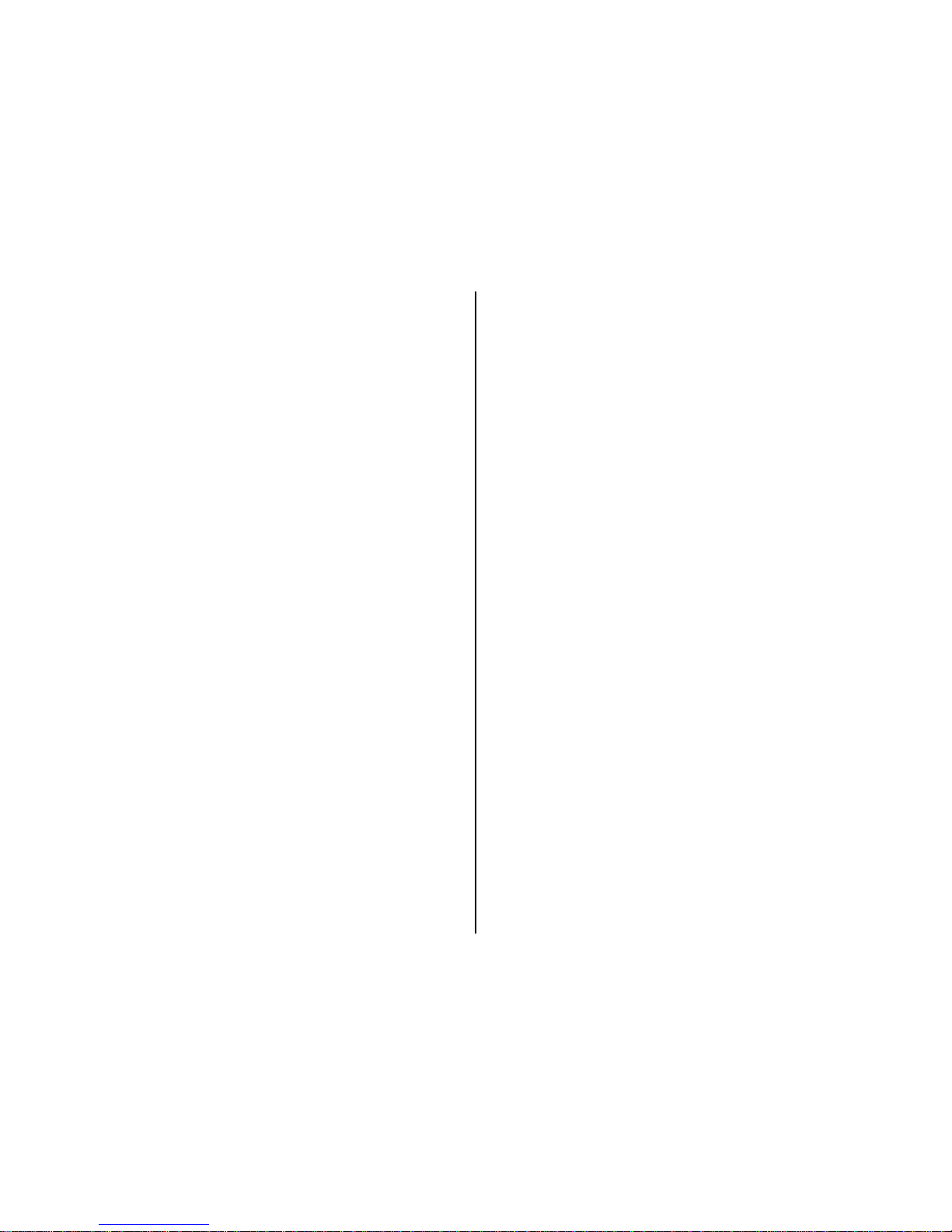
9
Any damage, malfunction ordegradation of performance resulting from
failure toproperly prepare and transport theproduct asprescribed in
published product materials
Any damage, malfunction or degradation of performance resulting from
improper useor connection to incompatible batteries, power supplies or
memory.
Any damage resulting fromattempts bypersonnelother than SC
representativesto install, repair orservice the product unless directed by a
SC representative.
The replacement ofitems that have been abused, misused,or tampered
with in any way.
The repairof an item thathas been modifiedor integrated with otherproducts
when theeffectof such modificationor integration increasesthe time or
difficulty of servicing the product or degrades performance or reliability.
The performance of software or firmware updates orupgrades.
The correction of user programing errors.
Unclaimed Items
It is the customer’s responsibility to respond toany inquiry initialized from our
warranty department. SC will onlykeep the returned goods for 6 months.
Unclaimed returned item(s) will be discarded after6 months.
If the product is beyond thewarranty period, the price for repairing or replacing
may vary. Please allow 6-8 weeks for delivery.
Camera Repair
There will be a charge forrepairs notcovered bythe. Please contact HCO
Outdoors to determine more information and to discuss repair options not
covered under warranty.
Privacy Policy
Thank you forvisiting www.spartancamera.com (the “Site”) and reviewing the
Privacy Policy of spartancamera.com. (“SC” or “we” or “us”). It is important to
us that you understand what information we collect when you visit the Site
either froma computer or a mobile device as well as any information that is
uploaded to the site by your cameras. Herein we describe what we may do
with that information for you below. This Privacy Policy also covers the
collection of data from applicationson mobile devices.
By using this Site you consentto the terms of this Privacy Policy, and you
signify yourassent to all of the terms of thisPrivacy Policy and ourTerms of
Use. If you do not agree with any terms of this Privacy Policy or our Terms of
Use, please do notuse thisSite or submit any personalinformation.Please
take care to read our Privacy Policy to be sure you are informed about how
your information may be used. Please also read our Terms of Use.
How Do We Use Your Email Address?
Spartan Camera will use your email address to contactyou to manageyour
account. Forexample, we may contact you via email in caseswhere your
account has zeropremium credits and you have activeexpiring camera asa
convenience as wellas error conditions relating to camera operation or
wireless service issues.The web portal also allows youto maintain an email
contact list for the delivery of photos and status reports.These emails and
delivery functions are under your control. We do not share your account email
or email contacts publicly or with any other parties under any circumstances.
Do We Use Cookies?
We useHTTP (or HTML) cookies to collect non personal information, to help
remember you on future visits primarily. In the event of a site shopping cart thena
cookie mayalso be requiredfor an eCommerce purpose.
Security Measures
While Spartan Camera hassecurity measures to help protect the information
under our control, no data transmission over the Internet or any wireless
network can be guaranteedto be 100%secure.
SC tries to protect your personal information and ensure the security of
your communications on our systems, by maintaining physical,
organizational and technological safeguards (appropriate to the
sensitivity of such information) designed to protect it against
unauthorized use,disclosure or access of the personal information we
collect onthis Site. However, we cannot ensureor warrant thatany
information you transmit to us will stay safe and secure and you do so
at your own risk.
Your information may be stored in whole orin part onequipmentor in
facilities leased or licensed from others.Although SC tries to keep your
information safe, it relieson the statements of those vendors regarding
the safetyand security of their storage equipment and services as part
of its evaluation.By using the Site,you agree that SC is not responsible
if the storage equipmentand servicesprovided byothers are not
working like theyare supposed to, and that youwill have to seekany
remedies from those providers, not SC.

10
Retention and Deletion
We keep yourpersonal information only so long as we need it for the purposes
for which it was collected, for the products and services that you are using, or to
meet any legal requirements. We have retention standards, which meet these
requirements. We destroy your personal information when it is no longer needed.
Photo uploads by your camera devices are currently maintained for a 30 day
period. Each nightphotos thatare 30 days or olderare purged from the server.
We urge you to maintain your own backups of your images based on your
particular needs.
Terms of Use
The latest terms and conditions are available at
www.spartancamera.com/privacyterms.
Thank you for visiting www.spartancamera.com (the “Site”), operated by
SpartanCamera.com, Inc. (“SC” or “we” or “us”). Please carefully read these
Terms of Use (“Terms”) so you understand howwe operate this Site, what we
can offer and how we can work together. Please also read our Privacy Policy.
By using the Site and the SC Services, you are agreeing to the Terms and
Privacy Policy posted at the time of your visit.
About Us
Spartan Camera offers the Web Portal and associated MobileApplications
which are used to provide a premium function for the line of wireless cameras.
Our Customers
The Site is open to anyone, but some of the SC Services are only available to
registered members (“Members”). You can visit the Site without registering
and we will consideryou a “User.”
Membership Responsibilities
When you become a Member, you agreeto the following:
You haveprovided trueinformation when you registered to be a
Member;
You havegiven us a valid email address, and we may confirm upon
registration, or at any time thereafter, via a confirming e-mail which may
require a response to complete your registration or keep it active;
You willnotify us if something changes;
You are not breaking any laws when you use the SC Services; and
You will not violate these Terms as a Member.
If you becomea Member, you are responsible for the Content andactivities in
your account, forprotecting your Content with a securepassword and notsharing
your passwordwith anyone. We recommend using a combination of numbers,
symbols and lower and uppercase lettersto create a secure password.
Spartan Camera reserves the rightto terminate yourMembership atany time
(even if you’ve paid), without warning for anyor no reason, withor without
prior notice or explanation and without liability, and can even take legal action
if needed.
For example, please note that it is our policy to terminate the accounts of
Members who repeatedly infringe the intellectual property rights of others. We
have a similar policy for Members who violate these Terms or commit illegal
acts using the Site or Spartan Camera Services—although we may, in our
discretion, instead deny, restrict orsuspend access to all or any part of the
Site or Spartan Camera Servicesor terminate a Member’s account when
something similar occurs.
You may cease use of the Services at any time. Even after you are no longer
a Member, you will still be responsible for the promises you have made to us
about your Content (defined below). You will be responsible for any damages
that result from your breaking those promises as furtheroutlined below.
Cost and Pricing
Visiting: There is no cost to visit the Site or to register as a Member.
Free Credit: Eachnewly registered Spartan GoCam camera will add
one free credit to youraccount providing full use of the portal services
for one month forone camera.This isnot applicable toall models.
PremiumService: These are in the form ofmonthly credits that you
purchase online.Amonthlycredit will provide for a single camera to
operatefor onemonth onthe webportal andin conjunctionwith ourfree
mobile applications. If you are a user ofone of these services, we
consider youa “PayingMember.”AllTerms applyunlessexplicitlystated.
Content Limits
Spartan Camera continuesto grow andget better because of users like you
(Thank you!). Each camera that consumes a monthlyPremium Service credit
is provided with one monthof photo uploadsand other real time interactions
using the web portal and mobile applications. Photos are maintained on our
server for up to 30 days before they are individually purged. There are no
restrictions onthe number of photosa cameracan upload including thumbnails
and high res images during the 30 days of operation. Your device wireless

11
plan covers the bandwidthused and your Premium Credit provides complete
use of the portal and mobile appsfor your active devices.
Content & Privacy
You retain all your rights to any Content you submit, upload or display on or while
usingSpartanCamera services.This means thatyou own all the Content you
post and are responsible for its settings:
Your contentis considered private and not visible to other users or the
public internet.
It is considereda misuse ofthe PremiumService to provide your user
credentials publically and doing so may result in termination of your
account and removal of your content.
Providing direct links to yourcontent is also prohibited.
By allowing your camera toupload photos, you are confirmingthatthe
Contentis yours—noone else’s—and that the uploadingand use of your
Content does not violate the privacy rights,publicity rights, copyrights,
contract rights, intellectual property rightsor human rights of somebody
else. If we learn that youare infringing others’rightsor are using
Content that is not yours,SC has the right toremove this Content and
you agreethat you are responsible for any costs associatedwith the
infringement.
SC may moderate Content. However, we are not responsible for what
you haveuploaded and we are under noobligation to modify or remove
any inappropriate Content.
If you stop using the Spartan Camera Services, your Content may
remain on the Site unless you actively remove your Content. Photos will
be purged after a30 day retention period automatically.
In order to continue to improve the Site and SC Services, we may use
software and other things on the Site that we own or that have been
licensed to us (“Spartan Camera Software”). Spartan Camera has also
created the look, feel and architecture of the Site and has posted
certain images and videos (“SC Content”). Together the SC Content
and SC Softwareare the “SC Materials.” SC Materials are ours and
remain ours. Except inviewing the Site, you agree that you will not copy,
distribute, publicly perform, publicly display, reproduce or create
derivative works from the SC Software.
Our Webmasterand IT technicians reserve the rightto investigate
issues or problems on ourserver during the course ofnormal operation.
This may meanthat your content is visible to us during the diagnosis of
said problems. We willtake every precaution tomaintain the privacyof
your content at this time. If you are involved in a technical issue with the
site software, it maybe necessary to studyyour account settings and
content during the diagnosis of the issue.
Limits on Use
It is a violationof these Terms to disrupt the Site or the way it functions,
interfere with other Users’enjoymentof the Site or Spartan Camera
Services oruse the Site todeceive, harass or solicitpeople.
It isalso a violation to scrape theSite, fusker files or otherwise make any
use of data mining, robotsor similar data gathering and extractiontools.
It is up to Spartan Camera whether to terminate your use for violation of
these prohibitions or similar activities.
Other Important Guidelines
TheseTermsand the Privacy Policy can change.Again, please
carefullyread thisdocument and our other policies. We mayannounce
if any “big” changes are made, but so long asyou’ve used the Site after
the change,regardless of any separate notice, you agree to the current
posted version ofthe Terms.
Our Site ishosted inthe US.There may be more orfewer protections
for you in your country thanhere.
Software available in connection with the Site and services offered
through the Site (the “Software”) is further subject to United States
export controls. No Software maybe downloaded fromthe Spartan
Camera Services or otherwise exported or re-exported in violation of
U.S. export laws. Downloading or usingthe Software isat yoursole risk.
TheseTermsare governedby, and interpreted in keeping with,the laws
of the State of Georgia, regardless ofany conflict of law provisions.You
and Spartan Camera agree to submit to the exclusive jurisdiction of the
courts located within theState of Georgiato resolve any dispute arising
out of theAgreement or the Spartan Camera Services.YOUAND
Spartan Camera HEREBY EACH KNOWINGLY, VOLUNTARILYAND
INTENTIONALLY WAIVEANY RIGHT IT MAY HAVETOATRIAL BY
JURY IN RESPECT OFANY LITIGATION (INCLUDING BUT NOT
LIMITED TOANY CLAIMS, COUNTERCLAIMS, CROSS-CLAIMS, OR
THIRD PARTY CLAIMS)ARISING OUT OF, UNDER OR IN
CONNECTION WITH THISAGREEMENT. FURTHER, EACH PARTY
HERETO CERTIFIESTHAT NO REPRESENTATIVE ORAGENTOF
EITHER PARTYHAS REPRESENTED, EXPRESSLYOR OTHERWISE,
THAT SUCH PARTY WOULD NOT IN THE EVENT OF SUCH
LITIGATION, SEEK TO ENFORCE THIS WAIVER OF RIGHT TO JURY

12
TRIAL PROVISION. EACH OF THE PARTIESACKNOWLEDGES
THAT THIS SECTION ISAMATERIAL INDUCEMENT FOR THE
OTHER PARTY ENTERING INTO THISAGREEMENT.
As a Member of SC Services, if you become aware of misuse of the SC
Services by any person, please emailabuse@spartancamera.com and
include a sample ofthe misuse.
You use the Site atyour own risk and the Siteand services are
provided “AS IS.”
We arenot saying that theSite will meet any of your specific needsor
that you will get any particular results if you use the Site. We are not
responsible for the conduct of other Users’conduct on- or off-line.
We encourage you to always keepbackups ofyour Content. Spartan
Camera is not responsible if any of your Content is deleted, or if any
modification, suspension or discontinuation of the Site or services
causes you to lose any Content—even if you’re a Paying Member.
While we make an effort to keep the Site up and running at all times, we
are not responsiblefor any errors, omissions, interruptions, deletions,
defects, delays in operationor transmission, communications line
failure, theft ordestruction or unauthorized accessto, or alteration of,
any User communication, whether the result of our maintenance of the
Site or any problems or technical malfunction of anynetwork, servers,
software or equipment, Internet traffic or any other failure of any nature.
We are not responsible foradvertisements or applications or services that
are postedon or through the Site, nordo we have any responsibility for the
goods or services providedby our advertisers or via other websites or
applications, including our print vendor.
Things to Keep in Mind
Though everything in these Terms and in ourPrivacy Policy isa binding
contract,we need tolet you knowthe following:
Limitationon Liability. INNO EVENTSHALLSpartanCamera BELIABLE
TOYOU ORANYTHIRD PARTY FORANY INDIRECT, CONSEQUENTIAL,
EXEMPLARY, INCIDENTAL, SPECIALORPUNITIVE DAMAGES,
INCLUDING LOST PROFIT DAMAGESARISING FROM YOUR USE OF
THE Spartan CameraSERVICES, EVENIF SpartanCamera HASBEEN
ADVISEDOFTHEPOSSIBILITYOFSUCHDAMAGES.
NOTWITHSTANDINGANYTHING TO THE CONTRARY CONTAINED
HEREIN, GOWIRELESS'S LIABILITYTOYOUFORANYCAUSE
WHATSOEVERAND REGARDLESS OFTHEFORM OFTHEACTION,
WILLATALLTIMESBE LIMITEDTOTHEAMOUNTPAID, IFANY, BYYOU
TO Spartan CameraFORTHESpartanCameraSERVICESDURINGTHE
TERMOFMEMBERSHIP.
Your Indemnity to Us. If you breach any of the representations made
herein regarding your rights in the Content,or your uploading of Content
violatesany ofthe promisesyou havemade, youagree to indemnify, defend
and hold Spartan Camera, its subsidiaries, and affiliates, and their
respective officers, agents, partners and employees, harmless from any
loss, liability, claim,ordemand,includingreasonable attorneys’fees, made
by any third party due to or arising out of your use of theSite and Spartan
Camera Services in violation of that and/or arising from any Content that
you post on or through the Site and Spartan Camera Services.
Some Obligations Continue EvenAfter You’ve Gone. Even if you close
your account or we terminate your Membership, you willstill be
responsible for indemnifying us for breaches thattook place while you
used the Site and Spartan Camera Services. Obligations you owed to
us and Users of the Site, which bytheir nature are intended to survive
closing or termination, will survive.
Image Delivery
In order to comply with Internet and server protocols, any account that
attempts to send images to an email address which repeatedly “bounces”
or returnsimage messages as undeliverable will be blocked from service.
Any email address associated with an accountthat results in a spam or
violation of service report against Spartan Camera servers willbe blocked
from service.
Due to the natureof image transmission via wireless networks, Spartan
Camera is not responsible for delays in, or reception of, images
transmitted by any Spartan camera.
If you are using an MMS-to-email service provided by your wireless
carrier and that service is discontinued or eliminatedby your carrier,
Spartan Camera is not responsiblefor the lackof this service or bound
to provide a replacement.
Spartan Camera reserves the rightto make changes toPremium
Service without notice.
The information in this document is subjectto change without notice andshould
not be construedas a commitment by Spartan Camera. Spartan Camera
assumes no responsibility for any errors that may appear in this document.

13
In no eventshall Spartan Camera be liablefor incidental or consequential
damages arising from useof this document or the software and hardware
described in this document.
Thisdocumentandpartsthereofmustnotbe reproducedorcopiedwithoutSpartan
Camera writtenpermission, andcontents thereof must not be imparted to a third
partynor beusedfor anyunauthorized purpose.Contravention willbeprosecuted.
Additionalor updated copies of this document may be obtainedfrom the
Spartan Camera website.

.
Customer Service Contact
E-mail: support@spartancamera.com
Website: www.spartancamera.com
Phone: 1-770-582-0004
6665 Corners Industrial Ct. Suite D
Norcross, GA30092
U.S.A.
Other manuals for GOCAM
2
Table of contents
Other Spartan Digital Camera manuals